How to Change Password on Netflix (Mobile & Desktop)
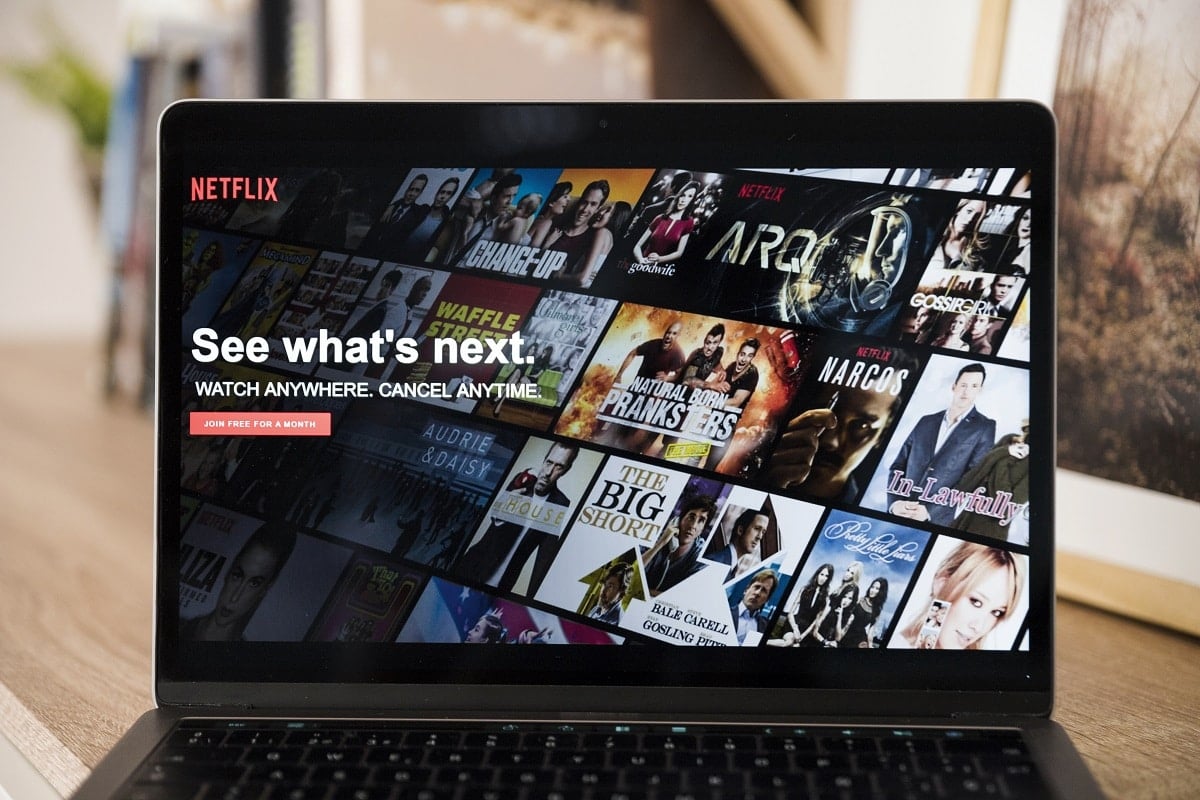
Netflix is a video streaming service where millions of people enjoy watching a vast assortment of films, documentaries, and TV programs. You don’t need to wait for DVD prints anymore. With a Netflix account, you can download your favorite movies and shows on your device and view them as per your convenience. You can watch indigenous media as well. The content catalog may vary from country to country.
If you are unable to sign in to your Netflix account or can’t seem to remember it, you can try resetting the Netflix account login and password. We bring to you a perfect guide that will help you change passwords on Netflix. Read below to know more.
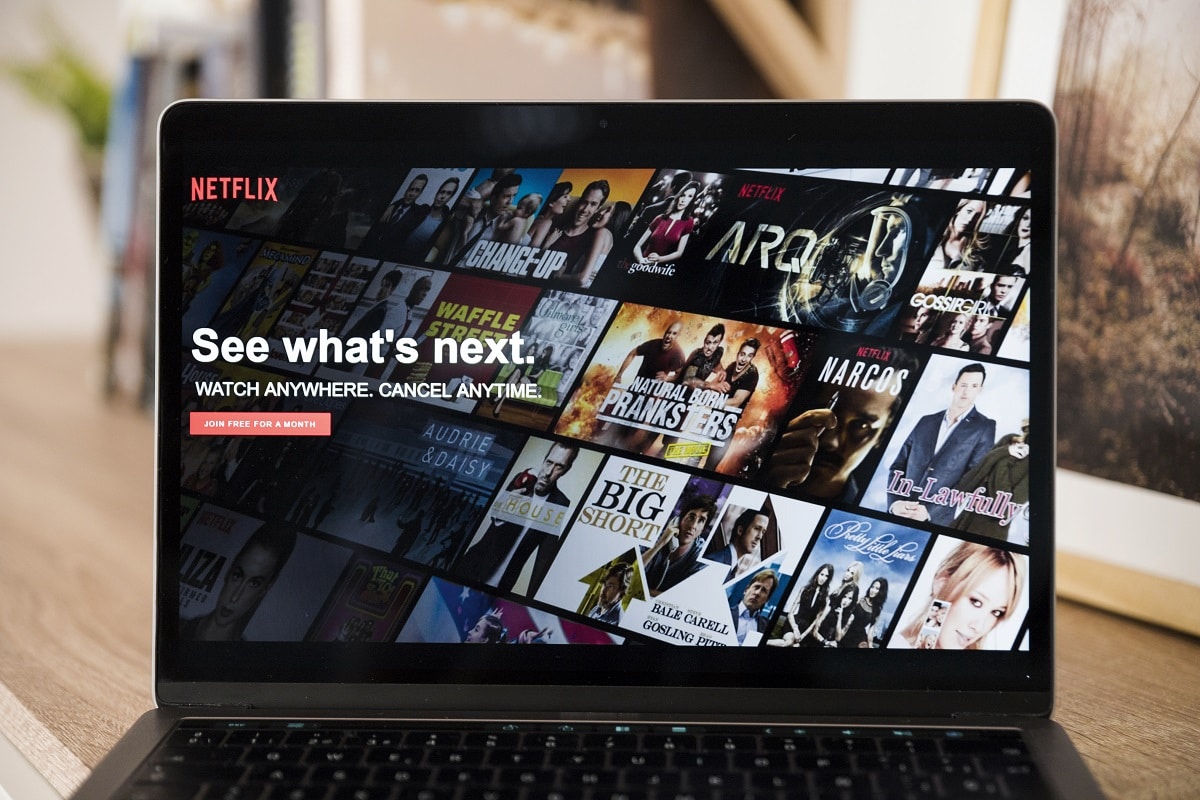
How to Change Password on Netflix (Mobile & Desktop)
Change Password Using Netflix Mobile App
1. Open the Netflix application on your mobile.
2. Now, tap the Profile picture icon visible at the top right corner.
![]()
3. Here, scroll down in the Profiles & more screen and tap Account as depicted below.
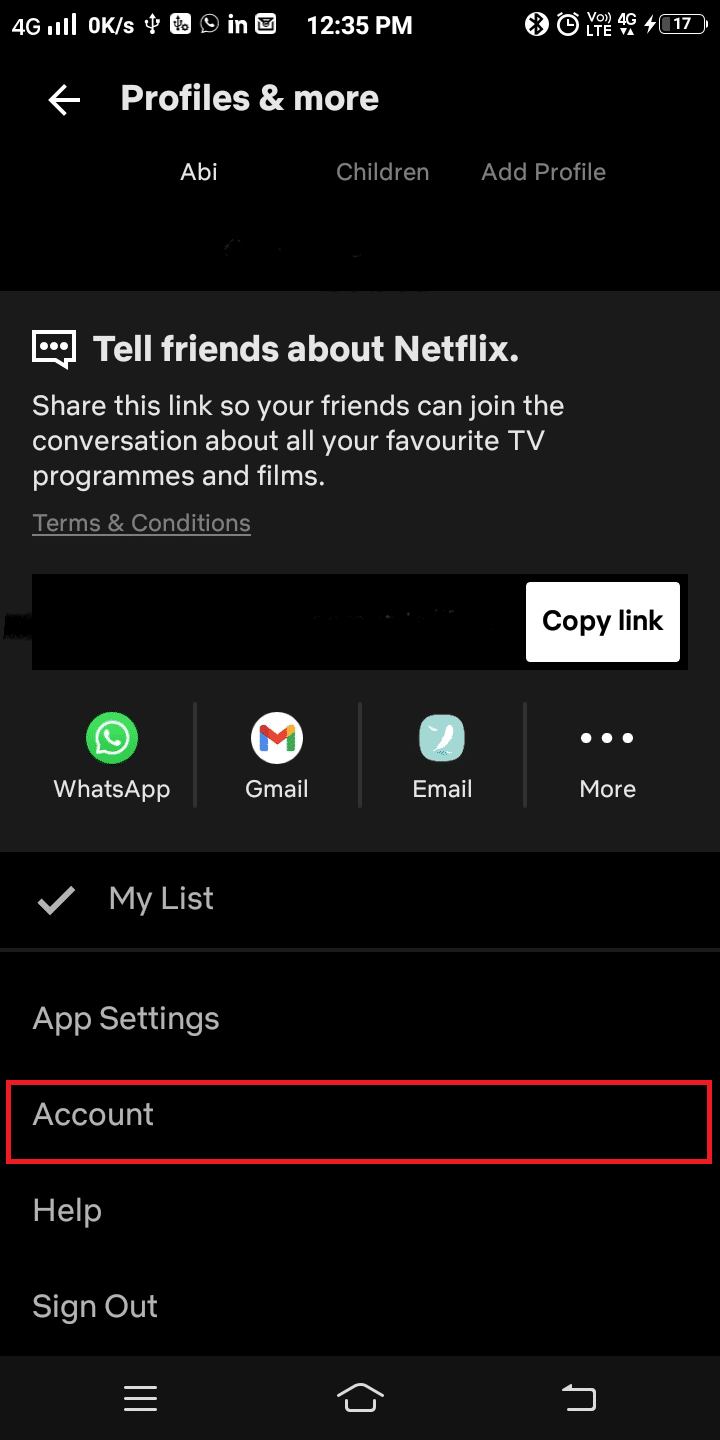
4. Netflix Account will be opened in a web browser. Now, tap Change password as shown.
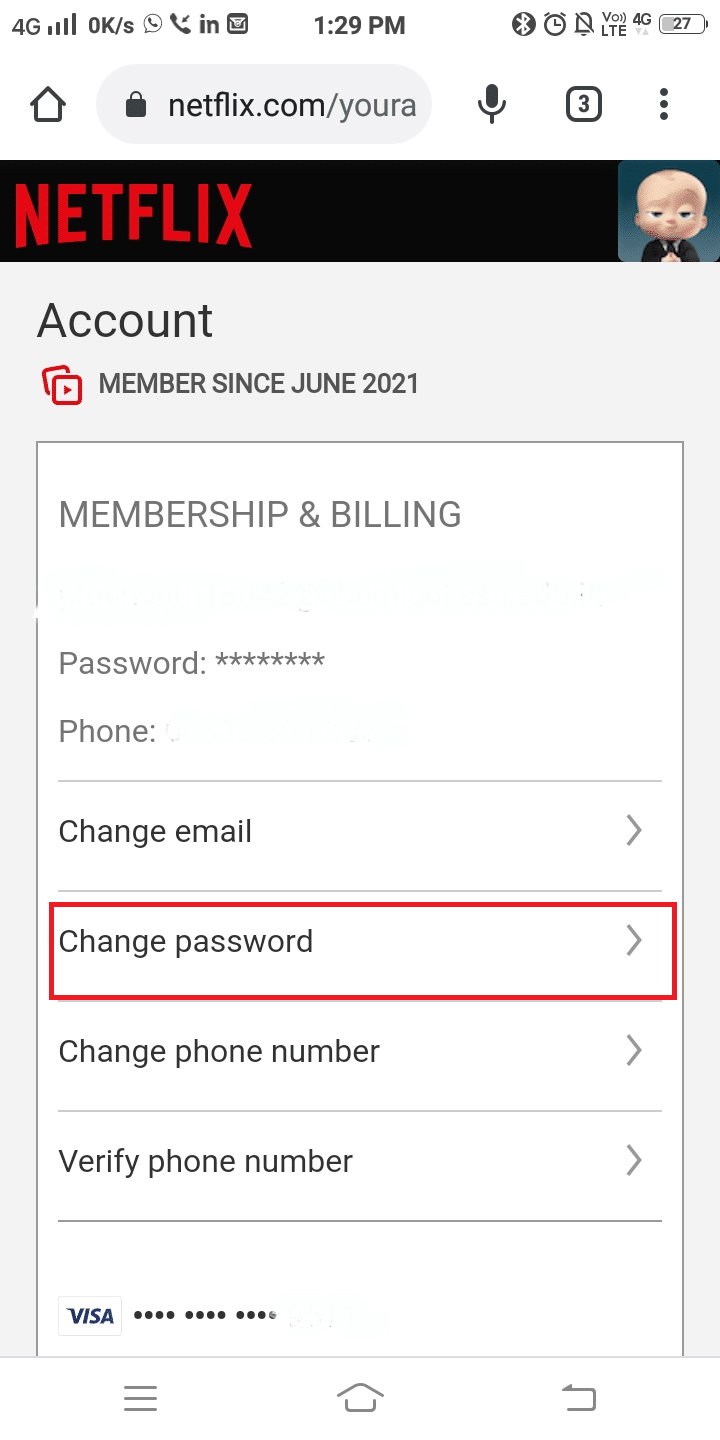
5. Type your Current password, New password (6-60 characters), and Confirm the new password in the respective fields as shown below.
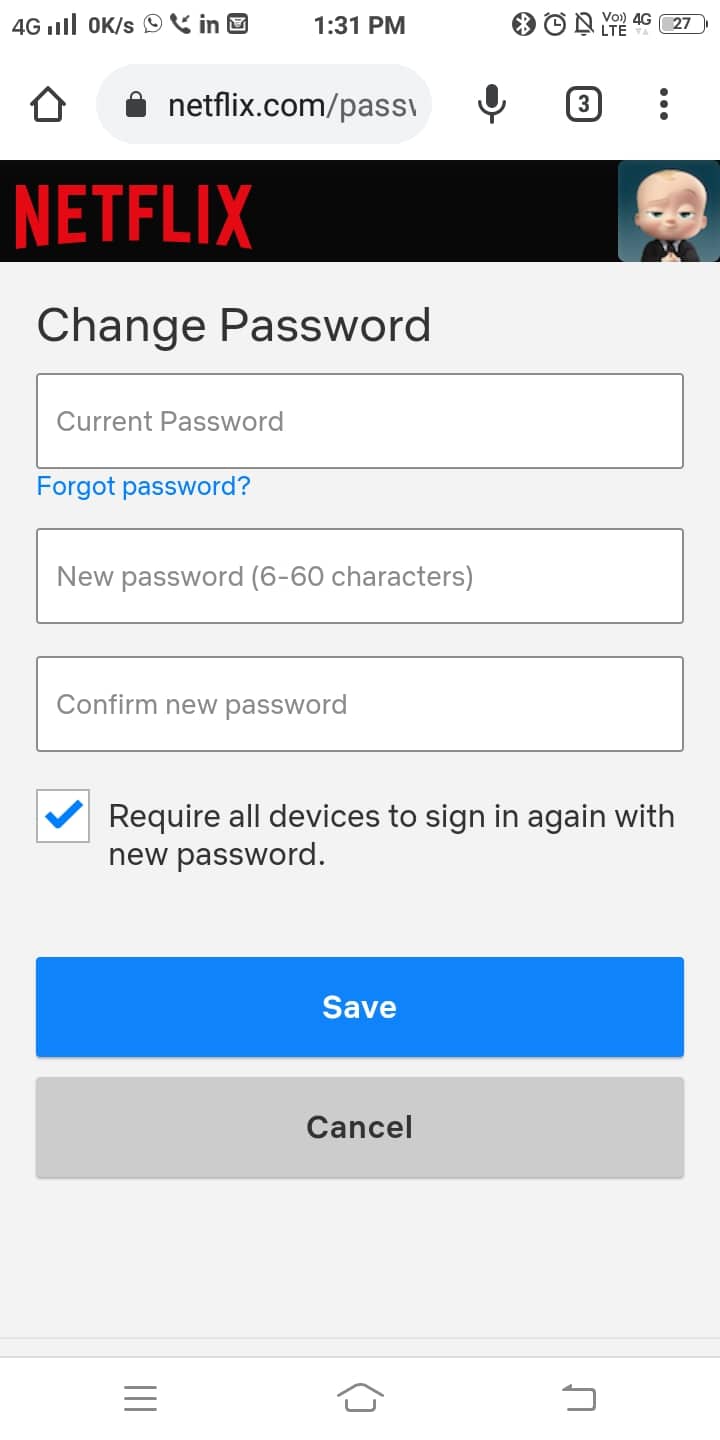
6. Check the box titled Require all devices to sign in again with a new password.
Note: This will log you out of your Netflix account from all devices that were using it. This is optional, but we suggest you do so in order to ensure account safety.
7. Finally, tap Save.
Your Netflix account login password is updated. and you can go back to streaming.
Also Read: Fix Netflix Error “Unable to Connect to Netflix”
Change Password on Netflix Using Web Browser
1. Click this link and sign in to your Netflix account by using your login credentials.
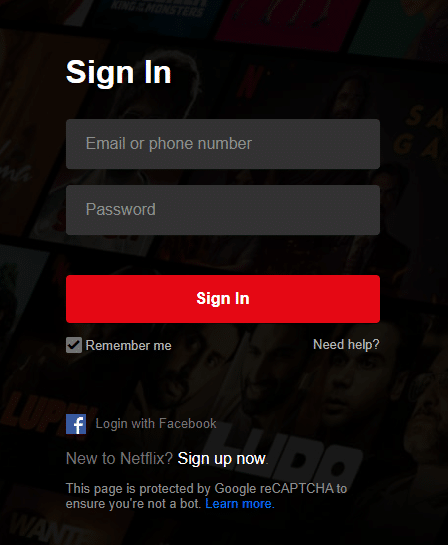
2. Now, click on your profile picture and select Account as depicted here.
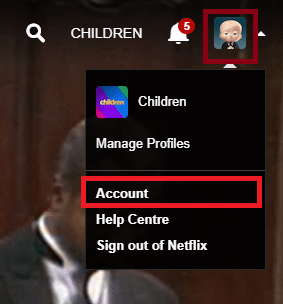
3. The Account page will be displayed. Here, choose Change password as shown highlighted.
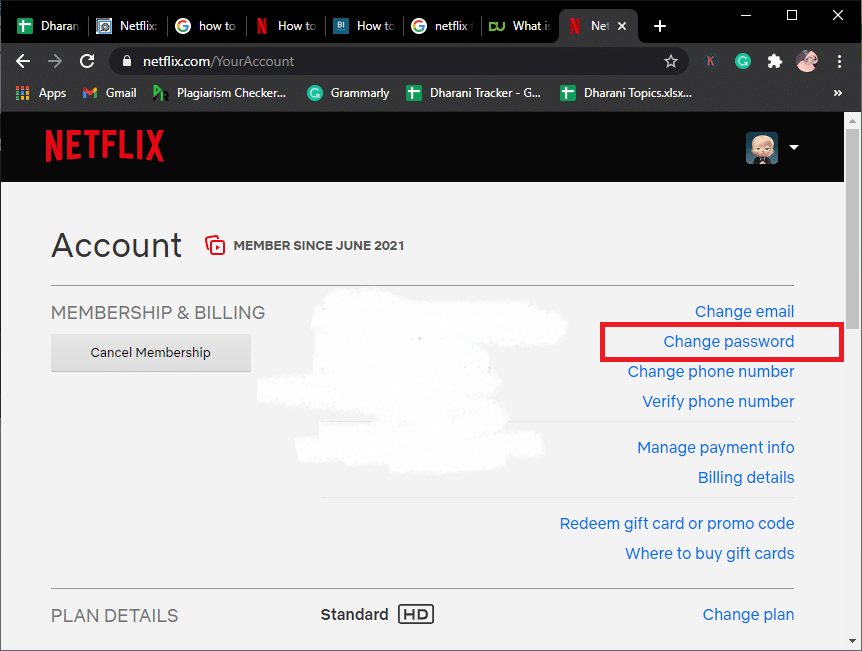
4. Type your Current password, New password (6-60 characters), and Confirm the new password in the respective fields. Refer given pic.
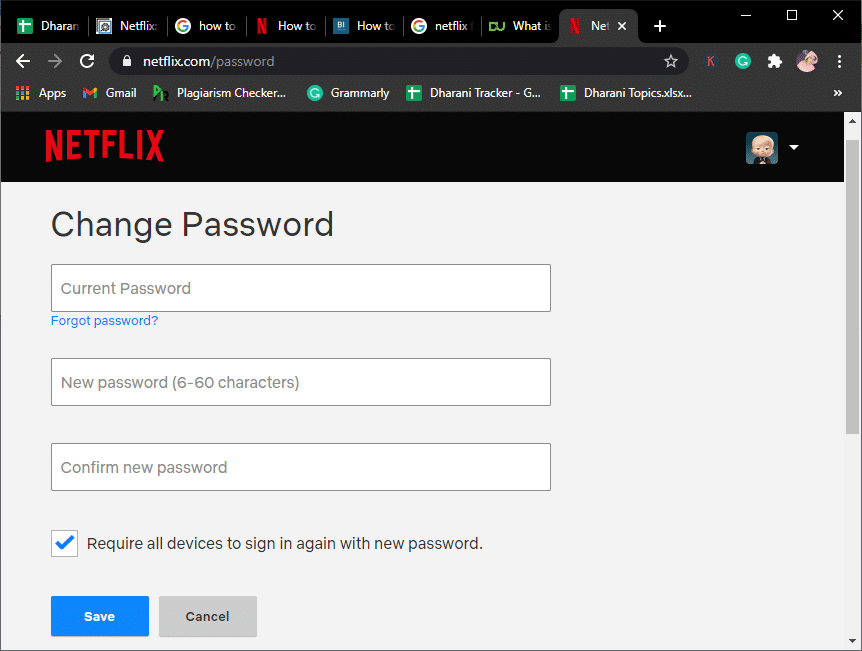
5. Check the box; require all devices to sign in again with the new password if you wish to log out of all associated devices.
6. Finally, click on Save.
Now, you have successfully changed your Netflix account password.
How to Change Password on Netflix if you can’t sign in to your Netflix Account
If you face problems signing in to your Netflix account, you can reset your password using the registered email ID or mobile number.
If you cannot remember which email ID or mobile number you registered with, you can reset your password using your billing information.
Method 1: Change Password on Netflix using Email
1. Navigate to this link here.
2. Here, choose the Email option as shown.
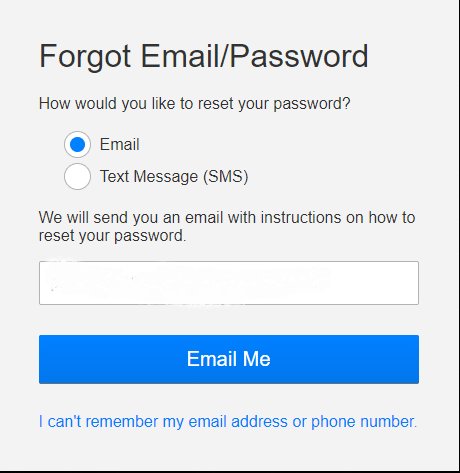
3. Type your Email ID in the box and select the Email Me option.
4. Now, you will receive an email containing a link to log into your Netflix account.
Note: The reset link is valid only for 24 hours.
5. Follow the given instructions and create a new password. Your new password and old password cannot be the same. Try a different and unique combination that you won’t forget easily.
Also Read: How to Delete Items From Continue Watching On Netflix?
Method 2: Change Password on Netflix using SMS
You can follow this method only if you have registered your Netflix account with your phone number:
1. As mentioned in the above method, navigate to netflix.com/loginhelp.
2. Now, select the Text Message (SMS) option as shown.
3. Type your phone number in the designated field.
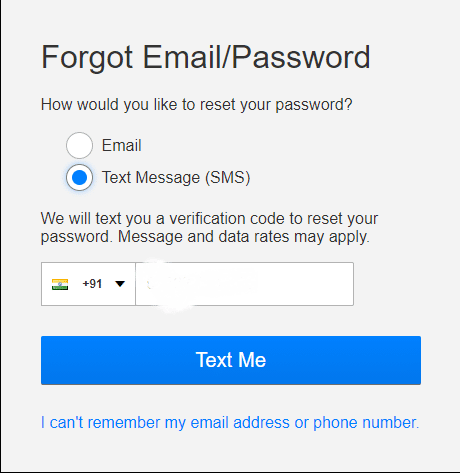
4. Finally, select Text Me as depicted above.
5. A verification code will be sent to your registered mobile number. Use the code and log into your Netflix account.
Note: The verification code becomes invalid after 20 minutes.
Method 3: Recover your Netflix Account Using Billing Information
If you are not sure about your Email ID and password, you can recover your Netflix account with this method. The below-mentioned steps are applicable only if Netflix bills you directly and not any third-party apps:
1. Navigate to netflix.com/loginhelp on your browser.
2. Select I can’t remember my email address or phone number displayed at the bottom of the screen.
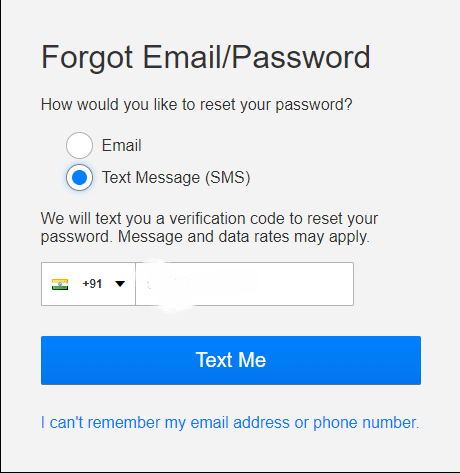
Note: If you don’t see the option, the recovery option does not apply to your region.
3. Fill in the first name, last name, and credit/debit card number in the respective fields.
4. Finally, click on Find Account.
Your Netflix account will be recovered now, and you can modify your username or password or other info to avoid such issues in the future.
Frequently Asked Questions (FAQs)
Q1. What to do if my reset link is expired?
If you fail to access the reset link received in your mailbox, then you can send another email from https://www.netflix.com/in/loginhelp
Q2. What if you don’t receive the mail?
1. Ensure whether you have not received the mail. Check in the Spam and Promotions folder. Access All Mail & Trash too.
2. If you don’t find the mail with the reset link, add info@mailer.netflix.com to your email contact list and send a mail again by following the link.
3. If all the methods mentioned above fail to work, there may be an issue with the email provider. In this case, please wait for few hours and try again later.
Q3. What to do if the link doesn’t work?
1. Firstly, delete the password reset emails from the Inbox.
2. Once done, navigate to netflix.com/clearcookies on your browser. You will be signed out of your Netflix account and redirected to the home page.
3. Now, click on netflix.com/loginhelp.
4. Here, select Email and enter your email address.
5. Click on Email Me option and navigate to your inbox for the new reset link.
If you still do not receive the reset link, follow the same procedure on a different computer or mobile phone.
Recommended:
We hope that this guide was helpful and you were able to change your password on Netflix. If you have any queries/comments regarding this article, then feel free to drop them in the comments section.