[FIX] “The Referenced Account Is Locked Out” Error
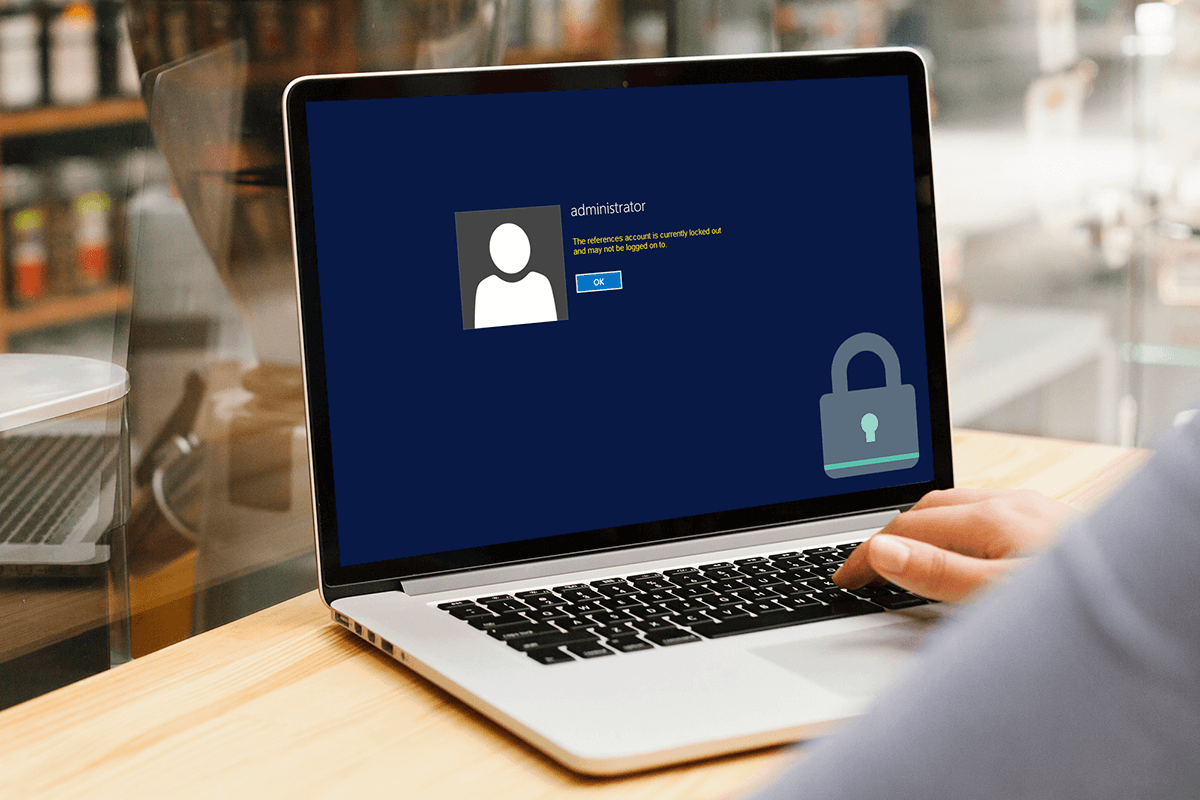
The Windows 10 operating system is very reliable. It provides users with a seamless and fast experience. It is very easy to use, and people don’t take much time getting comfortable with the operating system. But sometimes, the operating system can start glitching and cause problems. There are many different types of errors that can pop-up in the Windows 10 operating system. Fortunately for users, most of the errors have really simple fixes that are easy enough to do by users themselves. Recently, however, there is a new error code popping up on Windows 10 operating system laptops that people are having issues with. This error code is the “The Referenced Account Is Currently Locked Out” error. Since this is relatively new and uncommon, people are having quite a bit of trouble trying to fix this problem. Fortunately, there are a few very easy steps that make it very easy to solve this error.
Causes Of The Problem
Unlike many other errors, there is only one primary cause of “The Referenced Account Is Currently Locked Out” error. When users set a password to protect their profiles on a Windows 10 computer, the operating system attempts to ensure that other people cannot get inside the laptop without the permission of the user who runs that profile.
Thus, there is a limit to how many times a person can input a password. The administrator of the profile usually gets to decide this exact limit. If someone keeps inputting a false password if they have forgotten it, the computer will lock the profile. It is when “The Reference Account is Currently Locked Out” error pops us. Once this error comes, users can no longer attempt to put in the password even if they remember what it was.
Fix “The Referenced Account Is Locked Out” Error in Windows Device
There are a few different solutions to fix “The Referenced Account Is Currently Locked Out.” The following article details the different ways that users can use to resolve this error.
Method #1: Wait It Out
Method 1 to fix “The Referenced Account Is Currently Locked Out” is very simple and only requires the users to be patient and wait. The administrator sets a certain period of time for which the computer will lock users out from attempting to type in the password. Under standard conditions, this period of time is only 30 minutes. So all users need to do is wait it out. Once the time limit passes, if the person knows the correct password, they can then input and access their personal computer.
Method #2: Remove Account Lockout Threshold
This method won’t help users get past the error once it occurs. But once a user has figured out how to log in, they can use this method to ensure that this problem never returns. For this, users will have to change the policy configuration for the Account Lockout Threshold. Follow the following steps to implement this method:
1. Open the Windows Run dialogue box on your Windows 10 operating system by pressing the Windows Key + R Key simultaneously.
2. In the dialogue box, type in “secpol.msc” and then press Enter.
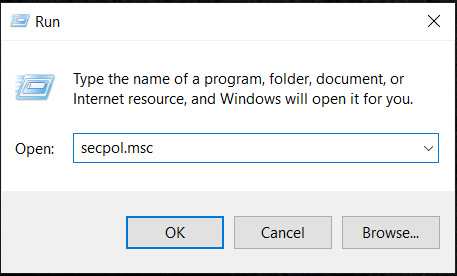
3. This process will lead to the Local Security Policy Window on your device.
4. In Local Security Policy, select the “Security” option. In Security Options, there will be an option for Account Policy.
5. Under Account Policy, click on the “Account Lockout Policy.”
6. After this, open the tab that says “Account Lockout Threshold Policy.” By doing this, you will open up the Settings Configurations Window.
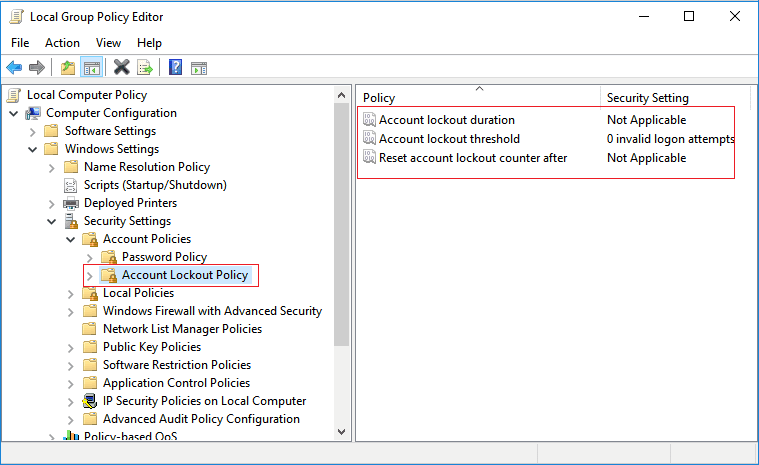
7. Under the Settings Configurations Window, replace whatever value is there with “0” for invalid login attempts. Click on Ok.
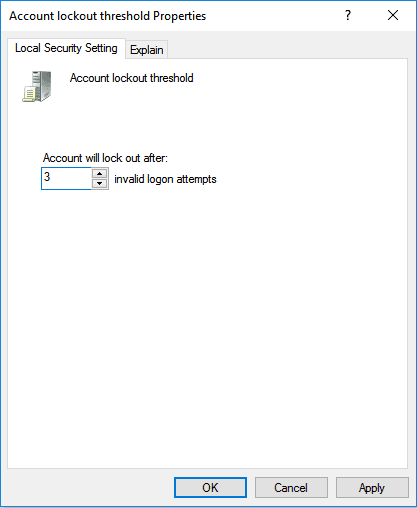
Also Read: Download Windows 10 for free on your PC
Once you complete all the steps in Method #2, it will essentially ensure that no matter how many failed login attempts there are, and the error will not occur. Thus, this is a great way to fix “The Referenced Account Is Currently Locked Out” error code.
Method #3: Ensure That The Password Can Never Expire
Sometimes, the error can occur even if the user inputs the right password. While this a rare case, it can still happen. Thus, there is another way to fix “The Referenced Account Is Currently Locked Out.” The following are the steps to fix the problem if the error occurs even when the user inputs the right password:
1. Press Windows Key + R together to open the Run dialogue box.
2. Type the words “lusrmgr.msc.” Click on Ok. It will open the Local Users and Groups window.
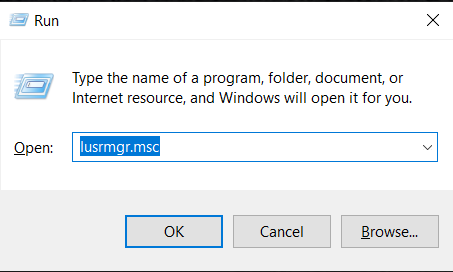
3. Locate Users in this Window and double click.
4. Right-click on the user account that is causing this problem.
5. Click on Properties
6. Under the General Tab in the properties window, check the box next to “Password never expires.” Tap on, Ok.
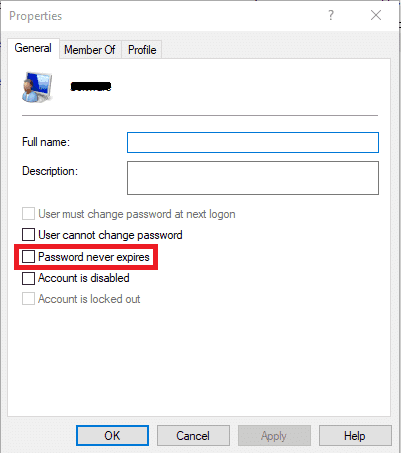
This is another great method to fix “The Referenced Account Is Currently Locked Out” error on Windows 10 operating system devices.
Conclusion
The above article details three different ways that users can implement to fix “The Referenced Account Is Currently Locked Out” error. The best option is to simply wait out before the user can input the password again. This will usually solve the problem. Method 3 is a simple way to solve the problem, but users can only apply this method if the error is coming because the password they set has now expired. Otherwise, this method will not solve the problem at all.
Recommended: Fix AMD Error Windows Cannot Find Bin64 –Installmanagerapp.exe
Method 2 is the best way to ensure this error never occurs, but users can only apply it once they login to their device. Thus, users should implement this immediately to prevent the error from occurring in the first place. All three errors are great and simple ways to fix “The Reference Account is Currently Locked Out” error code on Windows 10 operating system devices. The best part is that anyone can do them from home.