10 Ways to Fix Google Chrome Error 0xc00000a5
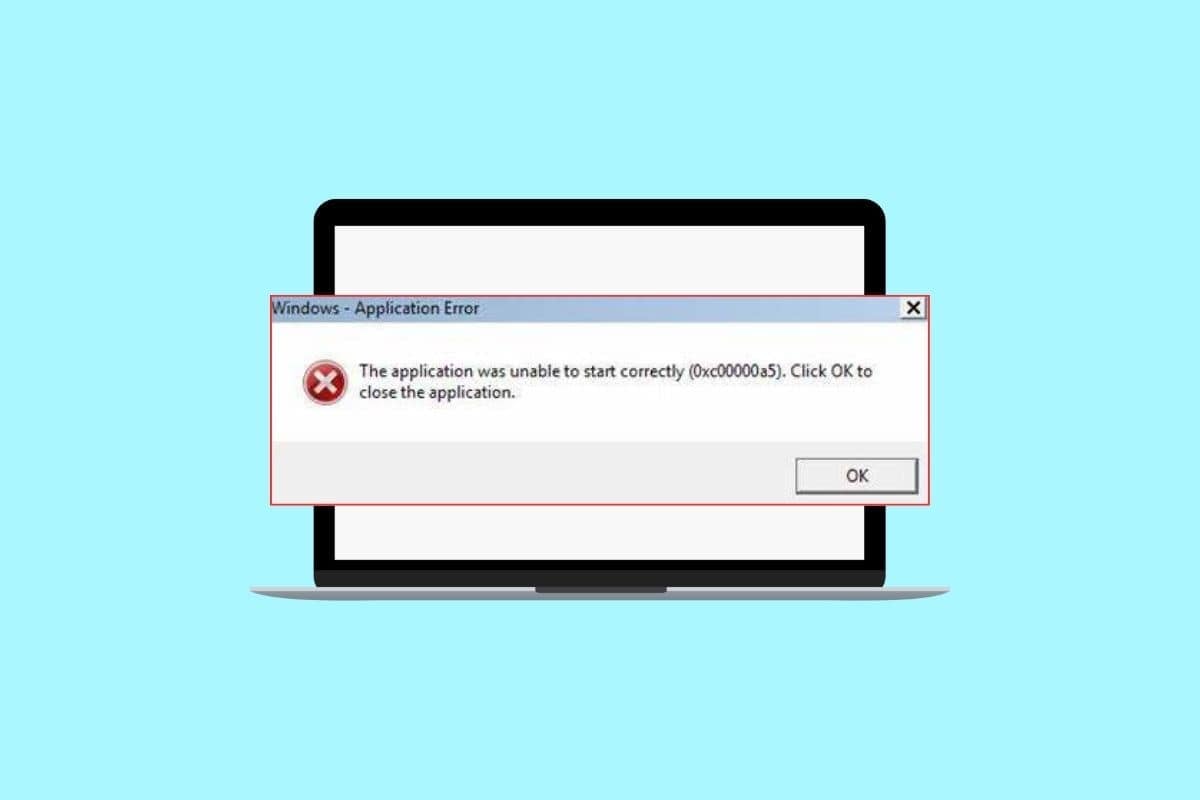
Google Chrome is one of the most popular web browsers that are used by millions of people around the world. Unfortunately, it is not without its problems. Google Chrome Error 0xc00000a5 is a common Windows error that occurs when launching the Chrome browser. It is usually accompanied by the error message The application was unable to start correctly (0xc00000a5). This error can be quite confusing, as it can appear without warning any obvious cause. This error can be caused by a variety of issues, including corrupt files, outdated drivers, and missing components. In this guide, we’ll discuss some of the possible causes of the 0xc00000a5 error and how to fix it.
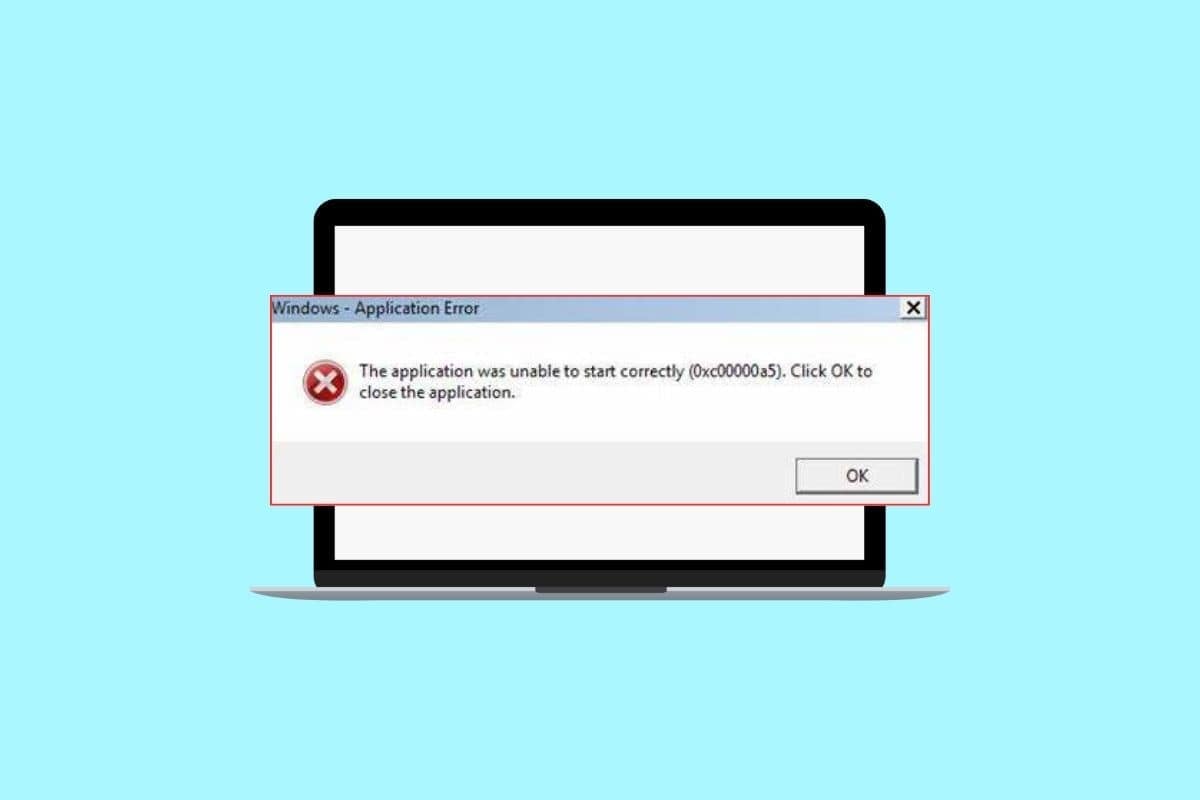
How to Fix Google Chrome Error 0xc00000a5
Here, we have shown the solutions to fix Google Chrome Error 0xc00000a5 in Windows 10.
What Causes Google Chrome Error 0xc00000a5?
Google Chrome error 0xc00000a5 can be a frustrating experience, but luckily, there are a few potential causes that you can identify and fix.
- Conflicting Background Apps: One of the most common causes of the 0xc00000a5 error is conflicting background apps. While Google Chrome is running, other programs may be running in the background that is incompatible with Chrome.
- Corrupt System Files: Another possible cause of the 0xc00000a5 error is corrupt system files.
- Antivirus/Firewall Suites: Antivirus/firewall suites can also cause the 0xc00000a5 error. These programs are designed to protect your computer from malicious software, but they can also conflict with Google Chrome.
- Outdated OS: If you’re using an outdated version of the Windows operating system, you may experience the 0xc00000a5 error.
- Outdated Graphics Card: An outdated graphics card can also cause the 0xc00000a5 error.
- Presence of Virus: A virus can also cause the 0xc00000a5 error. To fix this, you can try running a full system scan with a trusted antivirus program and then restarting Chrome to see if the error is fixed.
- Conflicting Runtime Libraries: Conflicting Microsoft Visual C++ runtime libraries can also cause the 0xc00000a5 error.
Few Google Chrome 0xc00000a5 Error Messages
- Chrome Error 0Xc00000A5 Program Error
- Chrome Error 0Xc00000A5 is not a valid Win32 application
- Chrome Error 0Xc00000A5 encountered a problem and will close.
- Can’t locate Chrome Error 0Xc00000A5
- Chrome Error 0Xc00000A5 can’t be found.
- Start-up error in application: Chrome Error 0Xc00000A5.
- Chrome Error 0Xc00000A5 is not running.
- Chrome Error 0Xc00000A5 quit.
- Chrome Error 0Xc00000A5: App Path is Faulting.
In this section, we have listed out a few effective troubleshooting methods to fix Error 0xc00000a5 in Chrome.
Method 1: Basic Troubleshooting Methods
Following are the basic steps that you can follow to fix the error.
1A. Close Background Applications
Close Background Applications is important for helping to fix Google Chrome 0xc00000a5. This error often occurs when the computer is overloaded with too many programs that are running at the same time. When this error occurs, it’s best to close all non-essential applications and programs running in the background that might be taking up too much of your system’s resources. To do so, follow our guide on How to End Task in Windows 10.
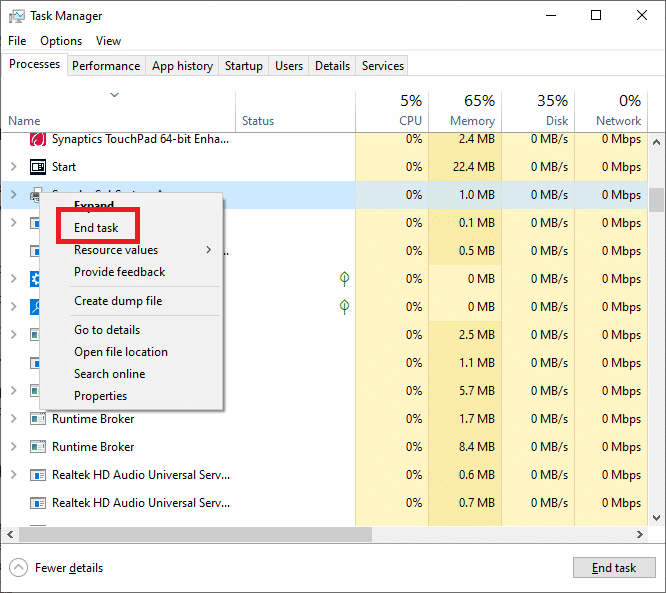
1B. Repair Corrupt System Files
Fixing corrupt system files can be a daunting task, but is essential to ensure the proper functioning of your computer or device. Google Chrome 0xc00000a5 is a common error that can occur due to missing, damaged, or outdated system files and needs to be addressed in order to continue using the browser. Read our guide on How to Repair System Files on Windows 10 and follow the steps as instructed to repair all your corrupt files.
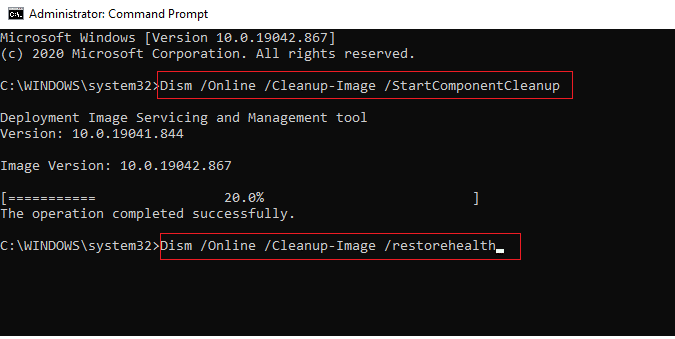
Also Read: Top 11 Ways to Fix Virus Scan Failed Error in Google Chrome
1C. Disable Antivirus Temporarily (If Applicable)
Antivirus programs are designed to protect computers from malicious software and viruses, but they can also have a negative effect on your computer’s performance. Read our guide on How to Disable Antivirus Temporarily on Windows 10 and follow the instructions to disable your Antivirus program temporarily on your PC.
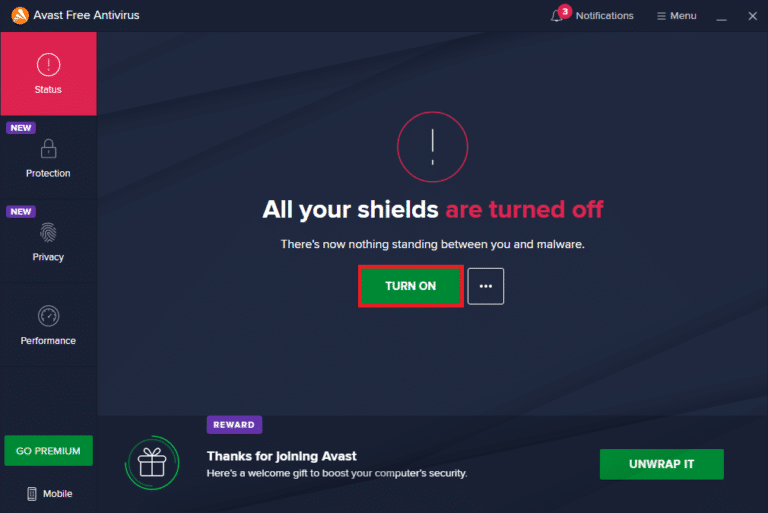
1D. Disable Firewall (Not Recommended)
Disabling firewall is an important step in fixing Google Chrome 0xc00000a5. This error can occur due to issues with the computer’s firewall, which prevents applications from connecting to the Internet. By disabling the firewall, users can diagnose and resolve any potential problems that may be causing the error. After this process is complete, restart Google Chrome to see if it has resolved your issue with Error 0xc00000a5. If you do not know how to disable Windows Defender Firewall, our guide How to Disable Windows 10 Firewall will help you do so. You can also allow the app by following our guide Allow or Block Apps through the Windows Firewall
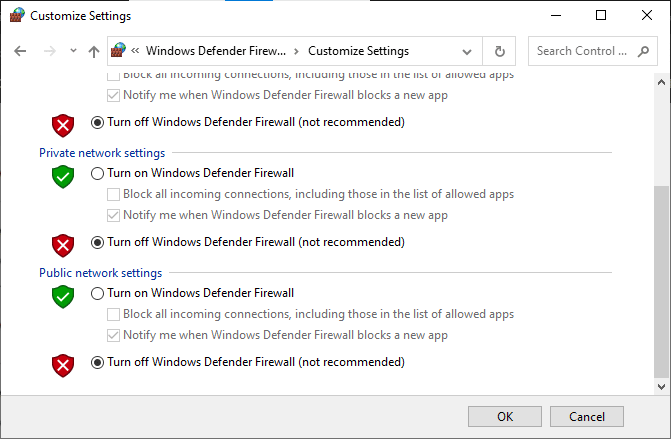
1E. Update Windows
Updating Windows is an incredibly important task for any computer user. Failing to update Windows can lead to a number of problems, including fix Google Chrome 0xc00000a5. This particular error occurs when the operating system is out of date and is unable to run certain programs or tasks. Hence, ensure if you have updated your Windows Operating System and if there are any updates pending in action, use our guide How to Download and Install Windows 10 Latest Update

1F. Update Drivers
Updating your driver will ensure that all hardware components are compatible with Google Chrome and prevent the 0xc00000a5 error from occurring. Keeping your device up-to-date is essential for optimal performance, so make sure to regularly check for updates! Read and implement the steps instructed in our guide 4 Ways to Update Graphics Drivers in Windows 10 to do so.
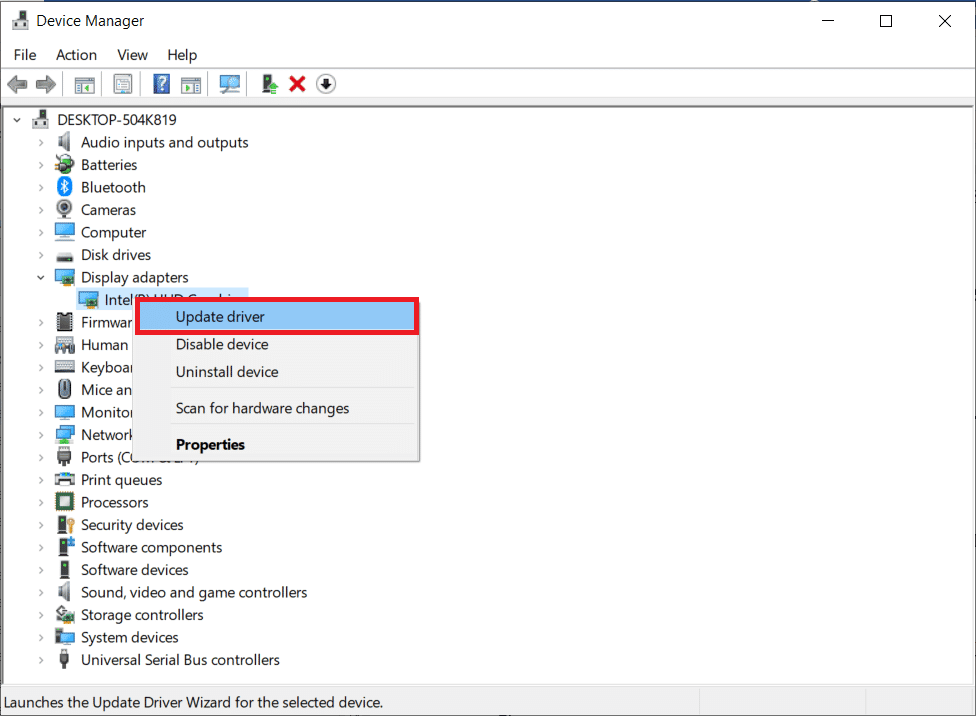
1G. Roll Back Driver Updates
Rolling back drivers is an easy way to fix Google Chrome 0xc00000a5. The error can be caused when a driver becomes outdated and incompatible with the current version of Windows. Make sure that you choose a version that is compatible with your computer’s operating system before proceeding. After installation, you should restart your computer for changes to take effect so that you can experience optimal performance again. You can easily roll back your computer drivers to their previous state by following our guide How to Rollback Drivers on Windows 10.
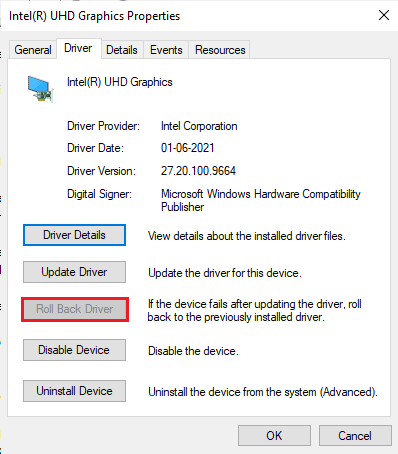
1H. Reinstall Drivers
Reinstalling driver is an important step in troubleshooting problems with your computer and fixing errors like Google Chrome 0xc00000a5. Drivers are software component that helps your computer communicate with the hardware components, such as the mouse, keyboard, graphics card, and other components. Without these driver programs in place, you won’t be able to operate any of these hardware devices properly. You can easily reinstall Graphical drivers as instructed in our guide How to Uninstall and Reinstall Drivers on Windows 10.

Method 2: Remove Malware from PC
Removing malware from PC is an important task to ensure the security and privacy of your system. Keeping malware out can prevent serious damage, such as ransomware that could harm your computer’s operating system and take away access to files or data. It is also essential to keep a check on Error 0xc00000a5 in Chrome which affects the functionality of this web browser. Hence, you are advised to scan your computer as instructed in our guide How do I Run a Virus Scan on my Computer?
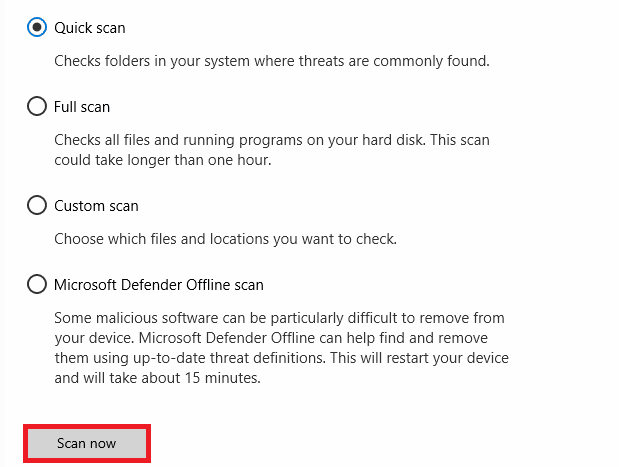
Also, if you want to remove malware in your computer, check our guide How to Remove Malware from your PC in Windows 10.
Also Read: Fix Google Chrome Server Sent No Data Error
Method 3: Add No Sandbox Flag (Not Recommended)
Adding a No Sandbox flag to fix Google Chrome 0xc00000a5 is an important step for anyone who is experiencing this error. The No Sandbox flag, when added as a command line argument in the target field of the Google Chrome shortcut, helps to run the browser without any restrictions and allows it to access data or resources which are otherwise restricted by Windows. This can help resolve Google Chrome 0xc00000a5 Error that appears when there is some conflict between Windows and Chrome.
Note: This method is not recommended since it is risky to put your Chrome out of the sandboxed state.
Still, if you want to try this method, you can follow the below-mentioned instructions.
1. Go to the Google Chrome Desktop shortcut and right-click on it.
2. Then, choose the Properties option as shown in the below picture.
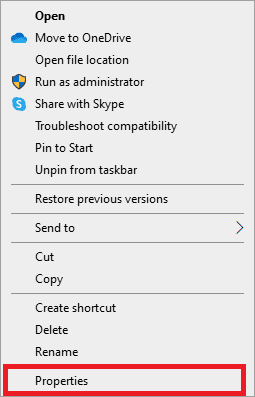
3. Go to the Shortcut tab and in the Target field type –no-sandbox at the end of the text.
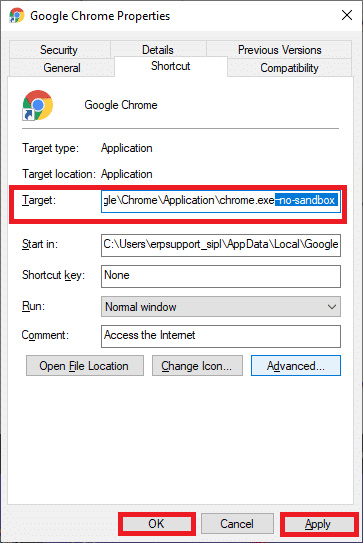
4. Finally, click on Apply followed by OK to save the changes.
Method 4: Run Disk Cleanup
Run Disk Cleanup is an important step to take in maintaining a healthy computer. It helps fix many common problems that can arise, including troublesome error. Disk Cleanup is a built-in Windows utility that runs through your hard drive, removing unnecessary files and fragments of programs that have been left over from before. Follow our guide 10 Ways to Free Up Hard Disk Space On Windows which helps you clear all unnecessary files in your computer.
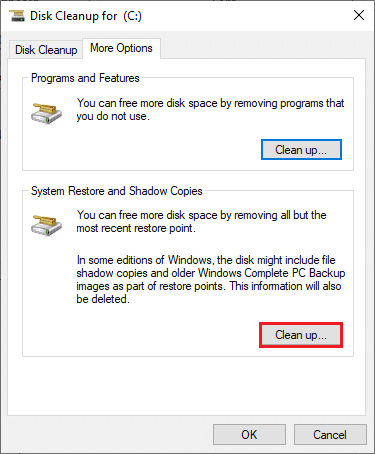
Also Read: Fix Chrome Errors While Searching for Harmful Software
Method 5: Update Chrome
Updating Google Chrome is an important, yet often overlooked part of maintaining a healthy computer. Keeping the most up-to-date version of Chrome installed can help ensure that all websites load correctly, as well as make sure security threats are minimized. One particular issue that can arise when using an outdated version of Chrome is Error 0xC00000A5. Taking a few minutes out of your day to check for updates will save you from future headaches caused by this error and ensure your online experience remains smooth and secure.
1. Navigate to Google Chrome.
2. Click on the three-dotted icon to expand the Settings menu.
3. Then, select Help and click on About Google Chrome as illustrated below.
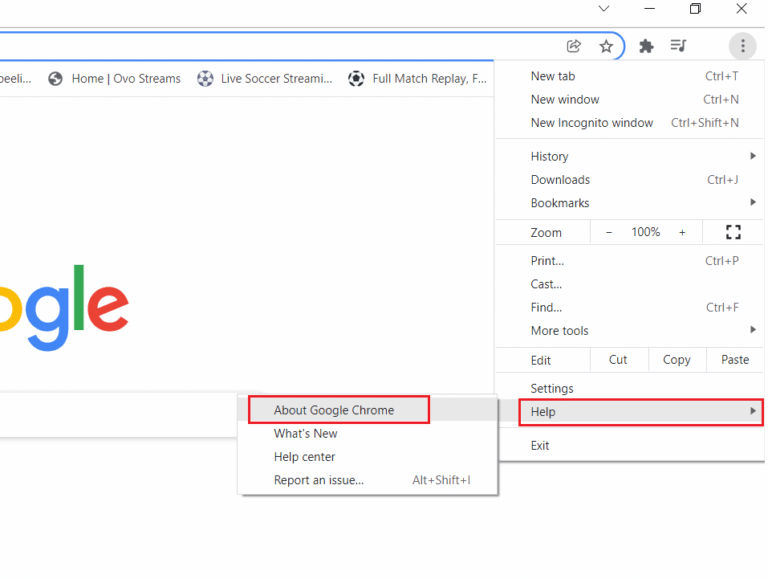
4. Allow Google Chrome to search for updates. The screen will display Checking for updates message, as shown.
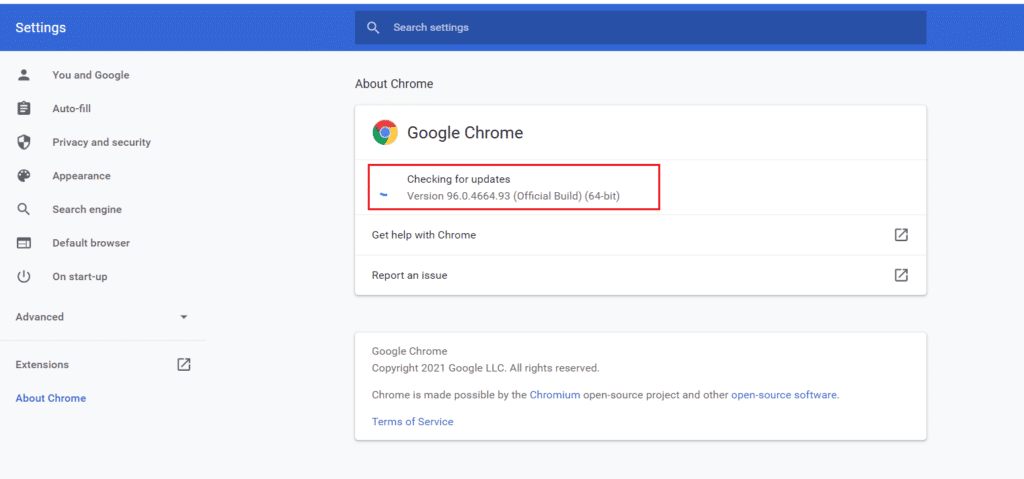
5A. If updates are available, it will update automatically. Once the update is complete, click on Relaunch.
5B. If Chrome is already updated then, the Google Chrome is up to date message will be displayed.
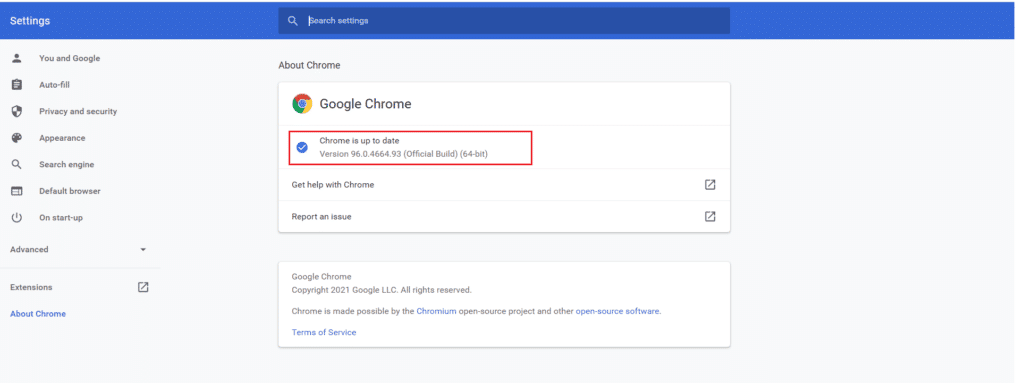
6. Finally, launch the updated browser and check for the error.
Method 6: Clear Cache & Cookies
Clear cache and cookies is an essential part of keeping your internet browser running efficiently. It can help to fix Google Chrome Error 0xc00000a5 Windows 10, which often occurs when the content stored in your browser’s cache becomes outdated or corrupt. To clear cache and cookies in Google Chrome, follow our guide How to Clear Cache and Cookies in Google Chrome and proceed with the given instructions on your PC.
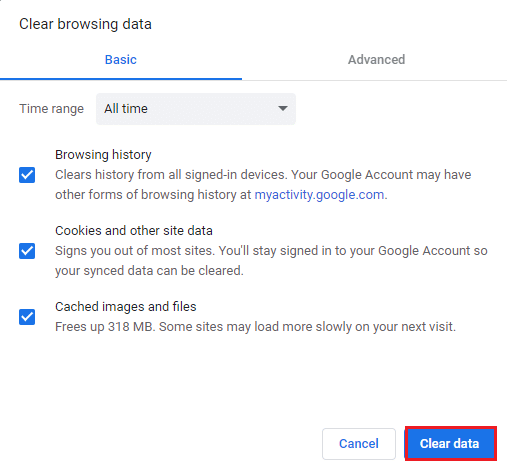
Also Read: Fix Google Chrome Status Invalid Image Hash Error
Method 7: Uninstall Unstable Apps
Uninstalling unstable apps is an important part of keeping our electronic devices running optimally. To ensure optimal performance of your device and avoid these types of errors it’s essential to keep your applications up-to-date and remove any unnecessary programs.
Follow our guide Force Uninstall Programs which won’t Uninstall In Windows 10 to delete any recently installed apps that are contributing to the errors.
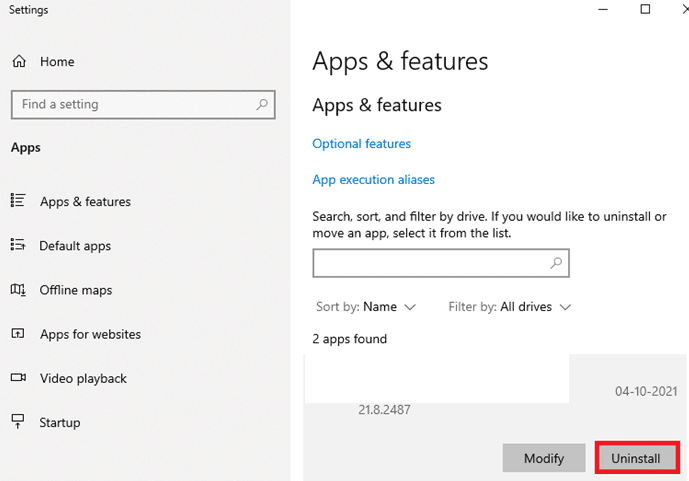
Method 8: Reinstall Runtime Libraries
When this error occurs, it’s likely that the necessary Microsoft Visual C++ runtime libraries have become corrupt. Reinstalling them will ensure that all necessary components are updated and reinstalled so the system runs properly again. This process can be done manually or with a trusted third party utility to help automate many of the steps involved in repairing a damaged system. Follow the given steps in our guide How to Reinstall Microsoft Visual C++ Redistributable to reinstall the packages again.
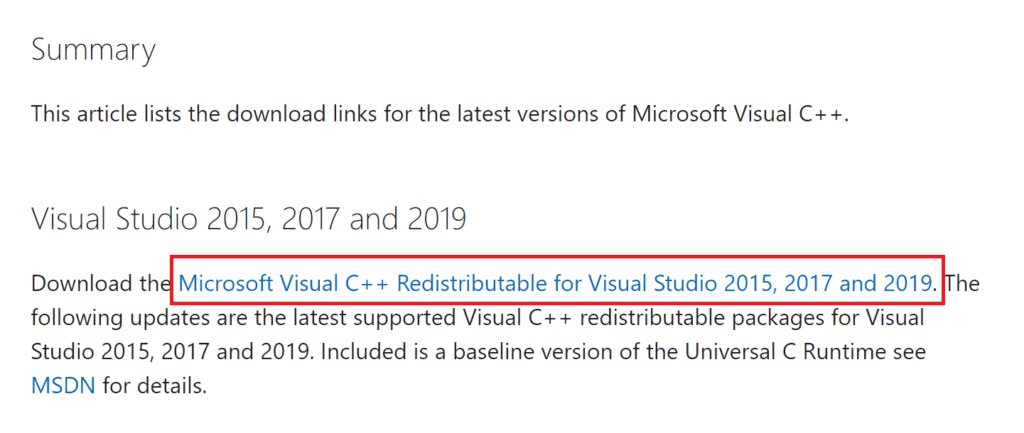
Method 9: Reset Chrome
Resetting Chrome is an important step to take when you are running into errors. Fixing Google Chrome Error 0xc00000a5 Windows 10 involves resetting the browser, which can help to repair some of the corrupted data and restore normal functionality.
1. Launch Google Chrome and click on the three-dotted icon.
2. Now, select the Settings option.
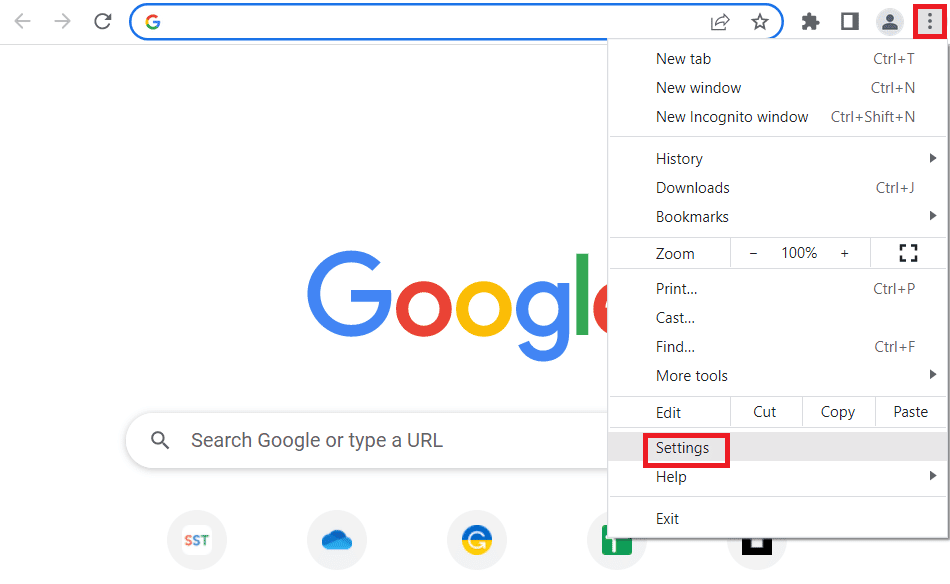
3. Here, click on the Advanced setting in the left pane and select the Reset and clean up option.
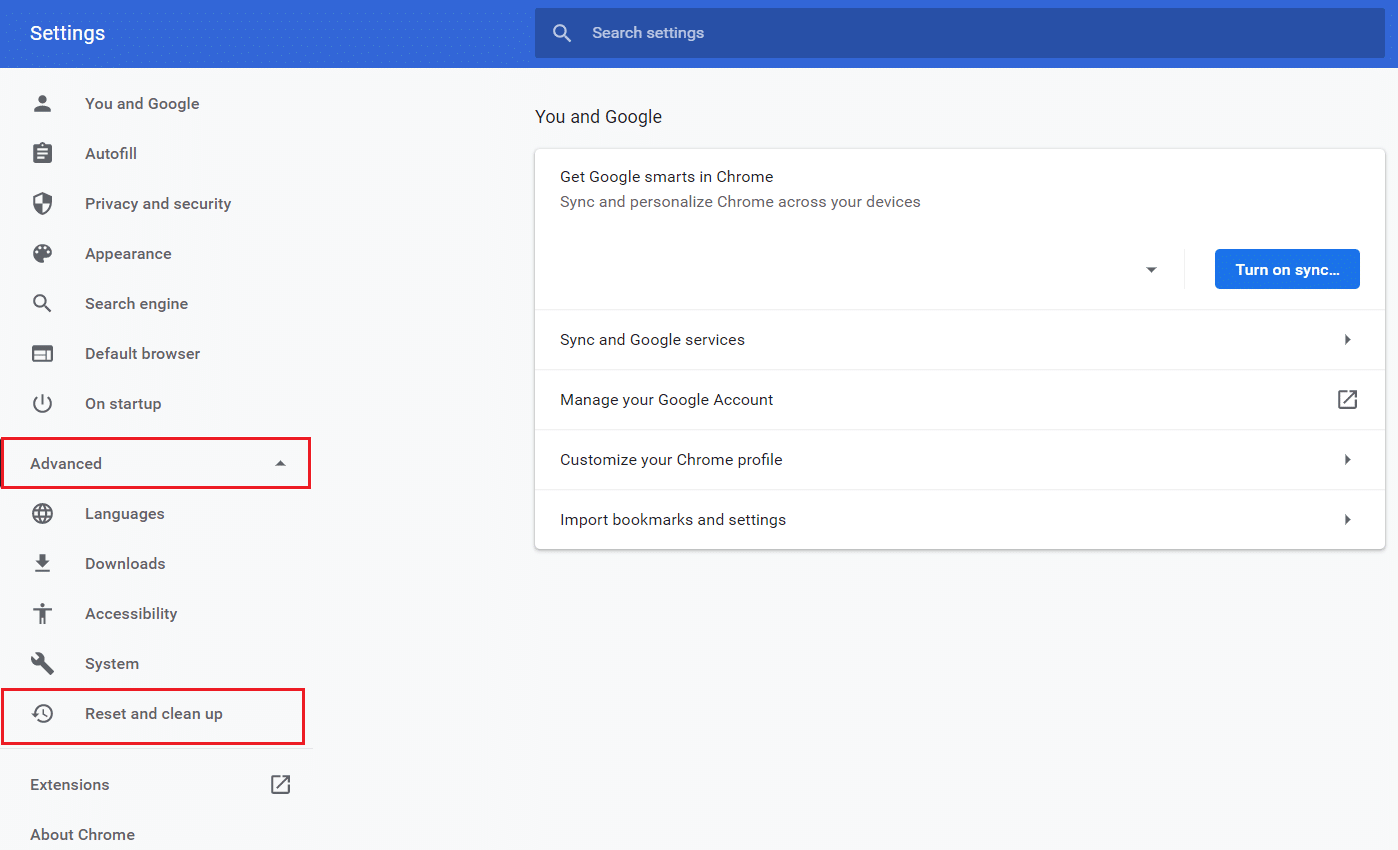
4. Now, select the Restore settings to their original defaults option as depicted below.
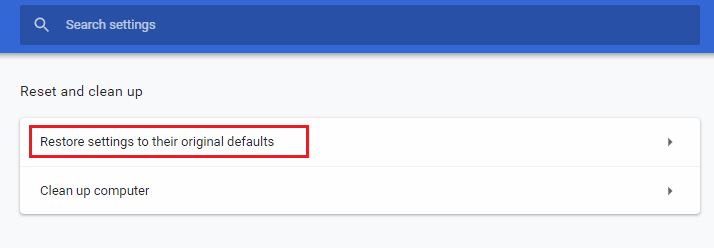
5. Now, confirm the prompt by selecting Reset settings button as depicted.
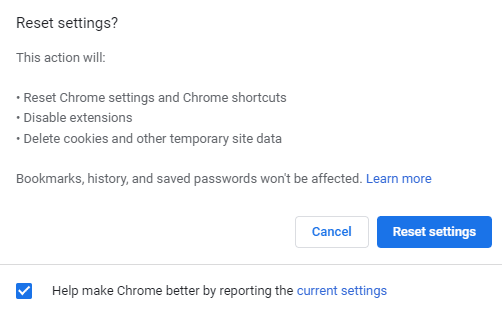
Now, launch the website again and check the issue is resolved.
Also Read: Fix Google Chrome Disk Full Download Error
Method 10: Reinstall Google Chrome
Reinstalling Google Chrome can help resolve many issues that you may encounter when using the browser, such as slow loading speeds, missing add-ons or extensions, or even corrupt files in addition to Google Chrome 0xc00000a5 Error.
Note: Back up all favourites, saved passwords, and bookmarks and sync your google account with your gmail. Uninstalling Google Chrome will delete all the saved files.
1. Press the Windows + I keys simultaneously to open Settings.
2. Here, click on Apps setting.

3. Now, navigate to and click on Google Chrome, and click Uninstall.
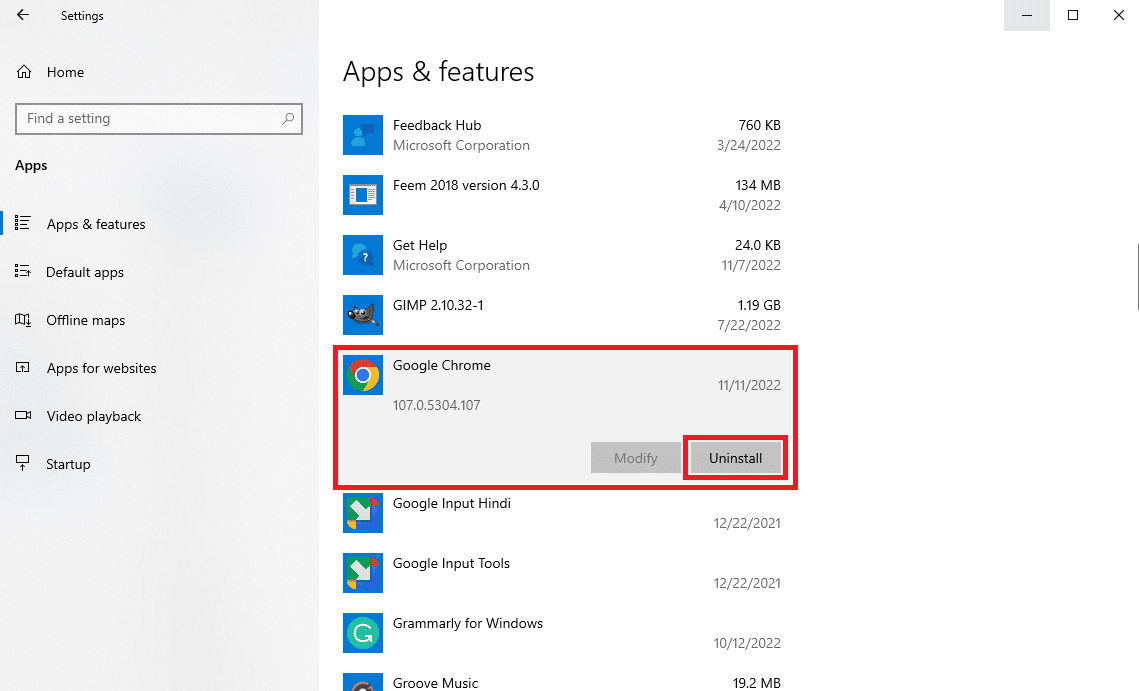
4. Click on Uninstall to confirm the process.
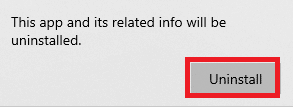
5. Click Yes in the confirmation pop-up.
6. Finally, click Uninstall to confirm the uninstallation of Google Chrome.
7. Now, press Windows + R keys together to open the Run dialog box.
8. Here, type %localappdata% and press the Enter key.
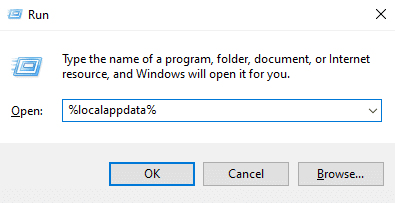
9. Here, double-click on the Google folder to open it.
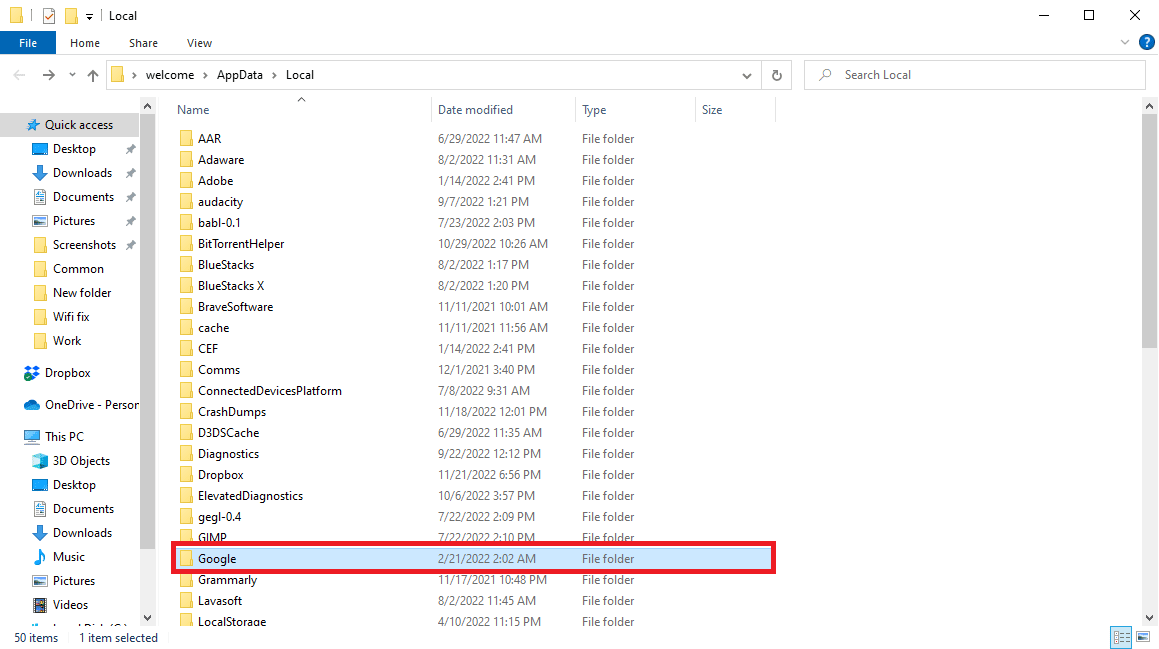
10. Locate and right-click on the Chrome folder and click Delete.
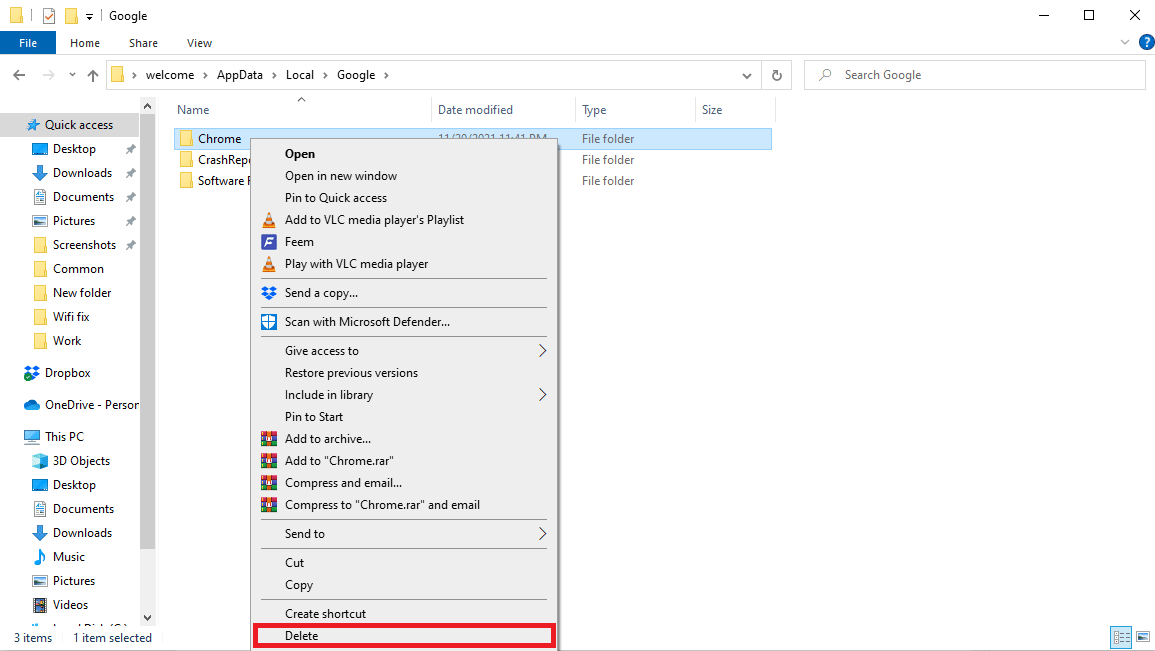
11. Again in the Run dialog box, type %appdata% and press the Enter key to open AppData Roaming folder.
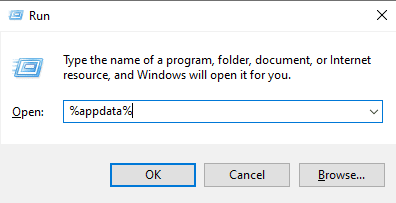
12. Follow Steps 9 and 10 to delete the Chrome folder if there is any.
13. Finally, reboot the PC.
14. Open the computer browser, and visit the official Chrome website.
15. Click the Download Chrome button to download Chrome.
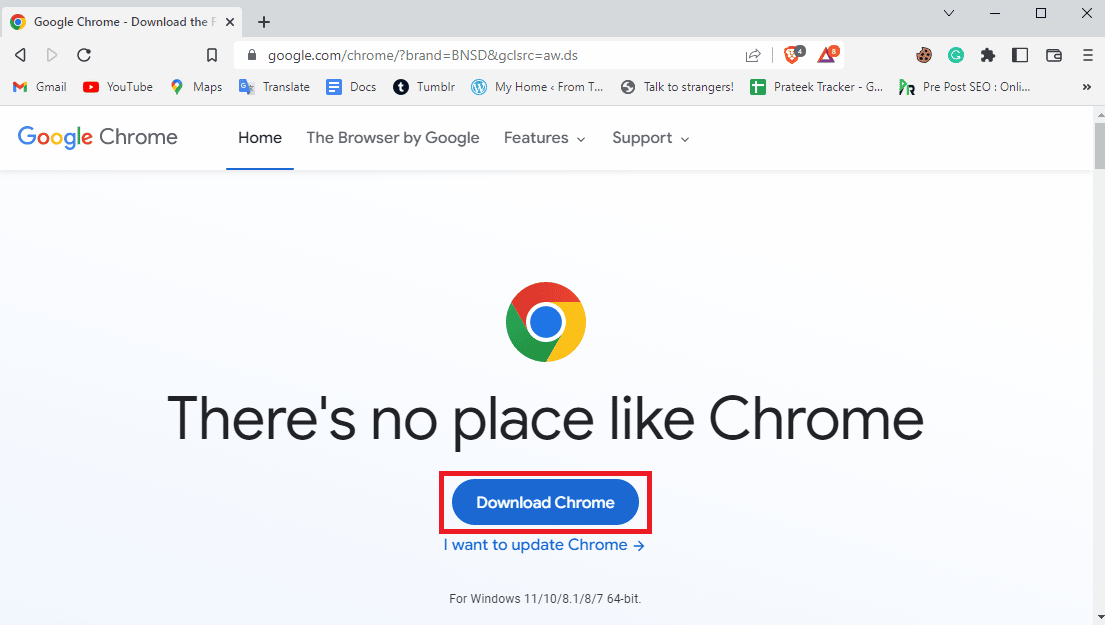
16. Run the setup file from the downloaded location and follow the on-screen instructions to install Chrome.
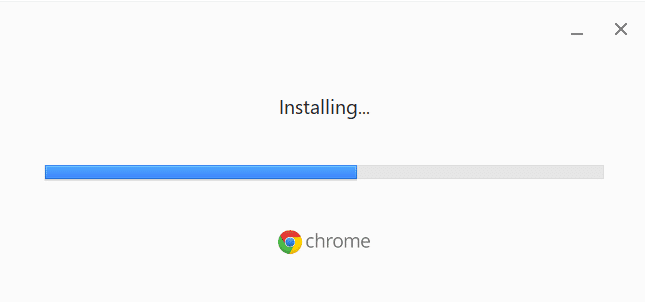
Recommended:
We hope that this guide was helpful and you could fix Google Chrome Error 0xc00000a5 on your device. Feel free to reach out to us with your queries and suggestions via the comments section below. Also, let us know what you want to learn next.