10 Ways to Increase Call Volume on Android Phone

What do you do if you need to answer a call in a crowded area with lots of noise disturbance? You can simply increase the call volume! Here are some methods to increase call volume on Android.
If you are the type of person who likes to listen to calls on high volume, this article is for you. There are times when you want to increase the call volume, but you are unable to. Generally, Android phones’ sound capabilities are manageable, but if you still want the in-call volume to be even louder, you can do it with the help of third-party solutions.
There are some very effective third party apps and software available that will work for every Android device and increase your call volume easily. Here are some methods to make your Android call louder and increase call volume beyond its maximum limit. Let us first discuss some problems with your Android phone, which cause a reduction of in-call volume.

10 Ways to Increase Call Volume on Android Phone
Some Problems in Android Phone that Hamper in-call volume
There might be some issues with your Android phone, which hampers your in-call volume.
1. Your DND (Do Not Disturb) mode might be active. Make sure you always turn it off while attending calls.
2. There might be any application running simultaneously or in the background which is controlling or using the phone’s volume.
3. Your Android phone is connected with another device via Bluetooth, which is hampering the in-call volume.
4. The speaker of your mobile phone might be having some hardware issues.
See Also:
Fix Purple Screen of Death on Samsung Phone
How to Know If AirPods are Charging on Android
Top 10 Ways to Fix Google Chrome Keeps Crashing on Android
Top 10 Ways to Fix HBO Max Stuck on Loading Screen
How to Make Two Phones Call Each Other
Make sure all these functions are not causing the issue. If you are still facing problems with your in-call volume, then there are some other methods to improve Android sound volume.
Let’s dive into the methods to increase call volume on Android.
As discussed above, there are several methods available that will make the Android call louder. You can improve your Android sound volume by using any of them.
1. Volume Booster
Volume Booster is an application available on the play store known for its capabilities to increase call volume on Android. It increases call volume and improves the overall volume of your device, which will give you an exceptional experience. Volume booster will increase your loudspeaker volume and in-call volume instantly with a single tap on the button. You can control this application from your Android phone, install it, and it is ready to make your Android calls louder. Let’s check some of its pros and cons.
Pros of Volume Booster
1. The application not only increases in-call volume but also increases all the tones on your device.
2. Volume Booster also works for earphones plugged into the device.
3. The application is effortless to use.
Cons of Volume Booster
1. You cannot change the call settings during the call.
2. All Android devices don’t support this application.
2. Volume Plus
Volume Plus is also an effective application that can be used to increase call volume on Android. It works on every Android device and is one of the best-preferred solutions to make Android call louder. You can easily download this application from Google Play Store. The application is straightforward to use and can also increase headset volume, loudspeaker volume, volume for notification and ringtone, and of course, in-call volume with a single tap. Although you cannot use volume + application to alter the volume of the plugged-in earphones.
Pros of Volume Plus
1. Volume Plus is supported by almost all Android devices.
2. The application is effortless to use and provides a user-friendly interface so that even a new user can manage it properly.
3. The application offers an equalizer present within the application, which allows you to adjust the volume according to your needs.
Cons of Volume Plus
1. It cannot alter the volume of earphones when plugged into the Android device.
3. Enable Noise Cancellation
Most Android mobile phones are equipped with a noise cancellation feature during phone calls. Your device will cancel all the outside noises that are disturbing your calling experience by enabling this option. However, this feature was introduced recently, so it will be only available on newer Android smartphones. This feature cancels extra noises from your end and cancels background noises from the receiver ends, which boosts your calling experience and automatically increases sound volume.
If you want to check the availability of the option inside your device, then follow the steps underneath.
1. Go to ‘Settings‘ on your Android device.
2. Find the option ‘Call Settings‘ and tap on it.
3. Check for the ‘Noise Cancellation or Noise Reduction‘ option. If you see such an option, enable it and give it a try.
Note for Samsung users: If you are a Samsung user, increasing call volume on an Android phone is a piece of cake for you. Samsung has introduced an increasing in-call volume in calls option, which will immediately boost the sound quality and amplitude. It is available in Samsung’s latest Android devices or Android 4.3 updates. You can check this option inside your setting option, click on it, and make Android calls louder.
4. Custom ROM & New Kernel
Choose this option if there are no alternatives. Install a new kernel and a new custom ROM on your device and increase your call volume on your Android phone. There are many forums available that can help you decide what the best option for you to install is. They will guide you in making every choice. Make sure you have some knowledge about the method. If you are new to it, we do not recommend using this method.
5. Playing hit and trial with the position of your device.
Sometimes you can increase the volume of your call by just adjusting the position of your Android phone. Change the position of your Android device from where you can hear it better and clear. This method is simplest because you do not need to mess around your Android phone’s settings. Don’t rotate your mobile randomly; follow this simple trick.
Rotate your mobile phone around 360 degrees first and stop at the position where you think the sound is loudest. After catching the perfect angle, hold or place your Android device at that position and keep it away from the edges. Now, use earphones or another hearing device, connect them or pair them, and feel the sound quality change. Through this method, you can easily add more sharpness to your in-call volume.
There is another simple trick that can help you increase call volume on an Android phone. Take a curved bowl and place your device inside it. The logic behind this is, the bowl will work as a curved object and act as an amplifier. Thus, this simple home-made amplifier can work as an affordable speaker for your in-call volume.
Also Read: 6 Ways To Clean Up Your Android Phone
6. Use External Speaker
You can pair up your Android device with an external speaker, which will automatically make the Android call louder. It is one of the most common and simple hacks to increase call volume on Android. Every Android phone comes with a Bluetooth option. You just need to pair your device with an external speaker.
7. Use Volume Limiter
There is a volume limiter present in every Android device. Scroll every limiter option to the top or right according to the needs. Follow the steps mentioned underneath, which will help you in increasing call volume with a volume limiter:
1. Tap on the ‘Settings‘ option on your mobile phone.
2. Find the ‘Sound and Vibration‘ option and open it.
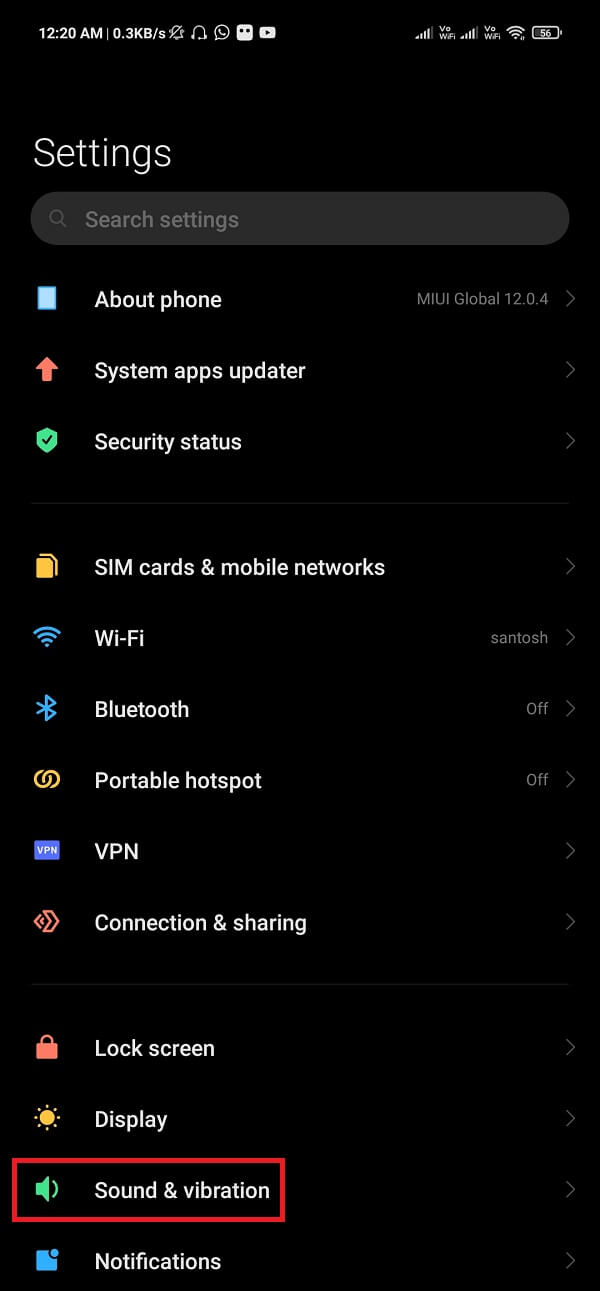
3. Tap on ‘Media Volume Limiter‘ and adjust the volume according to your needs. You can have custom adjustments for your volume limiter.
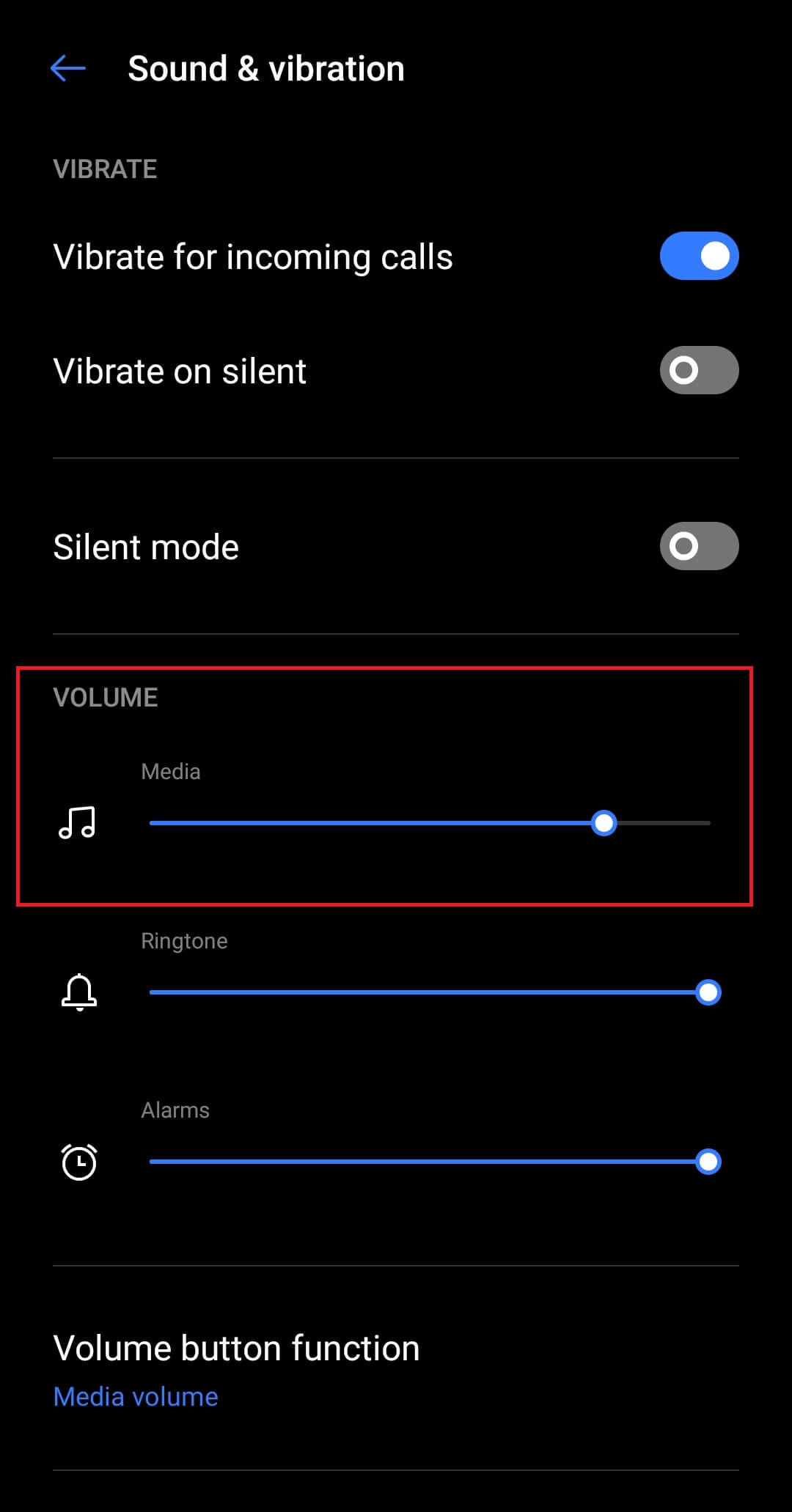
8. Equalizer Settings
You can also increase the in-call volume by changing equalizer settings. Your Android phone has many volume settings options available. You just need to explore your device. To increase the call volume on Android by adjusting the equalizer settings, follow the steps below.
1. Tap on the ‘Settings‘ option on your Android device.
2. Find ‘Sound and Vibration‘ and tap it.
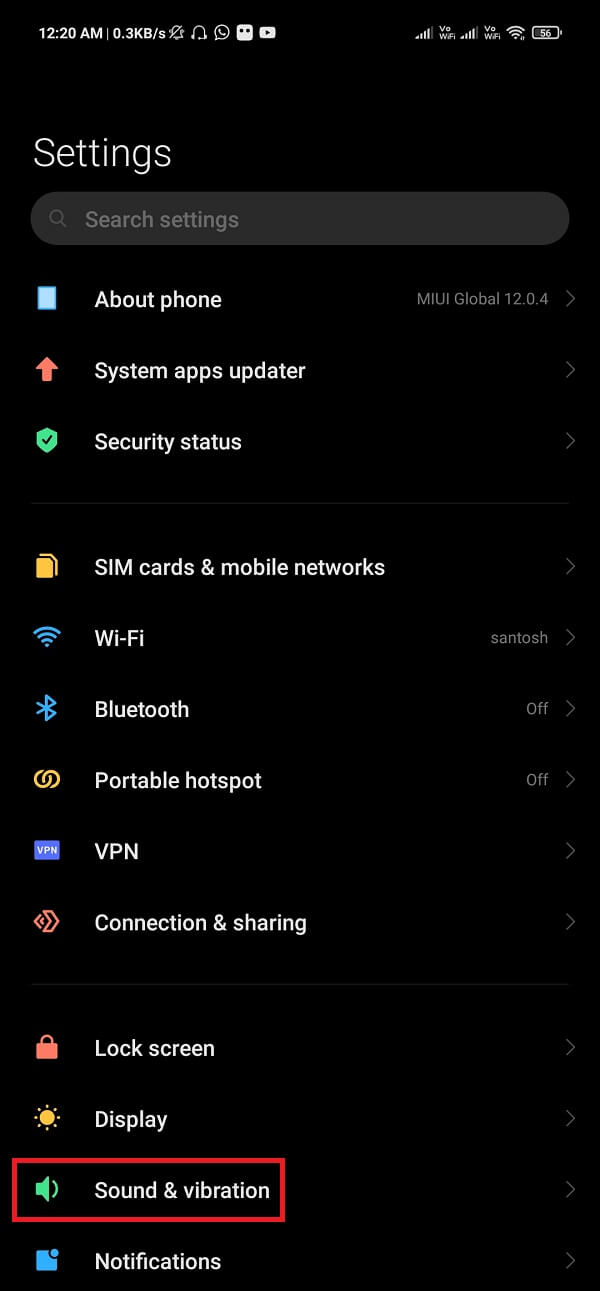
3. Scroll down and tap on ‘Sound effects.‘
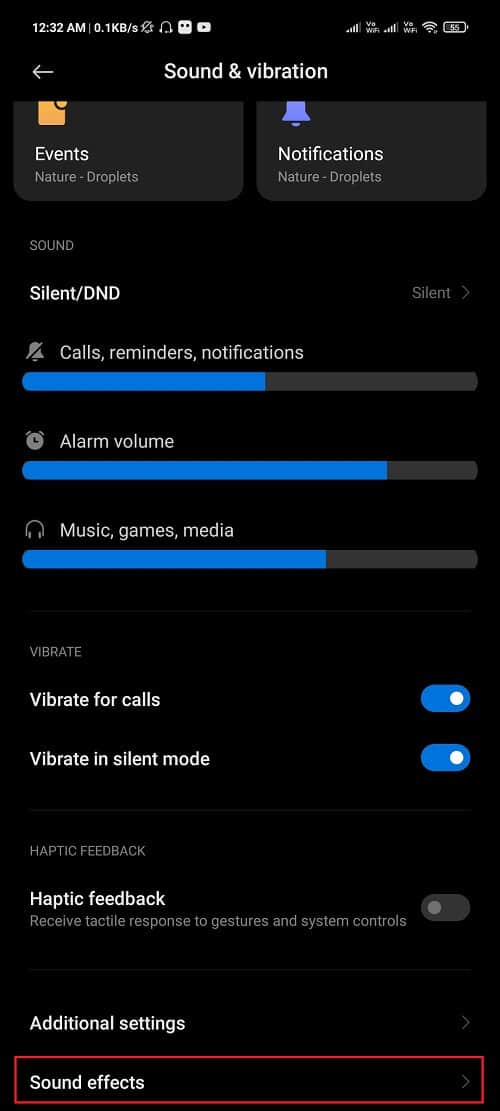
4. Tap on the equalizer.
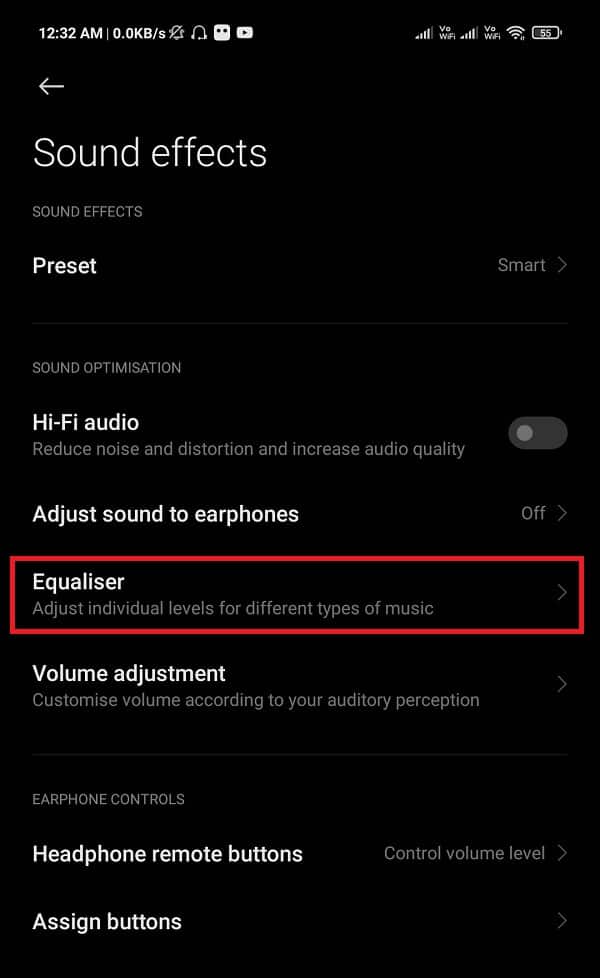
5. Adjust the volume sliders according to your needs and requirements. There are various options available here that will suffice your requirements. Try every option and see which option is giving a better and clear sound quality.
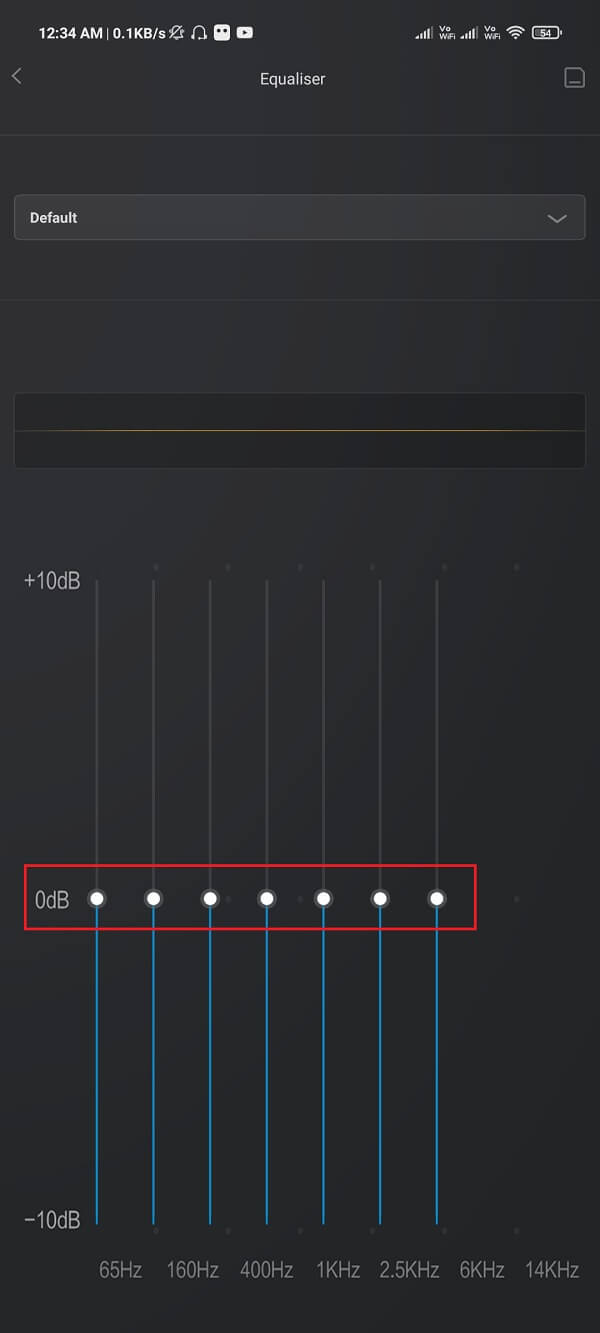
9. Close any Sound-Receiving app in the background
Make sure there is no application running in the background which is controlling your phone’s volume. Some applications access every volume option of your Android phone and alter it. Ensure you do not grant permission to such apps and remove them from the background if they are running.
10. Change Headphones
Damaged headphones or other hearing devices might also be the reason behind the low call volume in your Android phone. Check the headphones and make sure that they are working correctly. If your headphones or earphones are old enough, then replace them. Buy good quality earphones for better sound quality. Using good quality headphones or earphones will automatically increase call volume on an Android phone and will prove to be a good investment.
Recommended:
Never play with the volume capacity of your Android phone. If you are trying to extend the volume and sound quality beyond your phone’s maximum limit, it might damage your phone’s speaker. High volume can also ruin your hearing if it persists for a longer duration of time. Do not keep high volume all the time and stick to the phone’s ability unless necessary.