3 Ways to Download Facebook Videos on iPhone
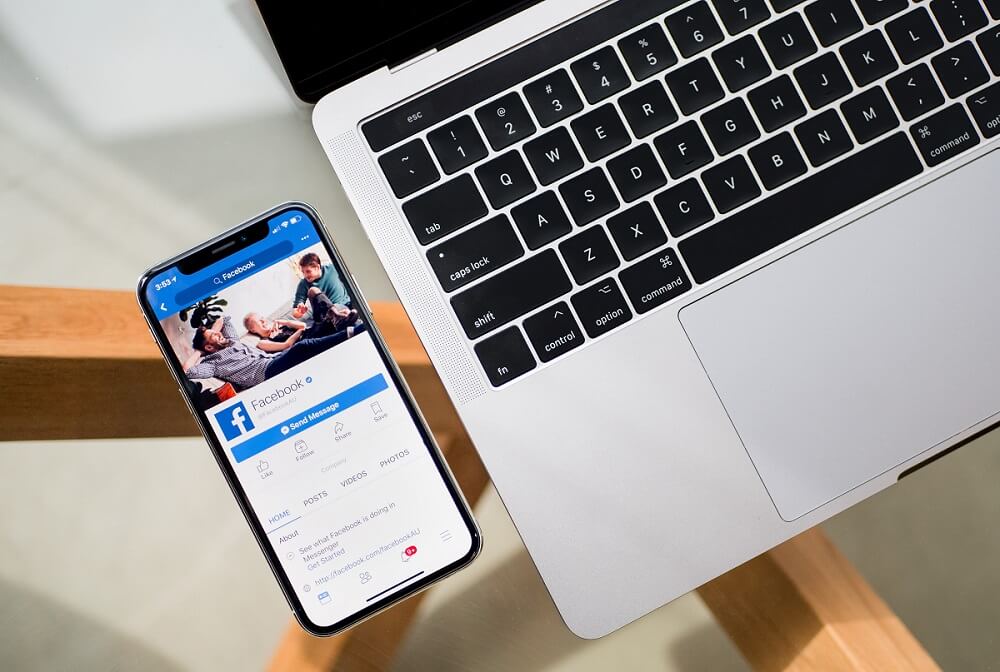
Social media, memes, and online videos are by far our best saviors. Whether you are bored, depressed, or just want to kill some time, they got you covered. Especially, the videos from Facebook, aren’t they the best? Watch videos during free time, with your meals, or while traveling to work! But, wait for a second, do you ever come across those videos which you can’t watch immediately, but would definitely watch later? Or have you faced network loss while watching your favorite videos online? When your video just stops running and you can do nothing but wait? Well, you are at just the right spot!
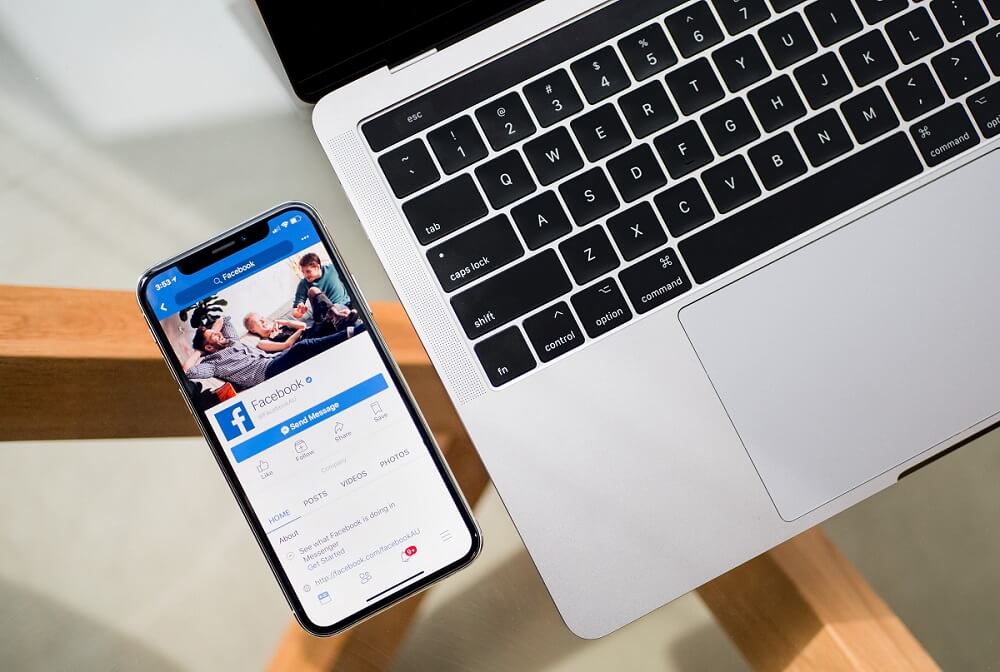
3 Ways to Download Facebook Videos on iPhone
If you want to save or download your Facebook videos on your iPhone but don’t know-how, we are here to tell you exactly what to do. Follow the given methods to download those amazing videos without any hassle.
Method 1: Use Save For Later In Facebook App
This is one is the basic method that most of you know must be familiar with. If you do not want to download the video to your device (if you trust your Internet connection enough) but only want to save it for watching later, you can do this directly in the Facebook app itself, without any third-party app or service. To save videos for later,
1. Launch the Facebook app on your iPhone or any other iOS device.
2. Open the video that you want to save for later.
3. Once you play the video, you will see the three-dot menu icon on the top right corner of the screen.
4. Tap on the menu icon then tap on the ‘Save video’ option.
![]()
5. Your video will be saved.
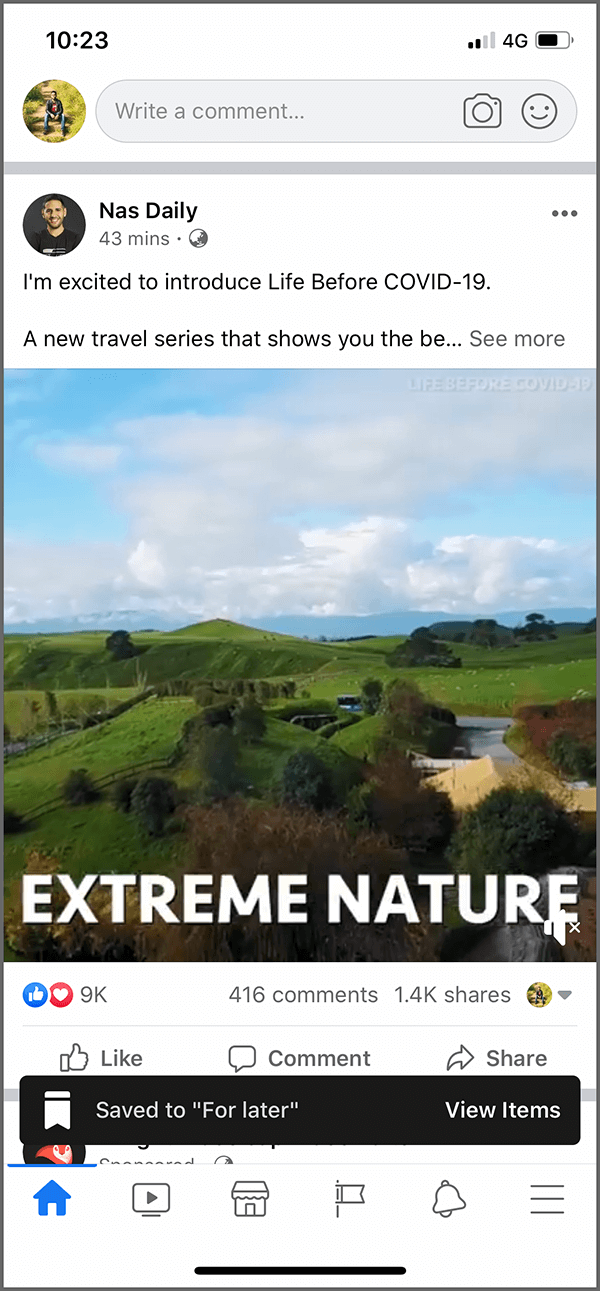
6. To watch the saved video later, launch the Facebook app on your iOS device.
7. Tap on the hamburger menu icon on the bottom right corner of the screen then tap on ‘Saved’.
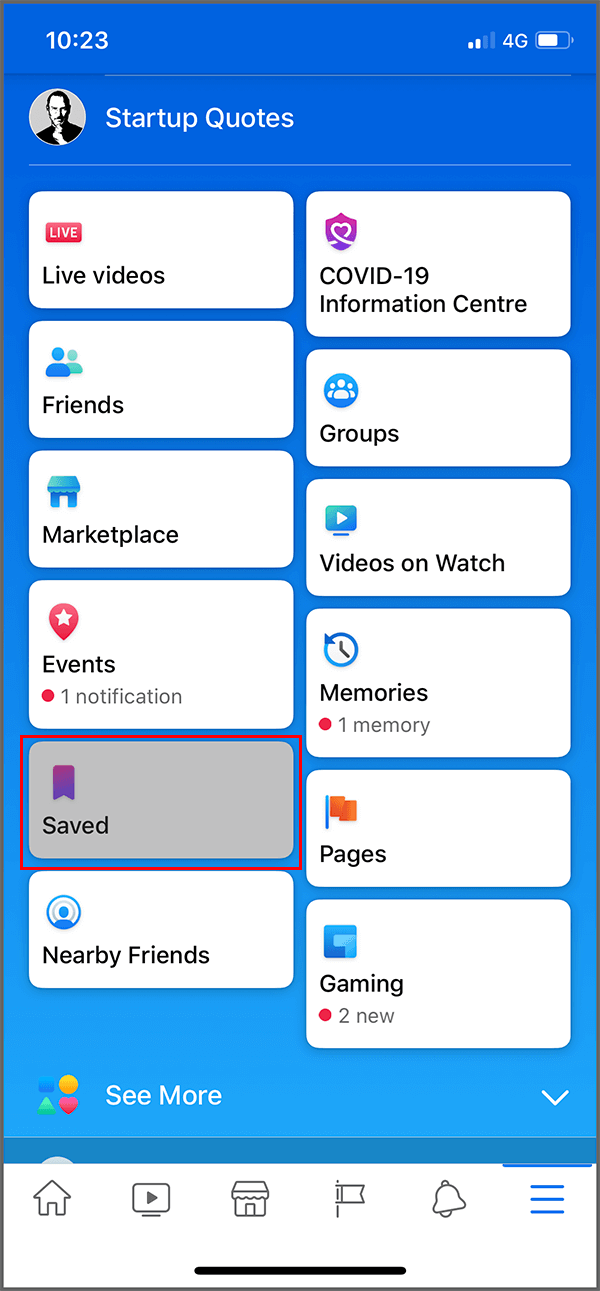
8. Your saved videos or links will be available here.
9. If you can’t find the saved video here, just switch to the ‘Videos’ tab.
Also Read: Fix Can’t Send Photos on Facebook Messenger
Method 2: Use MyMedia To Download Facebook Videos on your iPhone
This method is for those of you who want to download the videos to their device to watch when offline and without any network interruption. While YouTube has an offline mode option available now, downloading videos from Facebook directly is not possible. Therefore, you will need a third-party app to aid you with this. If you want to access your favorite videos any time, even without an Internet connection,
1. Download the ‘MyMedia – File Manager’ app on your iOS device. It is available on the App Store and for free.
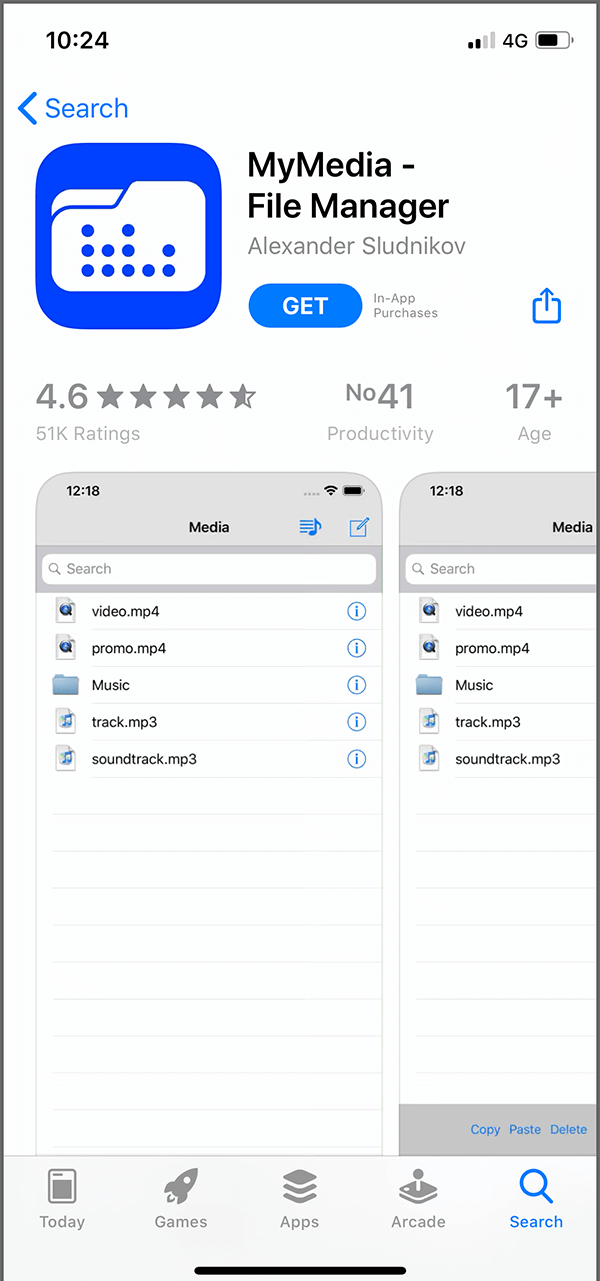
2. Launch the Facebook app on your iPhone or any other iOS device.
3. Open the video that you want to download to your device.
4. Tap on the three-dot menu icon from the top right corner of the screen.
![]()
5. Tap on the ‘Save video’ option. Now open the Saved Video section.
![]()
6. Under the Saved Video section, tap on the three-dot menu next to your video and select Copy link.
Note: You can also get the video link by tapping on the ‘Share’ option then select ‘Copy link’. But the link copied with this step doesn’t seem to work with the video downloader.
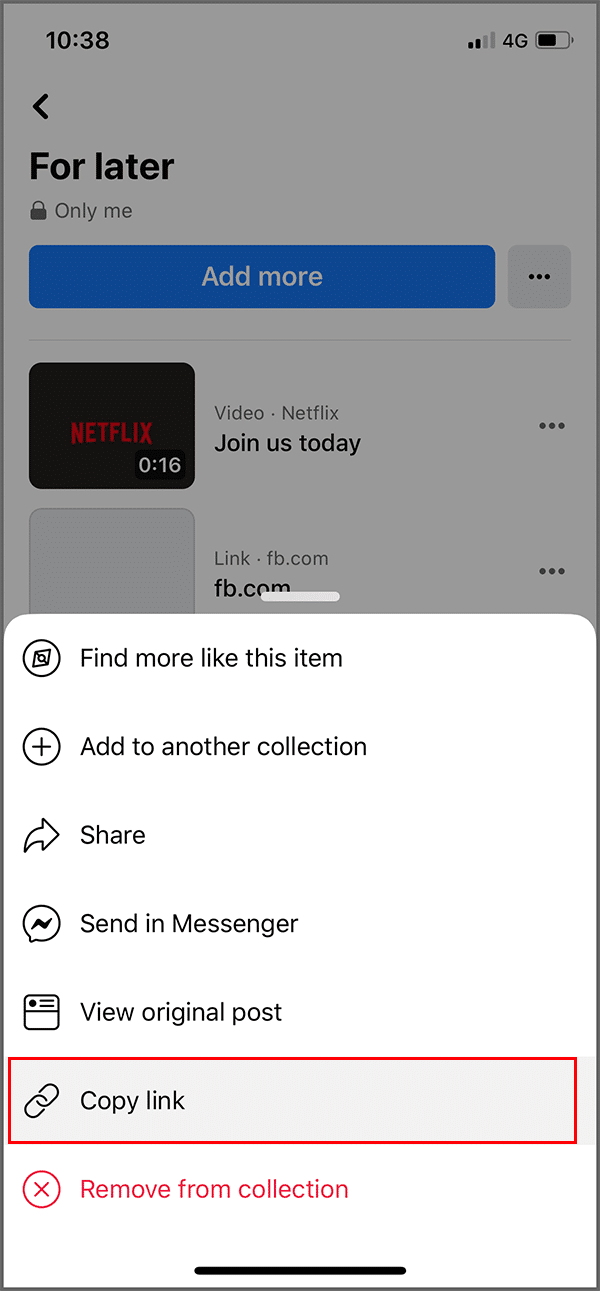
7. The link to the video will be copied to your clipboard.
8. Now, open the MyMedia app. Ensure that you are in the ‘Browser’ tab, which basically is the app’s inbuilt web browser.
9. Go to one of the following websites from the browser:
10. In the ‘Enter the URL’ textbox, paste the copied link of the video. Tap and hold the textbox and select ‘Paste’ to do so.
11. Tap on the ‘Download’ or ‘Go’ button.
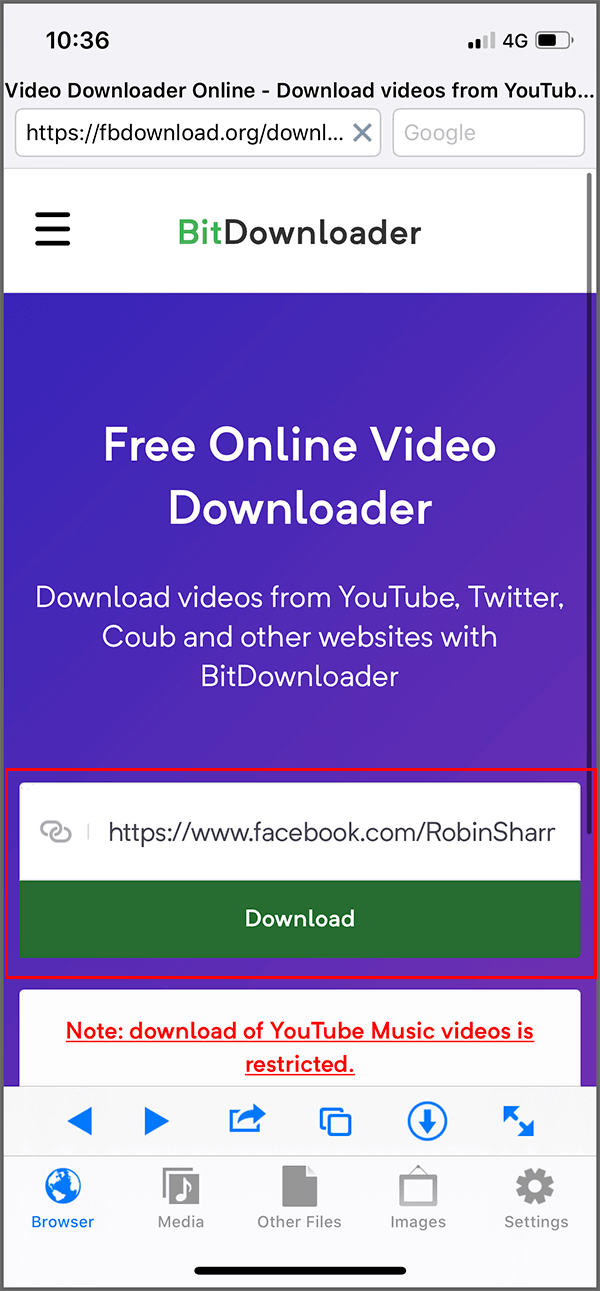
12. Now, you may get an option to download the video in normal or HD quality. Tap on your preferred quality.
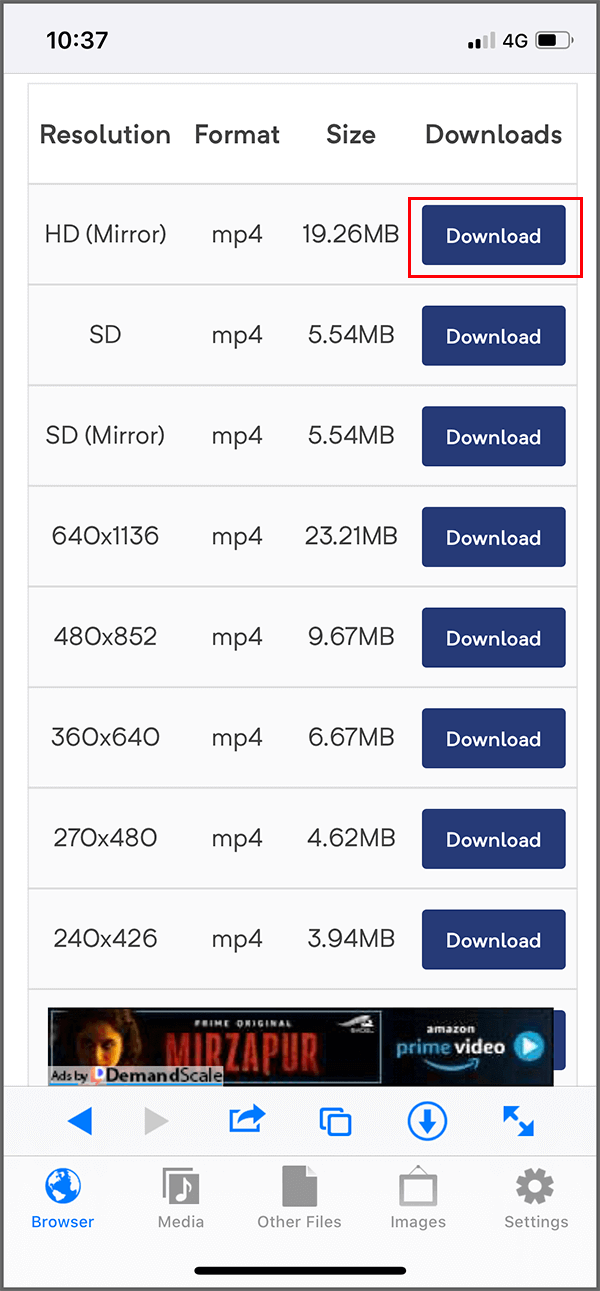
13. Again tap on “Download the file” pop-up.
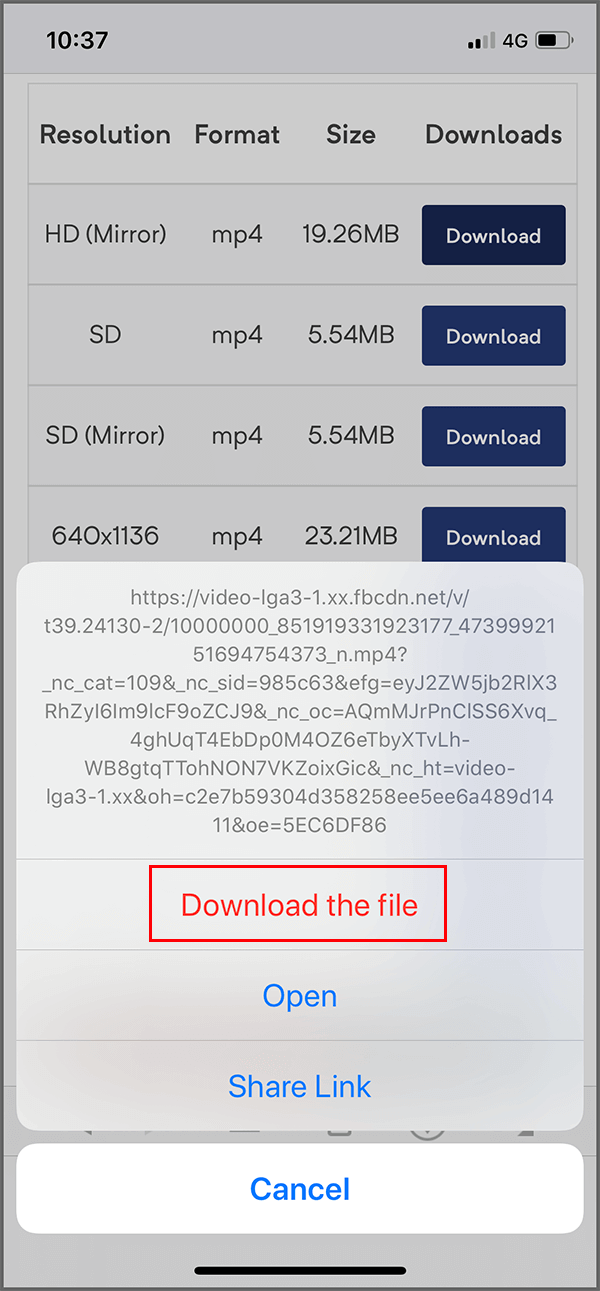
14. Now enter the name with which you want to save the video on your device.
15. Tap on ‘Save’ or ‘Download’ and the video will start downloading.
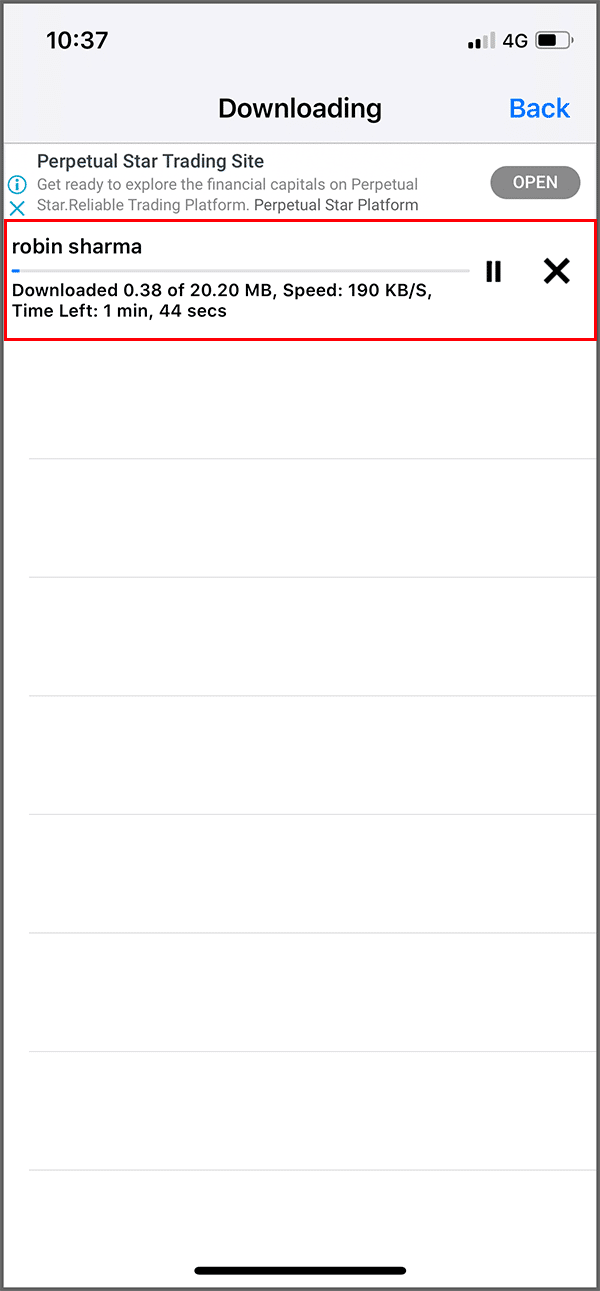
16. Once the download is finished, switch to the ‘Media’ tab at the bottom of the screen.
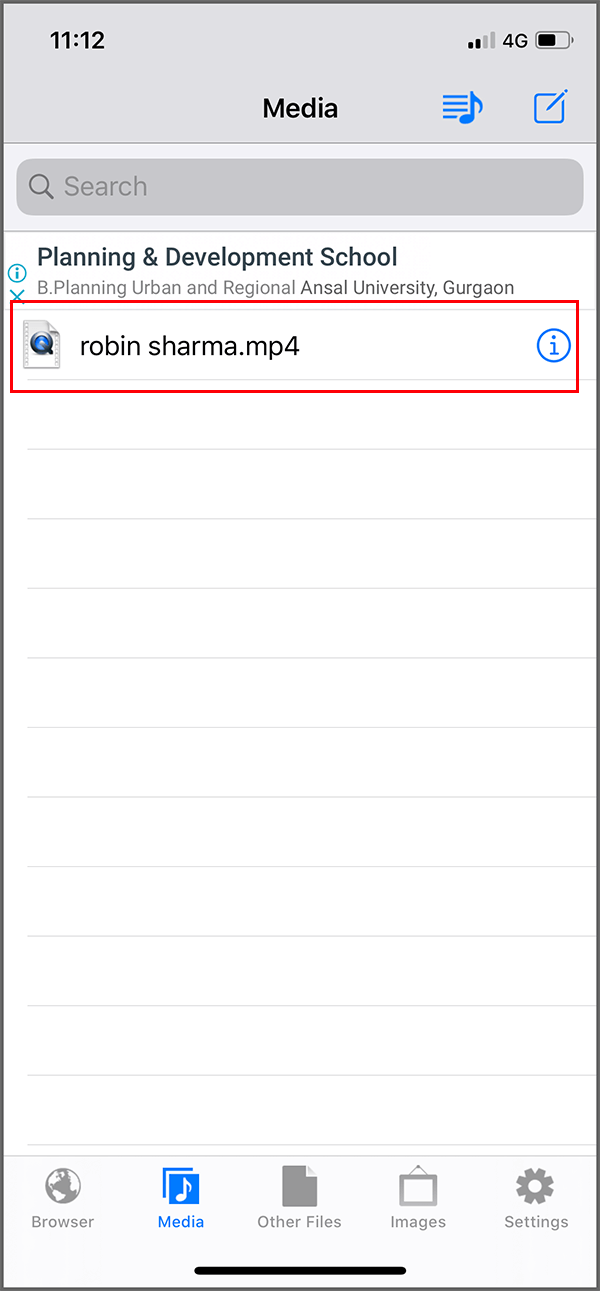
17. Your downloaded video will be available here.
18. You can watch the video in the app itself or download it to your ‘Camera Roll’. For the latter, tap on the desired video and select ‘Save to Camera Roll’.
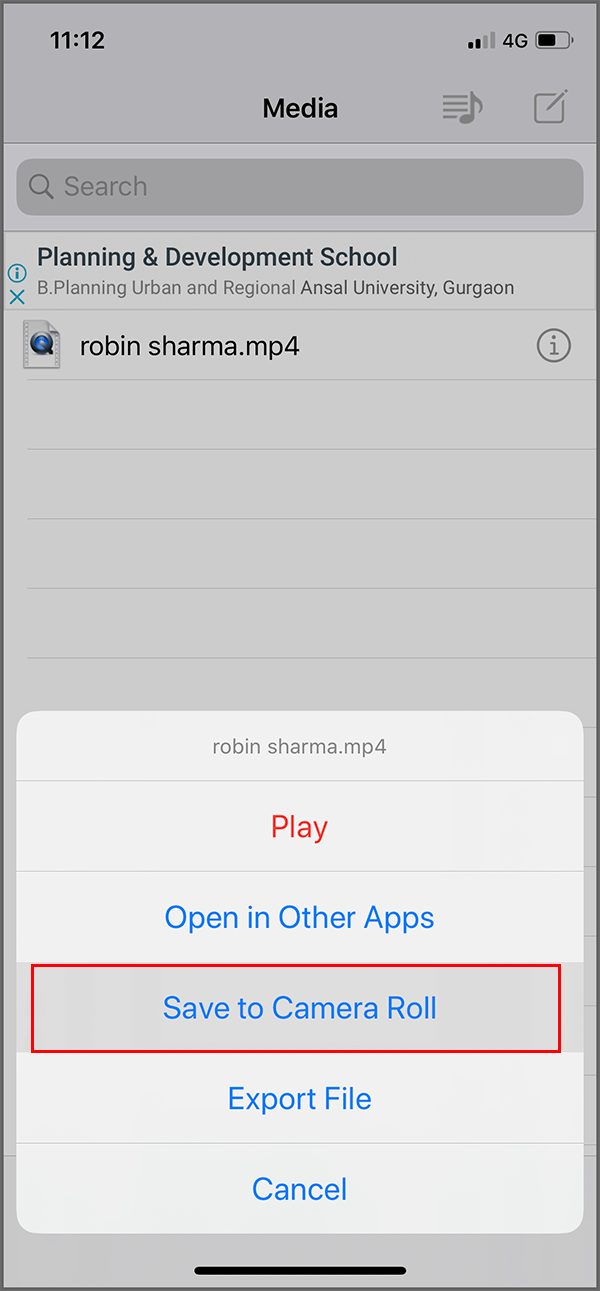
19. Tap on OK to allow any permission that this app needs.
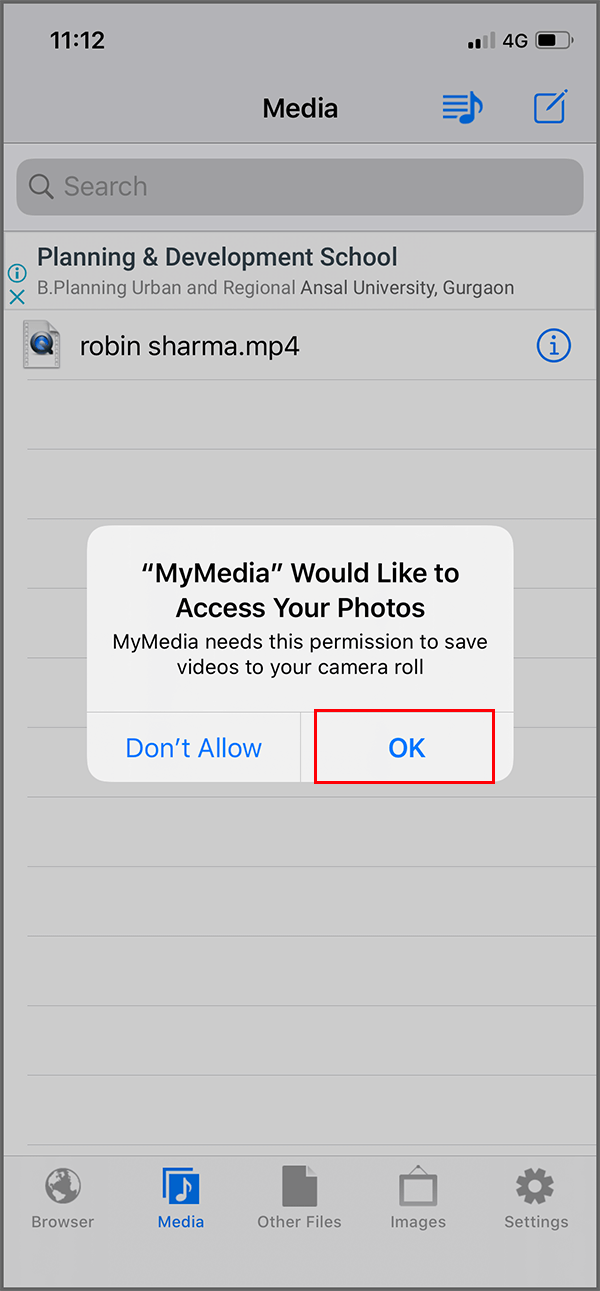
20. The video will be saved to your Camera Roll.
Also Read: How to check Facebook Profile without having a Facebook Account?
Method 3: Download Facebook Videos on iPhone using Facebook++
This method lets you download the videos quickly without having to flip through different apps or URLs. For this, you will need to download and install Facebook++ app which is an unofficial app that extends Facebook’s features to download videos. Note that you will need to delete the original Facebook app to download this. To use Facebook++ for downloading videos,
1. Go to this website and download IPA on your computer.
2. Also, download and install ‘Cydia Impactor’.
3. Connect your iPhone to your computer.
4. Open Cydia Impactor and drag and drop the Facebook++ file into it.
5. Enter your Apple Id and password.
6. Facebook++ will be installed on your device.
7. Now, navigate to Settings > General > Profile. Open the profile with your Apple id and tap on ‘Trust’.
8. Now Facebook++ app will provide the Save option to download any video to your Camera Roll.
Also Read: How to Download Master Royale on iPhone
Alternative: Download The Videos On Your Computer
You can also download Facebook videos easily on your computer and then transfer them to your iOS device. While there are many software that let you download your favorite videos from social media, ‘4KDownload’ is a really good option as it works for Windows, Linux as well as for macOS.
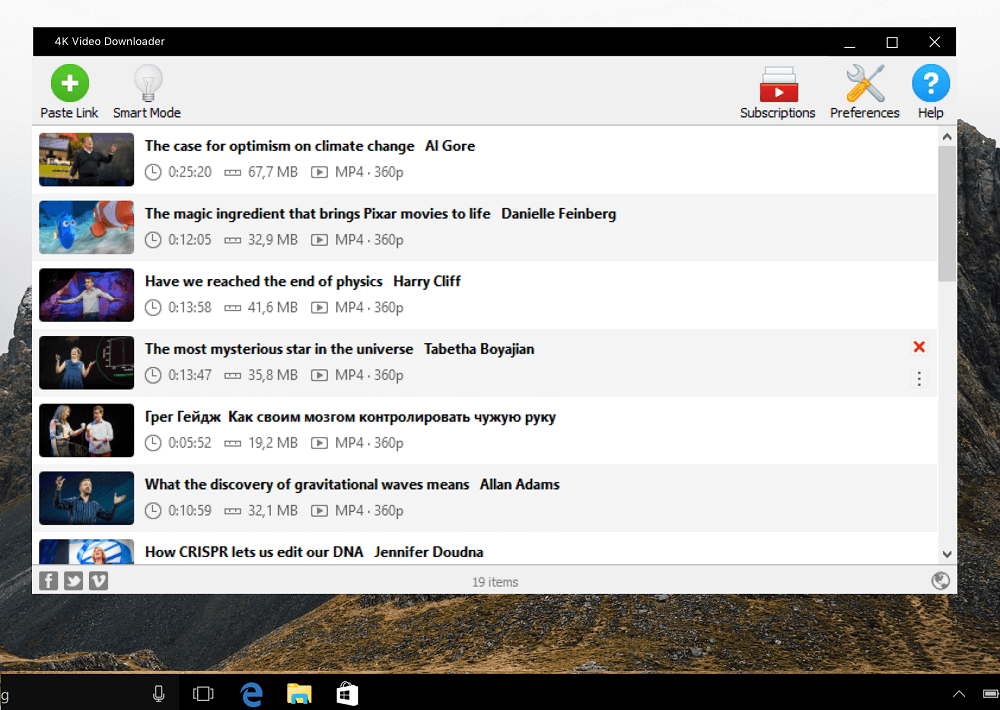
Recommended: Recover Your Facebook Account When You Can’t Log in
These were a few methods that you can use to download Facebook videos on iPhone and enjoy them later.