3 Ways to log out of Facebook Messenger
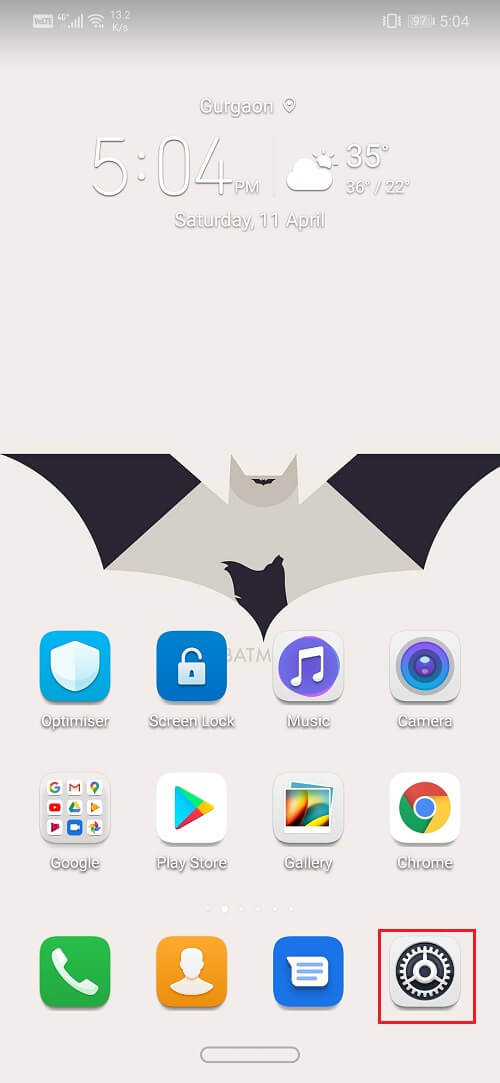
Facebook is one of the most popular social media platforms in the world. The messaging service for Facebook is known as Messenger. Although it started out as an in-built feature of the Facebook app itself, Messenger is now a standalone app. The only way to send and receive messages to your Facebook friends on your Android smartphone is to download this app.
However, the strangest thing about the Messenger app is that you can’t log out. Messenger and Facebook are co-dependent. You can’t use one without the other. Due to this reason, the Messenger app was designed in a way that prevents you from logging out of it independently.
There is no direct option to log out like other normal apps. This is the cause of frustration for many Android users. It prevents them from putting away all the distractions and shutting down the influx of messages and posts every once in a while. However, this doesn’t mean there isn’t another way. In fact, there is always a workaround for situations like these. In this article, we are going to provide you with some creative ways to log out of Facebook Messenger.
3 Ways to log out of Facebook Messenger
Method 1: Clear Cache and Data for Messenger App
Every app that you use generates some cache files. These files are used to save different kinds of information and data. Apps generate cache files to reduce their loading/startup time. Some basic data is saved so that when opened, the app can display something quickly. Apps like the Messenger save login data (username and password) so that you don’t need to enter login credentials every time and thus save time. In a way, it is these cache files that keep you logged in at all times. Although the only purpose of these cache files is to ensure that the app opens quickly and save time, we can use this to our advantage.
Without the cache files, Messenger will no longer be able to skip the login part. It will no longer have the required data to keep you logged in. In a way, you will be logged out of the app. You will now have to enter your id and password the next time you wish to use the app. Follow the steps given below to clear the cache for Facebook Messenger which will automatically log you out of Facebook Messenger.
1. Go to the Settings of your phone then tap on the Apps option.
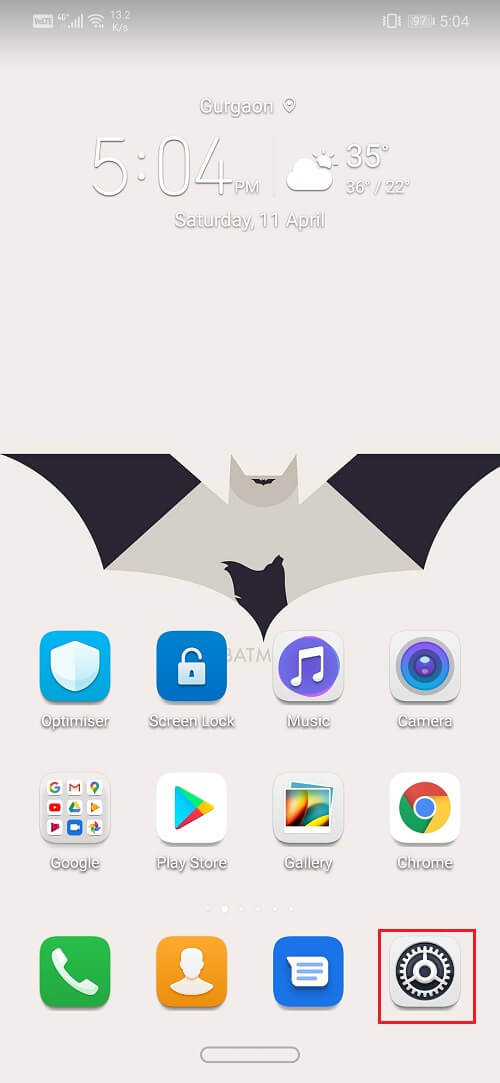

See Also:
8 Ways to Fix Android Text Messages Stuck Downloading Error
What is Shadow Ban on TikTok? 5 Ways to Get Unshadowbanned
14 Ways to Fix AOL Mail Not Working on Android and iOS
11 Ways to Fix Error Code 523 on Roblox
8 Ways to Fix EFEAB30C NBA 2K17 Error Code
2. Now select Messenger from the list of apps and click on the Storage option.
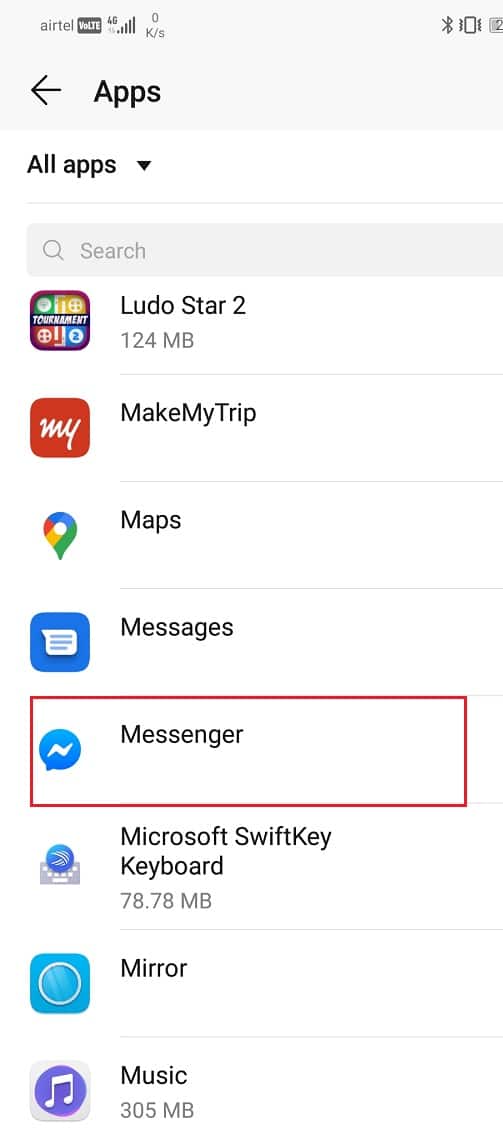
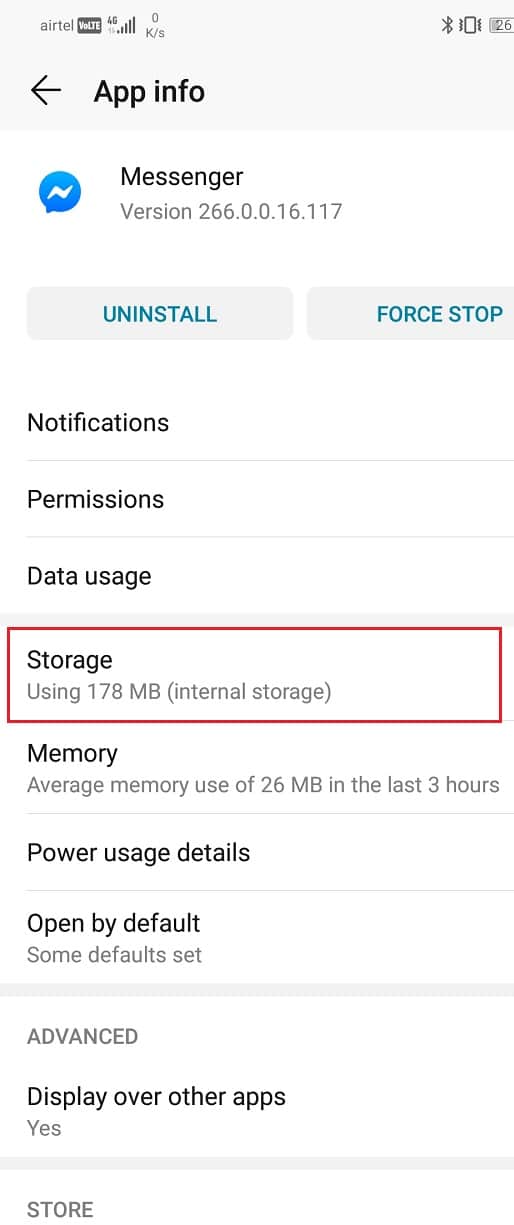
3. You will now see the options to clear data and clear cache. Tap on the respective buttons and the said files will be deleted.

4. This will automatically log you out of Messenger.
Also Read: How to Clear Cache on Android Phone
Method 2: Log Out of the Facebook App
As mentioned earlier, the Messenger app and Facebook app are inter-connected. Therefore, logging out of the Facebook app will automatically log you out of the Messenger app. Needless to say, this method works only if you have the Facebook app installed on your device. Follow the steps given below to log out of your Facebook app.
1. First, open the Facebook app on your device.
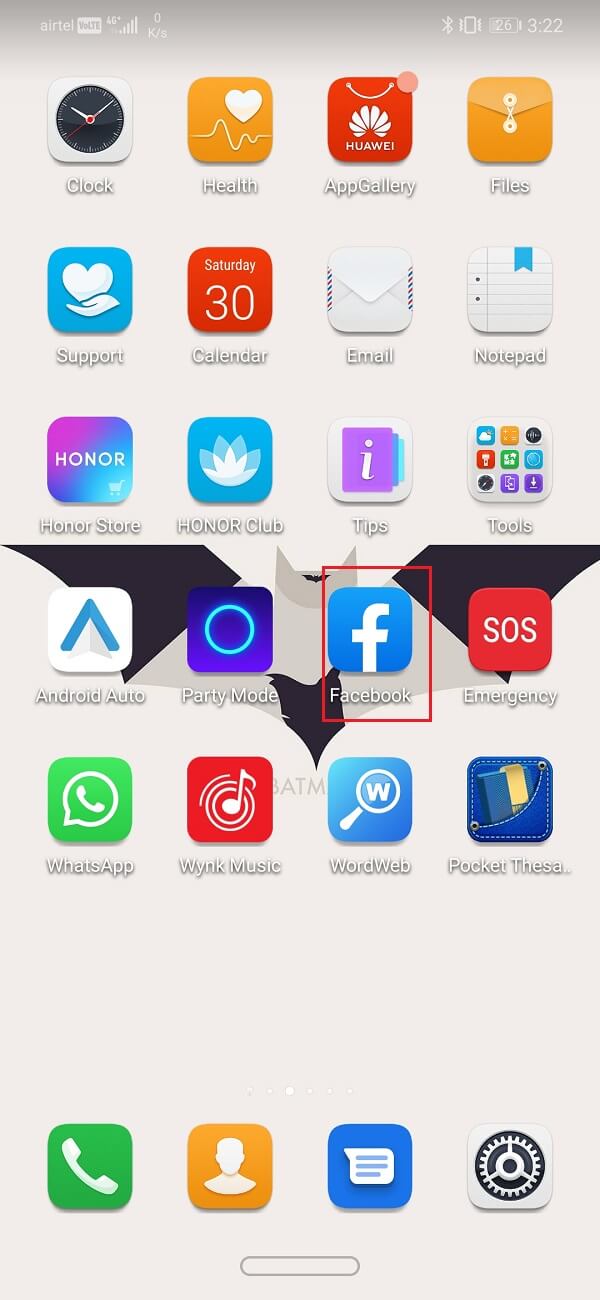
2. Tap on the Hamburger icon on the top right-hand side of the screen which opens the Menu.
![]()
3. Now, scroll down and click on the Settings and Privacy option. Then tap on the Settings option.
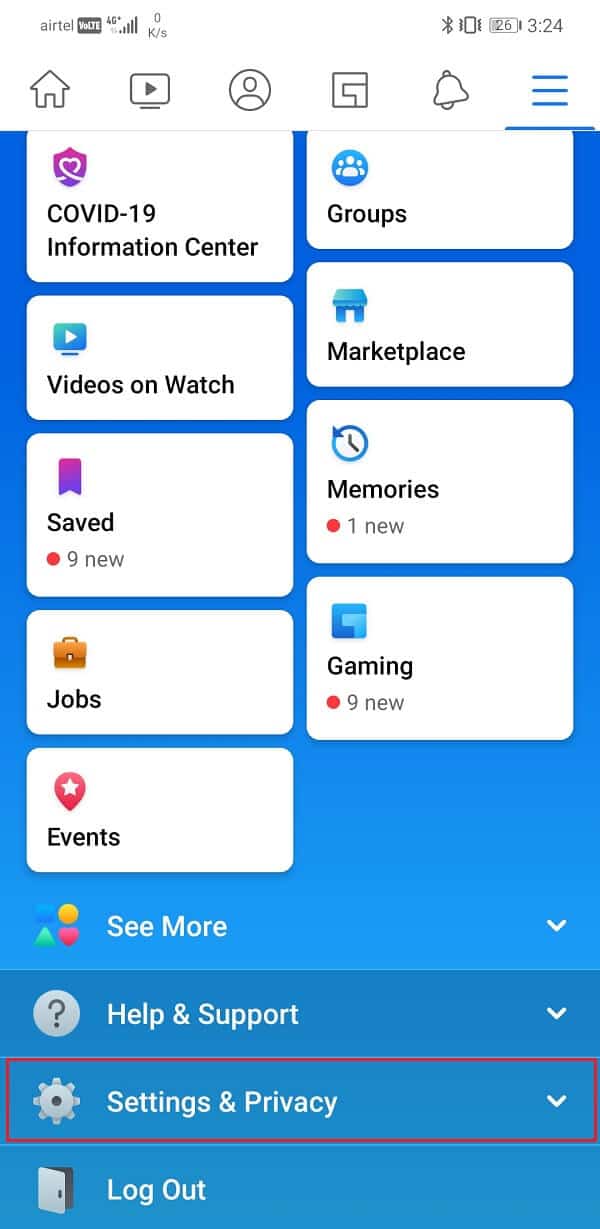
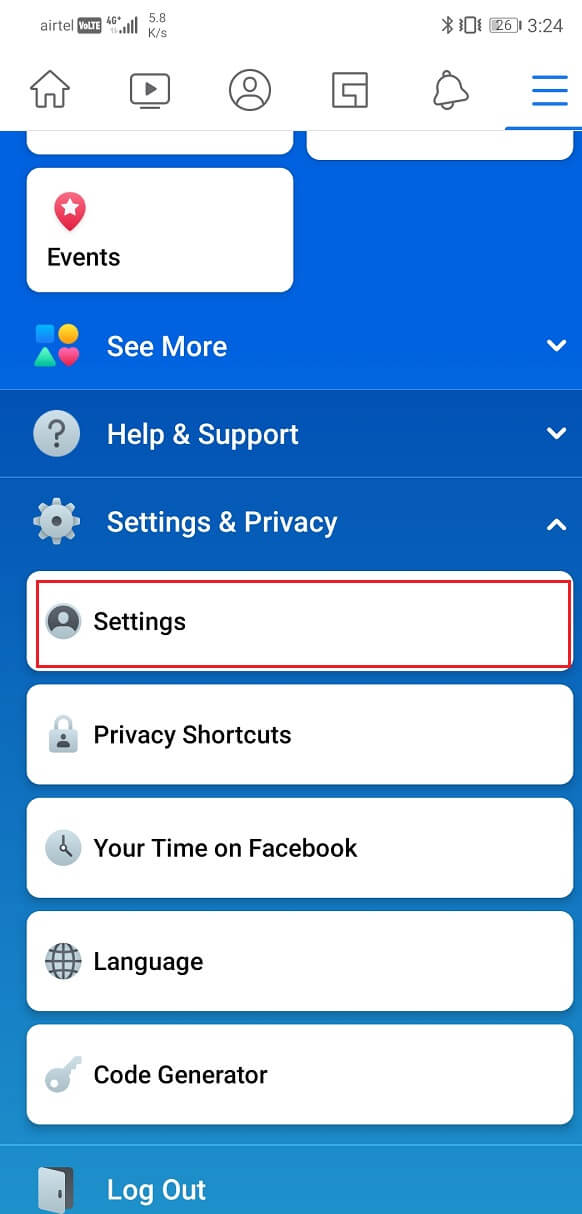
4. After that, click on the Security and Login option.
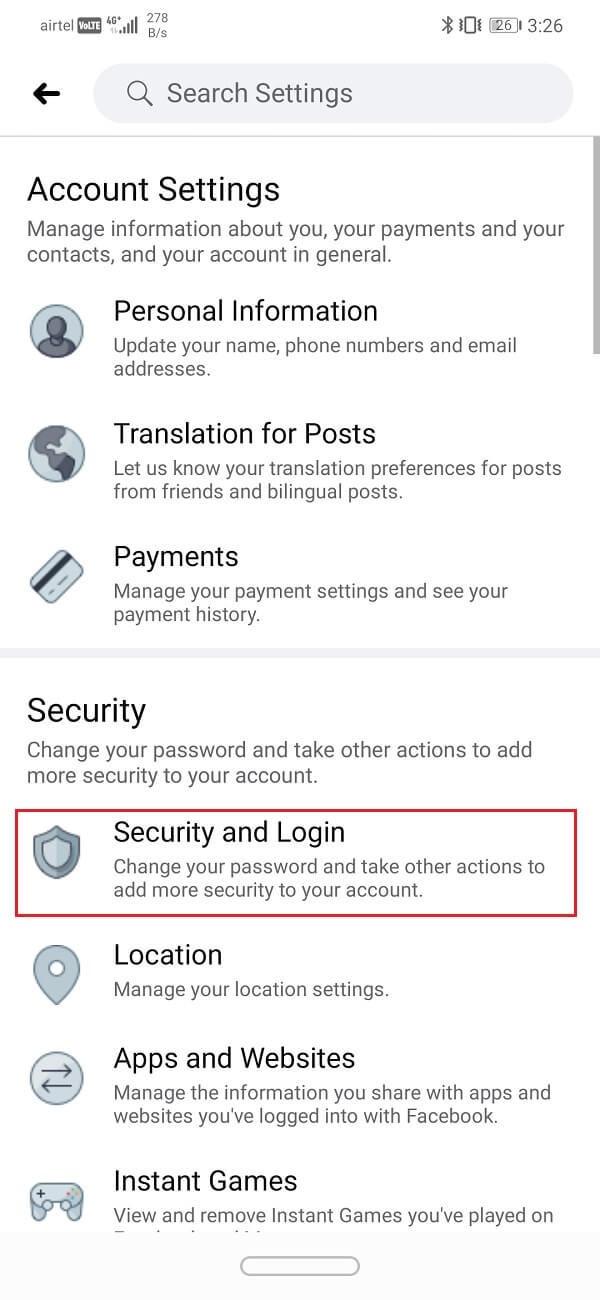
5. You will now be able to see the list of devices that you are logged in under the “Where you’re logged in” tab.

6. The device on which you are logged in Messenger will also be displayed and clearly indicated with the words “Messenger” written under it.
7. Click on the three vertical dots next to it. Now, simply click on the Log out option.
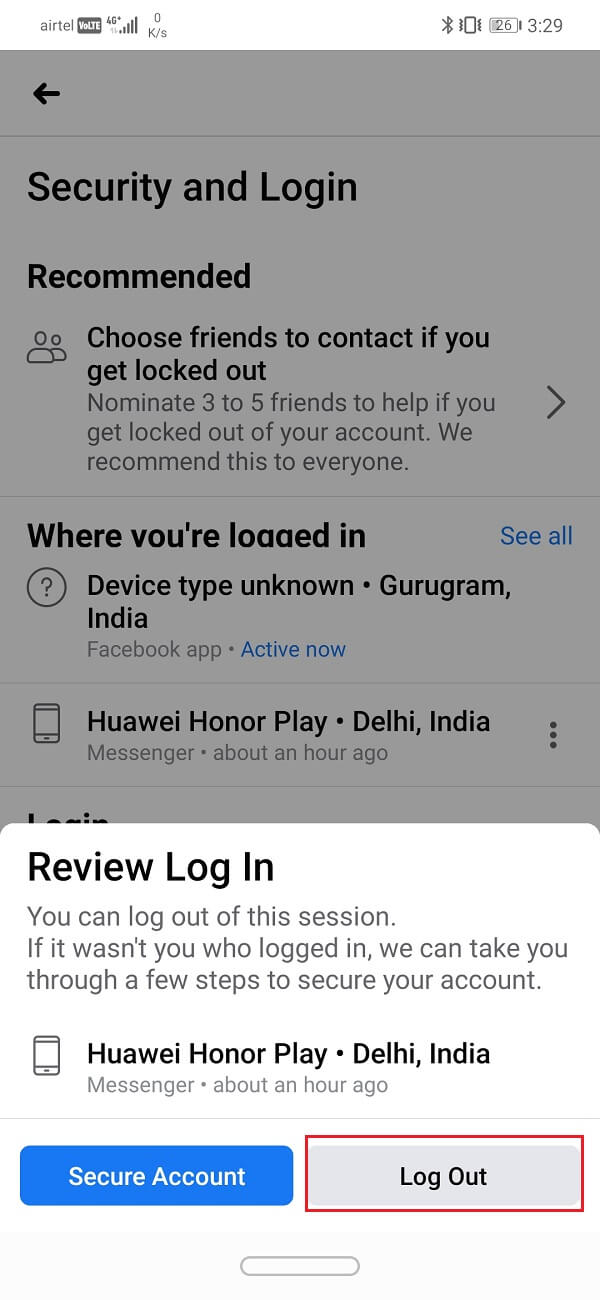
This will sign you out of the Messenger app. You can confirm for your self by opening Messenger again. It will ask you to log in again.
Also Read: Fix Can’t Send Photos on Facebook Messenger
Method 3: Log out of Facebook.com from a Web Browser
If you do not have the Facebook app installed on your device and do not wish to download an app just for the sake of logging out of another, then you can do so from facebook.com the old school way. Originally, Facebook is a website and thus, can be accessed via a web browser. Just visit the official site of Facebook, log in with your username and password, and then log out of the Messenger from the settings. The steps to log out of the Facebook Messenger are pretty much the same as that of the app.
1. Open a new tab on your Web browser (say Chrome) and open Facebook.com.
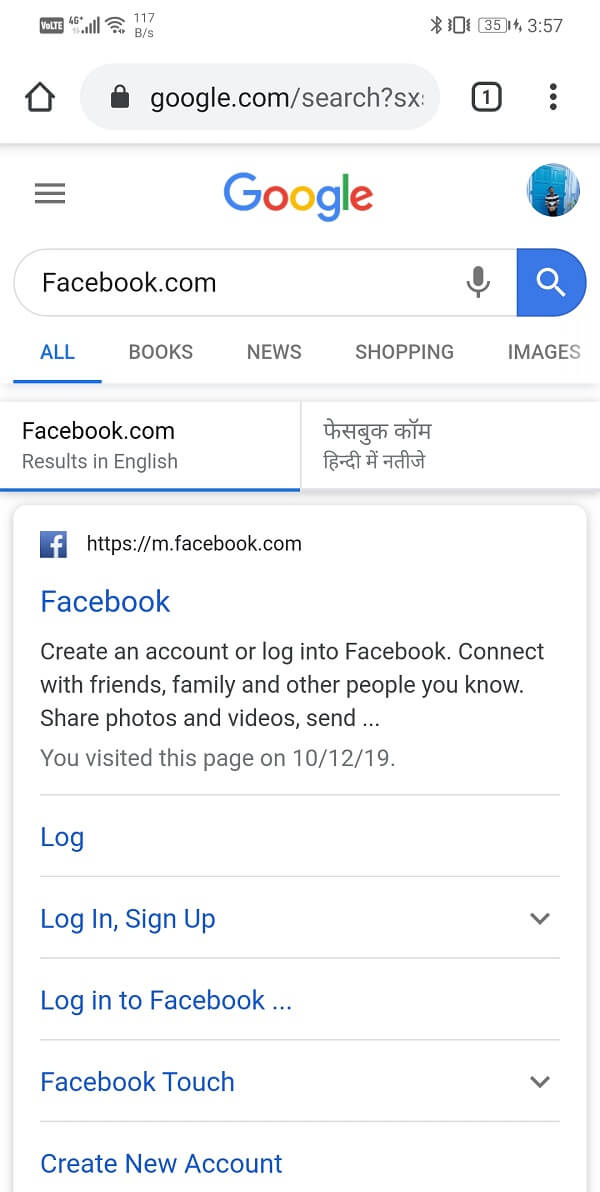
2. Now, log in to your account by typing in the username and password.
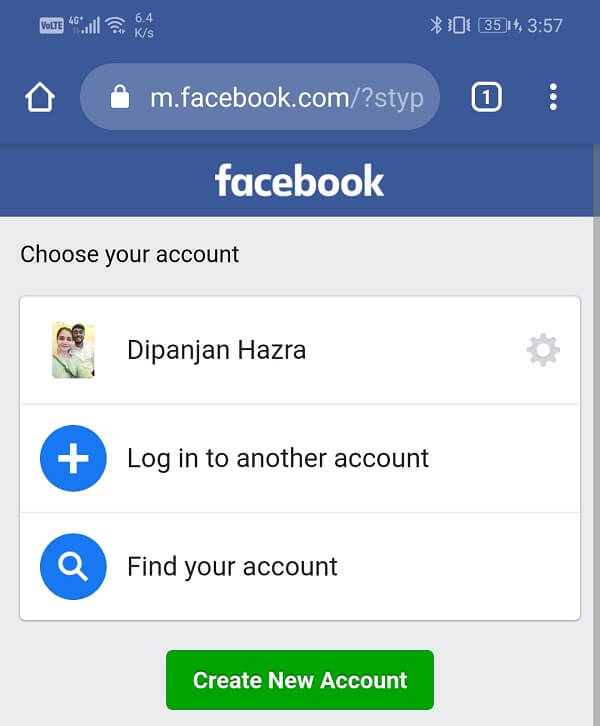
![]()
3. Tap on the hamburger icon on the top-right hand side of the screen and that will open the Menu. Scroll down and tap on the Settings option.
![]()

4. Here, select the Security and Login option.

5. You will now be able to see the list of devices that you are logged in under the “Where you’re logged in” tab.

6. The device on which you are logged into the Messenger will also be displayed and clearly indicated with the words “Messenger” written under it.
7. Click on the three vertical dots next to it. Now, simply click on the Log out option.
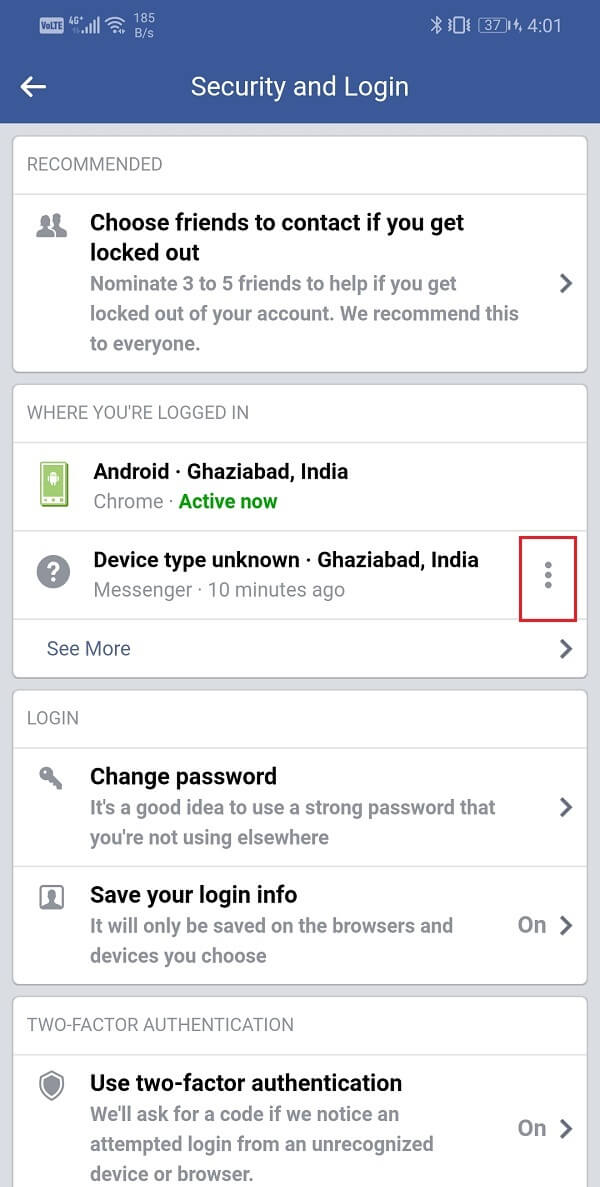
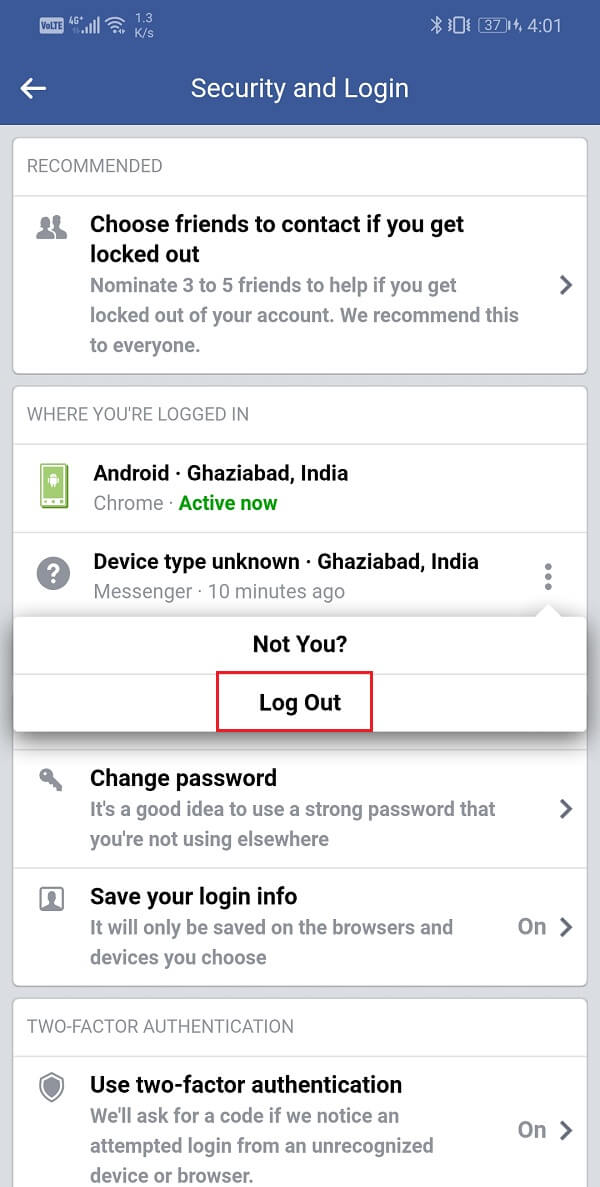
Recommended: 3 Ways to Recover your Deleted Photos on Android
This will log you out from the Messenger app and you will have to log in again when you open the Messenger app next time.