6 Free Disk Partition Software For Windows 10
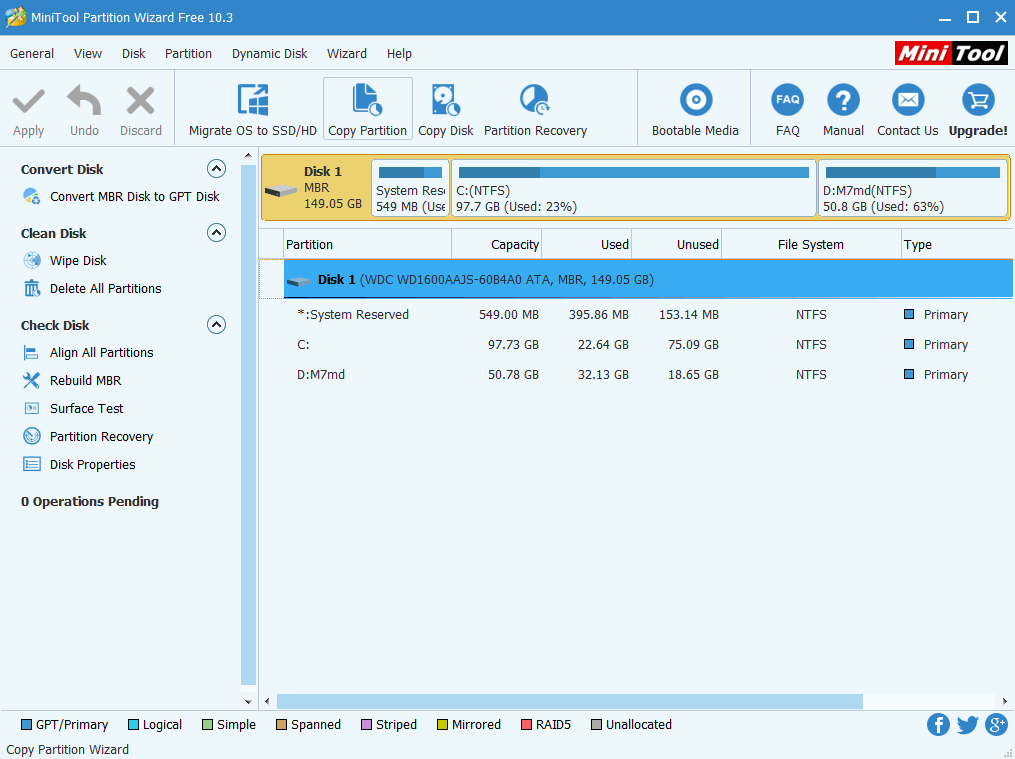
Disk Partition Software for Windows: Partitioning a disk makes it easier to organize files, like videos and photos in your library. It is necessary, especially in case of a large hard drive. If you create a separate partition for your system files, it will help to protect the system from the corruption of data. Every partition possesses its own file system.
For those who are unfamiliar with the term – “Disk Partition.” It refers to a computer hard drive in which a section of the hard drive is separated i.e. partitioned from the other segments on it. It enables the users of the hard drive to divide the disk into logical sections for a more user-friendly experience. This really helps to reduce ambiguity caused due to a large amount of data that is present on these hard drives.
Managing your files, folders, applications, and other data efficiently with the built-in Windows Disk Management Utility has never been an easy-to-do task. That is the reason that those users who utilize hard disks to handle large amounts of data utilize a dedicated Hard Disk Management Software, to cope.
This software allows multiple partitions to be created to maintain and store the data and segregate files. An example would be of storing your OS on one partition and keeping the other partition for your media libraries.
The creation of partitions on your hard drive can help you to improve performance, store frequently used programs, and accessed data at first partition for easy outreach.
Separating valuable files will most importantly help you to minimize corruption risks to your confidential and important data. You will save a lot of time and energy in finding what you need when you need it.
6 Free Disk Partition Software For Windows 10
If you are a Windows user, this article on the 6 Free Disk Partition Software for Windows will help you out in finding the best one to create partitions on your hard drive. These free disk partition tools can really prove to be of great utility. They are useful in multiple situations. Be it, shrinking to make room for an OS or combining two media platforms for some new UHD movie rips.
So, let’s get the discussion going:
#1 Minitool Partition Wizard Free
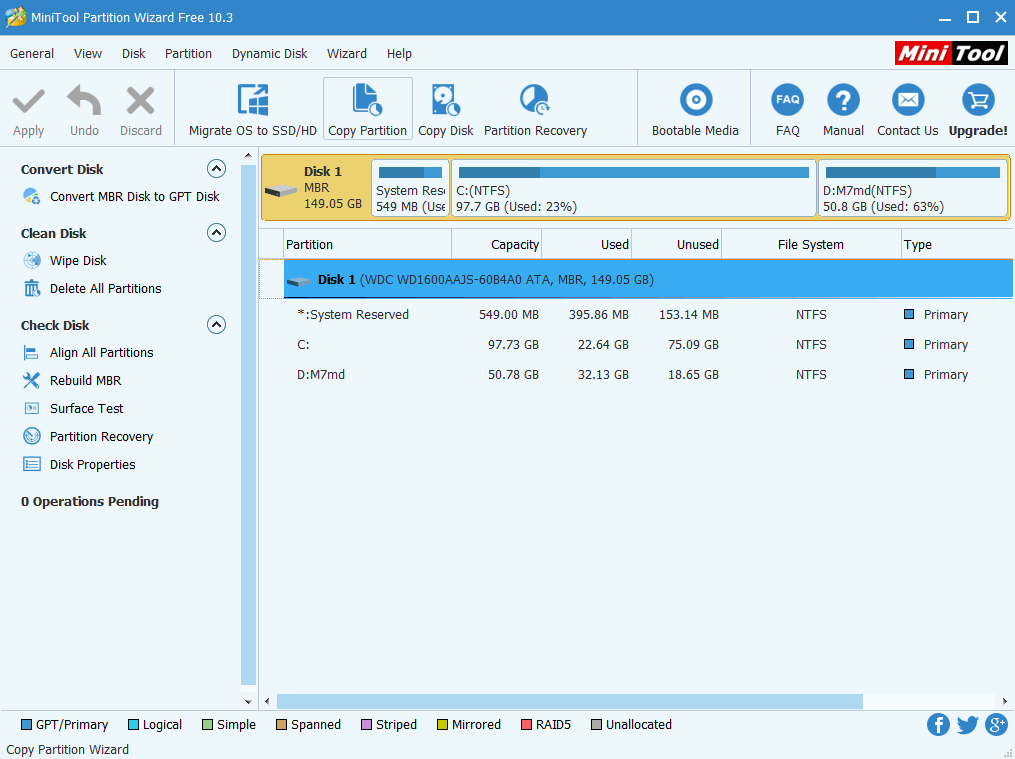
Whether you are a home user or a business user, MiniTool Partition Wizard is meant for you, to make a big difference. This software will provide home users with a Free and Pro disk solution, which has been trusted by 40 million-plus users across the globe. Business users can also enjoy the safe and effective disk solution for Windows servers from this industry-leading disk management software but at a price.
What does MiniTool Partition Wizard exactly do? It is an All-In-One Disk partition manager that aims to maximize disk performance. It can help you to create/resize/reformat partitions in the most flexible manner.
Here are some of the main features of this amazing Windows Disk Partition Software:
- You can convert NTFS and FAT32 and convert dynamic disk to basic disk without data loss, in just a few clicks.
- They have an effective data recovery program with a two-point solution. This is really helpful when you are struggling to recover those files you deleted by mistake or when you want to retrieve lost data from damaged, formatted and inaccessible drives.
- A surface test can be conducted to identify bad sectors.
- The Powerful disk clone tool, for back up and up-gradation of your hard drive.
- You will not have to spend hours on the reinstallation of OS and applications.
- The software can detect bad sectors on the drive.
- It can be useful to write/read, analyze usage of disk.
- Verifies the file system’s integrity and also fixes logical system errors.
- The software has amazing functionality, allows access to previously created partitions.
- It has a Data protection mode, that assures you that your data is in safe hands.
The MiniTool Wizard barely has any weaknesses. The only sad part is, that for very advanced partitioning features, you will have to buy the updated version.
#2 Paragon Partition Manager
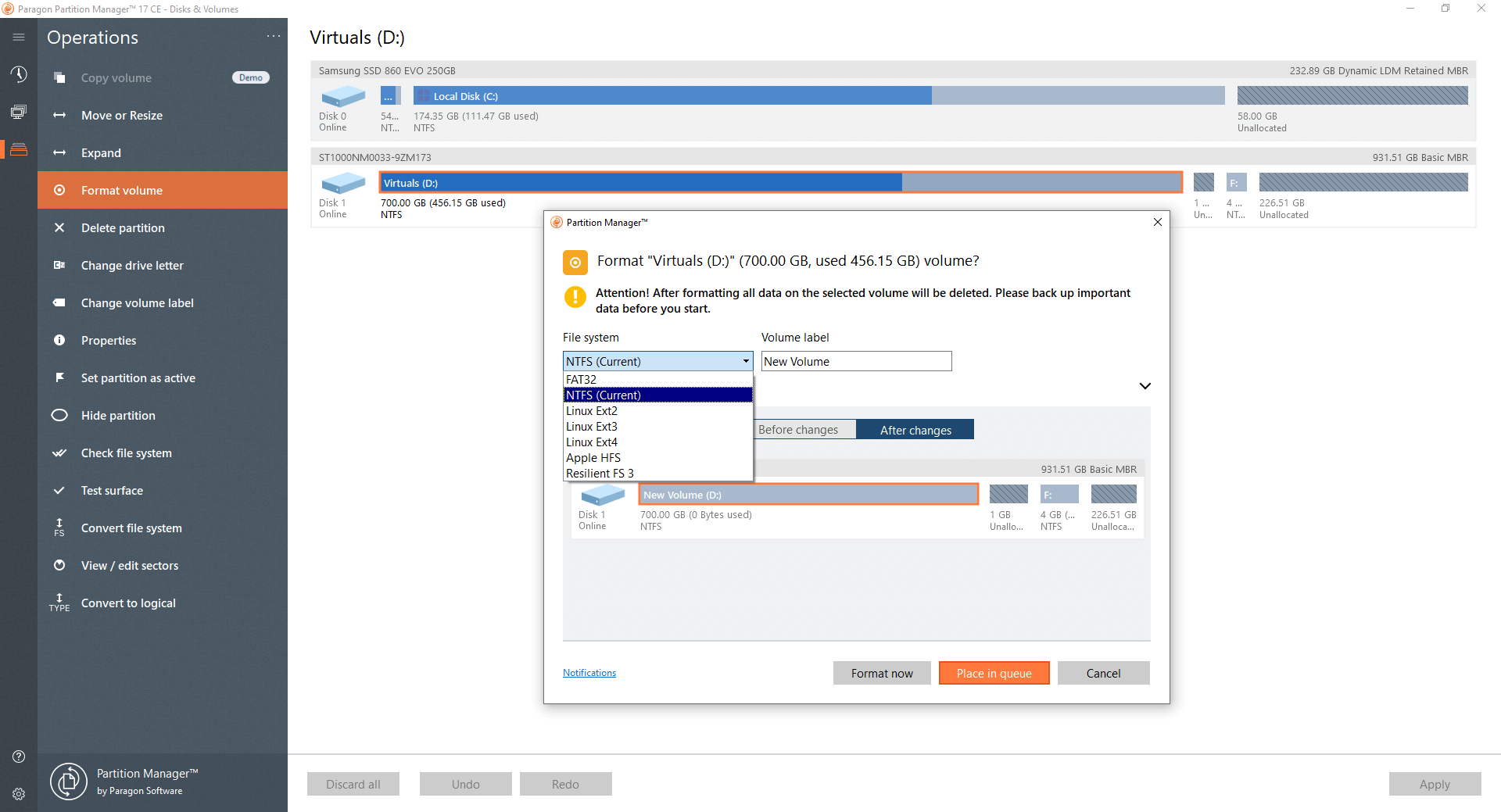
A great utility tool for Windows 10 is the Paragon partition manager. It has some really impressive features that we will be discussing below. The four basic functions – Data Recovery, managing multiple partitions, disk wiper, and copying are all present. The software is free of cost for household and personal uses. The pro version is mostly needed for business use and can be purchased from their website at a good price.
The features of Paragon, that make it one of the best utility Partition tools for Windows, are as follows:
For each function, the Paragon Partition Manager, as you move through a step by step procedure to do the work. Here is a list of all that is good about this particular Windows tool, and features that you need the most:
- Resize/Move partitions by sliding it left or right and entering the exact size you want.
- Expanding partitions
- Improved data organization and changing the names of the label.
- Redistributing free space
- Check errors through surface tests and fix them.
- Creating/deleting partitions for reuse
- Format the HDD, SSD, USB, memory, or SD card.
- Walks you through a step-by-step wizard for all functions mentioned above.
- You can even preview the changes before committing.
- FAT32 and HFS are some of the supported common filing systems.
Unfortunately, there are some basic additional features that you might find missing in the free version of Paragon Partition Manager. But all over, you will mostly find this tool extremely convenient as it has been greatly reviewed so by users worldwide.
#3 Easeus Partition Master Free
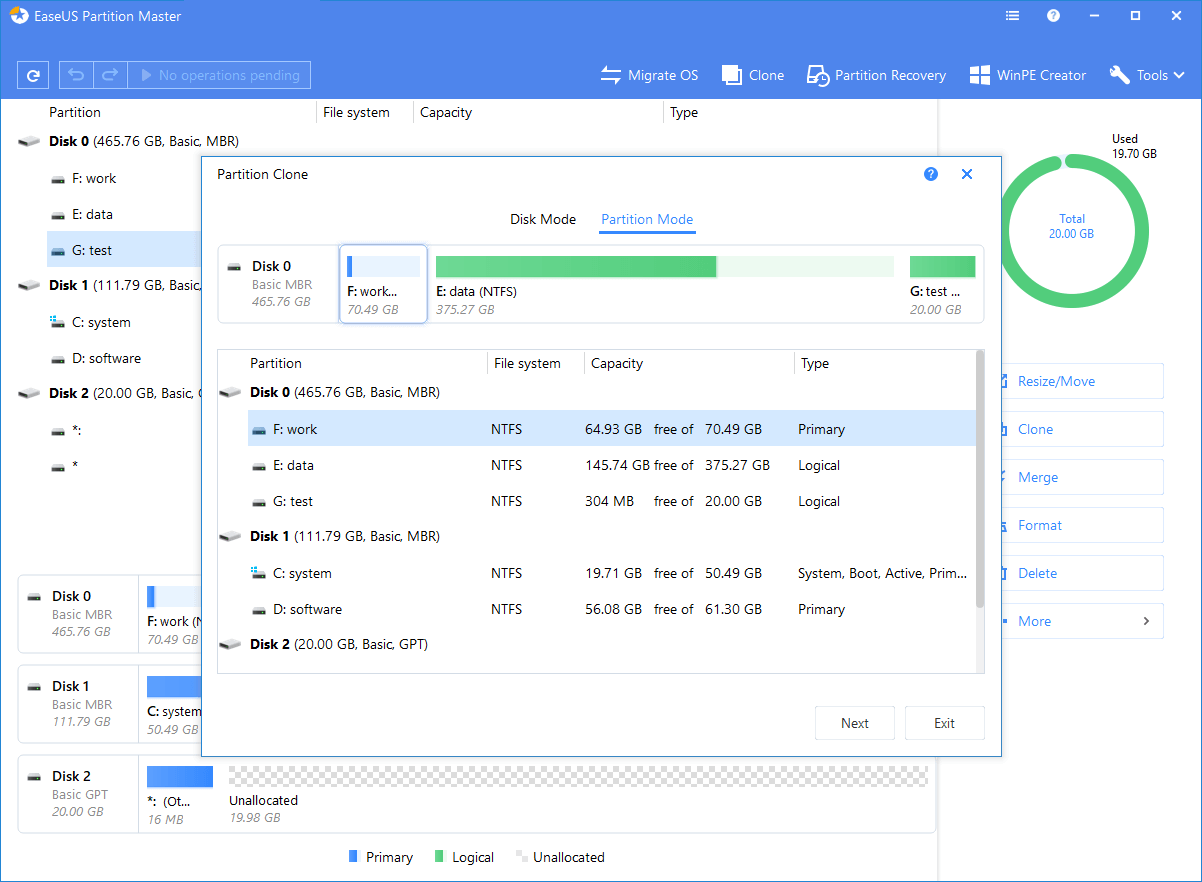
An excellent tool to manage partitions, copy them, or even create boot disks. It is currently one of the best available in the market with all the built-in necessities for your management of data. It is a light-weight intuitive Windows Utility that you will absolutely love!
Some of the things EaseUS Partition Master Free can do is resize, move, merge, migrate, and copy disks or partitions; convert to a local partition, change the label, defrag, check, and explore.
What sets this one apart from the other is the Preview feature, which makes all changes virtually and not in real-time. Changes don’t take occur until the“Execute” icon is pressed. Believe it or not, this helps to save a lot of time in trial and error.
Below is a list of all the other amazing features that you can experience with this partition manager:
- You can password protect, EaseUS Partition Master, and also hide partitions.
- Upgrade the system drive to a large bootable drive, merging partitions and defragmenting the drive.
- One is allowed to preview all changes before they actually execute them in real-time.
- Cloning of a disk
- Merge the small partitions into large partitions, this will help to solve a slow disk space issue.
- The premium upgrade will add free tech support and the ability to resize dynamic volumes but the free version is more than sufficient for personal uses.
- This utility tool is frequently upgraded for bug fixes and improvements.
The downside of the EaseUS Partition Master free is that:
- The setup tries to install another program.
- To extend the system partition, you have to restart the computer.
- It does not allow conversions to and from MBR and GPT.
#4 GParted Disk Partition
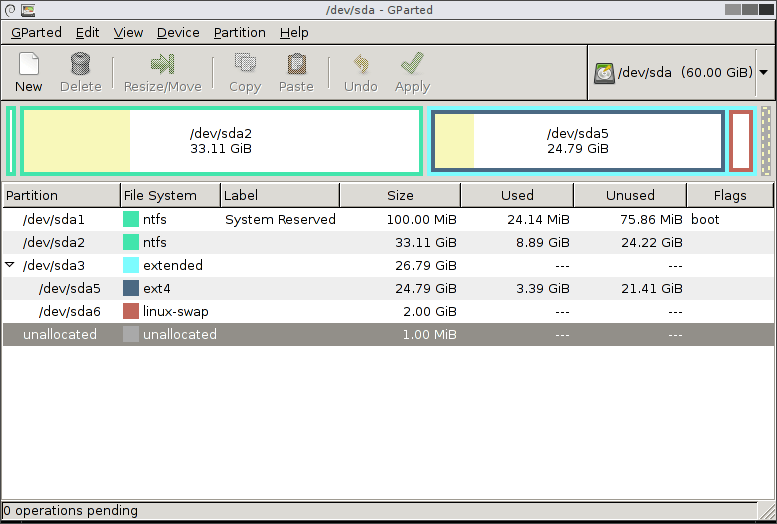
A free partition tool for Windows to graphically manage your disk. The basics are all here, resizing, copying, moving the partitions without data loss. Gparted is completely free software. G parted allows you to distribute, study, improve it, or change it, to your wish. It is distributed under the GNU General Public License.
Not just for Windows, but it can also be used on computers running Linux or Mac OSX by booting from media containing GParted Live.
The requirements for using all features of this Partition system for Windows is a minimum of 320 MB RAM.
The software makes resizing seem easy and accurate as you can choose the size of free space before and after the partition. Gparted queues up all the changes that you wish to make to your hard drive and then you can just apply all of them in a single click.
Here are some key features of the Gparted Disk partition software for Windows, that you may like:
- You can easily hide partitions
- Resizing is easy
- Supports loads of formats and file systems including EXT2/3/4, NTFS, FAT16/32, and XFS.
- Pending changes don’t require any reboot.
- Works on multiple operating systems.
- It can create/delete/resize/move/label/set new UUID or copy-paste easily.
- Recovery of deleted or lost files and data is easy and quick.
- The software is supported on the NTFS File system used on Windows.
Unfortunately, it takes some extra downloading time due to the large size. But the wait is definitely worth the convenience that it will provide to you in managing your hard drive, later.
The interface of the Gparted Disk partition is also a bit of a let-down, due to its old-fashioned look. Another weakness is that it can only be used after burning it to a disk or a USB Device.
#5 Aomei Partition Assistant Se
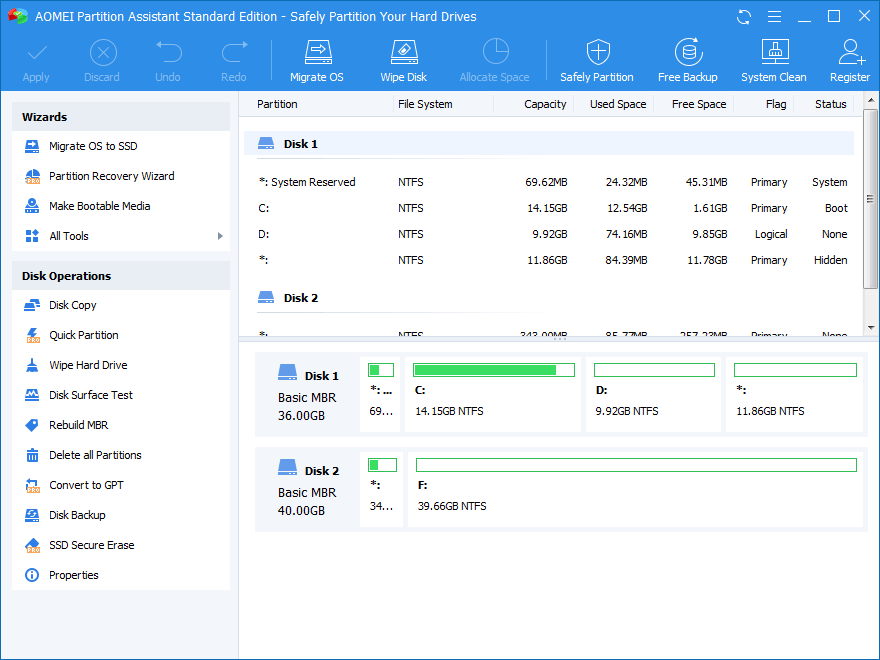
If you are sick of the “Low disk space” popping on your screen, this Partition System will make life easier for you and your Windows Computer. The AOMEI Partition system has all the basics that you will ask for but something amazing about this software is that it offers a lot more than the other ones on the list. It has some advanced tools in its Pro version as well, that you will not at all find anywhere else.
The software contains more than 30 valuable functions. It supports Windows Pc operating system, including Windows XP/7/8/8.1/10 (both 32 and 64 bit).
Here are the key features of the AOMEI Windows partition system:
- Easy to merge, split, hide partitions without losing any data.
- Allows conversion of file systems NTFS and FAT 32
- Restoring and recovering data is easy and quick.
- It can create multiple partitions together.
- Some Partition Wizards, offered by AOMEI include- Extend partition wizard, disk copy wizard, partition recovery wizard, Make bootable CD wizard, etc.
- An SSD Erase wizard to set your SSD back to default size.
- Be it migrating IS to HDD or SSD or integrating to recovery environment, AOMEI does it all.
- You can rebuild MBR and do conversions between Windows and Go Creators.
Those being just some of the features offered by the AOMEI Partition Assistant, it comes with a few drawbacks. The advance features only come with the paid version. Conversion of dynamic disks to basic disks is not possible with AOMEI Partition Software.
#6 Active @partition Manager
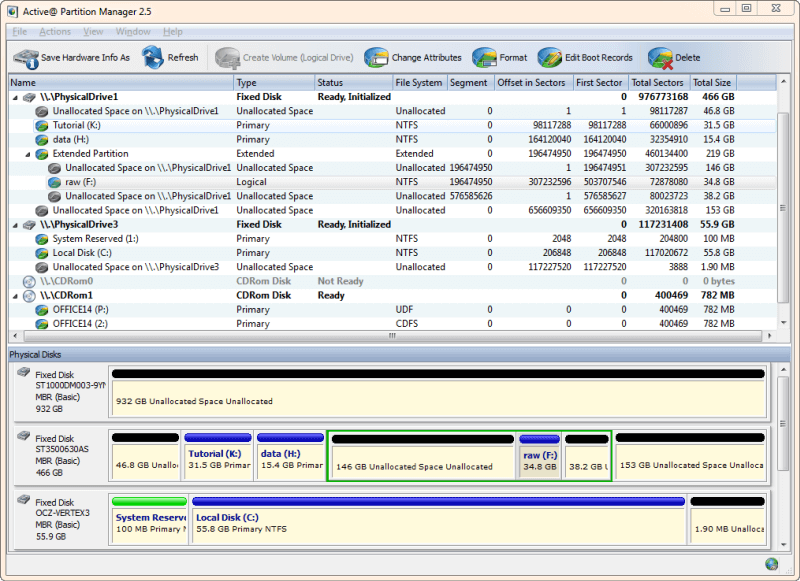
This is a freeware Windows utility is needed to manage storage devices, logical drives, and hard disks partitions. You can create, delete, format data without rebooting or shutting down your computer again and again. It is adopted for high-resolution display and has a great GPT Volume management and formatting.
The ease of using and understanding partitions is great in this particular software. The best thing is that Active @ Partition manager is updated regularly by its makers. Here are some key features that you will need, which Active @ has-
- You can convert GPT to MBR and MBR to GPT partition style on a fixed disk preserving existing partitions.
- Supports GPT to MBR Conversion on USB flash memory devices
- Expand existing partition to utilize maximum space possible
- Shrink partitions without hampering data
- Amazing resize features for NTFS Volumes and Editing Boot Sectors.
- Editing of boot sectors of FAT, exFAT, NTFS, EXT 2/3/4, UFS, HFS+, and partition tables. And also synchronizing them.
- Permits you to view advanced attributes of a partition, hard disk or logical drive.
- M.A.R.T Feature to get knowledge about the health of the hard disk.
- Lightweight and quick download.
- It offers a portable version, to move it easily from one computing environment to another. (limited functions)
- Changes can be restored from a backup at times.
So, these were some key features of the Active @ Partition manager. Now it also seems fit, that you know about some of its backdrops. The software does not allow you to copy partitions, which is a common feature in most software nowadays. Another weirdly missing common feature is the Cloning partition feature.
Hopefully, the minds behind it will change that in the upcoming updates for the software. Locked volumes cannot be resized with this particular utility tool. At first glance, you might find the interface cluttered and a little messy. But that just might be my personal outlook, so do not let that stop you from trying this partition software out.
With that, we come to an end of the list of the 5 Best Partition Software for Windows. After reading all the features mentioned in the list for each software, you will be able to assess which specific software meets your needs.
I hope that you pick the one that helps you manage and optimize your data in your storage devices in the best manner possible. To know more about any particular software on this list, you can visit the website and the official page.
Try these out and let us know which partition software was the best fit for your Windows Computer, in the comments section below!