10 Best Screen Mirroring Apps for Android to Roku
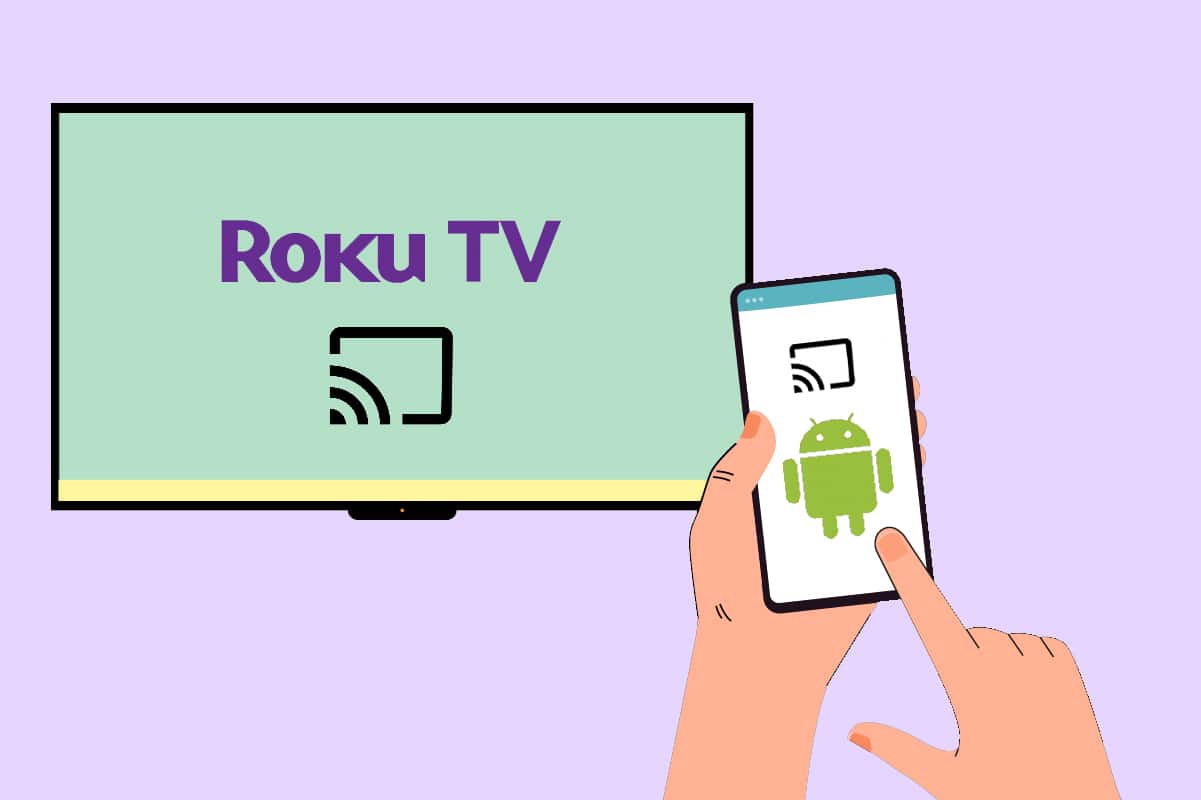
If you are gathered in front of your Roku TV after a long vacation, it would be a greater experience to display the trip photos on a big screen instead of on an Android device. On the other hand, streaming videos or Netflix shows from your Android to Roku TV will be a lot of fun, isn’t it?
All this fun is guaranteed without any bunch of cables. The best screen mirroring app for Android to Roku will help you understand how to cast to Roku TV from Android. But you have to make sure before using the screen mirroring feature, you have to enable your Android device and request a connection. Continue reading to learn about the prerequisites and the best screen mirroring apps.
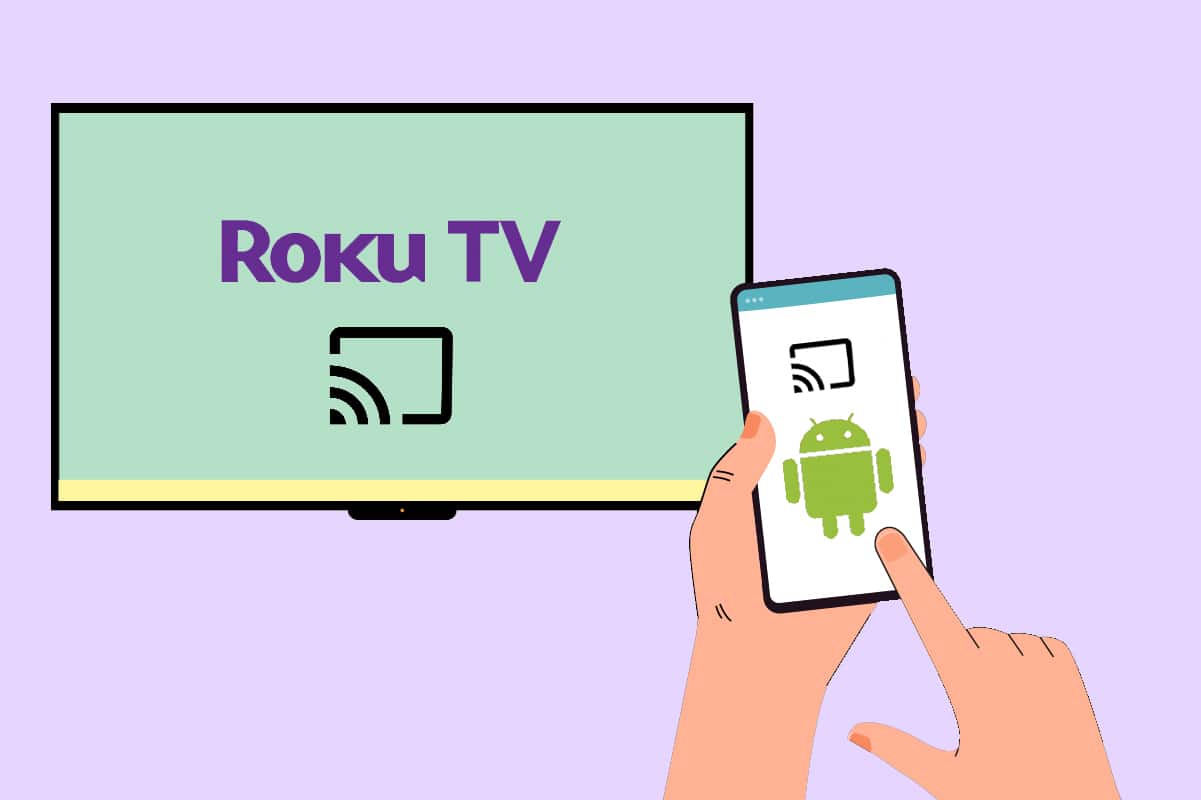
10 Best Screen Mirroring Apps for Android to Roku
Before installing any screen mirroring app for Android to Roku devices, you must know how to use and mirror cast the installed application to stream contents. The following instructions will help you understand how to use the installed applications to stream from phone to Roku.
1. Ensure that the Roku device and yourAndroid device are connected to the same Wi-Fi network.
2. Install any one of the below-listed screen mirroring apps for Android to Roku on your Android device.
3. Open the application on your Android device and follow the on-screen instructions to connect your Android device to Roku TV.
See Also:
11 Best Animoji Apps for Android
How to Extract Audio from Video on Android
Fix Google for Android Shows Offline Issue
17 Best Instagram Story Saver Apps For Android
How to Perform Group Messaging on Android
4. Then, add the installed application to the home page of Roku TV by selecting the Allow option.
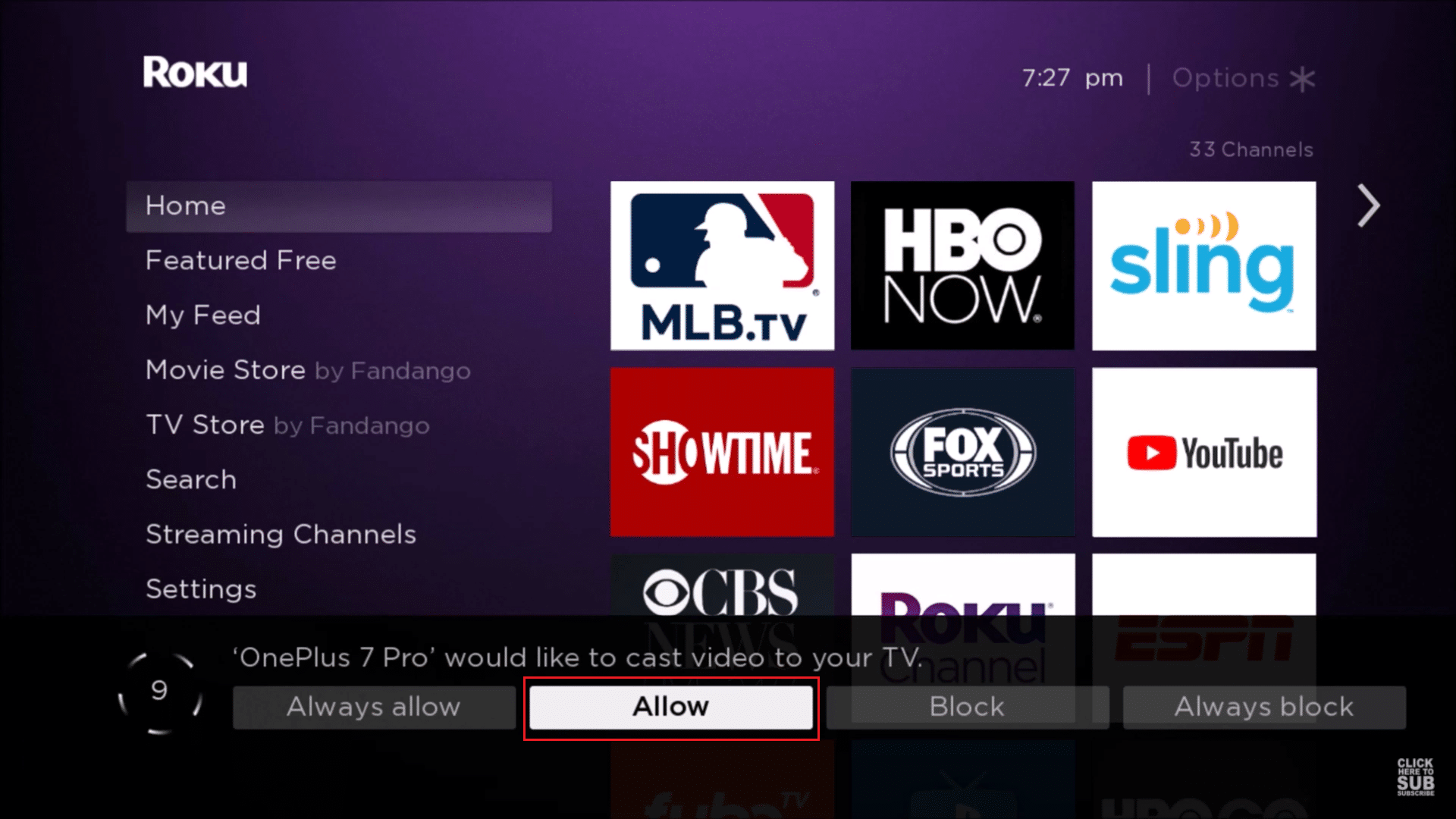
5. Then, start screen mirroring, and your Android content will be displayed on Roku TV.
In this section, we have compiled a list of screen mirroring app for Android to Roku devices. All these applications are gathered and listed after analyzing user feedback and comments. Install and enjoy streaming content from Android to Roku device.
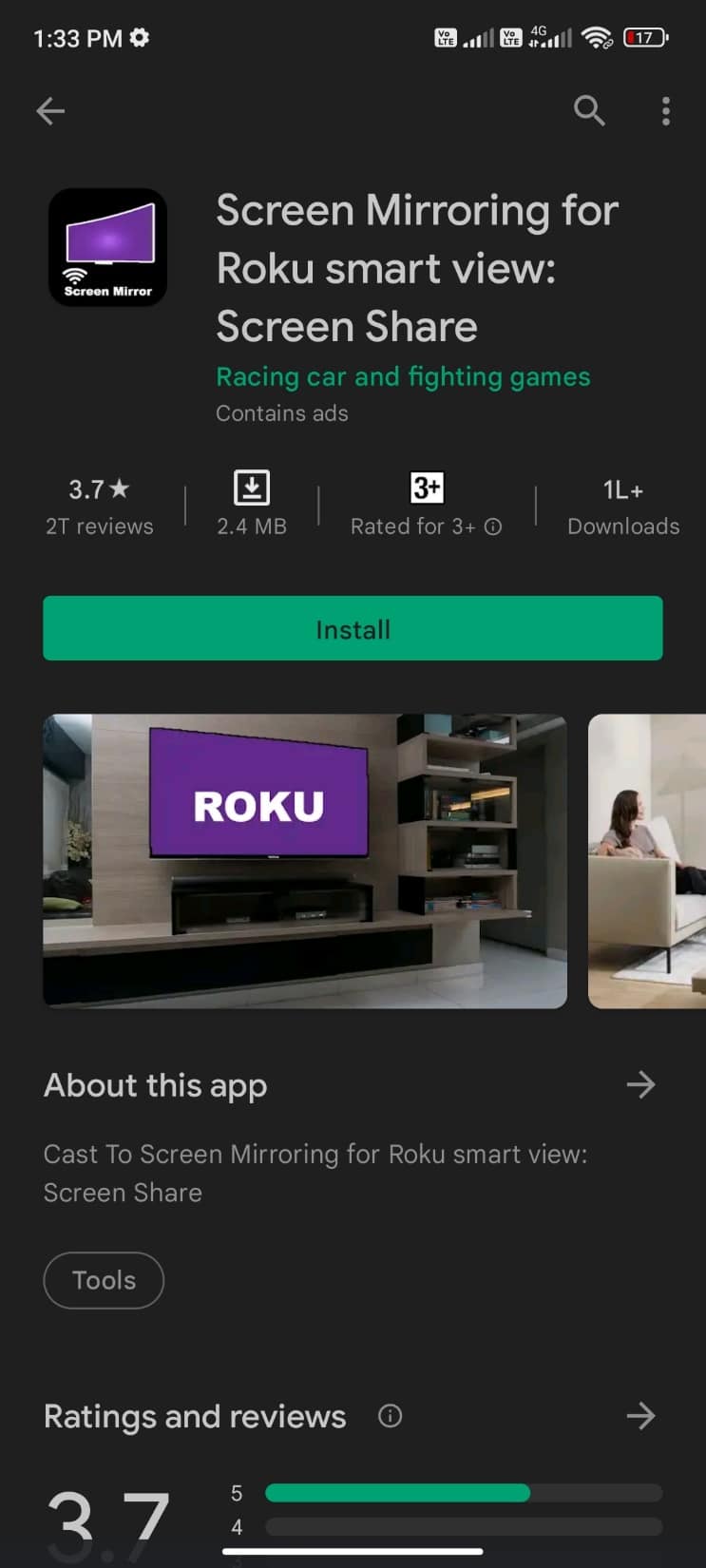
Screen Mirroring for Roku smart view: Screen Share from Racing car and fighting games helps you easily connect your Android device and Roku TV. This application enables you to share the smart view of your Android device and cast/screen mirror your phone without any lag or buffering problems, thereby protecting your data, files, and programs. This app supports the following features with an easy-to-use interface.
- TV cast
- Roku TV
- Chrome cast
- Screencast
Before you connect to the Roku device, ensure the following requirements.
- Ensure that your Android device and Roku device are connected to the same Wi-Fi network.
- Enable the Mira cast Display function on your Roku TV and the Wireless Display option on your Android phone.
- Then, choose your TV, and screen mirroring can begin.
Also Read: Android TV vs Roku TV: Which is Better?
2. TV Cast for Roku
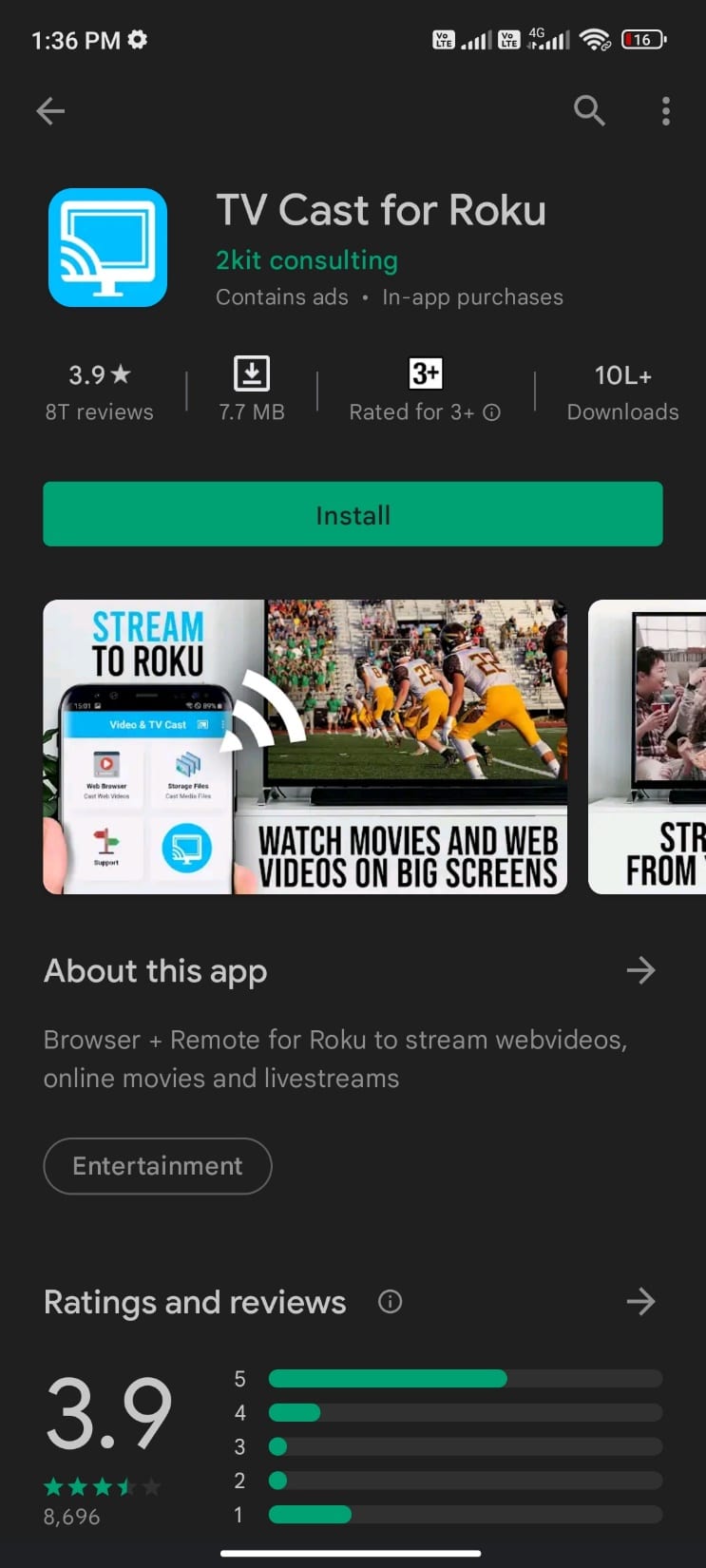
TV Cast for Roku from 2kit consulting is one of the best screen mirroring app for Android to Roku devices with the following features:
- You can watch online videos, online content, and live stream videos that support .Mp4, m3u8, hls, and High Definition videos.
- You can enjoy your online video content by navigating to your browser and with a single tap on your android device.
- But using this application, you cannot enjoy Netflix videos, Amazon, Google Play Movies, HBO, DRM, and Flash Video movies.
- Also, you cannot stream the entire Android device. You can stream only the video part of your data.
- SUPPORTED Roku Players: Roku TV, Roku Streaming Stick, Roku Express, Roku Premiere, Roku Ultra, Roku 2, Roku 3, Roku 4, Roku HD (2500), Roku LT (2400+2450) Player.
- NOT SUPPORTED Roku Players: Roku classic models (N1000, N1050, N1100, N1101), Roku 2000, 2050, 2100, Now TV Box.
3. Screen Mirroring for Roku
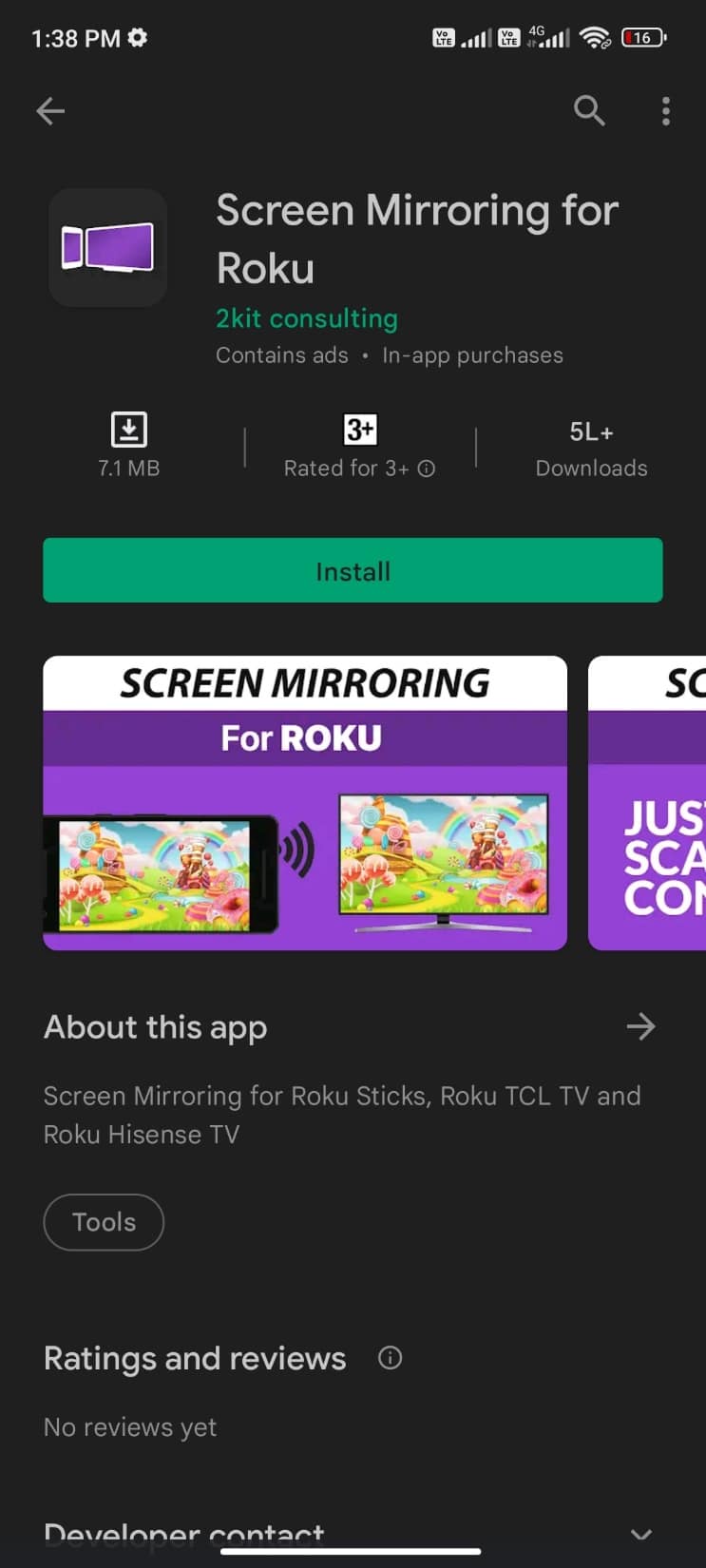
Screen Mirroring for Roku from 2kit consulting permits streaming from phone to Roku with #1 video casting support with over 100,000,000 downloads across all devices. Here are some known features and usage descriptions of this application.
- It helps you stream from phone to Roku seamlessly with no wires and supports TCL TV and Hisense TV in addition to Roku TV.
- It supports most Android devices with Android 5.0+ Operating System and other Roku devices like TVs, Sticks, Roku Express 3700/3710, and Roku boxes.
- It has a unified setup and an easy-to-use interface.
- Although the application does not support audio content, you could try connecting to a Bluetooth speaker for sound support.
- Ensure you connect to the same Wi-Fi network on your Roku device and Android. You are not advised to use VPN, Proxy, Subnets, and VLANs networks.
Also read: How to Disable VPN and Proxy on Windows 10
4.LetsView – Wireless Screen Cast
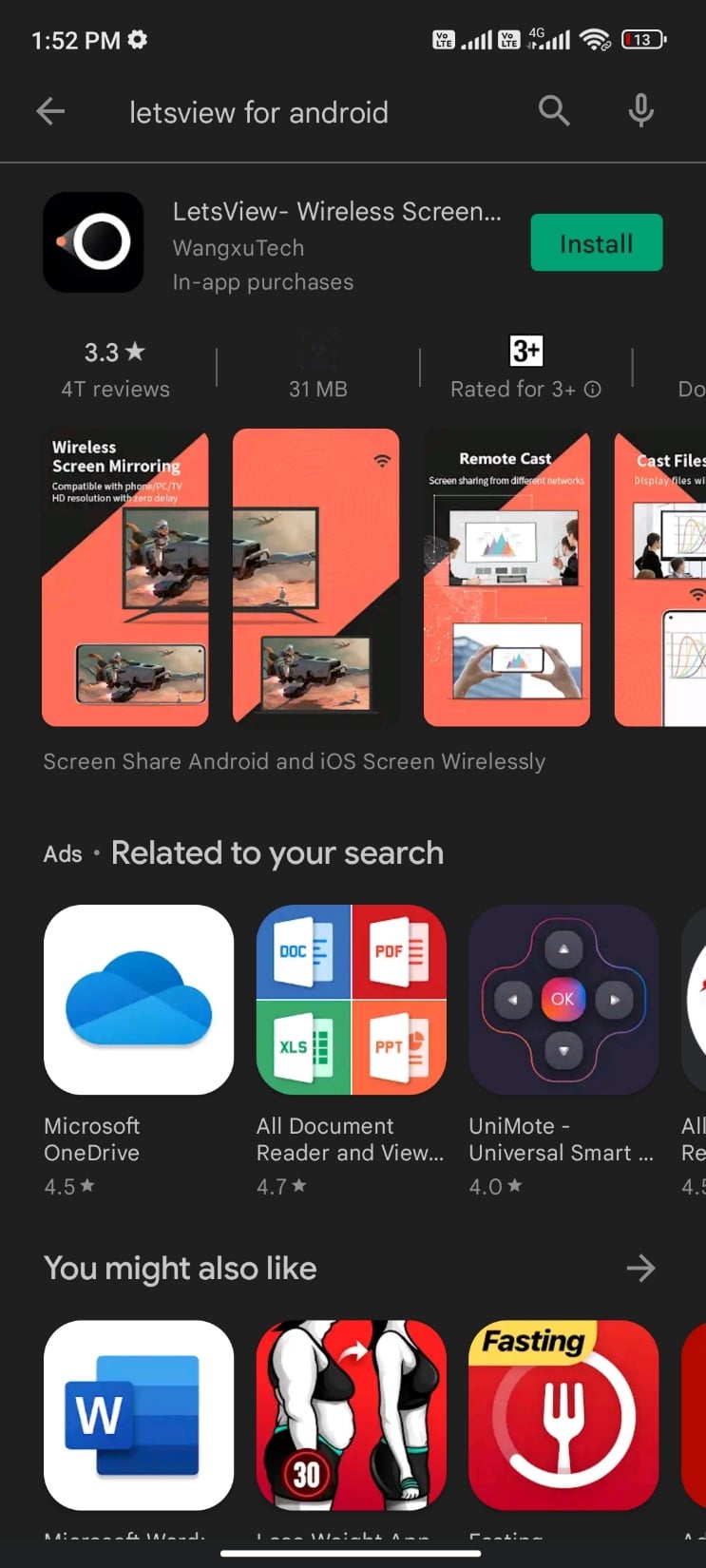
LetsView- Wireless Screen Cast from WangxuTech is one of the best screen mirroring app for Android to Roku that is compatible with multiple platforms.
- This application supports casting a phone screen to your computer or tablet along with audio support, recording, and mirroring support.
- It supports TV, projector, and other smart devices with wireless mirroring support.
- It supports the live stream of almost all platforms like YouTube, Instagram, Twitch, PUBG Mobile, League of Legends, Call of Duty, Mobile Legends, etc.
- Even if the Roku TV and mobile device are not connected to the same Wi-Fi network, streaming from phone to Roku is possible with this application.
- You can cast Documents from your mobile phone to your computer, Mac, and other Smart TVs.
- When you cast your PC to your mobile, you can take entire control of your computer with your fingers.
- It contains a real-time whiteboard feature.
- Also, it supports Windows PC, Mac, and Android devices 5.0 and later.
5. Google Home
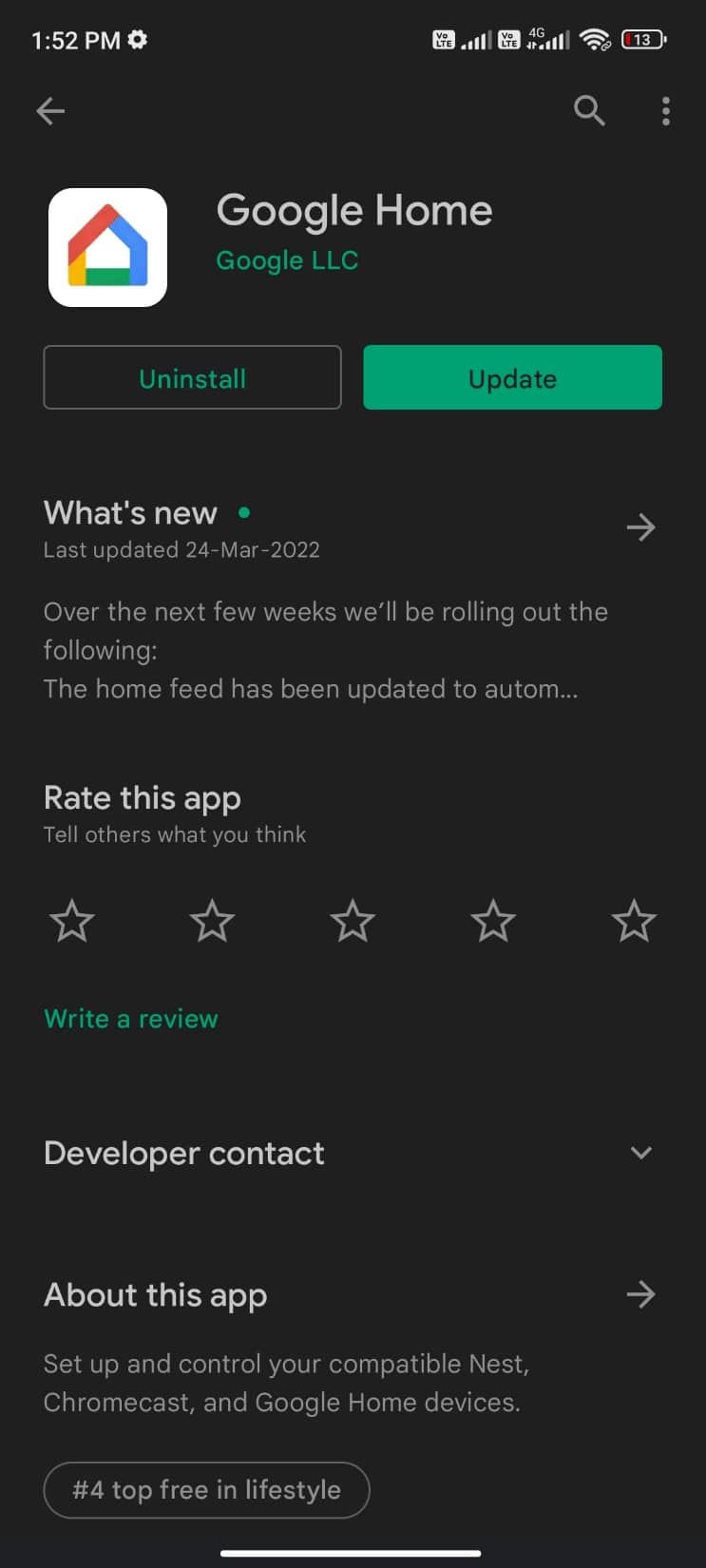
Google Home from Google LLC also helps to cast to Roku TV from Android.
- You can stream content from thousands of compatible devices like cameras, lights, thermostats, and more.
- In addition to streaming from your phone to Roku, you can do the most things you love to do.
- It offers a few features, including turning on lights, monitoring the weather, playing news, streaming audio and video content, adjusting the volume of the videos, skipping to the next audio content, or even changing the output audio device.
- A few other features of the app: running network speed tests, setting up a guest network, easy sharing of passwords to a reliable family circle, protecting data and your privacy of video content streamed on Roku TV, and getting more insights about the streaming contents that are cast on Roku devices.
Also Read: Fix Roku Keeps Restarting Issue
6. EasyCast – Screen Mirroring & Cast Phone to TV
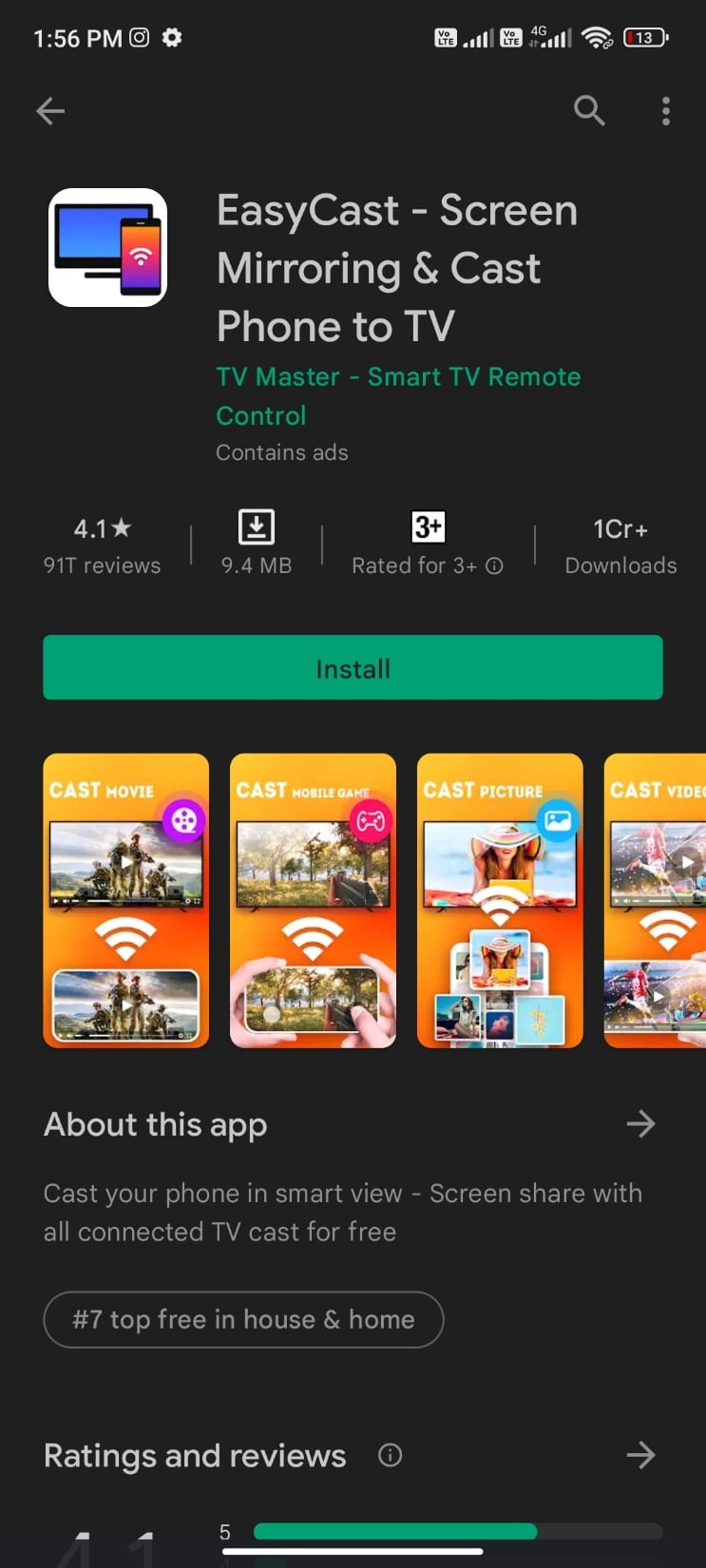
EasyCast – Screen Mirroring & Cast Phone to TV from TV Master – Smart TV Remote Control is one of the screen mirroring apps with the following features:
- It is supported on multiple platforms like Microsoft Xbox One, Roku, smart TV Samsung, Vizio, screen share LG smart tv, Hisense, Sony, Panasonic, Sharp, Toshiba, Philips, Insignia, Videocon Dth, Philco, Aoc, Jvc, Haier, Westinghouse, Daewoo, Sansui, Sanyo, Akai, Polaroid, Mi TV, Huawei TV, and other DLNA TV equipment.
- It automatically searches for nearby TVs.
- It can scan external and internal card drives for music, audio, video, photo, and PowerPoint presentation files.
- It supports wireless display with very low latency.
- You can connect multiple video playback modes.
- Also, it has TV remote control functionalities.
Make sure you meet the following requirements before you stream from your phone to Roku using this app.
- Disable VPN and ensure that Android and Roku TV are connected to the same Wi-Fi network.
- Once you launch the app, it automatically searches for available devices. Select your Roku TV and select your video content to be streamed.
- Ensure that your Roku TV is DLNA certified before using this app.
7. Cast for Roku | Screen Mirror
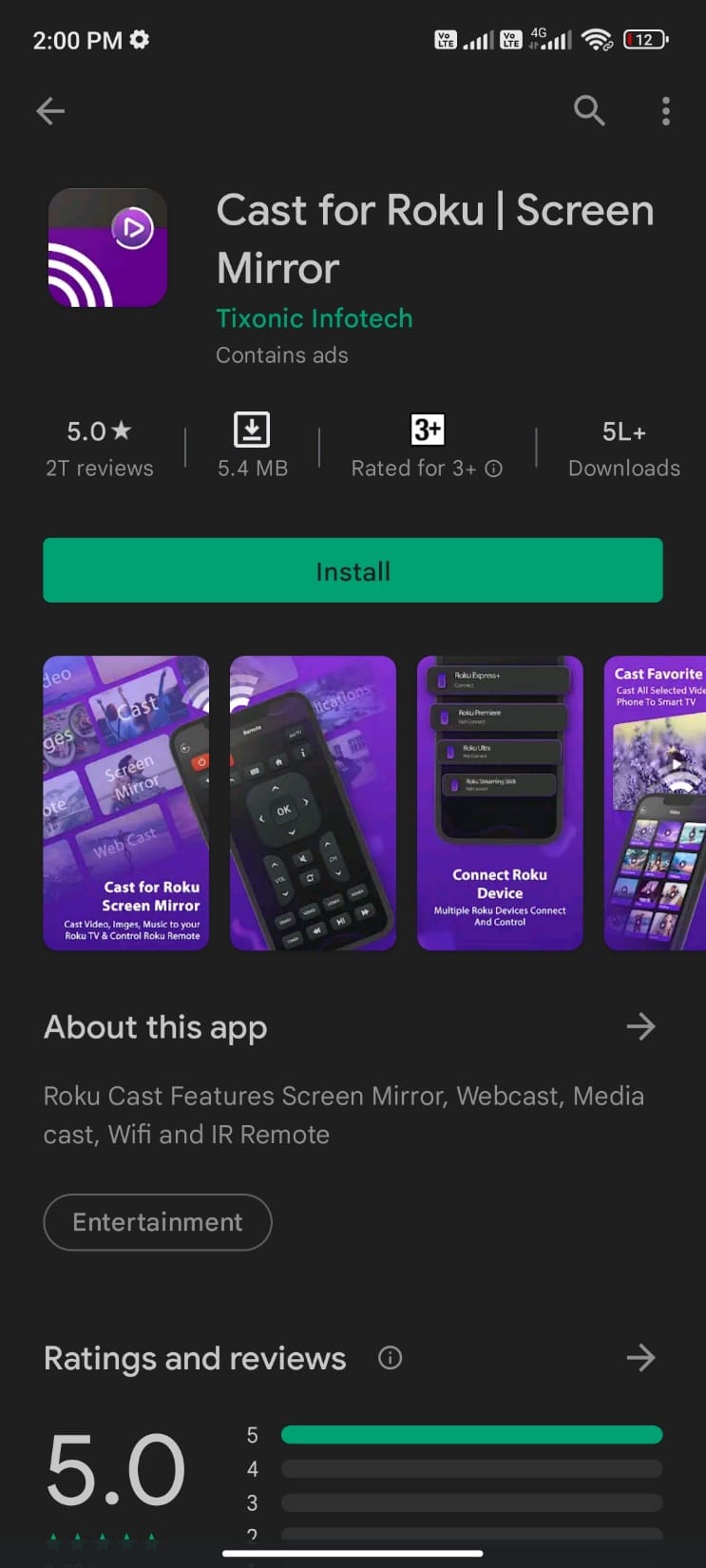
Cast for Roku | Screen Mirror from Tixonic Infotech helps stream from phone to Roku through which you can stream local photos, videos, music, and other media contents.
- This application also supports Screen Mirror and Webcast (stream video, audio, and image contents with streaming URL).
- Ensure you connect your Android device and Roku TV to the same Wi-Fi network before casting video contents from the application to the TV.
- Supported Media Files: Mp4, MKV, MOV, and m3u8 video files, Jpeg, Jpg, PNG, TIFF, BMP, and GIF image files, and Mp3, AAC, WMA, AIFF, FLAC, and OGG AUDIO files.
- SUPPORTED Roku Players: Roku Streaming Stick, Roku Express, Roku Express+, Roku Premiere, and Roku Ultra.
Other features of this app are listed below:
- Roku Video Cast
- Roku Photo cast
- Roku Music Cast
- Roku Remote
- Roku Webcast
- Roku Screen Mirror
- Roku IR Remote (Infrared)
Also Read: Fix HBO Max Not Working on Roku
8. Cast TV for Chromecast/Roku/Apple TV/Xbox/Fire TV
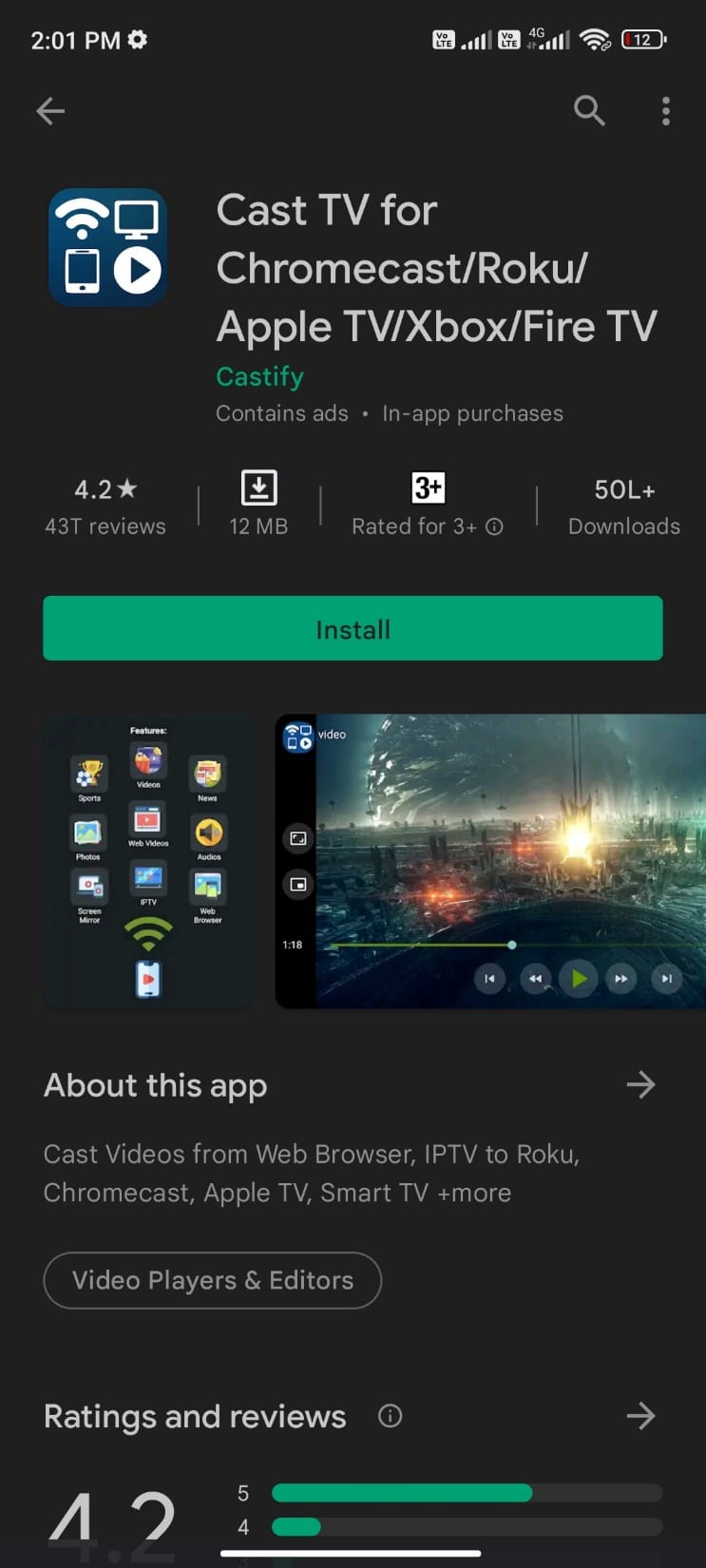
Cast TV for Chromecast/Roku/Apple TV/Xbox/Fire TV from Castify is another screen mirroring app for Android to Roku that helps you cast music, photos, videos, and other media content.
Streaming Devices
- Chromecast 1, 2, and Ultra HD 4K
- Fire TV or Fire Stick
- Apple TV Airplay (4th gen) tvOS 10.2+
- Roku Express, Roku Streaming Stick, or Roku TV
- DLNA receivers
- Xbox One, Xbox 360
- Google Cast receivers
- Smart TVs (with DLNA) like LG TV, TCL, Phillips, Sony Bravia, Samsung, Sharp, Panasonic, and many others.
Play From Sources
- Browser Websites
- Phone Files
- IPTV
- DLNA Servers
- LAN, SMB, Samba
Other features of the application are listed below:
- Cast web videos found online from websites
- IPTV supporting m3u playlists
- Play history
- Website bookmarks
- Searching for videos on any websites
- Block popups per website
- Picture in Picture (PiP)
- Roku remote control
- Roku channels
- Subtitles
- Custom themes
9. Screen Mirroring for Roku Cast
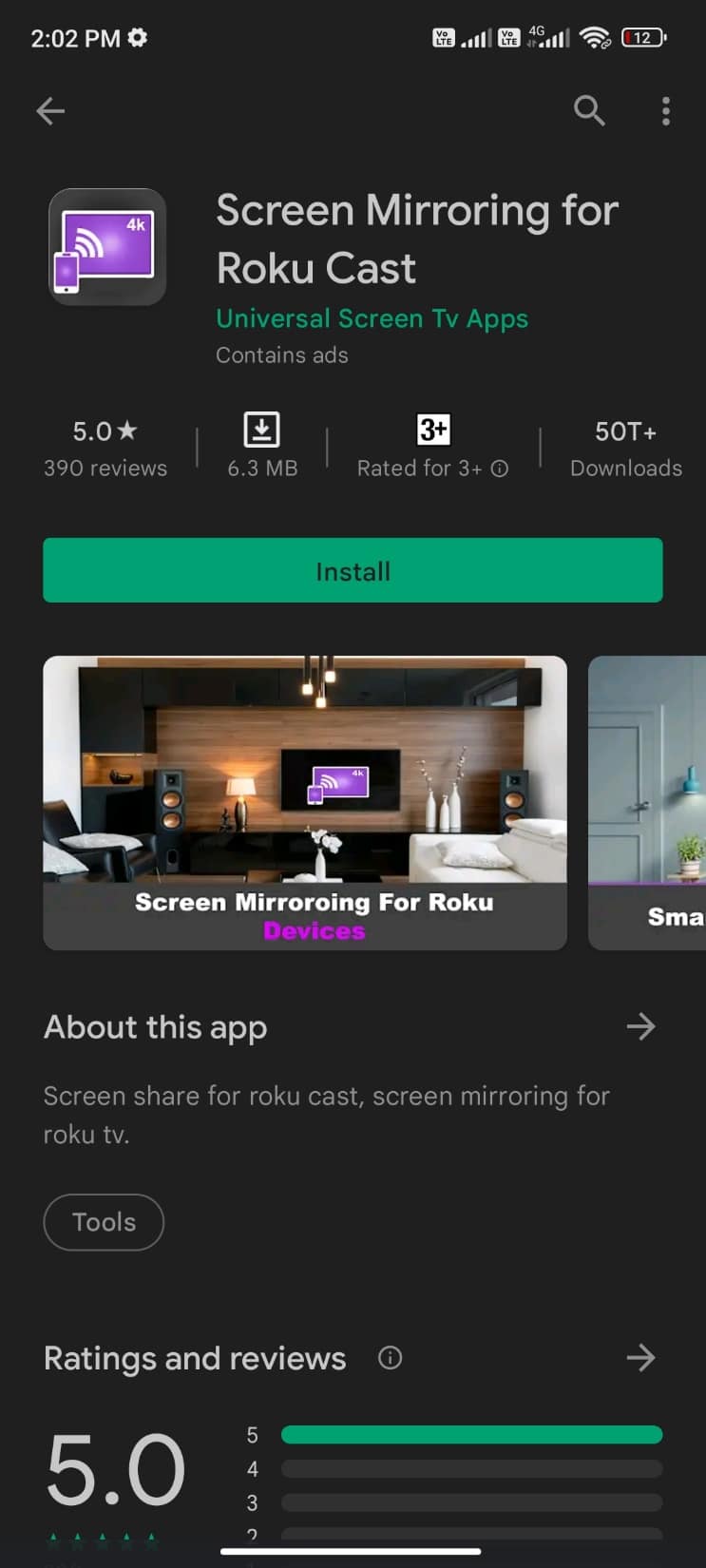
Screen Mirroring for Roku Cast from Universal Screen Tv Apps is another best screen mirroring app for Android to Roku that connects your Android device to Roku TV with easy to implement setup. A few notable features of the application include:
- This app lets you connect to Roku devices and Samsung TV, LG TV, Sony TV, and TCL Android TV screens.
- You can enjoy exact media content along with an excellent user interface.
- It has an easy-to-connect Android to Roku TV interface.
- The application supports Wireless Display and other types of Display Dongles.
- You may not register with the TV to stream from your phone to Roku.
- You can view messages also.
Follow the below-mentioned steps before you stream from your phone to Roku using this application.
- Connect your Android device and Roku TV to the same Wi-Fi network.
- Enable Mira Cast Display on your Roku device and Wireless Display on your Android device,
- Choose your Roku device and start screen mirroring.
10. Roku Mirror – Mirror Screen from phone
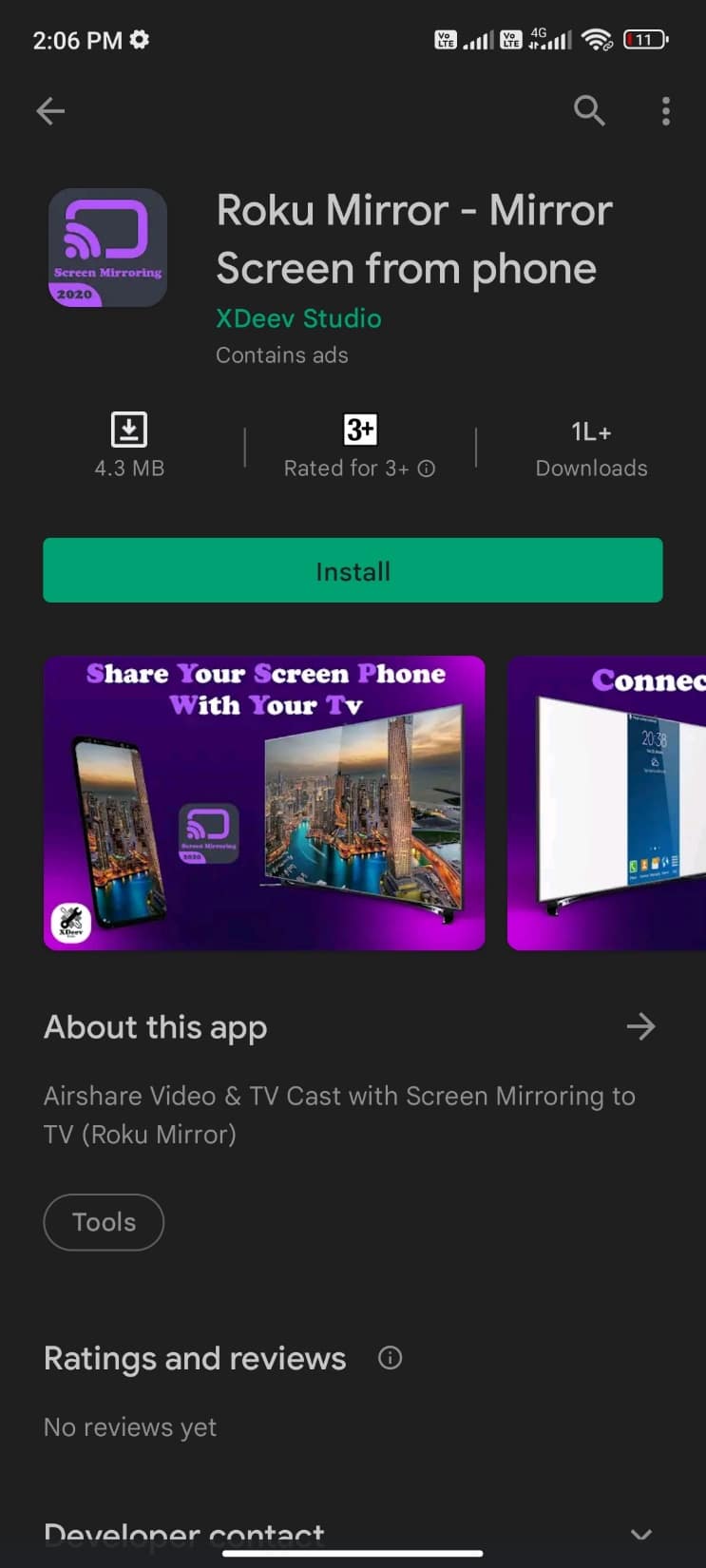
Roku Mirror – Mirror Screen from phone from XDeev Studio can be used to enjoy various media files. You can also cast to Roku TV from Android using this app. It has the following features:
- You can stream web videos, online streaming videos, live TV shows that support .Mp4, m3u8, hls livestreams, video over https, and High Definition videos.
- But using this application, you cannot enjoy Netflix videos, Amazon, Google Play Movies, HBO, DRM, and Flash Video movies.
- Also, you cannot stream the entire Android device, but only the video part of your data.
- SUPPORTED Roku Players: Roku TV, Roku Streaming Stick, Roku Express, Roku Premiere, Roku Ultra, Roku 2, Roku 3, Roku 4, Roku HD (2500), Roku LT (2400+2450) Player.
- NOT SUPPORTED Roku Players: Roku classic models (N1000, N1050, N1100, N1101), Roku 2000, 2050, 2100, Now TV Box.
Also Read: How to Hard & Soft Reset Roku
We have summarized the above list of screen mirroring apps in the table below.
| Best screen mirroring app for Android to Roku | Last updated | Size (Appx) | Downloads | Current version | Required Android version | In-app products |
| Screen Mirroring for Roku smart view: Screen Share | October 24, 2020 | 2.8M | 100,000+ | 1 | 4.1 and up | NIL |
| TV Cast for Roku | April 1, 2022 | 8.6M | 1,000,000+ | 2.26 | 5.0 and up | $1.49–$4.99 per item |
| Screen Mirroring for Roku | March 21, 2022 | 8.1M | 500,000+ | 1.21 | 5.0 and up | $4.99 per item |
| LetsView – Wireless Screen Cast | April 6, 2022 | Varies with device | 1,000,000+ | Varies with device | 5.0 and up | $0.99–$12.99 per item |
| Google Home | April 6, 2022 | 71M | 100,000,000+ | Varies with device | 6.0 and up | NIL |
| EasyCast – Screen Mirroring & Cast Phone to TV | March 23, 2022 | 11M | 10,000,000+ | 2.0.1 | 4.4 and up | NIL |
| Cast for Roku | Screen Mirror | Oct 13, 2021 | 5.9M | 500,000+ | 1.8.2 | 4.1 and up | NIL |
| Cast TV for Chromecast/Roku/Apple TV/Xbox/Fire TV | April 7, 2022 | 56M | 5,000,000+ | 11.826 | 5.0 and up | $0.99–$4.99 per item |
| Screen Mirroring for Roku Cast | March 4, 2022 | 7.4M | 50,000+ | 3 | 6.0 and up | NIL |
| Roku Mirror – Mirror Screen from phone | Nov 08, 2020 | 4.7M | 100,000+ | 1.0.2 | 4.1 and up | NIL |
Difference Between Screen Mirroring and Casting
Despite the two terms casting and screen mirroring being more likely exchanged in the internet world today, there are few differences between them when using Roku devices.
- When you cast any video, you can only enjoy watching content installed on your mobile phone that supports casting. In screen mirroring, you can enjoy watching content from any application on your mobile device.
- In casting, only the playback of a particular video is played on the screen, whereas in screen mirroring, the entire android screen includes all the buttons, icons, and menus.
- In casting, you can use your mobile device and Roku remote to control your playback. But in screen mirroring, all the actions are controlled only by the mobile device.
- Casting is supported on almost all mobile devices, but screen mirroring is compatible only with Android and Windows devices.
Frequently Asked Questions (FAQs)
Q1. Whether my Roku TV supports screen mirroring?
Ans. Many current-generation Roku players come with mirror casting support with very few exceptions. To find out whether Roku TV supports screen mirroring or not, you have to go to Settings > System > About on your Roku device.
- Roku Express: Models 3930 and 3900 supports screen mirroring but not model 3700.
- Roku Express+: Models 3931 and 3910 (only on the HDMI output and not via A/V output) support screen mirroring, not model 3710.
You can use the Roku device comparison table to find which product supports screencasting and mirroring.
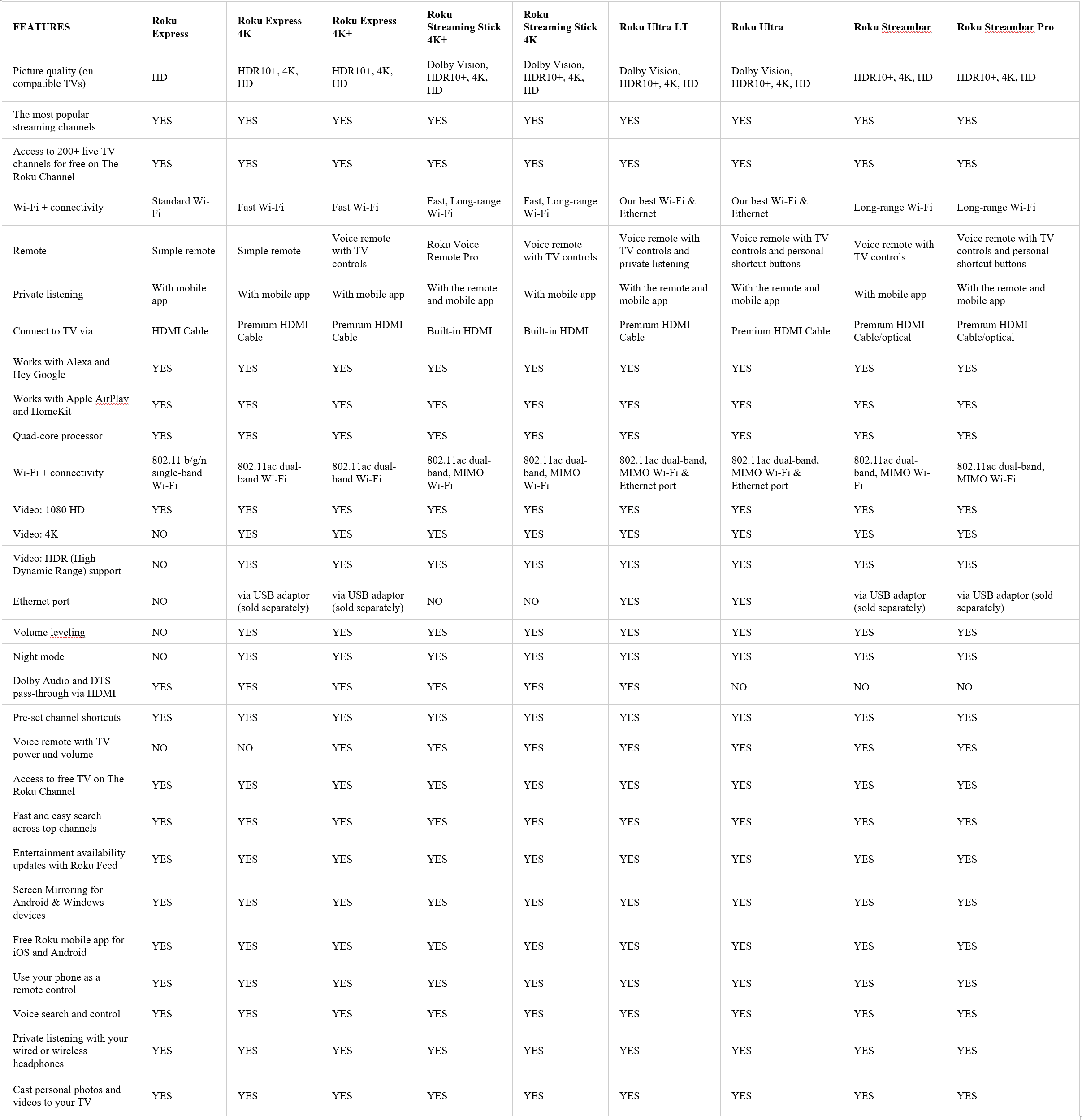
Q2. Whether my Android supports screen mirroring?
Ans. There are plenty of companies and models of Android Operating System that challenges you to find whether they support screen mirroring or not. If your Android has version 4.2 or later, it supports screen mirroring. But it may vary depending on the manufacturer and models. So, check if you have any of these features on your Android device.
- Smart View
- Quick Connect
- SmartShare
- AllShare Cast
- Wireless display
- Display mirroring
- HTC Connect
- Screencasting
- Cast
If you can find any of these terms in device settings, there are more chances that your Android device supports screen mirroring.
Recommended:
We hope that this guide helped you find the best screen mirroring apps for Android to Roku on your device. Let us know how this article helped you the best. If you have any queries/suggestions regarding this article, feel free to drop them in the comments section. Also, let us know what you want to learn next.