Fix Screen Mirroring That’s Not Working on Android
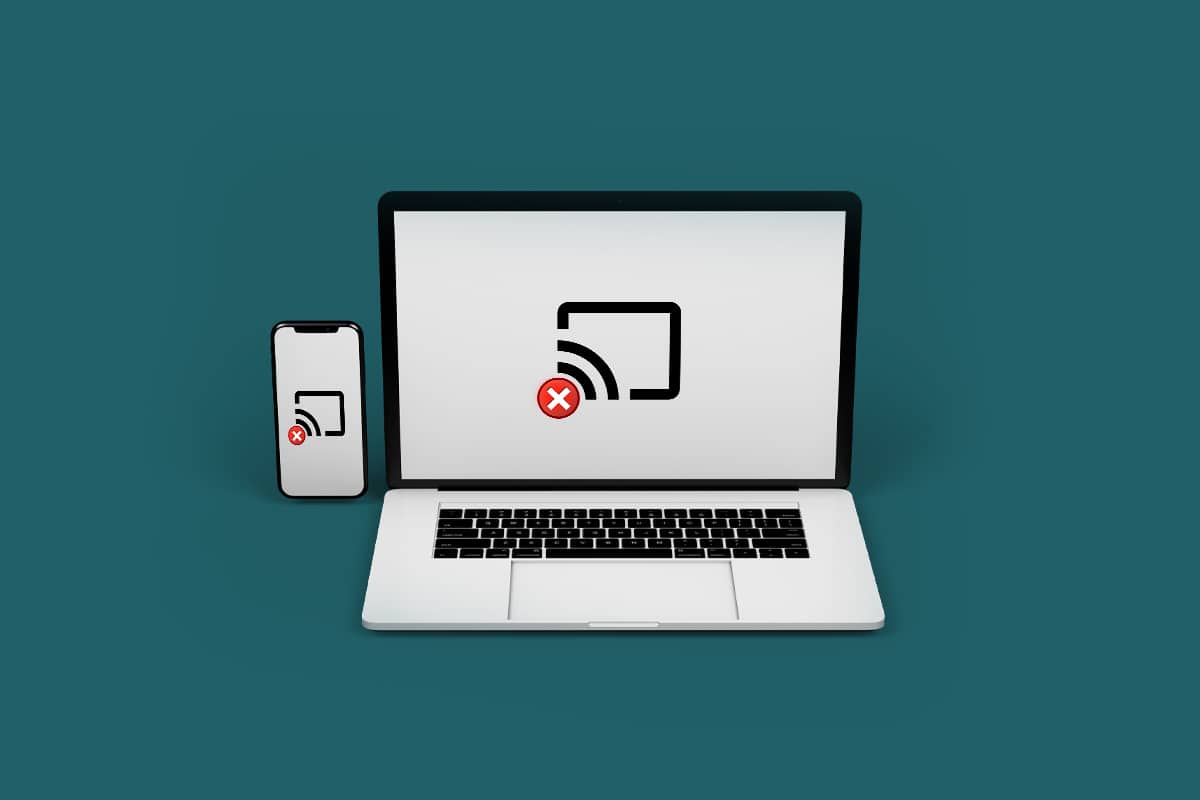
Screen mirroring basically means projecting one screen onto another e.g. your smartphone’s screen onto a television. This allows you to see data from your phone on a much bigger screen. It allows you to share information from your mobile device with others in the room.
But some users face some issues while screen mirroring. Some TVs don’t work with particular mobile manufacturers. However, if you have an LG phone, you should be able to use an LG TV with it. Other brands, such as Sony, Samsung, and even Mi, work best with Sony, Samsung, and Mi TVs respectively. Thankfully, 3rd party mirroring dongles are available, making things much easier. Thus, today we will help you fix screen mirroring that’s not working on Android smartphones.
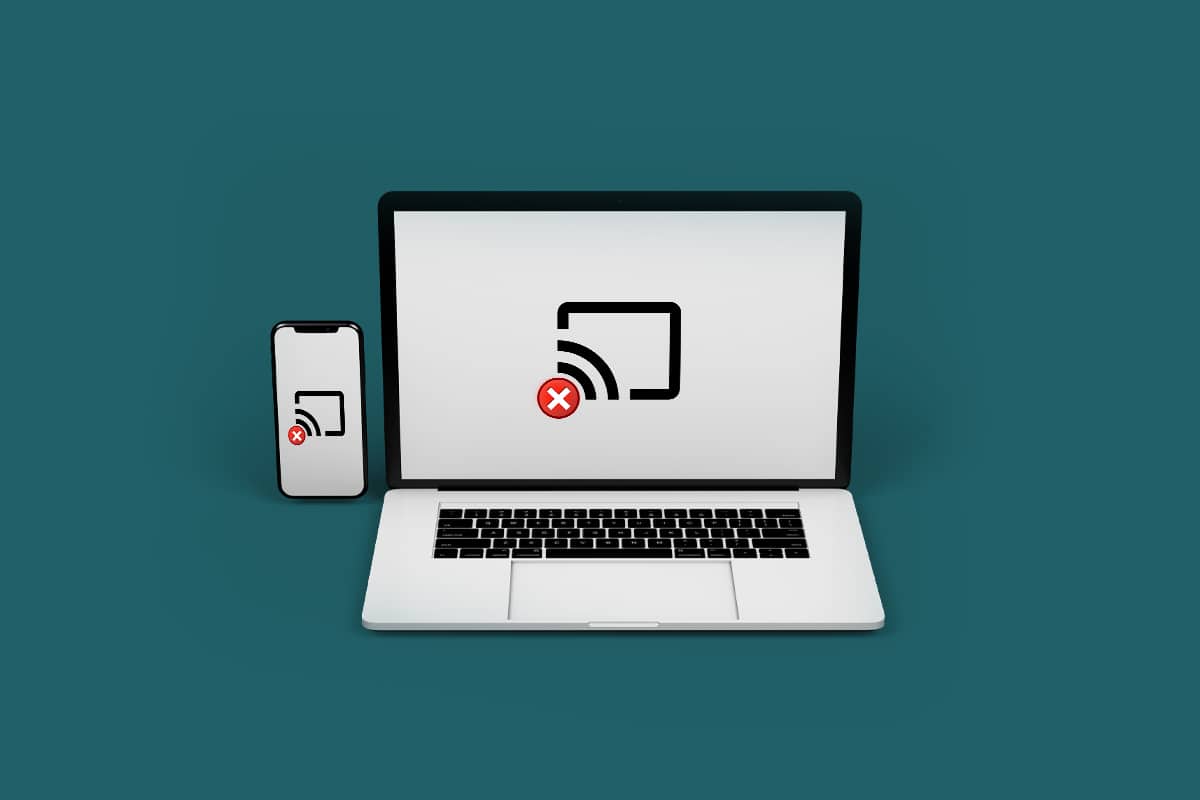
How to Fix Screen Mirroring That’s Not Working on Android
There are a variety of reasons why the system of screen mirroring isn’t as flawless as it should be. Hence, there are a variety of techniques to address problems with screen mirroring when it doesn’t function. Continue reading below to find out.
Option I: On Phone
Screen mirroring is not supported by many Android and Apple iOS handsets. You should first check whether your device supports screen mirroring or not. Follow these steps to check for it:
See Also:
Fix Tinder Matches Disappeared on Android
Fix Samsung Galaxy 5 Voicemail Not Working
Fix Pokémon Go Adventure Sync Not Working on Android
Fix YouTube Videos Not Playing on Android
7 Ways to Fix WhatsApp Not Syncing Contacts on Android
1. Swipe down the notification bar from the top of your screen.
2. Here, check for the cast option (e.g. Screen Cast) in the notification menu.
![]()
If you do not have a cast option on your device then, follow the given points:
- You can make it work with the help of third-party software and other workarounds, but not all Android devices have native screen mirroring functionality. Read the best screen mirroring apps from Android to Roku.
- Chromecast is one of the most popular features for properly doing screen mirroring on your smartphone. It is available in the Google Home app. You can get it from the Google Play Store.
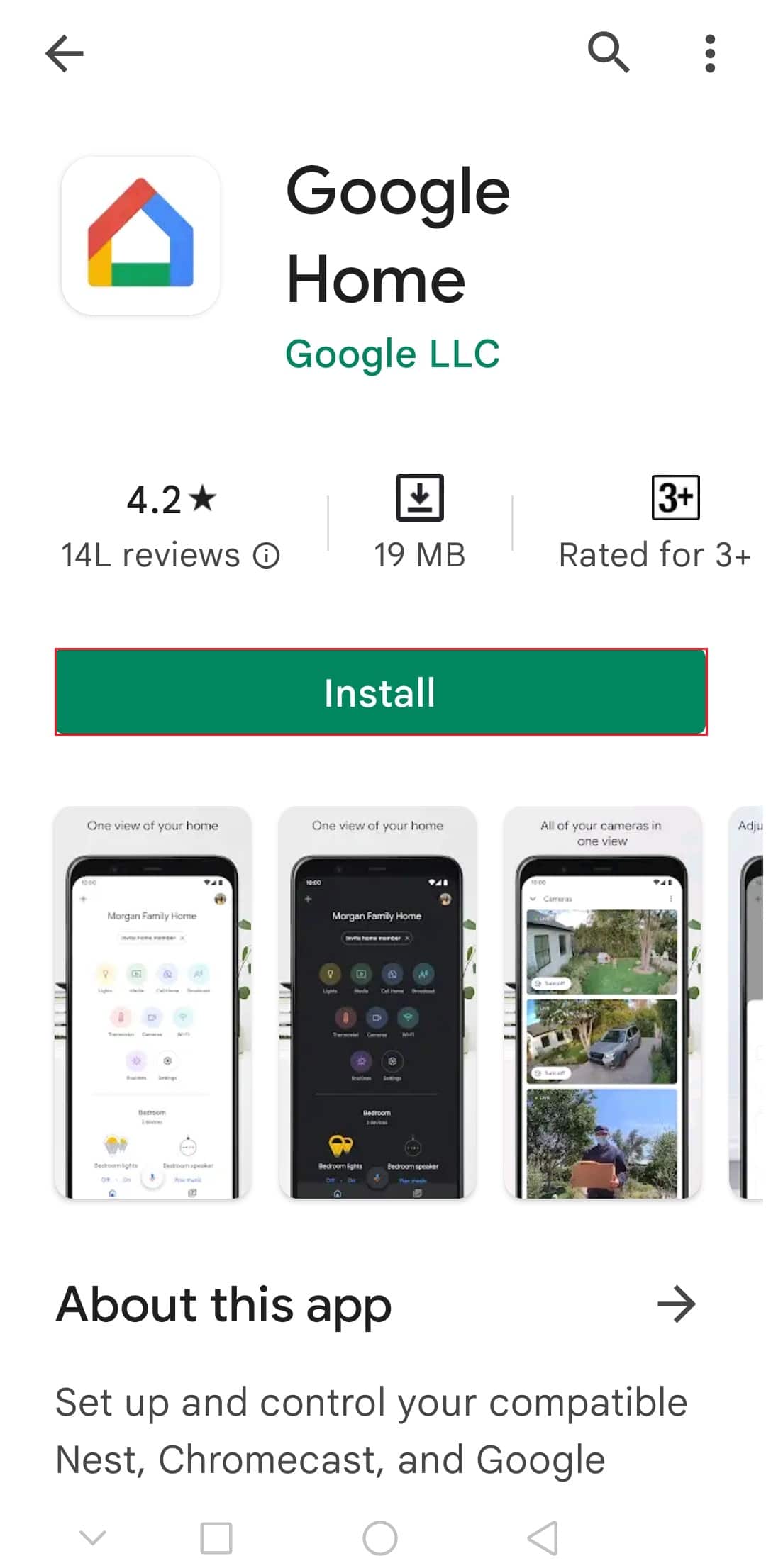
Also Read: How to Mirror Your Android or iPhone Screen to Chromecast
Option II: On TV
A TV is required for screen mirroring just as much as a smartphone. Your TV must be compatible with the said technology.
- Screen mirroring is available on the majority of new smart TVs. However, some older televisions lack this capability.
- Moreover, you may have screen mirroring turned off on TV, by default.
Here’s how to fix screen mirroring that’s not working issue on TV:
1. If you want to use your television for screen mirroring, you should take the time to investigate televisions that are compatible with screen mirroring before purchasing one.
2. If your TV has an HDMI connector, you’re lucky, since a Chromecast or other third-party mirror casting device can make it work for a low price.
3. In this circumstance, another viable option is to use Android TV Boxes.
4. Many TVs have a special screen mirroring button on the remote control, which must be pressed to start screen mirroring.
5. Turning off and on your TV, router, and smartphone may also be necessary to reset the network.
6. Contact your device manufacturer and let them know if you can’t screen mirror monitors on their device.
7. Navigate to your TV Settings > Network & Internet. Turn the toggle off & then off to reconnect to Wi-Fi on your phone.
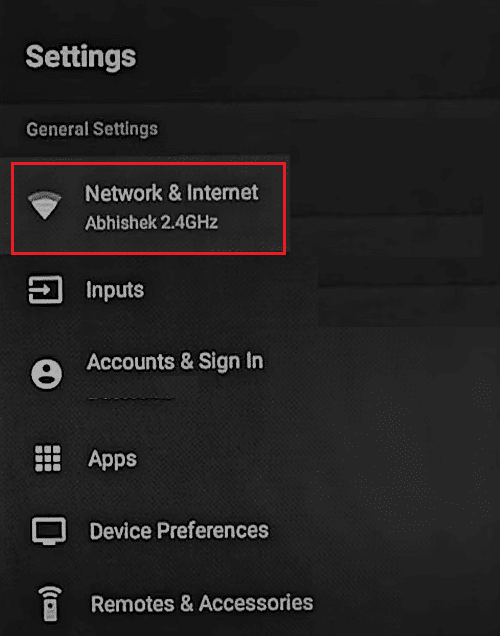
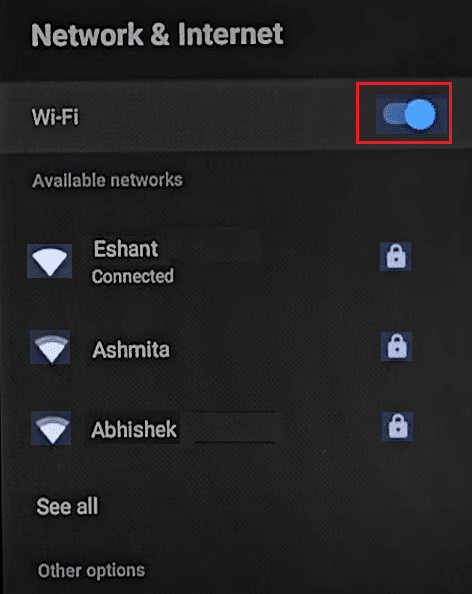
Also Read: Fix Screen Mirroring Amazon Firestick Issues
How to Fix Screen Mirroring Stuck on Connecting Problem
Many individuals throughout the world claim that their cellphones become stopped at the connection stage of the TV pairing procedure. You can try a couple of different solutions to this problem:
1. Reconnect to Wi-Fi on your device as depicted below.
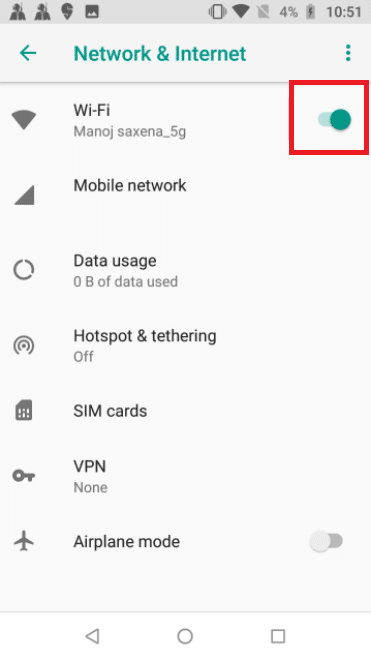
2. You can also unplug your TV or unplug the power cord. After a few minutes, restart it and link it to your phone.
3. If your smartphone isn’t up to pace, utilize a third-party mirror casting app.
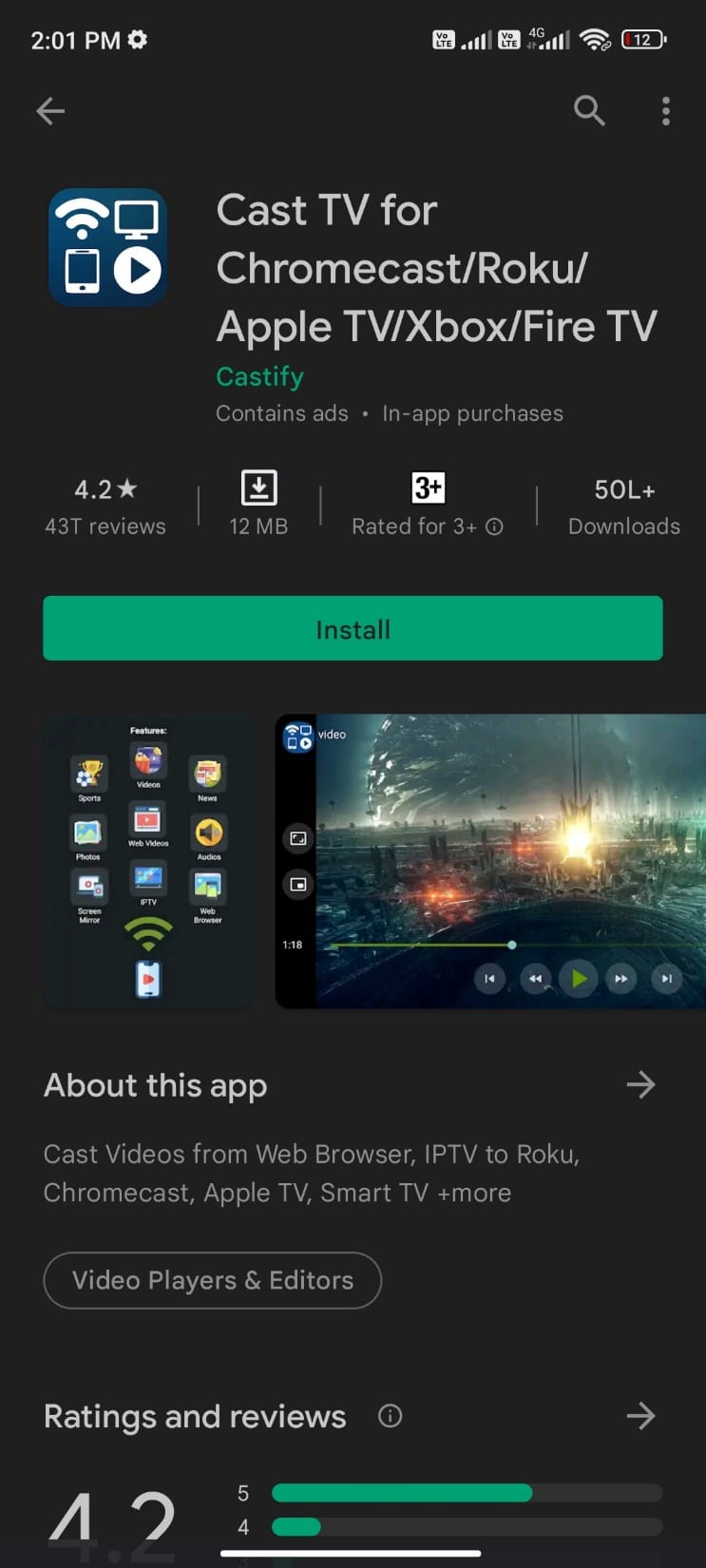
How to Fix No Sound Problem
One of the most prevalent issues with screen mirroring is the absence of sound. Follow these easy instructions to solve this frequently encountered issue.
1. Check or modify the sound output on your smartphone. Increase Volume by dragging the slider as shown.
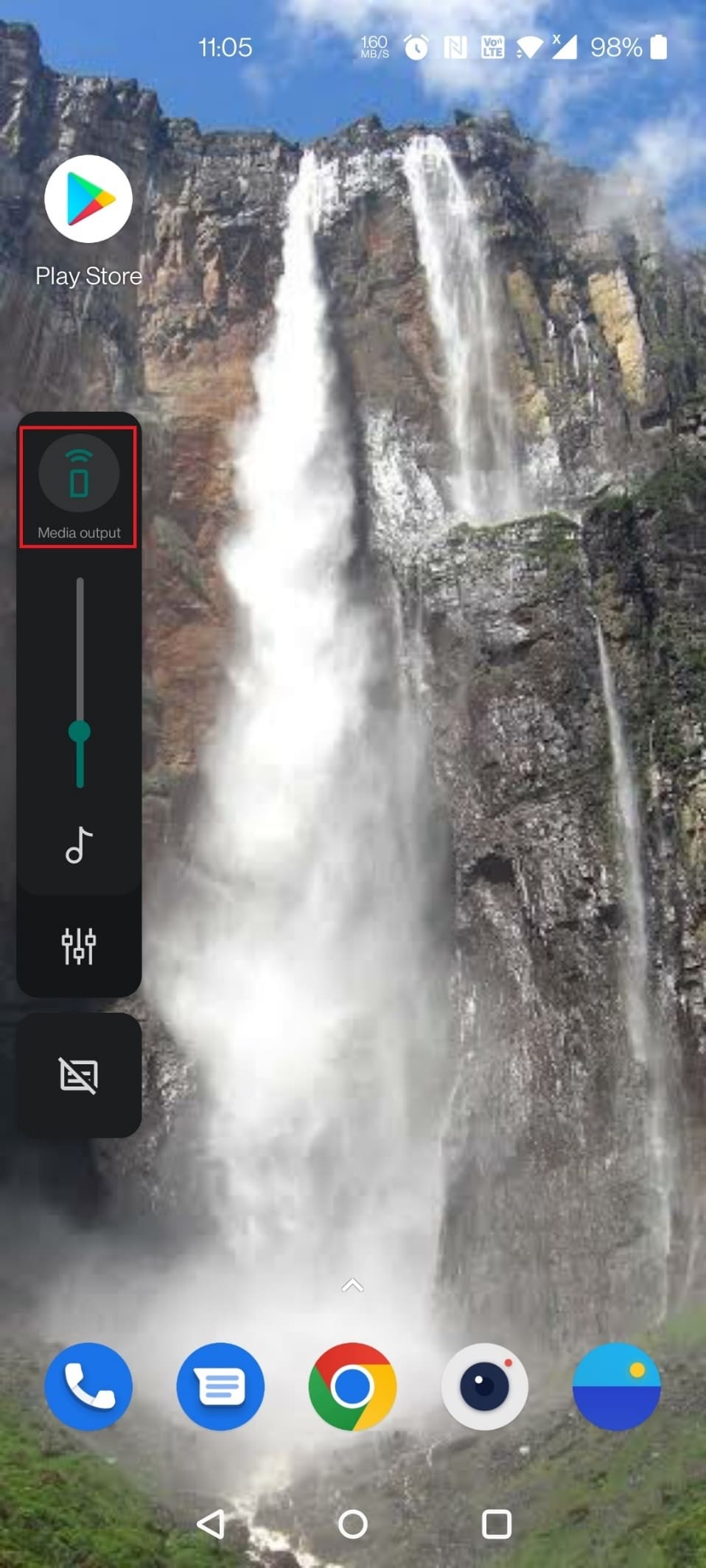
2. Additionally, you can change the audio source on your TV.
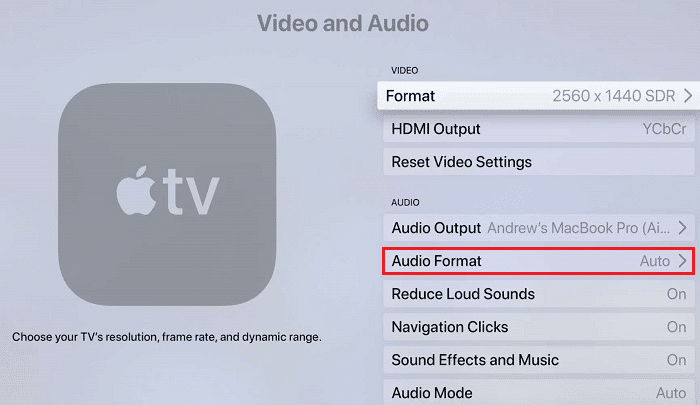
Also Read: How to Mirror Android Screen to your PC without Root
How to Fix Frequently Disconnection Problem
While screen mirroring their smartphone on TV, many consumers complain about frequent disconnections. Perform the following checks:
1. Check to see if Wi-Fi is turned on both on your phone and your TV.
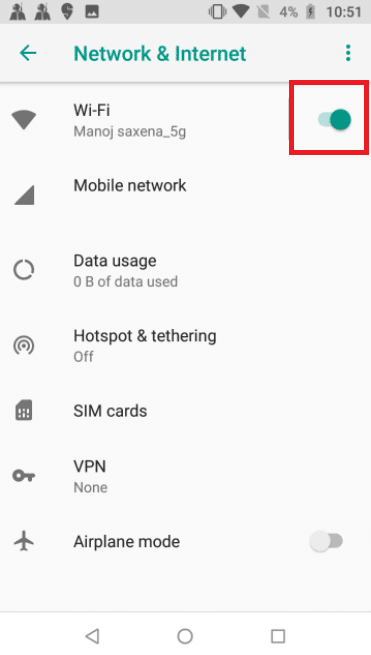
2. Make sure your smartphone and television are in close proximity to one another.
3. Ensure they are connected to the same Wi-Fi network.
Frequently Asked Questions (FAQs)
Q1. What does screen mirroring mean?
Ans: Screen mirroring allows you to see what’s on your phone’s device on another screen, such as a monitor or television.
Q2. What exactly is the distinction between screencasting and mirroring?
Ans: Although both technologies are comparable, mirroring continually delivers data to the monitor for display. On the other hand, screencasting permits all the information to be downloaded to your display to utilize without your phone.
Q3. Is it feasible to use Bluetooth to reflect on your screen?
Ans: No, the Bluetooth can only provide a limited amount of data at a time, which isn’t enough.
Recommended:
We hope you found this information useful to fix screen mirroring that’s not working issue. If you have any questions or comments, please use the form below.