Fix Can’t install app Error Code 910 on Google Play Store
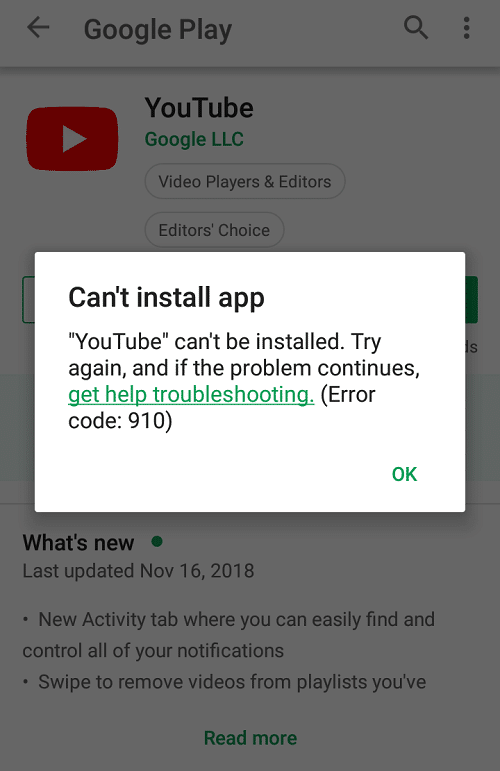
Are you facing the “Can’t install app Error Code 910” on Google Play Store while updating or installing an application? If so then continue reading to know how to fix Error Code 910 on the Google Play Store.
Android devices provide fast and reliable services to their customers, and this is the reason behind the popularity of Android smartphones. Along with the service it offers, Android has the support of some of the most useful and reliable applications such as the Google Play Store. The Google Play Store proves to be of great help as it acts as a medium between the Android user and apps. But there are times the Google Play Store also malfunctions or generates an error message.
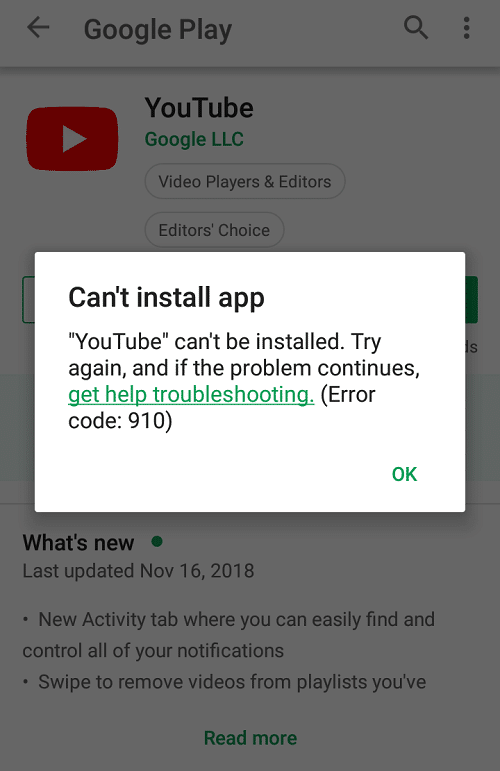
Fix Can’t install app Error Code 910 on Google Play Store
One of the most common errors witnessed by the Android users on the Google Play Store is the Error Code 910. This error occurs when the user tries updating, installing, or uninstalling any application from the Play Store. This issue is reported on Lollipop (5.x), Marshmallow (6.x), Nougat, and Oreo majorly. The reasons for the occurrence of this issue are given below:
- Corrupted cached data in the installation folder.
- Google Account may be corrupted.
- Data present inside the SD card is not accessible or you cannot add any data to the SD
- Google Play Store security issue.
- Incompatibility between the device model and the application version.
- Required RAM is not available.
- Incompatibility with the network.
If you are facing a similar issue on your device and want to find a solution to the problem, continue reading the guide. The guide lists several methods using which one can solve the error code 910 issue.
Method 1: Clear Google Play Store Cache Data
Clearing Google Play Store cache data is the best way to resolve any Google Play Store related issue. This method generally solves the problem of Error code 910. If you are facing this problem while updating any application from Google Play store on your device, then cache data may be preventing the application from updating.
See Also:9 Ways to Fix Xbox Game Pass Install Error 0x800700e9 on PC
8 Ways to Fix Poor Connection Error in Clubhouse
Fix Machine Check Exception Error in Windows
Fix Reddit Chat Error Loading Content
To clear the Google Play Store cache data, you can follow these steps:
1. Open Settings on your Android smartphone.
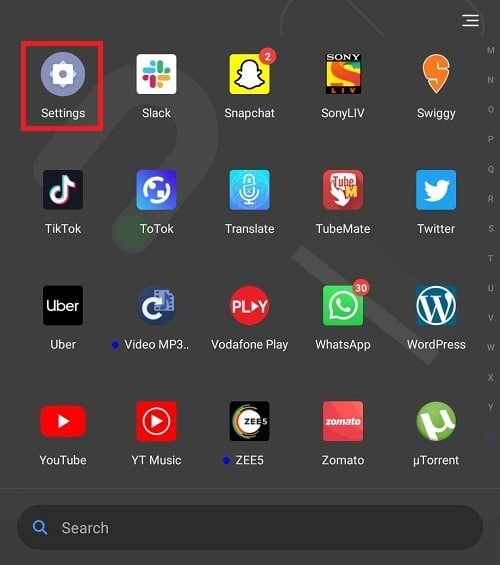
2. Search for Google Play Store option in the search bar or tap on Apps option then tap on Manage Apps option from the list below.
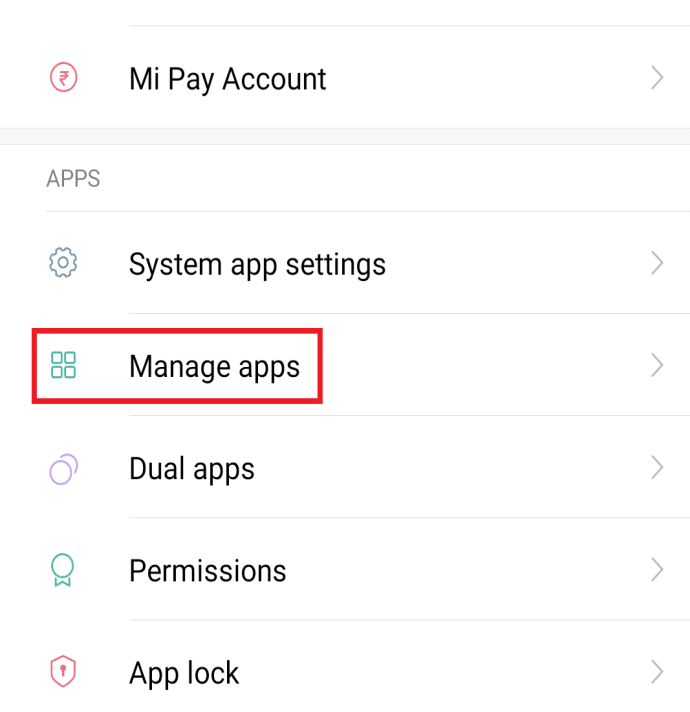
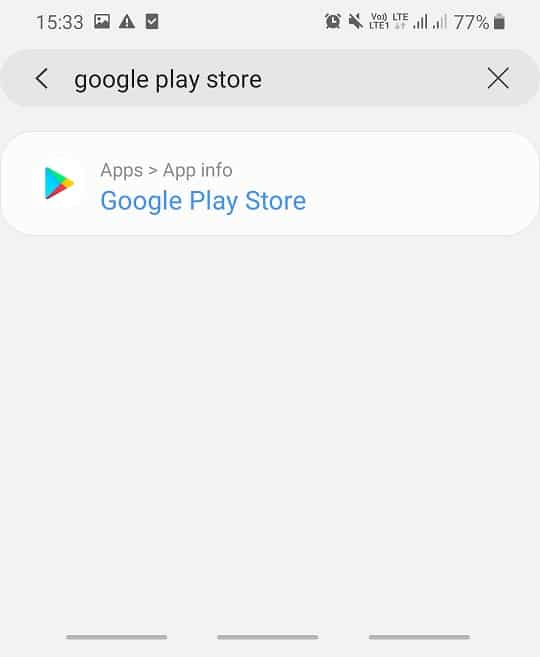
3. Again search or find manually for the Google Play store option from the list then Tap on it to open.
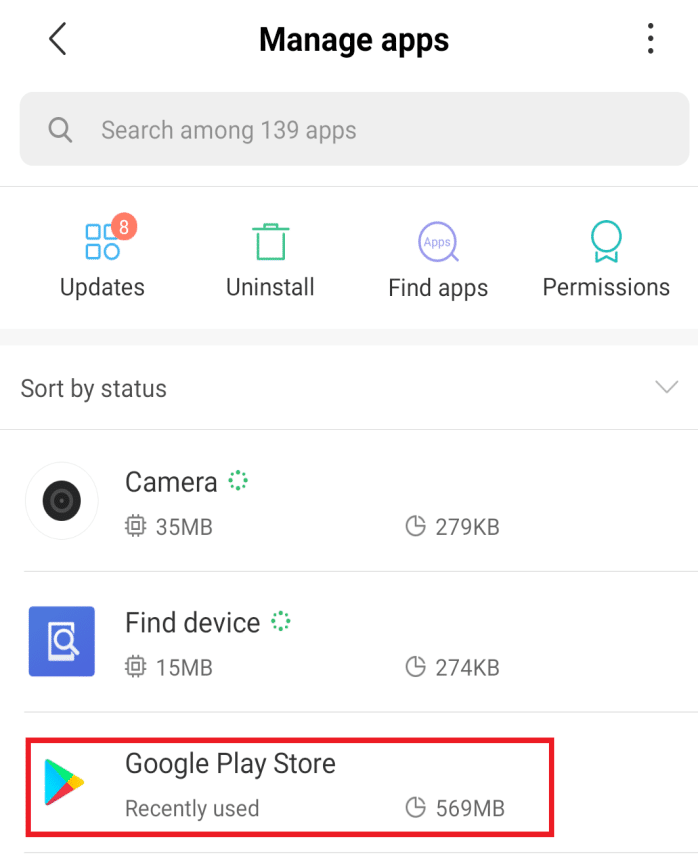
4. In the Google Play Store option, tap on the Clear Data option.
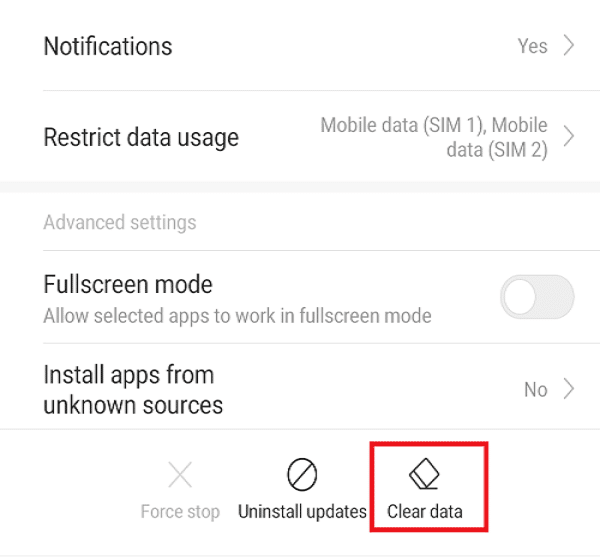
5. A dialogue box will appear. Tap on the Clear cache option.
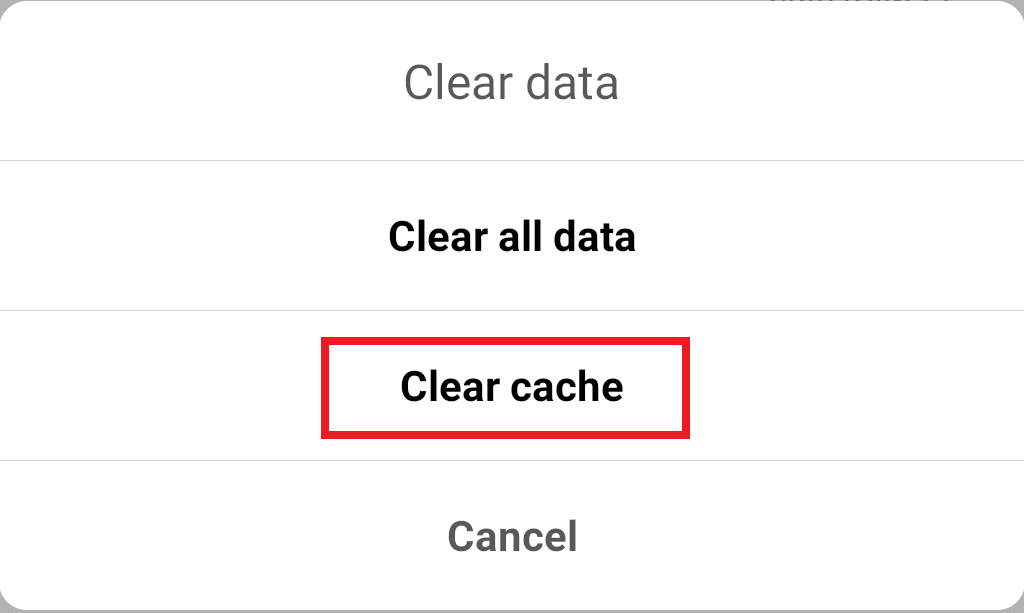
6. A confirmation dialogue box will appear. Click on the OK button. the cache memory will be cleared.
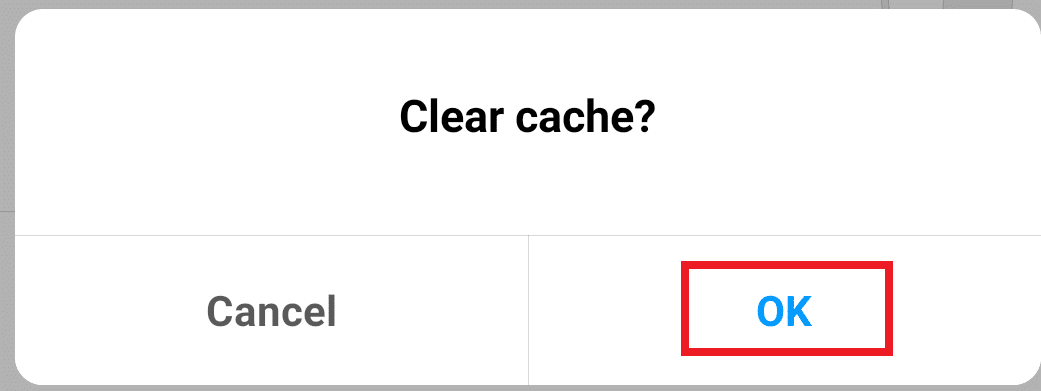
After completing these steps, all the Google Play Store data and cache data will be deleted. Now try updating the application.
Method 2: Re-link Your Google Account
Sometimes your Google Account is not linked correctly to your device. By signing out from the Google account, the error code 910 problem can be resolved.
To remove your Google account from your device and to re-link it follow these steps:
1.Open Settings on your smartphone.
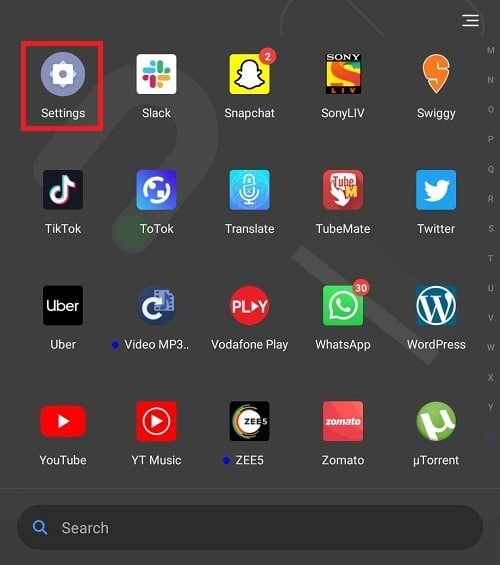
2. Search for Accounts option in the search bar or Tap on Accounts option from the list below.
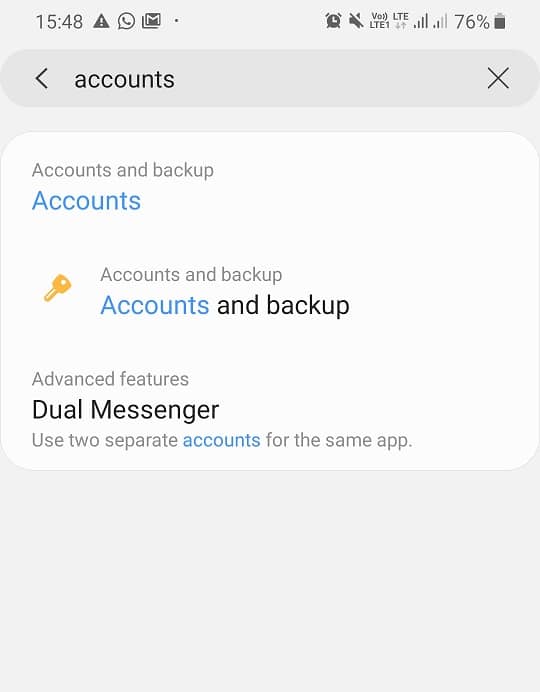
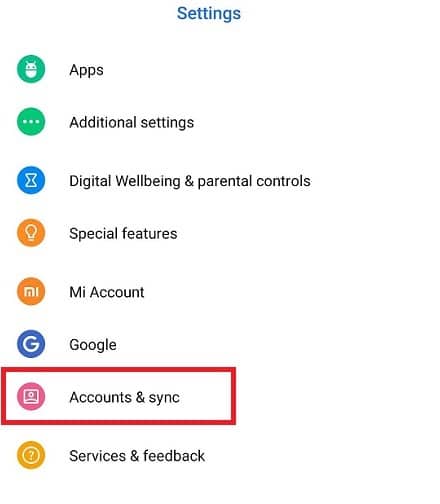
3. In the Accounts option, tap on the Google account, which is connected to your play store.
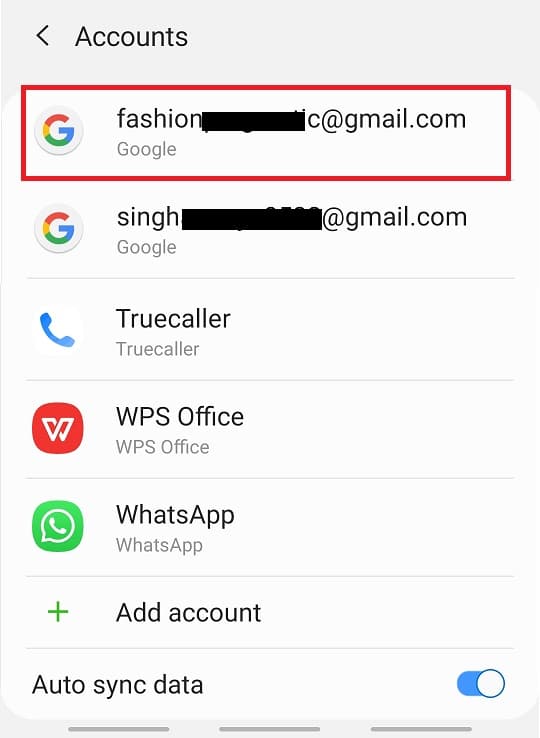
4. Tap on the Remove account option on the screen.
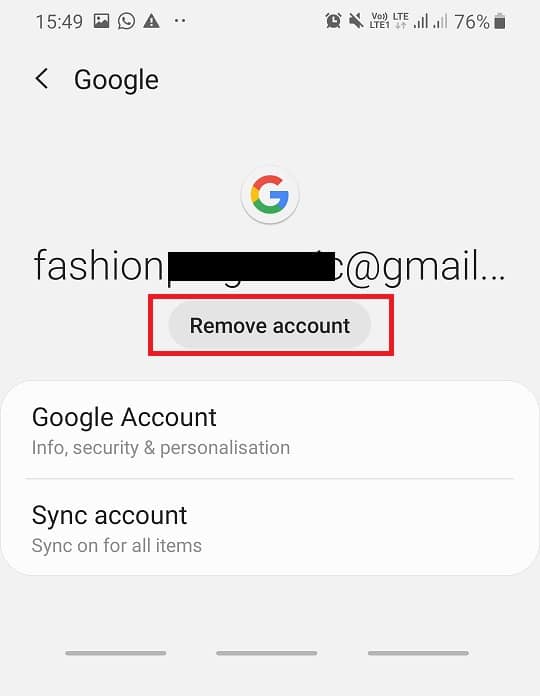
5. A pop-up will appear on the screen, tap on Remove account.
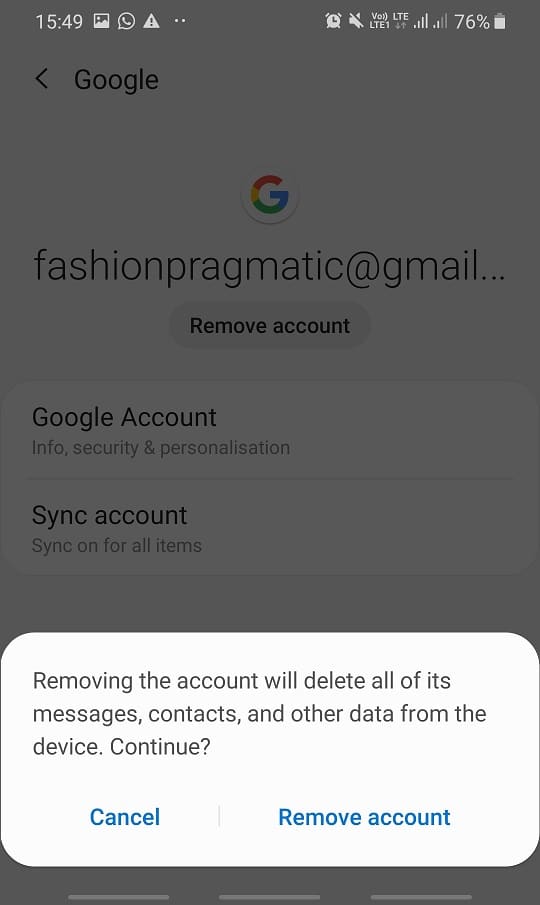
6. Go back to the Accounts menu and tap on the Add account options.
7. Tap on the Google option from the list, and on the next screen, tap on Sign in to the Google account, which was connected earlier to the Play Store.
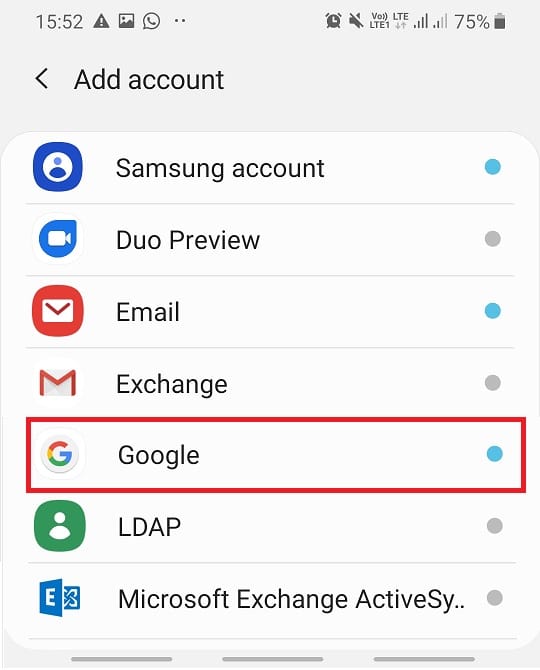
After completing these steps, once the phone restarts, your Google account will be re-linked. Now try to install or update an application and check if you’re able to fix Can’t install app Error Code 910 on Google Play Store.
Method 3: Remove or Unmount the SD card
If you are facing the Can’t install app error code 910 problem and you have an SD card or any other external device inserted into your phone, then first remove that device from your phone. Try to install or update the application after removing the external device. The external device may be responsible for causing a corrupted file issue in your device.
If you do not want to remove the SD card physically, then there is one built-in function to do so. Ejecting or unmounting the SD card. To eject or unmount the SD card follow these steps:
1. Under the Settings option of your phone, search for Storage and tap on the suitable option.
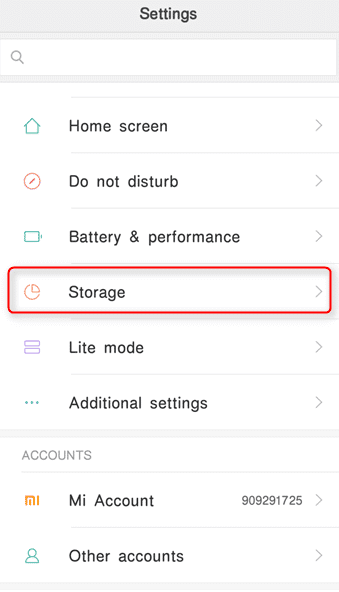
2. Inside Storage, tap on the Unmount SD card option.

After completing these steps, the SD card will be safely ejected. Once the problem is resolved, you can again mount the SD card by clicking on the same option.
Method 4: Move the apps from SD Card to Internal Storage
If you are facing the Can’t install app error code 910 issue while updating an already installed application and that application might be installed on the SD card, then by moving that application from SD card to internal storage, you can fix the issue.
1. Open Settings of your smartphone.
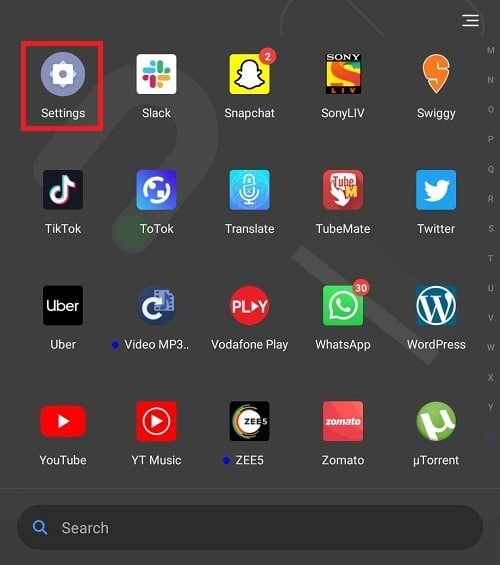
2. Search for Apps option in the search bar or Tap on Apps option from the menu then tap on Manage Apps option from the list below.
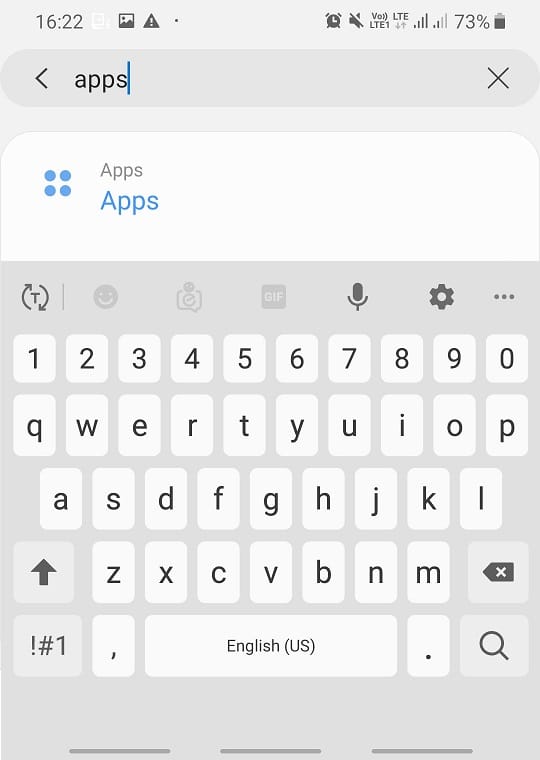
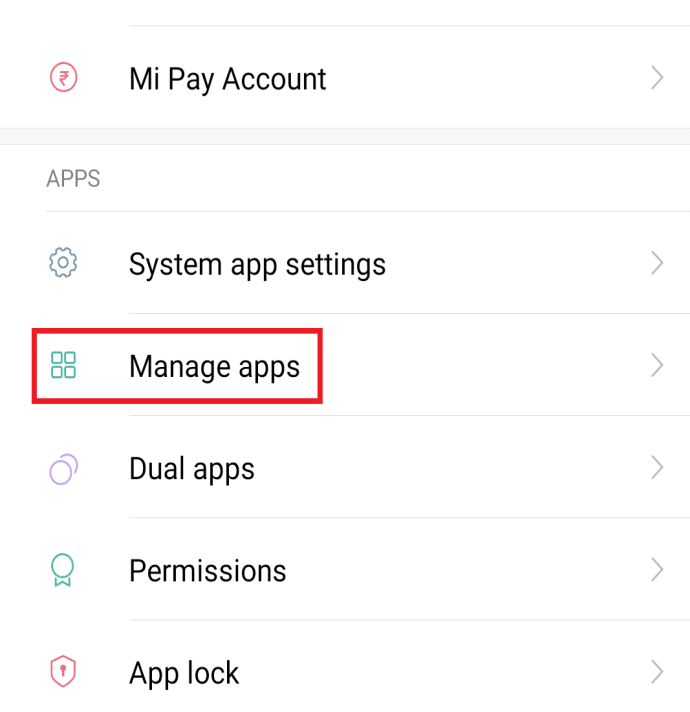
3. Inside Manage Apps menu, search for the app which is refusing to install or update or causing Error code 910 problem.
4. Click on that app and click on the Storage4. Click on Change storage location and select the Internal storage option.
Once the process is completed, now try to install or update the application. If your problem gets resolved, you can move the app back to the SD card, and if the Can’t install app error code 910 problem still exists, then keep trying other methods.
Method 5: Download & Install the APK from a third-party website
If using any of these methods, you are not able to resolve the Can’t install app error code 910 problem. You may need to take the help of the third-party application to install or update the app. This method is generally used if the error code 910 problem is arising because of compatibility or if the Android current version does not support the latest update of the application. So, by using the third-party website, all the restrictions that are imposed by Google Play Store can be removed.
1. Open the trusted third party website which contains APKs.
2. Search for the current version of the desired application using the search bar.
3. Click on the Download APK button and wait for the process to complete.
Note: If you have not downloaded the APK before, then, first of all, you need to make some changes in the security settings of your phone and need to provide permission to download the third-party application.
To provide permission to download the application from an unknown source, follow the below steps:
1. Under the Settings option of your phone, search for Install unknown apps and tap on the suitable option.
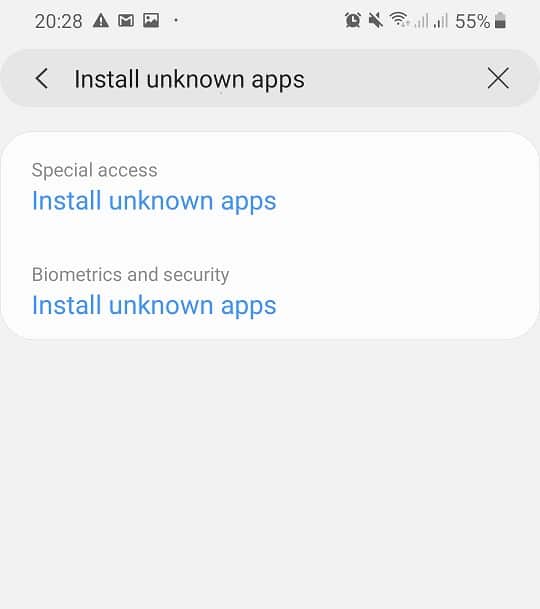
2. From the list select the Install unknown apps option.
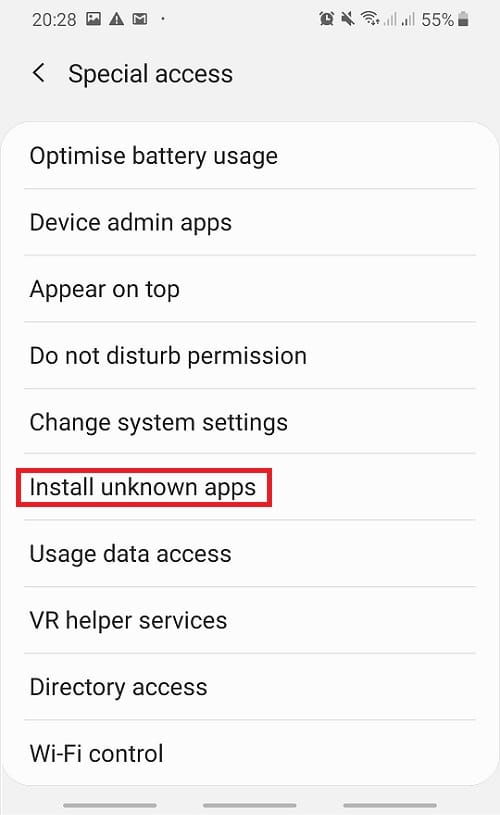
3. In the next screen, you will see a list of applications. You will have to search for your desired source and tap on it and then enable the Allow from this source option.
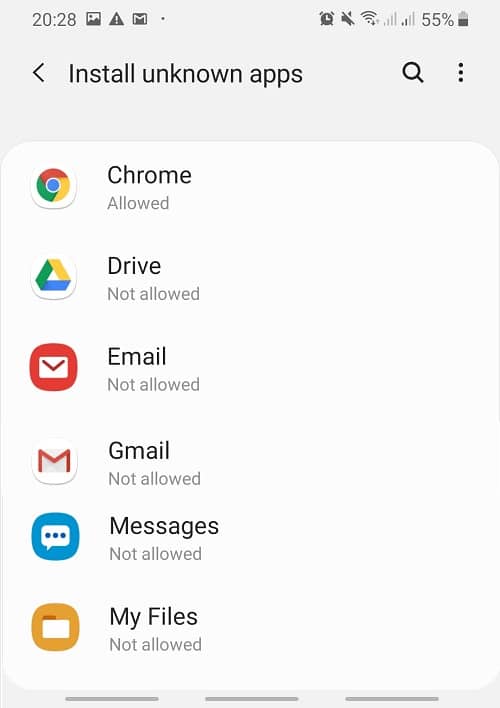
4. For example, you want to download from Chrome you will have to click on the Chrome icon.
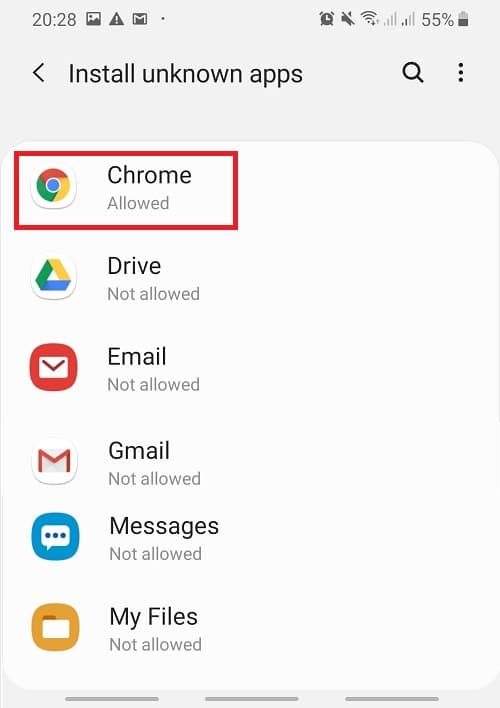
5. In the next screen toggle on the switch next to Allow from this source.
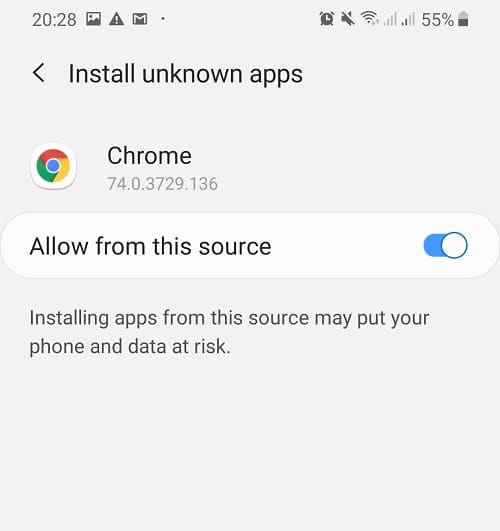
6. Once the process is completed, follow the on-screen instruction to install or update the application. If you are installing the update, then you will get confirmation prompt saying if you want to install the upgrade on an existing app, click on Install to continue the process.
7.Once the installation is complete, restart your phone.
Recommended:
So, hopefully, by using any of the methods given above, the Google Play Store Error Code 910: App Can’t be Installed issue on Android devices will be resolved.