Fix Facebook Keeps Crashing on Android
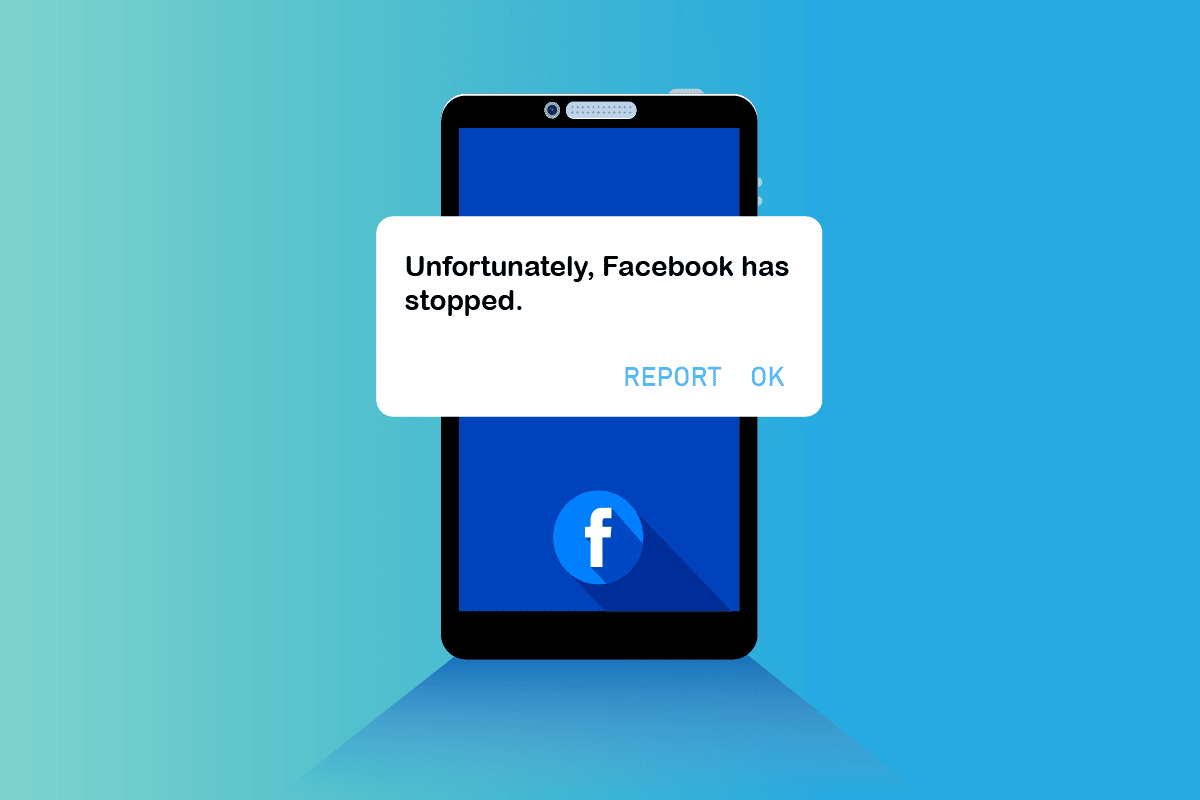
Facebook is always fun, isn’t it? It is an amazing social media platform that keeps you engaged with people from different countries. Yet, you may daily struggle with Facebook keeps crashing issues or Facebook keeps going back to the home screen on your Android devices. This is not an uncommon issue at all and it is not worth crying over spilled milk. Many users struggle with why this happens, however, there are so many factors contributing to the problem. If you are confused about all these factors, this guide will help you fix Facebook crashing Android problem.
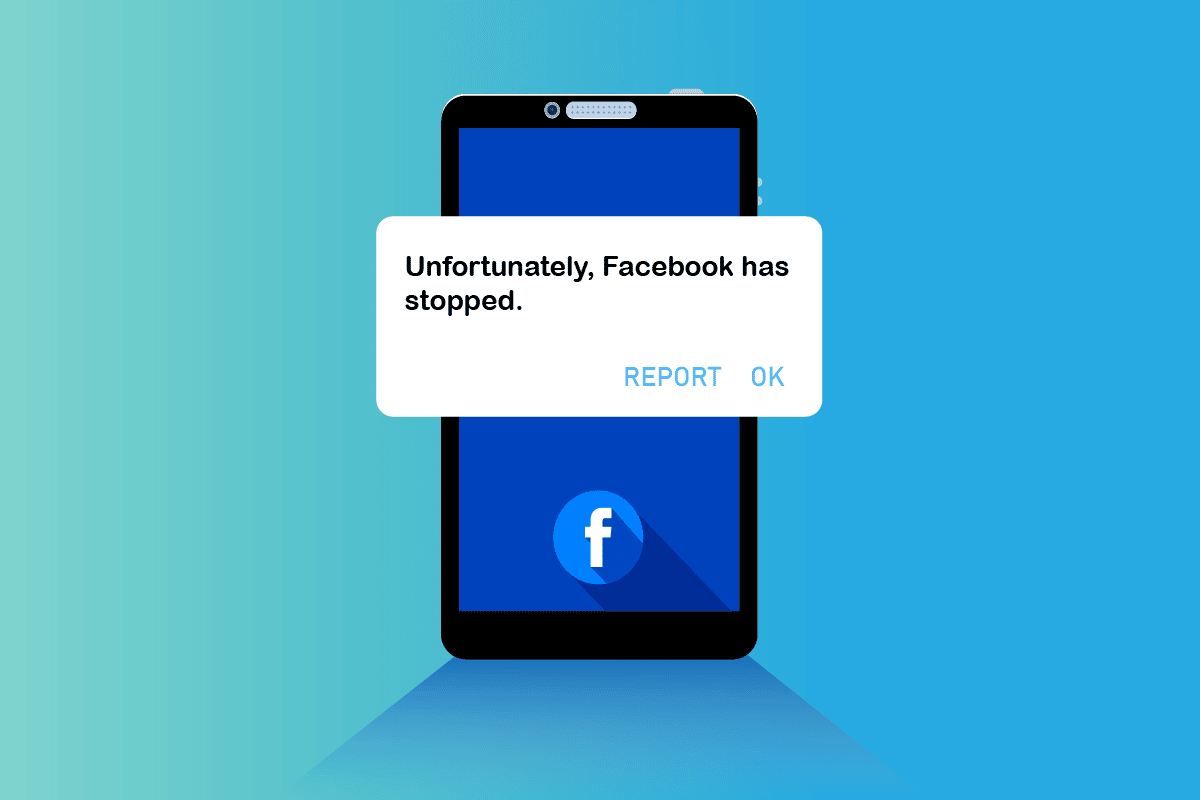
How to Fix Facebook Keeps Crashing on Android
The most common issue is that, if there are any system updates on your phones and if you fail to upgrade them, you will face the issue. We do not say, this problem happens only due to system update failure, yet this is the major reason contributing to the problem.
- Temporary glitches in your device
- Battery saving mode is causing your app to shut down forcibly
- Issues from the server-side
- Network connection is not stable
- Background data is not enabled on your device
- Corrupt Facebook cache and data
- Glitches in your Facebook account
- Outdated Facebook app and Android operating system
- Corrupt browser cache if you are using the browser version of Facebook
- Incompatible Android devices that can only be resolved when you reinstall the app
After analyzing these factors, you must have got some idea about the issue. Now, you can easily fix Facebook keeps going back to the home screen issue on your device by following the troubleshooting steps as explained in the next section. Here are the amazing troubleshooting ideas that will help you fix Facebook crashing Android issue. Follow them in the same order, so that you might get quicker results.
See Also:
Fix Facebook Session Expired Error on Android
12 Ways to Fix Currently Unable to Download on Android Device
Fix Do Not Disturb Keeps Turning On By Itself on Android
Fix WhatsApp Stopped Working Today on Android
Note: Since smartphones don’t have the same Settings options, and they vary from manufacturer to manufacturer hence, ensure the correct settings before changing any. The said steps were performed on the Redmi phone.
Method 1: Restart Phone
This is the most obvious solution that everybody does when any problem occurs with our device. Restarting phones is a simple and effective method to fix Facebook keeps going back to the home screen issue. Although you know how to reboot your mobile, we have instructed the steps as follows.
1. Press the Power button on the side/top of the Android device.
2. Then, you will be prompted with four options. Here, tap the Reboot option.
Note: Instead of tapping the Reboot option, you can also tap Power off to turn off your device. If you do so, hold the Power button again to turn on your phone.
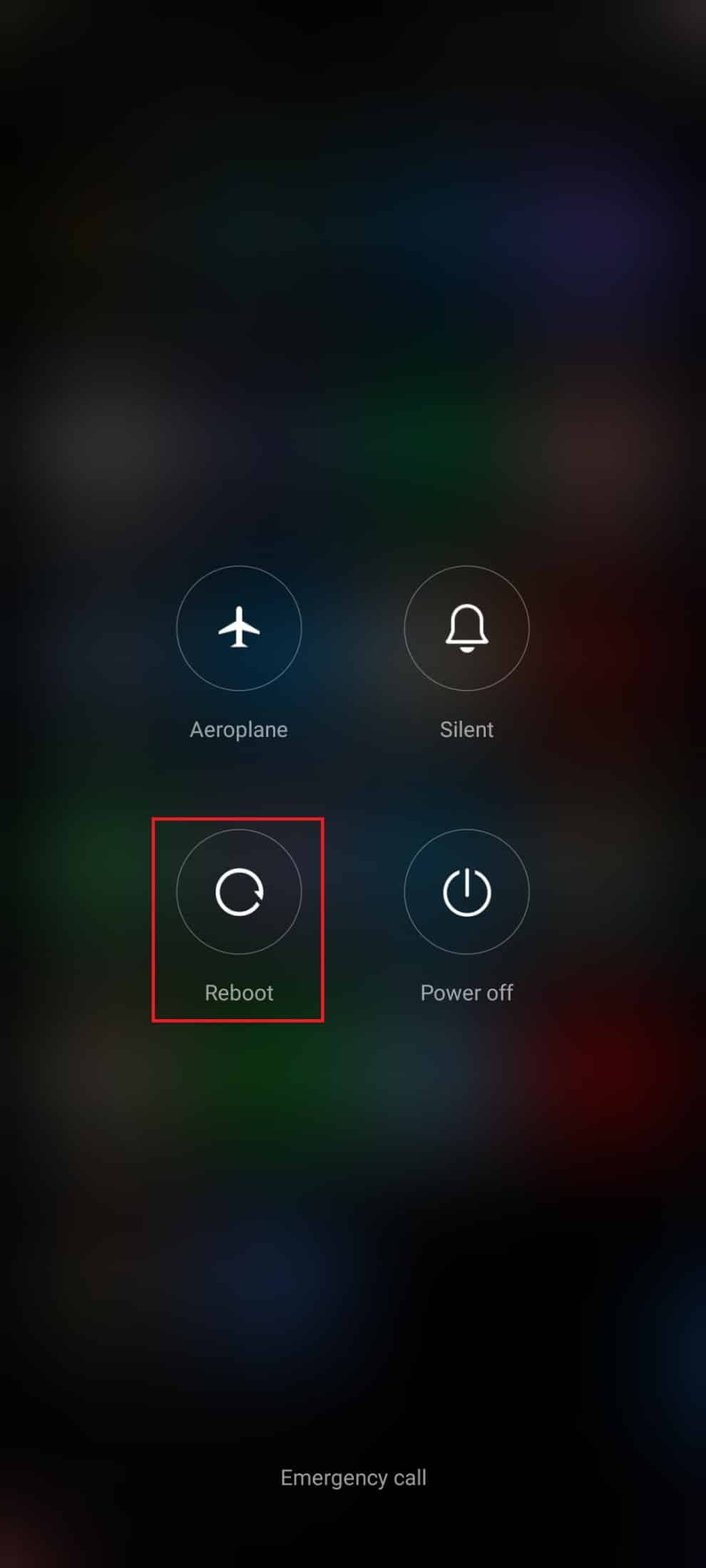
3. Be patient until your Android device gets restarted and check if you were able to fix Facebook keeps crashing issue has vanished or not.
Method 2: Disable Battery Saving Mode
The battery-saving mode in your Android helps preserve battery power once enabled. This feature in your smartphone makes use of only limited services, applications, and components and turns off your internet connection too. This may lead to Facebook going back to the home screen. Disabling battery-saving mode in your device is very easy. You can implement it as instructed below.
1. Pull up/down your home screen to launch the Notification drawer.
2. Ensure the Battery saver setting is not turned on. If so, tap on the setting to disable the setting.
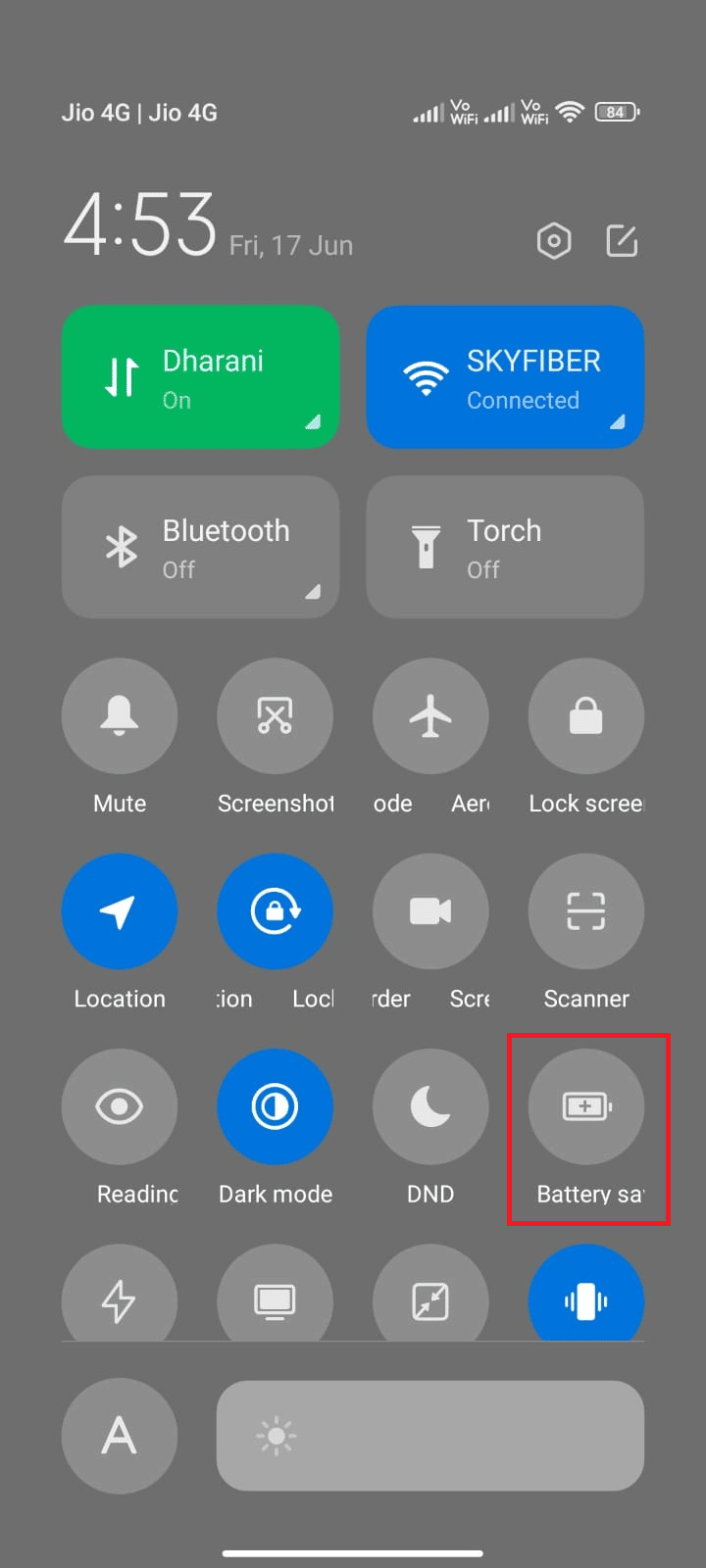
After ensuring the battery saver mode is not turned on, check if you were able to use Facebook on Android without any crashing issues.
Also Read: Fix Facebook Marketplace Not Working
Method 3: Sign Out & Sign in Again
After implementing the above methods, still, if you face Facebook keeps crashing Android issue, there is another simple hack that will help you fix the issue. Just, log out of your Facebook account and sign in again after some time.
1. Launch Home Screen on your device and tap on Facebook. Then, tap on the menu icon at the top right corner of the screen. Tap on Log out as depicted.
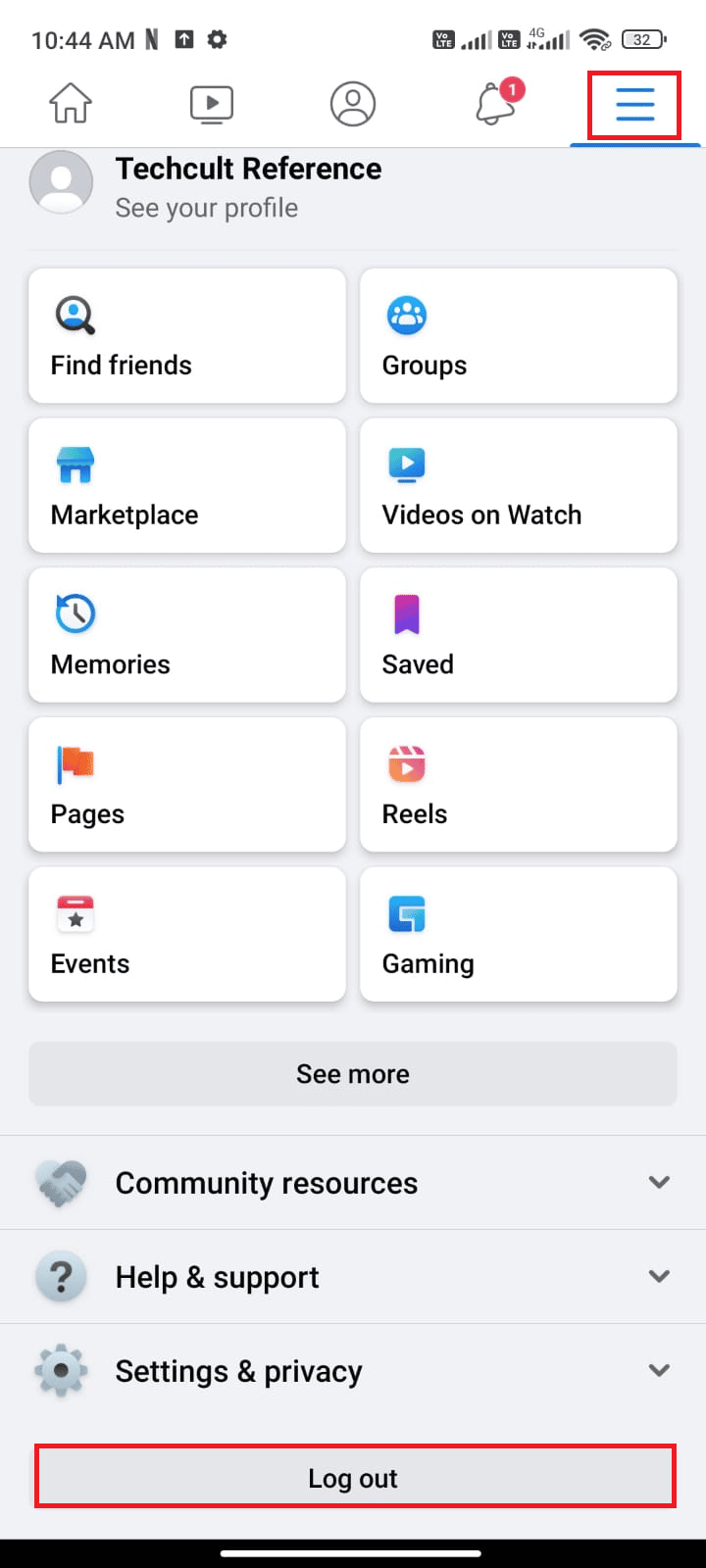
2. Be patient and wait until you are logged out of your Facebook account.
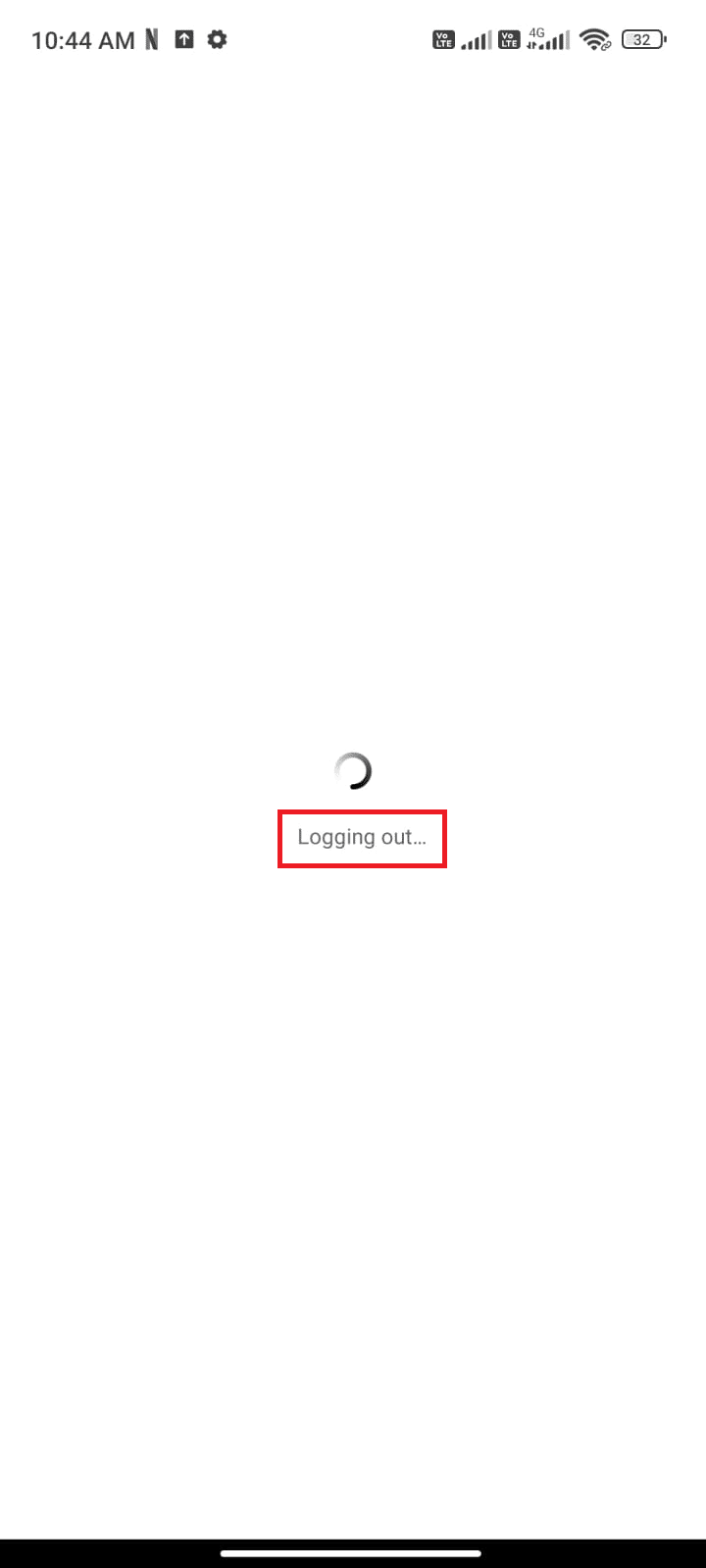
3. Reboot your Android and tap on your Facebook account to log in again.
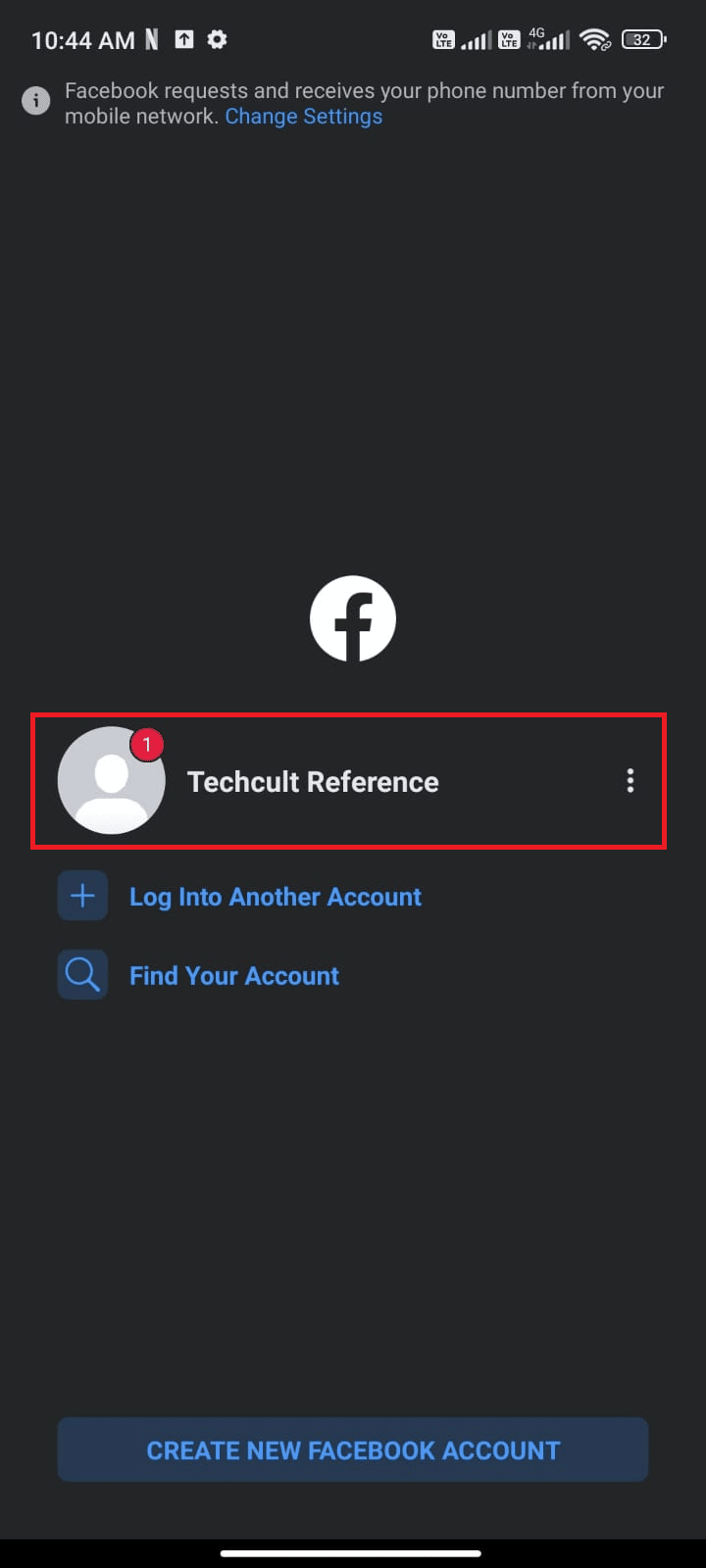
4. Check if you have fixed Facebook crashing issue on Android.
Method 4: Verify Facebook Server Status
Sometimes, there may be some server-side errors from Facebook, or in some rare cases, the Facebook server might be shut down for maintenance. In this case, you cannot blame your Android for Facebook keeps going back to the home screen issue. There are few online platforms like Downdetector to check whether Facebook servers are active or down.
1. Open your browser and visit the official site of Downdetector.

2. Make sure you get the message, User reports indicate no current problems at Facebook on the screen.
2A. If you receive this message, then there is no issue with the server. You have to follow the below-mentioned methods to fix the same.
2B. If there are any other messages or prompts, you have to wait until the server is back to normal and Facebook crashing Android issue is resolved or not.
Also Read: How to Remove Reels on Facebook App
Method 5: Troubleshoot Network Connection
This is the most important factor, which you have to consider while using online apps. To bring out the best Facebook surfing experience, you must have an adequate and stable network connection. You can easily test whether you have a sufficient network or not. Open your browser and search for anything. If your search results do not pop up, saying No data connection, then you must check your network connection whether it is on or not. Also, if you use a VPN service, turn it off and check if this fixes Facebook going back to the home screen. Follow the below-mentioned steps to check your mobile data.
1. Open the Home Screen on your Android and tap on the Settings app.
![]()
2. Now, tap on the SIM cards & mobile networks option as depicted.
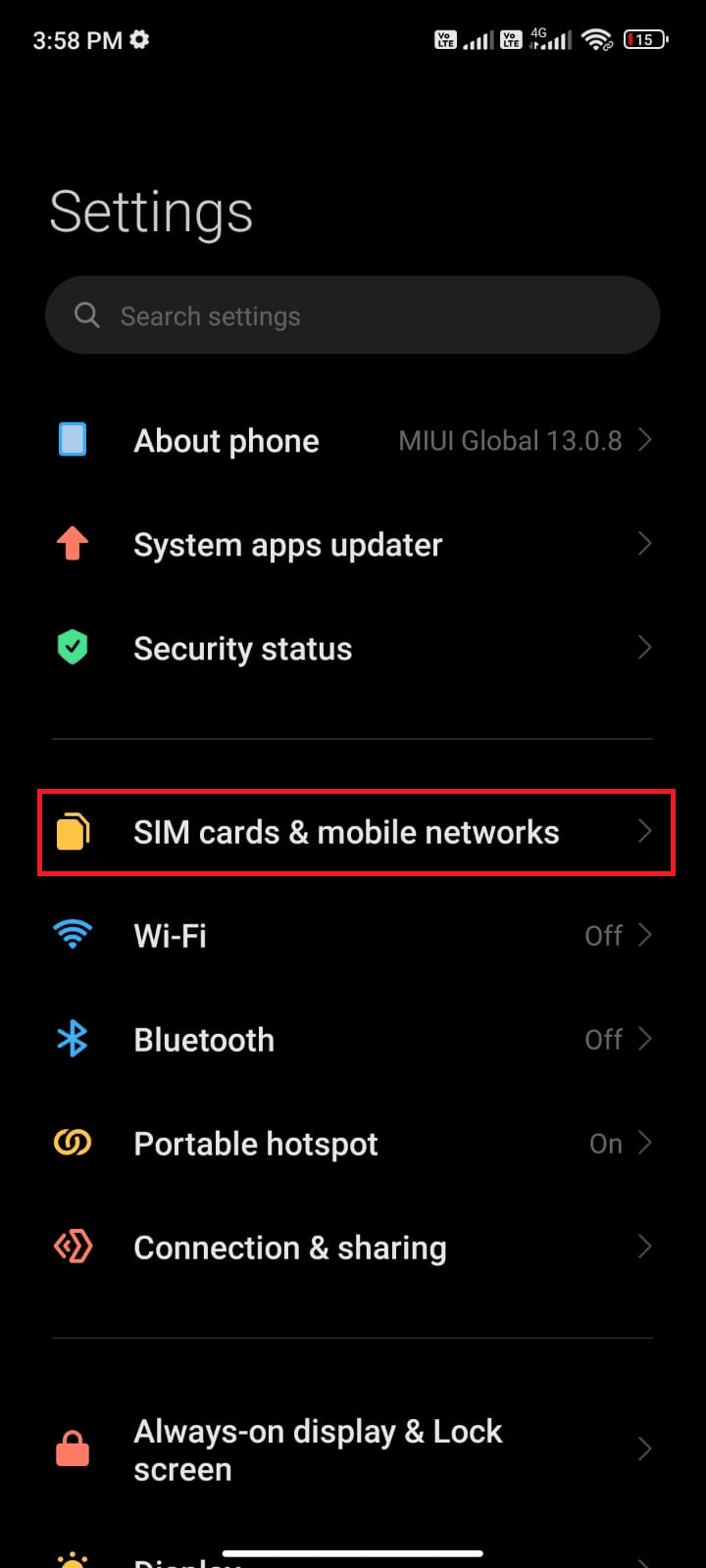
3. Now, turn on the Mobile data option as shown.
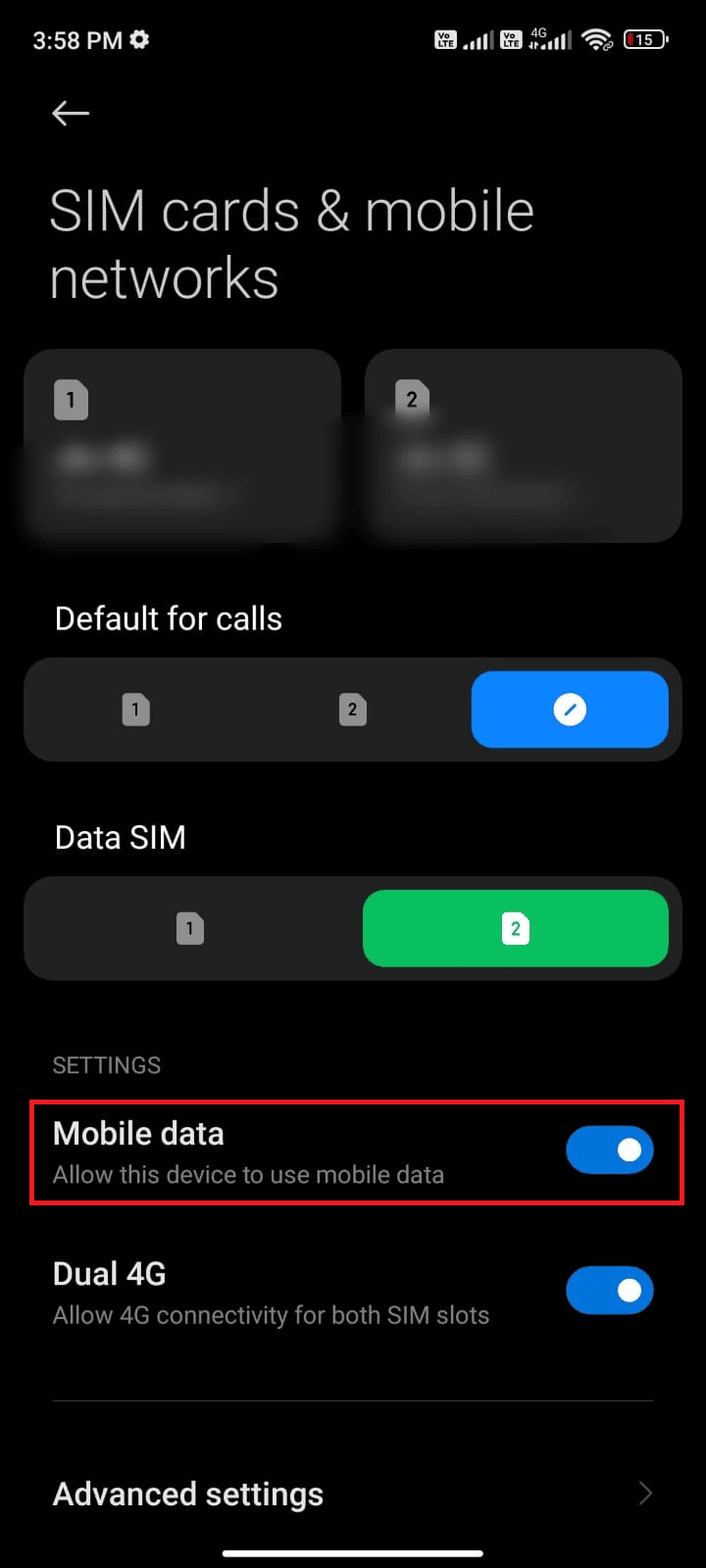
4. If you are not within your geographical location, you can also use the roaming network. To do this, tap on Advanced settings as depicted.
Note: Your internet carrier will charge you an additional fee if you want to use the international data roaming feature.
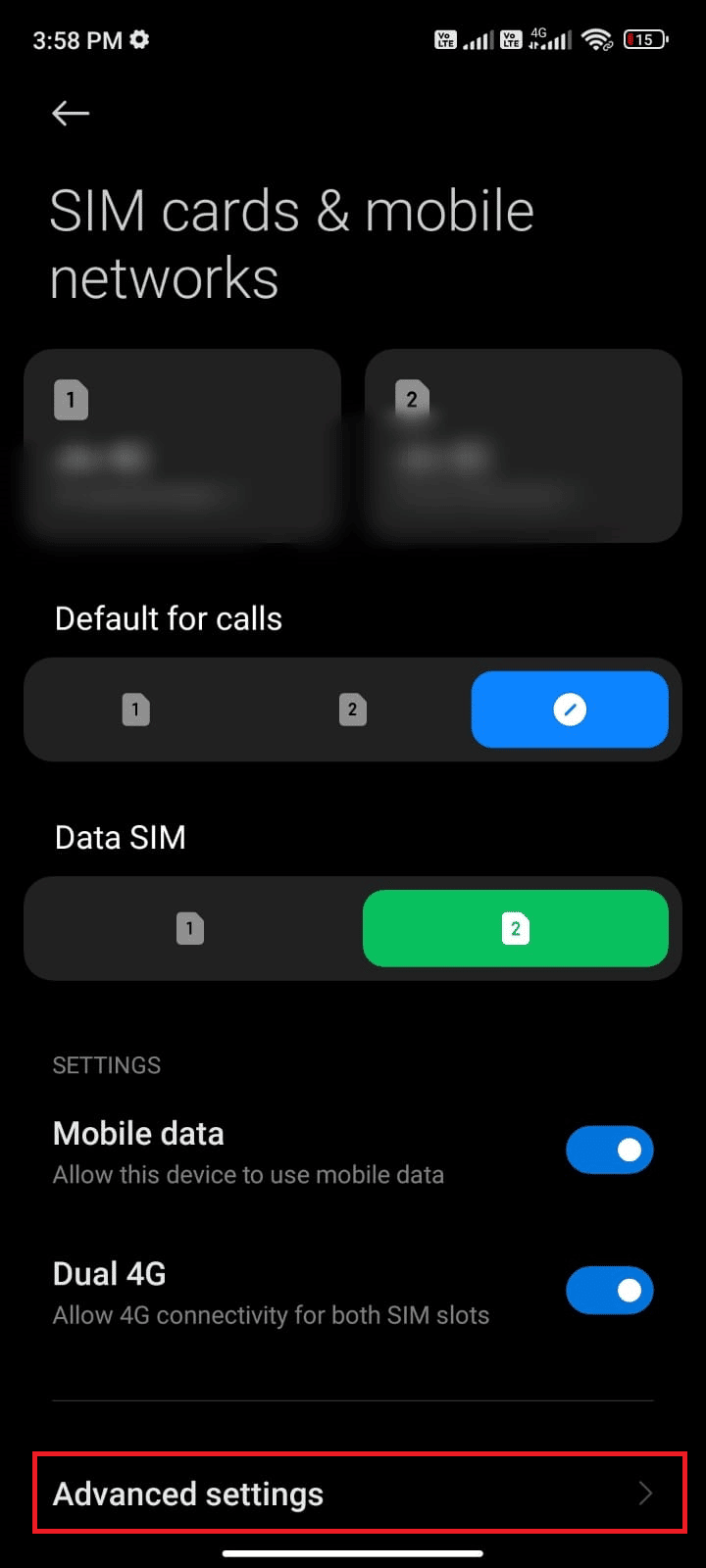
5. Then, turn on International roaming and select the setting to Always as depicted.
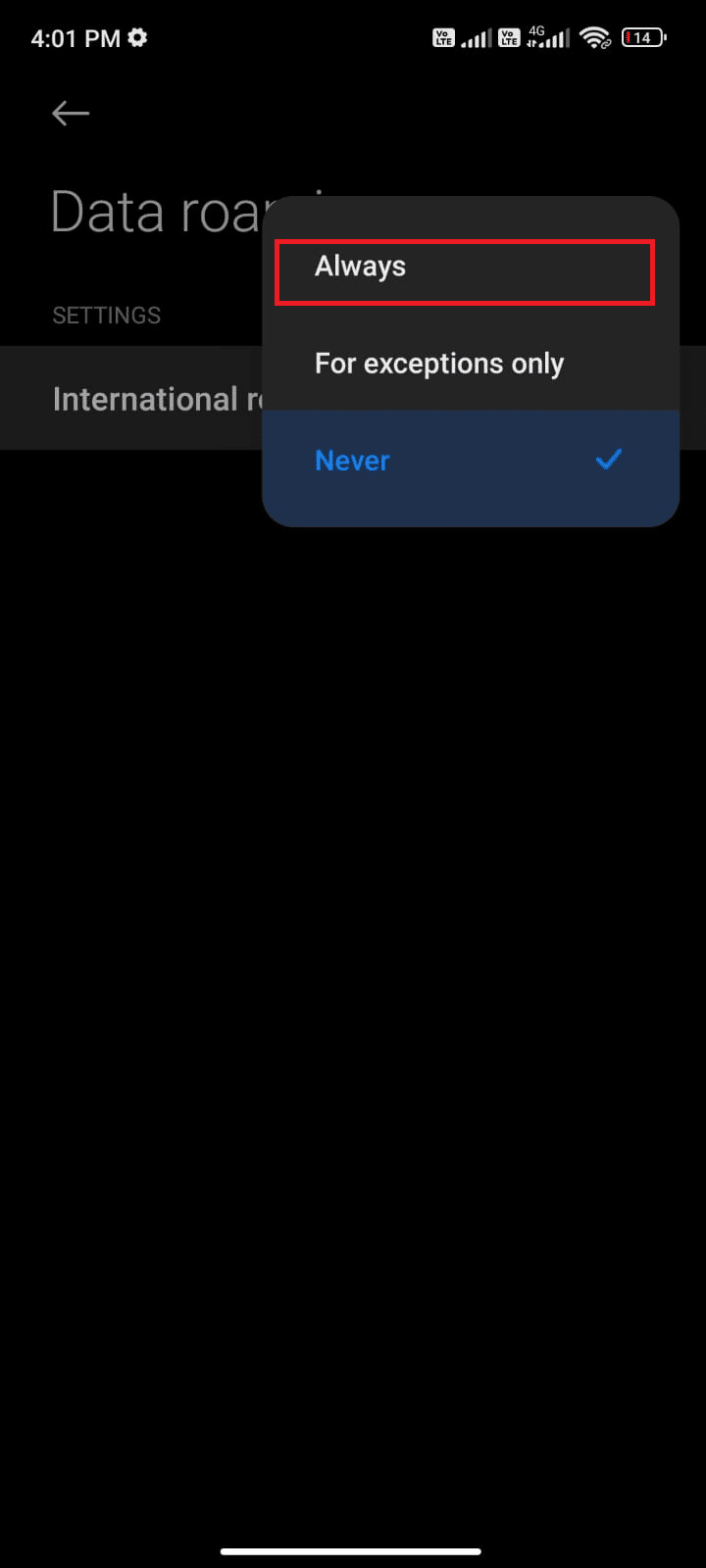
6. Now, tap on Data roaming.
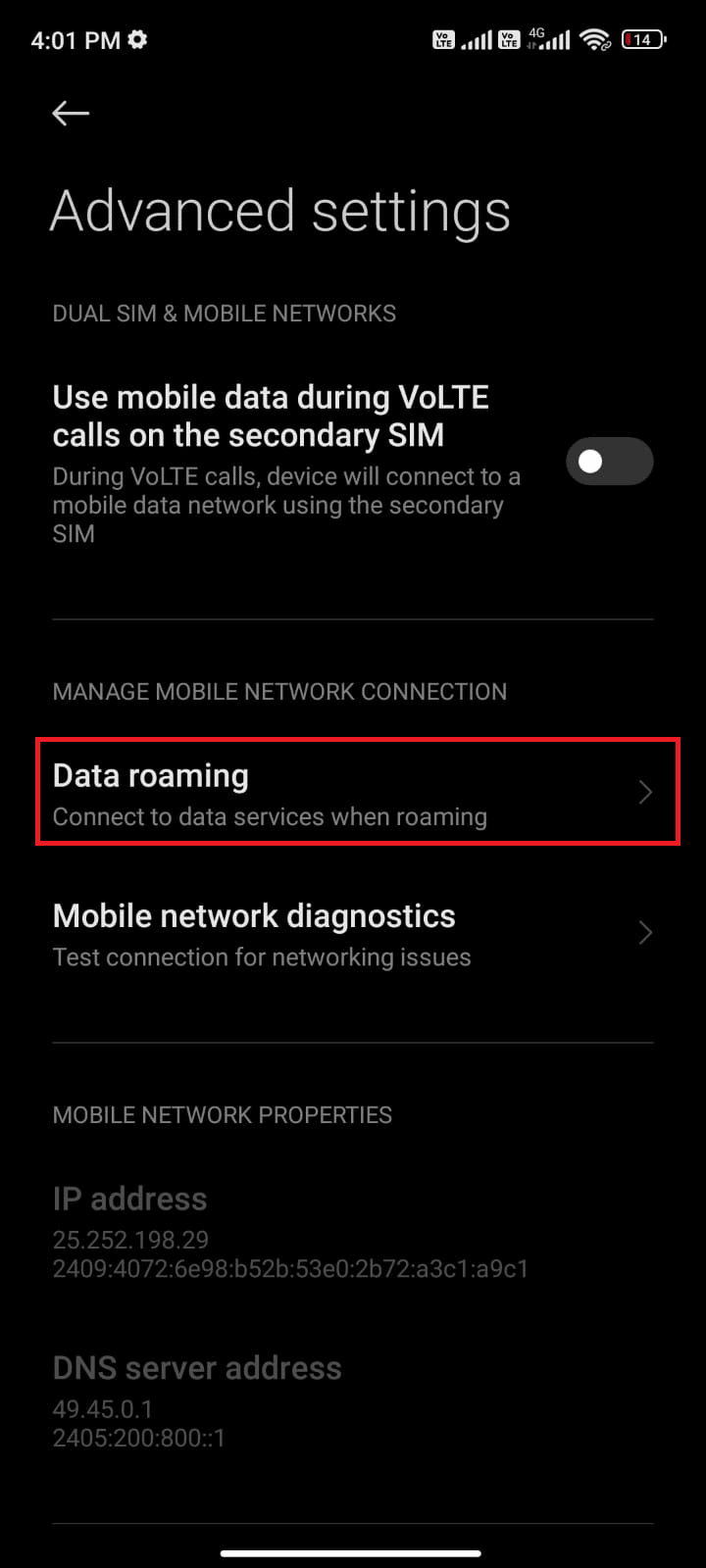
7. Next, confirm the prompt by tapping Turn on as depicted.
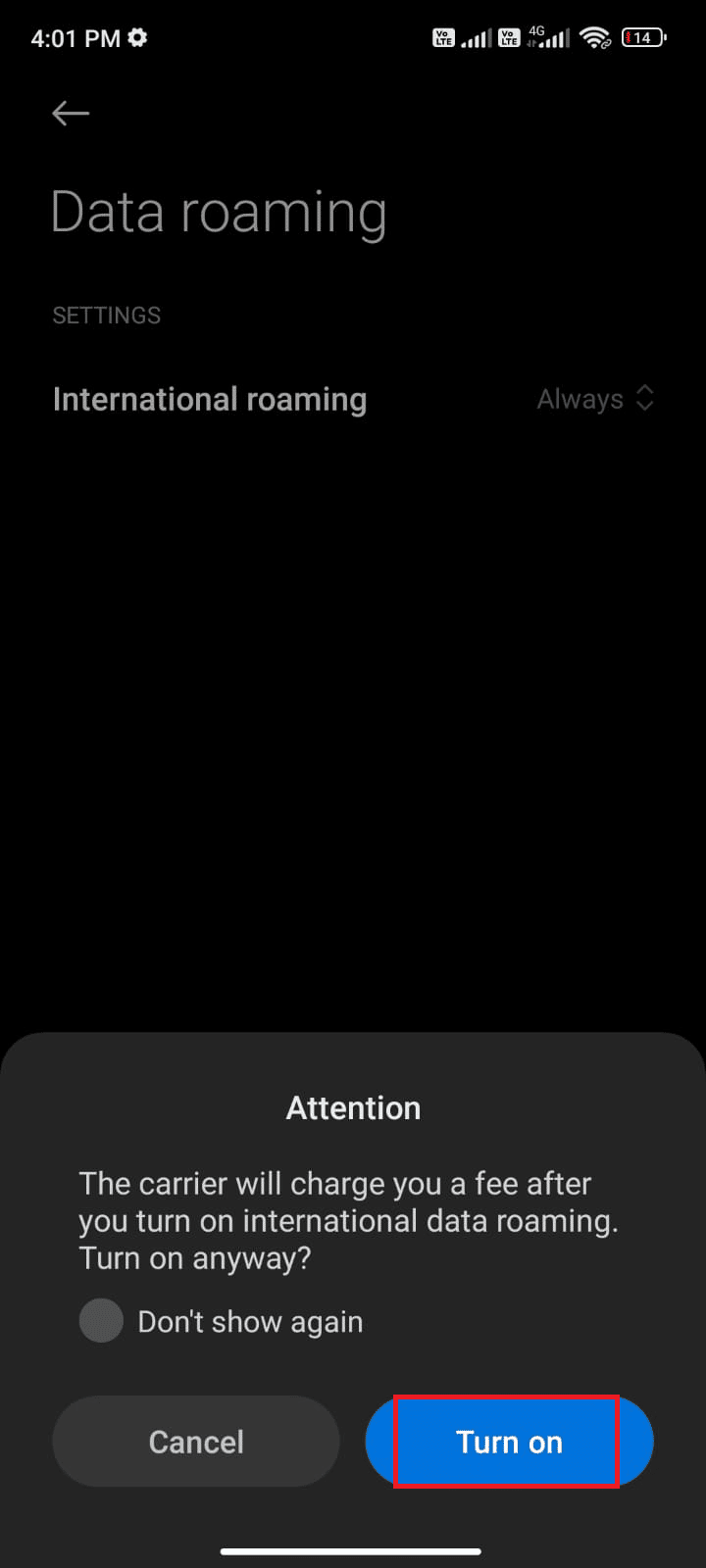
8. Finally, check if you were able to fix Facebook keeps going back to the home screen issue. Still, if you did not get a solution, follow the below-mentioned methods.
Method 6: Enable Background Data
Apart from turning on the network connection, you have to enable the background data to make sure if your device makes use of mobile data even if the battery saver mode is turned on. Follow the below-mentioned steps to enable background data on Android.
1. Tap on the Settings app as you did in the above methods.
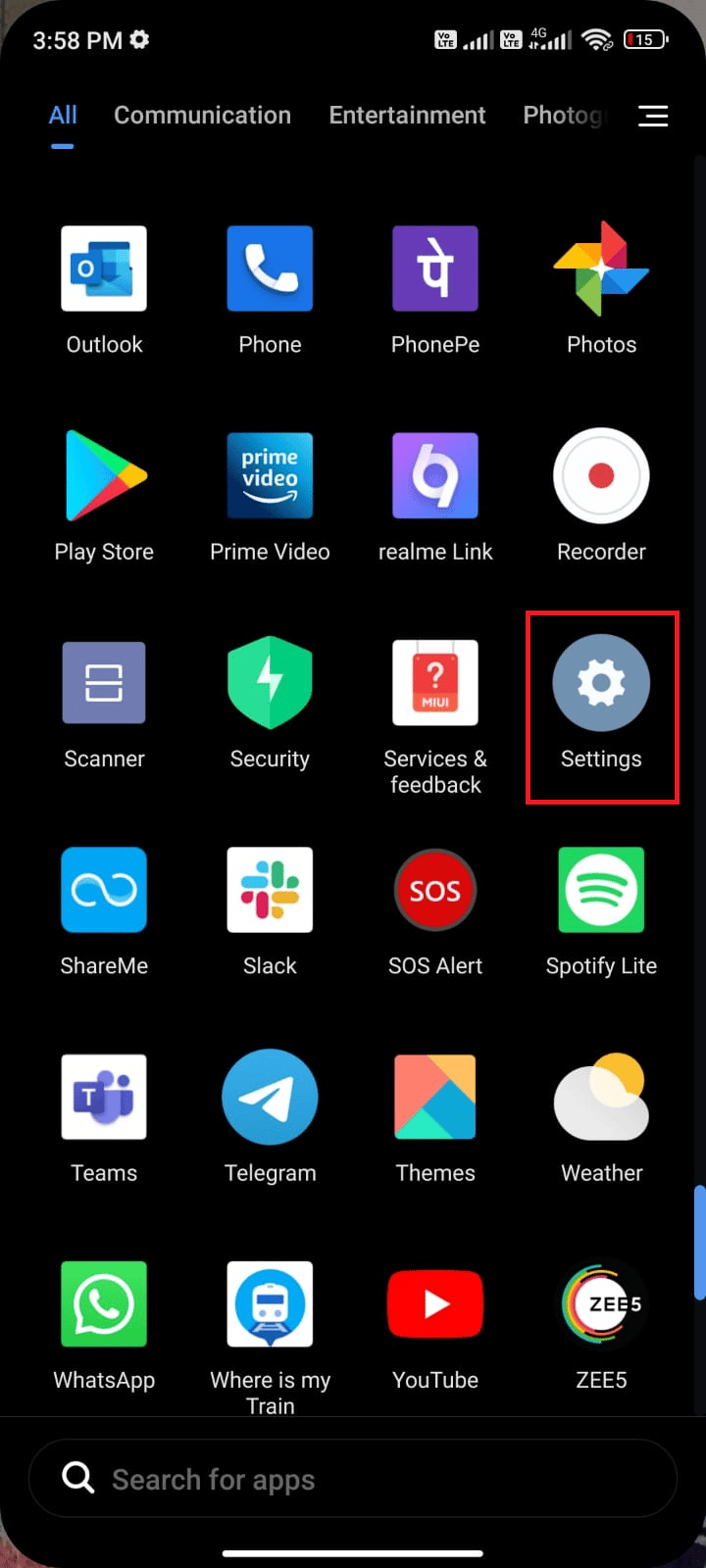
2. Then, tap on Apps.
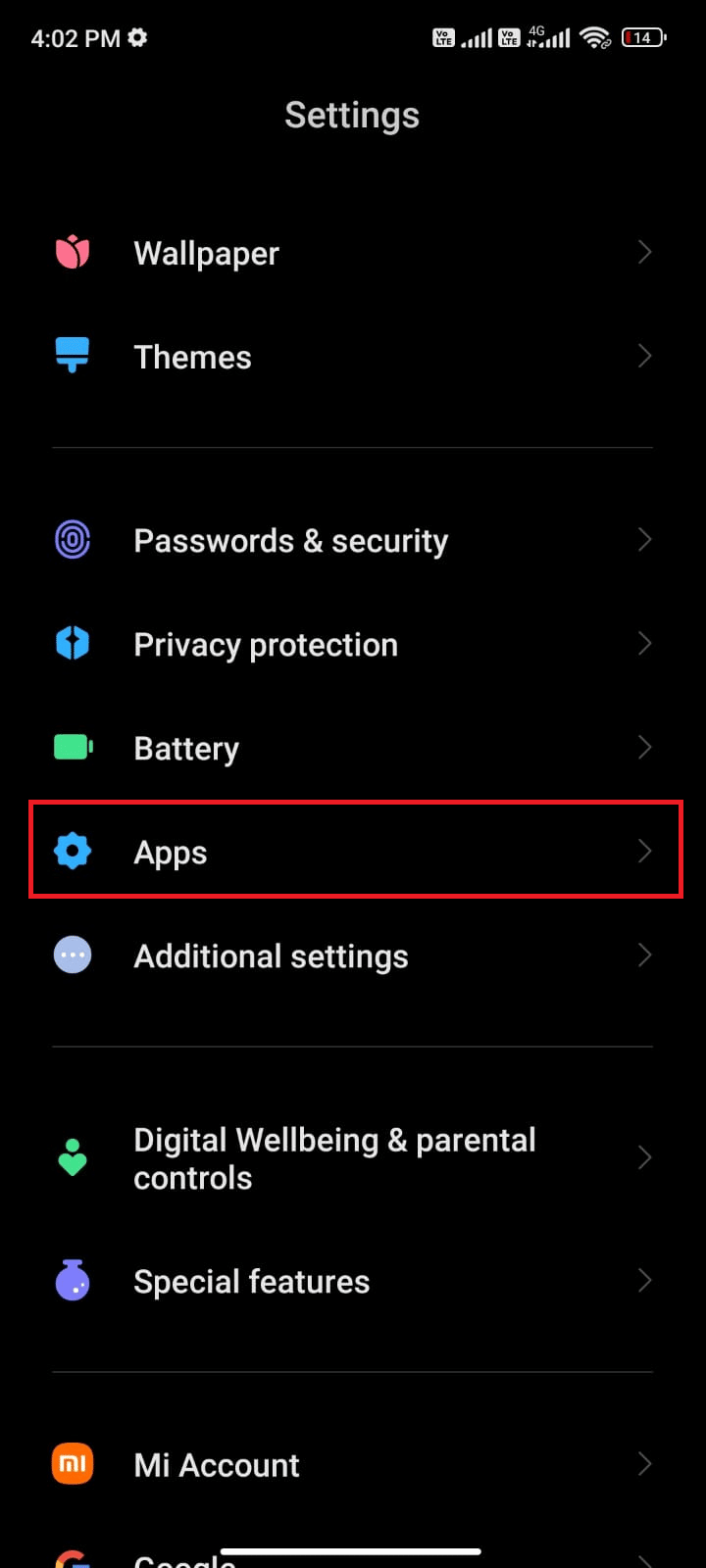
3. Next, tap on Manage apps and Facebook.
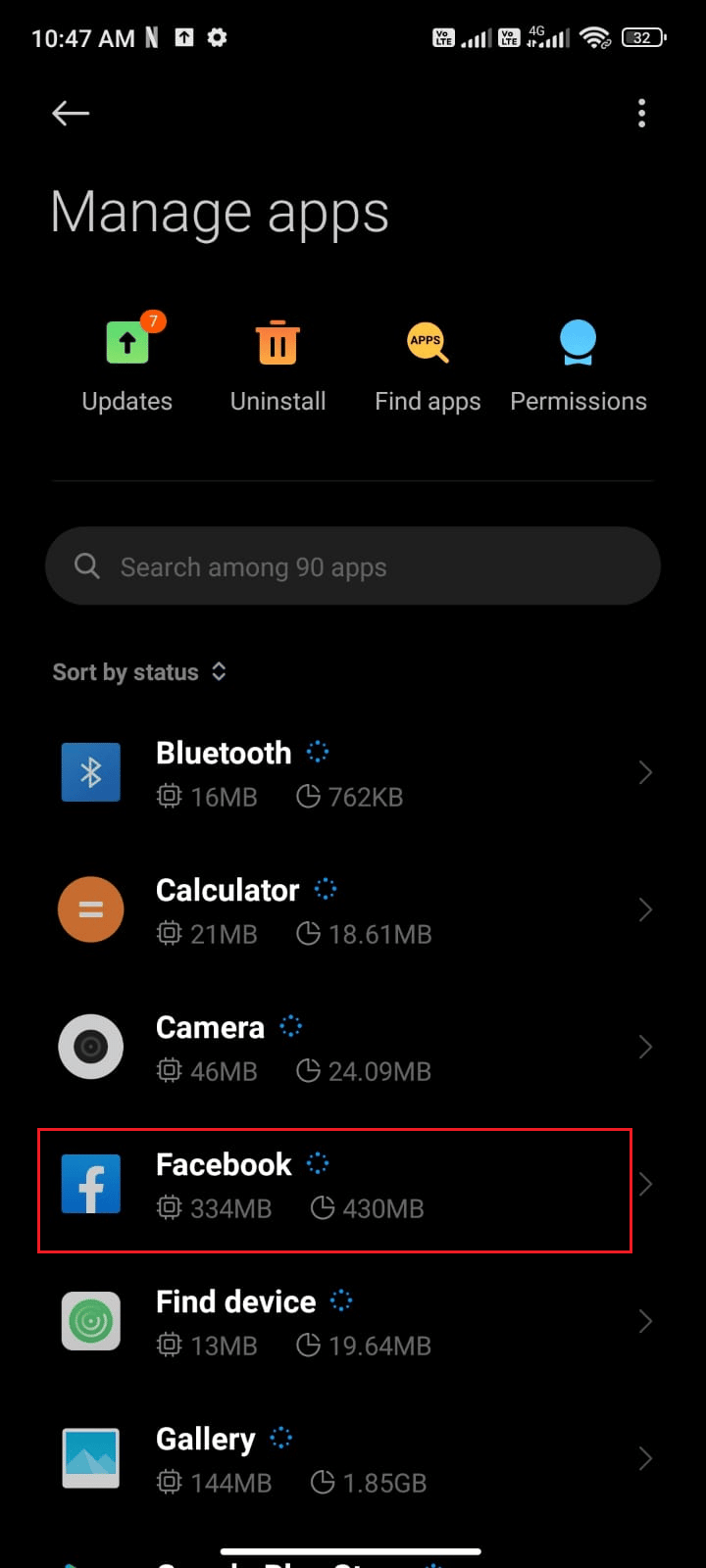
4. Now, tap on Restrict data usage.
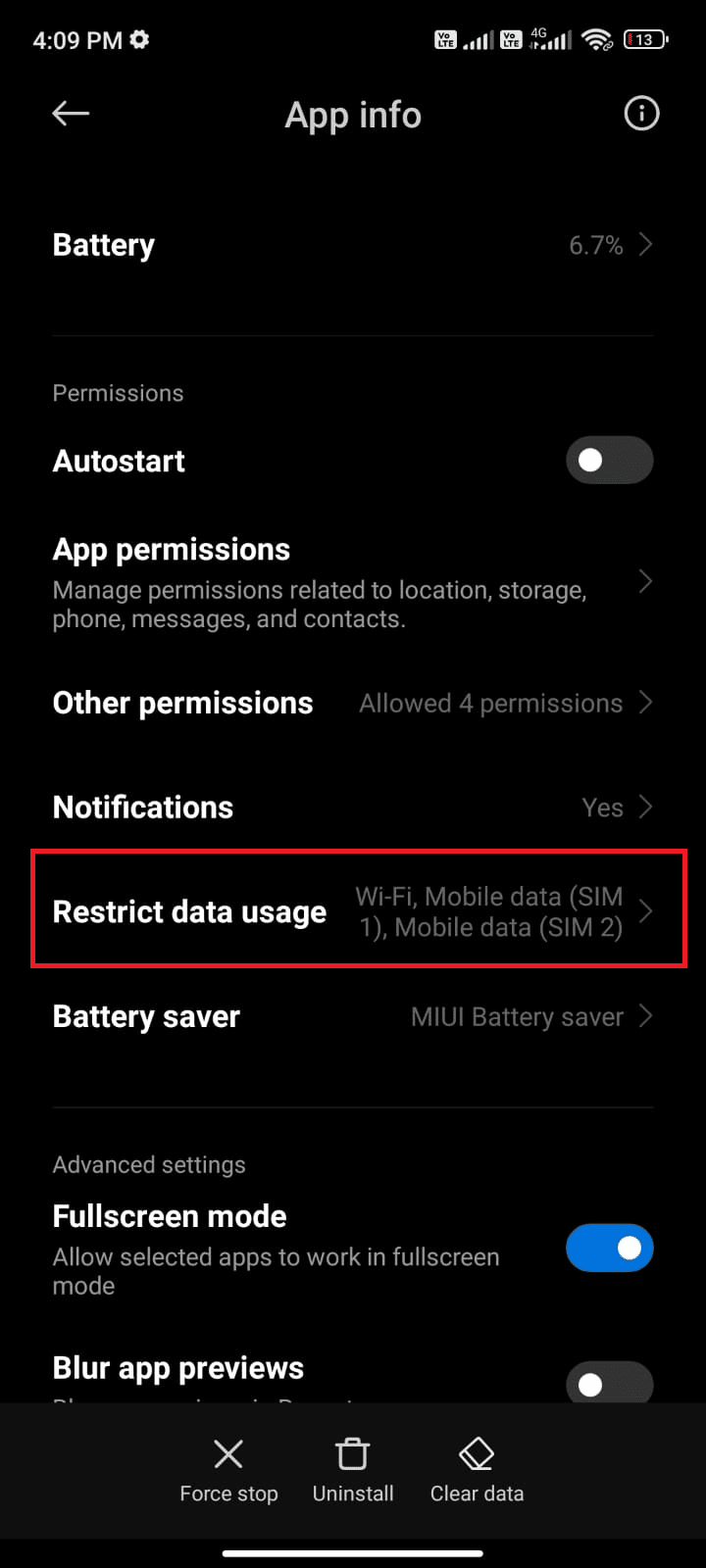
5. Select all three options under Restrict data usage menu and tap on OK.
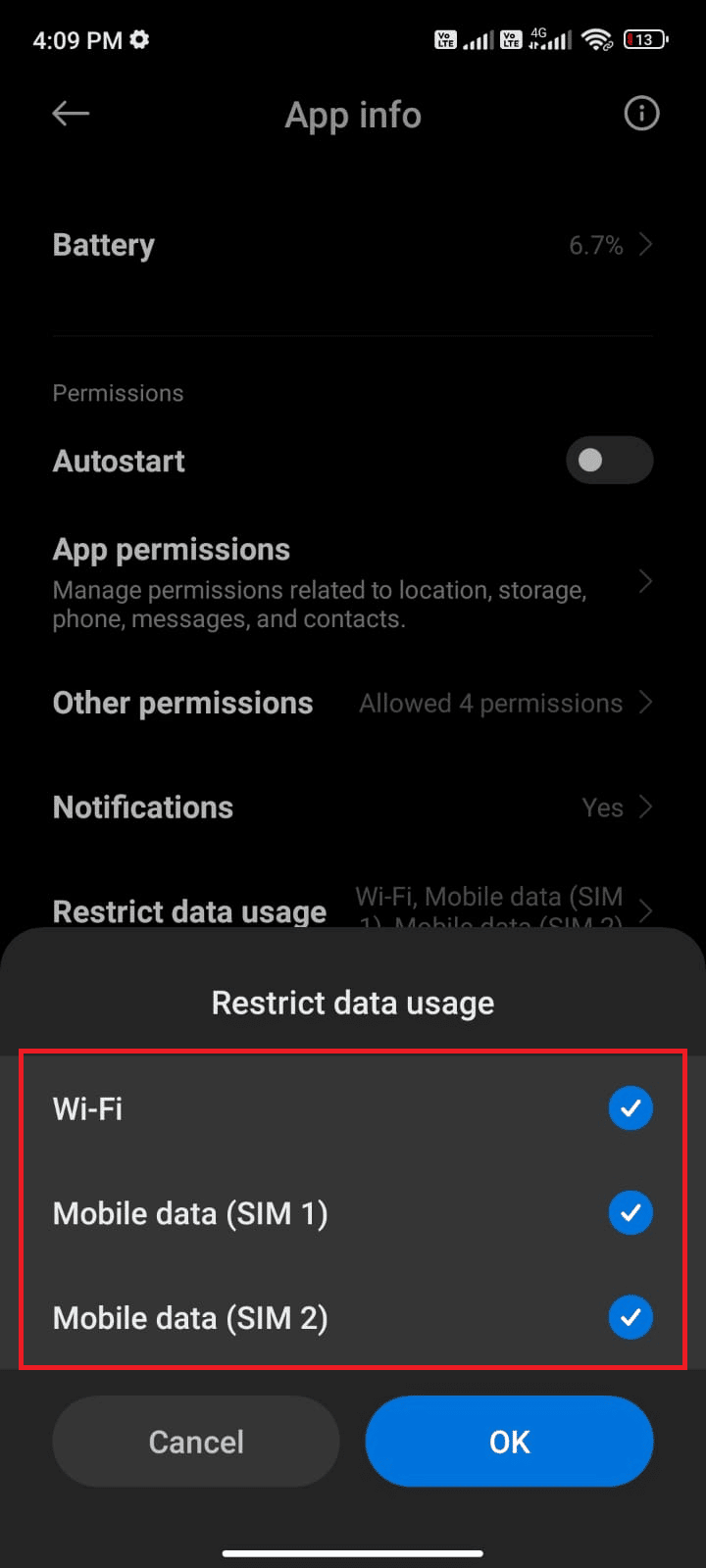
Now, your device can connect to the network even if battery saver mode is on. This will fix Facebook crashing issue.
Also Read: How to Turn off Facebook Notifications on Chrome
Method 7: Force Close Facebook
Sometimes, force closing Facebook will help you fix Facebook keeps crashing Android issue. This will exit all the open applications and programs and you have to re-start the respective app the next time. Follow the below-mentioned steps to force close Facebook.
1. Navigate to the Settings as you did before.
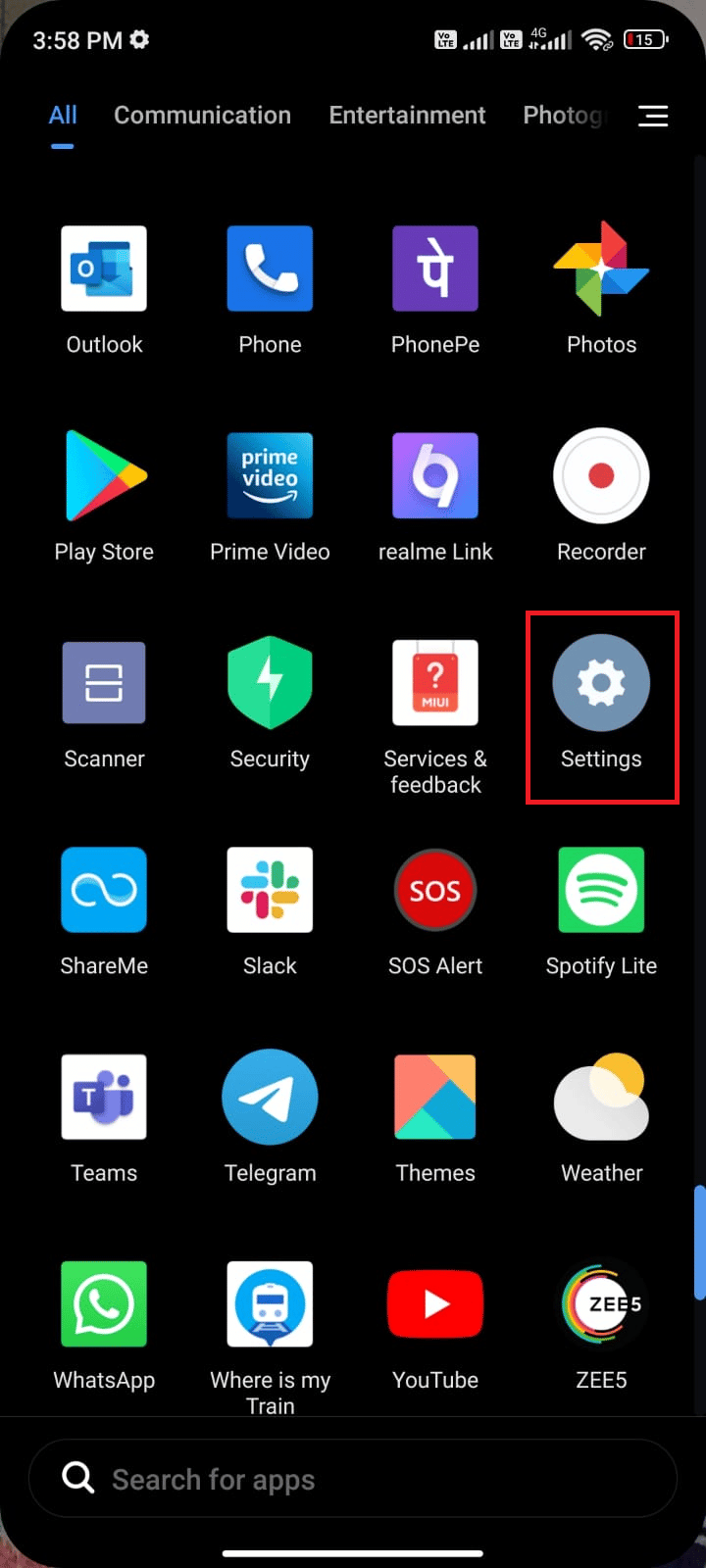
2. Then, tap on Apps.
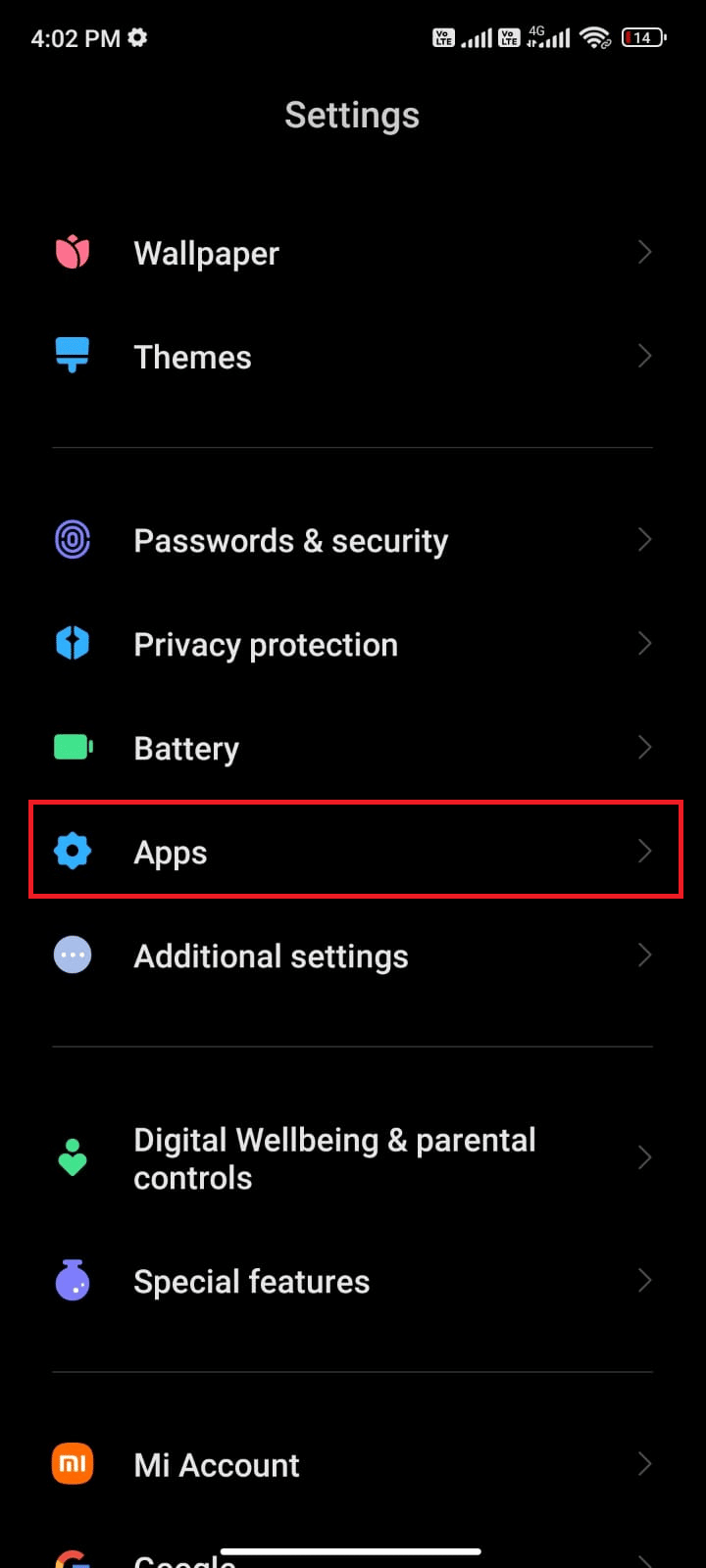
3. Next, tap on Manage apps followed by Facebook as shown.
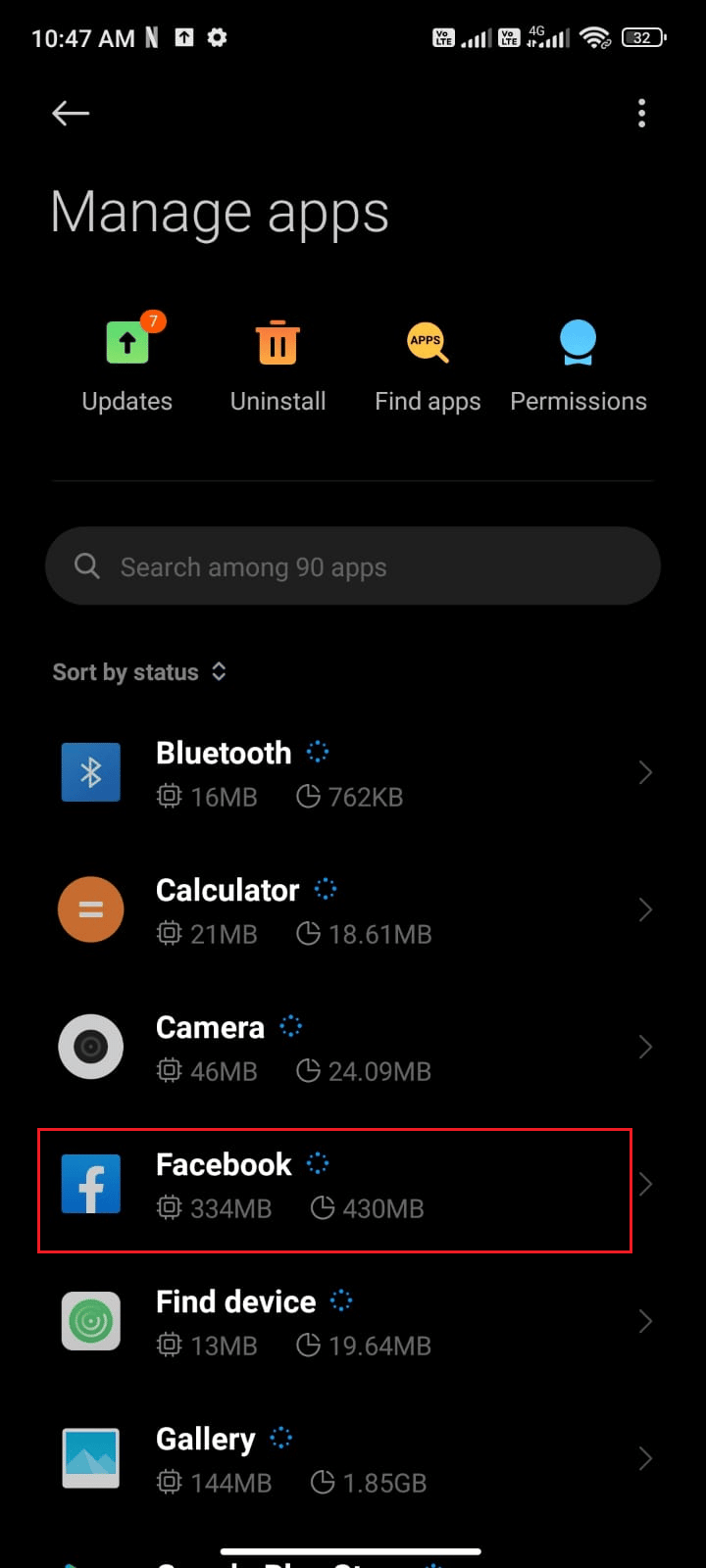
4. Here, tap on Force stop as depicted.
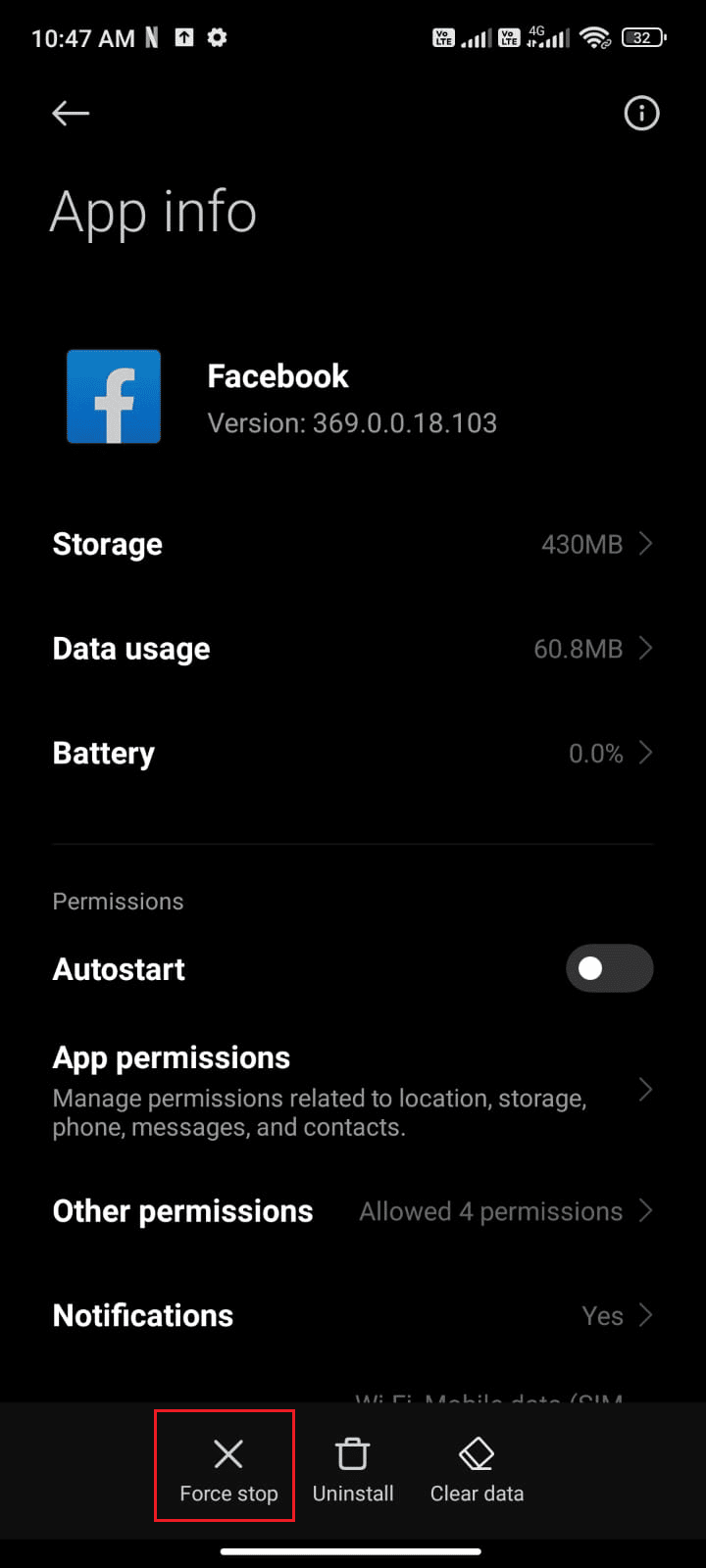
5. Finally, tap on OK to confirm the prompt as depicted.
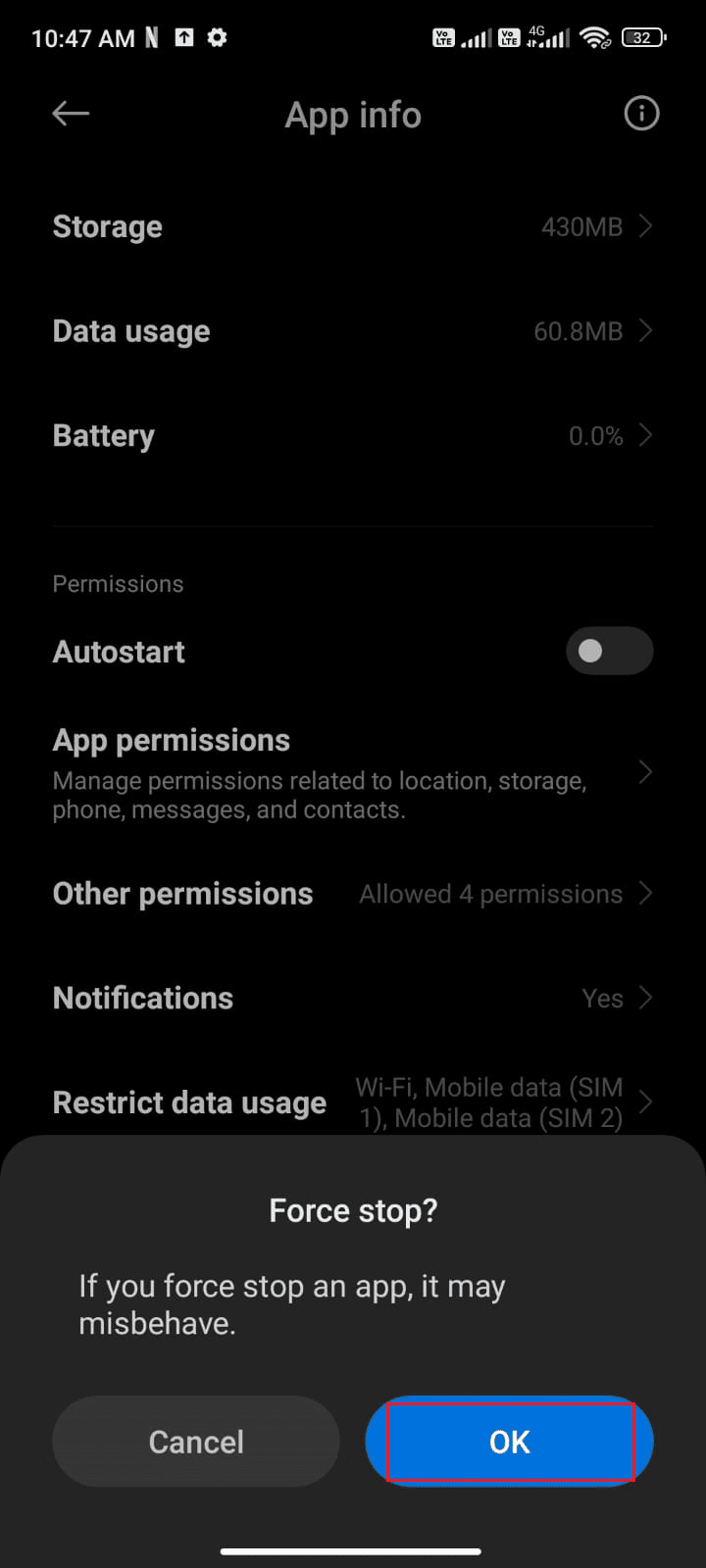
6. Now, relaunch Facebook and check if you can fix Facebook crashing Android issue or not.
Method 8: Remove Facebook Cache
One of the undesirable drawbacks of the Facebook app is that it stores the app cache and app data over a long period. This slows down the performance of the app until you remove it completely. Deleting the cache will not remove any essential data belonging to the app, it removes only the temporary files. Follow the below-mentioned steps to clear the Facebook cache manually on your Android.
1. Scroll down to the Home Screen and tap on the Settings app.
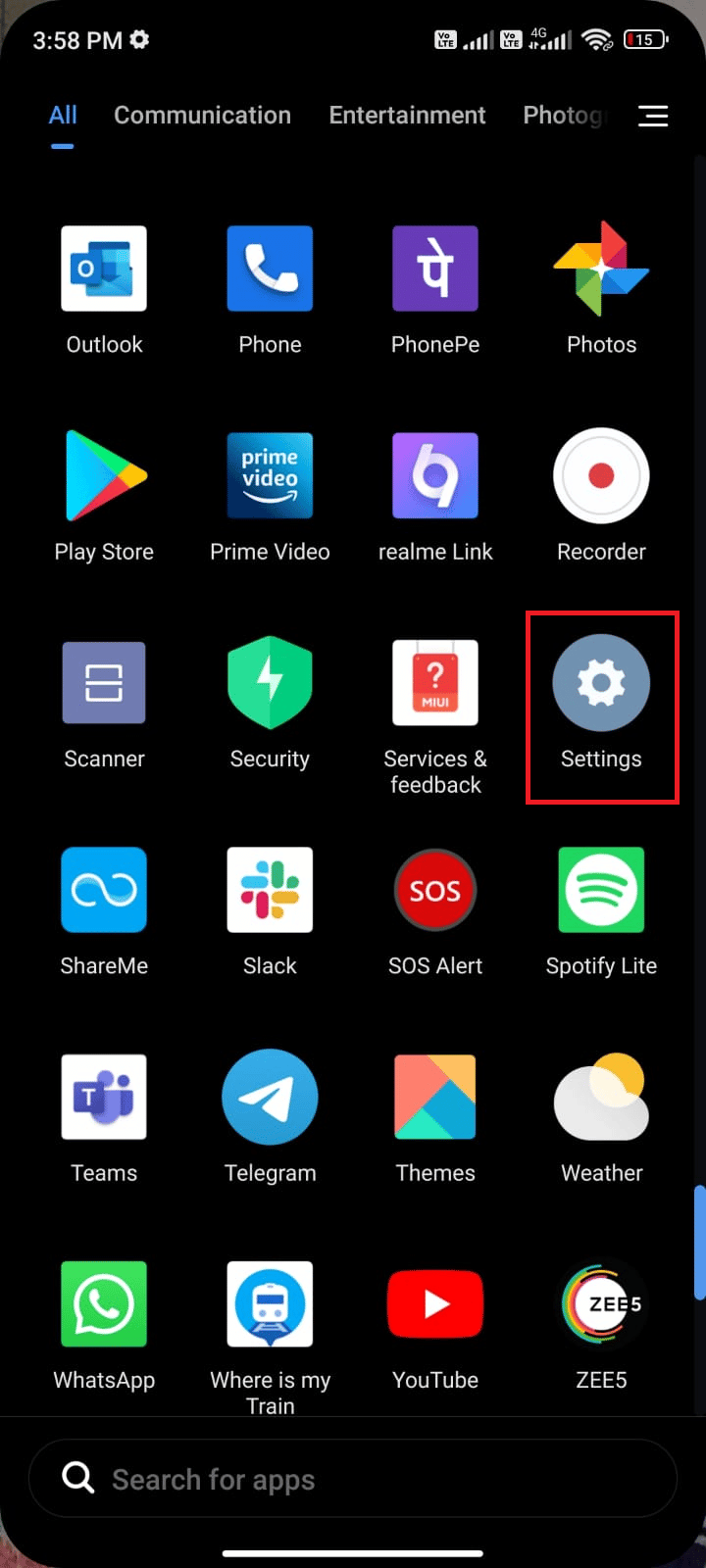
2. Then, tap on Apps.
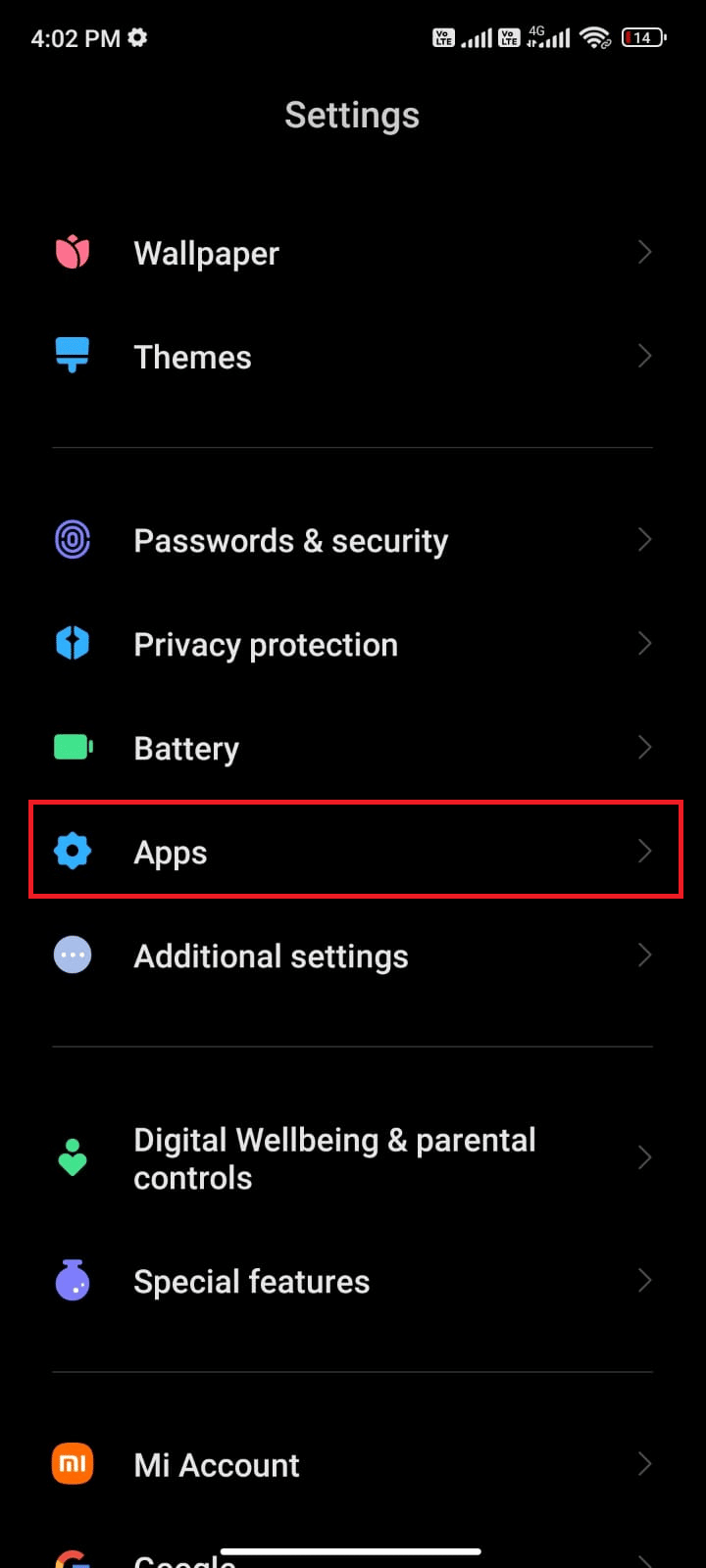
3. Next, tap on Manage apps and then Facebook as shown.
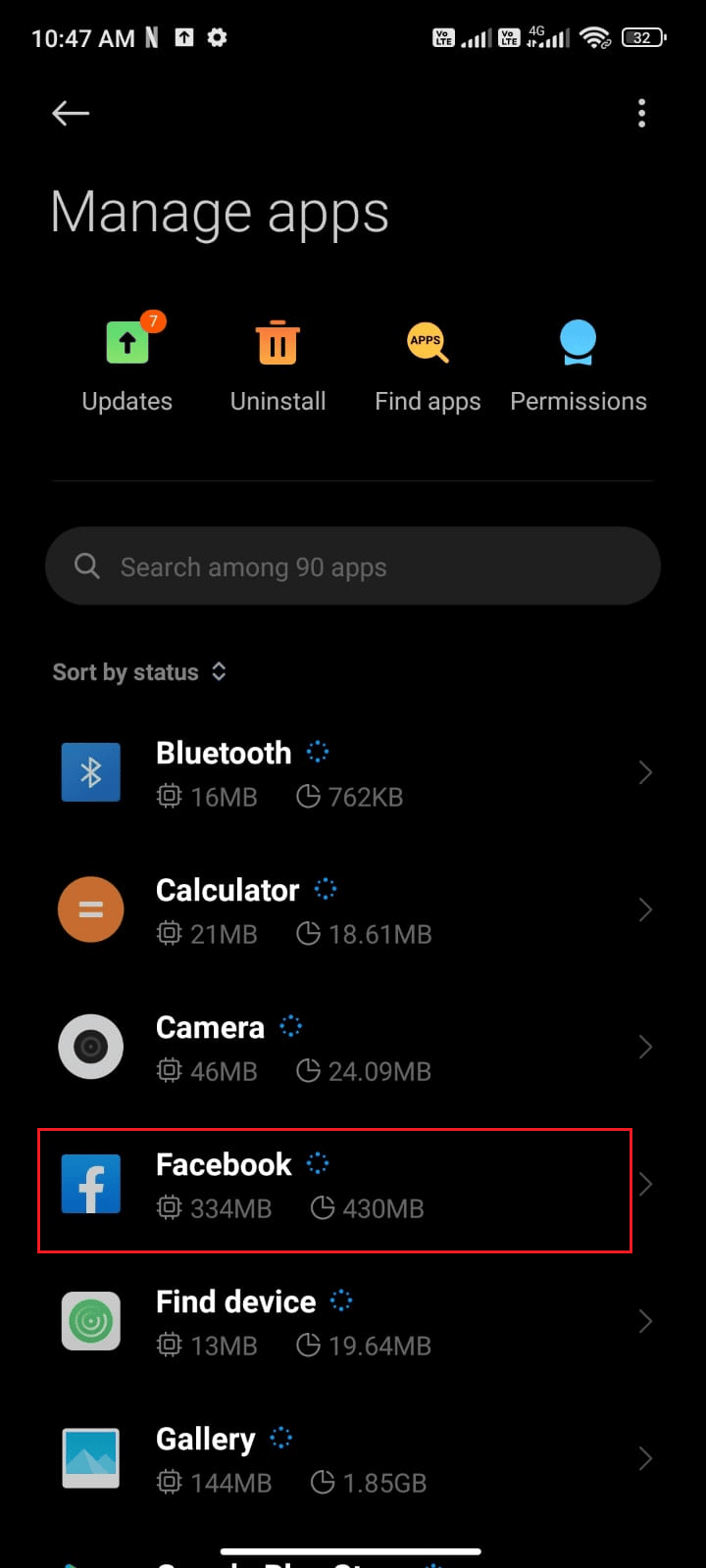
4. Now, tap on Storage as depicted.
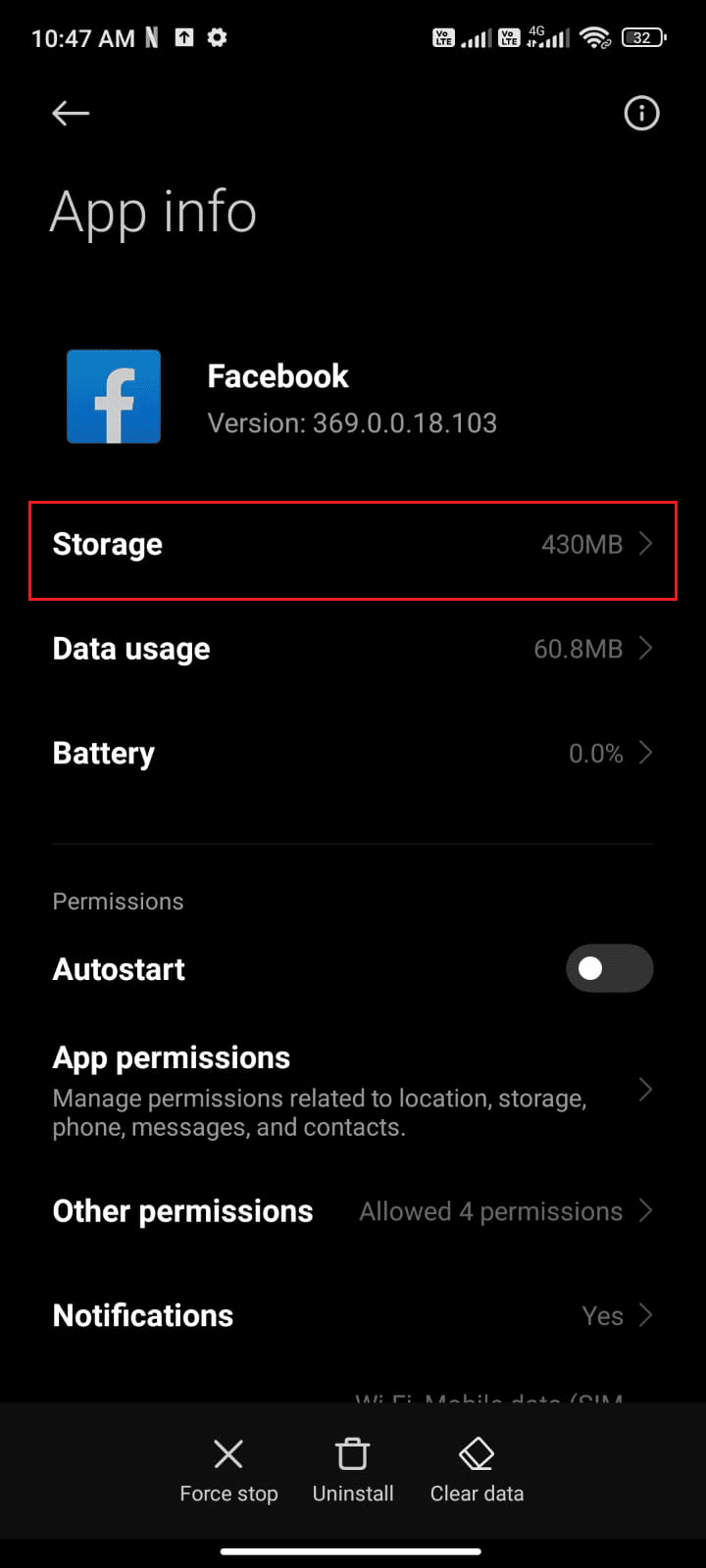
5. Then, tap on Clear data and Clear cache as shown.
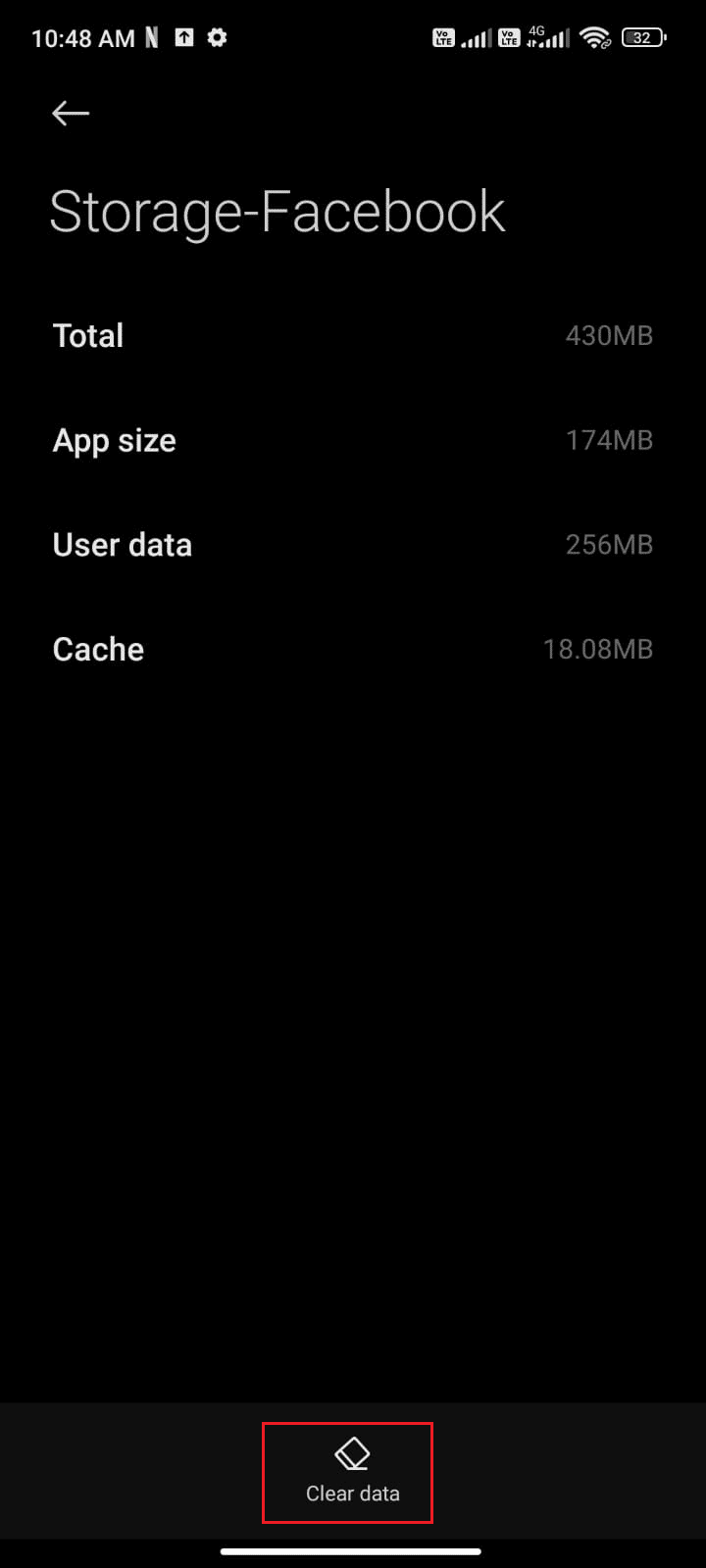
6. If you want to delete all the data associated with Facebook, tap on Clear all data.
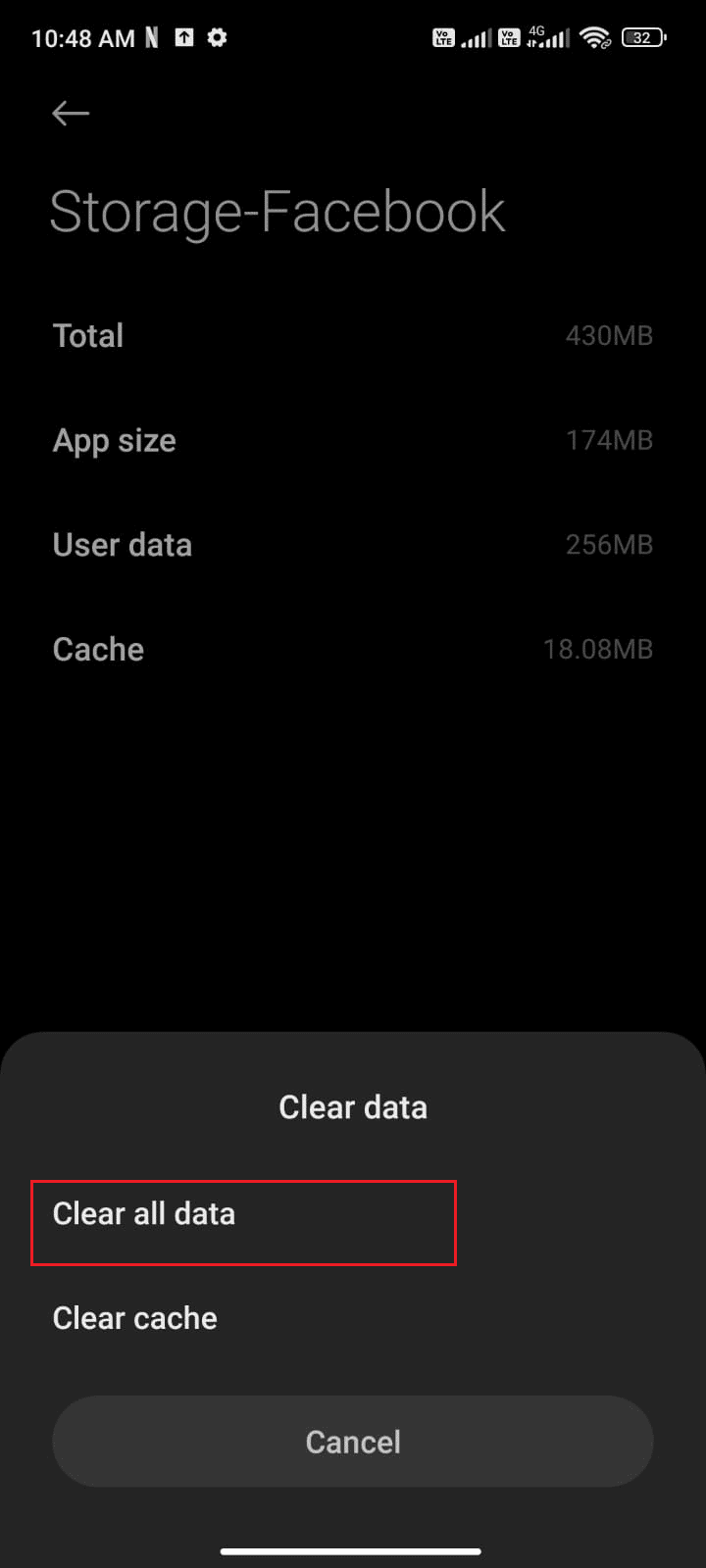
7. Finally, check if you can fix Facebook keeps going back to the home screen issue.
Also Read: How to Link Facebook to Twitter
Method 9: Remove & Add Facebook Account
Some users have suggested that, removing the Facebook account and re-adding it have helped them fix Facebook going back to the home screen. Here are a few simple steps to remove your Facebook account from Android and to re-add it later.
1. Tap on the Settings app on your phone.
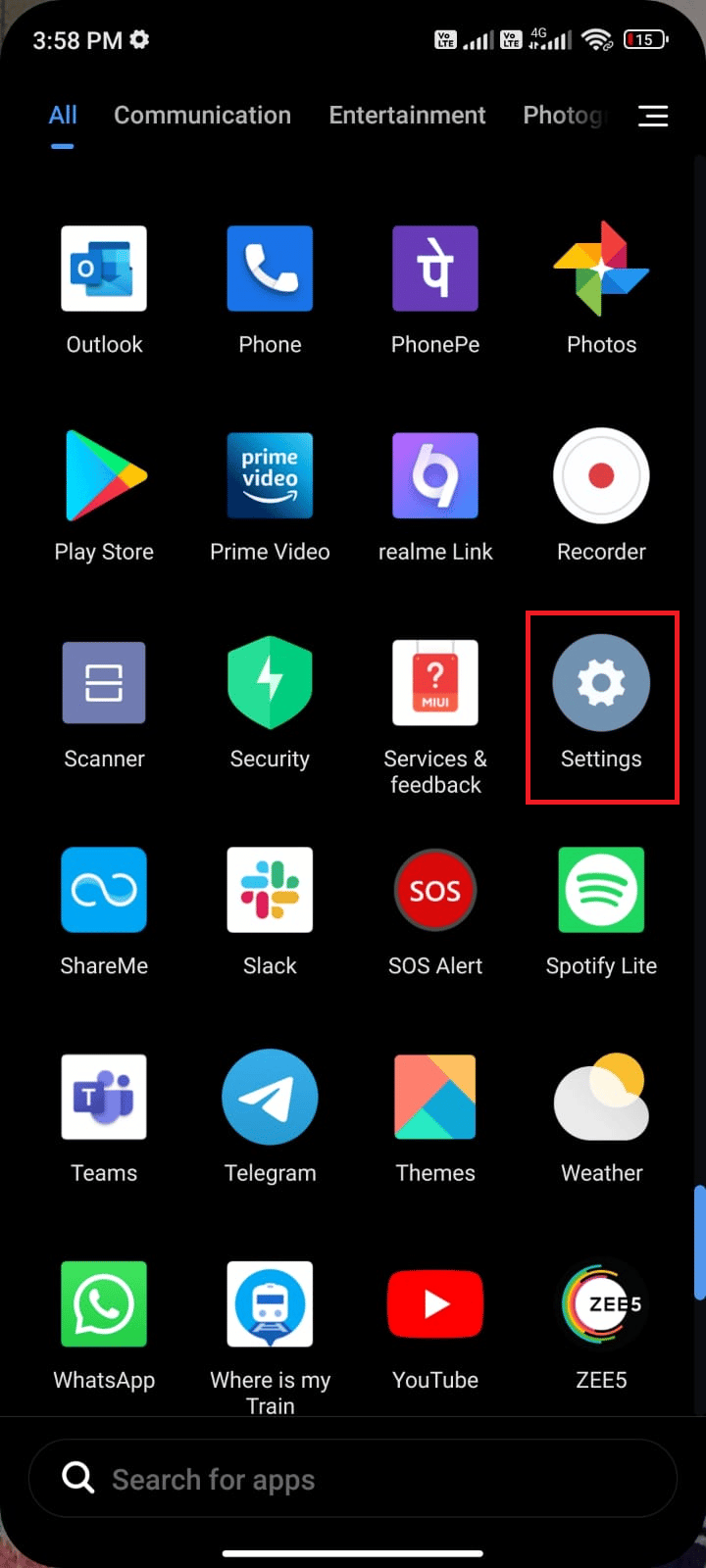
2. In the Settings screen, tap on Accounts & sync as depicted.
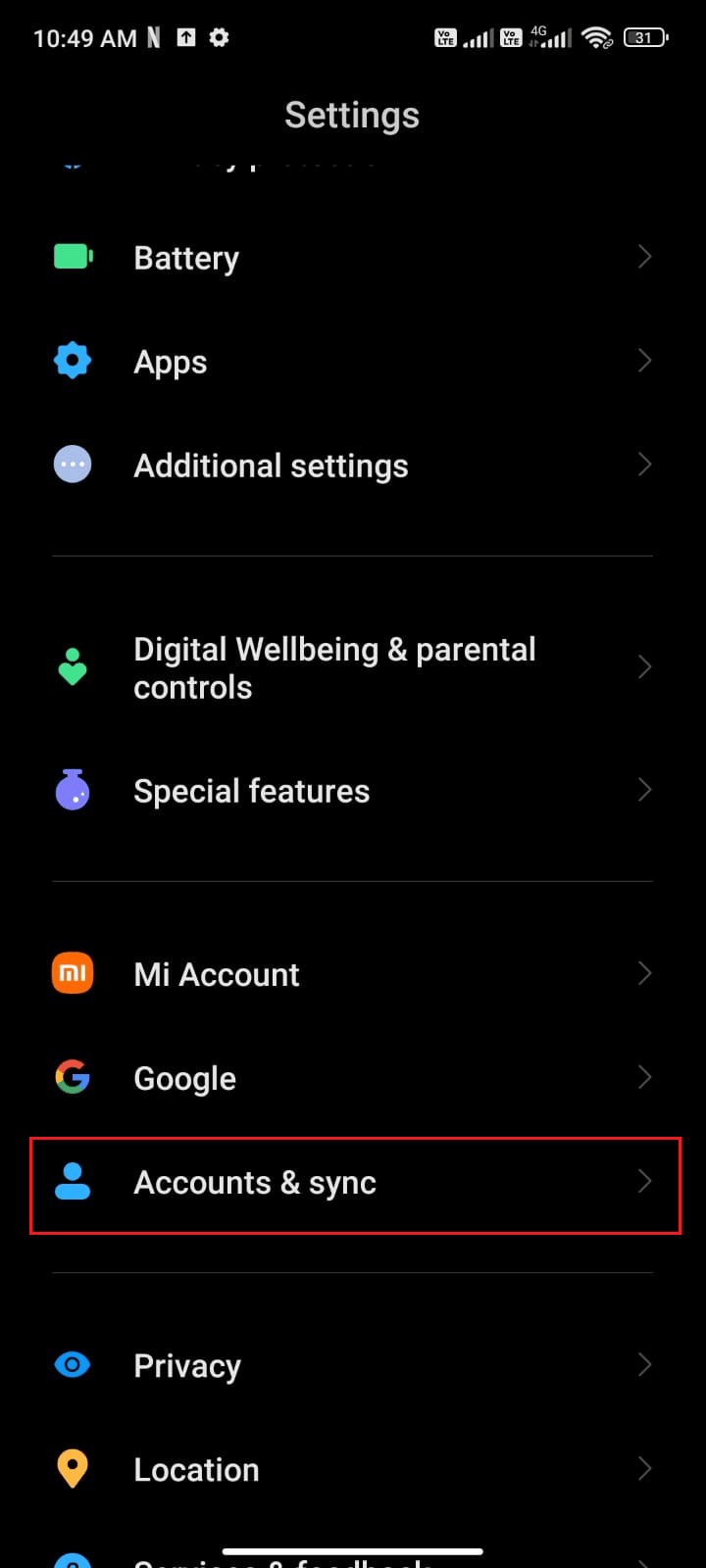
3. Then, tap on Facebook.
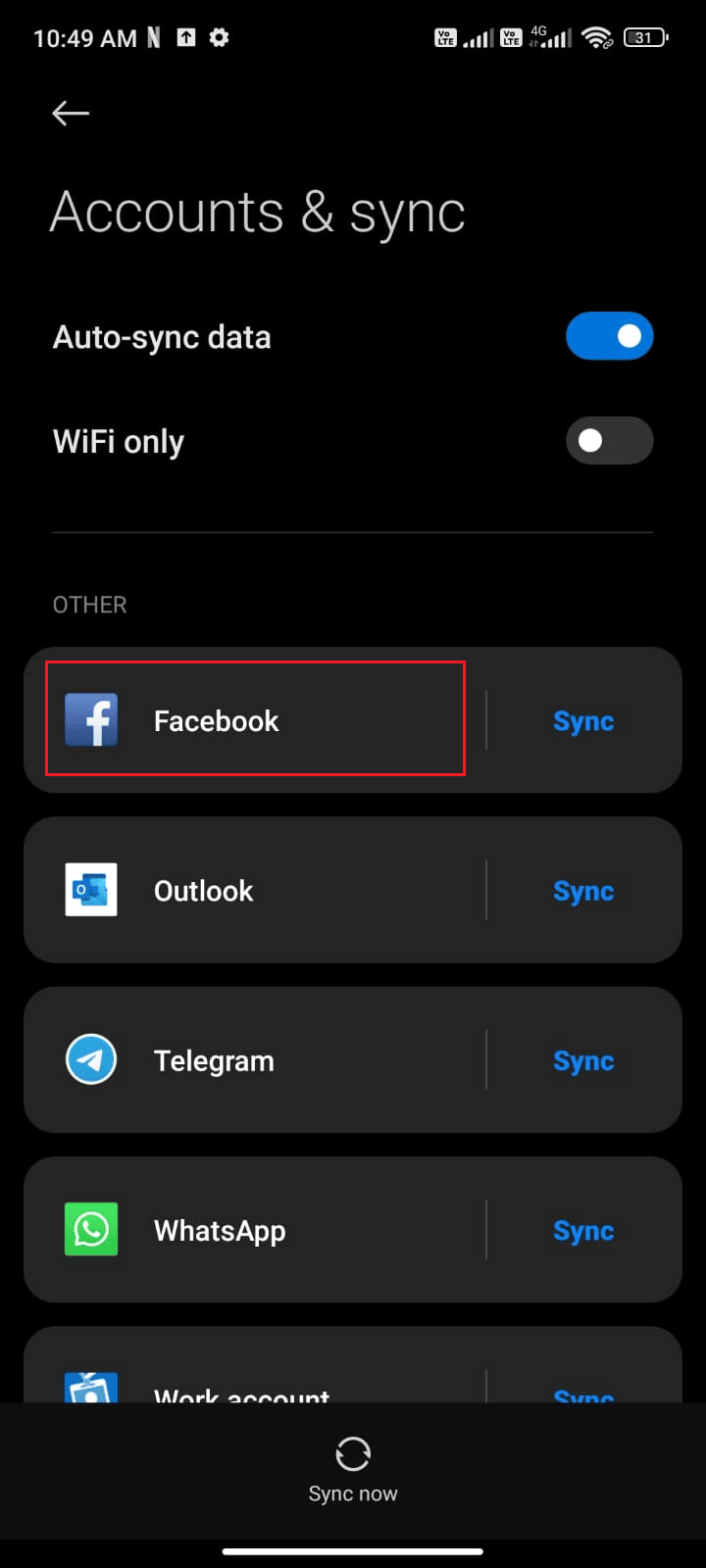
4. Now, tap on the More option.
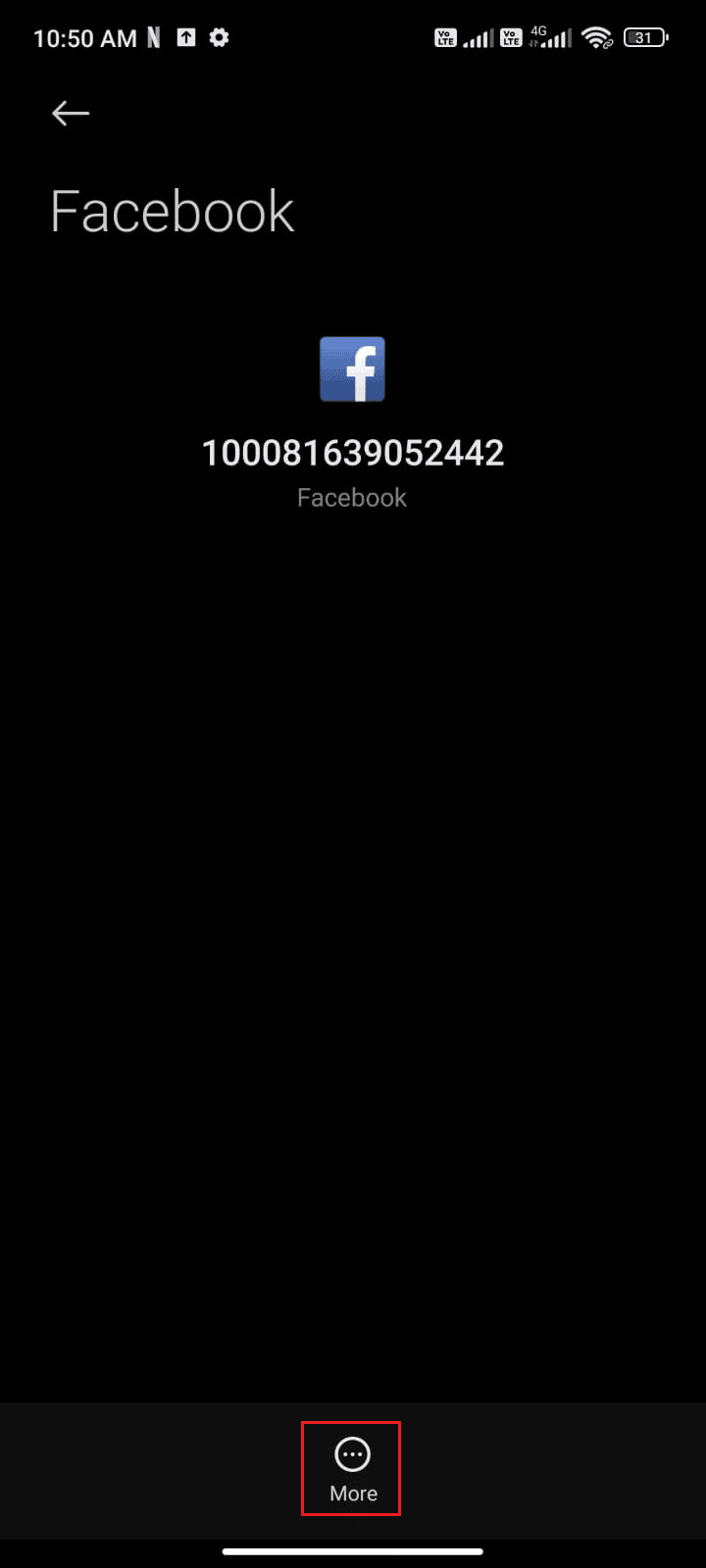
5. Then, tap on Remove account.
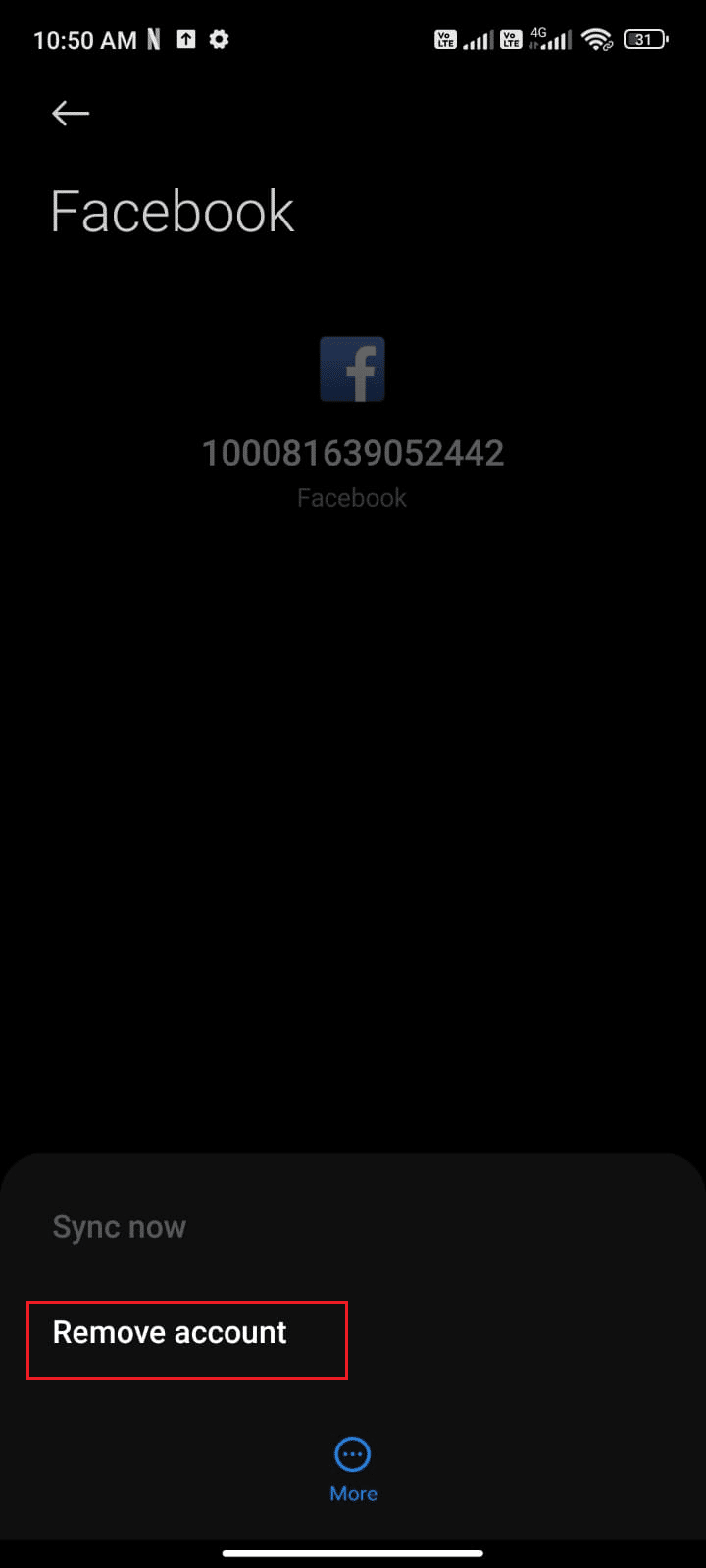
Wait until the Facebook account is removed from your Android and restart your phone. Then, sign in to Facebook again and check if you have fixed the Facebook crashing issue.
Method 10: Update Facebook App
This is the most important method of troubleshooting the Facebook crashing Android issue. Firstly, check if you have any latest updates for Facebook in Play Store, if so, you have to update it as instructed below.
1. Go to your Home Screen, search for Play Store and open it.
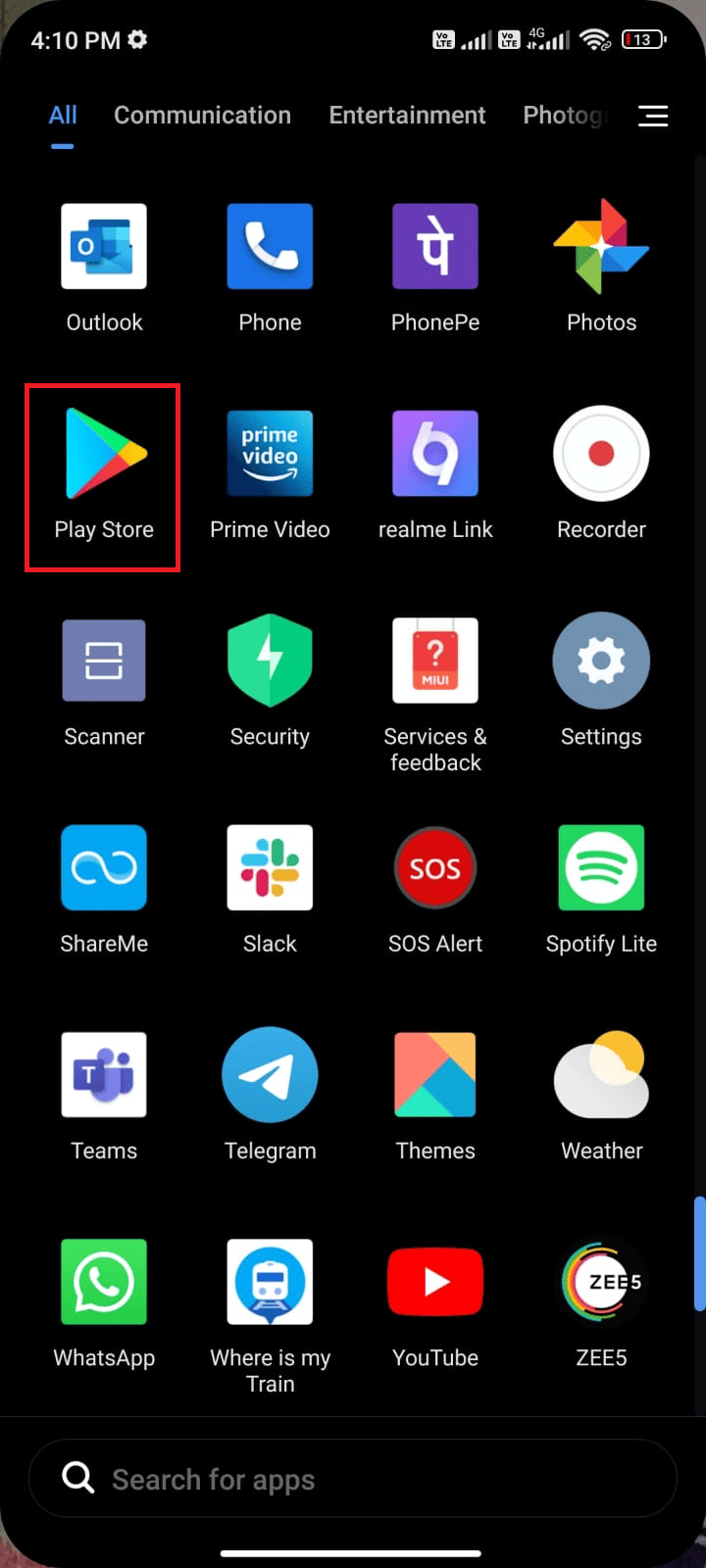
2. Then, type Facebook in the search menu as depicted.
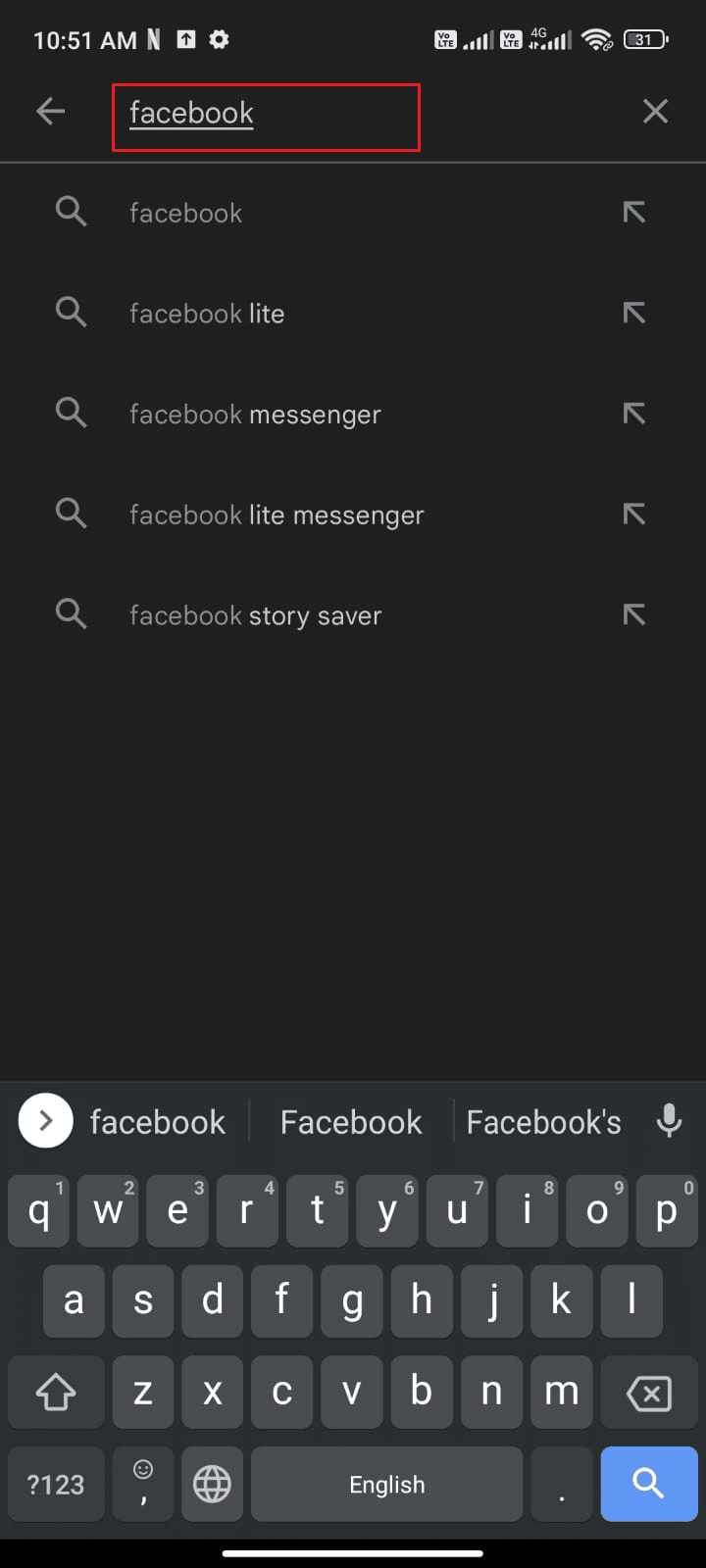
3A. If the app needs an update, tap the Update option.
3B. If the app is already in its latest version, you will see only the Open and Uninstall options. In this case, switch to the next method.
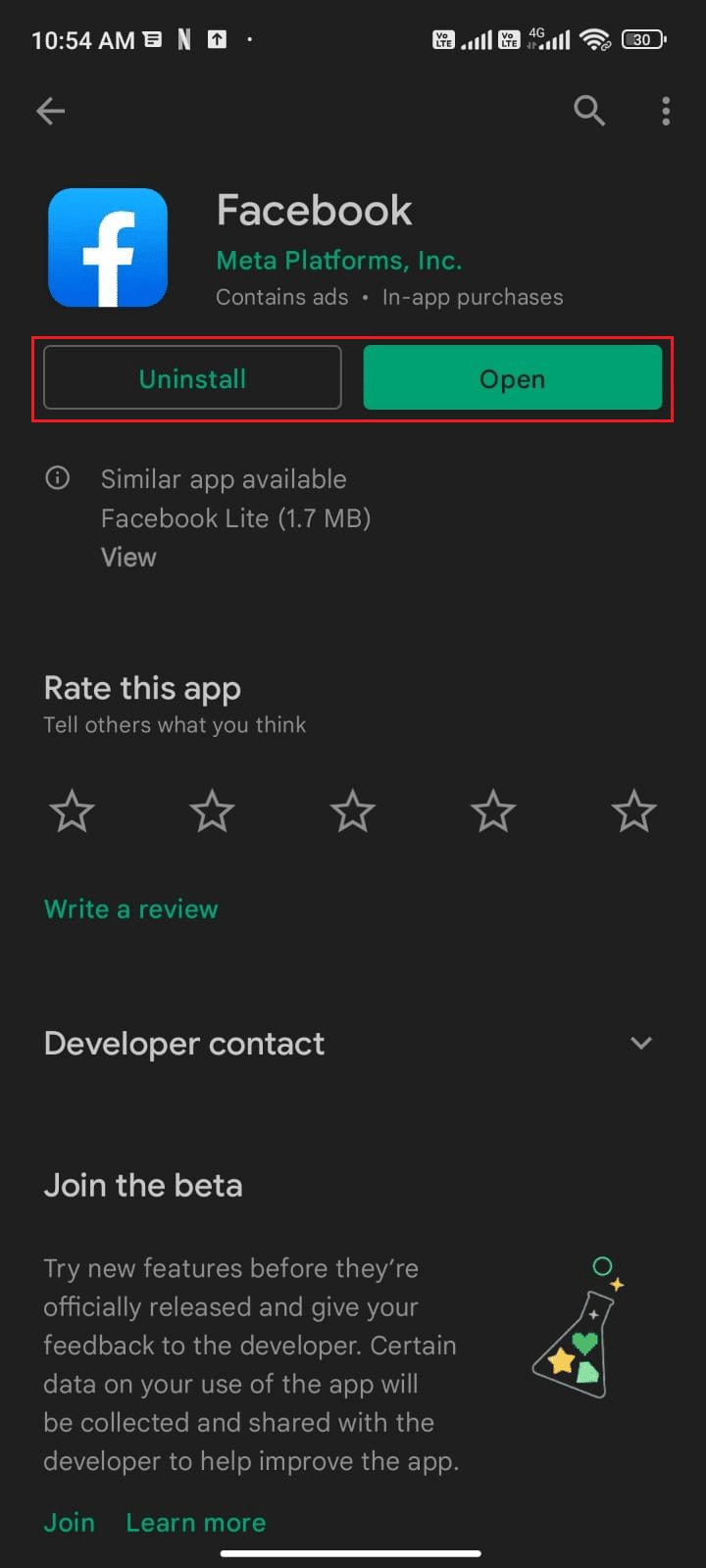
4. Wait until updates are installed on your device and check if you can fix Facebook crashing Android issue.
Also Read: How to Turn Off Facebook Marketplace Notifications
Method 11: Update Android OS
In some rare cases, if your Android device is not updated to its latest version, you will face Facebook keeps crashing Android issues. So, update your firmware to the latest version and once you have installed the major software updates, you can get rid of the problem. Usually, your device automatically updates (if the respective setting is turned on) or notifies you about the update. If you see some updates pending in action, you can upgrade your Android OS to the latest build by following our guide 3 Ways to Check for Updates on your Android Phone.
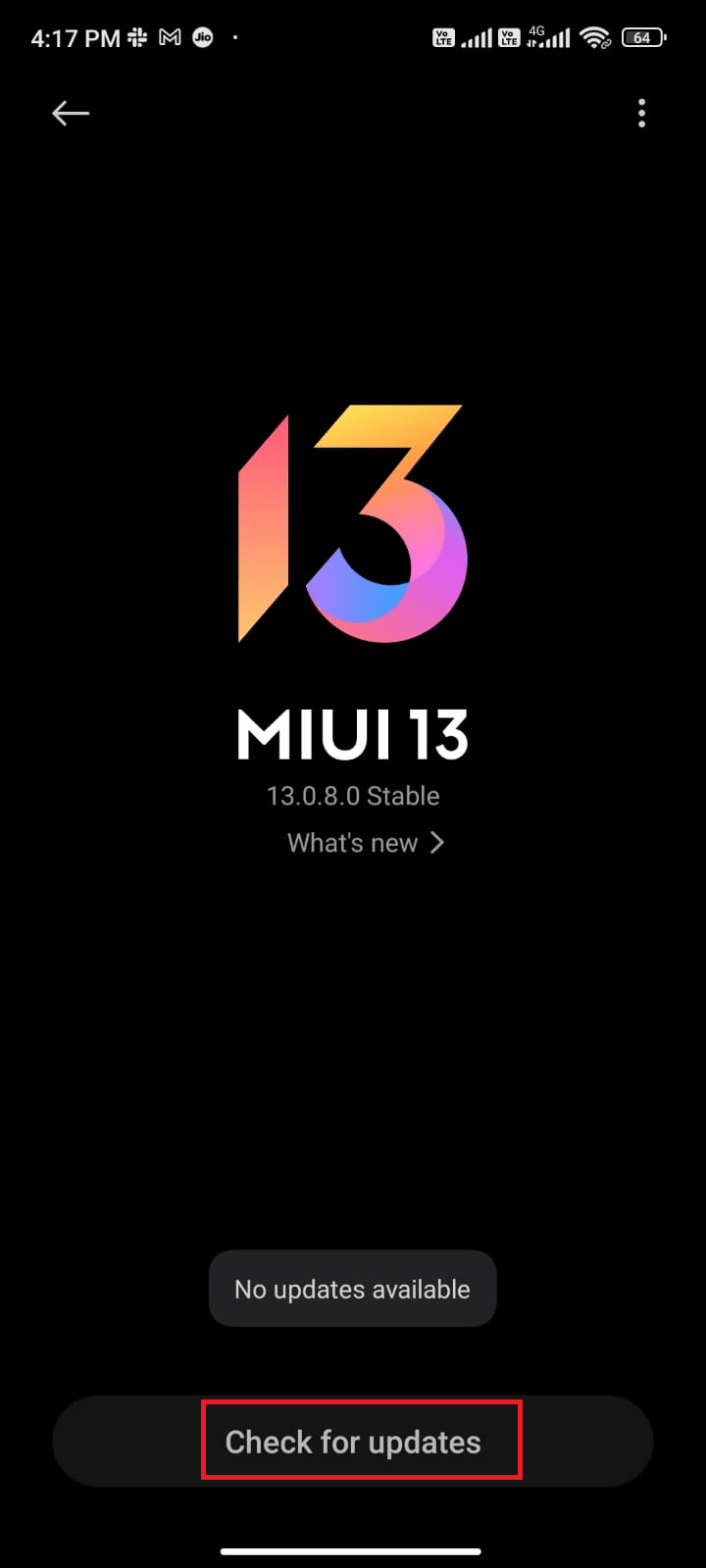
After updating Android OS, check if you can fix Facebook crashing problem.
Method 12: Clear Browser Cache
Cache and Cookies in your browser indeed speed up the surfing experience. But, these temporary files are useful only if they are limited in size. When days pass, they bulge in size and are even corrupt sometimes. This will lead to Facebook keeps going back to the home screen issue and also overheating issues. If you use the web version of Facebook, please clear cache and cookies as instructed in our guide How to Clear Cache & Cookies on Android devices.

After clearing the browser cache and cookies, check if you can fix Facebook crashing issue on Android.
Also Read: How to Take a Break from Someone on Facebook
Method 13: Reinstall Facebook App
If none of the methods have helped you fix the Facebook crashing issue, you have to reinstall the app to resolve this. This method must be undertaken only if you do not have to get any fix by any other methods.
Note: When you reinstall Facebook, your data and messages will be deleted. Make sure you back up the necessary data before you follow the below-mentioned steps.
1. Go to Play Store and search Facebook.
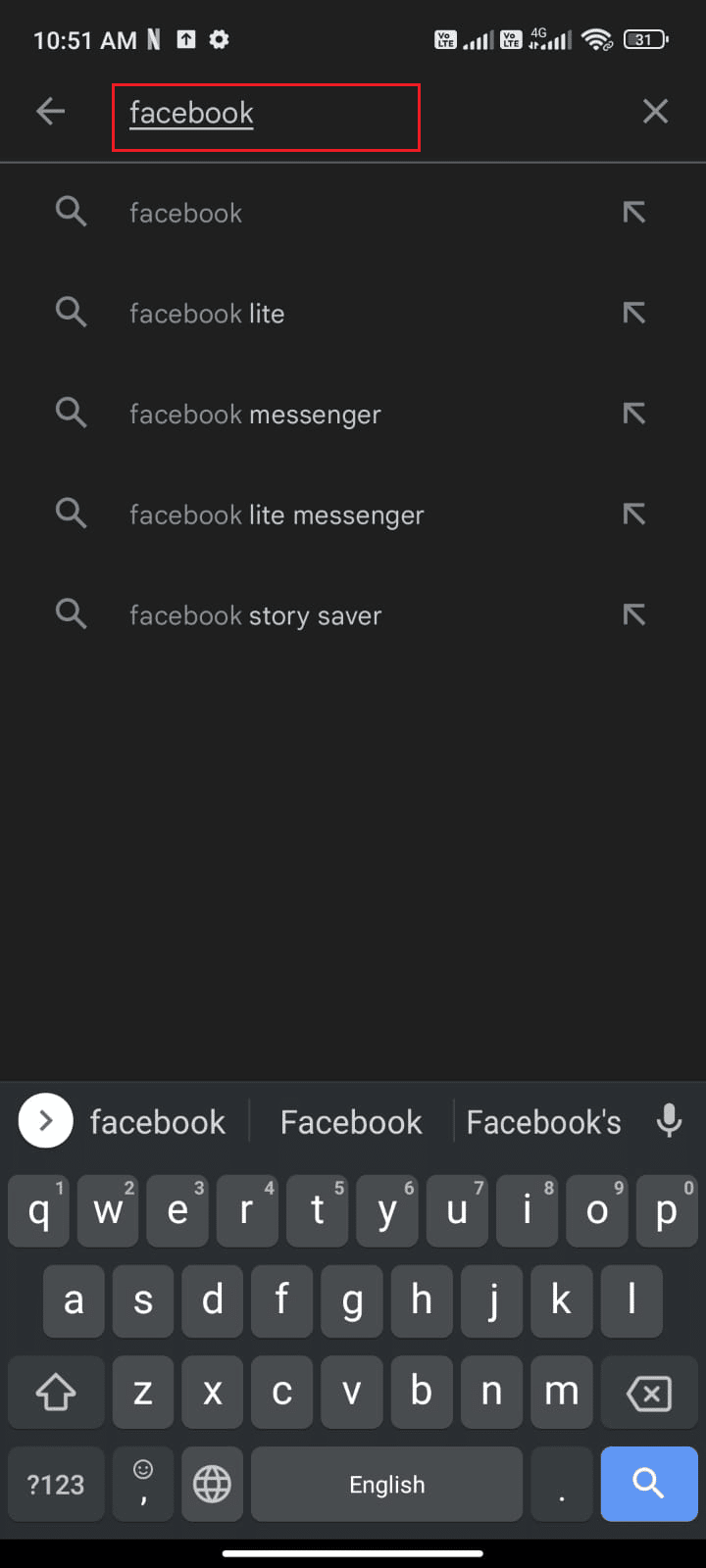
2. Then, tap on Uninstall.
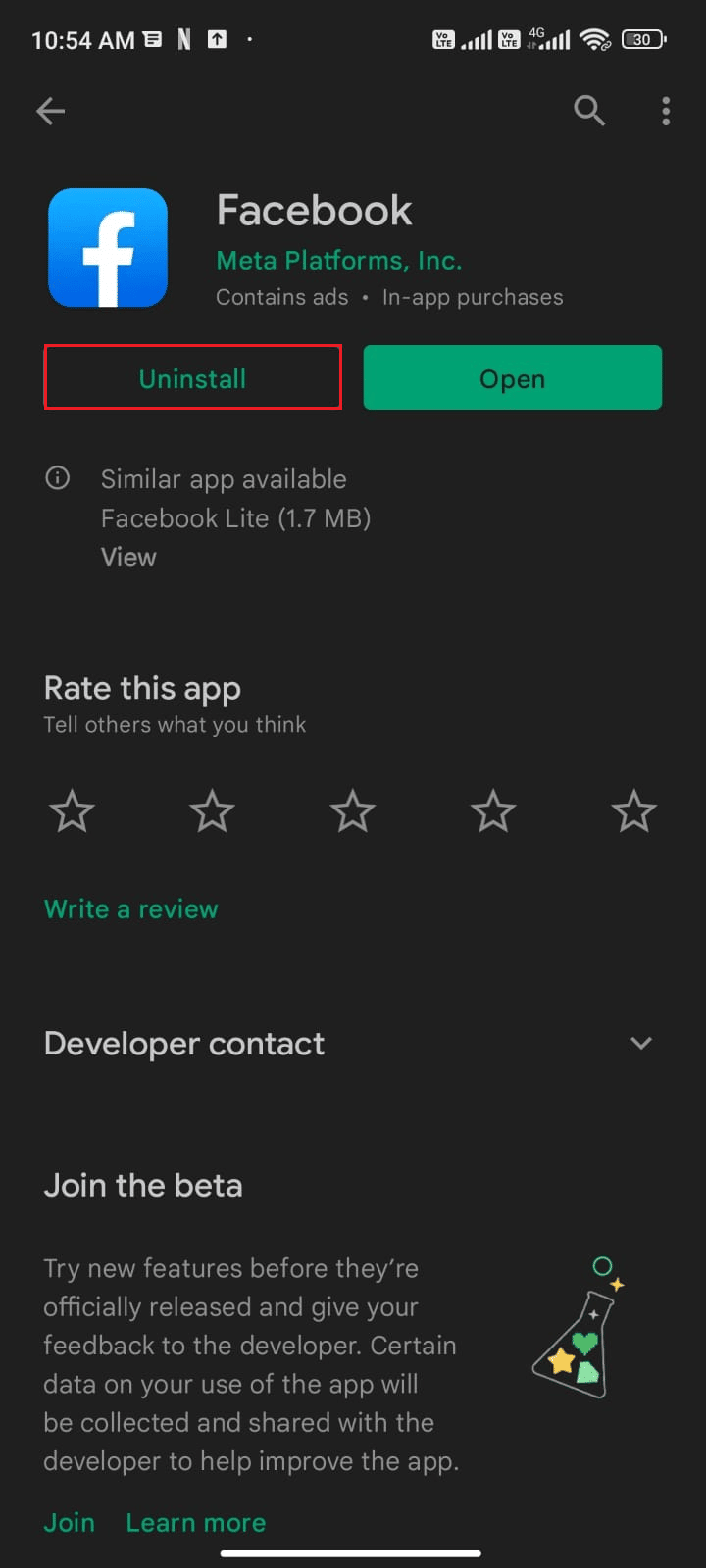
3. Wait until Facebook is entirely deleted from your Android. Once done, again search for Facebook and tap Install.
4. Once, Facebook has been installed on your device, tap on Open as depicted.
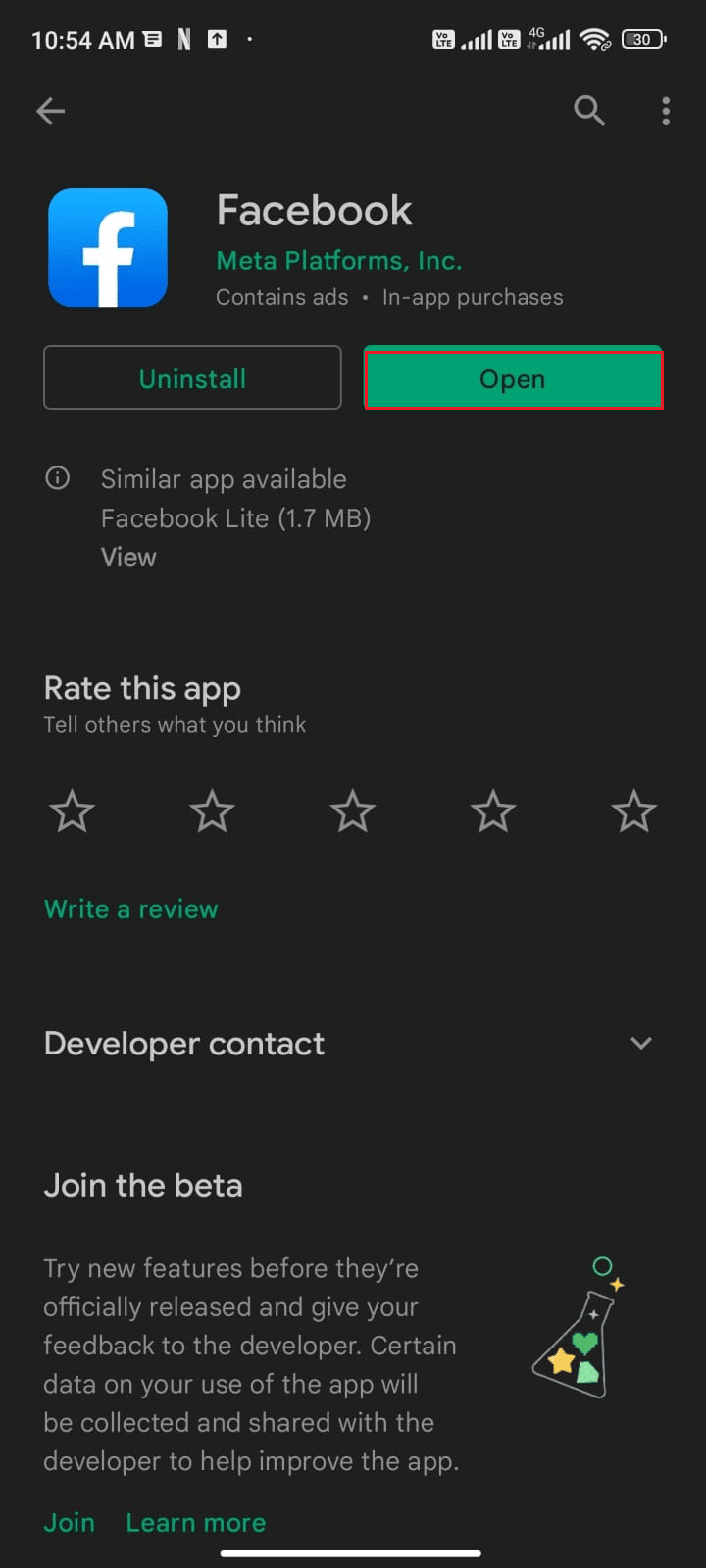
5. Finally, restore your data (if you want to do so) and check if you can fix Facebook crashing error is fixed or not.
Also Read: Facebook Messenger Rooms and Group Limit
Method 14: Use Older Version of Facebook App
Still, if you face Facebook keeps crashing Android issues even after reinstalling the app, you can try installing older versions of the Facebook app. They do not have any major differences in features, yet you can try this workaround for sure.
1. Firstly, uninstall the Facebook app as instructed in the above method.
2. Then, go to the APKmirror website where you can download any previous versions of Facebook on your device.
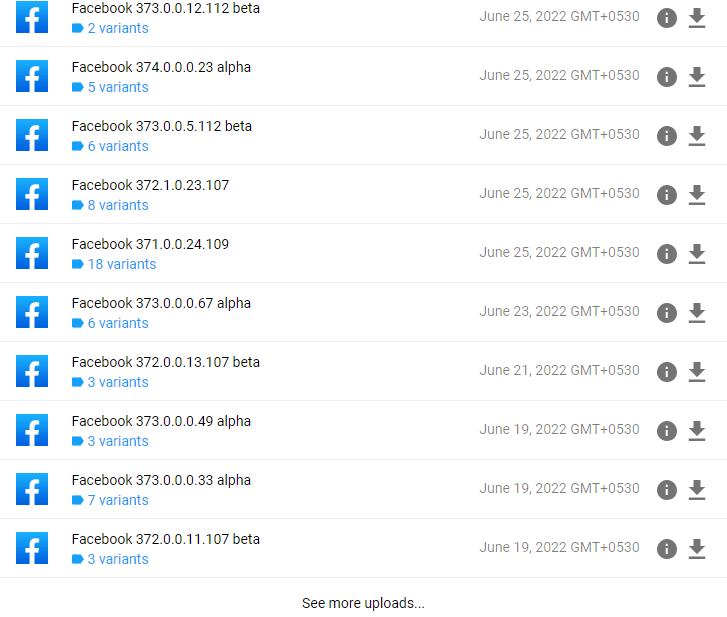
3. Now, tap on the Download button next to any older versions of Facebook and wait until the APK is installed.
Note: If you get any prompt while installing APK, tap on Allow.
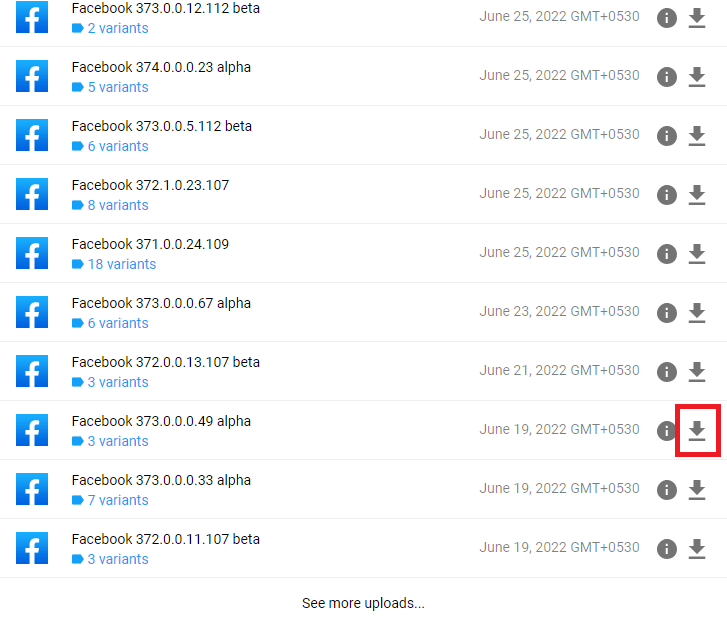
4. Restart your phone and check if you have fixed Facebook crashing issue on Android.
Method 15: Contact Facebook Support
If none of the above-discussed methods helped you fix Facebook keeps crashing Android, then you need to turn to the official Facebook team for help. Facebook Help Center is the official support team that is available 24 hours online. You can report the Facebook App Session Expired error with the help of this help page by filling out the problem on the form. However, this will take time. After reviewing your complaint the team will respond to you once the problem is resolved.
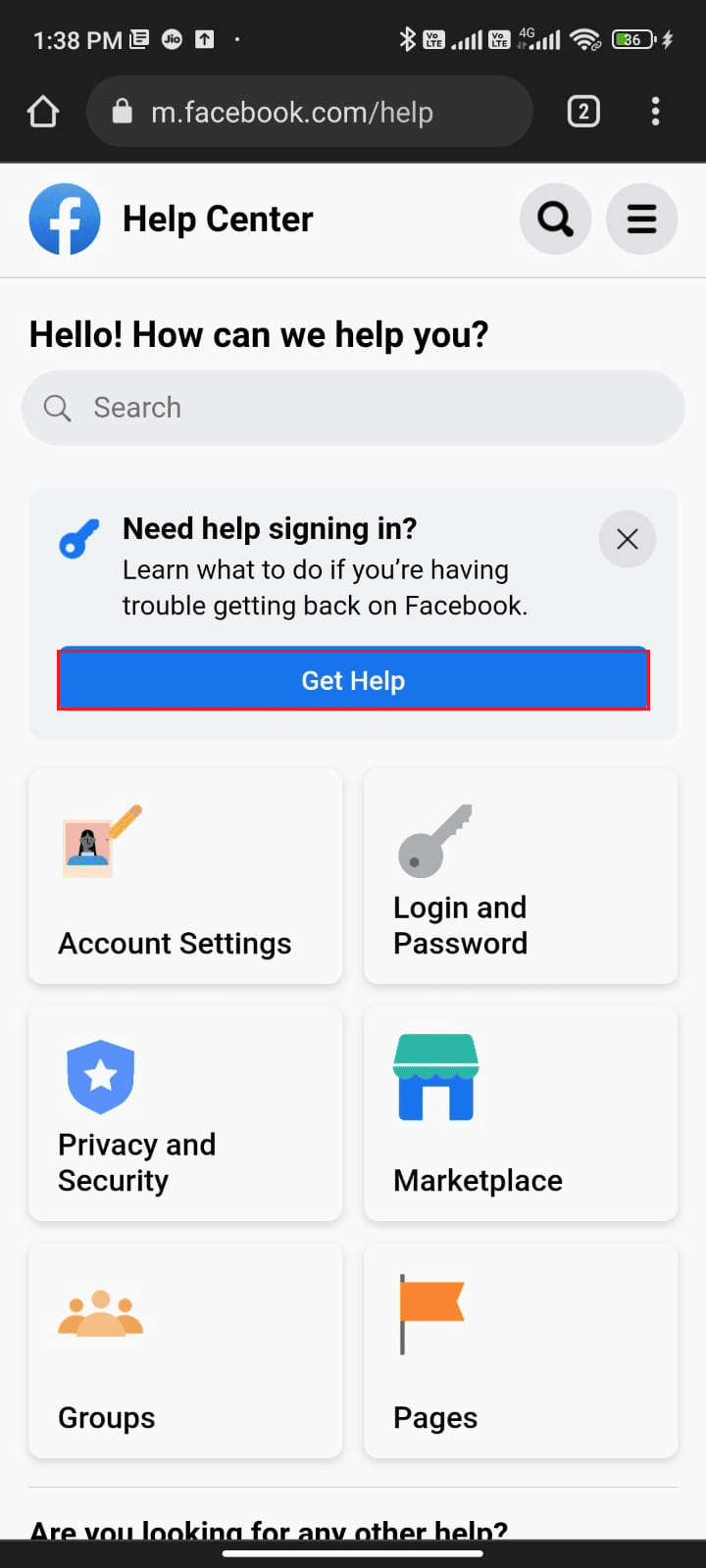
Also Read: Fix Facebook Message Sent But Not Delivered
Method 16: Factory Reset Android Device
If you don’t have the patience to seek help from the Facebook support team to fix Facebook keeps crashing Android issue, then you have to try a factory reset of Android. Make a note that, you have to reset your Android to its factory version only if none of the methods have helped you.
Note: The factory resetting process will delete all the data of your Android and restore the devices to their factory settings. Hence, you are advised to back up the necessary data before you follow the procedure. Read our guide to Back Up Your Android Phone Data.
To factory reset your mobile, read and implement the steps in our guide How To Hard Reset Any Android Device.
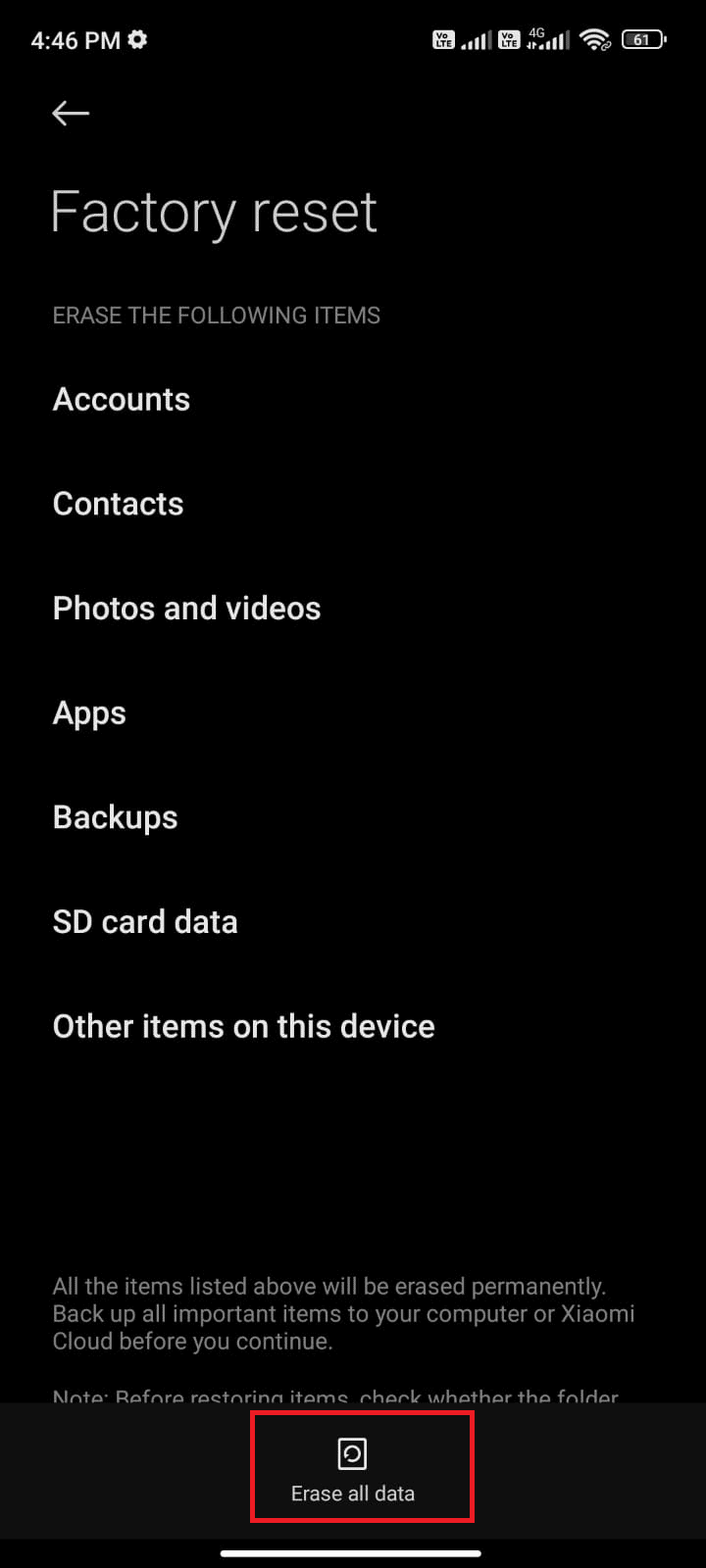
Recommended:
We hope that this guide was helpful and that you have learned to fix Facebook keeps crashing issue on your Android device. Feel free to reach out to us with your queries and suggestions via the comments section below. Let us know which topic you want us to explore next.