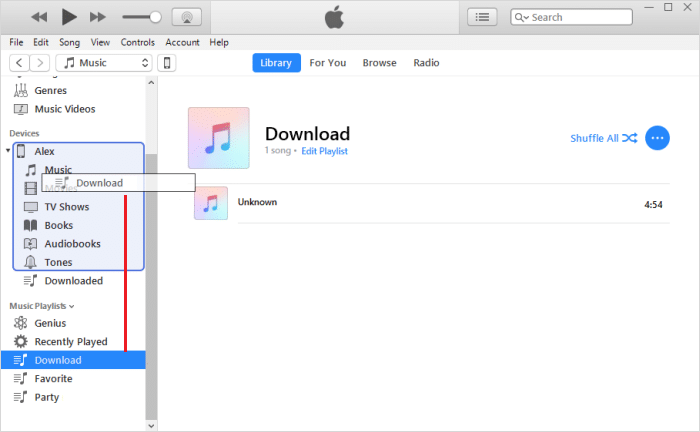How to Copy Playlists to iPhone, iPad or iPod
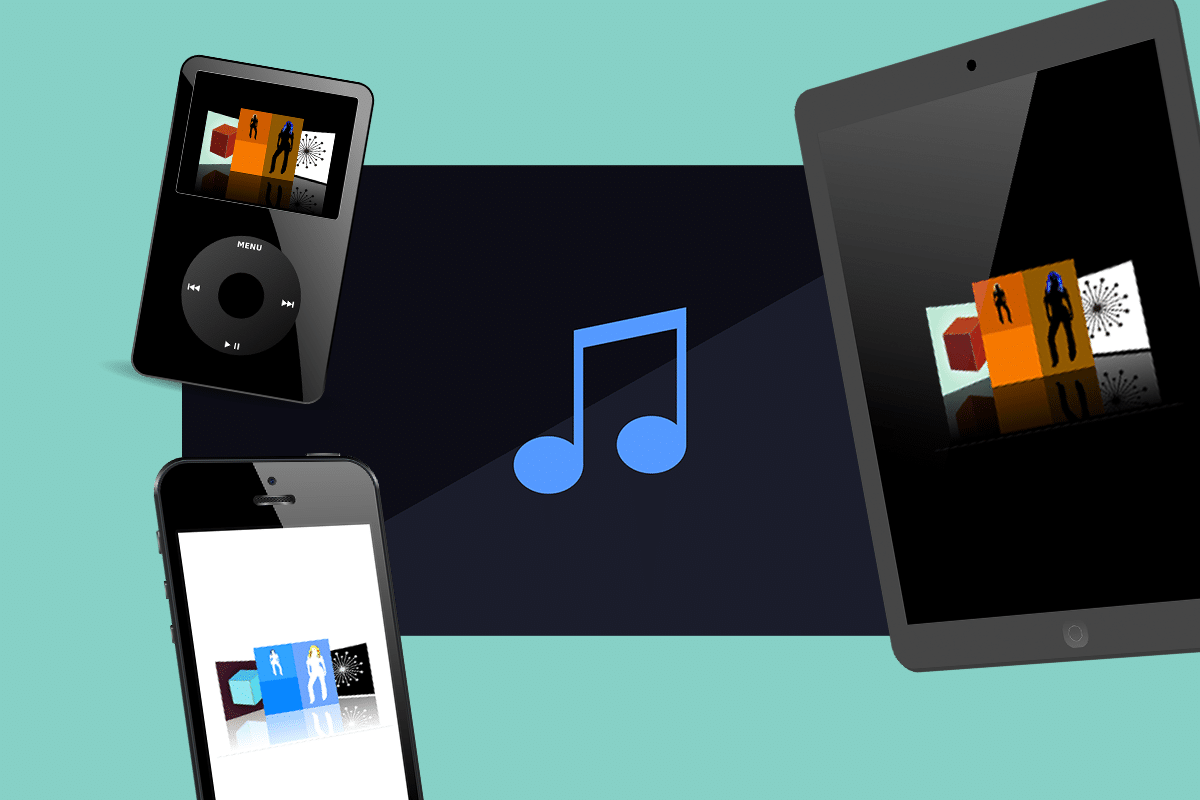
iPhone by Apple Inc. is one of the most innovative & popular devices of recent times. Along with iPod & iPad, iPhone too functions as a media player and an internet client. With over 1.65 billion iOS users today, it has proven to be tough competition for the Android market. When it comes to the procedure to copy playlists to iPhone, iPad, or iPod varies depending on the version of the iPhone you use. If you are looking to do so, you are at the right place. We bring you to a perfect guide on how to copy playlists to iPhone, iPad, or iPod. We have explained the methods for iTunes 11 as well as iTunes 12. So, continue reading.
How to Copy Playlists to iPhone, iPad, or iPod
Steps to Enable Manually Manage Music and Videos
To copy playlists to iPhone, iPad, or iPod, you need to enable the manually manage music and videos option. This can be done through the following steps:
1. Connect your iPhone, iPad, or iPod to the computer using the cable.
2. Next, click on your device. It is displayed as a small icon on the iTunes home screen.
3. On the next screen, click the option titled Summary.
4. Scroll down to find an option titled Options. Click on it.
5. Here, select the Manually manage music and videos to check the box beside it and click on Done.
6. Finally, click on Apply to save the changes.
How to Copy Playlists to iPhone, iPad, or iPod: iTunes 12
Method 1: Using the Sync Option on iTunes
1. Connect your iOS device to your computer using its cable.
2. Next, click on your device icon. It is displayed as a small icon on the iTunes 12 home screen.
3. Under Settings, click on the option titled Music.
4. In the middle of the pane, the Sync Music option will be displayed. Ensure that Sync Music is checked.
5. Here, select your desired playlists from the Playlists section and click on Sync.
Now, the selected playlists will be copied to your iPhone or iPad, or iPod. Wait for the files to transfer and then, disconnect your device from the computer.
Method 2: Manually Select Playlists on iTunes
1. Plug your iPhone, iPad, or iPod into the computer using its cable.
2. In the left pane, you will see an option titled Music Playlists. From here, choose playlists to be copied.
3. Drag and drop the selected playlists in the Devices column available in the left pane. Now, the selected playlists will be copied to your device as depicted below.
Also Read: How to Hard Reset iPad Mini
How to Copy Playlists to iPhone, iPad, or iPod: iTunes 11
1. Connect your iOS device to the computer using its cable.
2. Now, click on the Add To… button that is displayed on the right side of the screen. On clicking the button, all the contents available in the menu will be displayed on the right side of the screen.
3. At the top of the screen, the Playlists option will be displayed. Click on it.
4. Now Drag and drop the playlists to the right pane of the screen.
5. Finally, select Done to save the changes and click on Sync.
The said playlists will be copied to your device.
Recommended:
We hope this guide was helpful, and you were able to copy Playlists to iPhone and iPad, or iPod. If you have any queries/comments regarding this article, then feel free to drop them in the comments section.