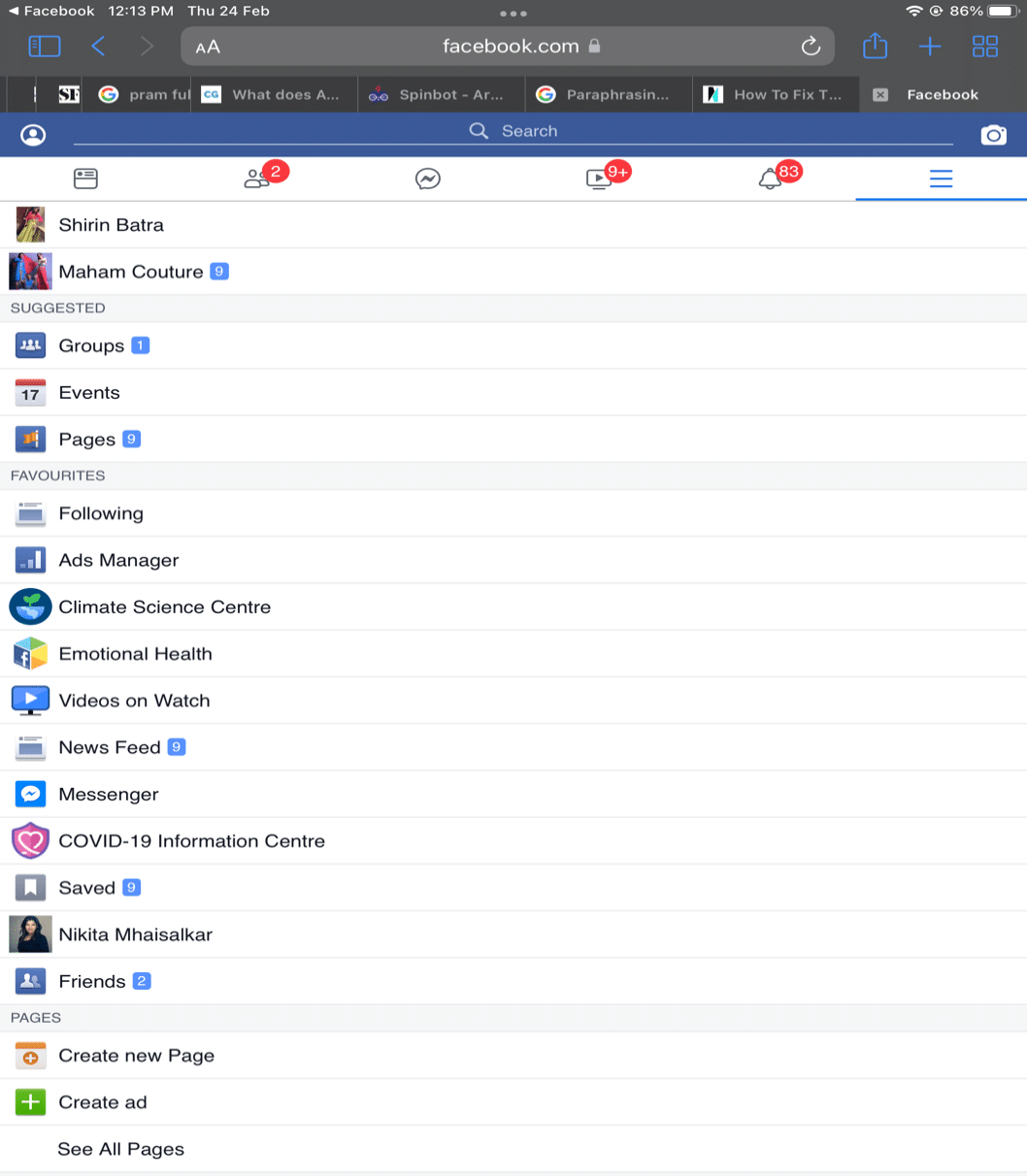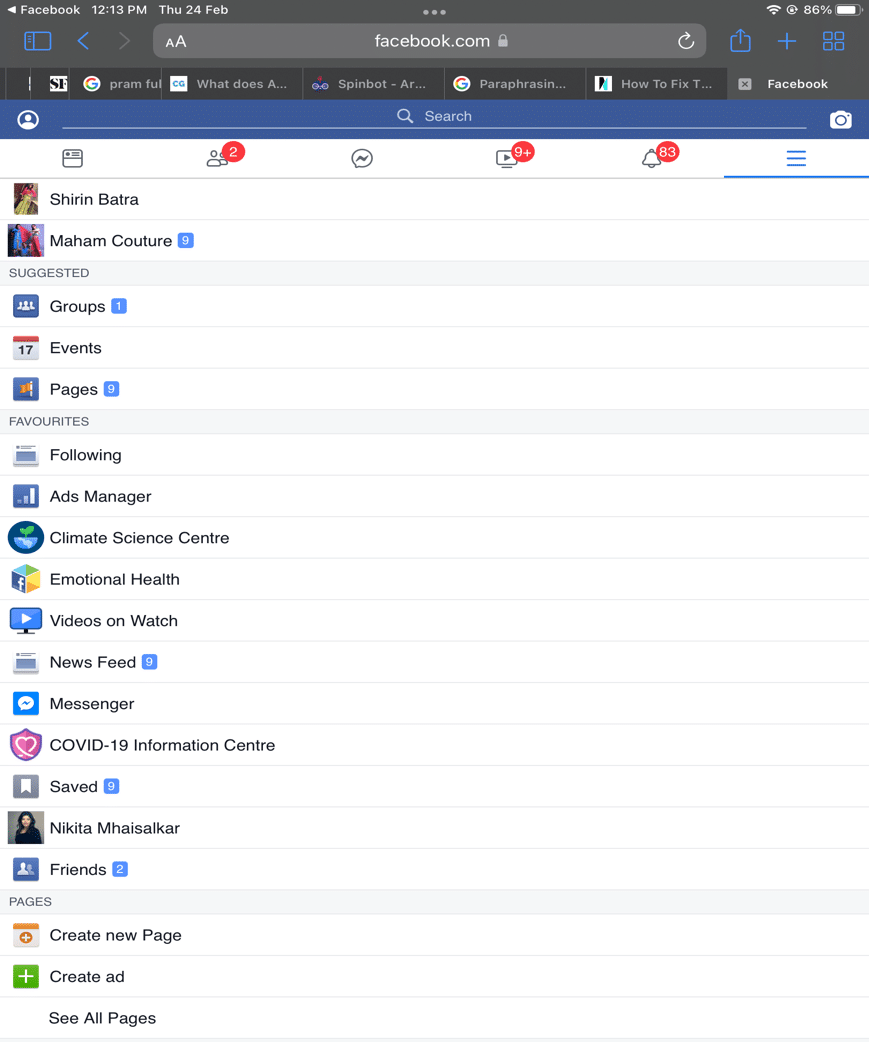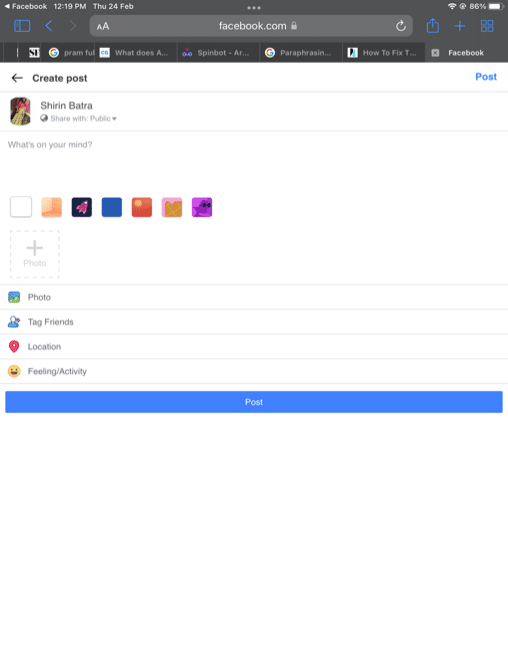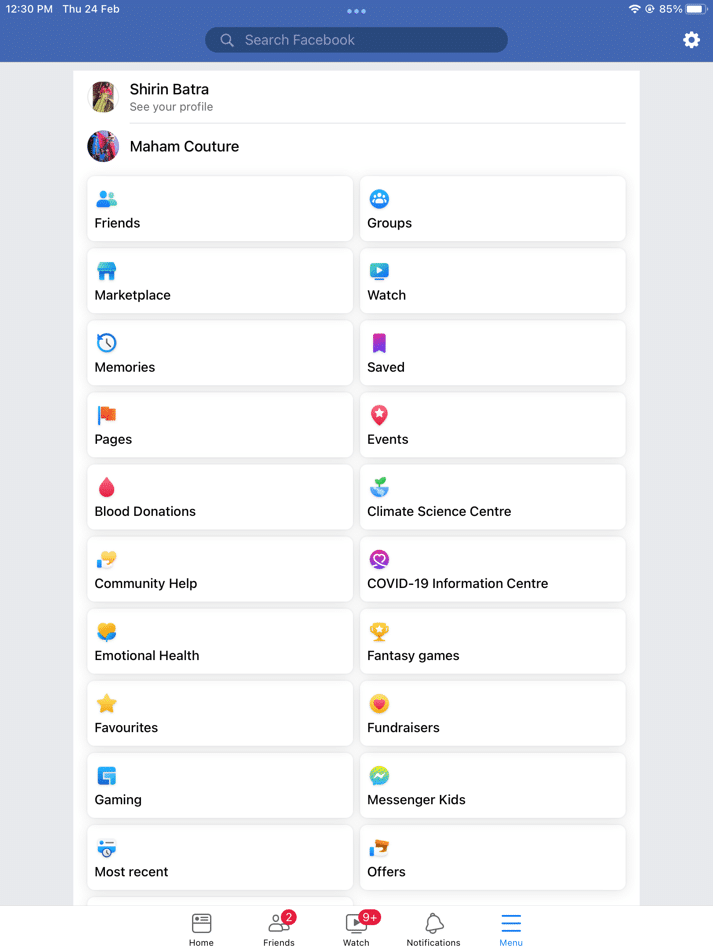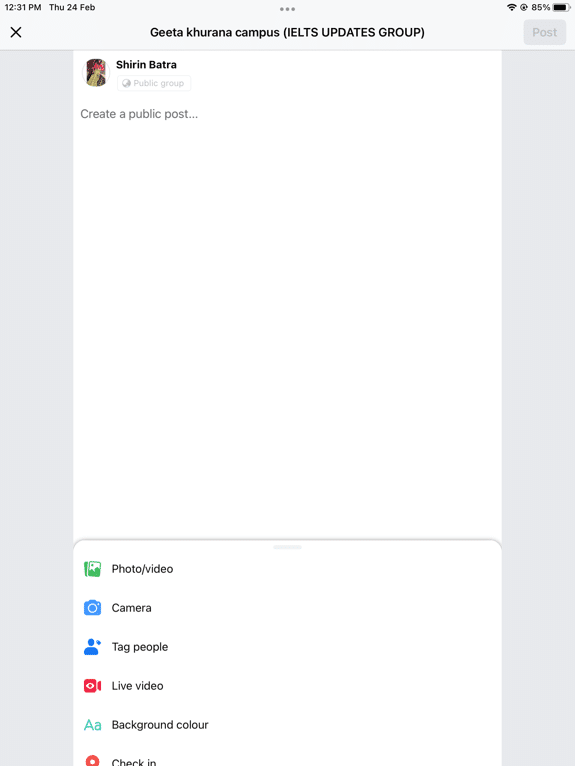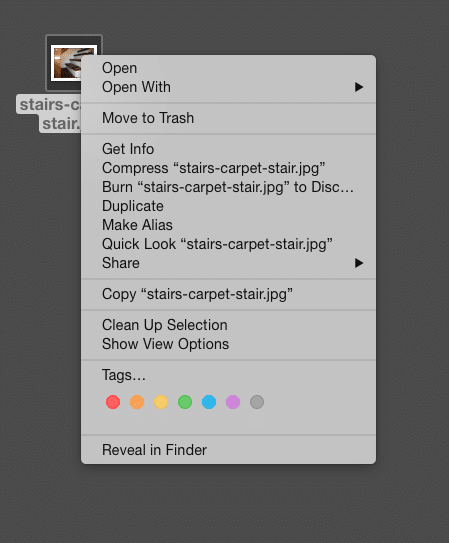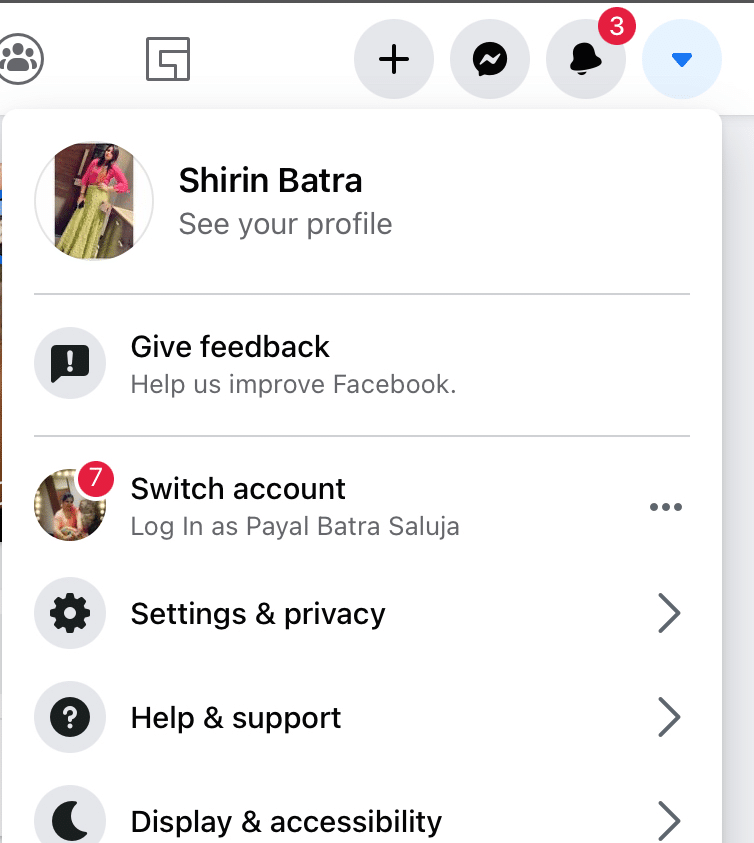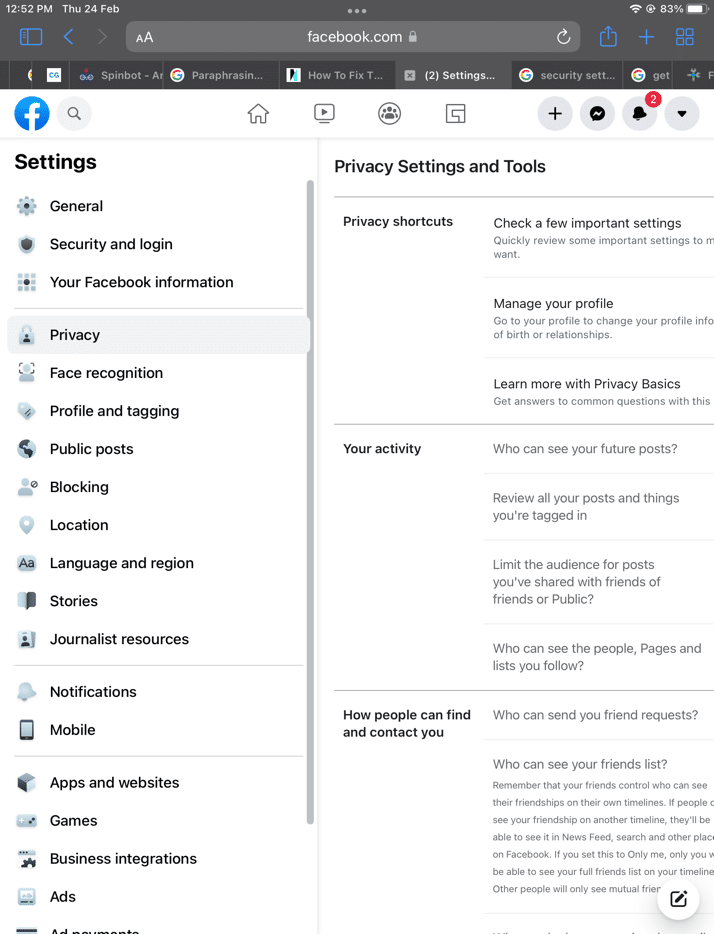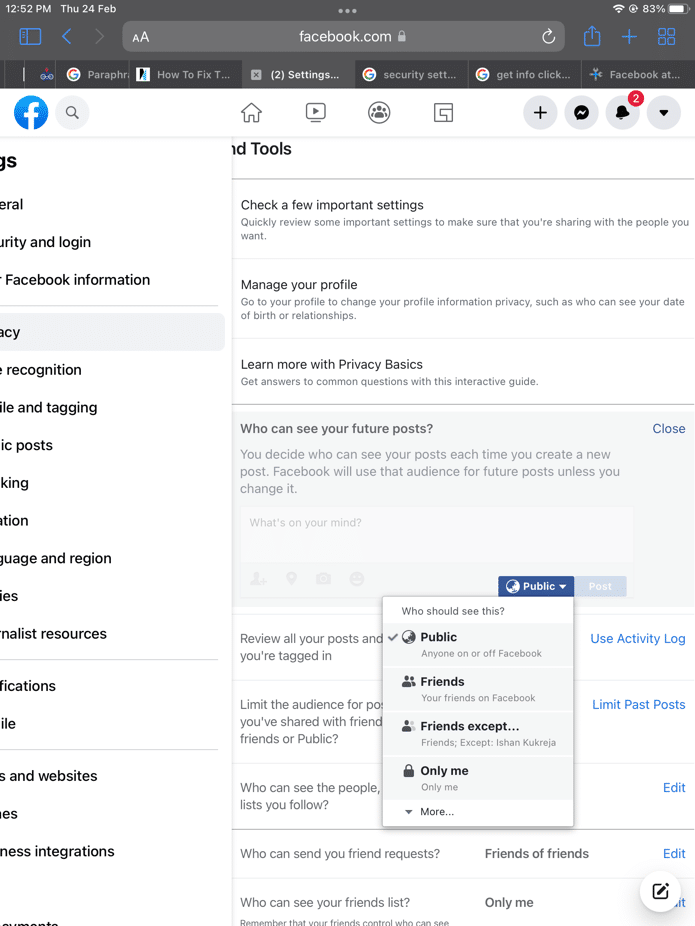Fix Facebook Attachment Unavailable Error
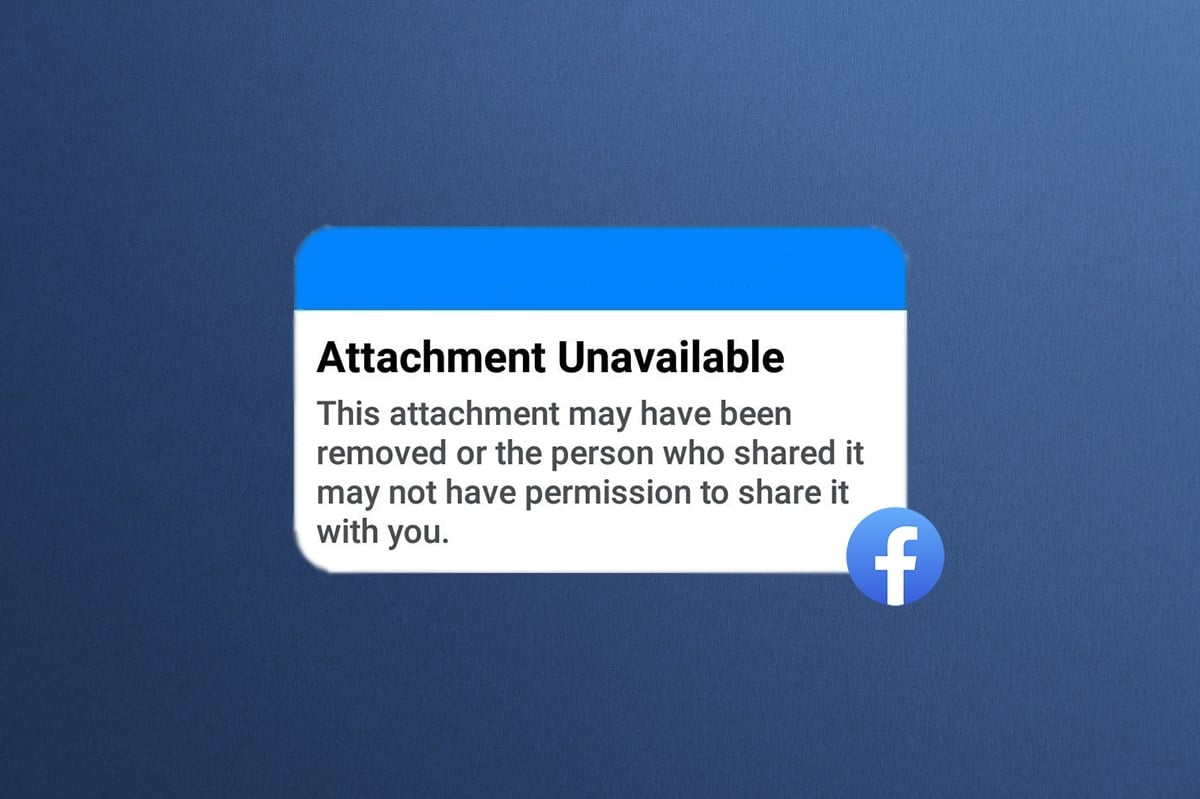
People nowadays cannot live without social media and the backbone of all social media platforms is Facebook. You can survive without watching television but not without scrolling your Facebook. Billions of people have their accounts on Facebook But what if you have an attachment unavailable Facebook page? You would want to log out of your account immediately to fix the Facebook attachment unavailable error. But before logging out you must know that some incorrect programming bugs or configurations do exist in any social media platform
Before we jump to solutions, let’s check what causes this Facebook Attachment unavailable: This attachment may have been removed error.
- Privacy Settings: One of the main reasons you may face Attachment unavailable: This attachment may have been removed error is privacy, when you share an image, it’s quite possible that the privacy settings are altered. The media you are sharing is set to only friends on Facebook.
- Not a Facebook friend: It’s sad since many people in the same group are not actually friends on Facebook. Hence, you will face an attachment unavailable Facebook page error.
Facebook Attachment Unavailable Error, which stops us from watching images or videos that were sent in the groups. Luckily, there are ways to fix Facebook attachment unavailable error
Method 1: Set Public Sharing Setting
This method assists users to fix Facebook attachment unavailable errors. Before you share any media, for example, an image or a video, you should ensure that the privacy is set to Public. To do so, follow the given steps.
1. Go to your Facebook wall
2. Click on three horizontal lines to open the drop-down menu
3. Click on News Feed, as shown below
4. On the right side, click on the Photos to post and select Public
Also Read: How to Access Facebook Desktop Version on iPhone
Method 2: Upload Media Directly
Rather than sharing the image, you can directly upload it to the group. This way, you will not face a Facebook attachment unavailable error. To do so, follow the given steps:
1. Click on Facebook Menu.
2. Click on Groups on the right side
3. Select the group you want to share the image in
4. Click on Add Photo/Video
5. Select Upload Photos/Videos and pick the file to upload it.
Note: Before you upload the media make sure that the privacy is set to Public
Method 3: Modify Security Settings of File
Some media files may have options that may not allow others to see them after sharing. To fix the Facebook attachment unavailable error, you need to modify the file security settings. To do so, follow the given steps:
1. Download the image on your PC
2. Right-click on it, and select Get Info
3. Click on the Security
4. Click Unblock, then, click on Apply and OK
Also Read: How to make your Facebook Account more secure?
Method 4: Set Privacy Setting to Public
Setting your Privacy on Facebook to Public will fix the Facebook attachment unavailable error quickly. This will permit everyone on Facebook to see your posts. To do so, follow the given steps:
1. Click on the Menu on the bottom-right corner of the Facebook page.
2. Select Settings and Privacy
3. Now, click on Privacy
4. Under Your Activity > Who can see your future posts, click on Edit
5. Click on Public, as shown below.
Pro Tip: What to do when you’re not able to see someone else’s posts
If you are getting the Attachment unavailable: This attachment may have been removed error on another person’s post,
- request them to change the privacy setting from their post as instructed in Method 4.
- Request them to accept your Friend Request.
On the other hand, if you can’t reach them, it could likewise be possible that the person has deleted the attachment.
Frequently Asked Questions (FAQs)
Q1. Does this Facebook attachment unavailable problem mean the person sharing the image has blocked me?
Ans: Not necessarily, the privacy settings of the person sharing the image would not have been set to Public.
Q2. Where can we find who can see your future posts option?
Ans: You can find who can see your future posts option under Settings & Privacy section.
Q3. Is changing privacy settings my only option for people to see my future posts?
Ans: No, you can also download the image and upload it directly to the group.
Recommended:
We hope this guide was able to help you to fix Facebook attachment unavailable error. If you have any further questions, make sure to put them in the comments section below!