How Do I Delete Expired Apple Subscriptions
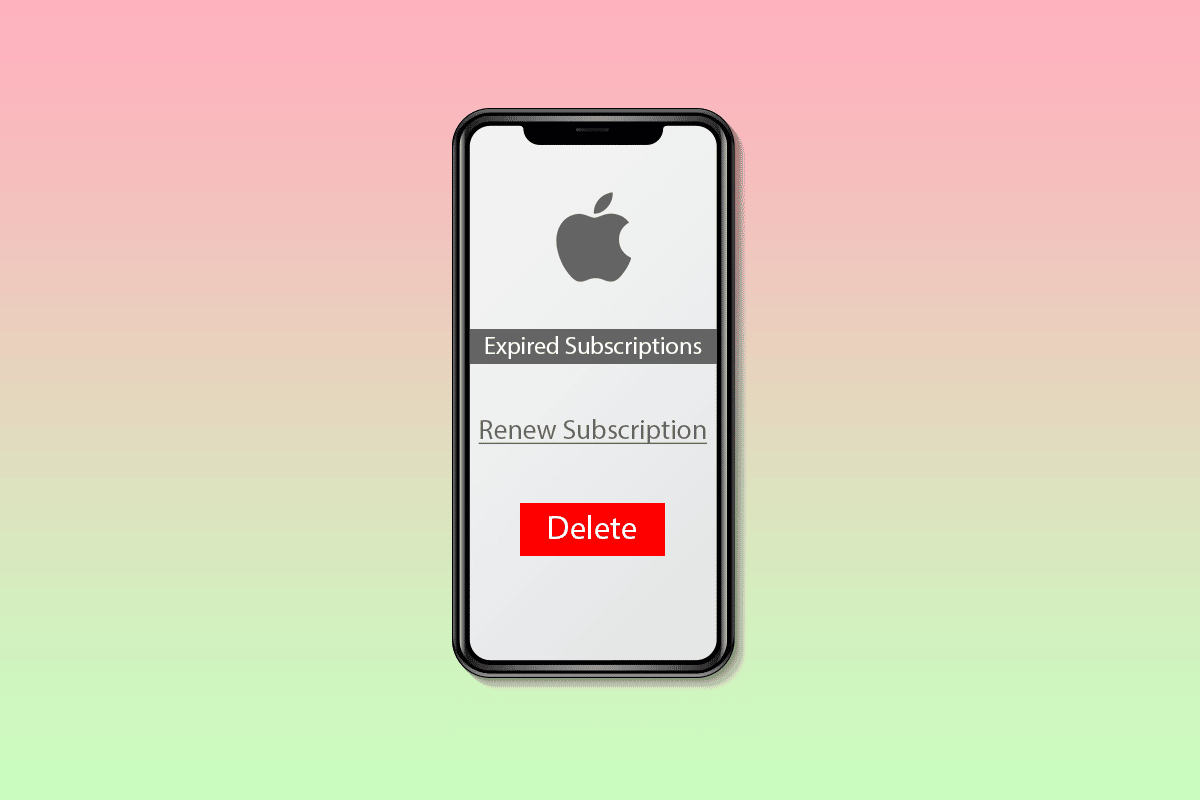
Apple users enjoy online subscriptions for applications that they use on their iPhones. Apple also provides subscriptions like Apple Music, Apple TV+, etc., which can be enjoyed by paying monthly or annually. But the question that arises is what happens when these subscriptions expire and how to delete expired Apple subscriptions. This doubt comes into many Apple customers’ minds, and they want to know the answers. If you are also one of them and are wondering how to delete expired subscriptions on iPhone, you are at the right place to know. So, you will also get to know about deleting expired Apple subscriptions and also how to hide expired subscriptions on iPhone. So, let us get started with it straight.
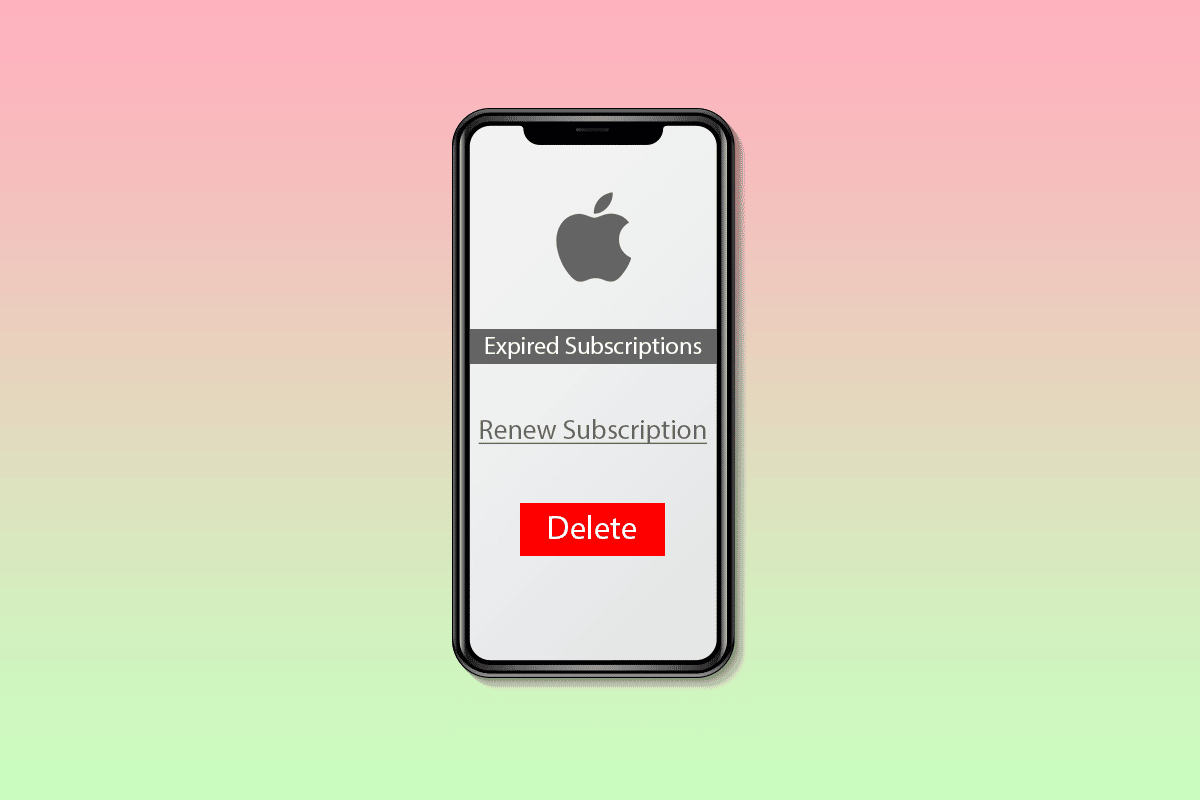
How Do I Delete Expired Apple Subscriptions
Further in this article, you will learn about how to cancel Apple subscriptions and whether you can delete expired Apple subscriptions or not. Let us first start by explaining what an expired subscription on iPhone means.
What Does Expired Subscription Mean on iPhone?
Subscriptions can be of any type. They might include monthly or annual subscriptions, allowing the user to use the specific application for the specified period. If your subscription has come to an end or you have canceled it for any reason, it is considered an expired subscription on iPhone.
How to Check Your App Store Subscriptions on Your iPhone or iPad?
If you want to check app store subscriptions on your iPhone or iPad, you can do so by visiting your Apple account. Follow the steps mentioned below:
Note: All the upcoming steps are performed on iPhone 13.
1. Open Settings app on your iPhone.
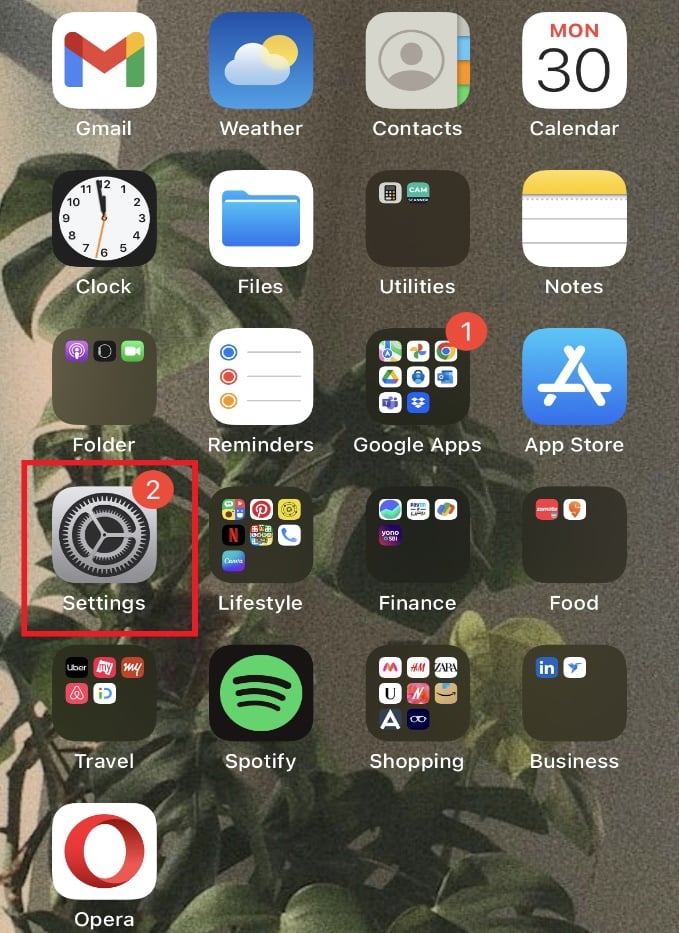
2. Tap on your Apple ID from the top.
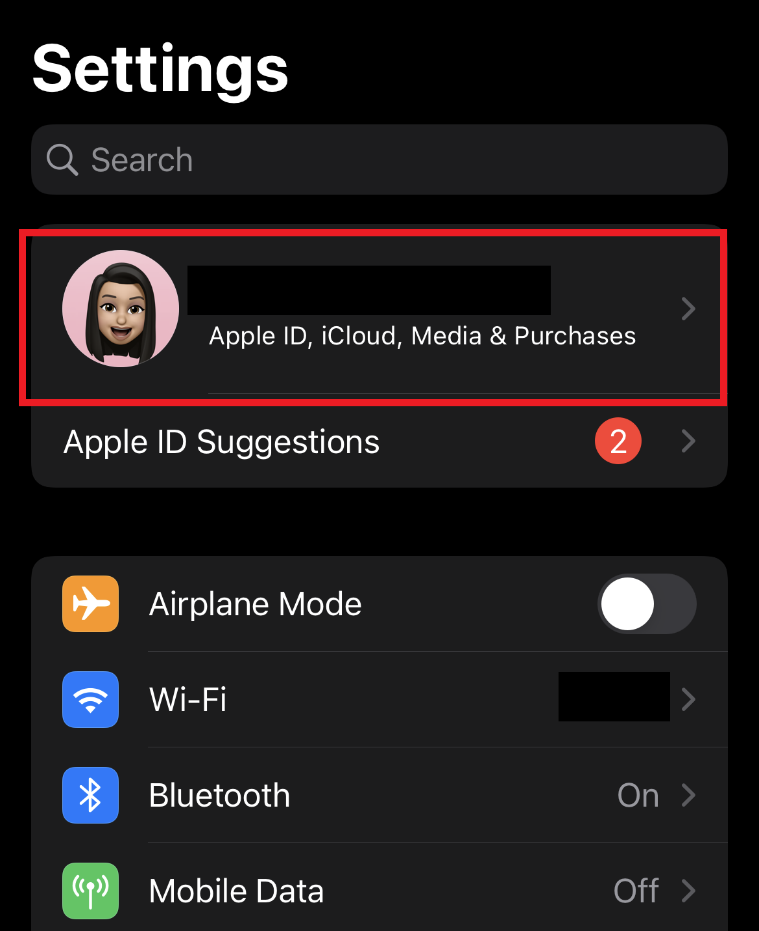
3. Now, tap on Subscriptions from the list.
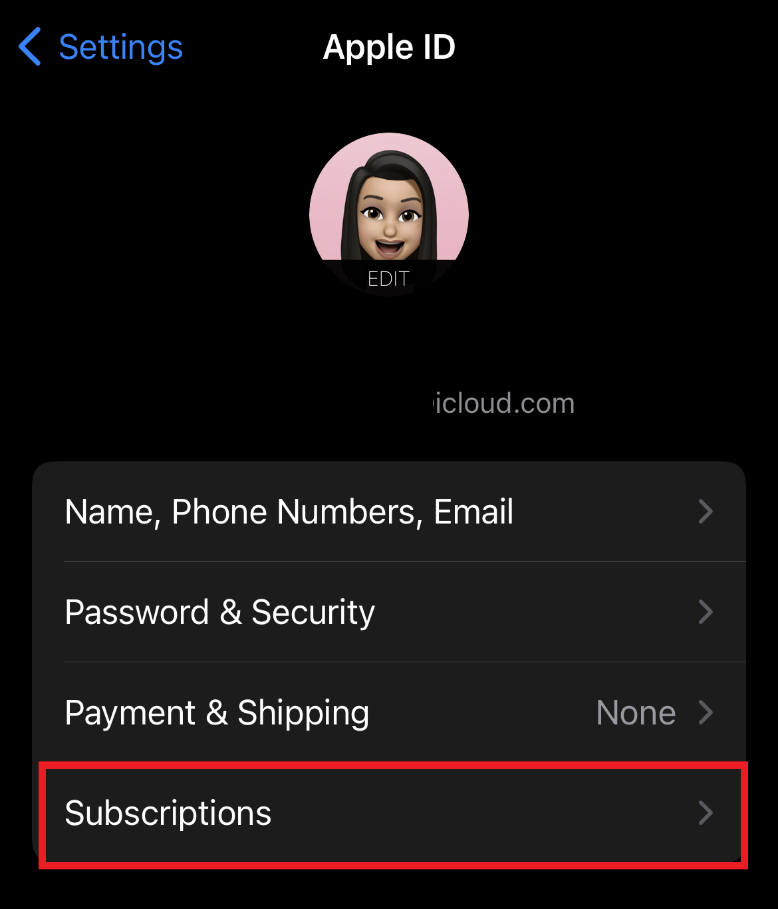
4. Here, you will see your App Store subscriptions.
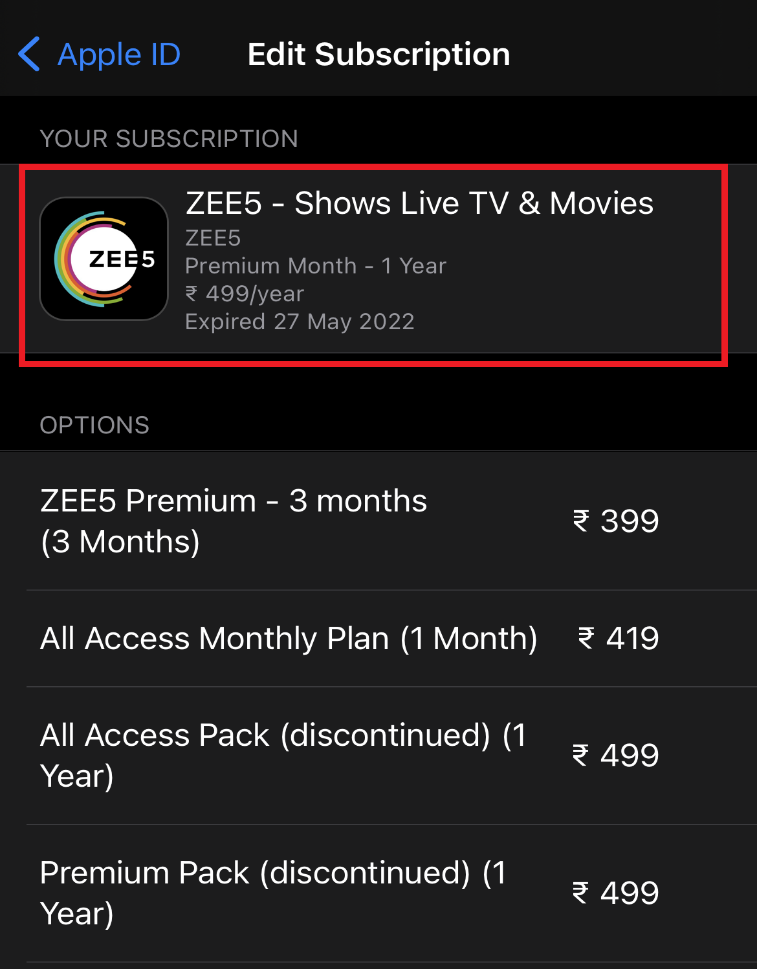
Also Read: Fix WhatsApp Video Call Not Working on iPhone and Android
How to View and Cancel iPhone Subscriptions on iPhone and iPad?
If you have multiple subscriptions on your Apple gadget and want to cancel one or two on your iPhone and iPad, you can follow the steps below to achieve the same:
1. Open Settings and tap on your Apple ID.
2. Tap on the Subscriptions option.
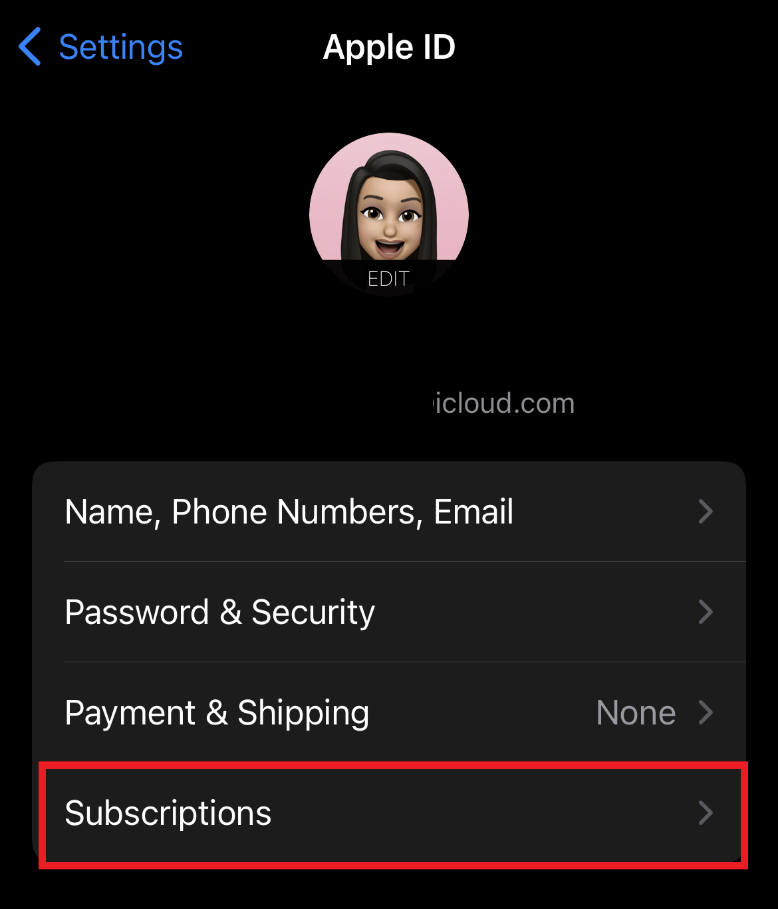
3. Tap on the desired subscription you want to cancel.
4. Tap on Cancel Subscription.
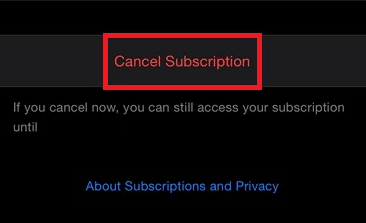
Also Read: How to Turn Off Find My iPhone Without Password
How to Cancel Subscriptions from the App Store?
Apart from Settings on your Apple device, you can also cancel subscriptions from the App Store. The steps mentioned below will give you an overview of how to do it:
1. Open the App Store app on your device.
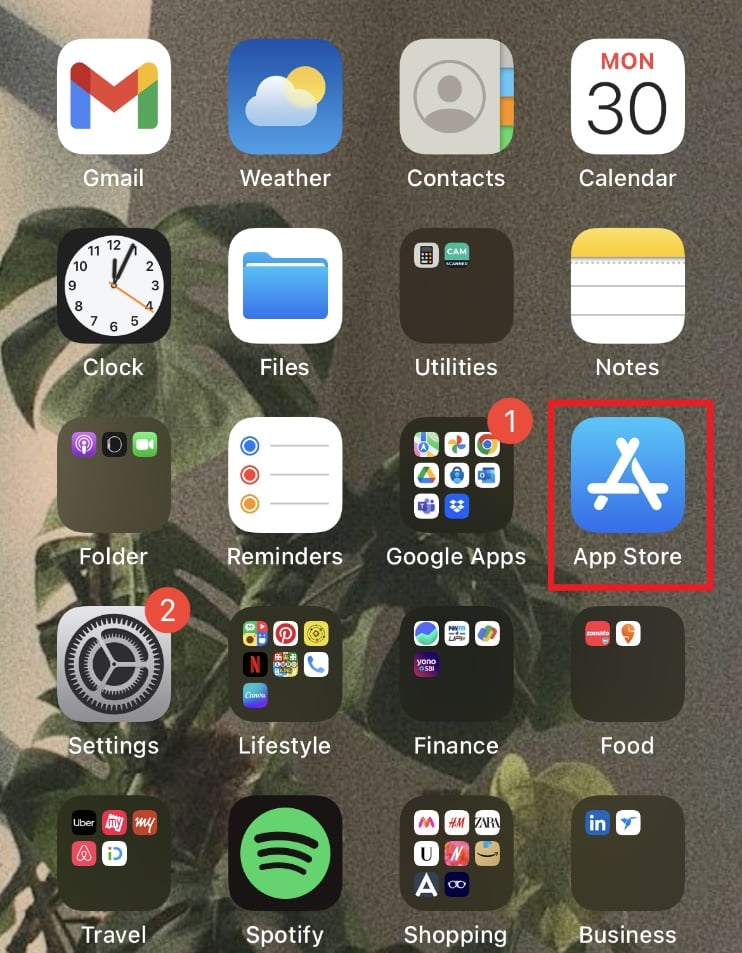
2. Tap on the Apple ID icon from the top right corner.
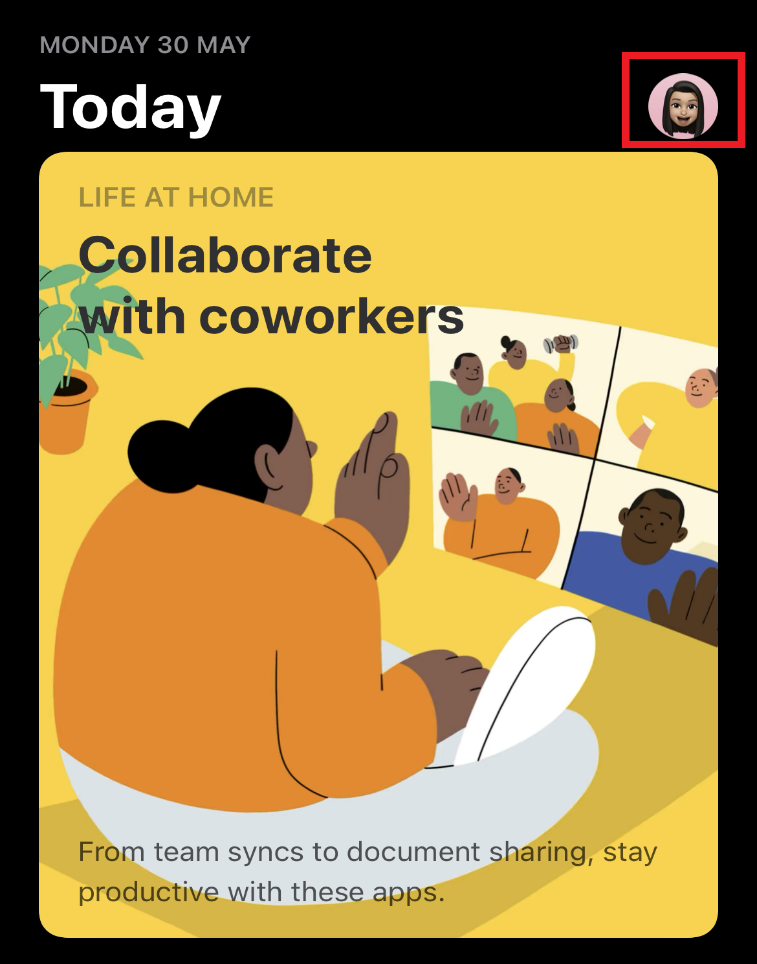
3. Tap on your Apple ID.
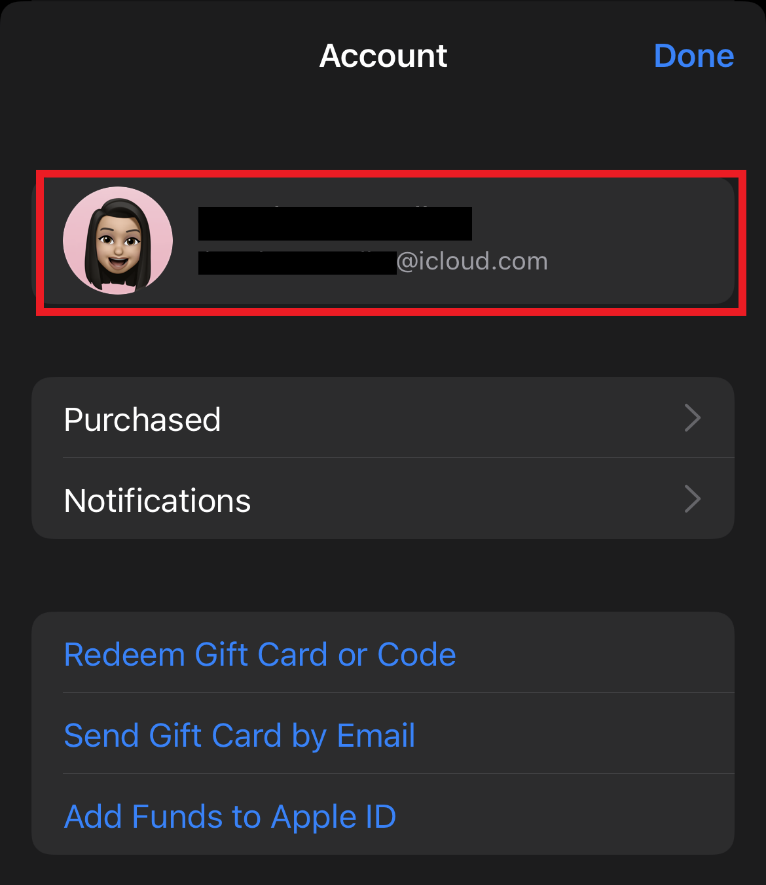
4. Now, tap on Subscriptions.
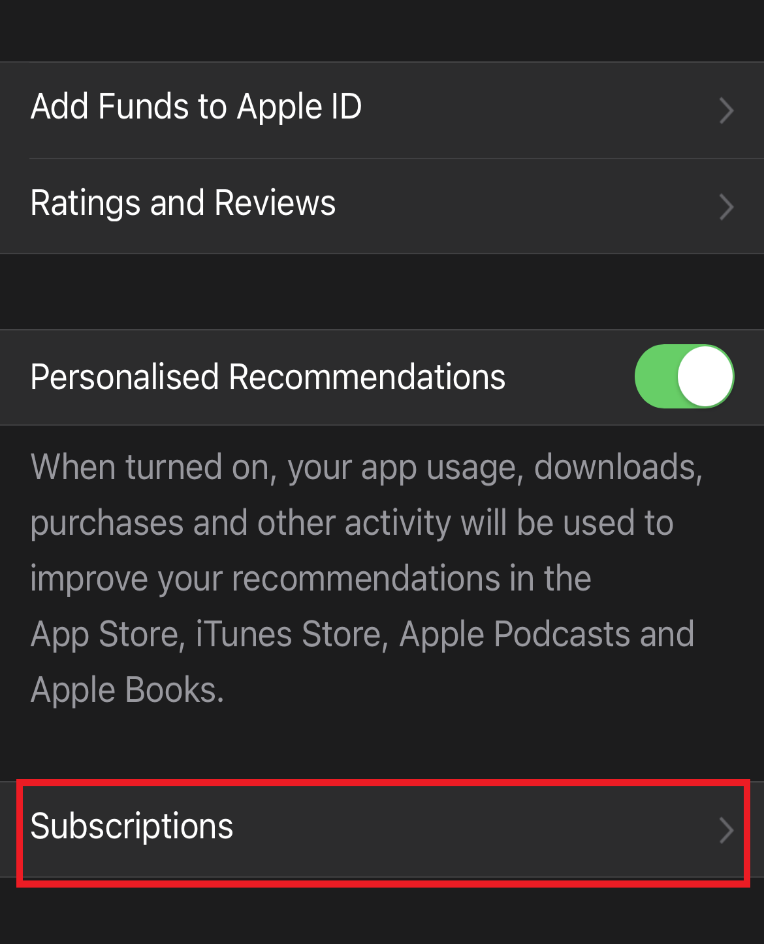
5. Tap on the desired subscription you want to cancel.
6. Select the Cancel Subscription option in it.
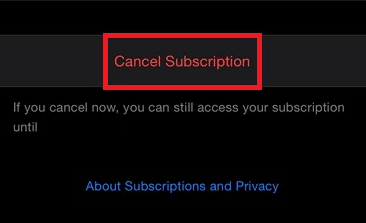
Also Read: Fix Verification Failed Error Connecting to Apple ID Server
Can You Delete Expired Subscriptions on iPhone?
No, you cannot delete expired Apple subscriptions. Unfortunately, there is no way to delete expired subscriptions on iPhone. The canceled or expired subscriptions automatically disappear from the subscriptions list after some time.
How Do I Delete Apple Subscription History?
If you are an Apple user and are trying to delete your Apple subscription history, all your efforts will go in vain because you cannot delete subscription history on Apple devices. The subscriptions which you canceled or got expired will automatically go away from the subscription page and no history will remain.
How Do I Permanently Delete Subscriptions?
You cannot permanently delete subscriptions on Apple devices. If you want to get away from all the subscriptions on your Apple product, follow the steps mentioned above to cancel the desired subscriptions from your Apple device. You can also contact Apple Support to provide you with the solution if you are facing any problems.
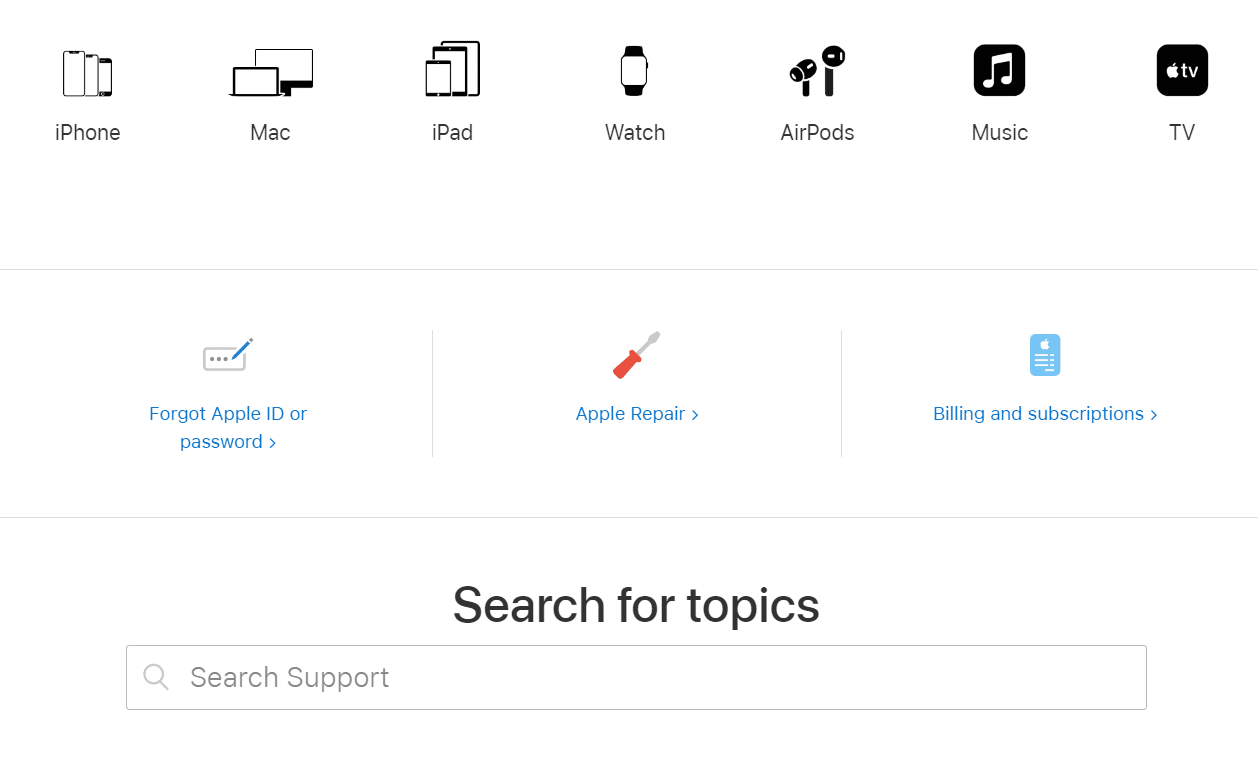
Also Read: How to Clear Instagram Cache on Android and iOS
How Do I Delete Expired Apple Subscriptions on iPhone 11, 12, or 13?
There is no way to delete expired Apple subscriptions on iPhone 11, 12, or 13. The best you can do is wait for the expired subscriptions to disappear on their own from the subscriptions list.
Can You Delete App Store Purchase Transaction History?
No, you cannot delete the App Store purchase transaction history.
Can you Hide Expired Subscriptions from iPhone?
No, you cannot hide expired subscriptions on your iPhone. However, you can hide purchased apps on Apple devices.
How to Hide Expired Subscriptions on iPhone 11?
Unfortunately, you cannot hide expired subscriptions on iPhone. The expired subscriptions may take over a year to disappear. Apple does not provide a way to delete or hide expired subscriptions on its devices.
How Long Do Expired Subscriptions Stay on Apple ID?
If you have expired subscriptions on your Apple ID, it can take from months to a year for them to automatically disappear from your account.
Recommended:
These were some of the questions regarding how to delete expired Apple subscriptions. We hope you were able to understand the answers to each question and learned to cancel subscriptions on your iPhone. Feel free to reach out to us with your queries and suggestions via the comments section below. Let us know what you want to learn about next.