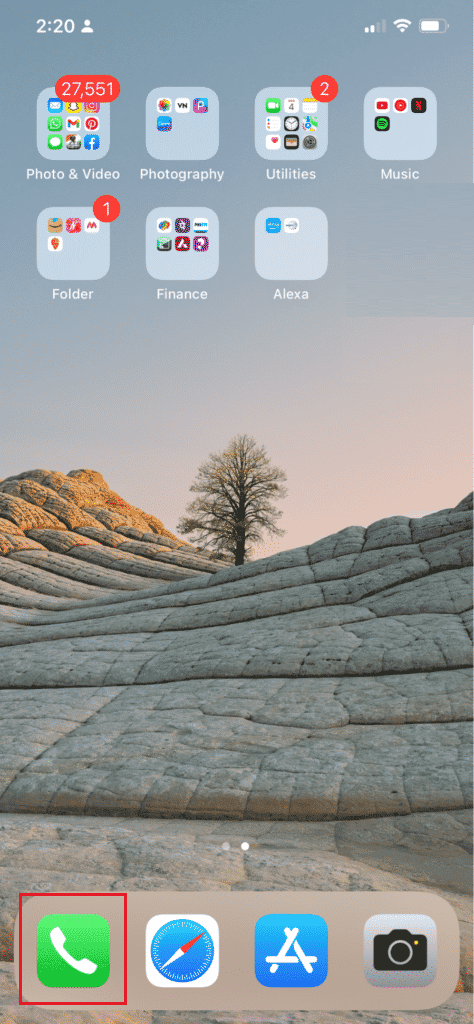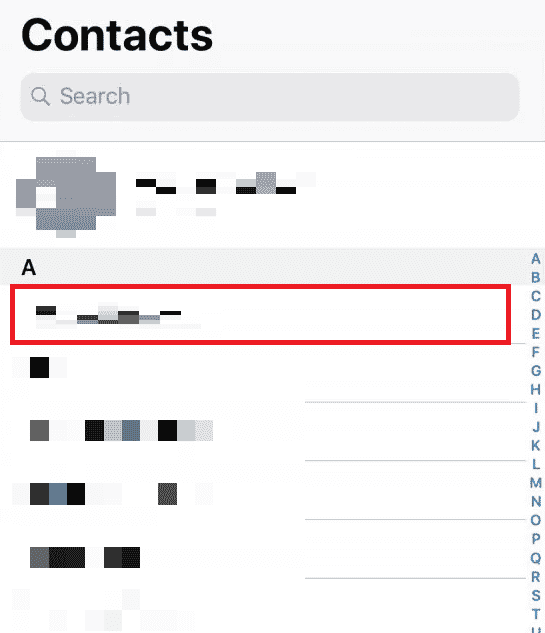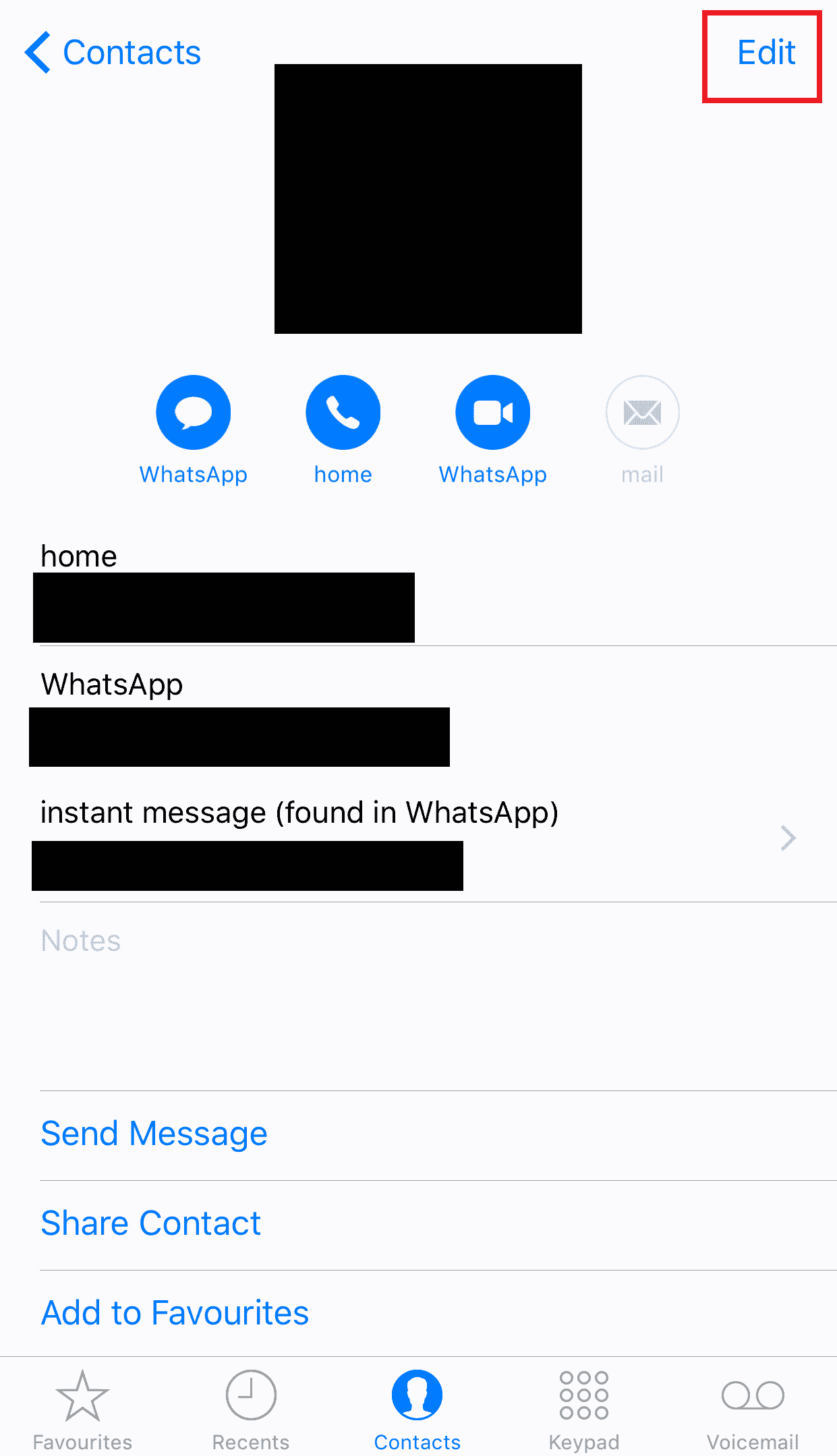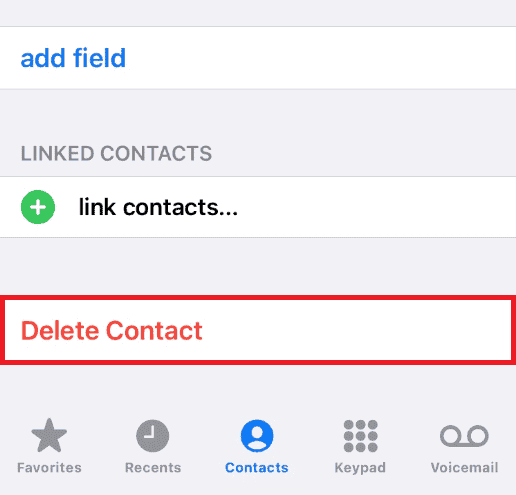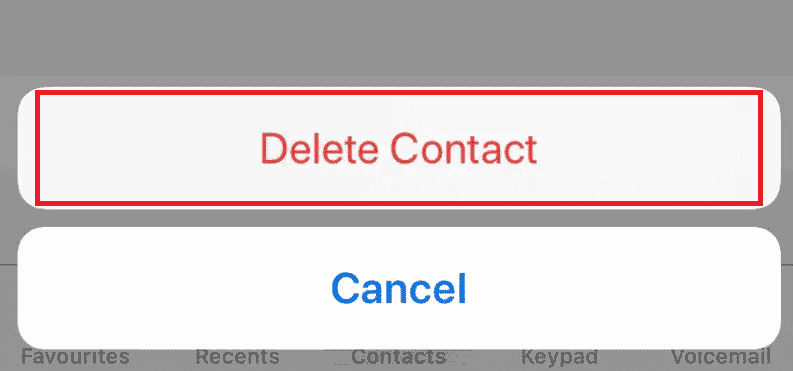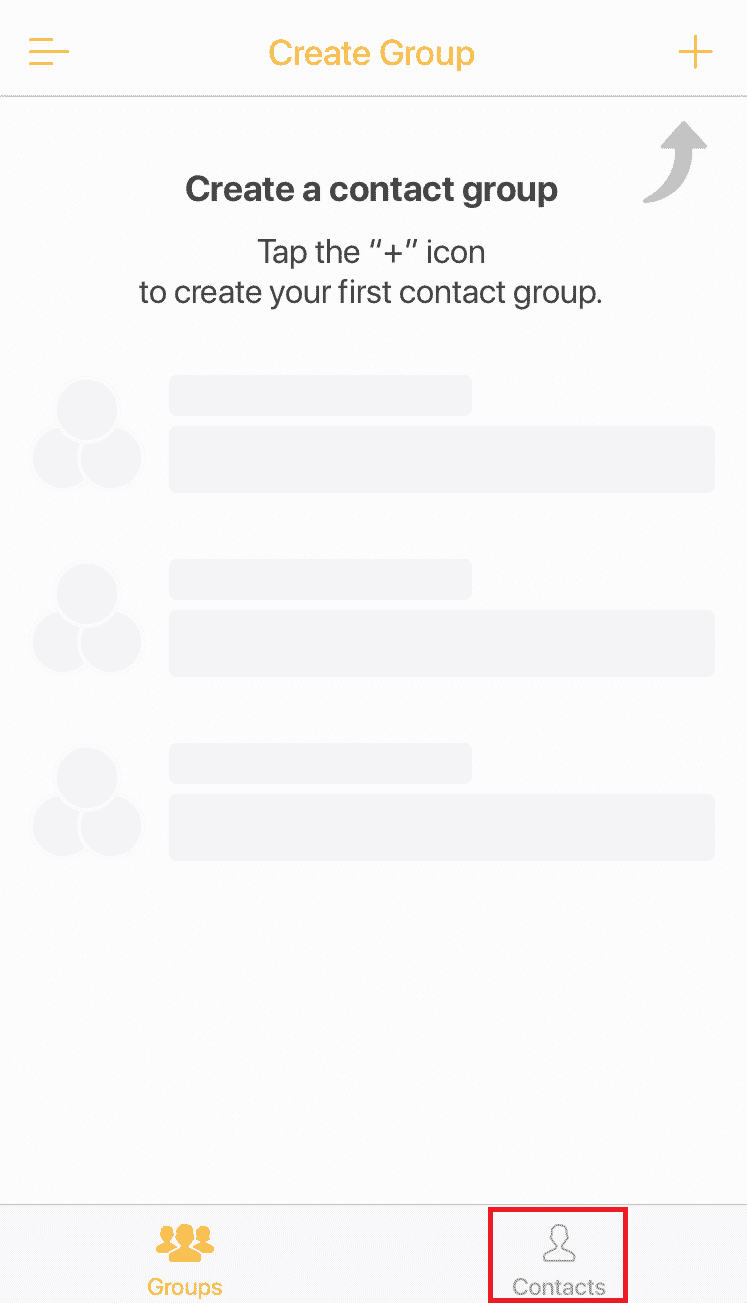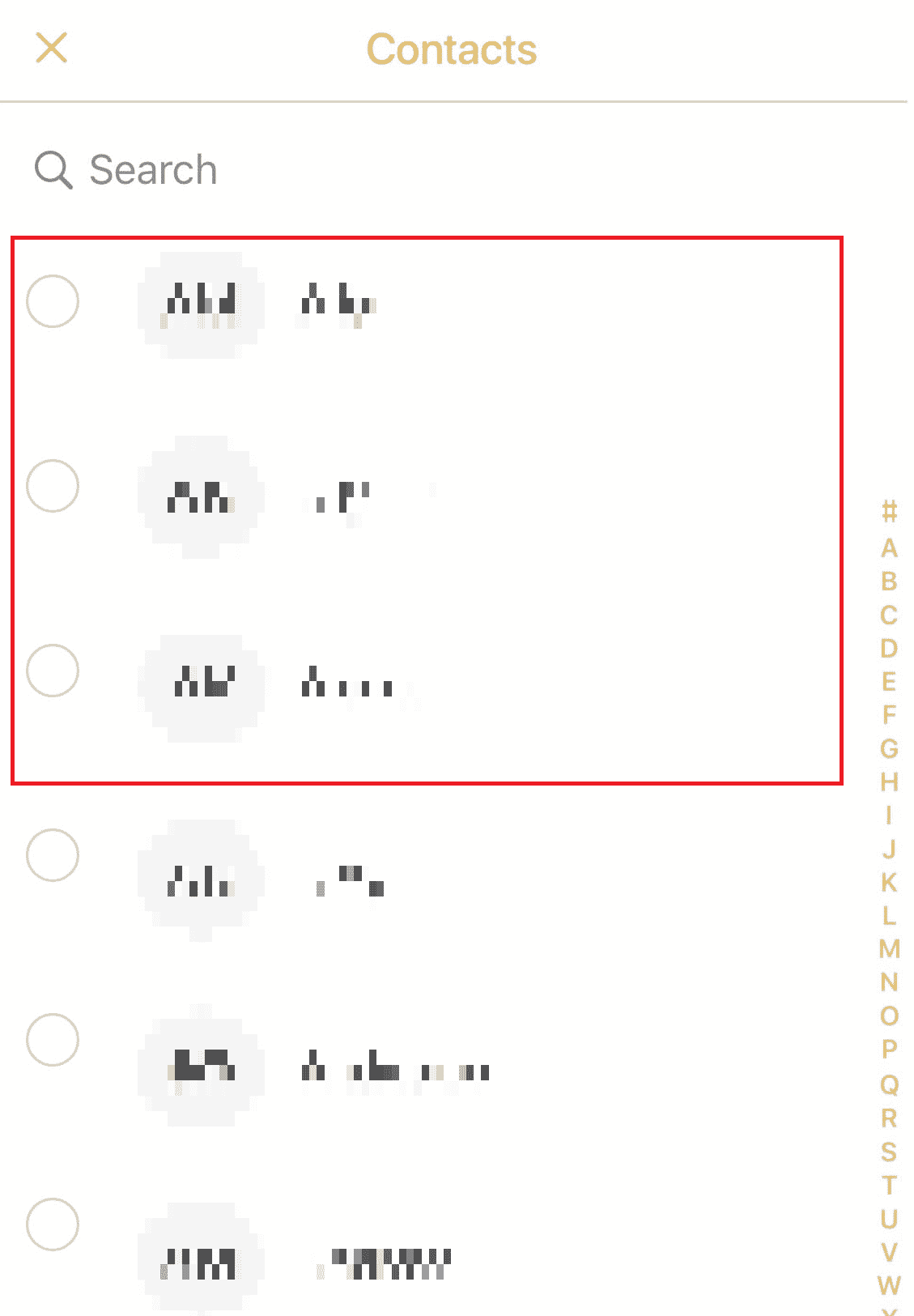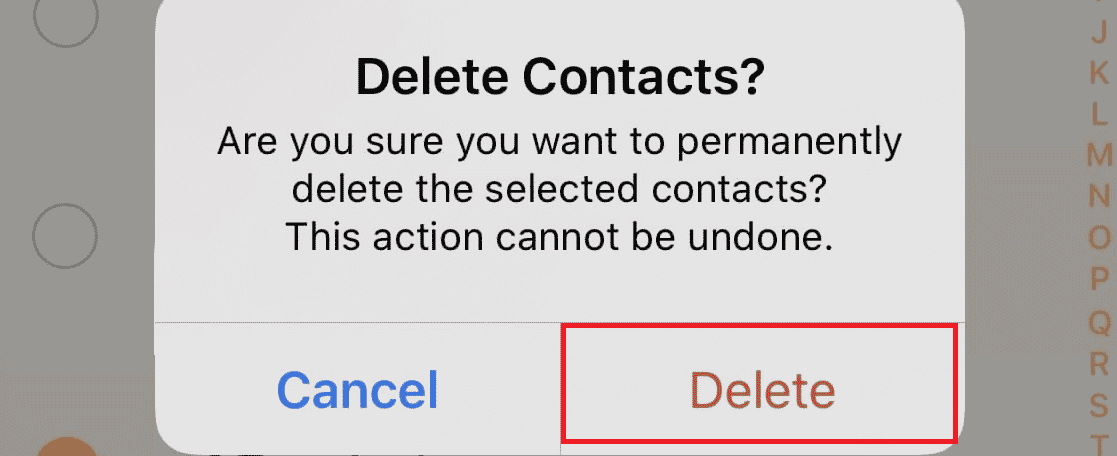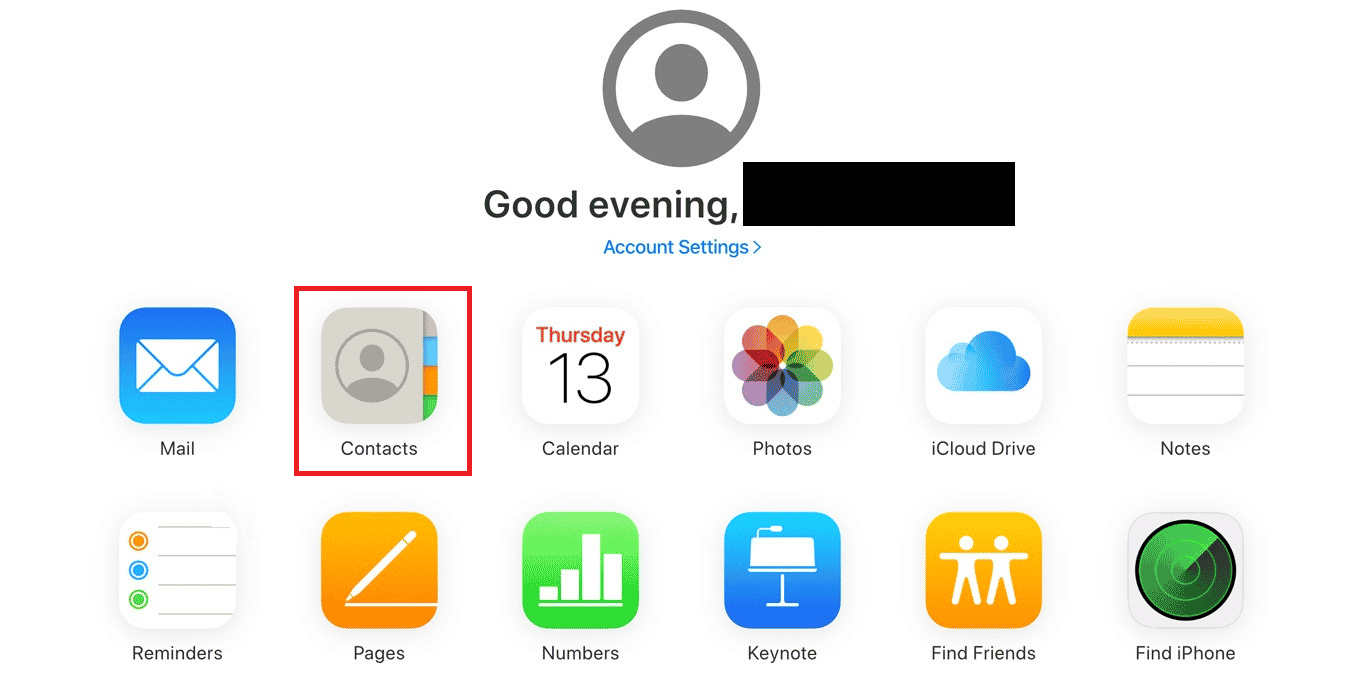How to Delete All Contacts from iPhone 5 Without iCloud
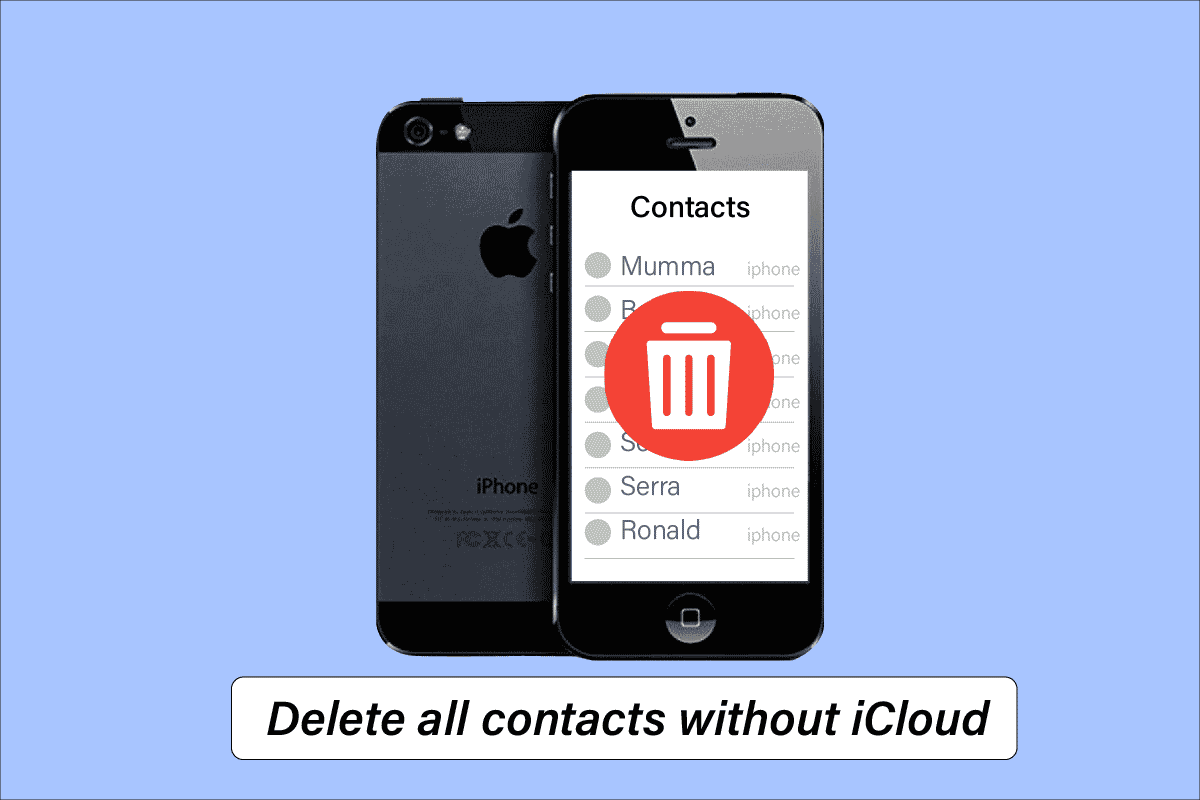
The iPhone 5 was a technological marvel, replete with innovative features and unmatched security. Blessed with an elegant design and unprecedented seamlessness, the phone was an instant hit with the consumer and sustained its relevance for a long time post its release. However, sophistication is almost always complemented by complexities. Are you looking for a way to mass delete contacts on iPhone without iCloud? Then, you are at the right place. We are providing you with a comprehensive walkthrough on how to delete all contacts from iPhone 5 without iCloud.
How to Delete All Contacts from iPhone 5 Without iCloud
You can use the Contact Groups – Text & Email app to delete any contact from your iPhone without the help of iCloud. Keep reading to learn the steps to do just that in detail.
Is There a Way to Delete All Contacts on iPhone? Can I Delete All Contacts From iPhone at Once?
Yes, there is a way to delete all contacts on iPhone at once.
Why Are All My iPhone Contacts Duplicated?
Contact duplication occurs due to iCloud errors and faulty syncing between email accounts and calendars.
What is the Best iPhone Duplicate Contact Remover?
The best iPhone duplicate contact removers are listed below:
How Do You Mass Delete Contacts on iPhone?
Follow the below steps to mass delete contacts on iPhone:
1. Open the Contacts app on your iPhone.
2. Tap on the desired contact you want to delete.
3. Tap on Edit from the top right corner.
4. Swipe down and tap on Delete Contact.
5. Now, confirm the deletion by taping on Delete Contact again in the popup.
Also Read: How to Add and Remove People in Group Text on iPhone
How Do I Delete Multiple Contacts on My iPhone App?
Follow the below steps to delete contacts on your iPhone. Remember that using this method, you can delete only one contact at a time.
1. Launch the Contacts app.
2. Tap on the desired contact > Edit from the top right corner, as shown below.
3. Now, swipe down and tap on Delete Contact twice to confirm the deletion process.
Also Read: 5 Ways to Transfer Contacts to a New Android Phone Quickly
How Do You Delete All Contacts on iPhone Without iCloud?
Follow the below steps on how to delete all contacts from iPhone 5 without iCloud:
1. Launch the App Store and download the Contact Groups – Text & Email on your iPhone.
2. Open the Contact Groups – Text & Email app.
3. Tap on the Contacts tab from the bottom bar.
4. Tap on Select from the top left corner.
5. Now, select the desired contacts you want to delete by taping on the radio button next to their name.
6. Tap on the Delete icon from the bottom, as shown below.
7. Tap on Delete in the pop-up to confirm the deletion. This way you can mass delete contacts on iPhone without iCloud.
Also Read: Fix iCloud Photos Not Syncing to PC
How Do I Delete All My Contacts on iOS 13 or 14?
Apart from following the steps on how to delete all contacts from iPhone 5 without iCloud, you can follow the below steps using iCloud:
1. Sign in to your iCloud account using Apple ID on your desktop browser.
2. Click on Contacts.
3. Now, hold the Command key and select all the desired contacts you want to delete.
4. Click on the Gear icon from the bottom left corner.
5. Select Delete from the options.
6. Again, click on Delete in the pop-up.
Why Can’t I Delete Contacts From My iPhone?
You cannot delete contacts from your iPhone because your restrictions are enabled. Try disabling your Content & Privacy restrictions to delete your contacts.
Recommended:
Thank you for reading our walkthrough on how to delete all contacts from iPhone 5 without iCloud. Drop your comments in the box down below, and stay tuned to our website for more such exciting walkthroughs. Also, let us know what you want to learn next from our articles.