8 Ways to Fix Android GPS Issues

Have you often found yourself in the middle of nowhere and your GPS stops working? A lot of android users frequently find themselves in this fix. But there are ways to fix this problem. This article details multiple ways in which you can fix GPS issues on your Android phone and get better accuracy.
What is GPS?
All of us have, at some point in our lives, sought help from Google Maps. This app works through GPS, an abbreviation for Global Positioning System. GPS is essentially a communication channel between your smartphone and satellites to map out the entire world. It is regarded as a reliable means to find the right directions in an unknown location.

But sometimes, it becomes frustrating to not find the accurate directions you are looking for due to errors in GPS. Let’s find out all the methods with which you can fix GPS issues on your Android phone.
8 Ways to Fix Android GPS Issues
Method 1: Toggle the GPS Icon from Quick Settings
The simplest solution to fix GPS issues is to find the GPS button on the quick settings drop-down menu and switch it off and on. This is the easiest way to refresh the GPS and get the right signal. Once you switch off the location, wait for a few seconds before turning it back on.
See Also:
How to Downgrade Android App Without Uninstall
How to Recover Deleted Text Messages on Android
10 Ways to Fix TikTok Videos Not Playing Issue
9 Ways to Fix Page Doesn’t Exist on Twitter
Top 10 Solutions to Fix WiFi Calling Not Working on Android
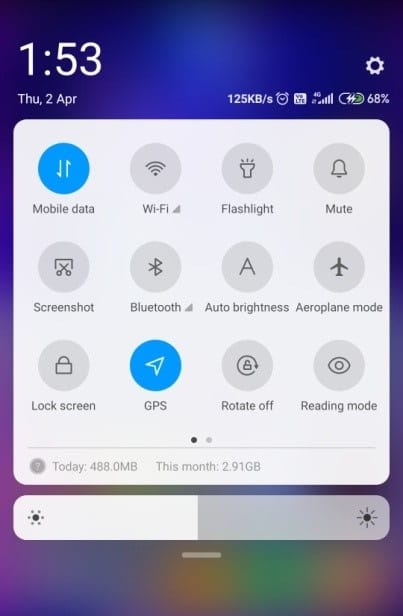
Method 2: Toggle the Airplane Mode Button
Another common fix among Android users to switch on and off the Airplane mode. This way, your GPS signal will be refreshed and can start working properly. Follow the same steps as above and check if the problem is fixed.
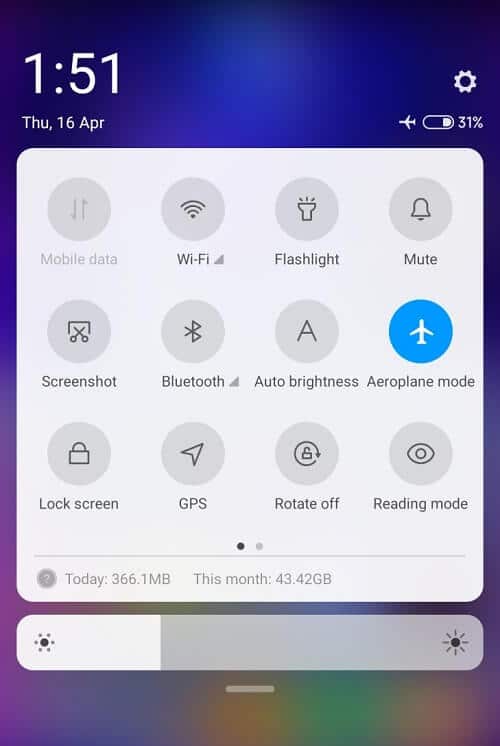
Method 3: Switch Off Power Saving Mode
It is a widely known fact that your phone works differently in the power-saving mode. It restricts the app working in the background and in doing so, hampers the normal functioning of the GPS sometimes. If you face issues in the GPS and find your phone in the power saving mode, then follow these steps to switch it off:
1. Go to the settings menu and locate the ‘battery’ section.
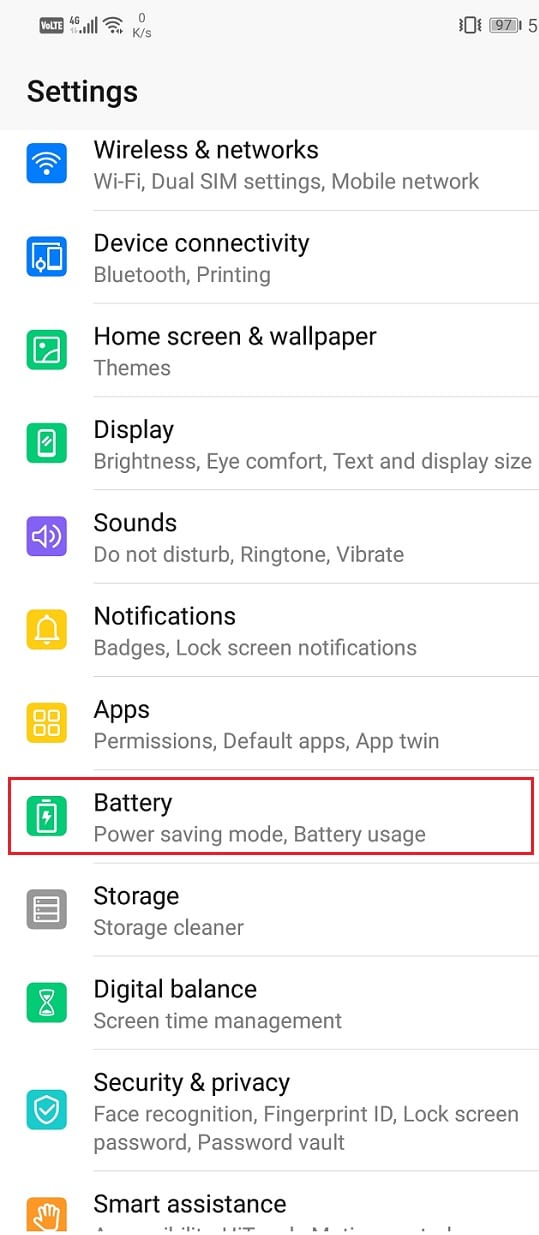
2. You will arrive at the power saving mode settings.
3. Click on the Power Saving Mode button to turn it off.
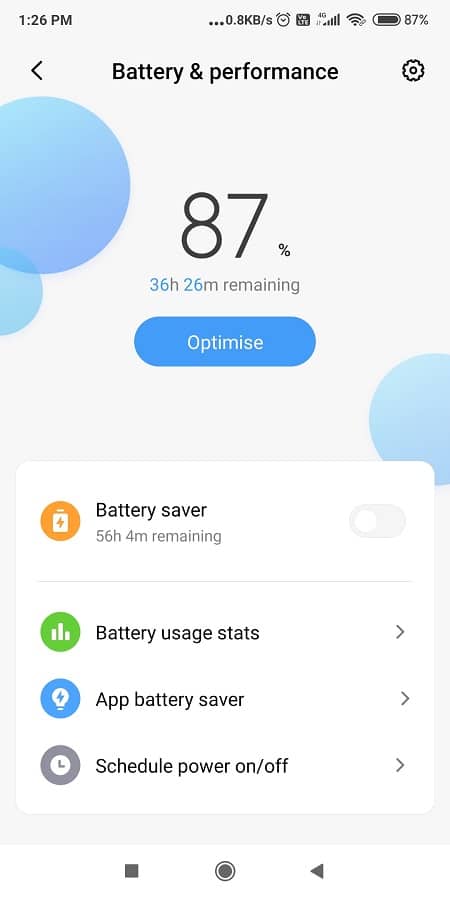
Method 4: Phone Reboot
If you find yourself in a situation where your GPS is not working properly, then you can restart your phone to fix Android GPS Issues. A reboot refreshes all the settings and can get a better signal for your GPS as well. This is a handy solution for whenever you face any trouble in your smartphone.
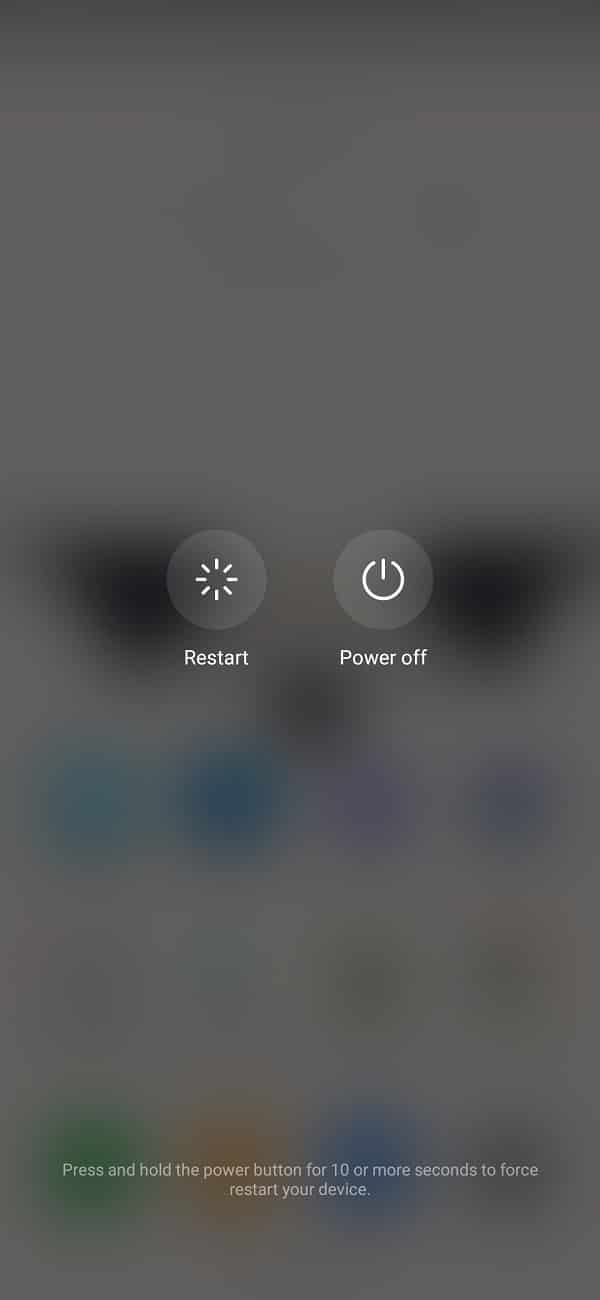
Method 5: Switch on Accuracy Mode
A good way to improve GPS’s functioning is to tweak the settings and enable better accuracy. You can choose to use your GPS in high accuracy mode for more efficient functioning.
1. Find the GPS button in the quick settings toolbar.
2. Long press on the icon and you will arrive at the GPS settings window.
![]()
3. Under the location mode section, you will find the option for improving its accuracy.
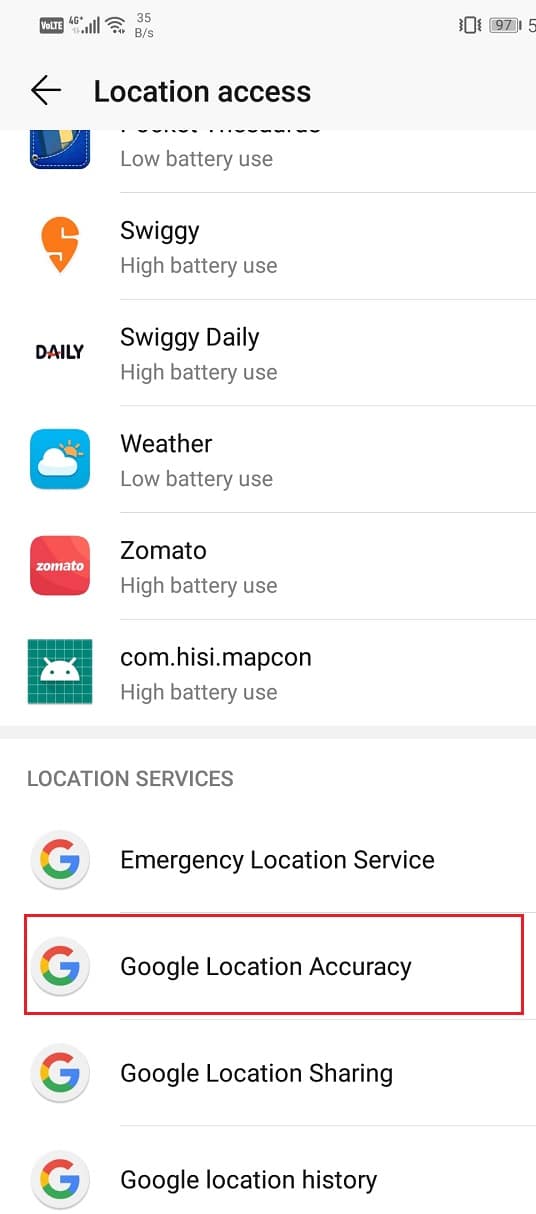
4. Click on this to enable better quality location detection and more precision.
Also Read: Fix Google Maps not talking in Android
Method 6: Erase all the Cache Data
Sometimes, all the clutter in your phone can hinder its optimum performance. Huge amounts of cache in the Google Maps application can also create issues in GPS functioning on your Android phone. It is recommended that you clear your cache data at regular intervals.
1. Go to the phone settings and open the Apps section.
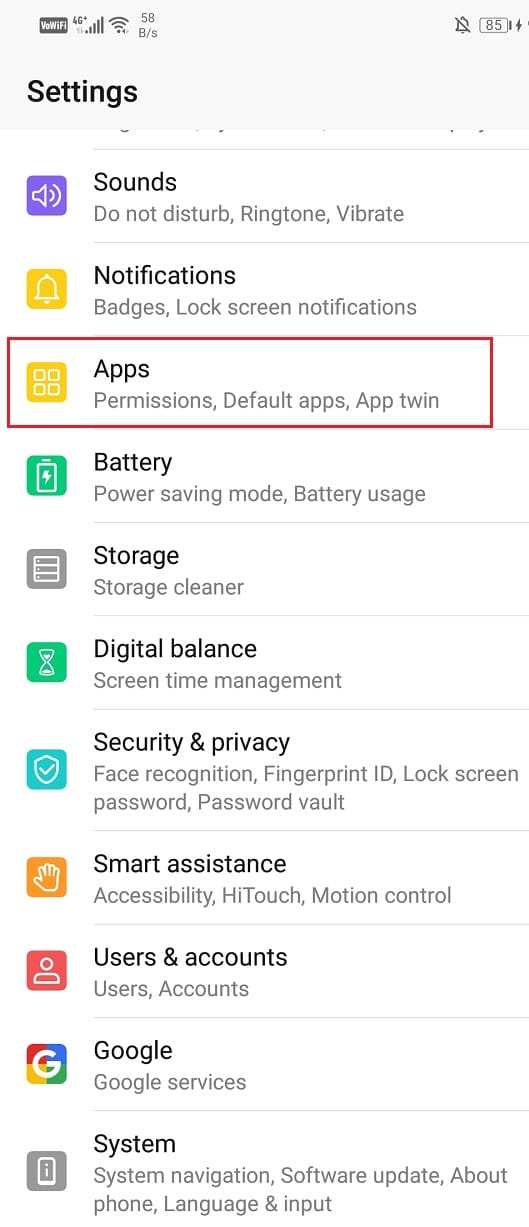
2. In the manage apps section, you will find the Google Maps icon.
![]()
3. On clicking on the icon, you will find the clear cache option inside the storage section.
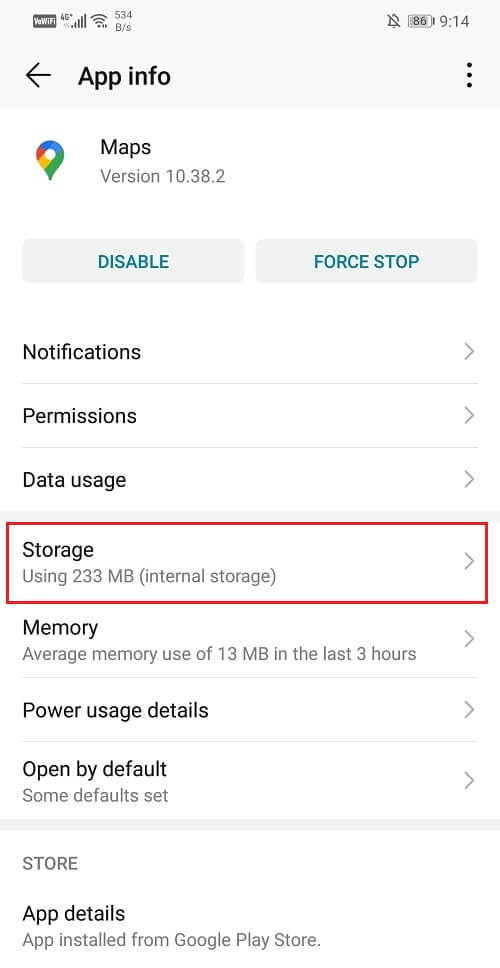
4. Clearing this cache data will optimize your app’s performance and fix Android GPS issues.

Method 7: Update Google Maps
Another easy way to resolve your GPS problems is to update the Maps app. An outdated app can often affect your GPS’s accuracy in detecting the location. Updating an app from the play store will solve the problem.
Method 8: GPS Status and Toolbox App
In case tweaking your Phone’s settings and Maps settings do not work, you can always seek help from a third-party app. The GPS Status and Toolbox App is a handy tool for checking and augmenting your GPS’s performance. It also installs updates to improve functioning. This app also clears your GPS data for refreshing the GPS.
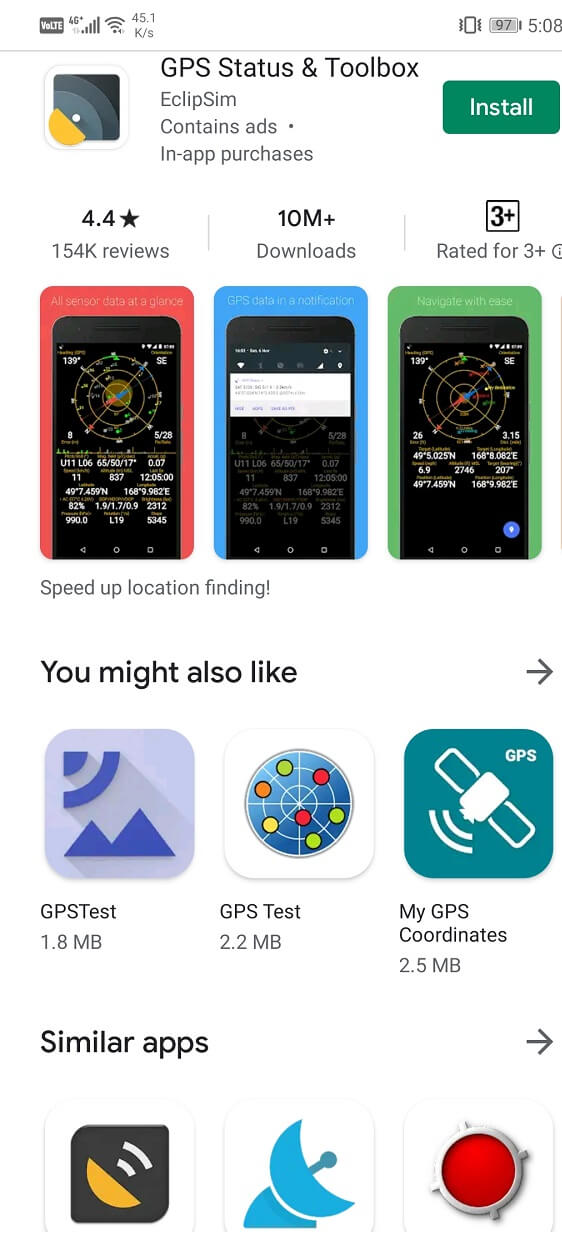
The issues in GPS’s functioning can be resolved using any of the above-listed methods.
Recommended: Fix No SIM Card Detected Error On Android
I hope the above-listed methods were helpful and you will be able to Fix Android GPS Issues by now. If you have any questions then feel free to ask them in the comment section.