Fix Windows 10 Start Menu Issues
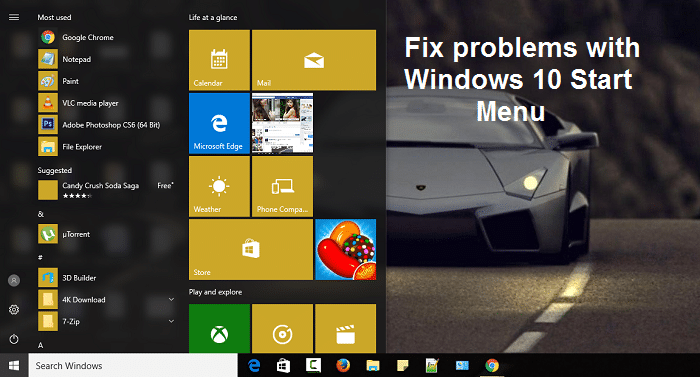
Windows 10 Start Menu or Cortana have been a continuous problem since the launch of Windows 8, and it’s still not completely resolved. It is the weakest link in the chain of the operating system, but with each new update, Microsoft is trying to bring it back to normal but believe me they have failed so far.
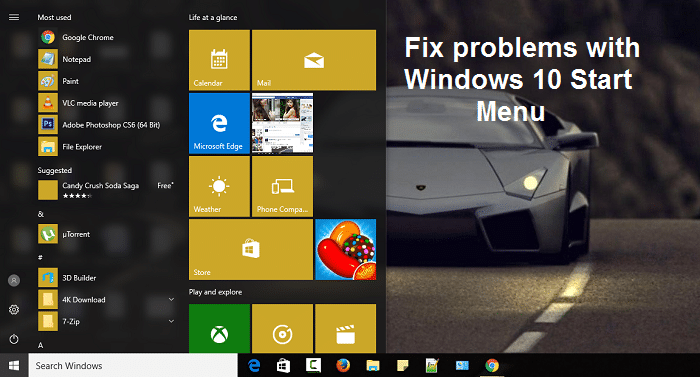
But this doesn’t mean Microsoft doesn’t help out the end-users, as they have created an entirely new troubleshooter specifically for Start Menu, known as Start Menu Troubleshooter. You should have already guessed what this little beauty does, but if not, it is designed to fix all the problems or issues related to the Windows 10 Start Menu.
Make sure to create a restore point just in case something goes wrong.
Method 1: Update Windows
1. Press Windows Key + I to open Settings then click on Update & Security.
![]()
2. From the left-hand side, menu clicks on Windows Update.
3. Now click on the “Check for updates” button to check for any available updates.

4. If any updates are pending, then click on Download & Install updates.

5. Once the updates are downloaded, install them, and your Windows will become up-to-date.
Method 2: Run System File Checker (SFC) and Check Disk (CHKDSK)
1. Open Command Prompt with Administrative rights.
2. Now in the cmd window type the following command and hit Enter:
sfc /scannow

3. Wait for the system file checker to finish.
4.Next, run CHKDSK from here Fix File System Errors with Check Disk Utility(CHKDSK).
5.Let the above process complete and again reboot your PC to save changes.
If you continue to experience the issue with Start Menu, then it’s recommended to download and run Start Menu Troubleshooter.
1. Download and run Start Menu Troubleshooter.
2. Double click on the downloaded file and then click Next.

3. Let it finds and automatically Fixes Windows 10 Start Menu Issues.
Method 4: Create a new local administrator account
If you’re signed with your Microsoft account, then first remove the link to that account by:
1. Press Windows Key + R then type ms-settings and hit Enter.
2. Select Account > Sign in with a local account instead.
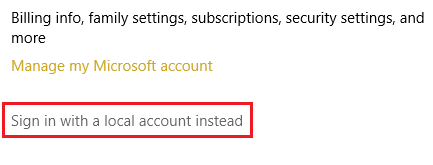
3. Type in your Microsoft account password and click Next.
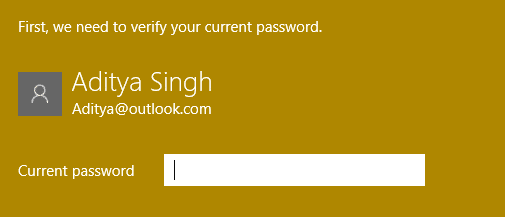
4. Choose a new account name and password, and then select Finish and sign out.
Create the new administrator account:
1. Press Windows Key + I to open Settings and then click Accounts.
2. Then navigate to Family & other people.
3. Under Other people click on “Add someone else to this PC.”
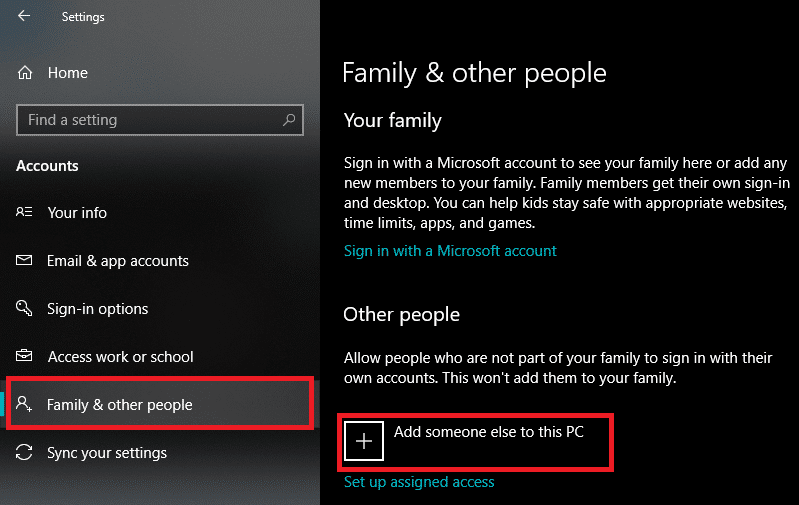
4. Next, provide a name for the user and a password then select Next.

5. Set a username and password, then select Next > Finish.
Next, make the new account an administrator account:
1. Again open Windows Settings and click on Account.
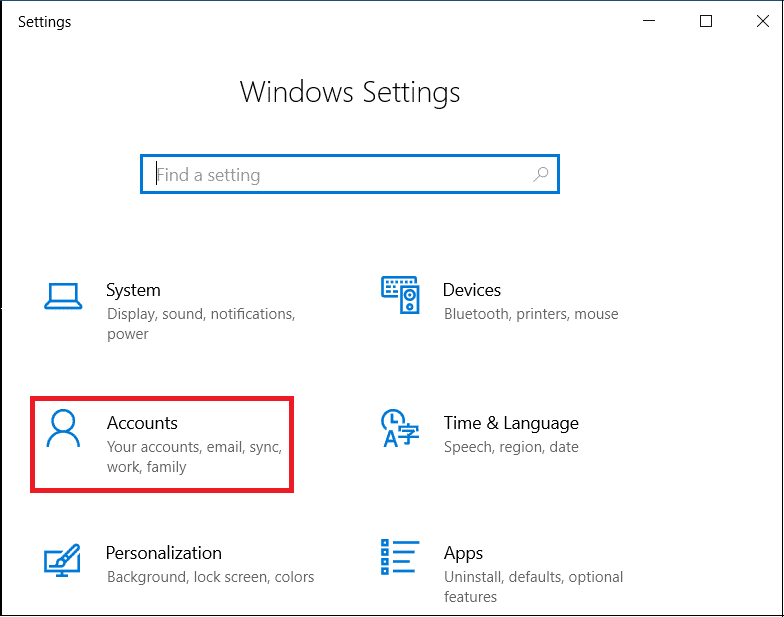
2. Go to the Family & other people tab.
3. Other people choose the account you just created and then selected a Change account type.
4. Under Account type, select Administrator then click OK.
If the issue persists try deleting the old administrator account:
1. Again go to Windows Settings then Account > Family & other people.
2. Under Other users, select the old administrator account, click Remove, and select Delete account and data.
3. If you were using a Microsoft account to sign in before, you can associate that account with the new administrator by following the next step.
4. In Windows Settings > Accounts, select Sign in with a Microsoft account instead and enter your account info.
Finally, you should be able to Fix Windows 10 Start Menu Issues as this step seems to fix the issue in most cases.
Method 5: Repair Install Windows 10
This method is the last resort because if nothing works out, then, this method will surely repair all problems with your PC. Repair Install using an in-place upgrade to repair issues with the system without deleting user data present on the system. So follow this article to see How to Repair Install Windows 10 Easily.
Recommended:
That’s it you have successfully Fix Windows 10 Start Menu Issues but if you still have any queries regarding this post feel free to ask them in the comment’s section.