Microsoft Edge Can’t be opened using the built-in Administrator Account [SOLVED]
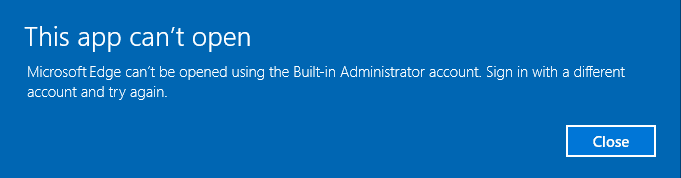
Fix Microsoft Edge Can’t be opened using the built-in Administrator Account: If you are not able to open Microsoft Edge with the built-in Admin account then this is because of a security feature that restricts browsing for highly privileged accounts like the Local Administrator which is a built-in admin account. If you still try to open Edge with a built-in admin account you will receive the following error:
This app can’t open.
Microsoft Edge can’t be opened using the Built-in Administrator account. Sign in with a different account and try again.
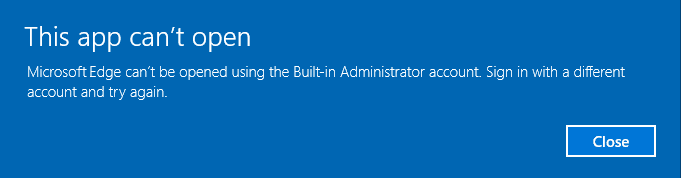
The simple fix to get rid of this warning message is to change the local security policies to allow to run under the built-in Administrator’s account. This is what the Admin Approval Mode for the Built-in Administrator account security policy setting means:
“This policy setting determines the behavior of Admin Approval Mode for the built-in Administrator account. When the Admin Approval Mode is enabled, the local administrator account functions like a standard user account, but it has the ability to elevate privileges without logging on by using a different account. In this mode, any operation that requires elevation of privilege displays a prompt that allows the administrator to permit or deny the elevation of privilege. If Admin Approval Mode is not enabled, the built-in Administrator account logs on in Windows XP Mode, and it runs all applications by default with full administrative privileges. By default, this setting is set to Disabled.”
Microsoft Edge Can’t be opened using the built-in Administrator Account [SOLVED]
Check which version of Windows 10 you’re running, if you need help with that then follow the below steps:
1.Press Windows Key + R then type winver and hit Enter.
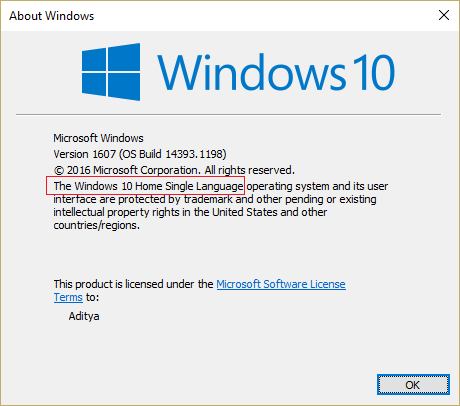
2.A new window will pop up and it would be clearly written which version you have. It will be either The Windows 10 Home edition or Windows 10 Pro edition.
For Windows 10 Home users:
1.Press Windows Key + R then type regedit and hit Enter to open Registry Editor.

2.Navigate to the following registry key:
HKEY_LOCAL_MACHINESOFTWAREMicrosoftWindowsCurrentVersionPoliciesSystem
3.Make sure to highlight System in the left pane and then find FilterAdministratorToken in the right pane.
4.If you can’t find one then right-click on an empty area in the right pane and select New > DWORD (32 Bit) Value.
5.Name the new key as FilterAdministratorToken.
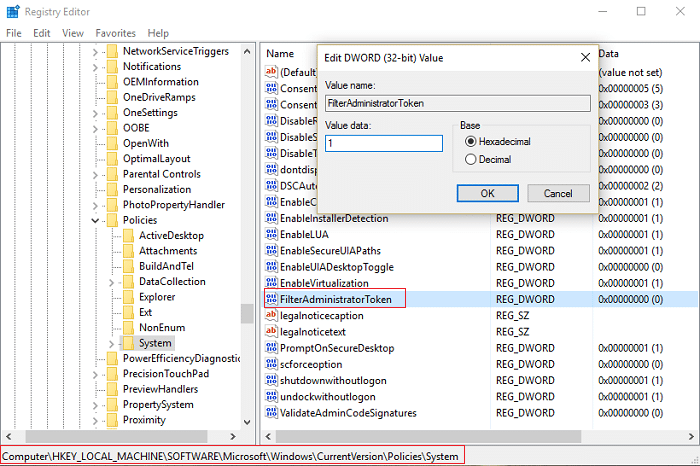
6.Now if you had already found the above key or you just created it, just double click the key.
7.Under Value Data, Type 1 and Click OK.
8.Next, navigate to the following registry key:
HKEY_LOCAL_MACHINESOFTWAREMicrosoftWindowsCurrentVersionPoliciesSystemUIPI
9.Make sure UIPI is highlighted than in right pane double click the default key.
10.Now under Value Data type 0x00000001(1) and Click OK. Close the Registry Editor.
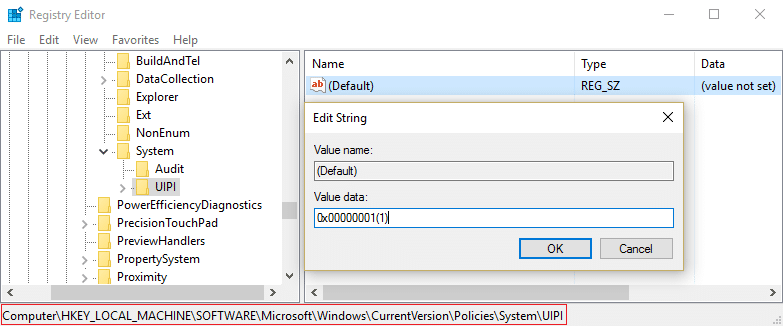
11.Again press Windows Key + R then type “useraccountcontrolsettings” (with quotes) and hit Enter.
12.In the User Account Control Settings window move the slider to the Second level from the top which is “Notify me only when apps try to make changes to my computer (Default).”
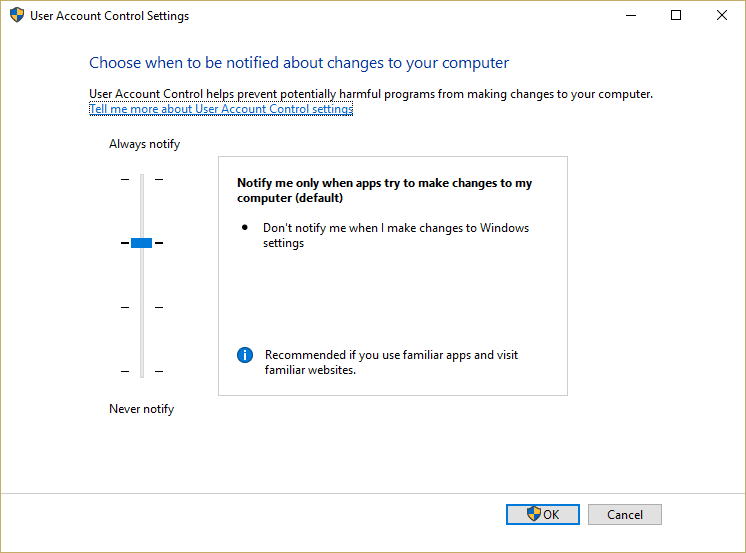
13.Click Ok then close everything and Reboot your PC to save changes. This would Fix Microsoft Edge Can’t be opened using the built-in Administrator Account problem in Windows 10 Home users.
For Windows 10 Pro users:
1.Press Windows Key + R then type secpol.msc and hit Enter.
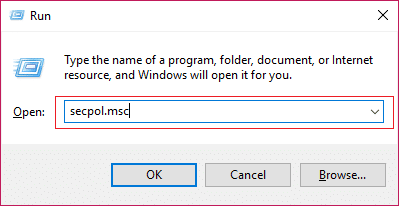
2.Navigate to Security Settings > Local Policies > Security Options.
3.Now double click on User Account Control Admin Approval Mode for the Built-in Administrator account in the right pane window to open its settings.
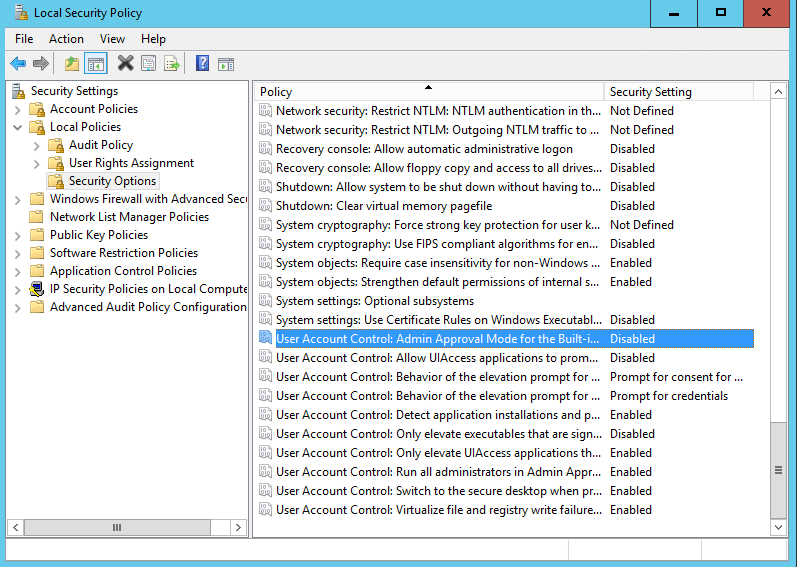
4.Make sure the policy is set to Enabled and then click Apply followed by OK.
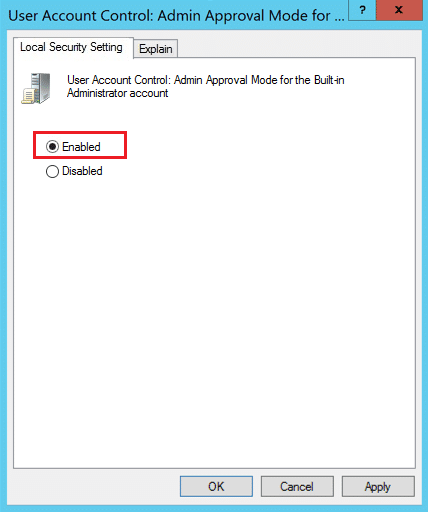
5.Restart your PC to save changes.
Recommended for you:
That’s it you have successfully Fix Microsoft Edge Can’t be opened using the built-in Administrator Account but if you still have any queries regarding this post feel free to ask them in the comment’s section.