How to Have a better gaming experience on your Android
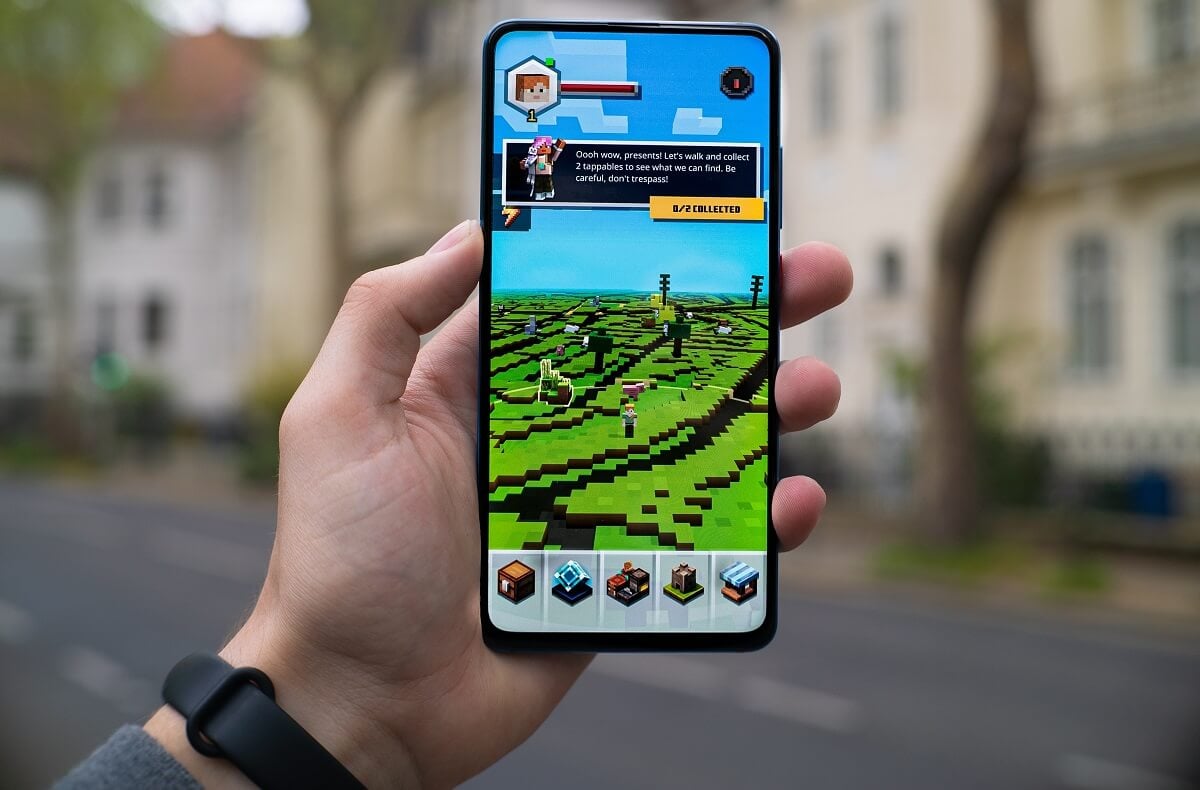
Gaming on your mobile is a great way to spend time connecting with friends from around the world. The one thing every user wants better gaming experience on Android as sometimes devices tend to lag, which can spoil the gaming experience. This is how you can boost your game performance in your Android.
How to Have a better gaming experience on your Android
1. Clear Cached Data
Cached data is, in simple terms, the details that your computer/smartphone saves when you visit some website or app. It normally contains data that is not necessary but takes up space and simultaneously, which contributes to your phone’s slowing down. Regular cleaning of cached data can lead to better gaming experience as trash files are cleaned up. This tip is very helpful in boosting the gaming experience on Android devices.
By following these steps, you can clear up cached data to allow your Android app to run faster.
- Step one: Go to Settings, and then click on the Storage option.
- Step two: Click on Cached Data, and clear it for all applications.
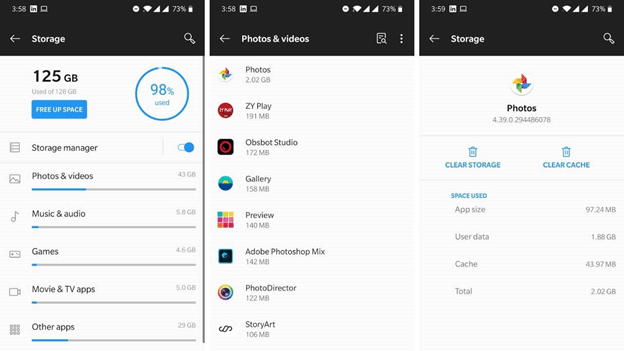
Note: You can also use the Manage Apps option to individually clear cached data for each application.
See Also:
How to Change Twitch Chat Color on Mobile
14 Ways to Fix AOL Mail Not Working on Android and iOS
Top 12 Solutions to ERR Address Unreachable on Android
How to Change Notification Sounds for Different Apps on Samsung
2. Install Game Booster Apps and Remove Task Killers
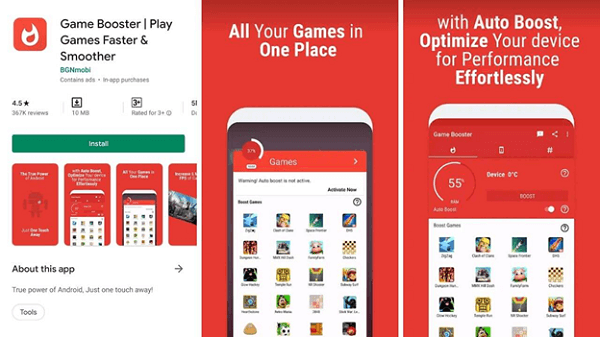
The sole function of Task Killers is to halt the apps running in the background. There was a time when it was assumed that task killers can enhance the backup of the battery and can lead to optimal android performance.
But today, Android has been refined to the extent that it can run background apps without affecting the output of your device much. Using task killers to boot an app could consume more battery from your phone as you force an app to shut down repeatedly.
In addition, Android will automatically close an app running in the background that has either not been used in a while or is obstructing the smooth operation of the phone. The major downside of using game task killers is that you can miss crucial messages and alerts.
Those apps will only interrupt background services when you play. Game booster apps help to ensure you don’t miss crucial messages and updates daily. These apps help optimize the use of RAM, CPU, and battery that boosts up your gaming experience on Android. It helps to reduce lags and improve the computer to produce a maximum performance for gaming. The Play Store has lots of game booster applications that can improve your gaming experiences.
3. Avoid Usage of Live Wallpapers and Widgets
Live widgets and wallpapers take up a great deal of memory and cause the phone to lag and slow down. Making your home screen clear of live wallpapers and widgets is all you need to do. It is one of the most effective ways to boost the gaming output of your Android Phone.
Also Read: How to Get Netflix Account For Free (2020)
4. Disable Unessential Bloatware Apps
There are a few apps on your Android device that are inbuilt. You cannot uninstall or delete these apps. Even task killers will not kill off running these apps in the background. They take up a great deal of memory and can cause your phone to run slower. You can disable those bloatware apps to have enhanced gaming experience.
By following the steps given below, you can disable the unnecessary bloatware apps and boost gaming performance on Android.
- Step one: Go to the Battery and Performance option on your phone.
- Step two: Then go to Power Usage, and there will be a list of the applications and the percentage of battery that is being consumed.
- Step three: Click on the app you want to prevent from running in the background and then click on Force Stop. This will stop it from running in the background and consuming the battery.
- Step four: Click on Disable, and it will disable the app and prevent it from working, and it will get deleted from the app drawer.
5. Factory Reset
Factory Reset restores your mobile to its original state and settings. In other words, you make your phone as new as you purchased it. It resets all of the settings and deletes all of the data saved on your phone. However, if you have reserved the data online or on some other computer, a factory reset should only be seen as an option to enhance the gaming experiences.
The following steps will help you to restore your Android Phone to factory/default settings.
- Open Settings and go to About phone.
- Click option Backup & Reset and click on Factory Reset option
- It must be indicated whether the entire system is to be cleaned, or only the settings.
- Click on Delete Everything and Confirm.
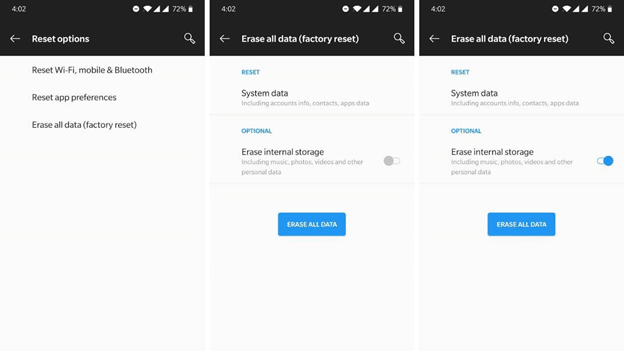
6. Force GPU Rendering
This simply means that instead of CPU, the GPU will do the work related to the graphics.
Here are the steps you can take to make GPU rendering possible on your devices.
- Go to the Settings option for Developer Options present on your device.
- If you don’t have a Developer option on your device, go to About phone and click 5 to 7 times on Build Number.
- Then you will see a pop-up message saying, “You are a developer now.”
- Go back to Settings and see Developer Options.
- Click on it and go to Accelerated Rendering in Hardware. Change the rendering settings to Force GPU.
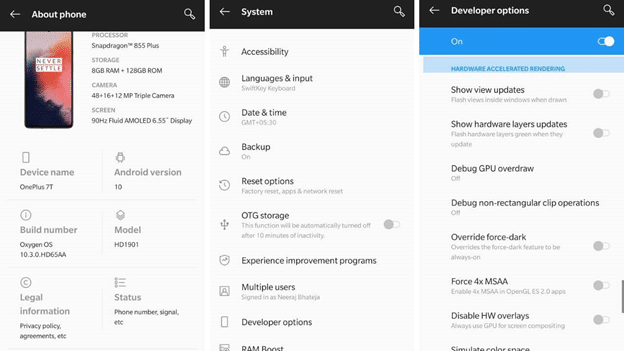
Also Read: 10 Best Apps To Animate Your Photos
7. Reduce Animations
By reducing the number of animations, as well as transitions, you can increase your phone’s speed and have a good gaming experience on Android. Android devices typically display animations when switching between apps or browsing. It can be a reason behind your Android lagging during gaming and its overall performance. You can disable animations for an enhanced gaming experience on Android. By following these simple steps, those animations can be disabled.
Note: Follow the first 4 GPU Rendering steps.
Then, by tapping on the Transition Animation Scale now, you can turn it off or lower.
8. System Update
For having a better gaming experience on Android, it is important to update your Android operating system regularly. On android phones, there are regular app updates available, and keeping them updated means you get faster and better results.
It helps to fix bugs and heat problems that are very common during lengthy gaming sessions. Prior to updating the system, however, browse through the online reviews as these updates may seldom have bugs that would slow down the performance and overheat your phone.
By following those basic steps, you can update your android operating system.
- Step one: Go to your Android device Settings option, and click About phone.
- Step two: Click the Update button on the device and check if there is an upgrade.
- Step three: If an update is available, click Download Update, and you will download the software update to your device.
- Step Four: Now, click on install to install the software update.
- Step Five: After clicking on install, your device will ask for permission to reboot, allow your device to reboot and your device will be updated.
Note: Make sure your phone has enough space and battery for easy downloading of the update before updating your Android system.
9. Update games
Another thing that can help you get an enhanced gaming experience is to update the games periodically. Developers periodically repair bugs and errors which may be found in the app. However, before upgrading, check user reviews as they are carried out online to ensure there are no glitches in the update.
10. Install a Custom ROM
Manufacturers provide all Android devices with an inbuilt operating system. These are known as stock ROMs. The functions performed by these stock ROMs can be restrictive, as the manufacturers modify them. Nevertheless, the ROMs on your Android device can be modified and will completely change the way your system is operating.
The basic code for the ROM of an Android is an open-source code that can be altered to suit the needs of the developer. You can customize your own ROM that will contribute to the improved gaming experience on Android. Passionate gamers and core developers develop custom ROMs, which can be easy to access.
However, a custom ROM can also cause bricking. This means your computer could get permanently damaged and function just as well as a brick. Due to which your warranty can also be nullified. Tricks like Overclocking and Installing a custom ROM have their advantages if they succeed, but if anything goes wrong, it can also cause significant damage.
11. Overclocking
Overclocking Android is one of the ways of improving Android device performance. It simply means you make the most of your system by increasing the frequency of your CPU as opposed to what the manufacturer recommends. In other words, if your CPU runs at 1.5 GHz, then you push it to run at 2 GHz, ensuring a quicker and better gaming experience.
Overclocking is an effective way to accelerate your Android device; it’s not quite recommendable. Consider overclocking as your last resort because it can lead to your Android’s warranty being nullified, and if anything goes wrong, it will cause the phone to break completely. To add, even if you successfully overclock your device, it will reduce your battery life by 15-20 percent as you expand the CPU speed of your Android. It needs rooting, too. Go ahead and seek if you love gaming, but bear in mind all the drawbacks before you do so.
Recommended: 13 Professional Photography apps for OnePlus 7 Pro
All of these tricks and tips were tried and tested. They will help to boost up your gaming experience on Android. Nevertheless, keep options like overclocking, rebooting, and installing a custom ROM as your last option as they can permanently cause harm to your device.