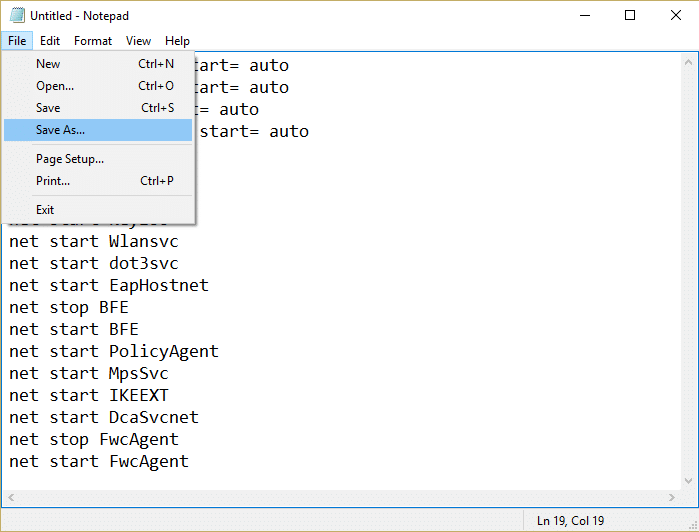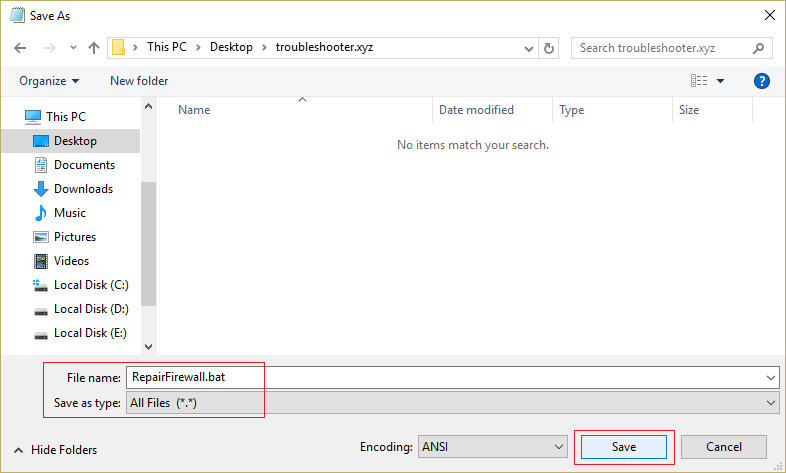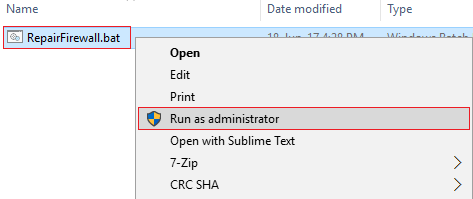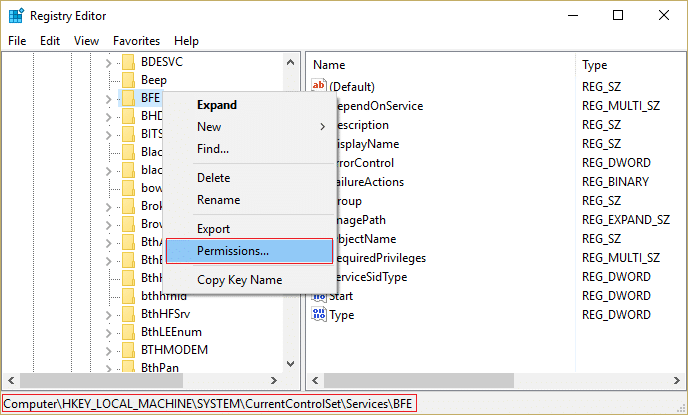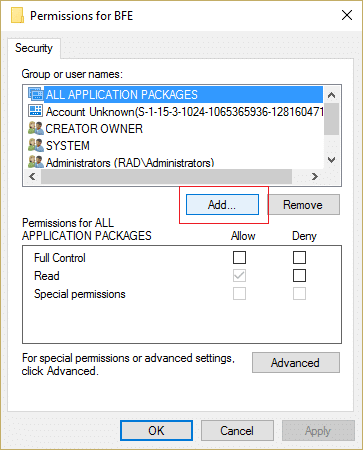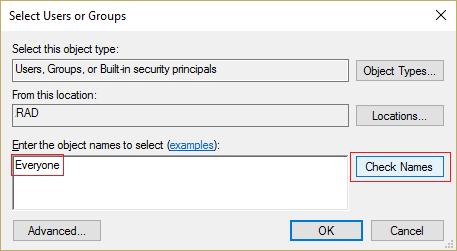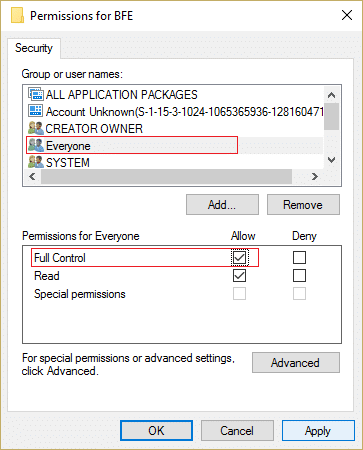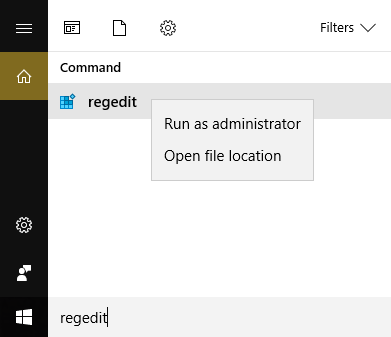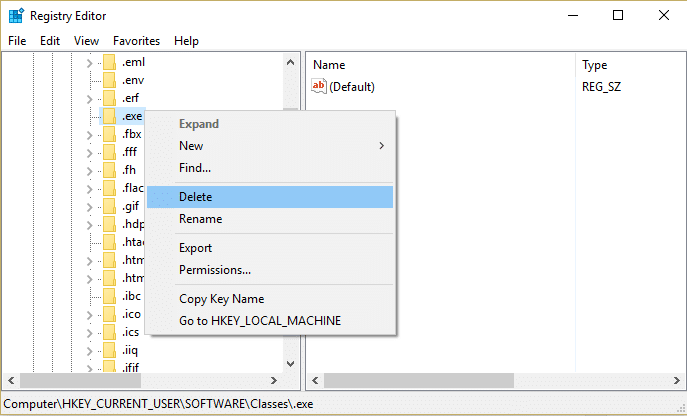Fix Can’t turn on Windows Firewall Error code 0x80070422

Fix Can’t turn on Windows Firewall Error code 0x80070422: If you are getting a 0x80070422 error message when you try to enable Windows Firewall then you at the right place as today we are going to discuss on how to resolve this error. Windows Firewall is an essential component of Microsoft Windows that filters information coming into your system from the Internet, blocking potentially harmful programs. Without it, your system is vulnerable to external attacks which can lead to permanent losing access of the system. So now you know why it’s important to make sure the Firewall is always running and but in this case you can’t turn on the Windows Firewall and instead you get this error message:
Windows Firewall can’t change some of your settings.
Error Code 0x80070422
While there is no main cause behind this error message, but it can be due to Firewall services being turned off from services window or a similar scenario with BITS. So without wasting any time let’s see how to actually Fix Can’t turn on Windows Firewall Error code 0x80070422 with the help of below-listed troubleshooting guide.
Fix Can’t turn on Windows Firewall Error code 0x80070422
Make sure to create a restore point just in case something goes wrong.
Method 1: Enable Windows Firewall Services
1.Press Windows Key + R then type services.msc and hit Enter.
2.Scroll down till you find Windows Firewall and right-click then select Properties.
3.Click Start if the service is not running and make sure Startup type to Automatic.
4.Click Apply followed by OK.
5.Similarly, follow the above steps for Background Intelligence Transfer Service and then reboot your PC.
Method 2: Make sure Windows is up to Date
1.Press Windows Key + I then select Update & Security.
2.Next, click Check for updates and make sure to install any pending updates.
3.After the updates are installed reboot your PC and see if you’re able to Fix Can’t turn on Windows Firewall Error code 0x80070422.
Method 3: Start associate services
1.Press Windows Key + R then type notepad and hit Enter.
2.Copy and paste the below text in your notepad file:
sc config MpsSvc start= auto sc config KeyIso start= auto sc config BFE start= auto sc config FwcAgent start= auto net stop MpsSvc net start MpsSvc net stop KeyIso net start KeyIso net start Wlansvc net start dot3svc net start EapHostnet net stop BFE net start BFE net start PolicyAgent net start MpsSvc net start IKEEXT net start DcaSvcnet net stop FwcAgent net start FwcAgent
3.In notepad Click File > Saves As then type RepairFirewall.bat in the file name box.
4.Next, from Save as type drop-down select All File and then click Save.
5.Navigate to the file RepairFirewall.bat which you just created and right-click then select Run as Administrator.
6.Once the file completes the repair process again try to open Windows Firewall and if successful, delete the RepairFirewall.bat file.
This should Fix Can’t turn on Windows Firewall Error code 0x80070422 but if this doesn’t work for you then follow the next method.
Method 4: Run CCleaner and Malwarebytes
1.Download and install CCleaner & Malwarebytes.
2.Run Malwarebytes and let it scan your system for harmful files.
3.If malware is found it will automatically remove them.
4.Now run CCleaner and in the “Cleaner” section, under the Windows tab, we suggest checking the following selections to be cleaned:
5.Once you’ve made certain the proper points are checked, simply click Run Cleaner, and let CCleaner run its course.
6.To clean your system further select the Registry tab and ensure the following are checked:
7.Select Scan for Issue and allow CCleaner to scan, then click Fix Selected Issues.
8.When CCleaner asks “Do you want backup changes to the registry?” select Yes.
9.Once your backup has completed, select Fix All Selected Issues.
10.Restart your PC to save changes. This would Fix Can’t turn on Windows Firewall Error code 0x80070422 but if it didn’t then continue to the next method.
Method 5: Registry Fix
Navigate to C:Windows and find the folder system64 (do not confuse with sysWOW64). If the folder present then double-click on it then find the file consrv.dll, If you find this file then it means your system is infected by zero access rootkit.
1.Download MpsSvc.reg and BFE.reg files. Double-click on them to run and to add these files to the registry.
2.Reboot your PC to save changes.
3.Press Windows Key + R then type regedit and hit Enter to open Registry Editor.
4.Next, navigate to the following registry key:
ComputerHKEY_LOCAL_MACHINESYSTEMCurrentControlSetServicesBFE
5.Right-click the BFE key and select Permissions.
6.In the next window that opens, click the Add button.
7.Type “Everyone” (without quotes) under the field Enter the object names to select and then click on Check Names.
8.Now once the name is verified click OK.
9.Everyone should be now added to the Group or user names section.
10.Make sure to select Everyone from the list and check mark Full Control option in Allow column.
11.Click Apply followed by OK.
12.Press Windows Key + R then type services.msc and hit Enter.
13.Find the below services and right-click on them then select Properties:
Filtering Engine
Windows Firewall
14.Enable them both in the Properties window (click on Start) and make sure their Startup type is set to Automatic.
15.If you still see this error “Windows could not start Windows Firewall on Local Computer. See event log, if non-windows services contact vendor. Error code 5.” then continue to next step.
16.Download and launch Shared access key.
17.Run this file and again give it full permission as you gave the above key by going here:
HKEY_LOCAL_MACHINESYSTEMCurrentControlSetservicesSharedAccess
18.Right click on it then select permissions. Click on Add and type Everyone and select Full control.
19.You should able to start firewall now also download the following services:
BITS
Security Center
Windows defender
Windows update
20.Launch them and click YES when asked for confirmation. Reboot your PC to save changes.
This should definitely Fix Can’t turn on Windows Firewall Error code 0x80070422 as this is the final solution to the problem.
Method 6: Remove the virus manually
1.Type regedit in Windows search and then right-click on it and select Run as Administrator.
2.Navigate to the following registry key:
ComputerHKEY_CURRENT_USERSOFTWAREClasses
3.Now under Classes folder navigate to the registry subkey ‘.exe’
4.Right-click on it and select Delete.
5.Again in Classes folder locate the registry subkey ‘secfile.’
6.Delete this registry key also and click OK.
7.Close Registry Editor and reboot your PC.
Recommended for you:
That’s it you have successfully Fix Can’t turn on Windows Firewall Error code 0x80070422 but if you still have any questions regarding this post feel free to ask them in the comment’s section.