Manage Virtual Memory (Pagefile) In Windows 10

Manage Virtual Memory (Pagefile) In Windows 10: Virtual memory is a technique of implementing the computer hard drive (secondary storage) for providing additional memory to a system. There is a paging file area on your hard disk which Windows employs when the data in the RAM gets overloaded and it ran out of available space. For optimizing the OS with better performance, it is appropriate that one should let Windows system handle the best preliminary, maximum as well as minimum settings with respect to the pagefile of virtual memory. In this section, we will guide you to manage Virtual Memory (Pagefile) in Windows 10. Windows is having the Virtual Memory concept where the Pagefile is a hidden system file having a .SYS extension which usually resides on your system drive (generally C: drive). This Pagefile permits the system with additional memory for dealing with workloads smoothly in conjunction with RAM.

What is Virtual Memory (Pagefile)?
As you know that all the programs that we run use RAM (Random Access Memory); but as there becomes a shortage of RAM space for your program to run, Windows for the time being moves those programs that were meant to store usually in RAM to a specific location on your hard disk called the Paging File. The quantity of information momentarily accumulated in that paging file employs the concept of Virtual Memory. As we all know, the more the RAM size (for example 4 GB, 8 GB and so on) in your system, the faster the loaded programs will perform. Due to the lack of RAM space (primary storage), your computer processes those running programs slowly, technically because of memory management. Hence a virtual memory is required to compensate for the job. It is to be noted that, your system can process data from RAM much faster than that form from your system’s hard disk, so if you’re planning to increase the RAM size, then you’re on the advantageous side.
Calculate Windows 10 Virtual Memory (Pagefile)
There is a specific procedure to measure the accurate page-file size. Initial size remains at one and a half (1.5) multiply by the total amount of memory in your system. Also, the maximum size will be 3 multiply by the initial size. So, if you take an example, where you are having 8 GB (1 GB = 1,024 MB x 8 = 8,192 MB) of memory. The initial size would be 1.5 x 8,192 = 12,288 MB and the maximum size can go to 3 x 8,192 = 24,576 MB.
Manage Virtual Memory (Pagefile) In Windows 10
Make sure to create a restore point just in case something goes wrong.
Here are the steps to Adjust Windows 10 Virtual Memory (Pagefile) –
1.Start the System Page of your computer (Win Key + Pause) or right-click on This PC and select Properties from the context menu that appears.

2.Note down your installed memory i.e. RAM
3.Click the “Advanced system settings” link from the left window pane.
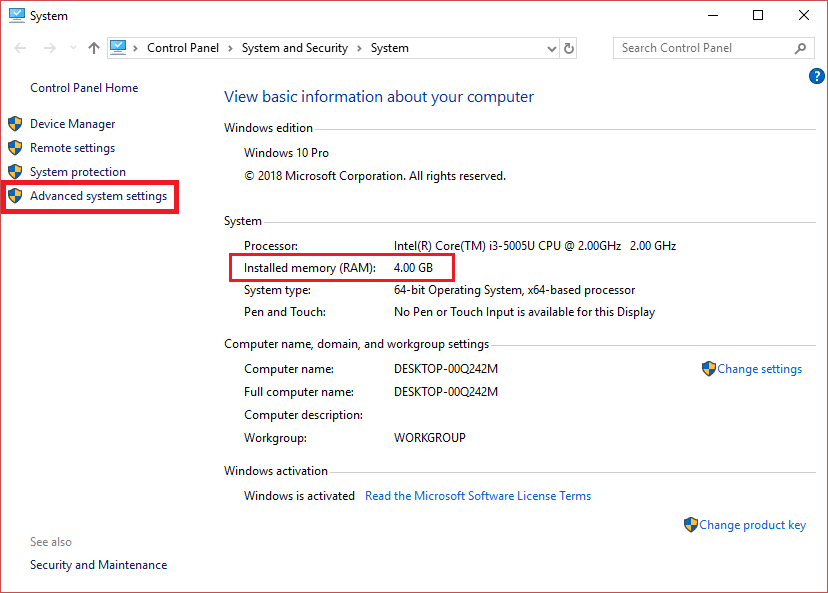
4.You will see a system properties dialog box will pop up.
5.Go to the “Advanced tab” of the System Properties dialog box
6.Click the “Settings…” button under the Performance section of the dialog box.
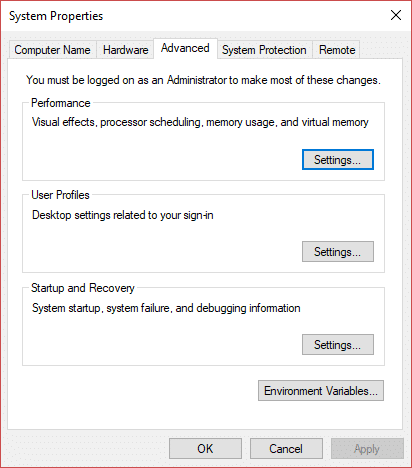
7.Click the “Advanced tab” of the Performance Options dialog box.
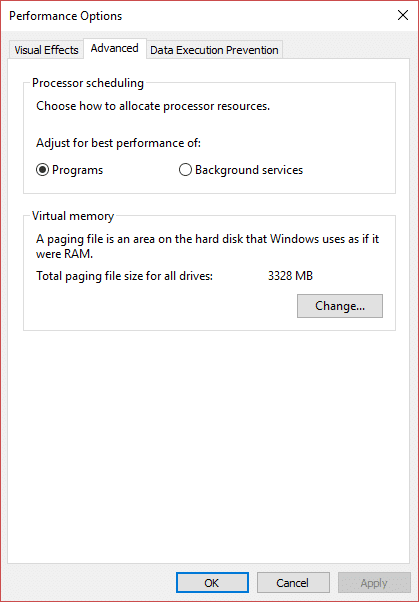
8.Click the “Change…” button under the Virtual memory section.
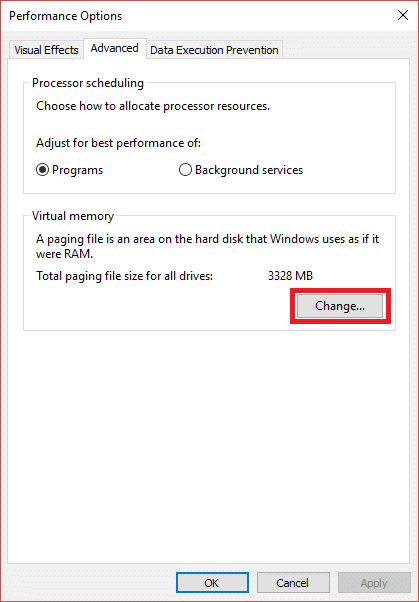
9.Deselect the “Automatically manage paging file size for all drives” check-box.
10.Select “Custom size” radio button and enter the initial size as well as maximum size implemented the above-mentioned calculation and formula based on your RAM size.
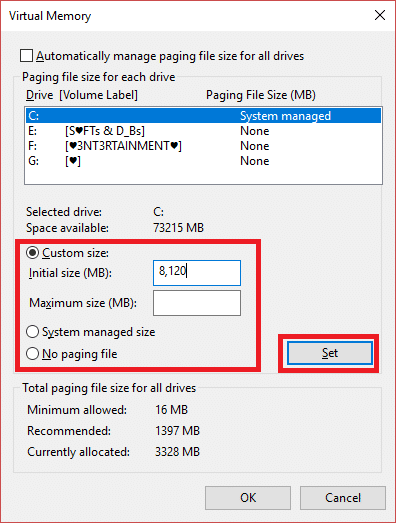
11.After you complete all the calculations and put the initial and maximum size, click the “Set” button to update the expected changes.
Recommended:
I hope the above steps were helpful and now you can easily Manage Virtual Memory (Pagefile) In Windows 10, but if you still have any questions regarding this tutorial then feel free to ask them in the comment’s section.