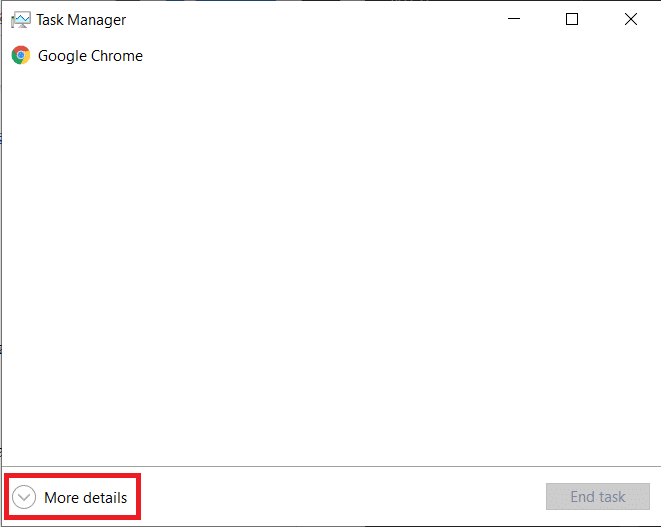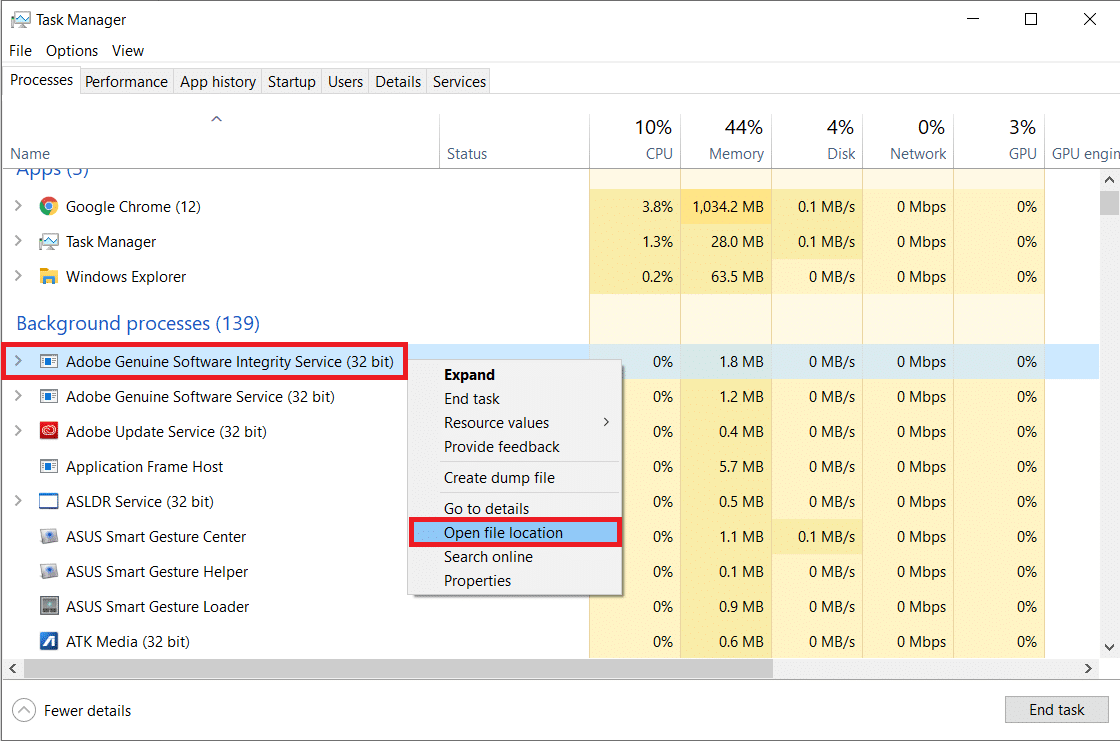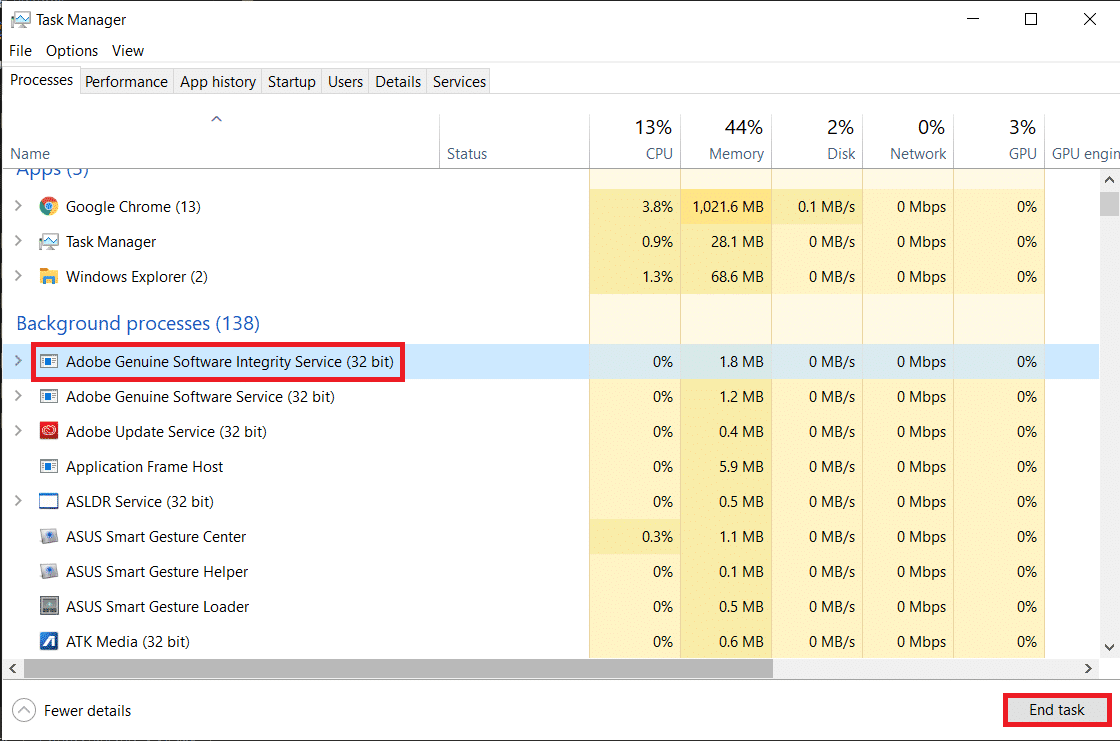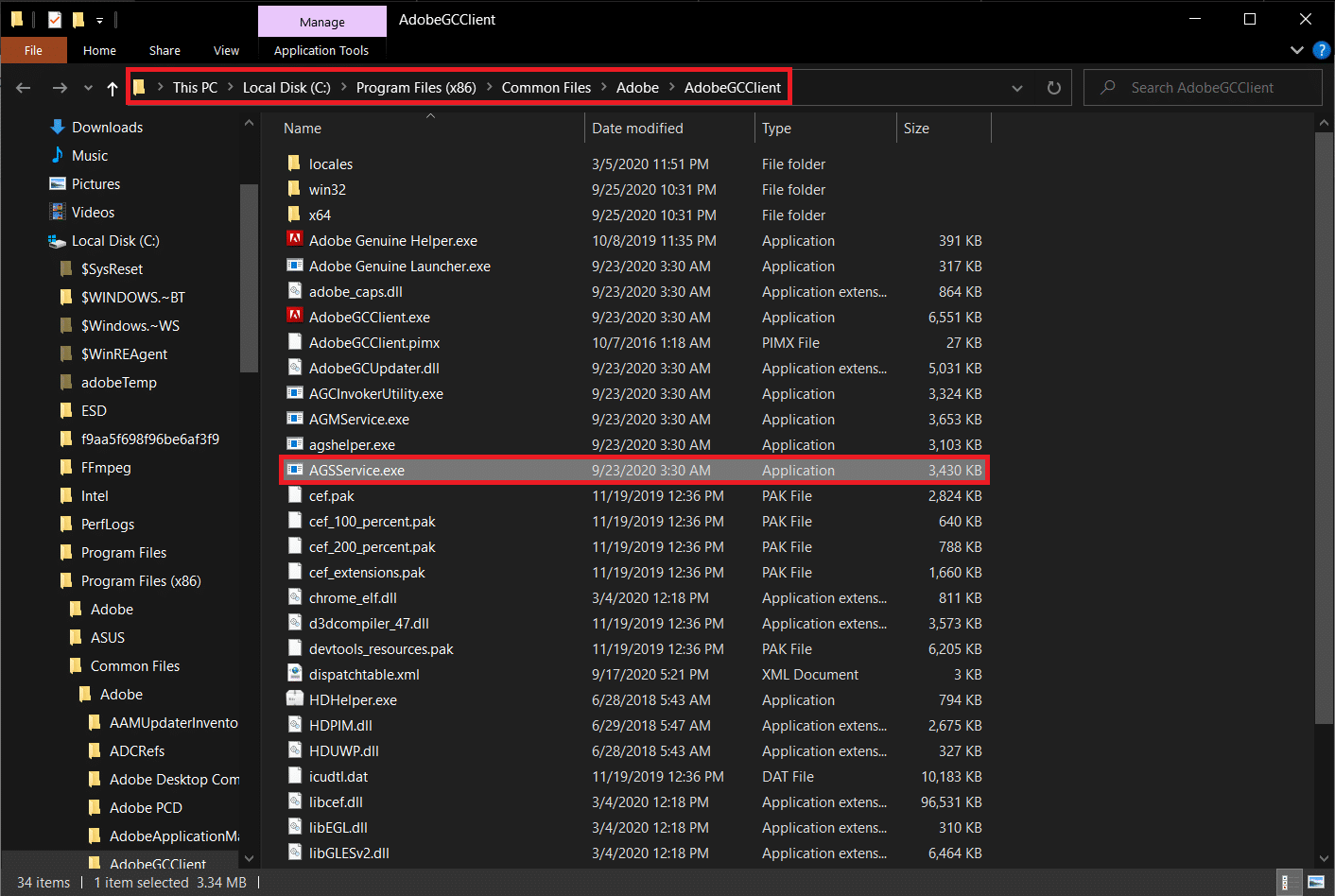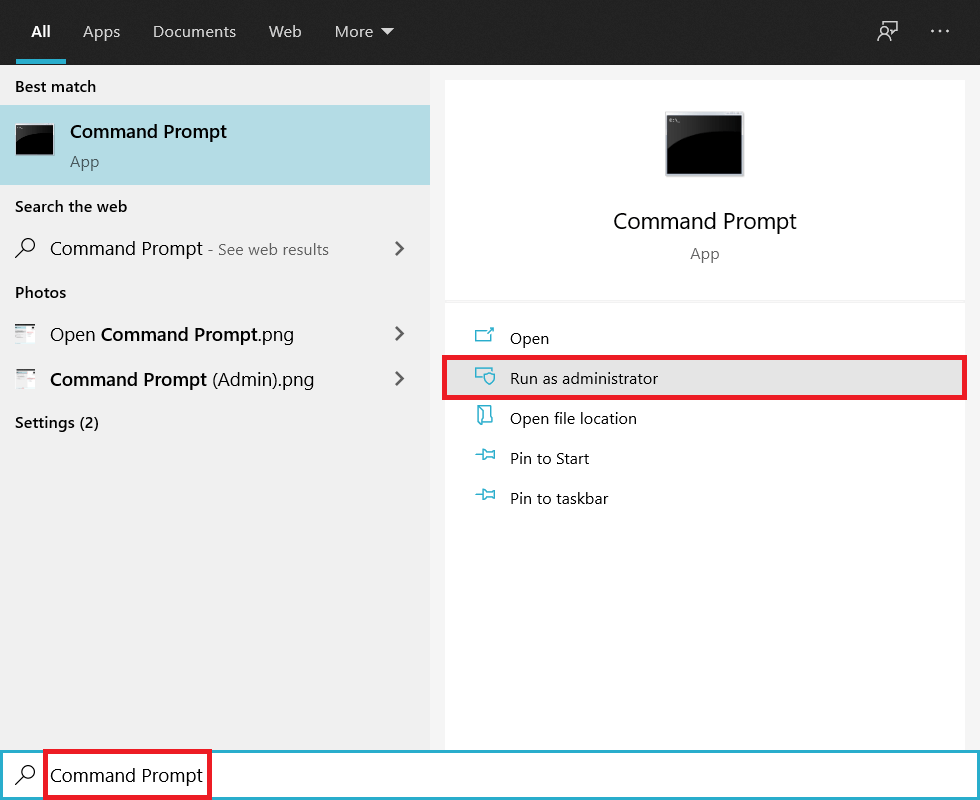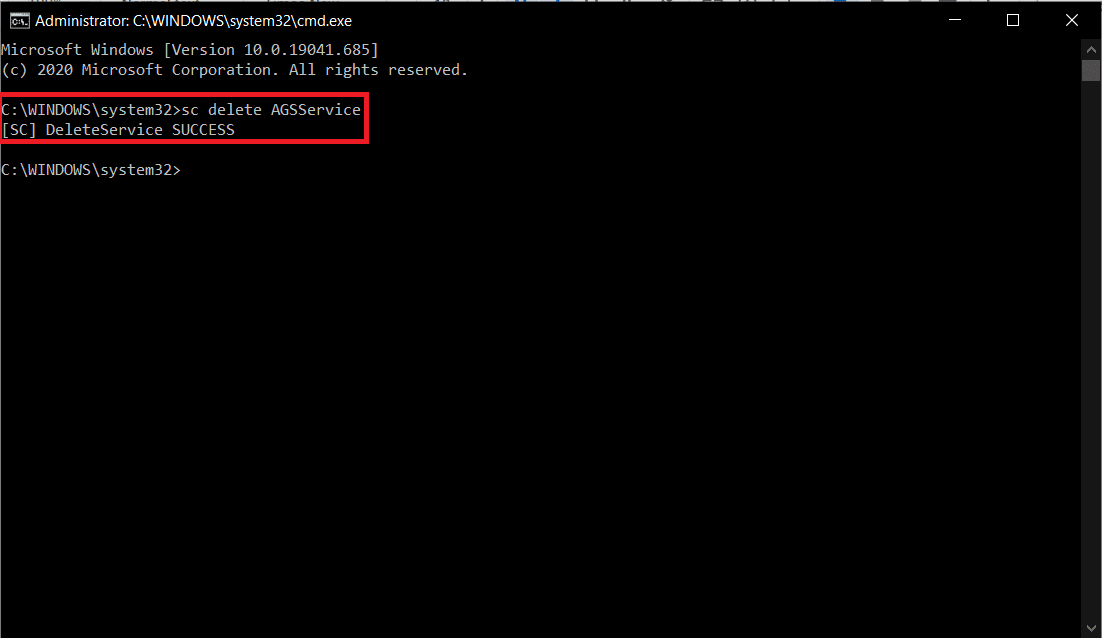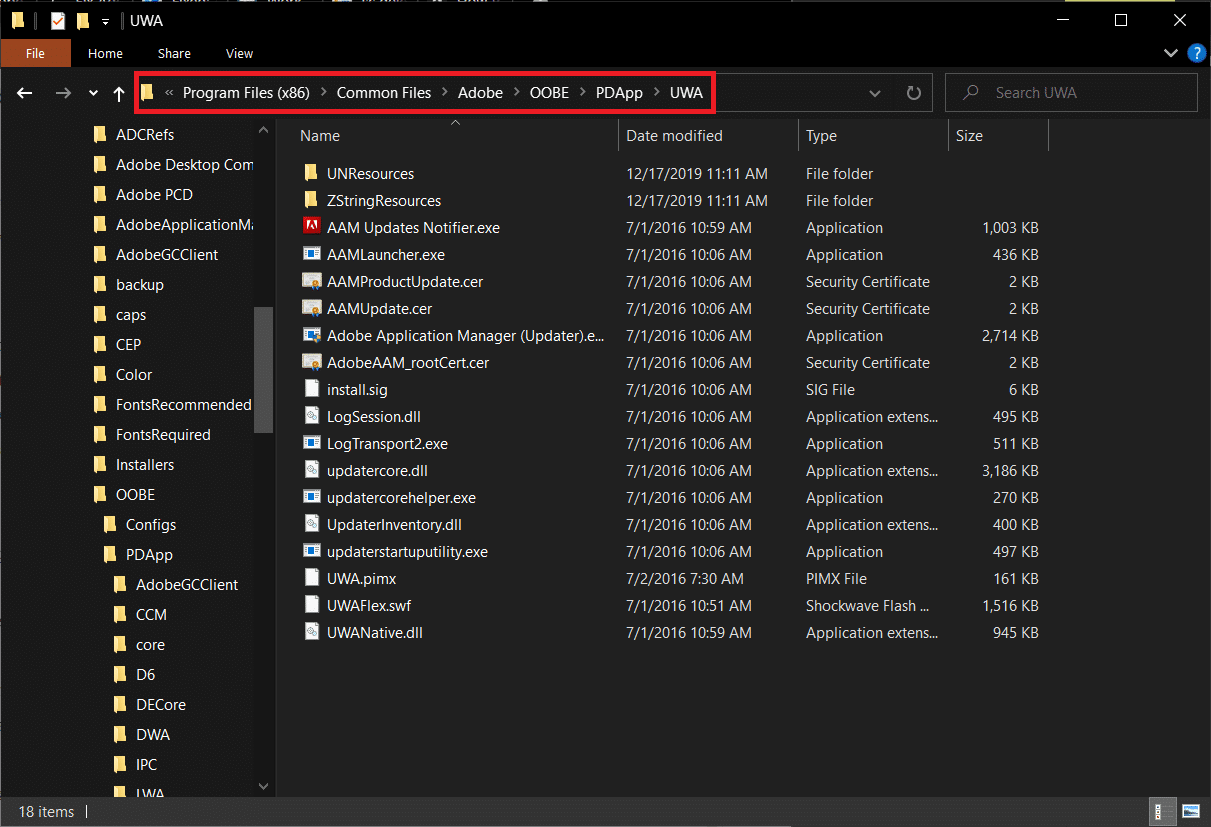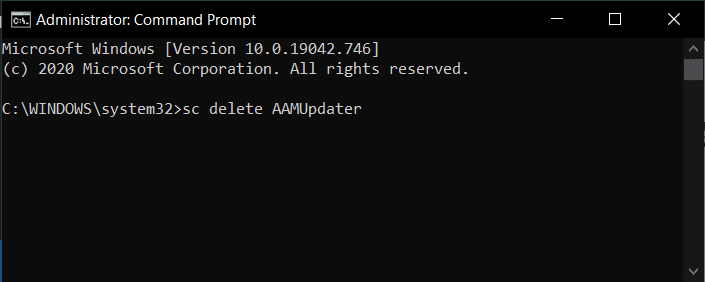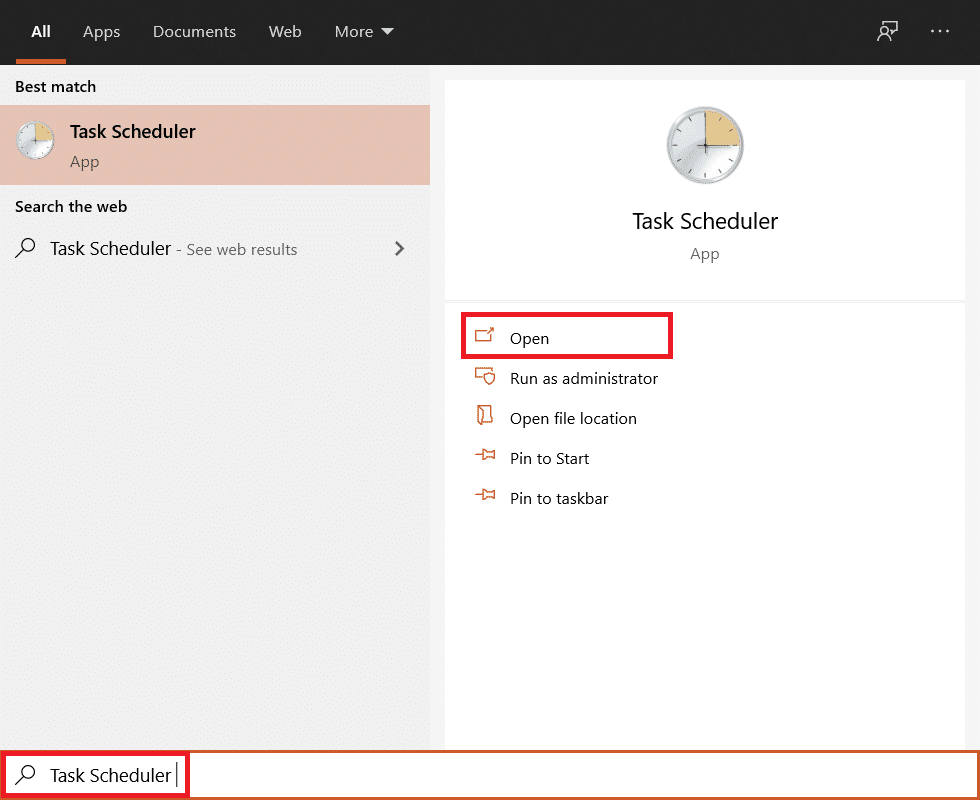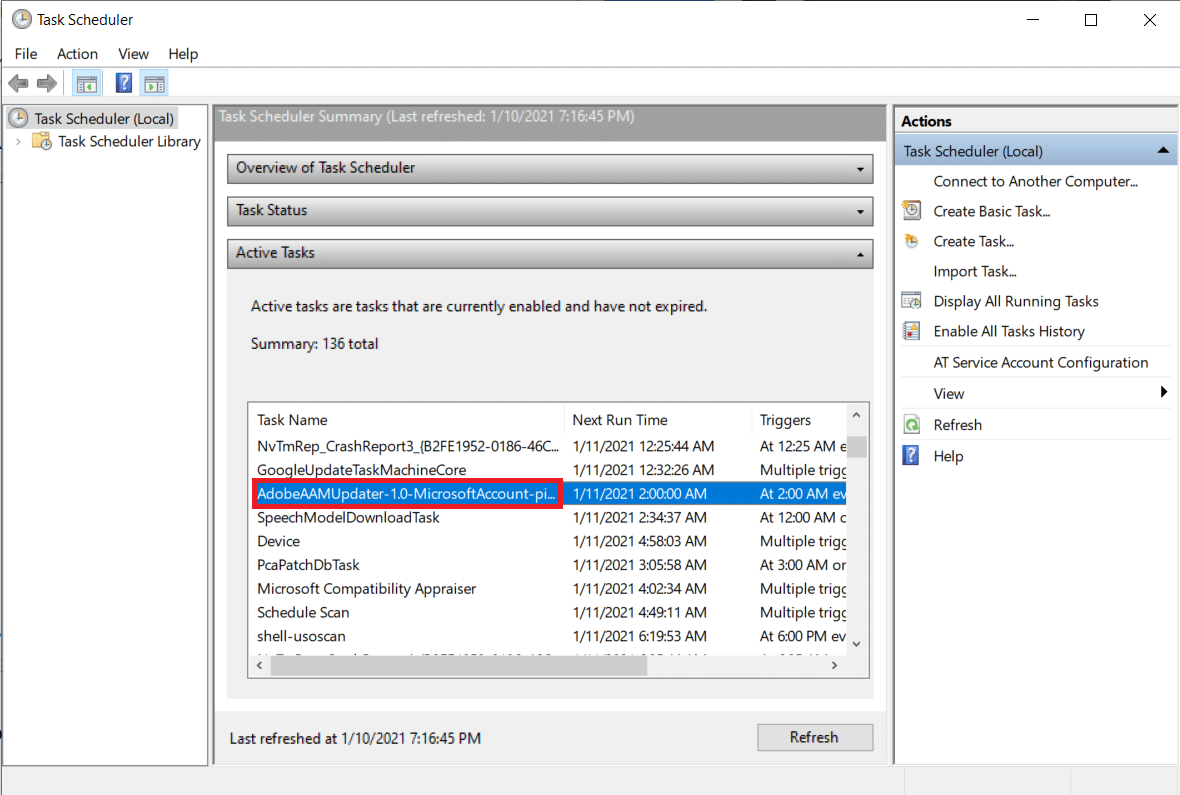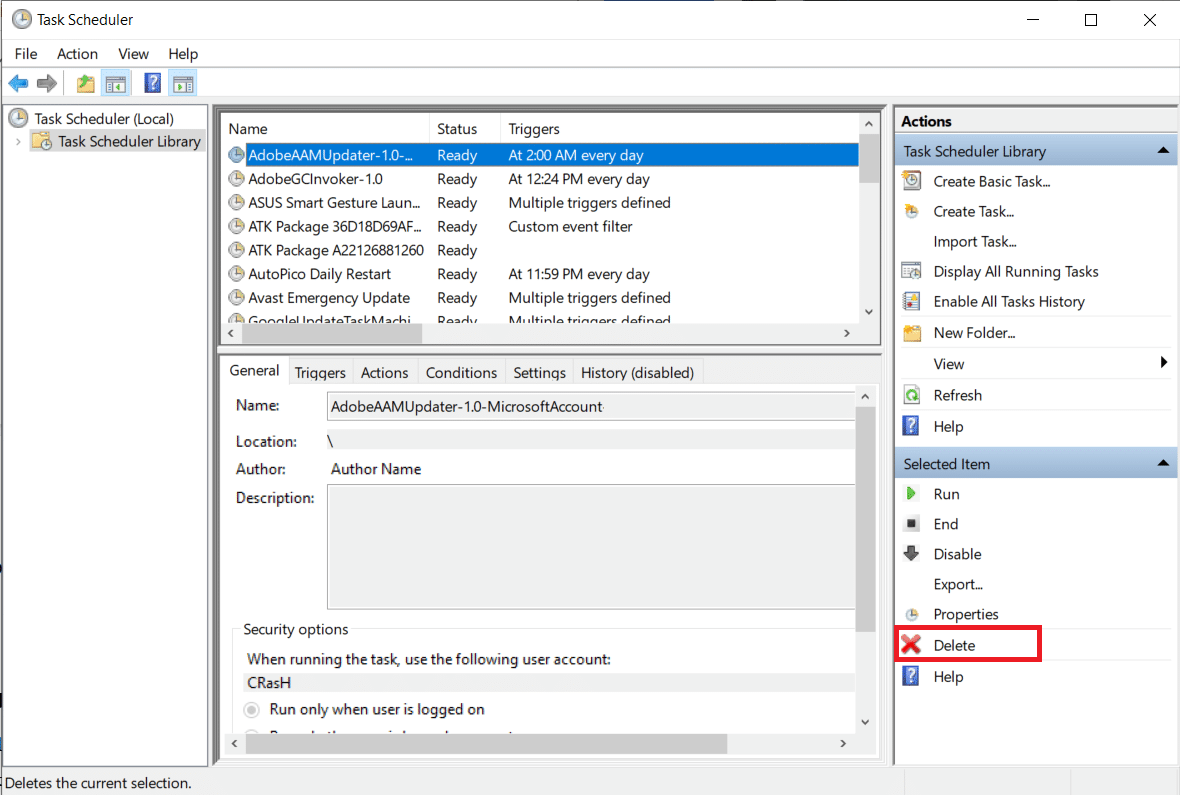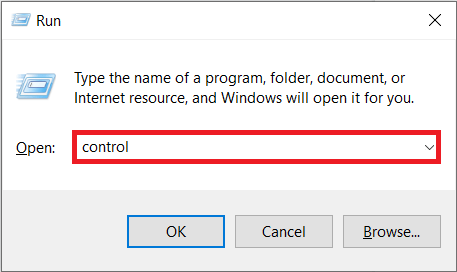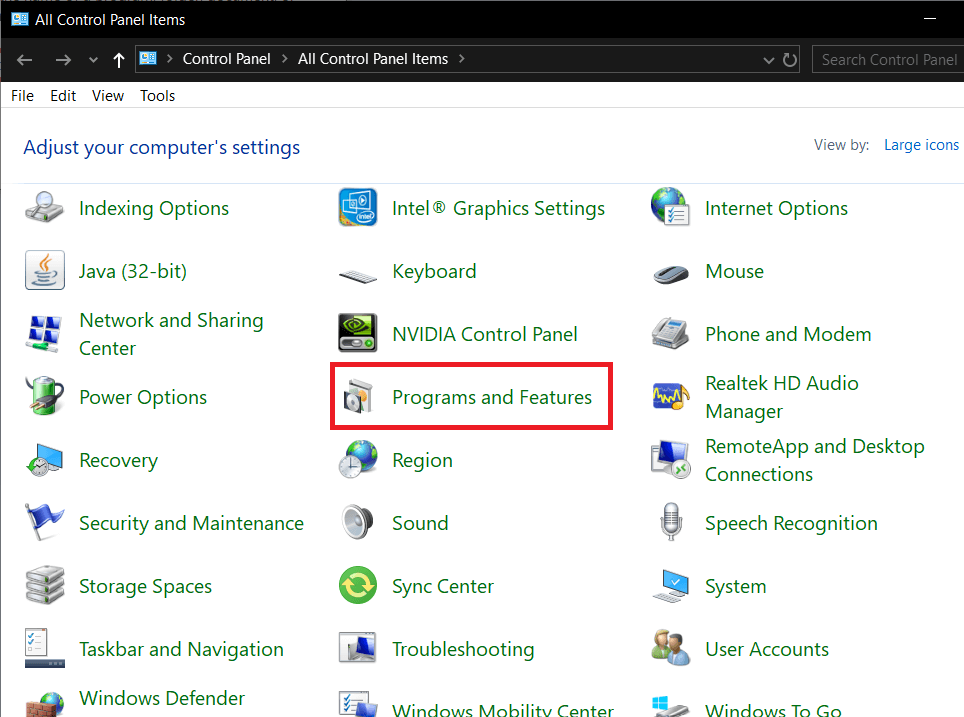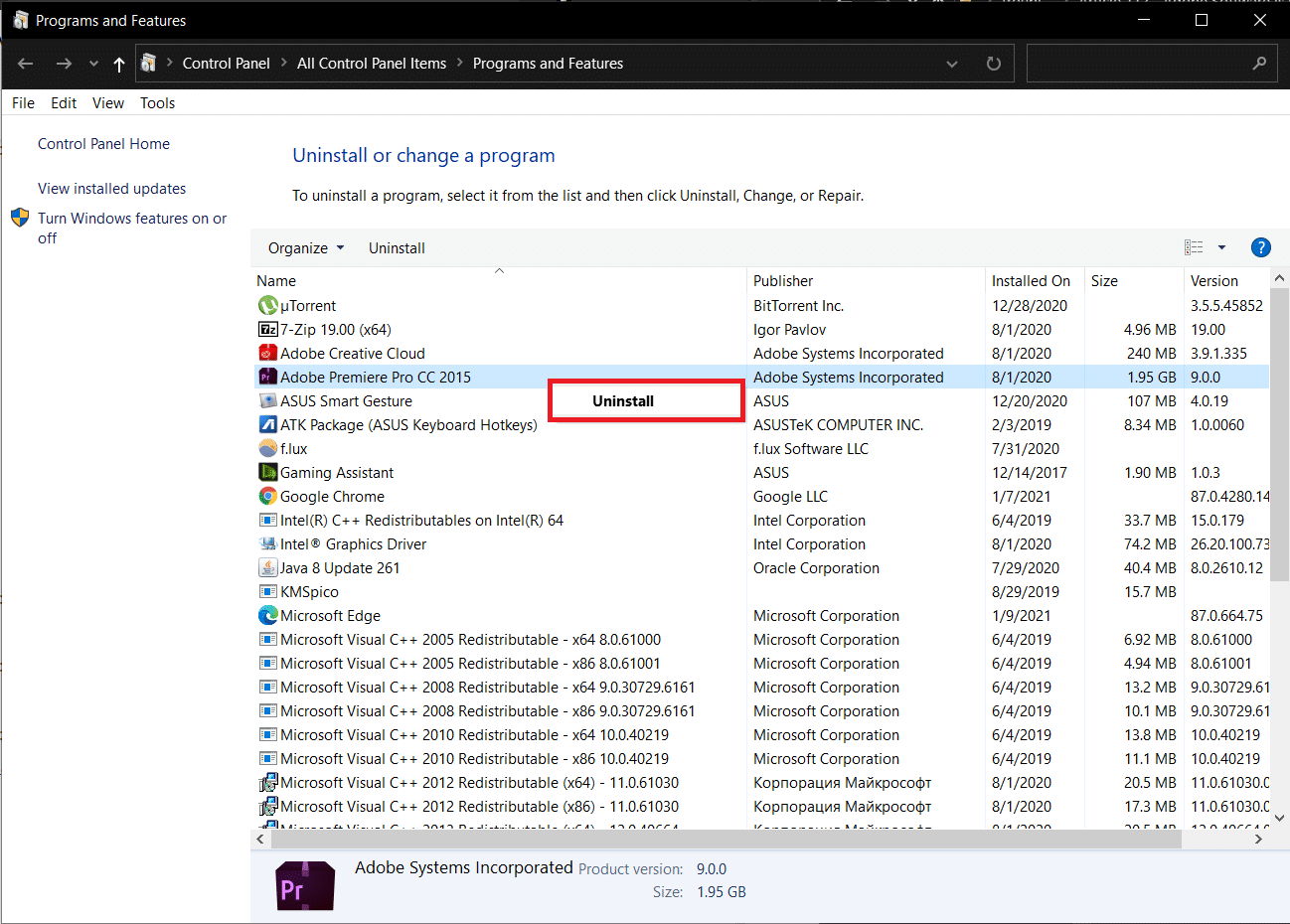Fix Adobe Software You Are Using Is Not Genuine Error
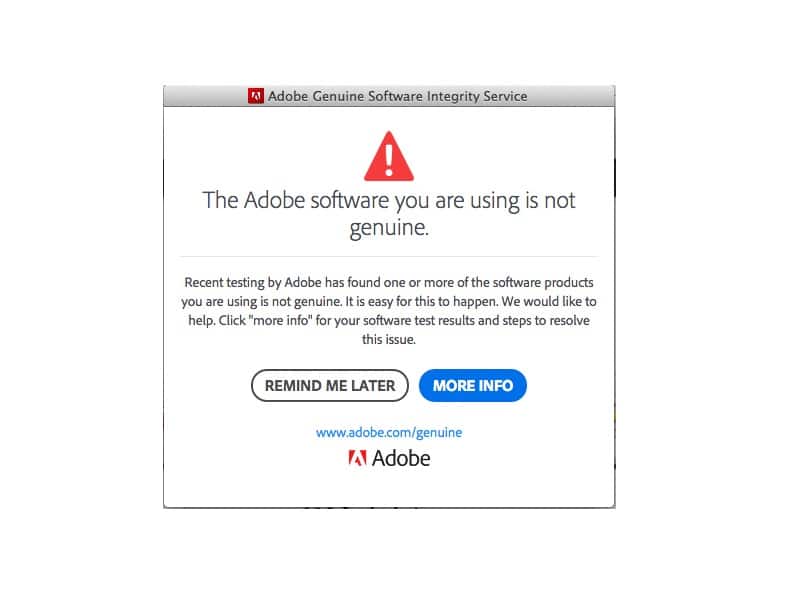
Adobe’s wide range of multimedia and creativity applications has been the primary choice of the majority for the past several years. The most popular Adobe applications include Photoshop for photo editing and manipulation, Premiere Pro for editing videos, Illustrator to create vector graphics, Adobe Flash, etc. The Adobe suite contains more than 50 applications and has proven to be a one-stop solution for all creative minds with availability on both, macOS and Windows (a few of them are also available on mobile platforms), along with effortless integration between all the programs in the family. As of 2017, there were more than 12 million active Adobe Creative Cloud subscriptions. The number would be much higher if it wasn’t for application piracy.
Similar to any paid application, Adobe’s programs are also ripped off and used illegally around the globe. To put an end to the piracy of their programs, Adobe includes the Adobe Genuine Software Integrity service within its applications like Adobe Indesign like Adobe Indesign. The service periodically checks the validity of the installed Adobe application and if evidence regarding piracy, tampering with program files, illegal license/serial code is detected, the ‘Adobe Software you are using is not genuine’ message is pushed to the user and the company is informed about counterfeit copy underuse. The error message stays active in the foreground and thus, prevents the users from properly using the application. Apart from the counterfeit users, the error has also been encountered by many with the official copy of an Adobe program. Improper installation, corrupt system/service files, issues with Adobe updater files, etc. are the likely culprits for the error.
In this article, we have explained multiple methods to resolve the ‘Adobe software you are using is not genuine’ error and to get you back to creating a masterpiece.
4 Ways to Fix Adobe Software You Are Using Is Not Genuine Error
The ‘Adobe software you are using is not genuine’ error is an easy one to fix. Firstly, users will need to ensure that the installed application is indeed genuine and they are not using a pirated copy of it. To determine the authenticity of the application, visit Adobe’s official website and enter the product/serial code. If the website reports the serial code to be invalid, immediately uninstall the application as it is not genuine. Another way is to check the source from which the installation file was downloaded. Genuine copies of Adobe programs are only available on their official website. So if you received your copy from a third-party website, chances are, it is pirated. Contact the reseller for more info.
If the Adobe application is genuine, users can try deleting the two likely culprit services, Adobe Genuine Software Integrity service, and Adobe Updater Startup Utility service, along with their executable files. Finally, if nothing works, users will need to re-install the faulty Adobe application altogether.
Method 1: Terminate the Adobe Genuine Software Integrity Service
As mentioned earlier, Adobe programs include the Genuine Software Integrity service which regularly checks the authenticity of the programs. Terminating all instances of the said service from the Task Manager will allow you to bypass the checkups and run the Adobe application without encountering the error. You can take this a step forward and also delete the folder containing the executable file of the Genuine Software Integrity process.
1. Right-click on the taskbar and select Task Manager from the ensuing options menu. You can also use the hotkey combination Ctrl + Shift + Esc to open the application.
2. Click on More Details to expand the Task Manager.
3. On the Processes tab, locate the Adobe Genuine Software Integrity process (If the processes are sorted alphabetically, the required process will be the very first one under Background Processes).
4. Before terminating the process, right-click on it and select Open File Location. Either note down the folder path (For most users- C:Program Files (x86)Common FilesAdobeAdobeGCClient) or leave the Explorer window open in the background.
5. Press the alt + tab keys to switch back to the Task Manager window, select the process, and click on the End task button at the bottom-right corner.
6. Delete the AdobeGCIClient folder opened in step 4 (You can also rename the folder instead of deleting it altogether). Restart the computer and check if the issue continues to prevail.
Method 2: Delete Adobe Genuine Software Integrity Process and the AdobeGCIClient folder
The above solution should have resolved the Not genuine error for most users although if it didn’t work for you, try deleting the service and the folder using an elevated Command Prompt window with administrative privileges. This method ensures the complete removal of the Adobe Genuine Software Integrity process.
1. Type Command Prompt in the Search bar and select Run As Administrator from the right panel. Click on Yes in the User Account Control pop-up that arrives.
2. To delete the service, carefully type sc delete AGSService and press enter to execute.
3. Next, we will be deleting the folder, i.e, the AdobeGCIClient folder that contains the service file. The folder is located at ‘C:Program Files (x86)Common FilesAdobeAdobeGCClient’. Head down the mentioned path, select the folder, and press the delete key.
Also Read: Fix Can’t Print PDF Files from Adobe Reader
Method 3: Delete AAMUpdater service
Along with the Genuine Software Integrity service, an update service known as ‘Adobe Updater Startup Utility’ also automatically initiates when the users boot on their computers. As obvious, the service checks for any new available software updates, downloads and installs them automatically. A corrupt/broken AAMUpdater service can prompt the Not genuine error. To fix it, simply delete the service files and also remove them from the Task Scheduler application.
1. Open Windows File Explorer by double-clicking on its shortcut icon and head down the following path C:Program Files (x86)Common FilesAdobeOOBEPDAppUWA. Delete the UWA folder.
2. Again launch Command Prompt window as an Administrator.
3. Execute the sc delete AAMUpdater command.
4. As mentioned earlier, we should also be deleting the AAMUpdater task from Task Scheduler. Simply search for Task Scheduler in the Start Menu and hit enter to open.
5. Expand the Active Tasks list and locate the AdobeAAMUpdater task. Once found, double-click on it.
6. On the right-panel, click on the Delete option under the Selected item. Confirm any pop-ups that may arrive.
Method 4: Reinstall the Adobe Software
Ultimately, if the Genuine Integrity service and the Updater Utility aren’t at fault, then it must be the application itself. The only workaround now is to remove the installed copy and replace it with a new, bug-free version. To uninstall the Adobe program:
1. Press Windows Key + R to open the Run command box. Type Control or Control Panel press enter to open the application.
2. Click on the Programs and Features item.
3. Locate the faulty/pirated Adobe program, right-click on it, and select Uninstall.
4. In the following pop-up, click on Yes to confirm your action.
5. Another pop-up inquiring if you would like to keep the application preferences/settings or remove them as well will appear. Choose the appropriate option and click on Uninstall.
6. Once the uninstallation process is complete, launch your preferred web browser and visit https://www.adobe.com/in/. Download the installation files for the programs you need and follow the on-screen instructions to install them. Hopefully, the software not genuine error won’t appear anymore.
Recommended:
So those were a few ways users can implement to resolve the ‘Adobe software you are using is not genuine’ error. Let us know if there are any more solutions we missed out on and which one worked for you. Also, always purchase the official versions of the applications to support the developers and reap all the (security and feature) benefits without having to worry about fraud that can be carried out through pirated software copies.