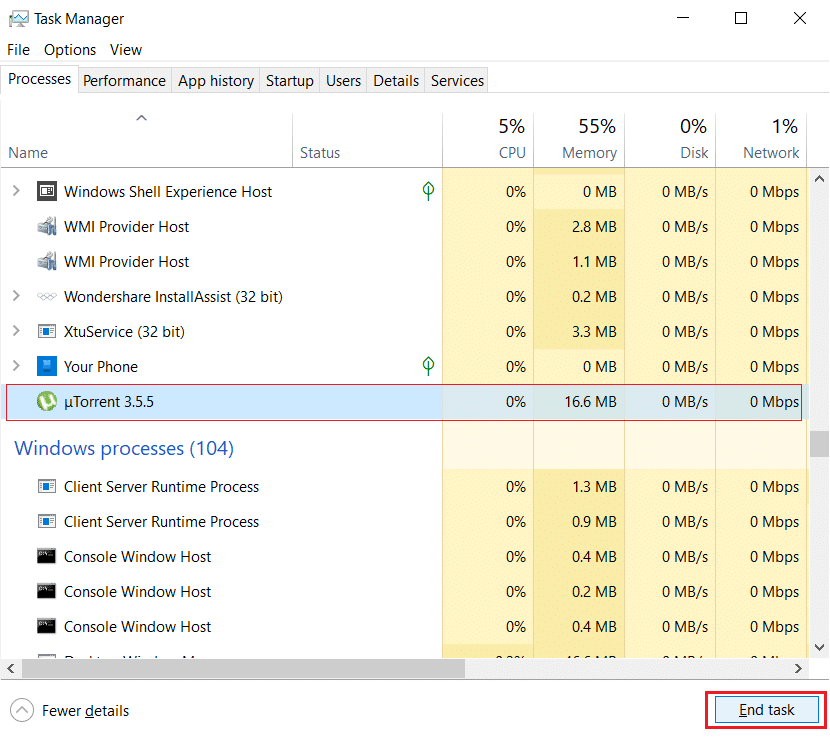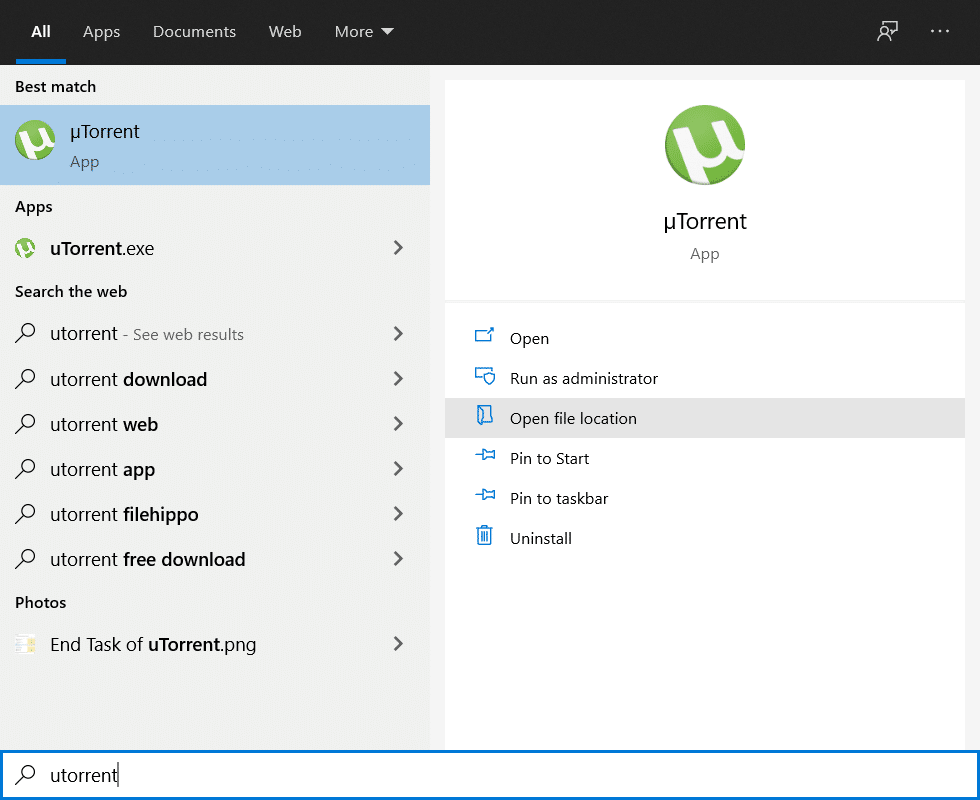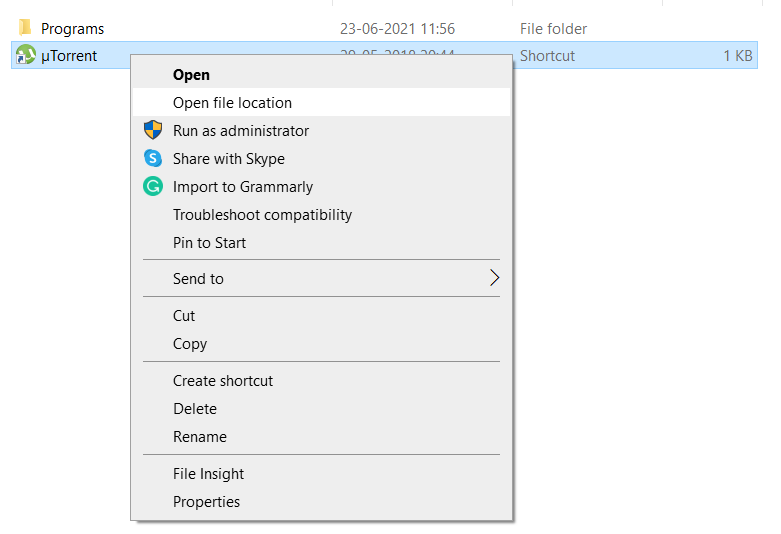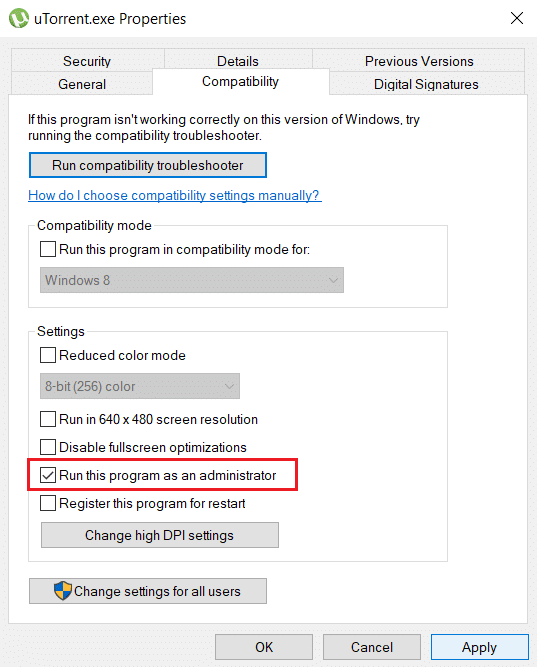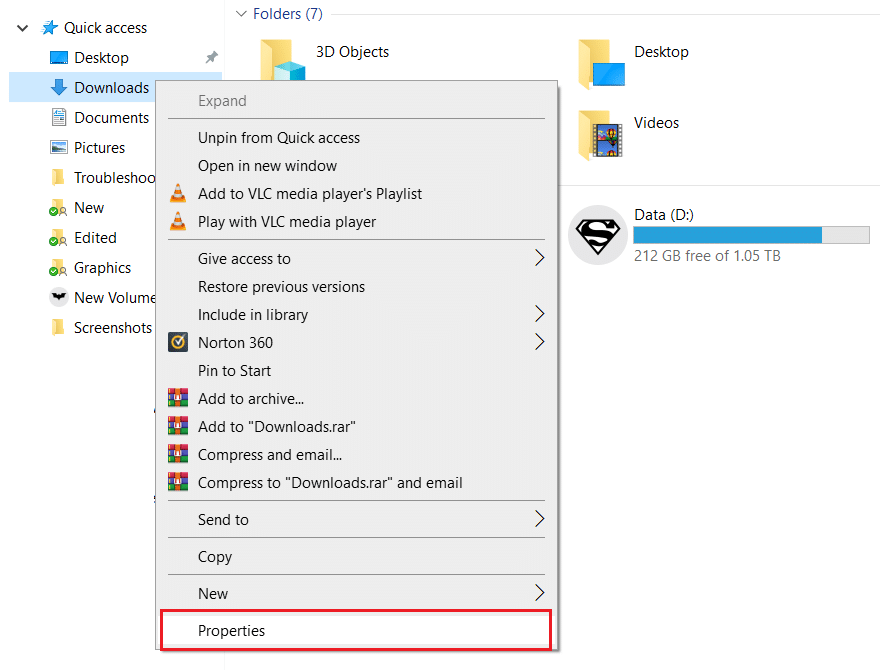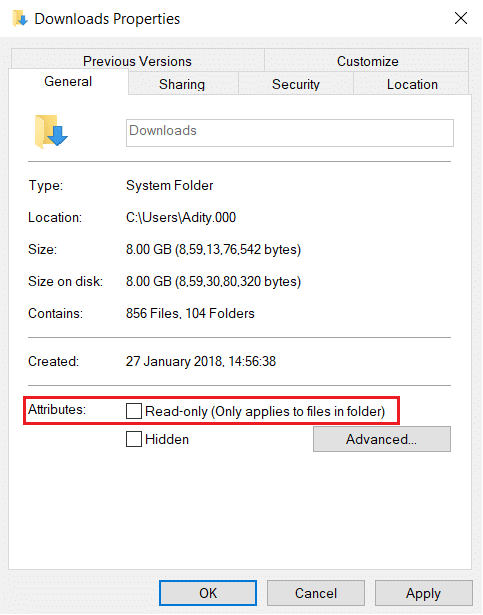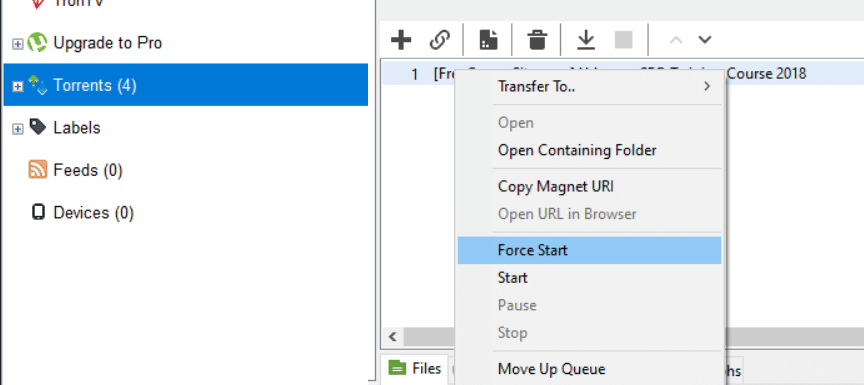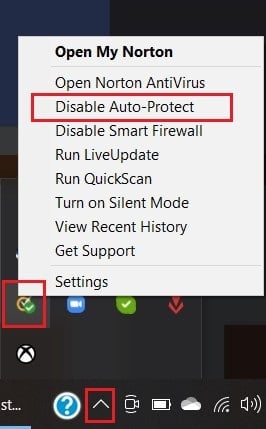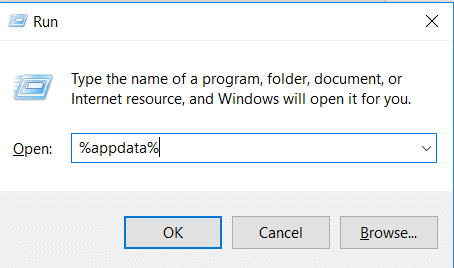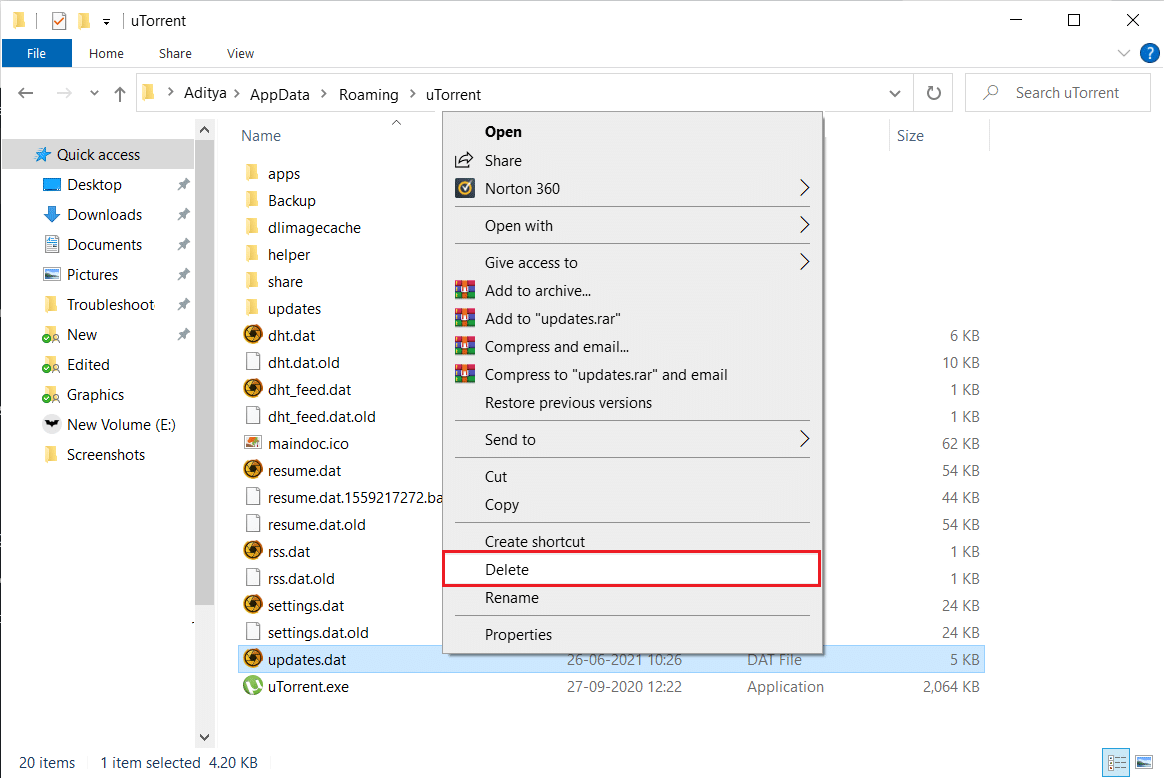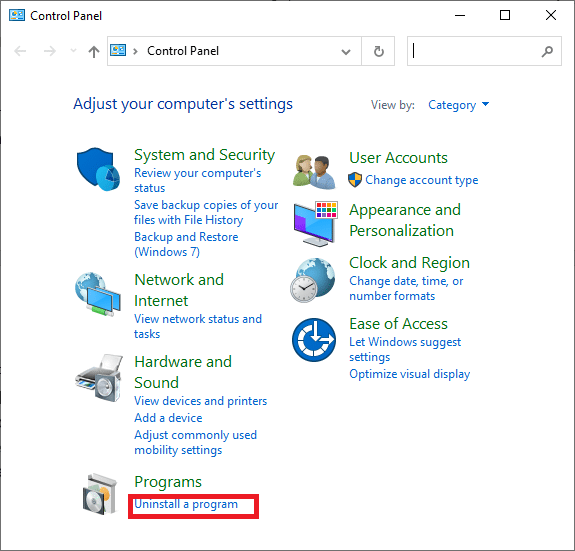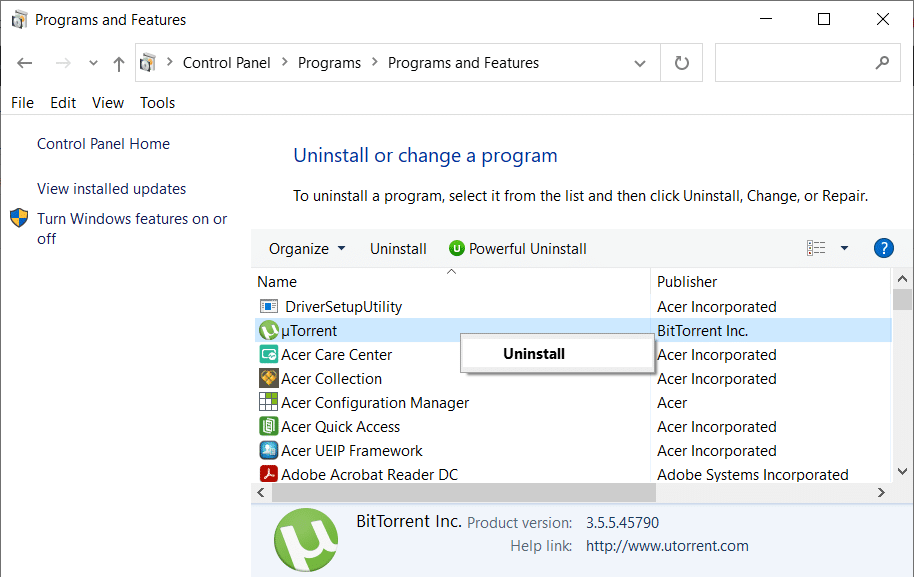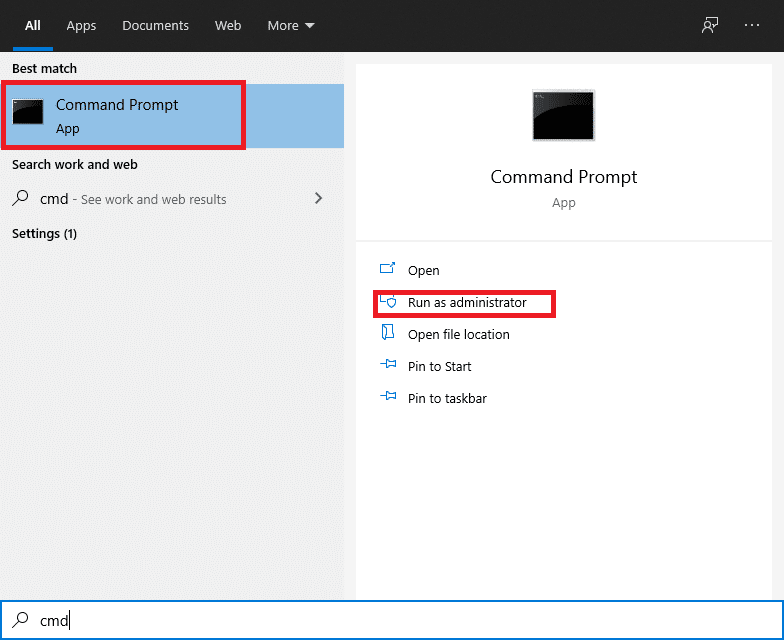How to Fix uTorrent Access is Denied (Write to disk)
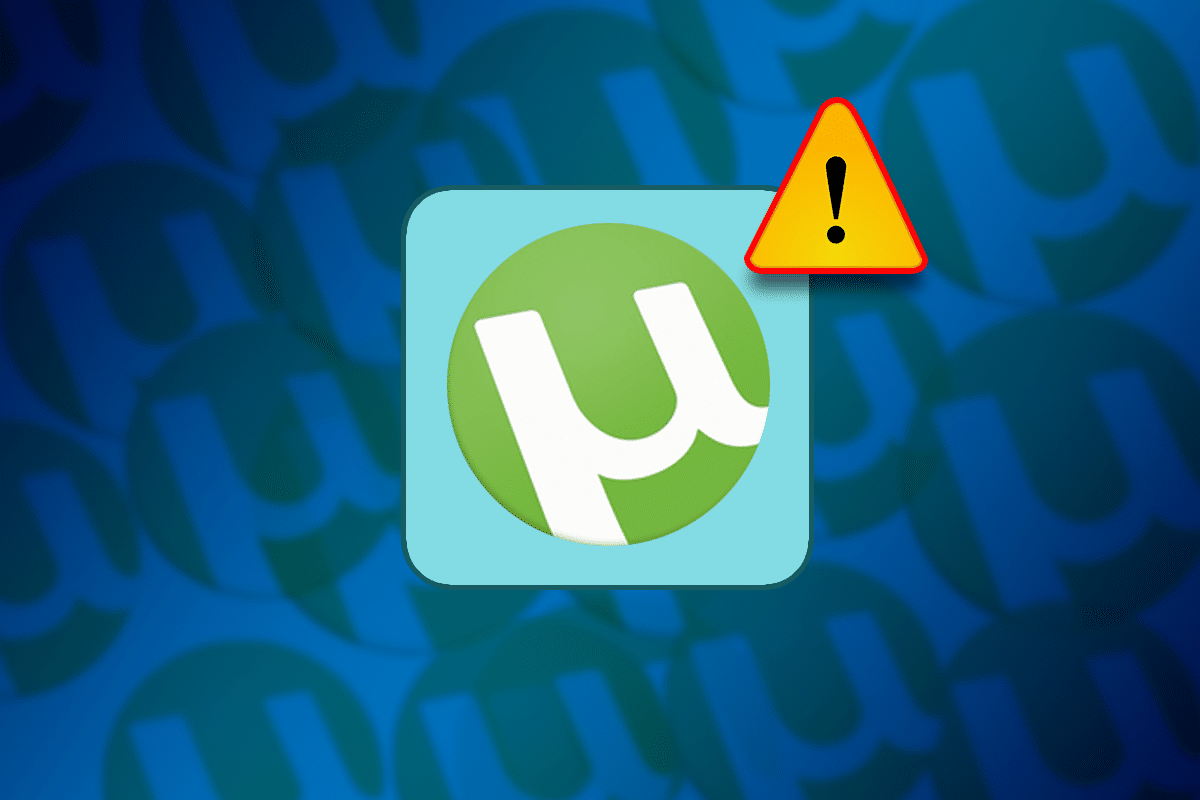
Getting uTorrent’s Access is Denied error when you try to download files using uTorrent? This error can occur due to many reasons such as corrupted software, temporary bugs, a malfunctioning hard drive, and a lack of admin privileges. If you are facing this error, here is a perfect guide on how to fix uTorrent access is denied error.
How to Fix uTorrent Access is Denied (Write to disk)
Method 1: Restart uTorrent
Restarting uTorrent will allow the program to re-load its resources and therefore clear any issue with its files. Follow these simple steps to restart uTorrent.
1. Press CTRL + ALT + DEL keys on your keyboard to open the Task Manager.
2. Find uTorrent in the list of programs that are running.
3. Click on uTorrent and then click on End Task.
Open uTorrent client and check if the uTorrent access is denied error persists. If it does, move to the next solution.
Method 2: Run uTorrent as an Administrator
If uTorrent cannot access the set download files on your computer, the uTorrent access is denied error will pop up. To fix this issue, follow these simple steps:
1. Press Windows key + S to bring up the Windows search then type uTorrent in the search field. From the right-hand side pane, click on Open file location.
2. Right-click on the uTorrent shortcut and then select Open file location again.
3. Navigate to the uTorrent.exe file then right-click on it and select Properties.
4. Click on the Compatibility tab and then check the box next to Run this program as an administrator.
5. Click on Apply followed by OK. Now, restart the uTorrent client.
After uTorrent opens, try downloading the file that you are having an issue with and see if you’re able to fix uTorrent access is denied error.
Also Read: Fix uTorrent Stuck on Connecting to Peers
Method 3: Change Permission Settings of the Download folder
Utorrent will not be able to download files to the Download folder if the folder is set to Read-Only. To change this setting, follow these simple steps:
1. Press Windows Key + E to open File Explorer.
2. In the menu on the left side, search for the Download folder, right-click on it, and select Properties.
3. Make sure to uncheck the box next to Read-only. Click on Apply followed by OK.
Reopen the uTorrent client and then try downloading your files. Check if the issue has been resolved.
Method 4: Re-download the File
The case might be that the file you are downloading got corrupted with the uTorrent access is denied (write to disk) error. In this case, you need to redownload a new copy of the file:
1. Open File Explorer, as instructed previously.
2. In the side menu, click on the Downloads folder to open it.
3. Right-click on the file you were downloading and select Delete.
4. Now go back to uTorrent, right-click on the torrent that you are downloading, and select Start or Force Start.
Wait and check if the uTorrent access is denied error still occurs. If it does, try the next solution to fix ‘write to disk: access denied’ error on uTorrent.
Method 5: Disable Third-party Antivirus Software
Some antivirus software may flag your torrent files as a threat and block access to uTorrent. You can either disable the third-party antivirus software or you can uninstall the software and instead use Windows Defender.
If you have Windows Defender running in the background, disable it temporarily and then try to download the torrent file on uTorrent.
Method 6: Delete Update Files
It is possible that the uTorrent files got corrupted during a Windows update or that the update itself was not installed on your computer properly.
In the next steps, we will see how to delete the update files, so that uTorrent returns to its previous version and the uTorrent access is denied error is resolved.
1. Press the Windows key + R, to open the Run dialogue box and then type %appdata% and press OK.
2. The AppData folder will open. Navigate to the uTorrent folder in it, open it, and then find the updates.dat file.
3. Right-click on the updates.dat file and select Delete.
4. Restart uTorrent to see if the issue has been solved.
Also Read: 15 Best uTorrent Alternatives Available
Method 7: Reinstall uTorrent on your Computer
If rolling back updates on uTorrent did not fix the uTorrent process cannot access the file, then we will have to delete uTorrent and download a fresh copy. Follow these steps to reinstall uTorrent on your PC:
1. In the search bar, search for the Control Panel and then open it.
2. In the main menu of the Control Panel, click on Uninstall a program.
3. Find the uTorrent application, right-click on it and then select Uninstall.
4. After the uninstallation is complete. Go to the official uTorrent website to download the latest version of the software for your computer.
Method 8: Run CHKDSK Command
The solution to fix write to disk: access is denied on uTorrent might be related to a malfunctioning hard drive. You can check if there is an error on your hard drive by following these simple steps:
1. In the Windows search type cmd then click on Run as administrator from the right window pane.
2. Type the following command into Command Prompt and then press Enter:
chkdsk C: /f /r /x
Note: Replace C: with the drive letter on which you want to run Check Disk. Also, in the above command C: is the drive on which we want to check disk, /f stands for a flag which chkdsk the permission to fix any errors associated with the drive, /r let chkdsk search for bad sectors and perform recovery and /x instructs the check disk to dismount the drive before beginning the process.

3. After the scan is complete, Windows will attempt to repair any errors that are on your hard drive.
Open uTorrent and then try to download the file that you want. Check if the uTorrent ‘access is denied’ error has been resolved.
Recommended:
We hope this guide was helpful and you were able to fix uTorrent access is denied error. If you have any questions or suggestions, leave them in the comment section below.