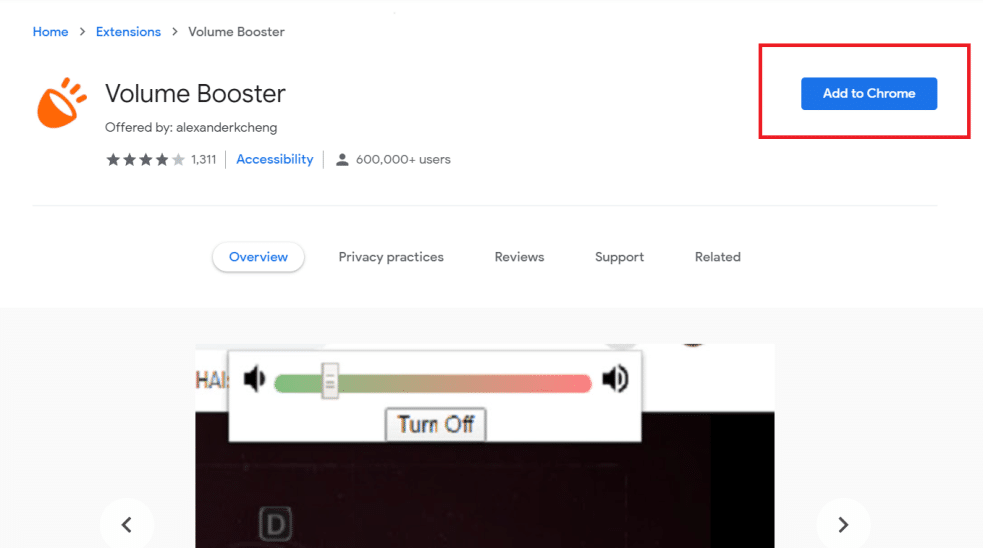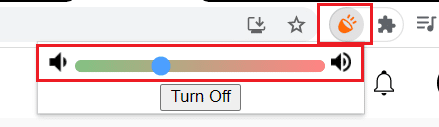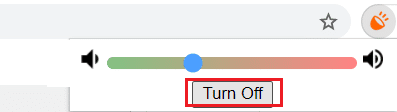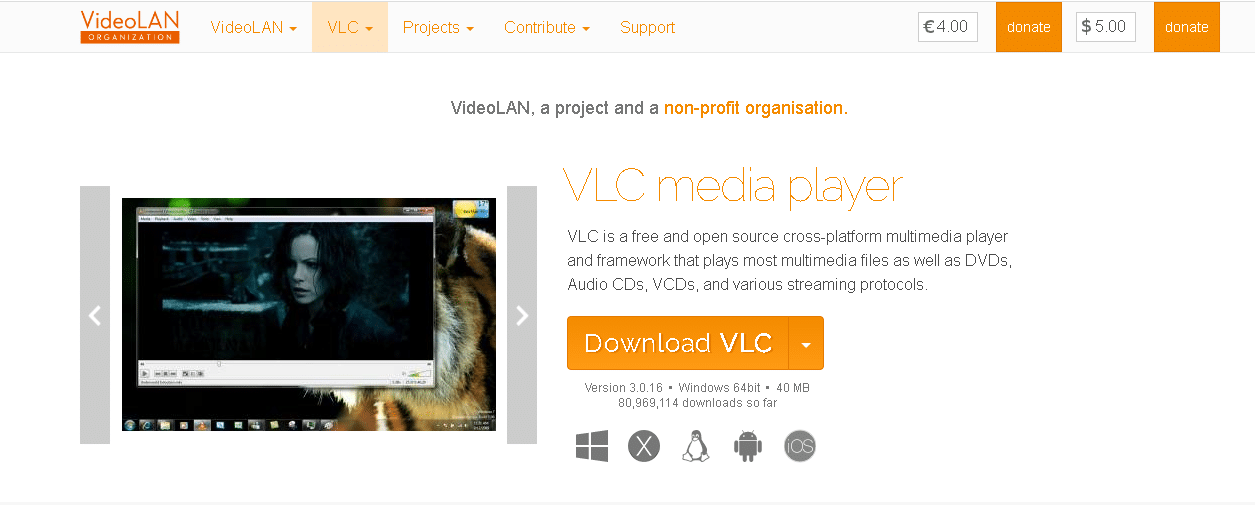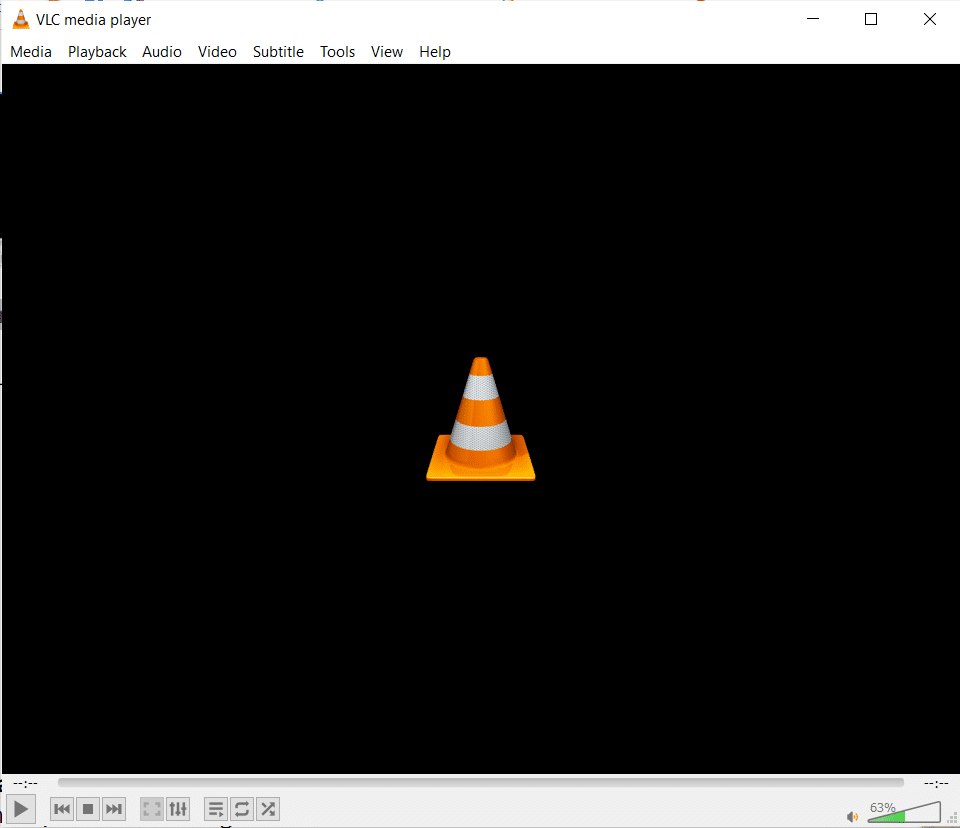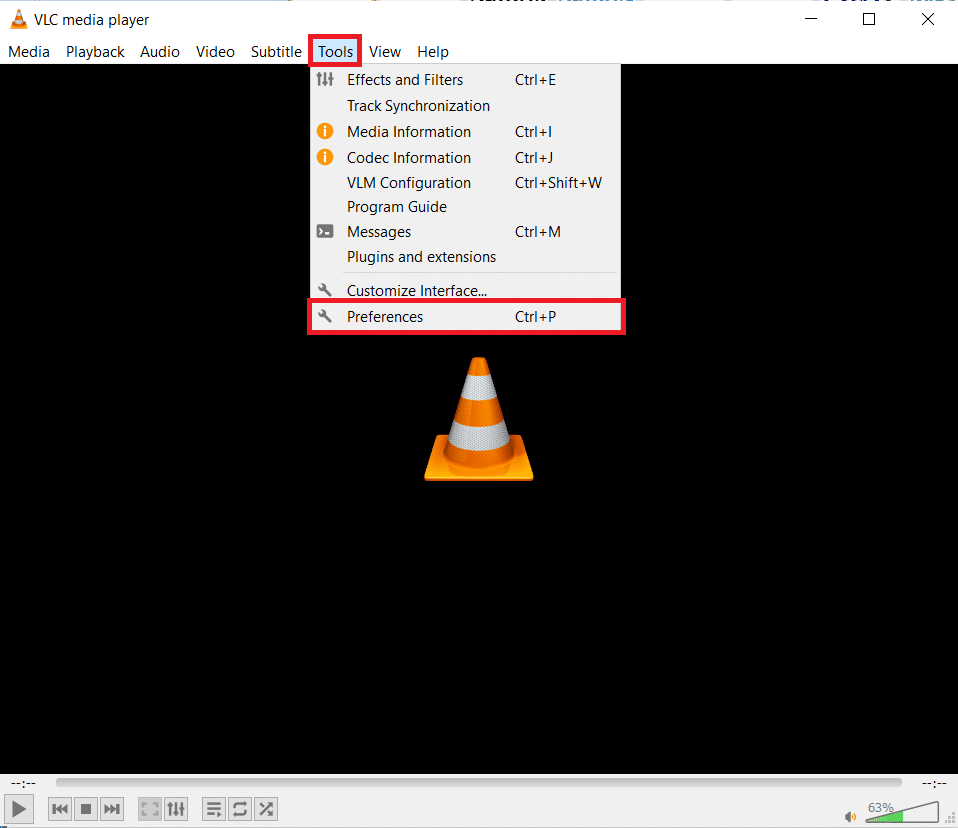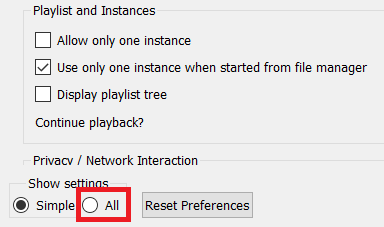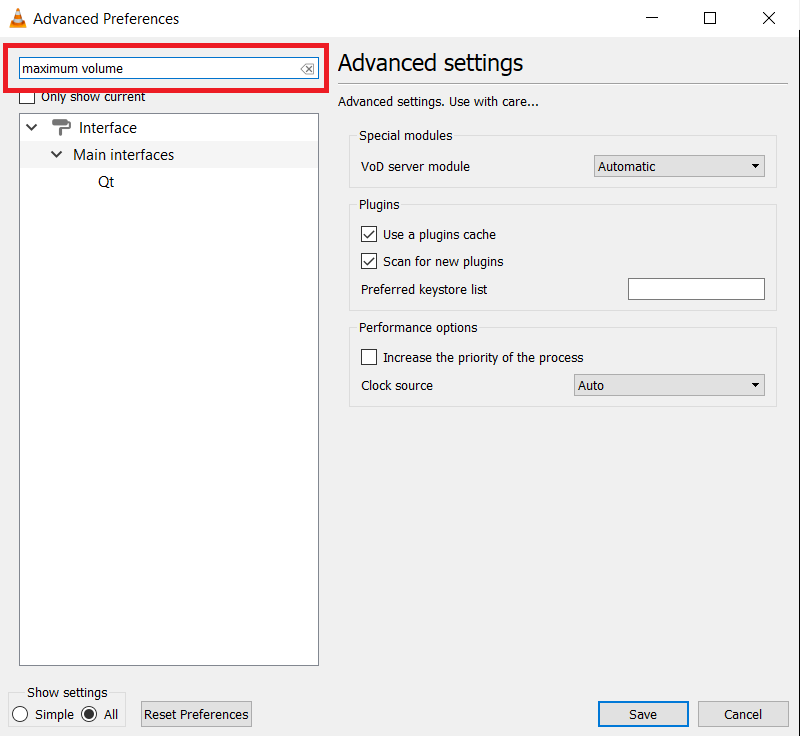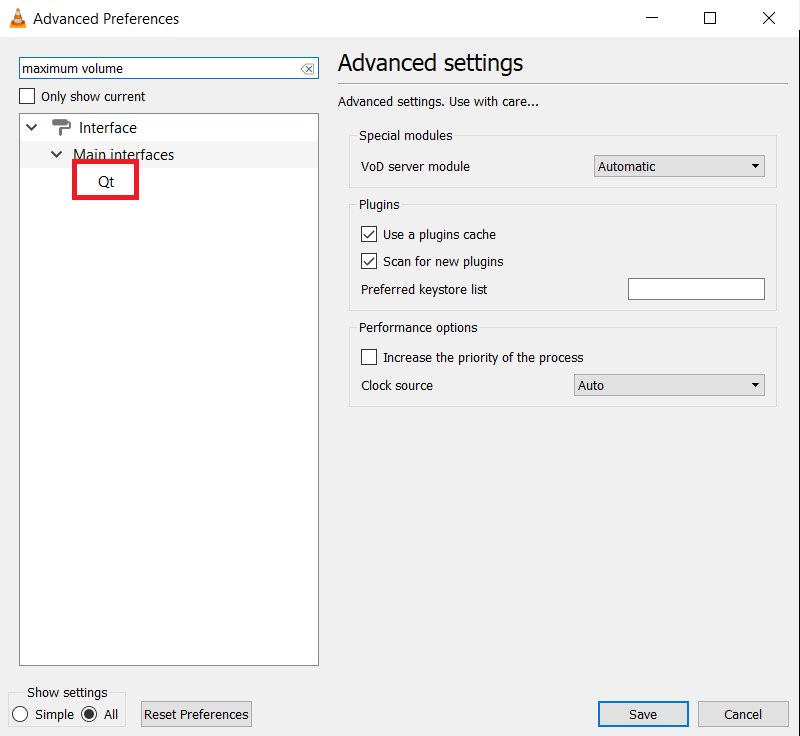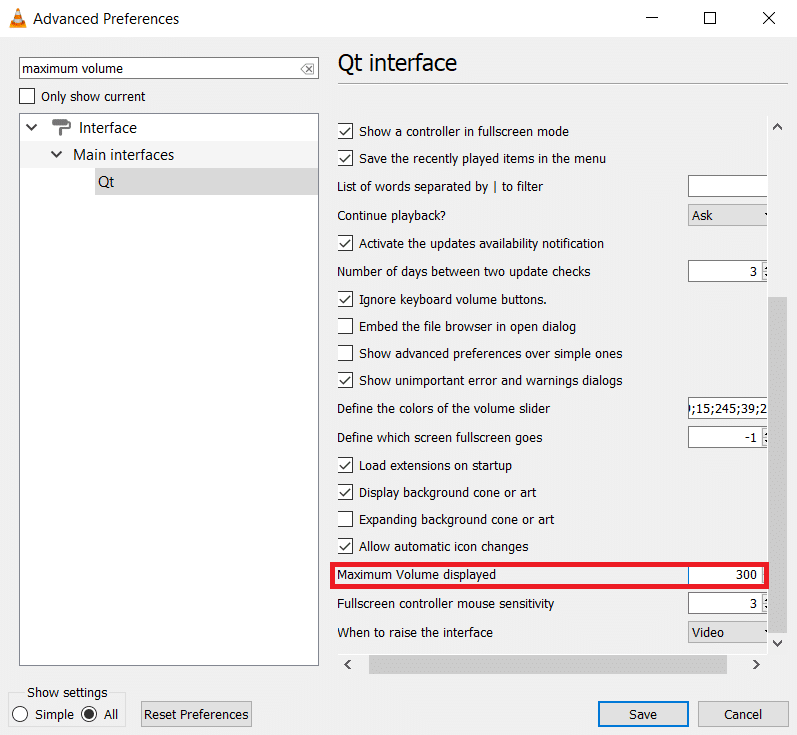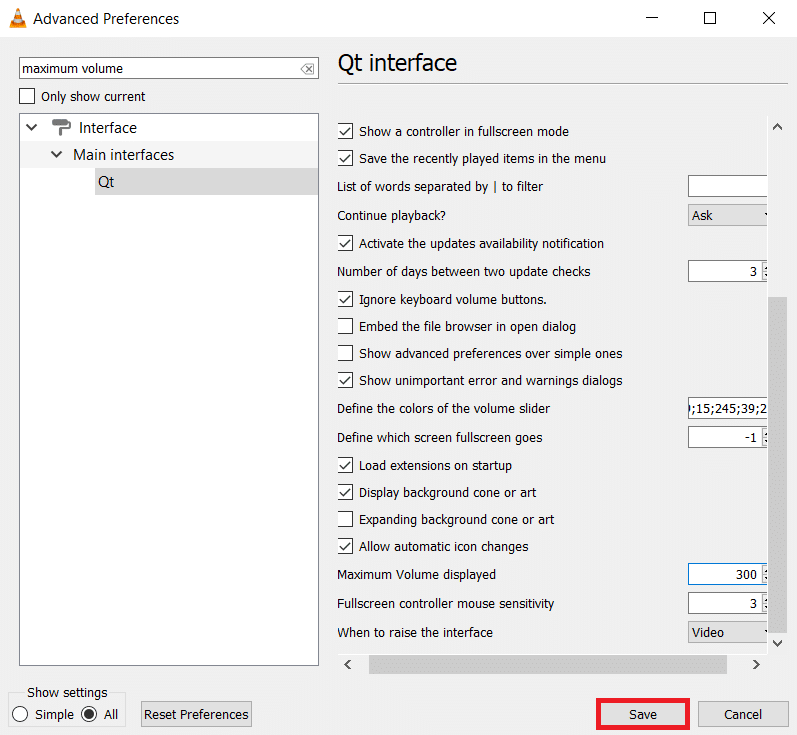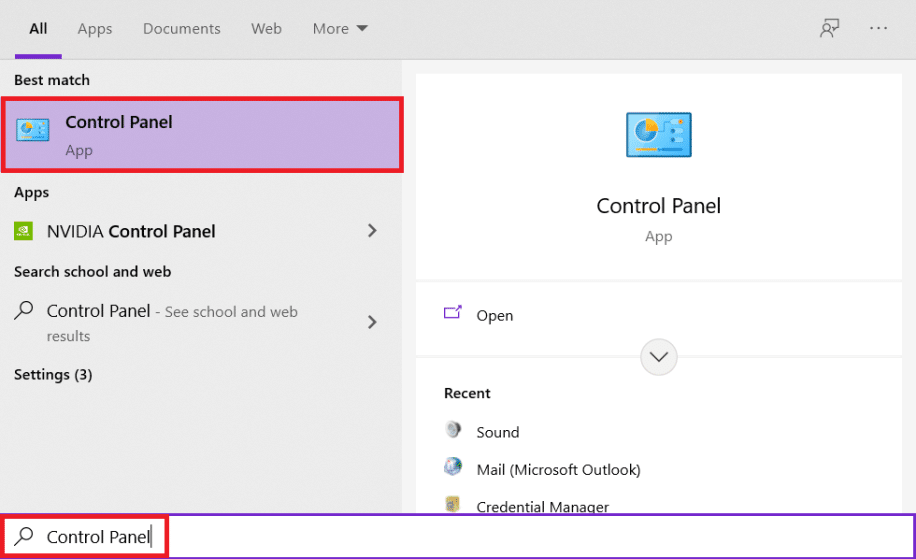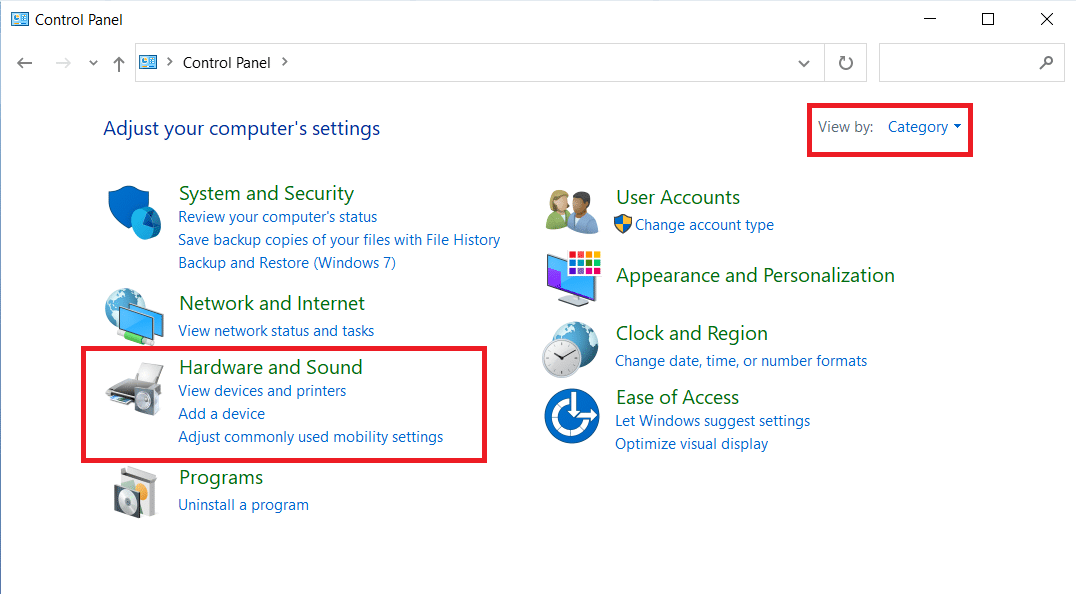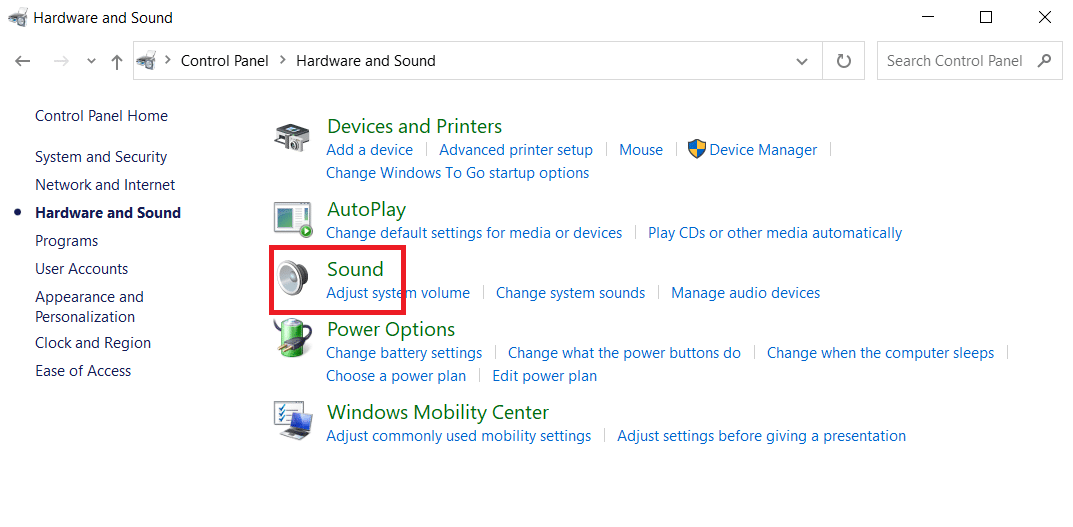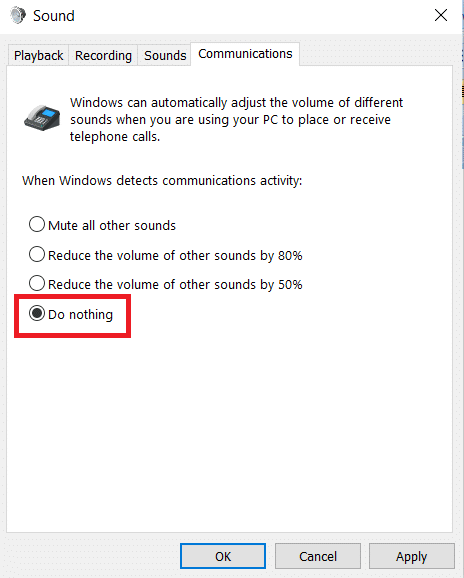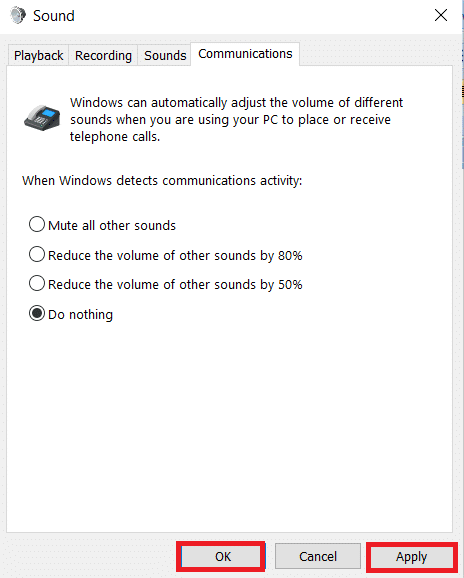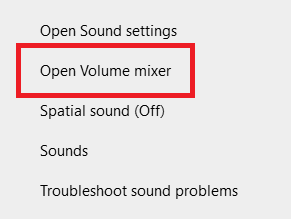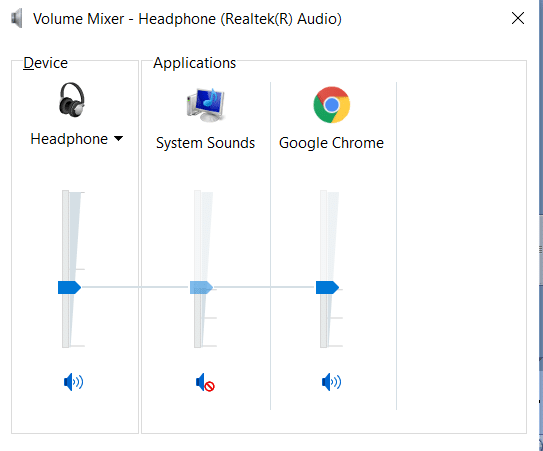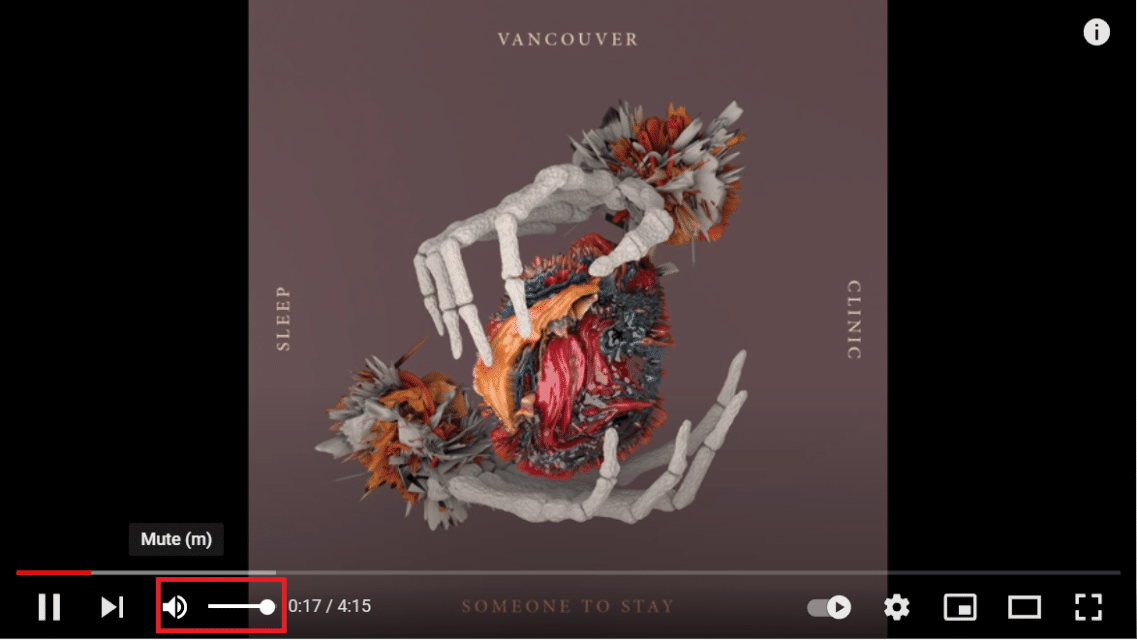How to Increase Volume on Windows 10

Are you wondering how to increase laptop volume beyond maximum? Look no further! We are here to assist you. Computers are not strictly for work purposes anymore. They are also a source of enjoyment like listening to music or watching movies. So, if the speakers on your PC or laptop are subpar, then it may ruin your streaming or gaming experience. Since laptops come with pre-installed internal speakers, their maximum volume is limited. As a result, you are most likely turn to external speakers. However, you do not need to buy new speakers to improve the audio quality of your laptop. Windows provides a few options for boosting the audio on a laptop or desktop beyond the default levels. The methods listed below will teach you how to increase volume on Windows 10 laptop or dekstop.

How to Increase Volume Beyond Maximum on Windows 10 Laptop
There are several approaches you can take to do this which work on both desktops and laptops devices running on Windows 10.
Method 1: Add the Volume Booster extension to Chrome
The Volume Booster plugin for Google Chrome helps boost audio volume. According to the extension developer, Volume Booster boosts the volume up to four times its original level. Here is how you can download it and increase max volume Windows 10:
1. Add the Volume Booster extension from here.
2. Now you can hit the Volume Booster button, in the Chrome toolbar, to increase the volume.
3. To restore the original volume in your browser, use the Turn off button.
So, this is how to increase volume on laptop Windows 10 using a third-party extension in your web browser.
Method 2: Increase Volume in VLC Media Player
The default volume level for video and audio in the freeware VLC media player is 125 percent. As a result, the VLC video and audio playing level is 25% higher than Windows maximum volume. You may also modify it to increase the VLC volume to 300 percent, i.e. beyond maximum on Windows 10 laptop/desktop.
Note: Increasing the VLC volume beyond maximum might damage the speakers, in the long run.
1. Download and install VLC Media Player from the official homepage by clicking here.
2. Then, open the VLC Media Player window.
3. Click on Tools and select Preferences.
4. At the bottom left of the Interface Settings tab, choose the All option.
5. In the search box, type maximum volume.
6. To access more Qt interface options, click Qt.
7. In the Maximum volume displayed text box, type 300.
8. Click the Save button to save changes.
9. Now, Open your video with VLC Media Player.
The volume bar in VLC will now be set to 300 percent instead of 125 percent.
Also Read: How to Fix VLC does not support UNDF Format
Method 3: Disable Automatic Volume Adjustment
If the PC recognizes that it is being used for communication, the volume will be adjusted automatically. To guarantee that sound levels are not impacted, you can turn off these automated changes from control panel, as explained below:
1. Launch Control Panel from the Windows search bar, as shown.
2. Set View by > Category and click on Hardware and Sound option.
3. Next, click on Sound.
4. Switch to the Communications tab and select the Do nothing option, as highlighted.
5. Click on Apply > OK to save these changes.
Method 4: Adjust Volume Mixer
You can control the volume of apps running on your PC in Windows 10 and customize them separately. For instance, if you have Edge and Chrome open at the same time, you may have one on full volume while the other on mute. If you do not get proper sound from an app, it is possible that the volume settings are incorrect. Here’s how to increase volume on Windows 10:
1. On the Windows Taskbar, right-click the Volume icon.
2. Select Open Volume Mixer, as shown.
3. Depending on your preferences, adjust the Audio levels
- for various devices: Headphone/ Speaker
- for various apps: System/App/Browser
Also Read: Fix Volume Mixer Not Opening on Windows 10
Method 5: Adjust Volume Bars on Webpages
On YouTube and other streaming sites, volume bar is commonly provided on their interface as well. The sound may not match the specified audio level in Windows if the volume slider isn’t optimum. Here’s how to increase volume on laptop in Windows 10 for specific webpages:
Note: We have shown steps for Youtube videos as an example here.
1. Open the desired video on Youtube.
2. Look for the Speaker icon on the screen.
3. Move the slider towards the right to increase the audio volume of YouTube video.
Method 6: Use External Speakers
Using a pair of speakers to increase laptop volume beyond maximum viz over 100 decibels is the sure-shot way to do so.
Also Read: Increase Microphone Volume in Windows 10
Method 7: Add Sound Amplifier
If you do not want to make a lot of noise, you can use fine amplifiers for headphones instead. These are tiny gadgets that get attached to the laptop headphone socket and increase the volume of your earbuds. Some of these even improve the sound quality. Hence, it’s worth a shot.
Recommended:
It must be quite aggravating if you do not have the proper loudness on your laptop. However, by using the techniques outlined above, you now know how to increase volume Windows 10. Many laptops have a variety of options, so be sure you know what they are before you use them. In the comments section below, et us know whether you’ve tried any of the above. We’d be interested in hearing about your experience.