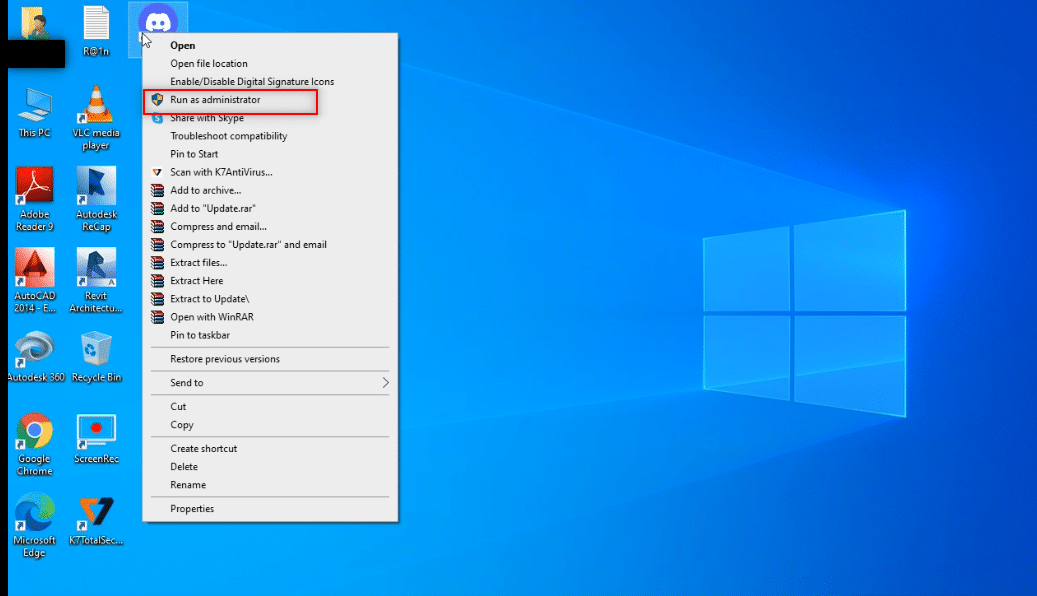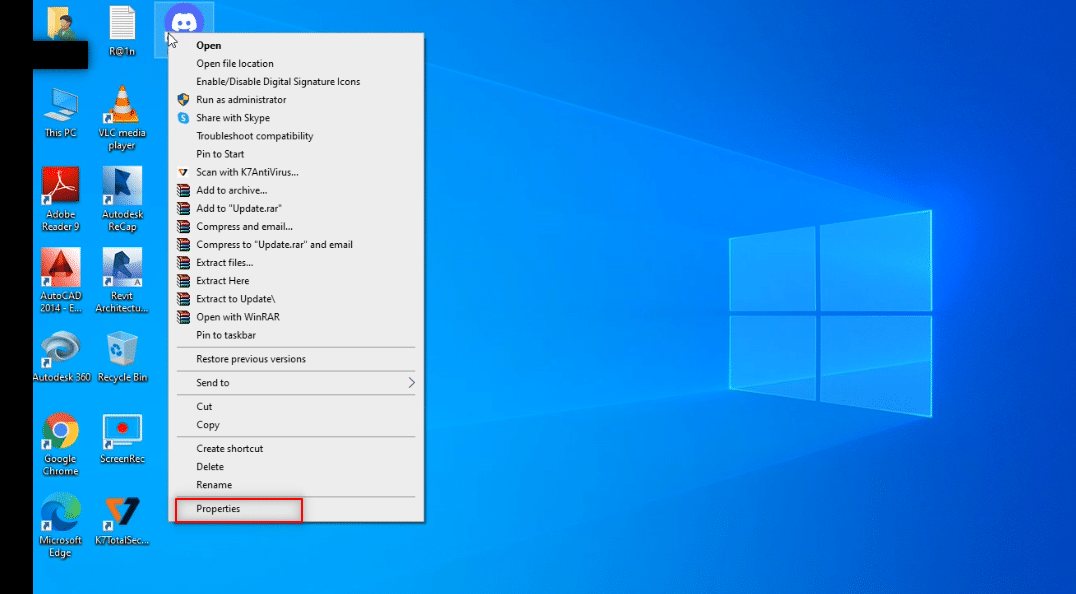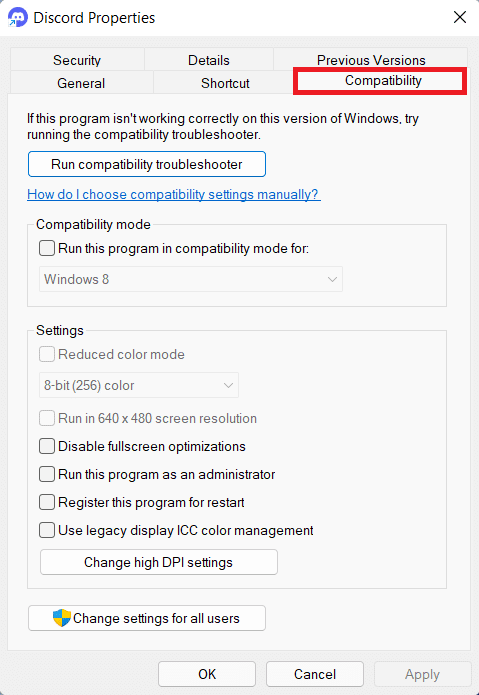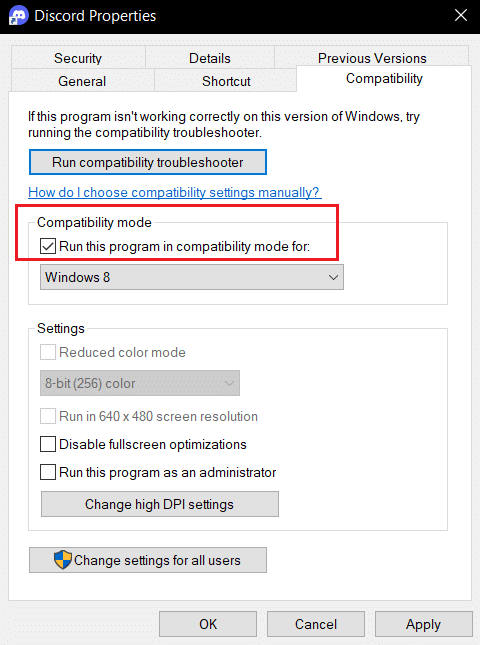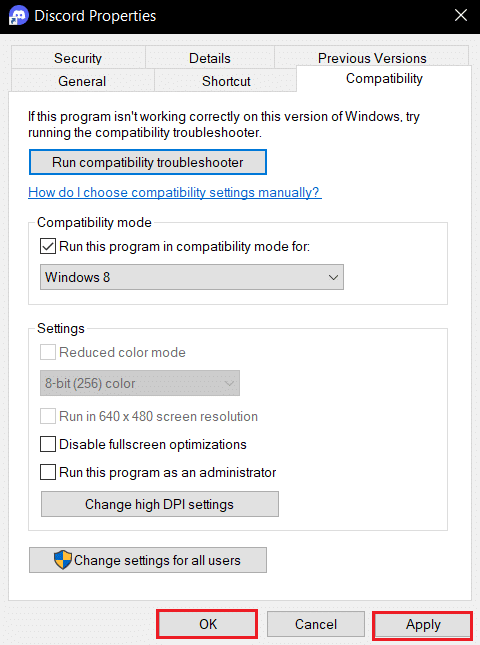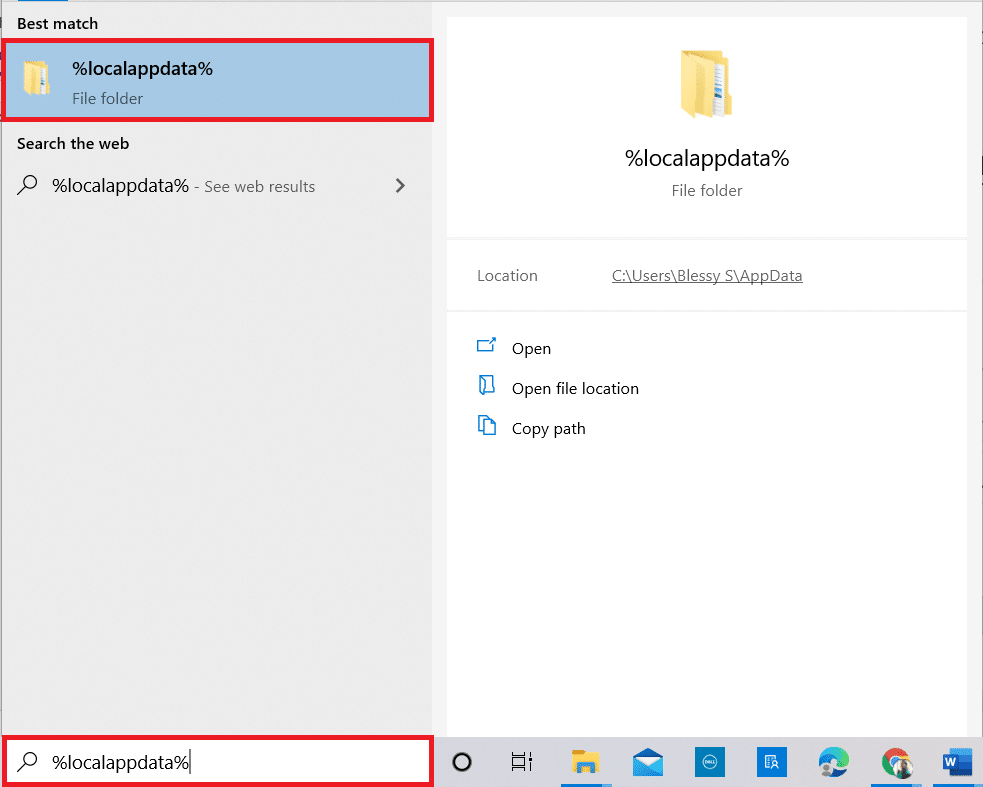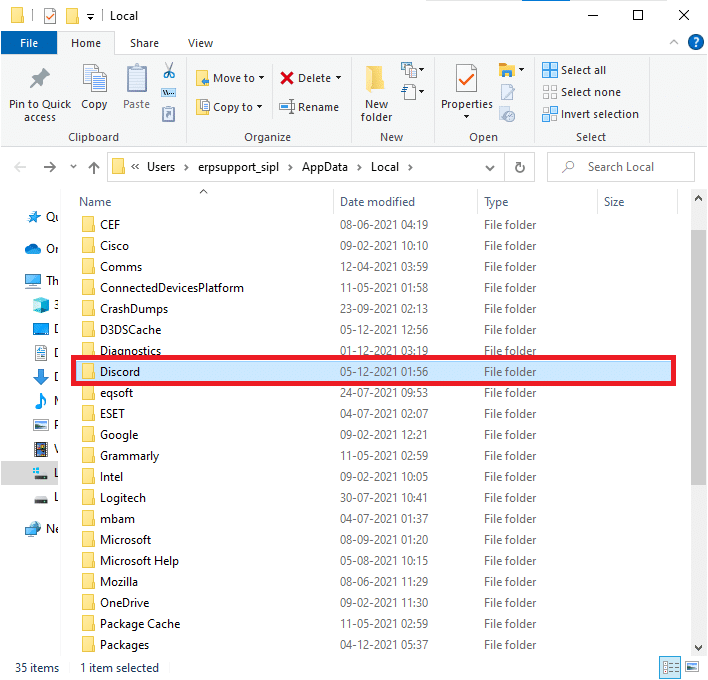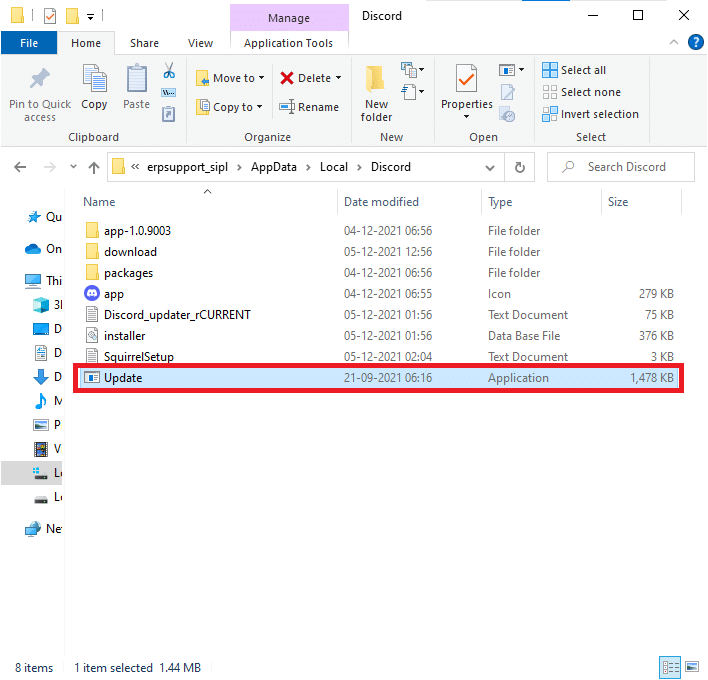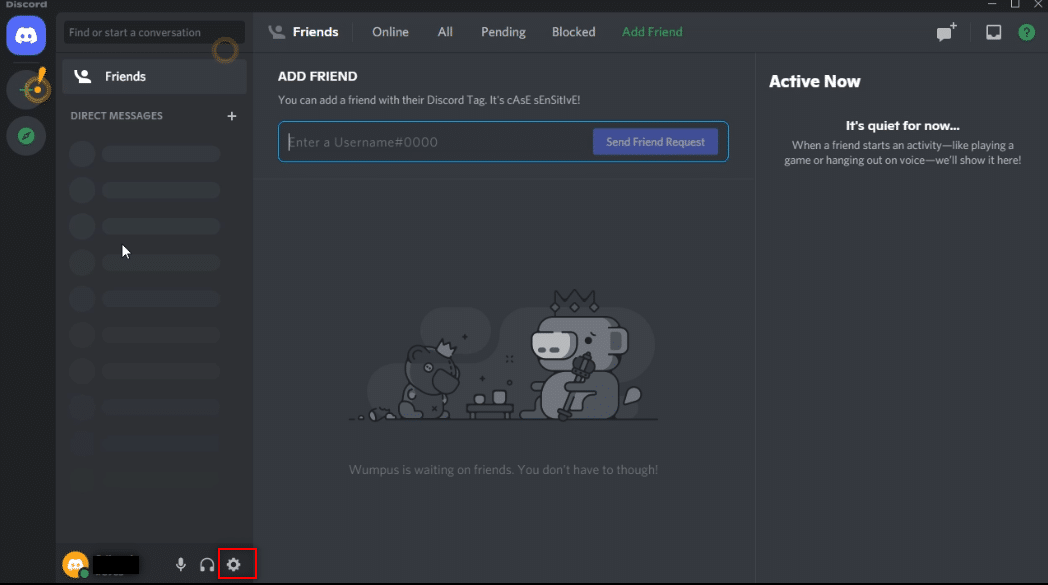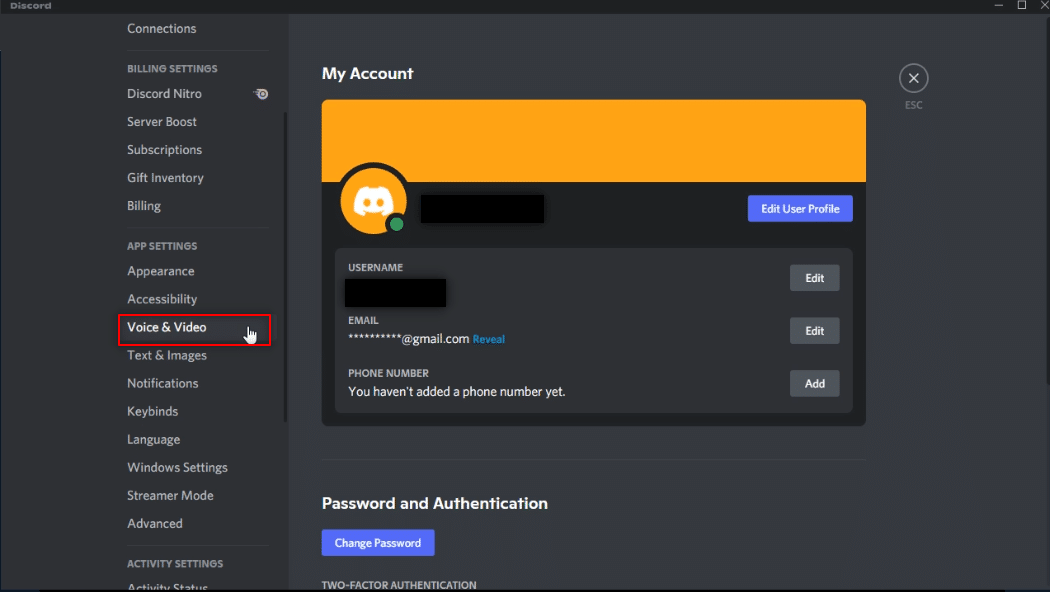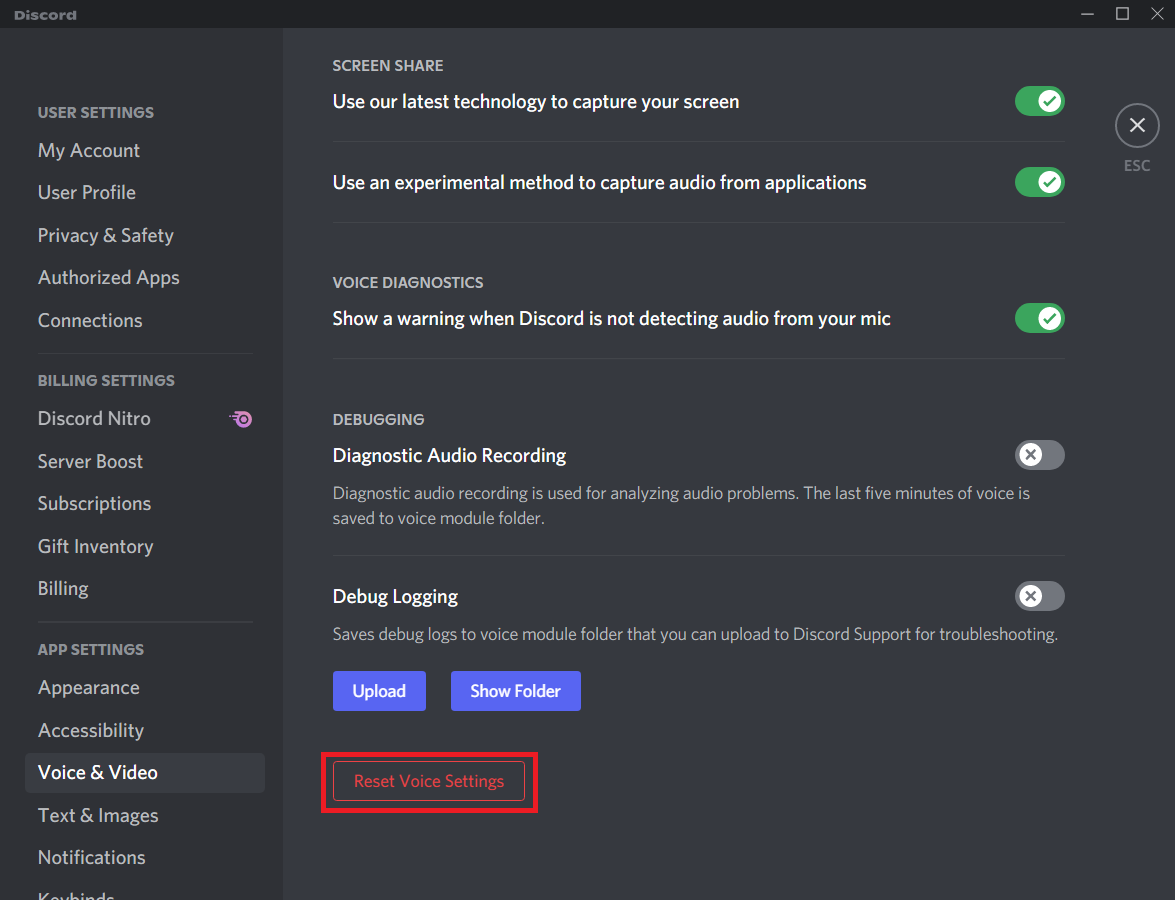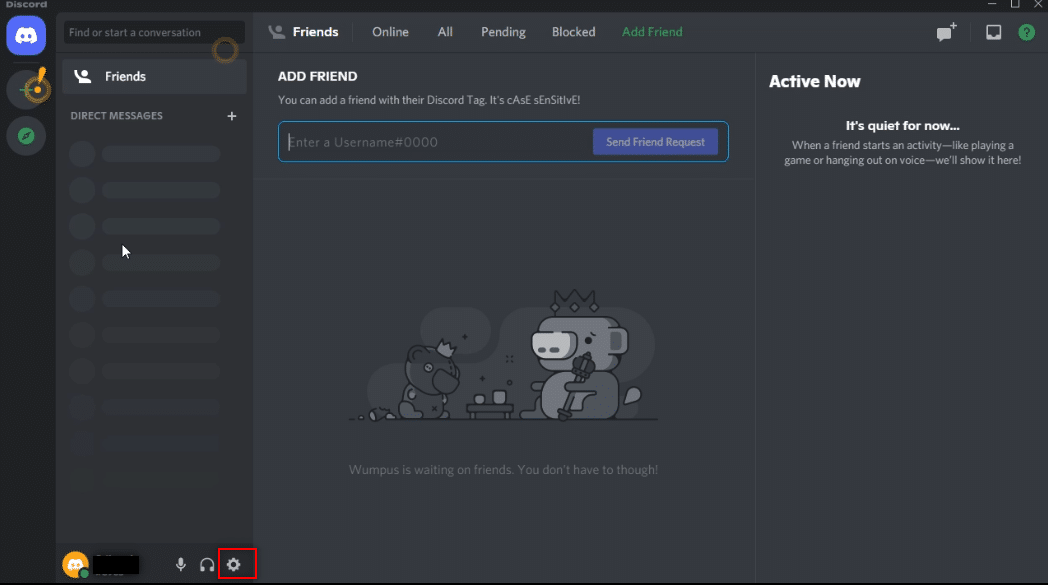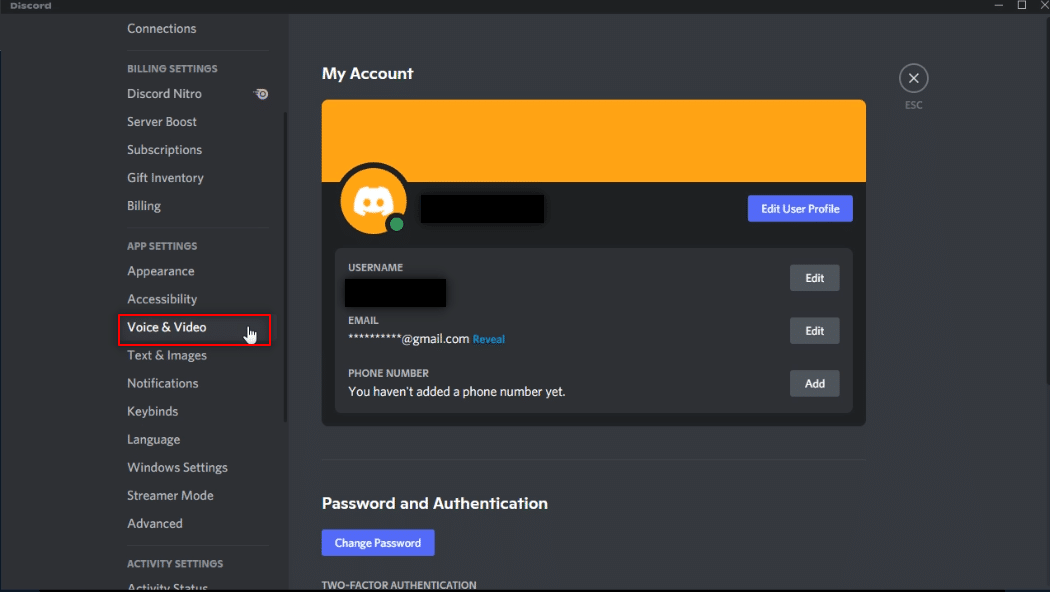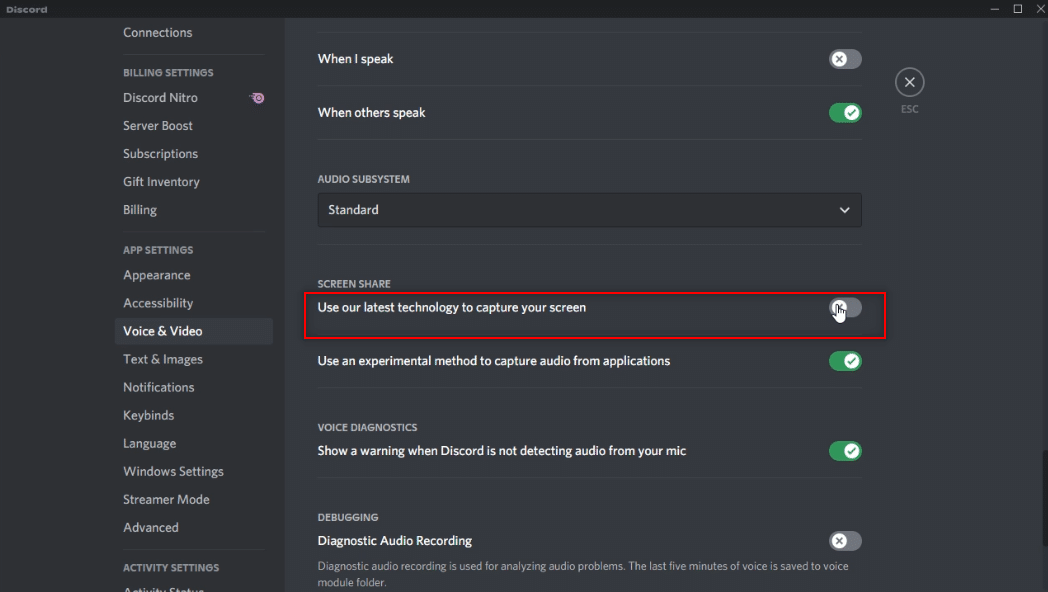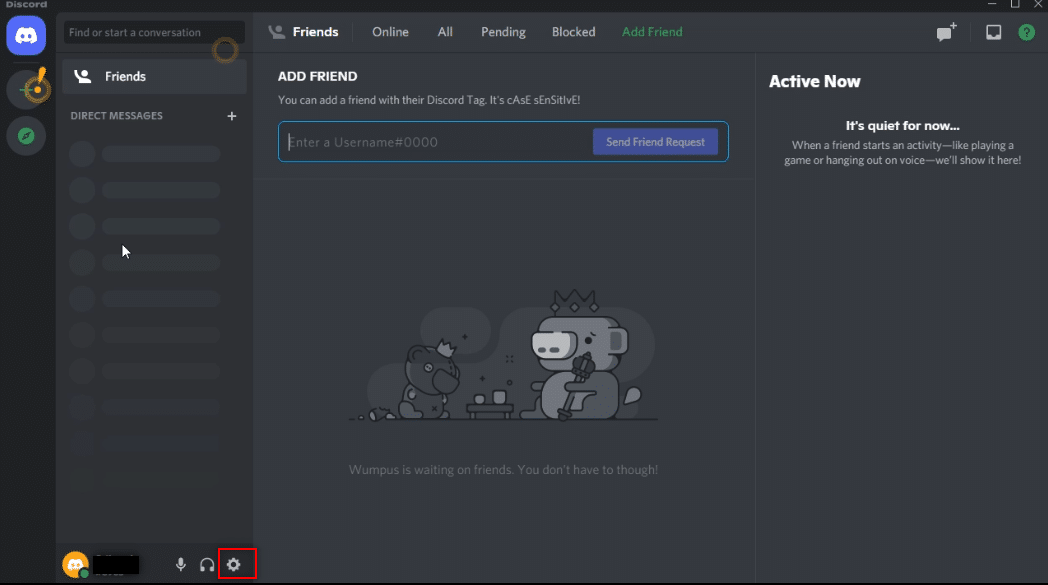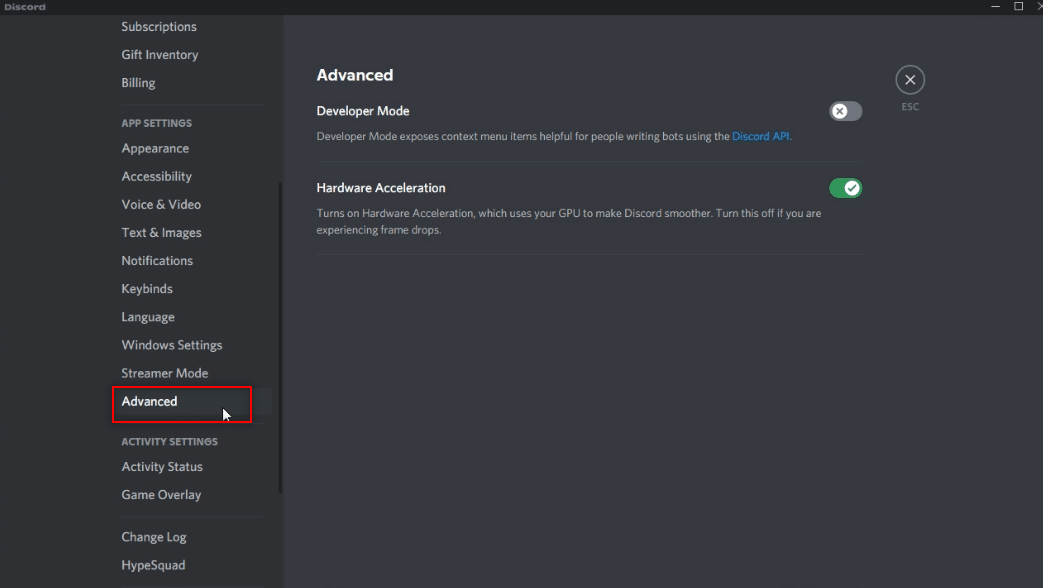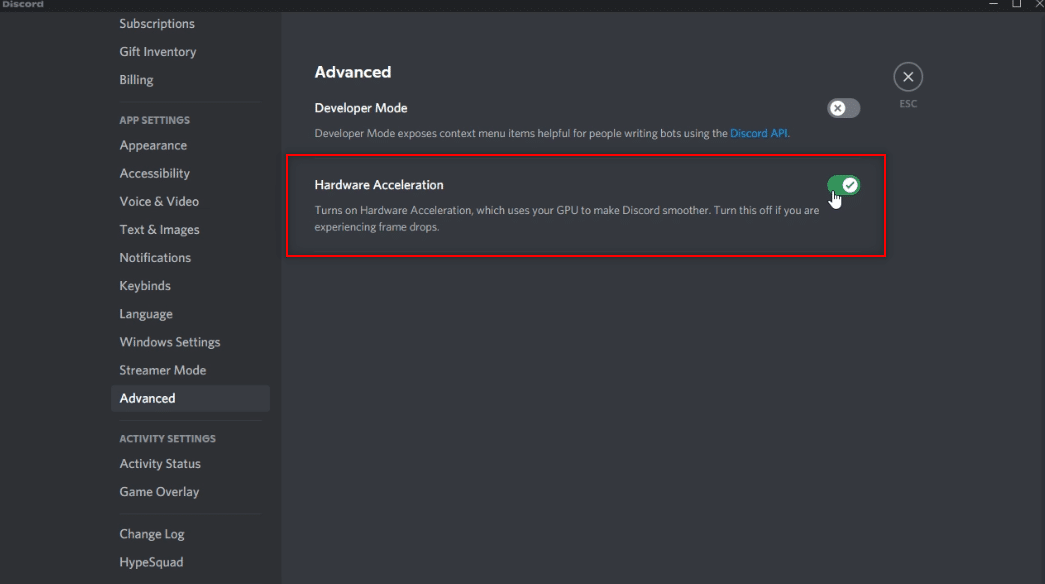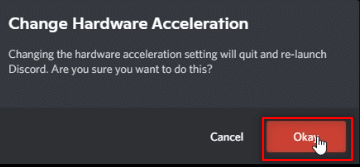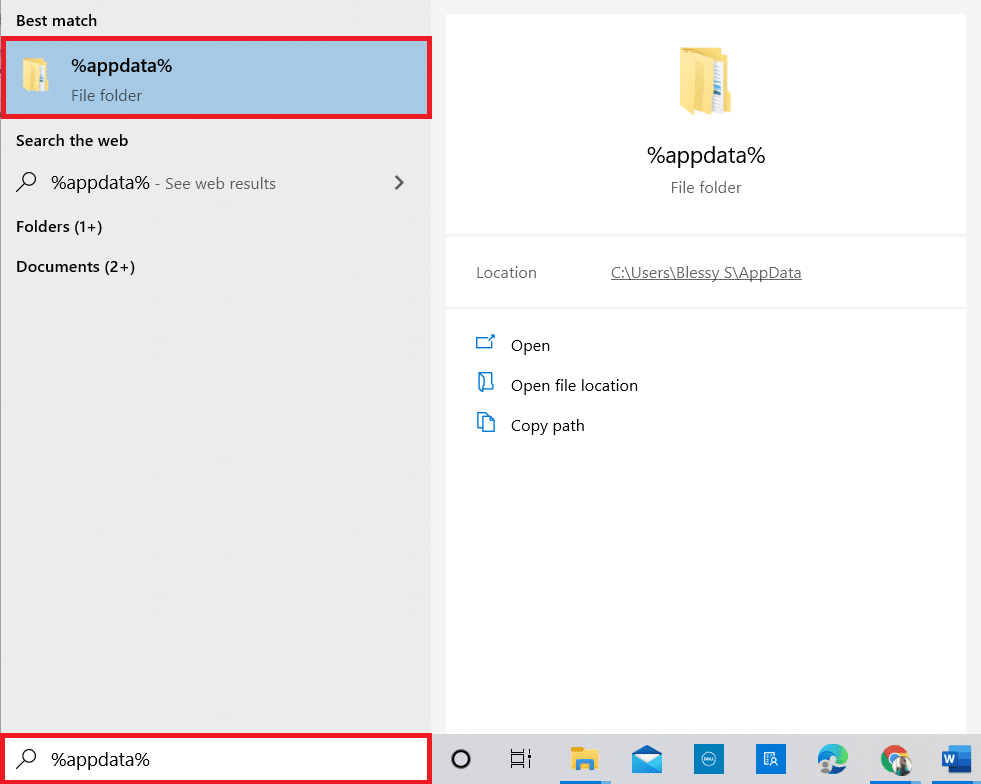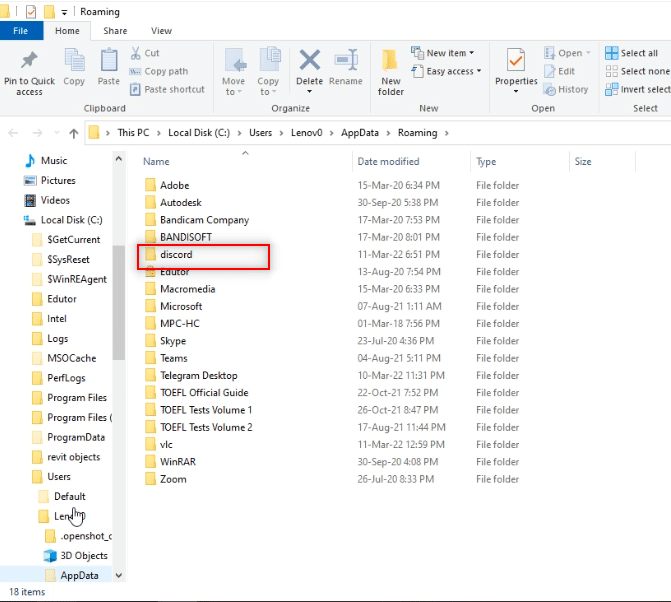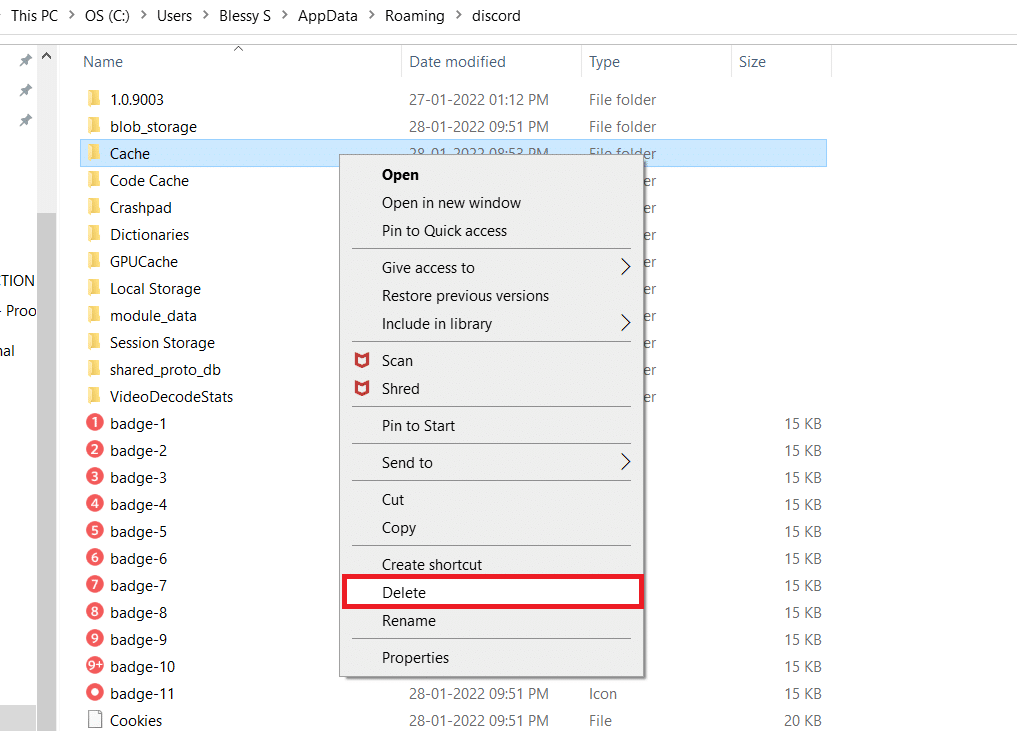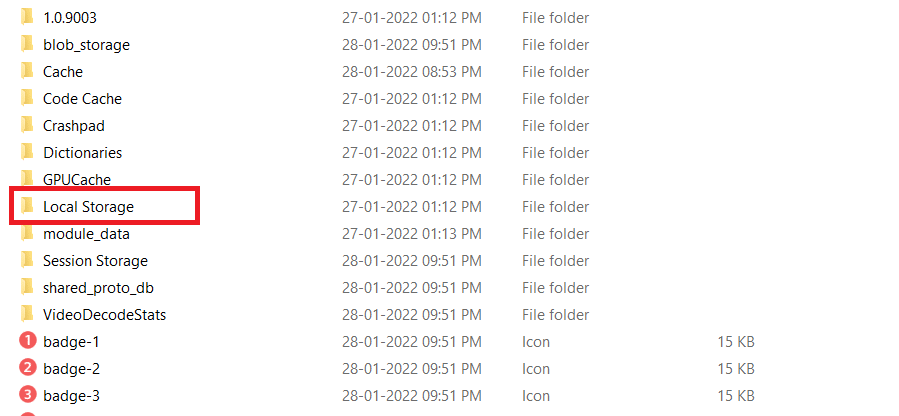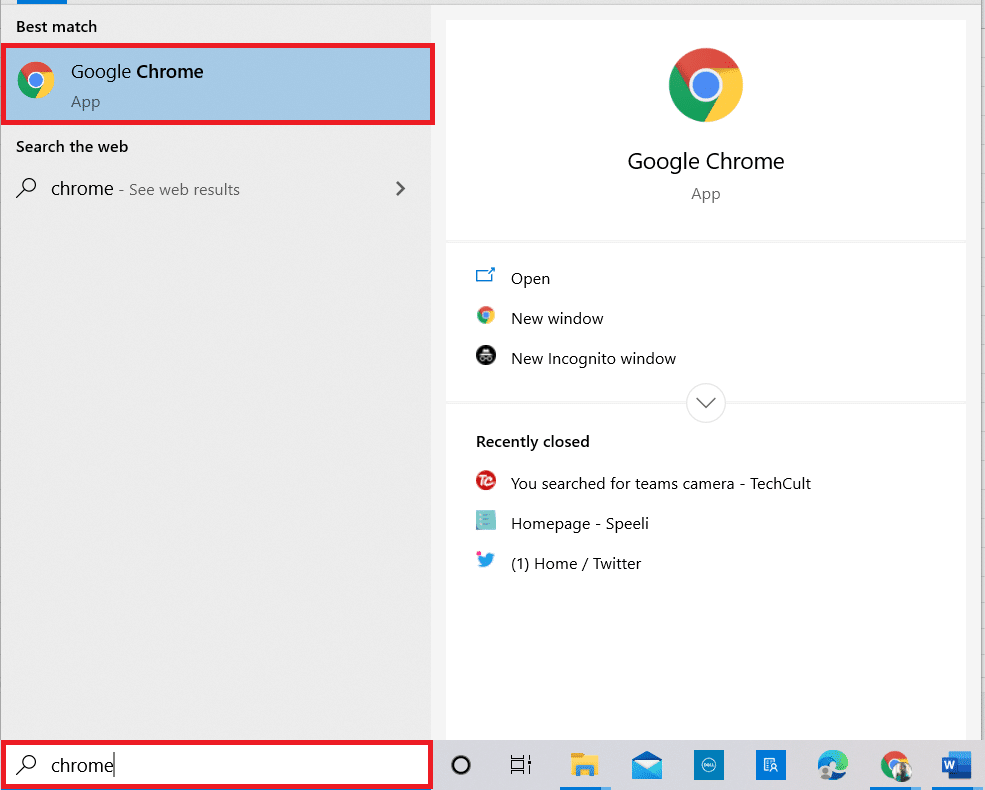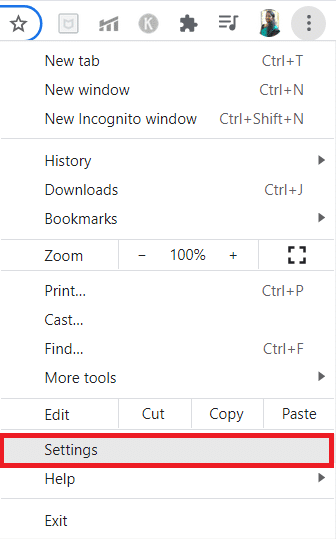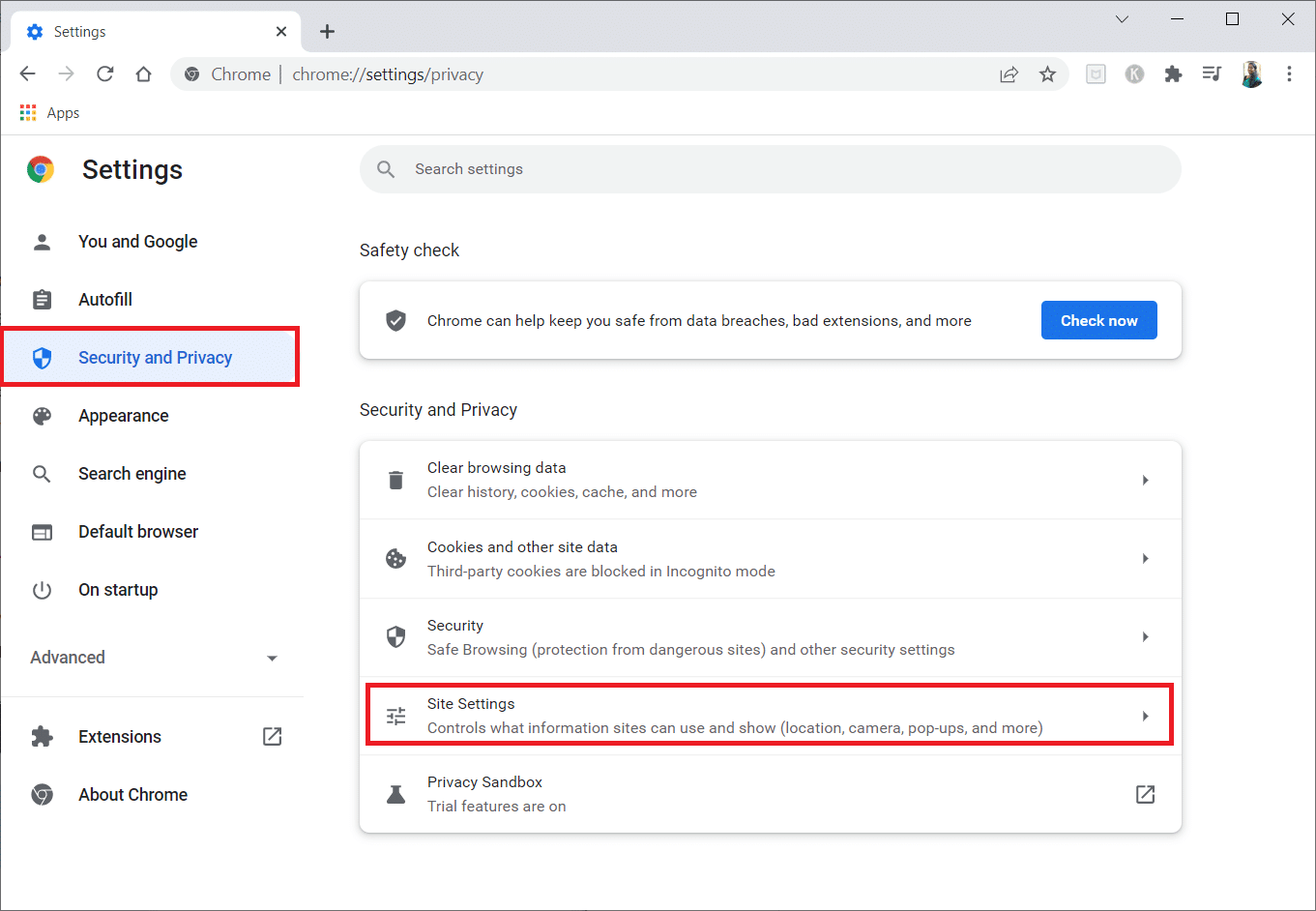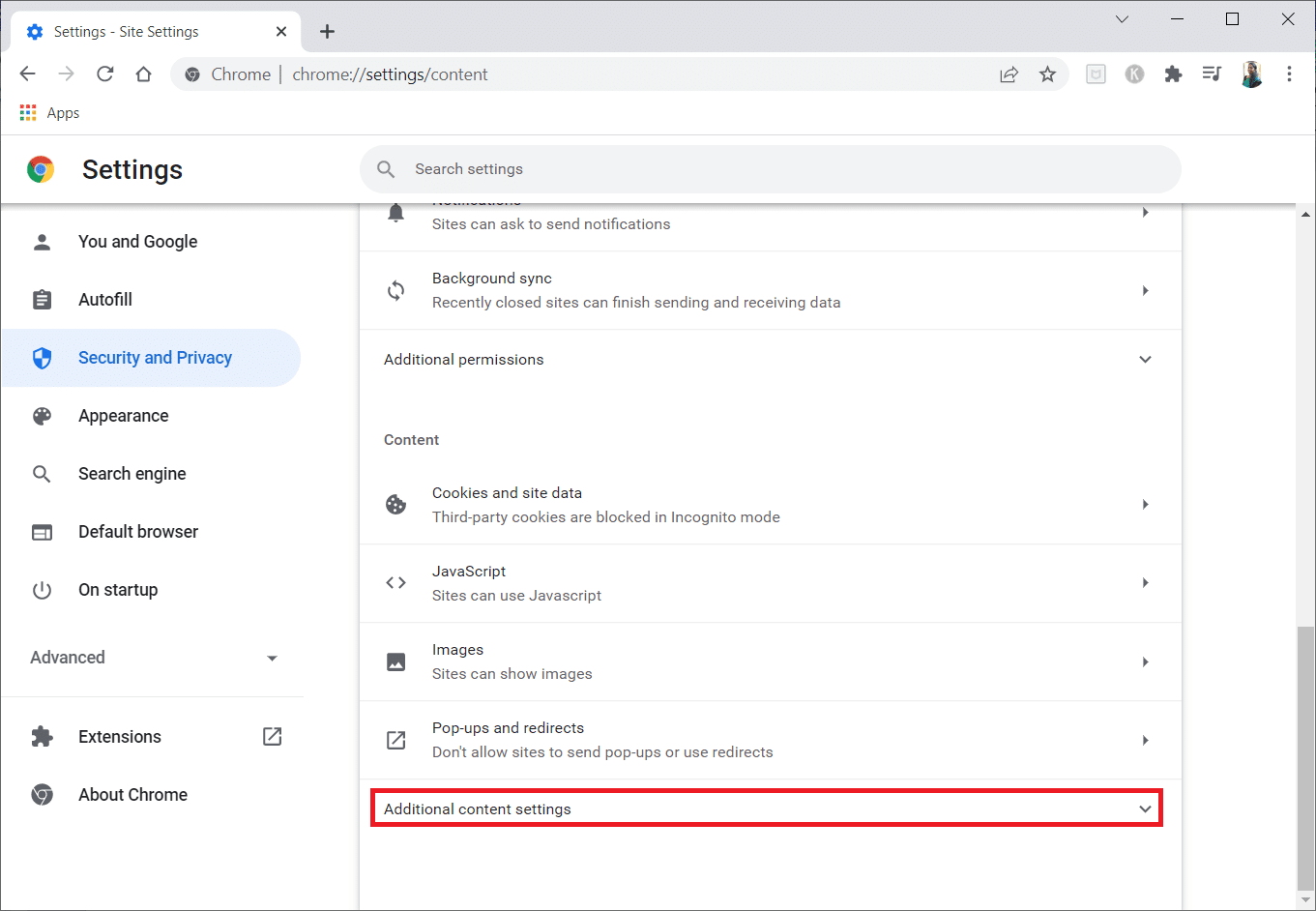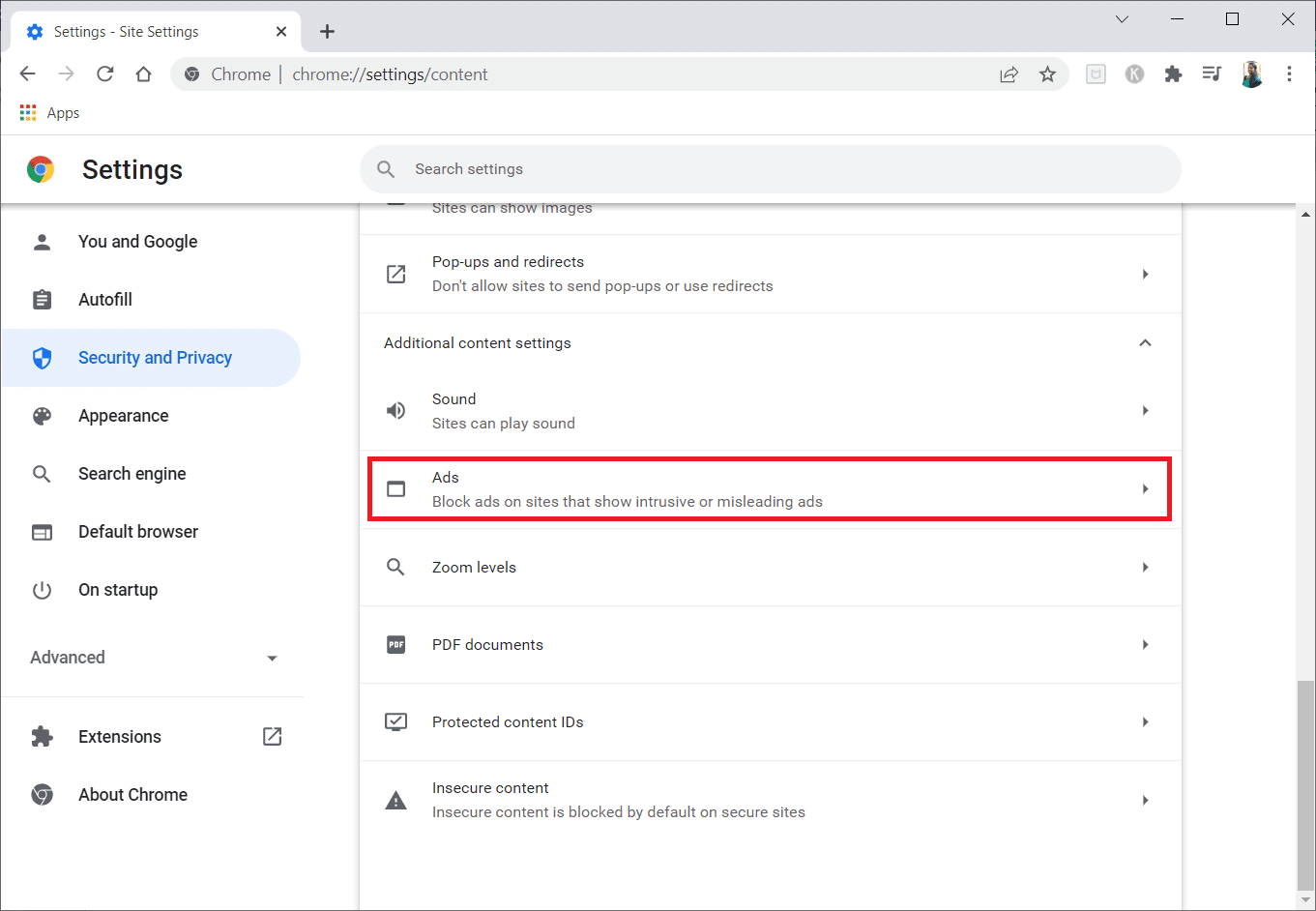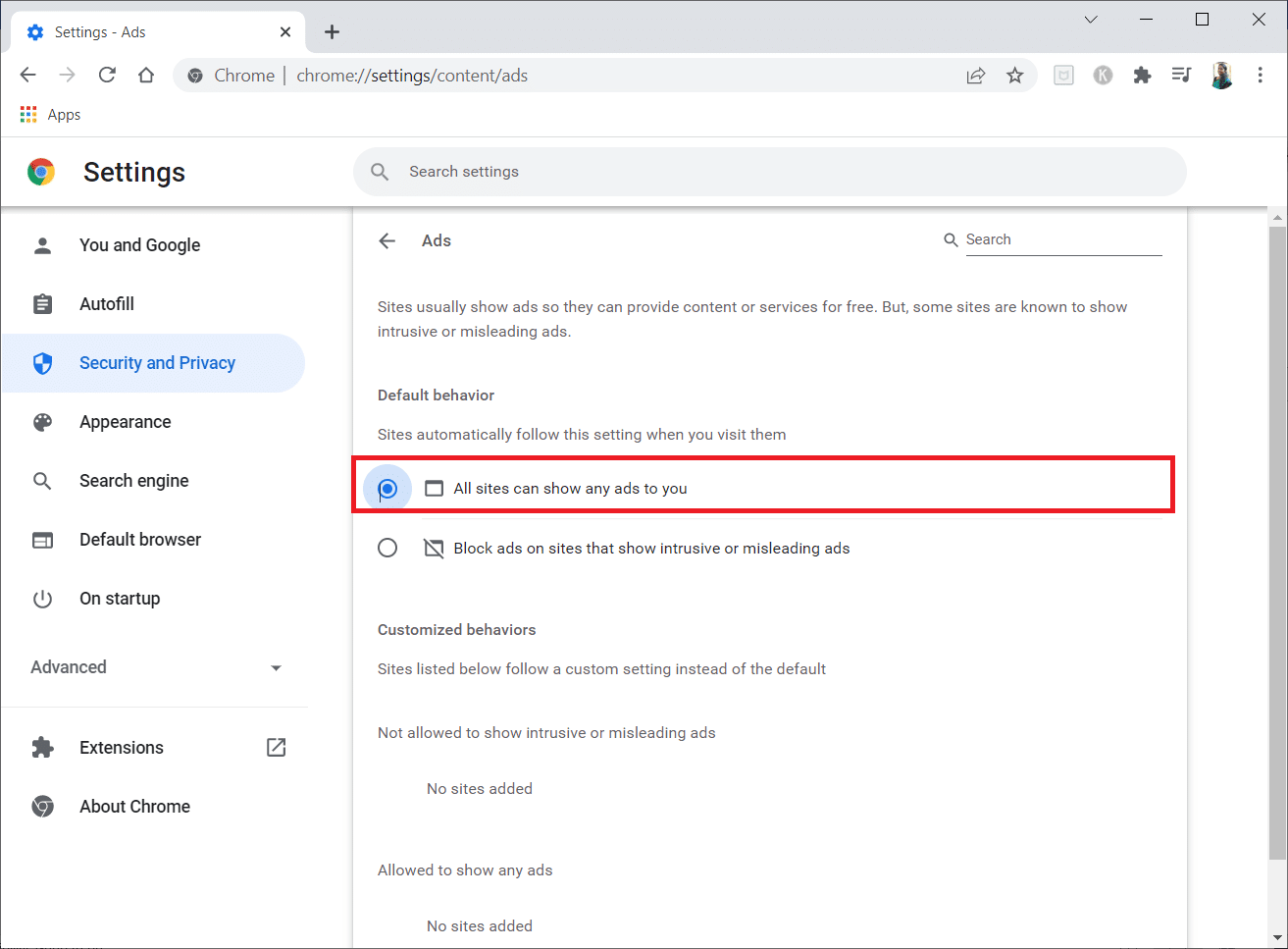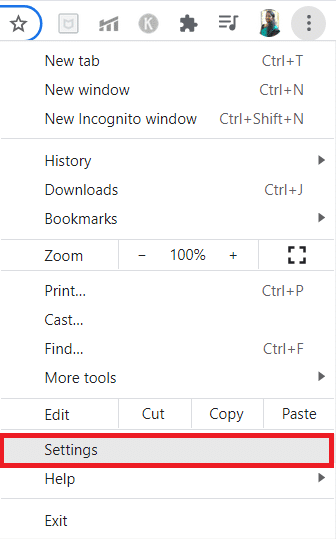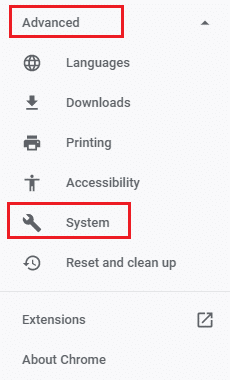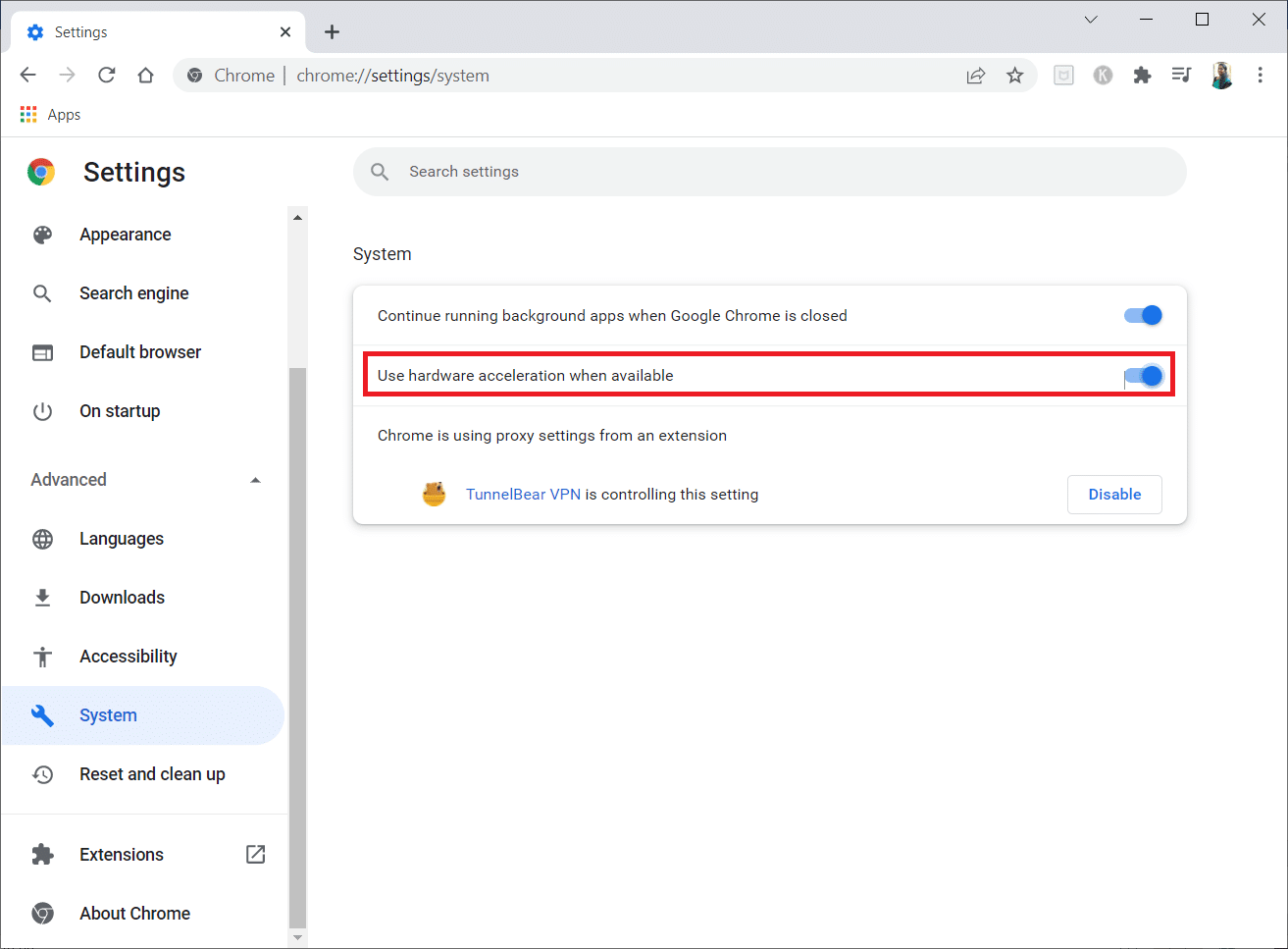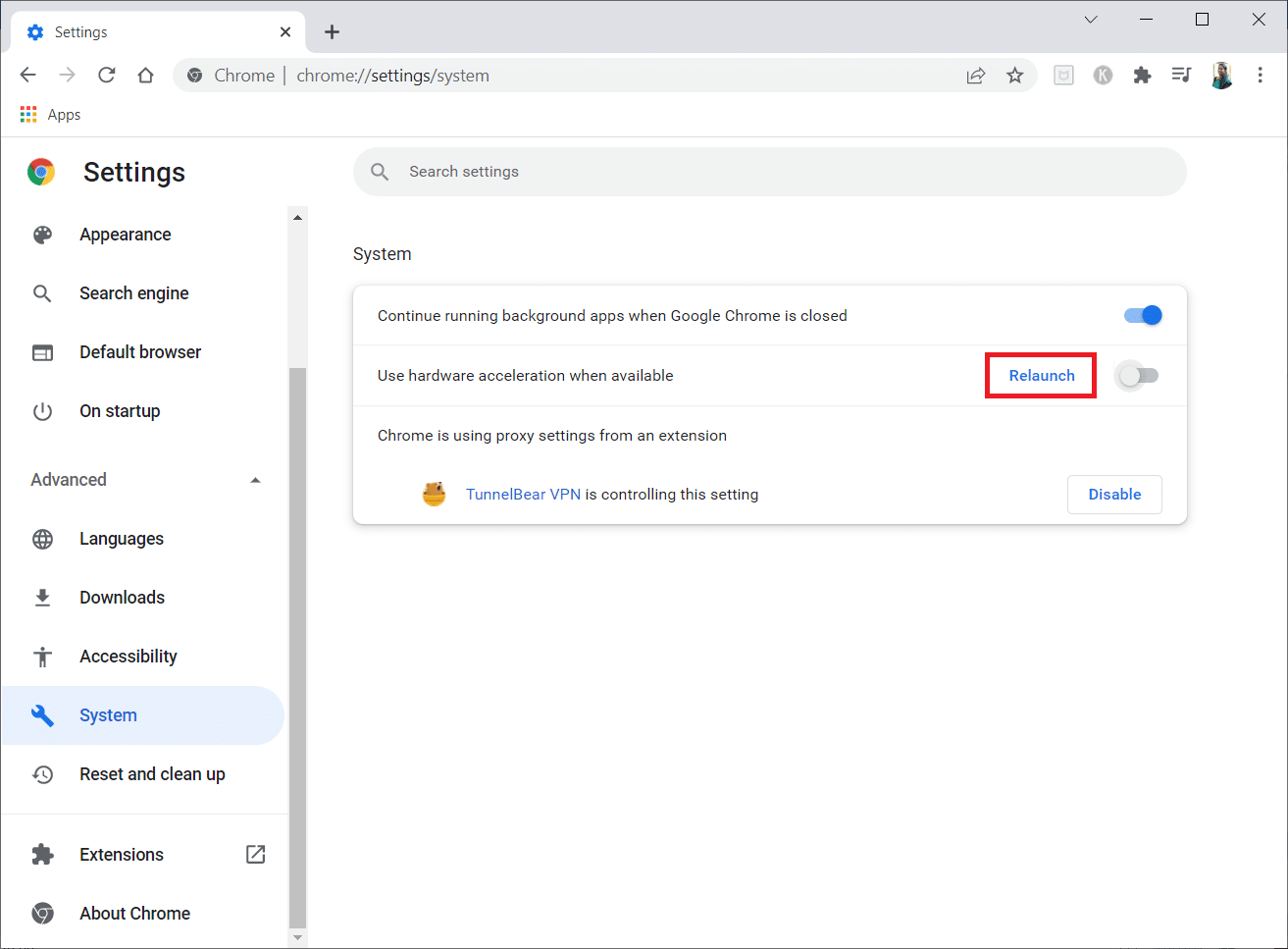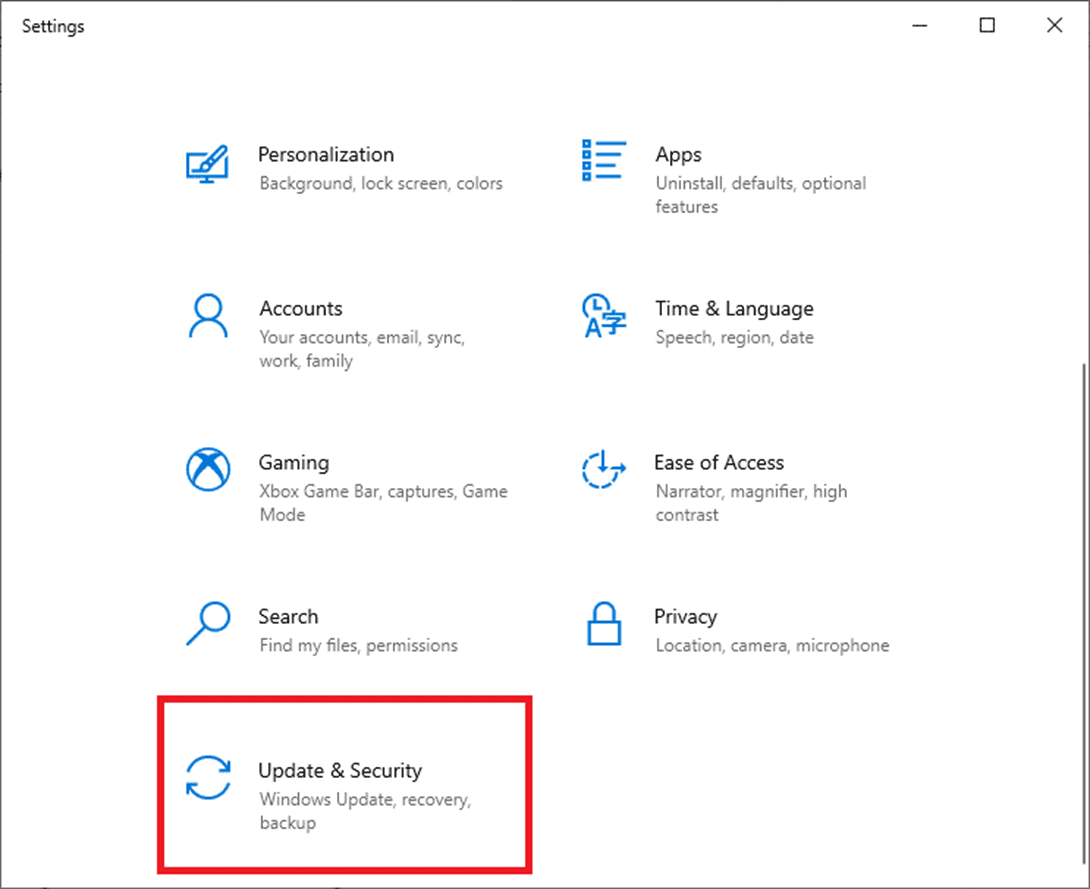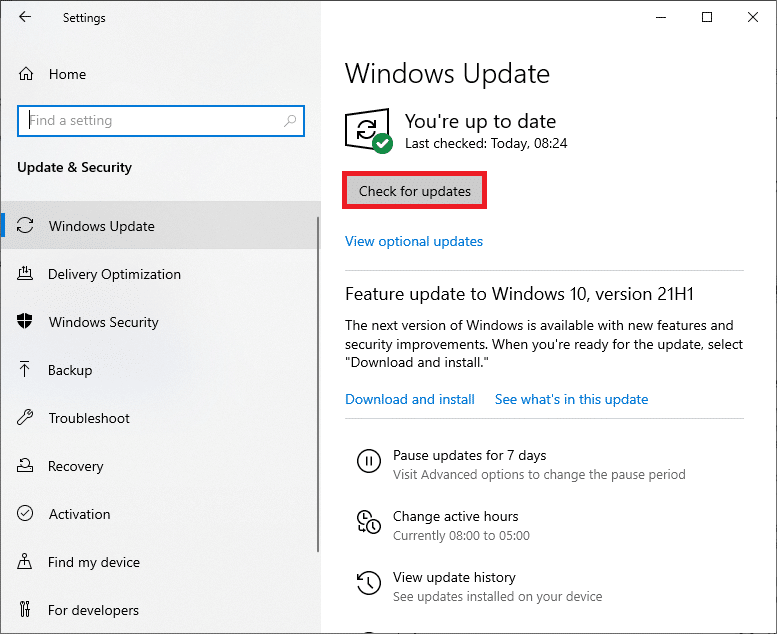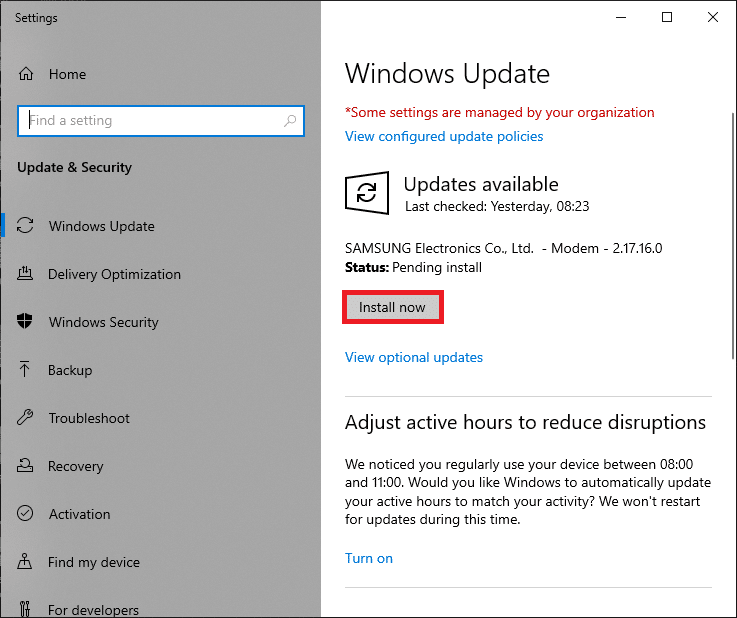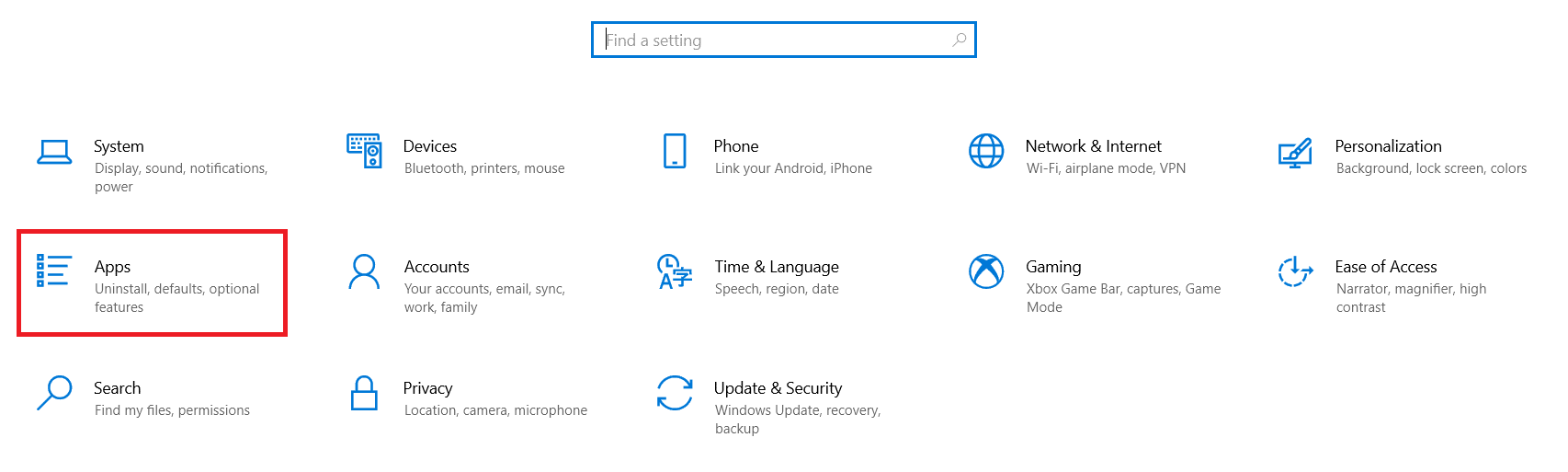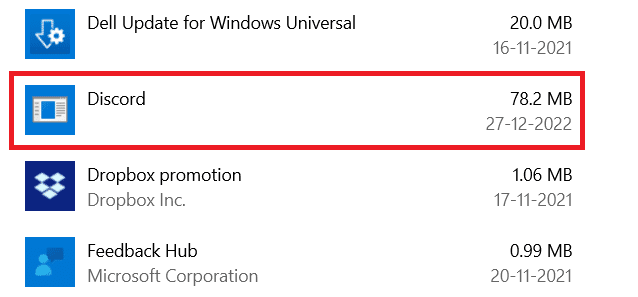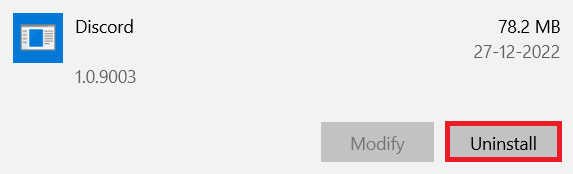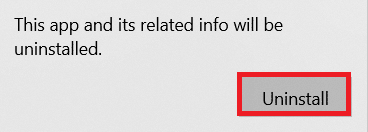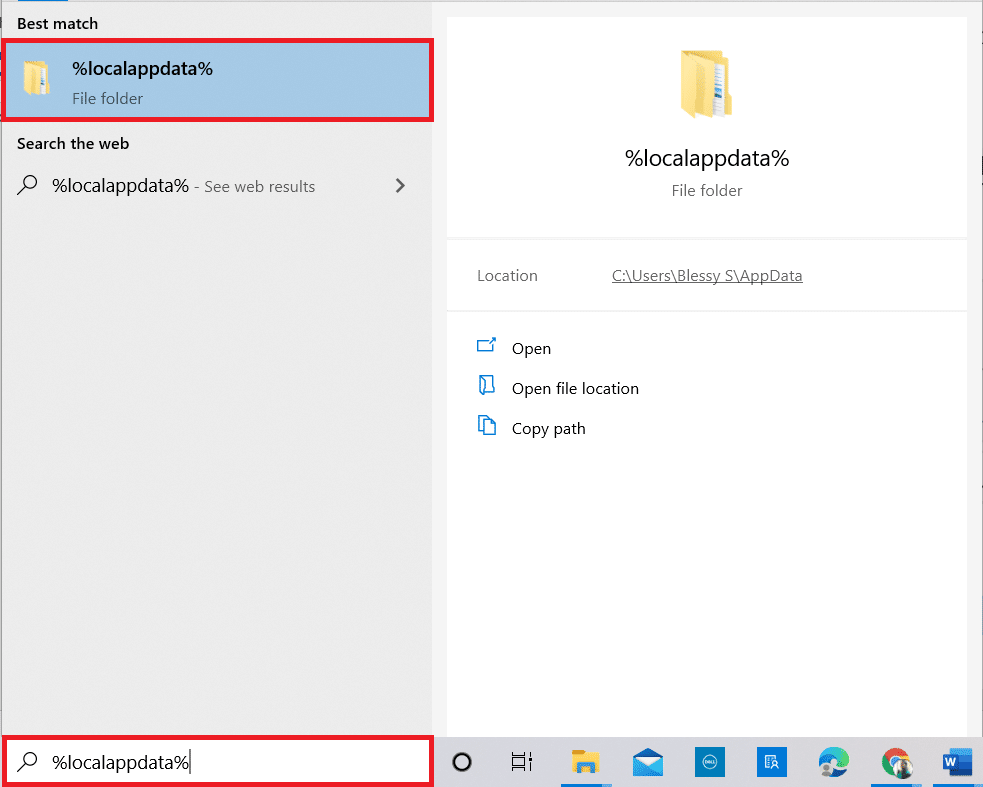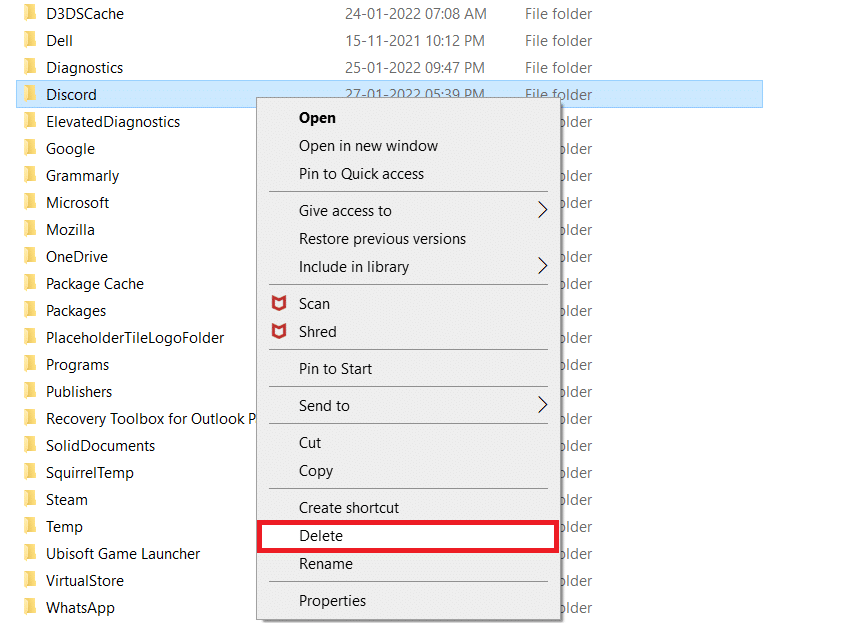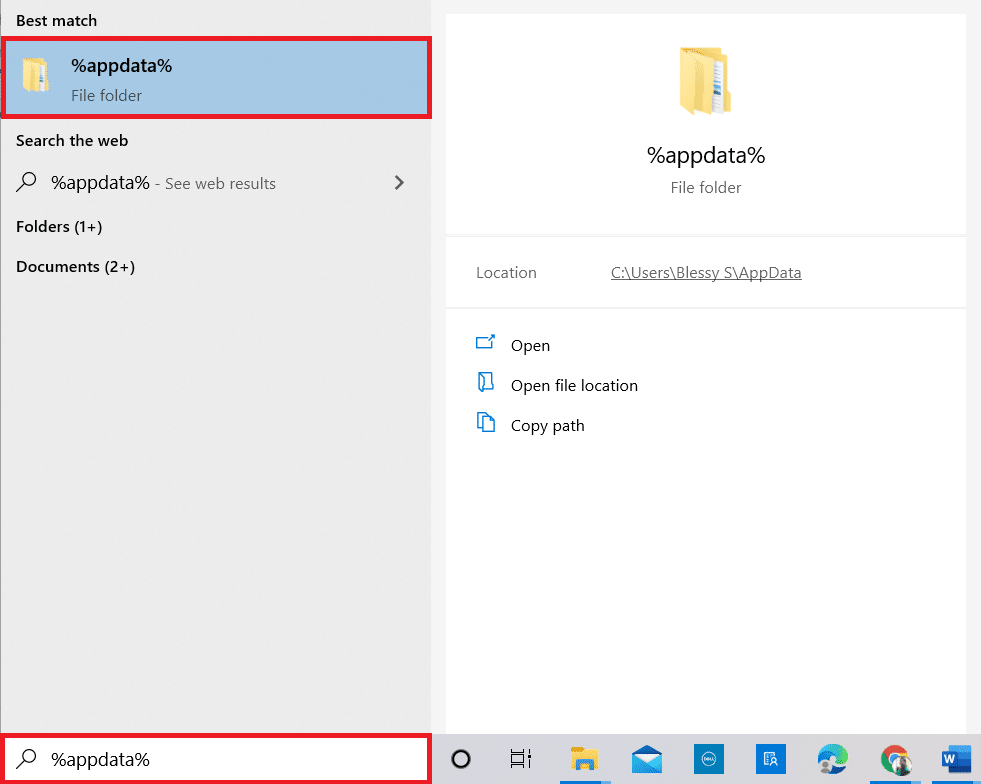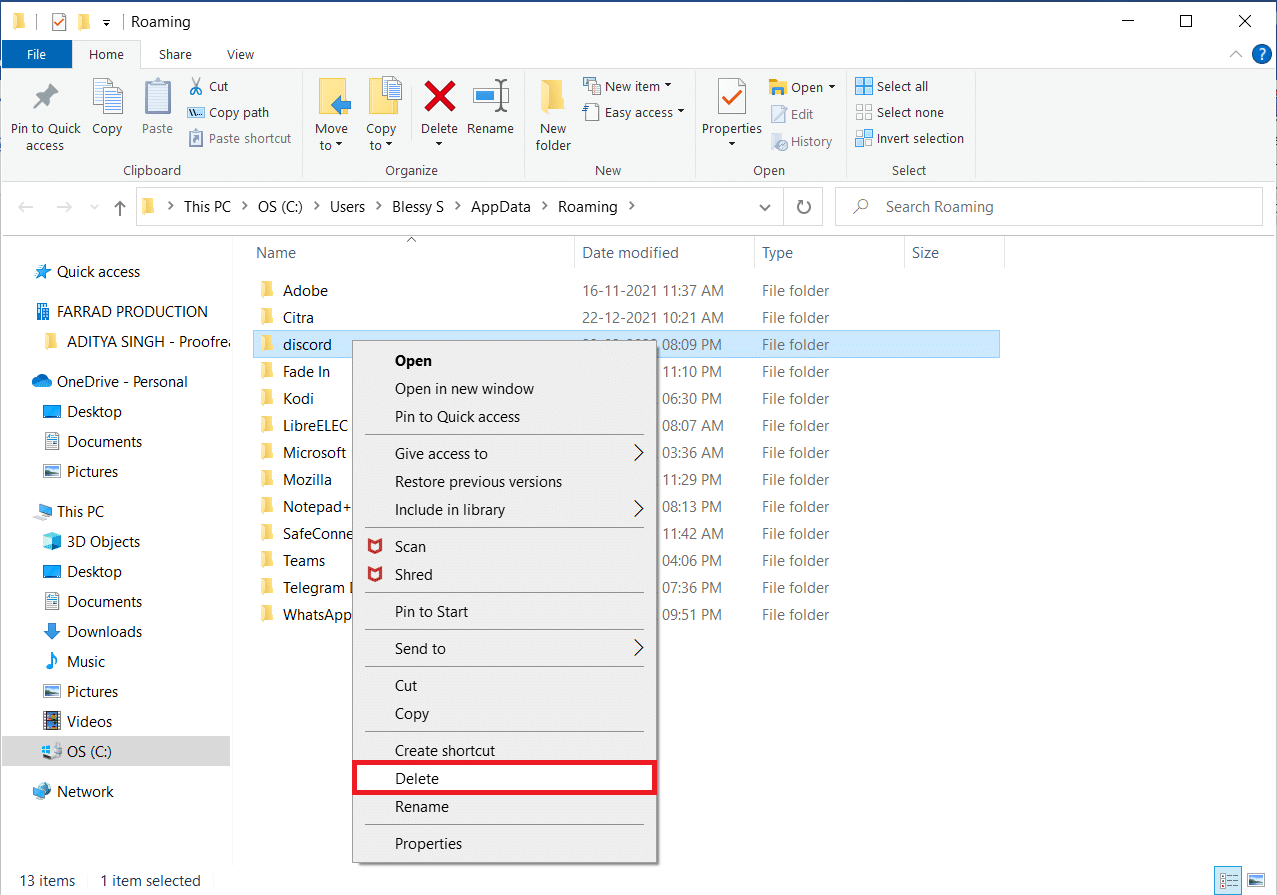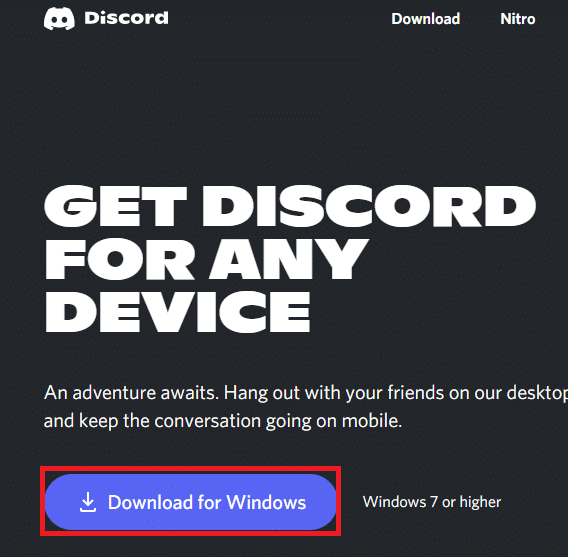How to Screen Share Netflix on Discord
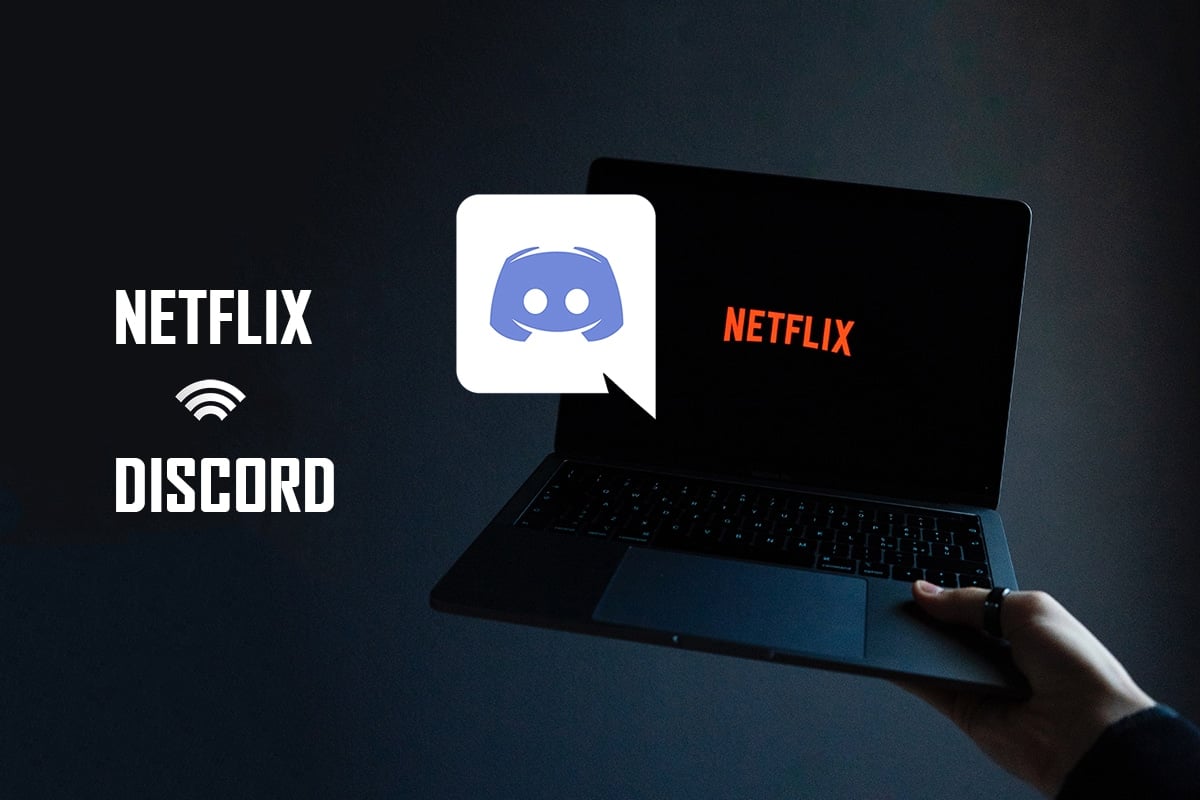
Owing to its popularity among gamers, the Discord app has been downloaded by many people. One of the questions that has popped up in recent times is how to stream Netflix on Discord? If you have a Netflix account and wish to stream movies on Discord without black screen, you have reached the right page. This article will give you information on how to screen share Netflix on Discord.
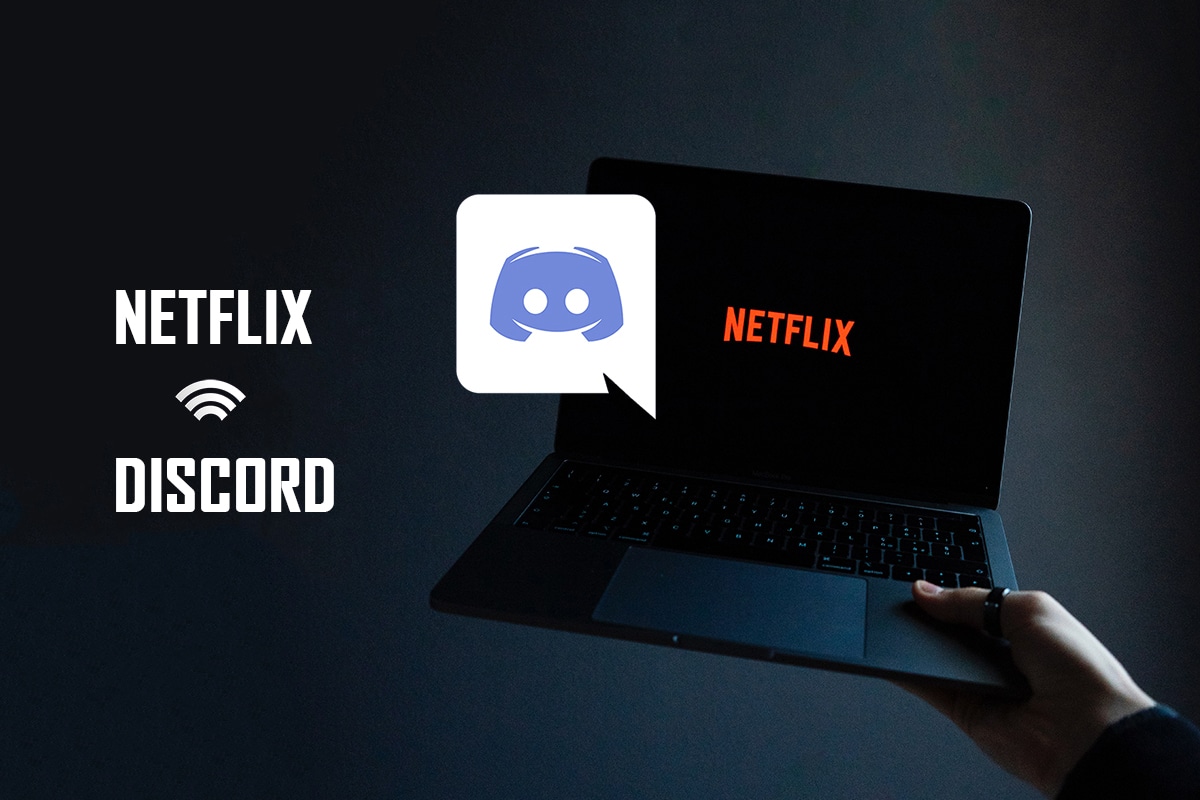
While answering your question about how to stream Netflix on Discord, some users have reported a black screen issue. There are plenty of reasons why the black screen appears to your audience during your streaming. Here are a few things that might be the possible reason for the issue.
- If there are a lot of apps running in the background on your PC, it may cause a disturbance to video streaming on the Discord app and end up showing a black screen to your audience.
- The Internet connection on your PC may not be stable and might disrupt the streaming process.
- Netflix uses DMR to stop the piracy of movies in it.
- The ad blockers or the block all ads setting on your Google Chrome may not support the proper streaming of your Netflix movie.
- The Hardware acceleration on your Google Chrome app may not support the proper streaming of the Netflix movie.
- The Hardware acceleration setting must have been enabled on the Discord app, leading to the streaming issue.
- The person streaming the movie might be in full-screen mode, thus, not enabling the viewers to watch the movie properly.
- The Latest Technology option allows you to stream Netflix movies at high quality. But this setting will give a black screen to your audience, as it uses a good deal of your internet connection.
- The Cache files generated for all the media files on your Discord app may be too many to slow down the streaming process.
- Outdated Windows OS or graphics drivers may not be compatible to run an app like Discord.
Streaming Netflix on Discord app cannot be termed legal, as it is against the Terms & Conditions of Netflix. Legal issues also depend on the laws of your country. It may be a topic of less controversy if you are streaming it for your private circle. Viewers often see only the black screen instead of the Netflix movie. This might be due to the DMR set to avoid piracy of Netflix. They might just look at a black screen but may listen to the audio. Here are a few methods to stream without a black screen.
Note: If you have any concerns about steps to screen share Netflix on Discord, read the guide on how to go live on Discord first.
Basic Troubleshooting Methods
Before trying out the below-listed methods, you should try these basic troubleshooting tips. Never forget, even a simpler fix could resolve the issue.
- Close all the other background apps using Task Manager to stream movies on Discord without black screen.
- Exit full-screen mode by pressing the Esc key.
- It is advised to check the Wi-Fi connection and connect your PC to a good Wi-Fi connection. It is necessary to have a stable Internet connection with good speed.
- Quit the Discord app by right-clicking on the Discord icon in the system tray. Select Quit Discord. Now, restart the app.
Also Read: Fix Red Dot on Discord Icon in Windows 10
Method 1: Run Discord as Administrator
This method allows you to use the app as an administrator of your PC, thus, reducing the disturbances during your streaming process. Follow the below steps.
Note: You need to be an administrator or have an administrator account on your PC to use this method.
1. Press Windows + D keys simultaneously to go to Desktop.
2. Right-click on the Discord app and select the Run as administrator option from the drop-down menu.
Method 2: Run Discord in Compatibility Mode
This method allows you to run the Discord app in Compatibility mode on your PC. Follow the below-mentioned steps.
1. Press Windows + D keys simultaneously to go to the Desktop.
2. Right-click on the Discord app and select the Properties option in the drop-down menu.
3. Navigate to the Compatibility tab on the new window.
4. Check the box next to the Run this program in compatibility mode for: option.
5. Click on Apply and then OK.
Also Read: Fix Discord Screen Share Audio Not Working
Method 3: Update Discord App
The next method of how to stream Netflix on Discord without black screen is by updating the app. By default, you will see the process window that checks the app updates whenever you open the app. If not, then follow the below steps to update your Discord app manually:
1. Hit the Windows Key, type %LocalAppData% and press the Enter key.
2. Double-click on the Discord folder to open it.
3. Now, double-click to run the Update application and wait for the process to be completed.
4. Finally, relaunch Discord.
Method 4: Reset Discord Voice Settings
You can reset the voice & video using this method to improve the audio for your streaming. This will suspend all the disturbances on the app while streaming.
1. Launch the Discord app on your PC as done earlier.
2. Click on the User Settings icon next to your account name at the bottom left corner of the window.
3. In the left pane, click Voice & Video under the APP SETTINGS menu.
4. Now, scroll down the main screen and click on Reset Voice Settings.
Also Read: How to Quote Someone on Discord
Method 5: Turn Off Latest Technology Option
The Use our latest technology to capture your screen option helps to share your screen in high resolution and quality. This feature must be disabled to stop the black screen. Follow the steps below to turn off this setting.
1. Launch the Discord app on your PC as done earlier.
2. Click on the User Settings icon.
3. In the left pane, click Voice & Video setting under the APP SETTINGS menu.
4. Scroll down on the page to find Use our latest technology to capture your screen setting under the SCREEN SHARE tab. Toggle off against it to suspend all the disturbances.
5. Now, relaunch the Discord app.
Method 6: Turn Off Discord Hardware Acceleration (If Applicable)
The answer to your question, how to stream Netflix on Discord without black screen, is to turn off hardware acceleration. Turning off the Hardware setting on the Discord app will allow streaming without showing a black screen. To do this, follow the steps below and turn off the setting.
1. Launch the Discord app on your PC as done earlier.
2. Click on the User Settings icon.
3. Click the Advanced tab under the APP SETTINGS option.
4. In the right pane, toggle off the Hardware Acceleration option.
5. You will see a confirmation screen for Change Hardware Acceleration. Click on the Okay button to turn off this setting.
Also Read: How to Fix Discord Keeps Freezing
Method 7: Clear Discord Cache files
As the Discord app is used regularly, it will generate cache files on your PC. Though it may not be harmful, it can disrupt the streaming process. To clear the cache files on your PC, follow the steps below.
1. Type %appdata% in the Windows search bar and open it.
2. Double-click the Discord folder to open it.
3. Right-click on the Cache folder and select Delete.
4. Similarly, delete the Local Storage folder.
Method 8: Disable Chrome Ad Blockers
The ad-block setting on your Google Chrome may stop the proper streaming of your Netflix movie to your Discord app. To disable this setting, follow the steps mentioned below.
1. Click on Start, type Chrome and hit the Enter key.
2. Click on the vertical three dots at the top right corner of the page.
3. Select Settings from the drop-down menu on the list by clicking on it.
4. Click on the Security and Privacy tab.
5. Choose the option Site Settings.
6. Scroll down and expand the Additional content settings option.
7. Now, click Ads.
8. Select the option All sites can show any ads to you to disable ad blockers.
Note: The prime motive is to disable Block ads on sites that show intrusive or misleading ads. As this option enables the site to show ads, there may be ad disturbances during your streaming process.
Also Read: How to Set Up a Group DM in Discord
Method 9: Turn Off Chrome Hardware Acceleration (If Applicable)
This method can be considered as bypassing the DMR of Netflix to allow streaming to your audience. Follow the steps mentioned under this method to turn off Hardware acceleration.
1. Open the Google Chrome app on your PC, and click on the vertical three dots at the top-right corner of the page.
2. In the menu available, click on the Settings option.
3. In the left pane, expand the Advanced tab.
4. Select the System option by clicking on it.
5. Toggle off the Use hardware acceleration when available setting.
6. Click Relaunch.
Method 10: Update Graphics Driver
Sometimes the Graphics Driver on your PC may be outdated and may not support the streaming of Netflix movies. If this is the issue, you need to update the graphics driver in your Windows 10 PC.
Method 11: Update Windows
If the Windows OS on your PC is not compatible or the OS is outdated, it may not support working on the Discord app. You have to update Windows on your PC to stream without showing a black screen. To update manually, follow the steps below.
1. Press Windows + I keys simultaneously to open Settings.
2. In the options displayed in the menu, click on the Update & Security option.
3. Select Check for Updates from the right panel.
4A. If your system is outdated, click Install now to download and install the latest version.
4B. If your system is already up-to-date, then it will show You’re up to date message.
Also Read: Fix Discord Keeps Crashing
Method 12: Reinstall Discord
If none of the methods worked for you to screen share Netflix on Discord without black screen, try reinstalling the app. To do this, you need to uninstall the app and then reinstall it.
Note: This method would clear away all the app’s glitches, and you will need to download the app as a new file.
1. Press the Windows key.
2. Click on the Settings icon.
3. Click Apps.
4. Scroll down and select Discord.
5. Now, click Uninstall.
6. Then, click Uninstall in the pop-up.
7. Type %localappdata% in the Windows search bar and open the Local folder.
8. Right-click on Discord and select Delete.
9. Again, type %appdata% in the Windows search bar and open it.
10. Right-click on Discord and select Delete.
11. Restart the computer once you complete all the steps mentioned above.
12. Go to the Discord download page and click on the Download for Windows button as depicted.
13. Now, navigate to Downloads and double-click the DiscordSetup file to install the app.
Finally, you have reinstalled Discord on your computer. It would have fixed all the issues associated with the app and you will be able to stream Netflix on Discord without black screen.
Recommended:
We hope that this article on how to screen share Netflix on Discord without black screen was helpful to you. Please drop your valuable suggestions and feel free to ask any queries with regard to this article in the comments section. Also, let us know what you want to learn next.