Fix Trusted Platform Module 80090016 Error in Windows 10
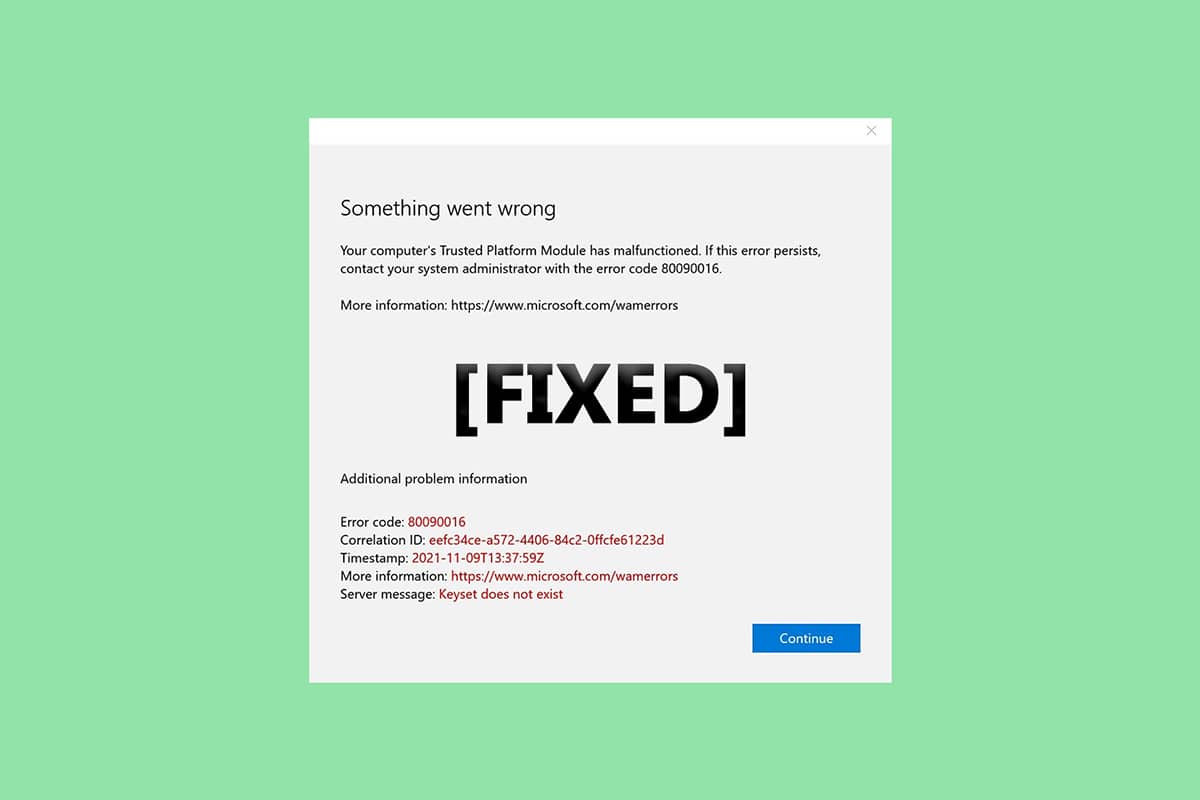
TPM or trusted platform module is a chip designed to secure the hardware components against any form of threat via integrated cryptographic keys. It authenticates the usage of correct software while booting and also aids when platform integrity is compromised. However, sometimes it malfunctions. If your trusted platform module has malfunctioned you are at the right place. We bring to you a perfect guide that will help you fix trusted platform module 80090016 or trusted module platform has malfunctioned error.
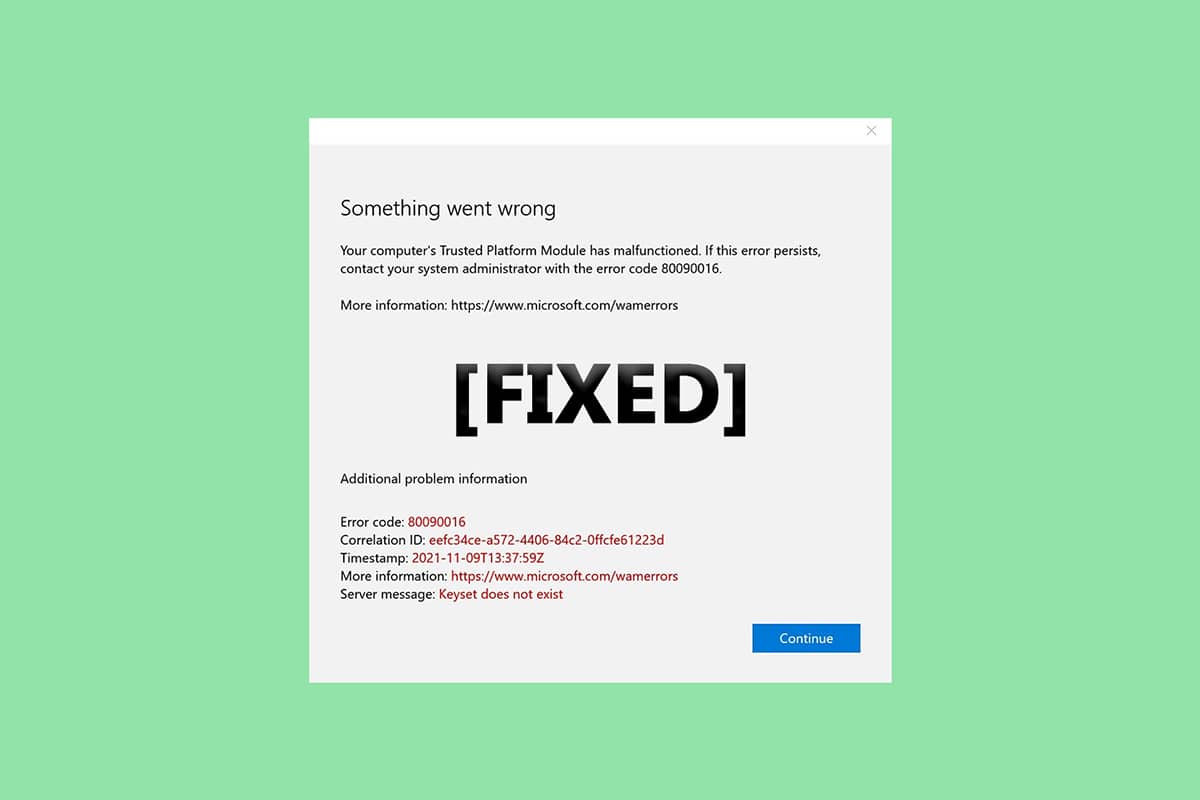
How to Fix Trusted Platform Module 80090016 Error in Windows 10
In this article, we have shown all the possible methods to fix trusted platform module has malfunctioned 80090016 error in Windows 10.
Some reasons behind TPM malfunction are
- Virus or malware attack
- Presence of Health Check app
- Corrupted TPM
- Interference of third-party applications
- Disabled VPN
- Power Cable issues
It is possible that your trusted platform module has malfunctioned because of the issues mentioned above. Let us now go to the methods to resolve it.
Method 1: Uninstall Health Check App (If Applicable)
Recent reports suggest that PC Health Check app released by Microsoft is triggering this trusted platform module 80090016 error. You can uninstall the app by following the steps below.
Note: If you don’t have Health Check app then please skip this method.
1. Press the Windows key and type Control Panel and click on Open.
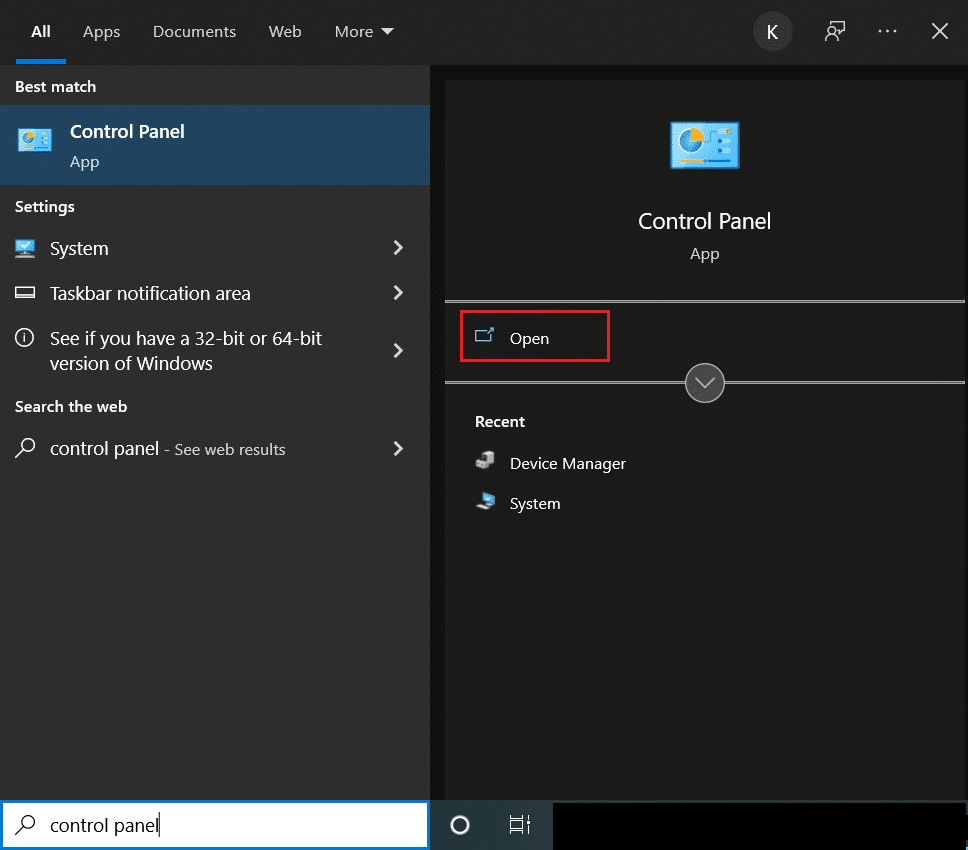
2. Set View by > Category and select Programs setting.
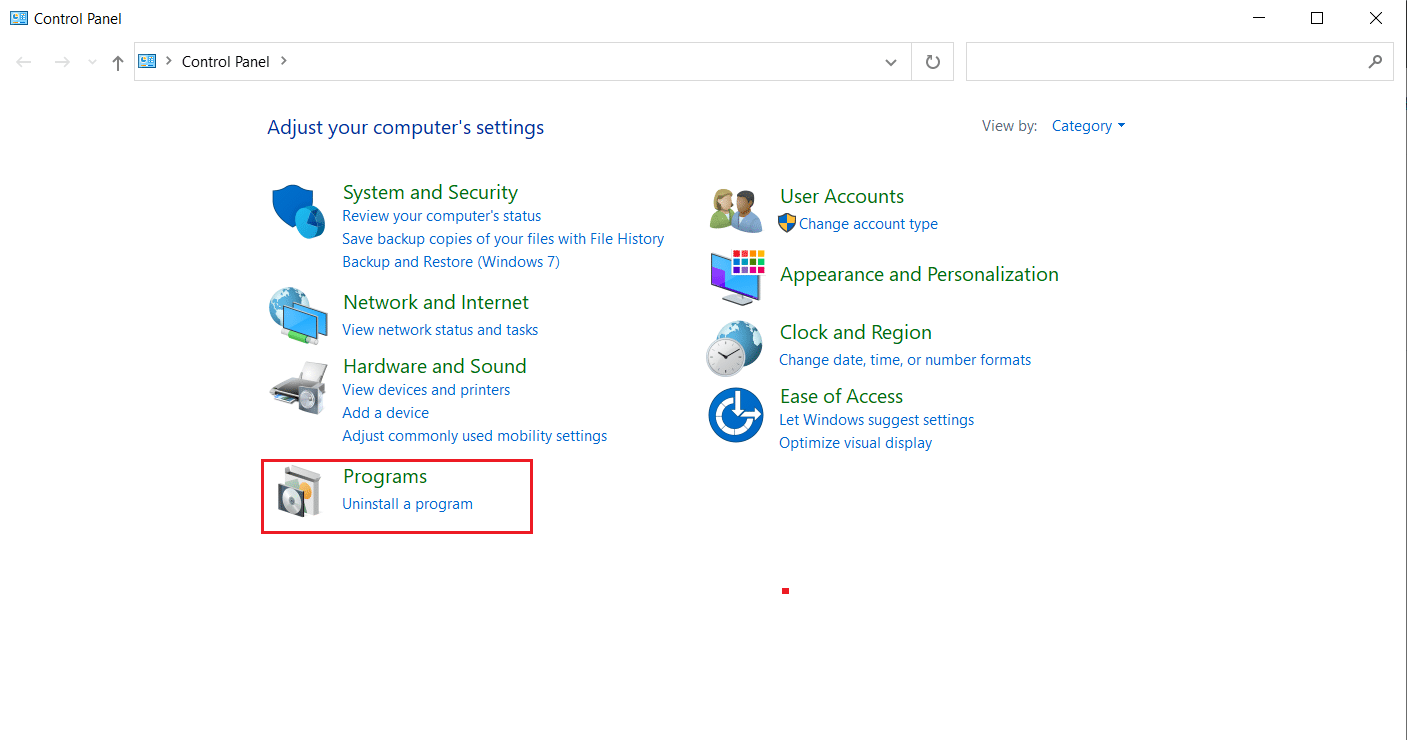
3. Select Uninstall a Program as shown under Programs and Features section.
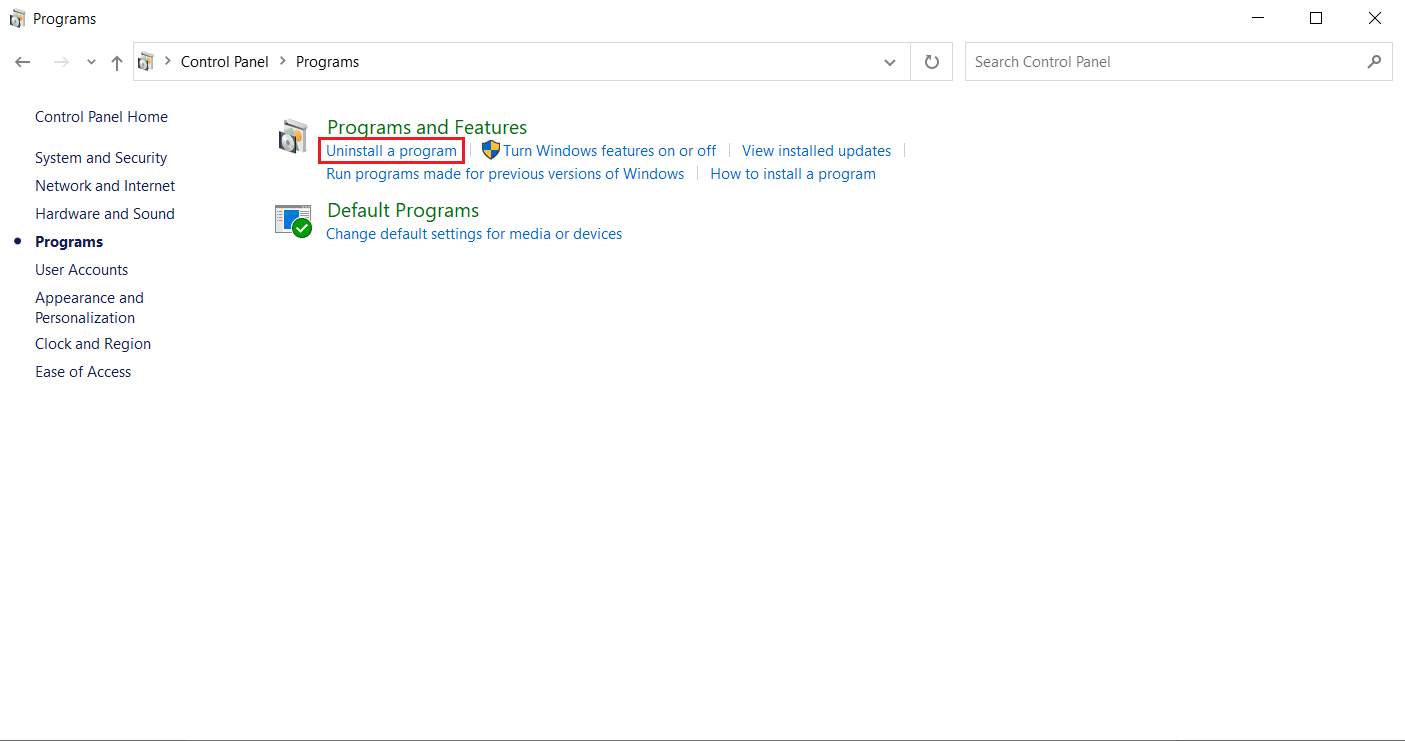
4. Locate and right-click on Windows PC Health Check application. Select Uninstall.
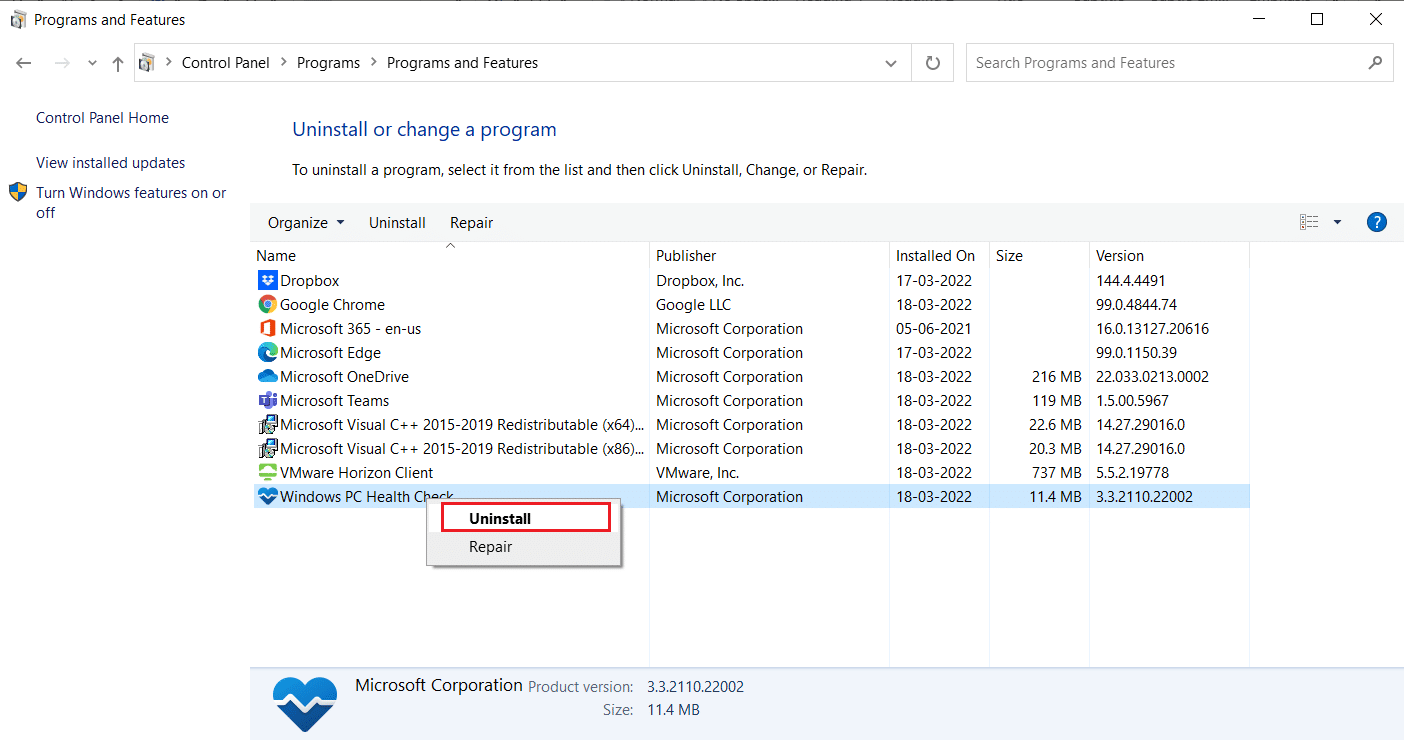
5. Click Yes to confirm uninstallation.
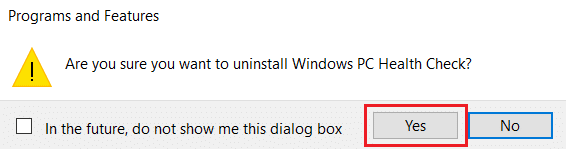
If your trusted platform module has malfunctioned, this should fix it.
Method 2: Power Cycle PC
Some users have reported that trusted module platform has malfunctioned error can be fixed by performing a power cycle in your computer. You can do it as follows.
1. Press the Alt + F4 keys together and select Shut down option and hit the Enter key.
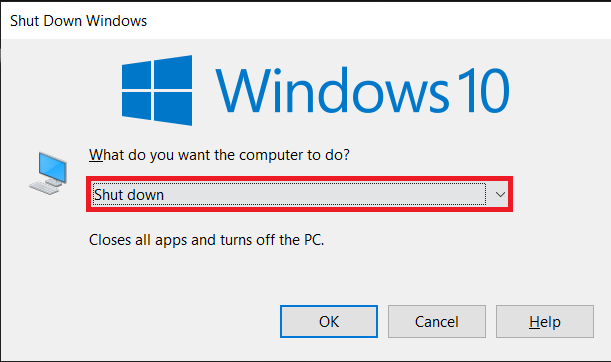
2. Unplug the Power cable and other related components.
3. Wait for a few moments and plug in the cable back again.
4. Turn On your PC again.
This method may fix TPM issue.
Also Read: Fix Steam Corrupt Disk Error on Windows 10
Method 3: Connect to VPN
You can check and resolve TPM malfunction by connecting to a VPN. It has worked for some users. If there is VPN present at your home, office or school, you can give this method a try. Follow our guide below to set up VPN. If it does not work for you, you can disable VPN by following our guide to Disable VPN on Window 10.
Method 4: Run Malware Scan
Sometimes when your trusted module platform has malfunctioned it might be because of virus or malware. You can check for these using antivirus by following our guide below to Run a Virus Scan. If you find any threats or malware, remove them by using our guide to Remove Malware from your PC in Windows 10. After clearing the infected files, reboot your system.
Method 5: Update TPM 2.0 Driver
The trusted platform module 80090016 error may occur due to outdated drivers. Follow the steps given below to check if there are any updates available for the driver.
1. Press the Windows key, type device manager, and click on Open.
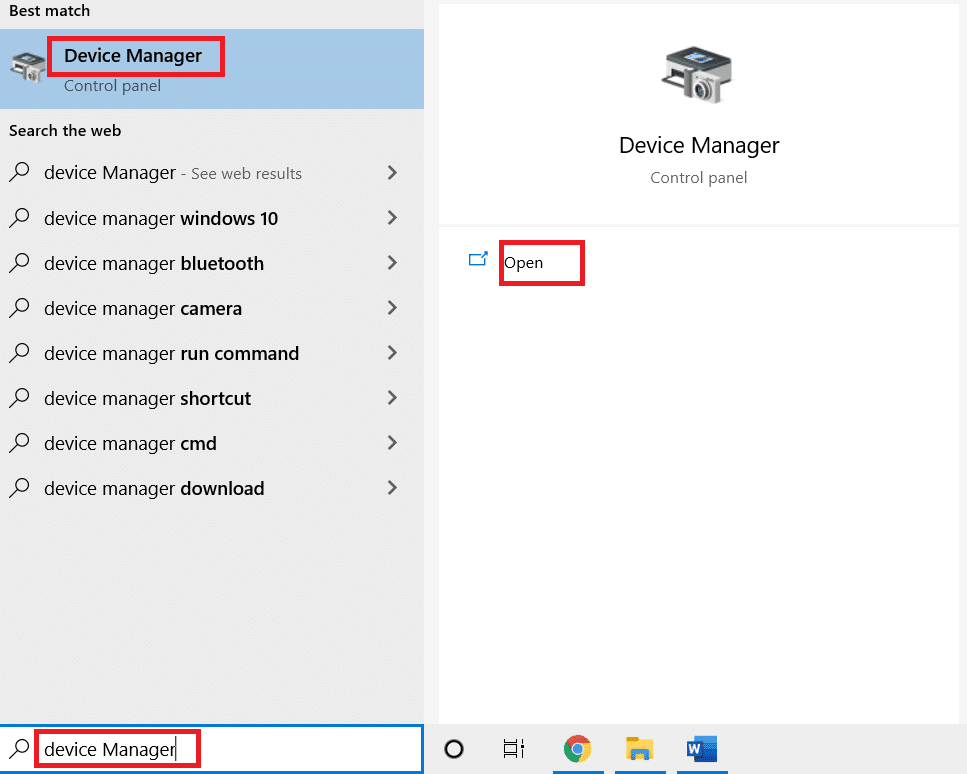
2. In the Device Manager window, locate and select Security devices and double-click on it to expand the drivers.
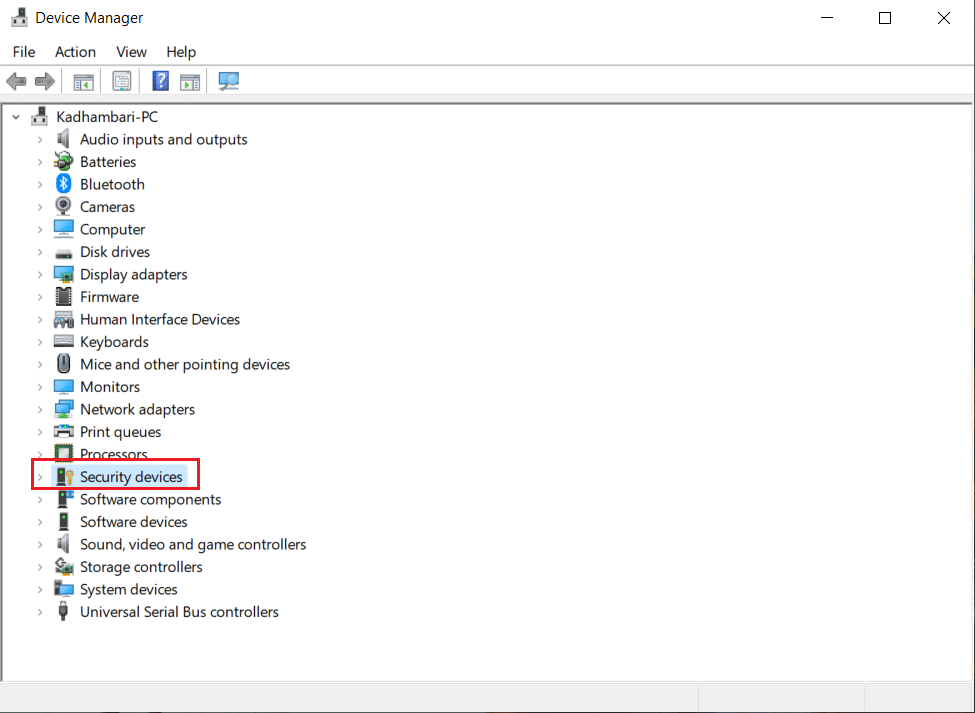
3. Right-click on Trusted Platform Module 2.0 and select Update driver.
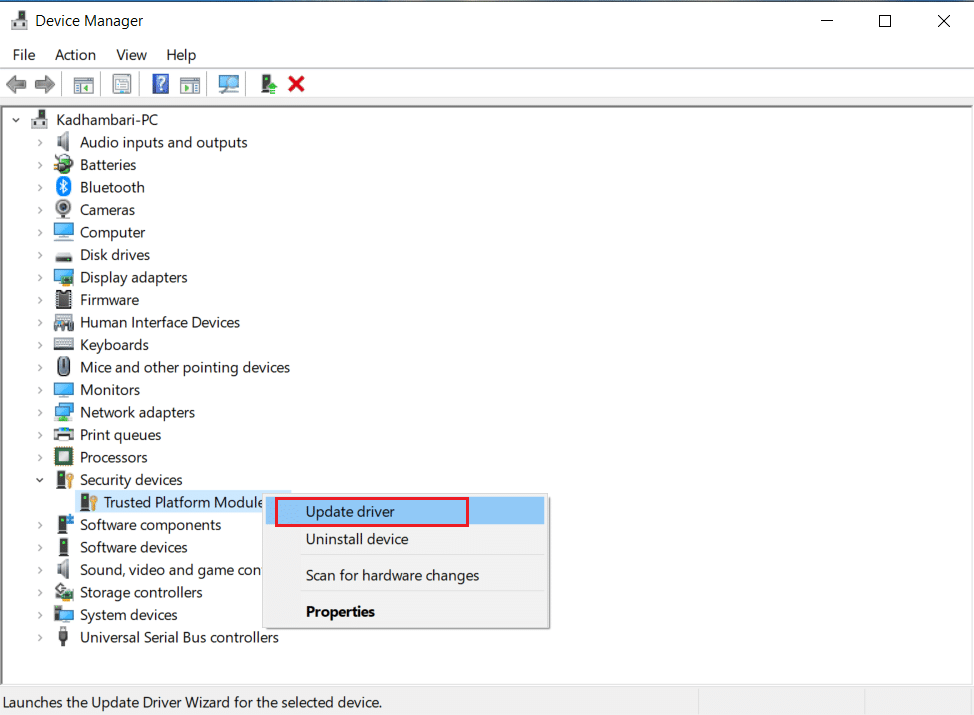
4. Select Search automatically for drivers option on Update popup.
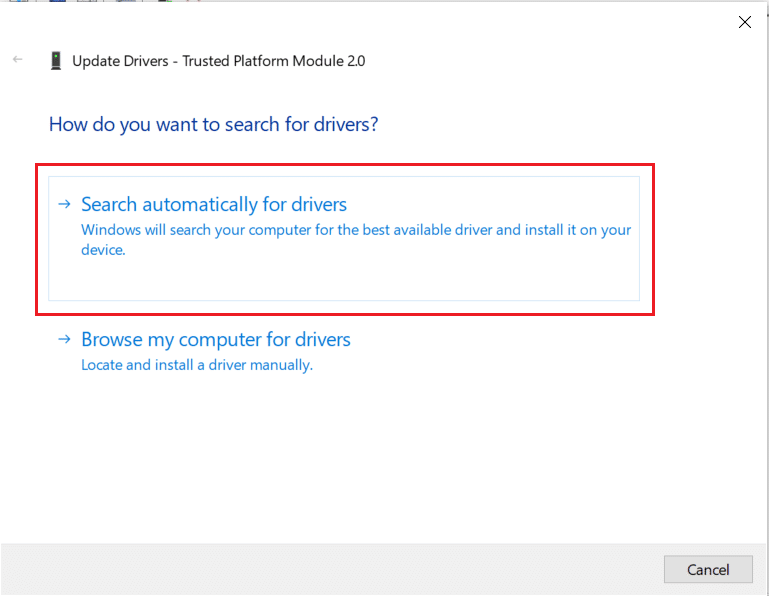
If there are any updates available for TPM 2.0 driver then Windows will automatically download and install it.
Also Read: Fix Frosty Mod Manager Not Launching Game in Windows 10
Method 6: Uninstall TPM 2.0 Driver
If the error persists even after updating the driver, then try to uninstall it. It might fix the problem. Here is how you can do it.
1. Launch Device Manager and double-click on Security devices.
2. Right-click on Trusted Platform Module 2.0 and select Uninstall device.
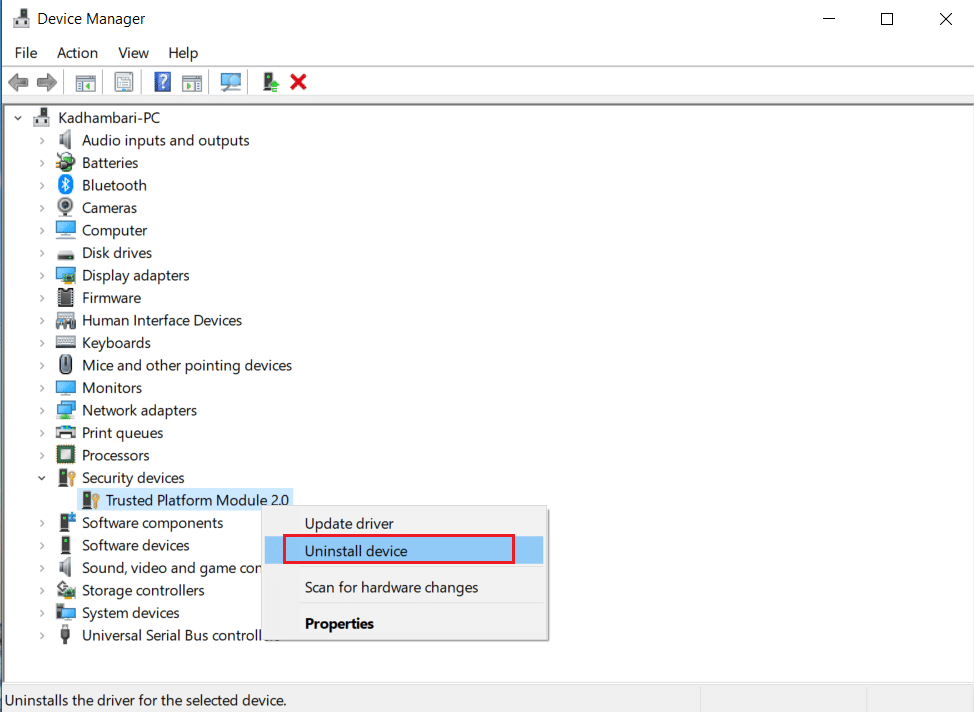
3. Click Uninstall on the confirmation prompt.
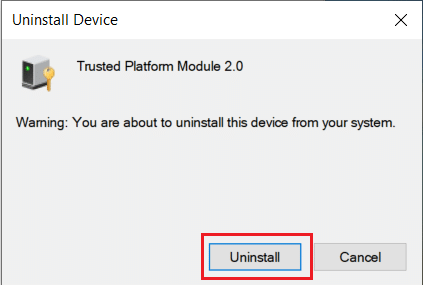
Note: You don’t have to install it again manually. When you boot your Windows, the driver will automatically get installed.
Also Read: How to Fix Corrupted Registry in Windows 10
Method 7: Perform Clean Boot
If the issue persists then you can perform a clean boot of your computer. It will start Windows with only the necessary drivers & programs and is used to troubleshoot your Windows problems. You can follow our guide on How to Perform Clean Boot in Windows 10
Method 8: Clear TPM
Clearing TPM resets it to its default mode and it may fix the issue if your trusted module platform has malfunctioned. Follow the steps to do so.
Note: TPM reset will result in data loss. Make a backup before using this method.
1. Press Windows + I keys simultaneously to open Setting.
2. Click on Updates and Security.
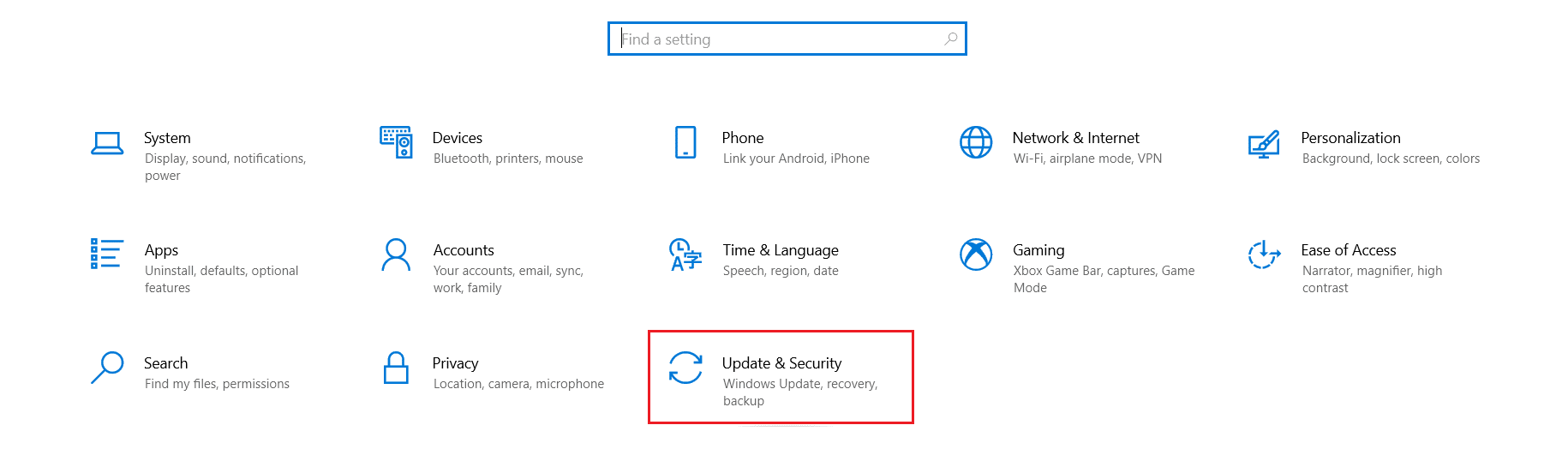
3. Select Windows Security option on the left pane and click Device security as shown.
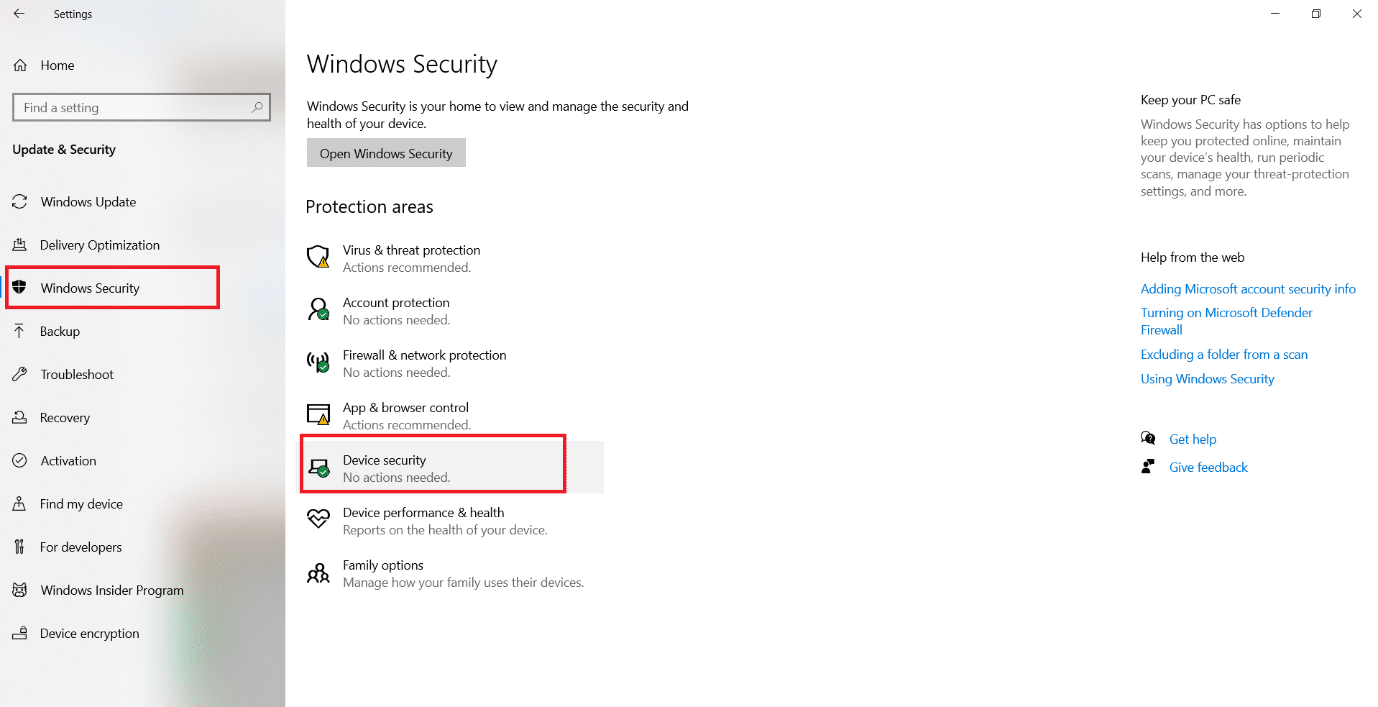
4. In Device Security click on Security processor details under Security processor section.
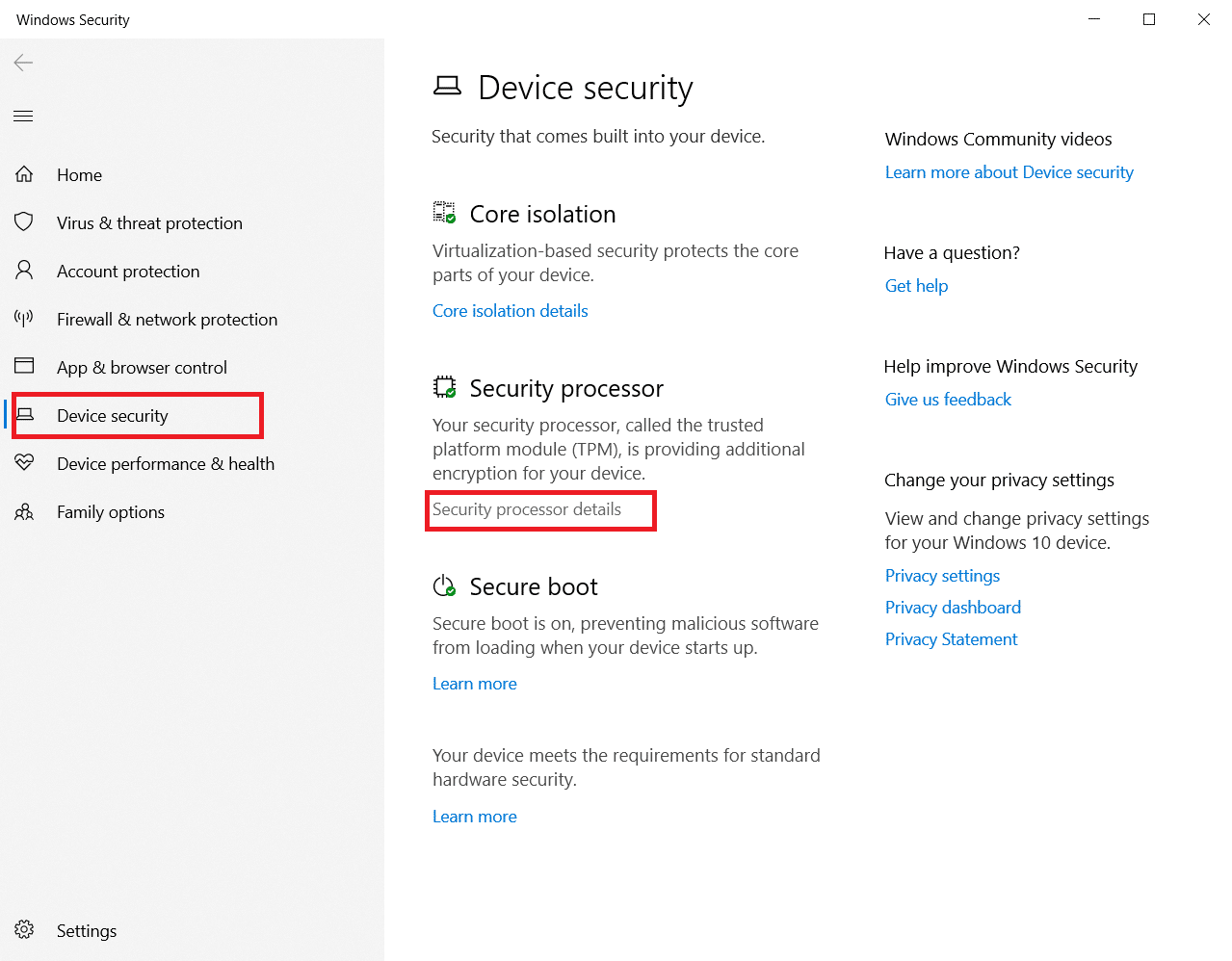
5. Click on the Security processor troubleshooting option.
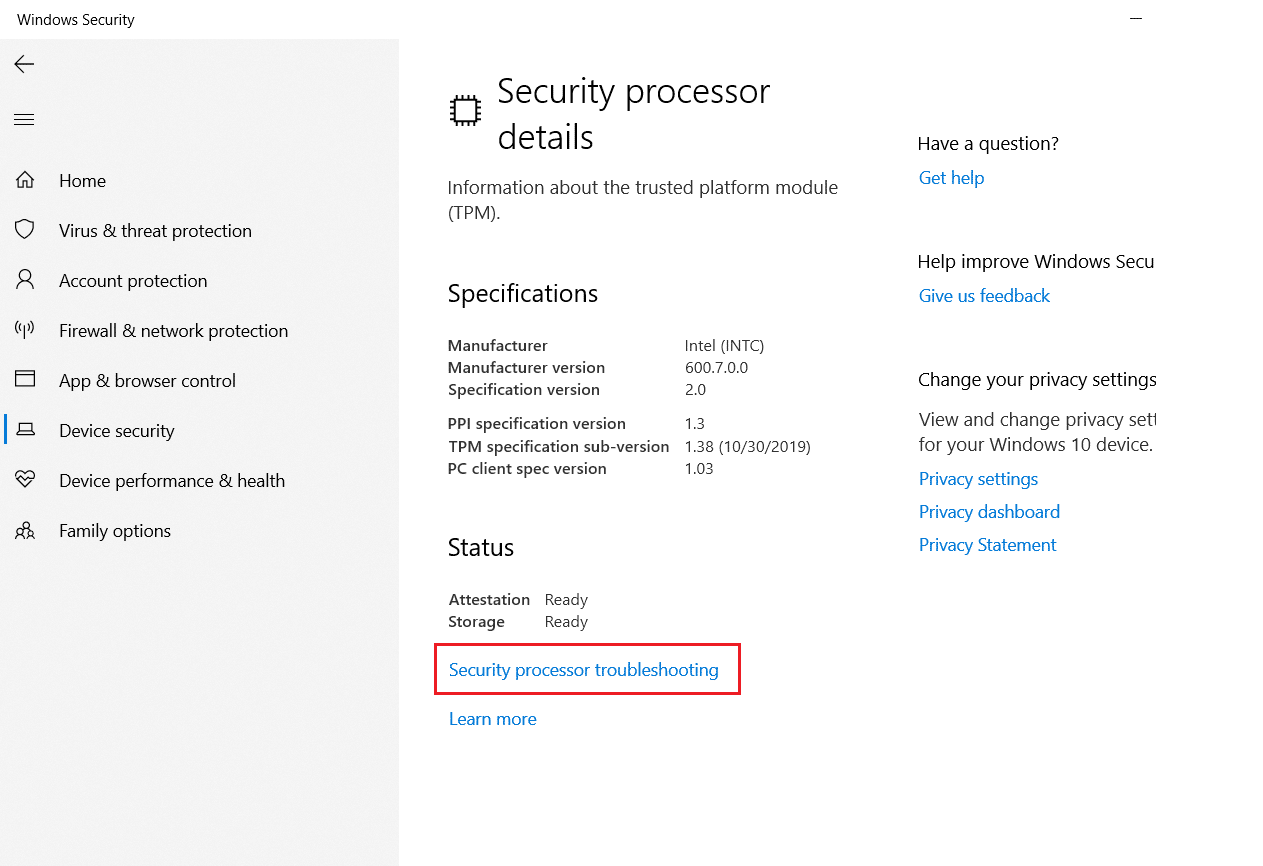
6. Select the Clear TPM grey button as shown.
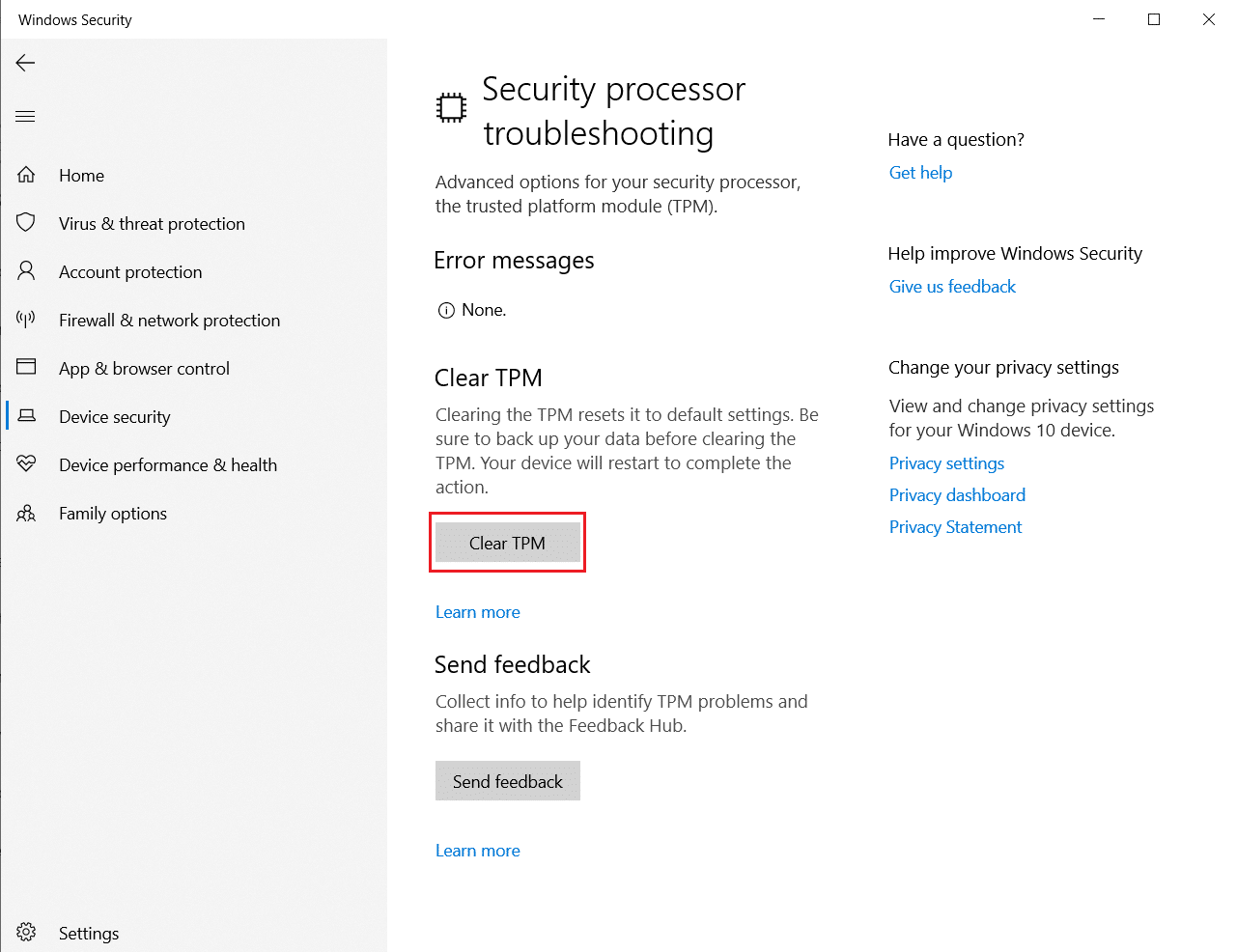
7. Click on Clear and restart button.
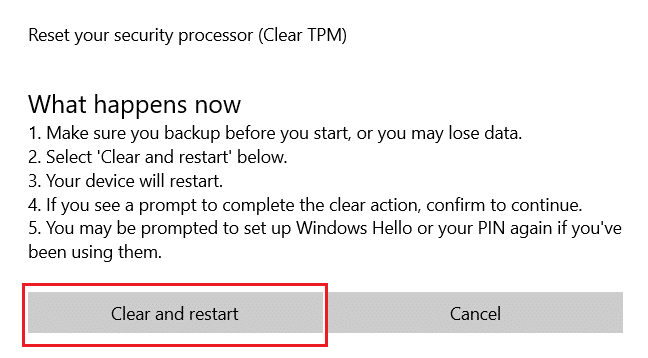
Method 9: Enable TPM Service
Sometimes disabling or enabling TPM service could fix the error when your trusted platform module has malfunctioned. You can do that following the steps given below.
1. Press Windows + R keys together and launch the Run dialog box.
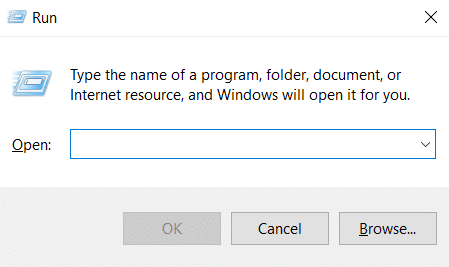
2. Type tpm.msc and press Enter key to launch Trusted Platform Module.
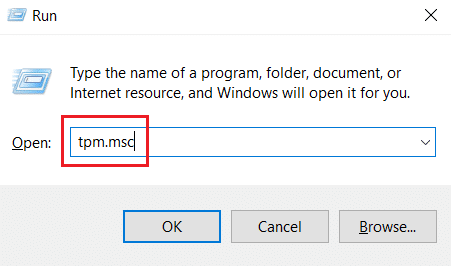
3. Click Prepare the TPM option present on the upper right column.
Note: If Prepare the TPM option is greyed out, it means it is currently in use. In that case, select Clear TPM to disable it. Then, select Prepare the TPM option.
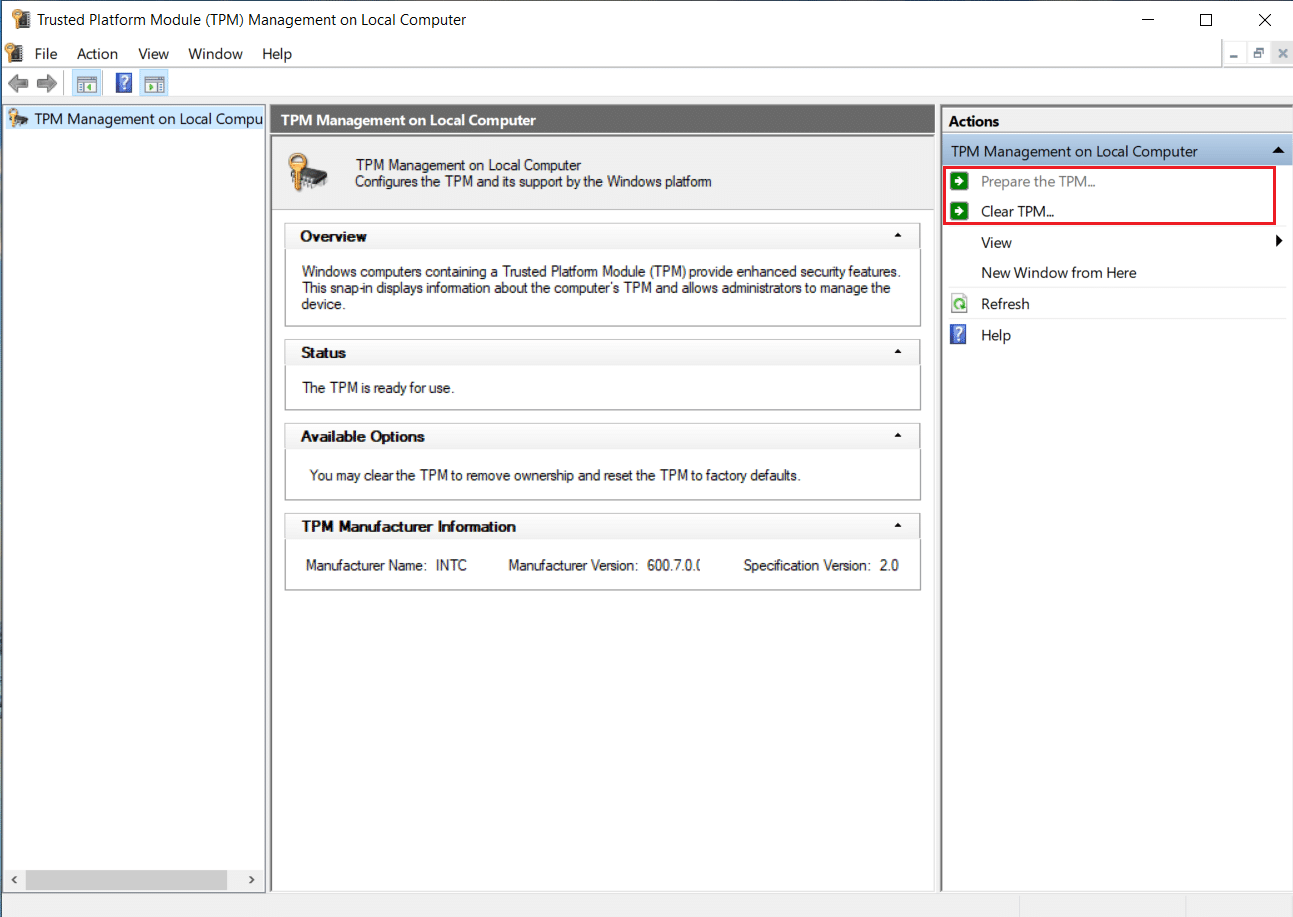
Method 10: Disable Hyper-V
If you don’t use virtual machines then you can disable Hyper-V without any issues. It might fix the issue. Follow these steps.
1. Open Control Panel and go to Programs setting as shown in Method 1.
2. Select Turn Windows features on or off option under Programs and Features section.

3. Find Hyper-V box and uncheck it. Click OK to confirm changes.
Also Read: How to Fix Error 0x80070002 Windows 10
Method 11: Delete Ngc Folder
Another possible solution for TPM malfunction is to delete Ngc folder. You have to take ownership of it first. Follow these steps to do so.
1. Press Windows + E keys together to open File Explorer.
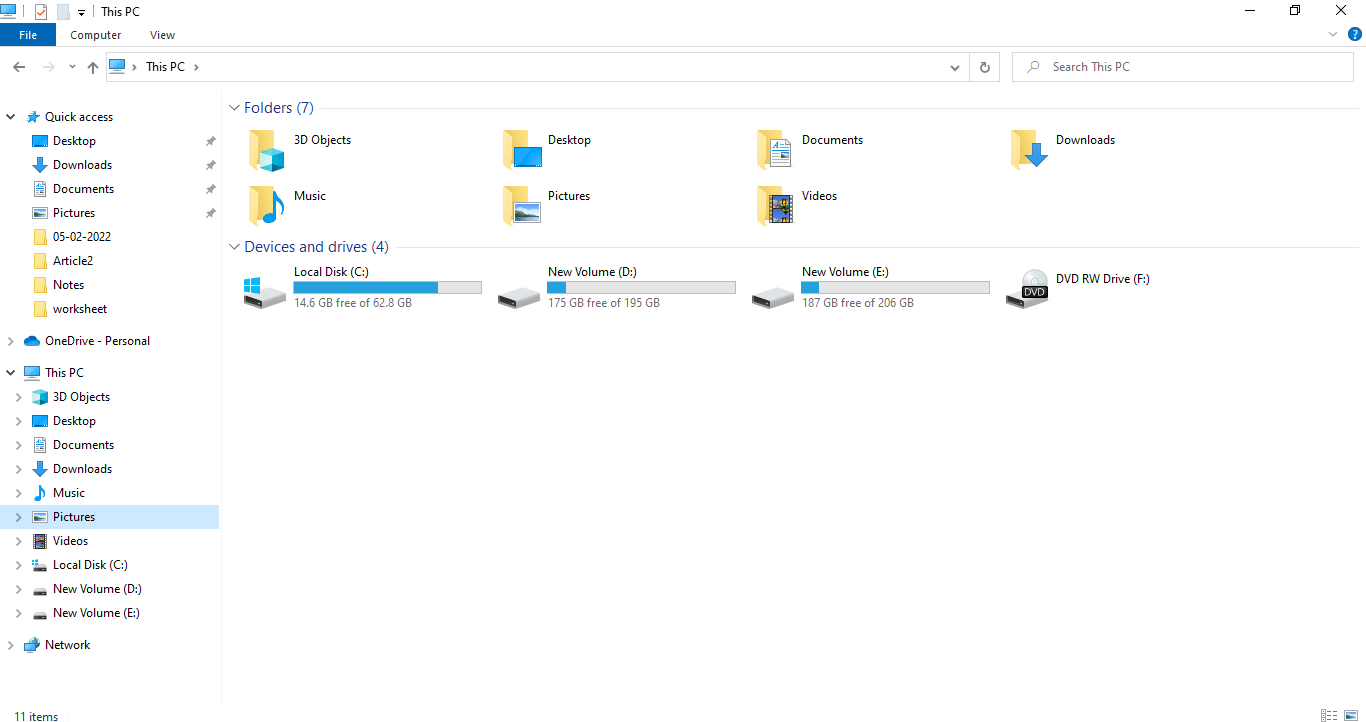
2. Navigate to the following path in the Files Explorer.
C:WindowsServiceProfilesLocalServiceAppDataLocalMicrosoft
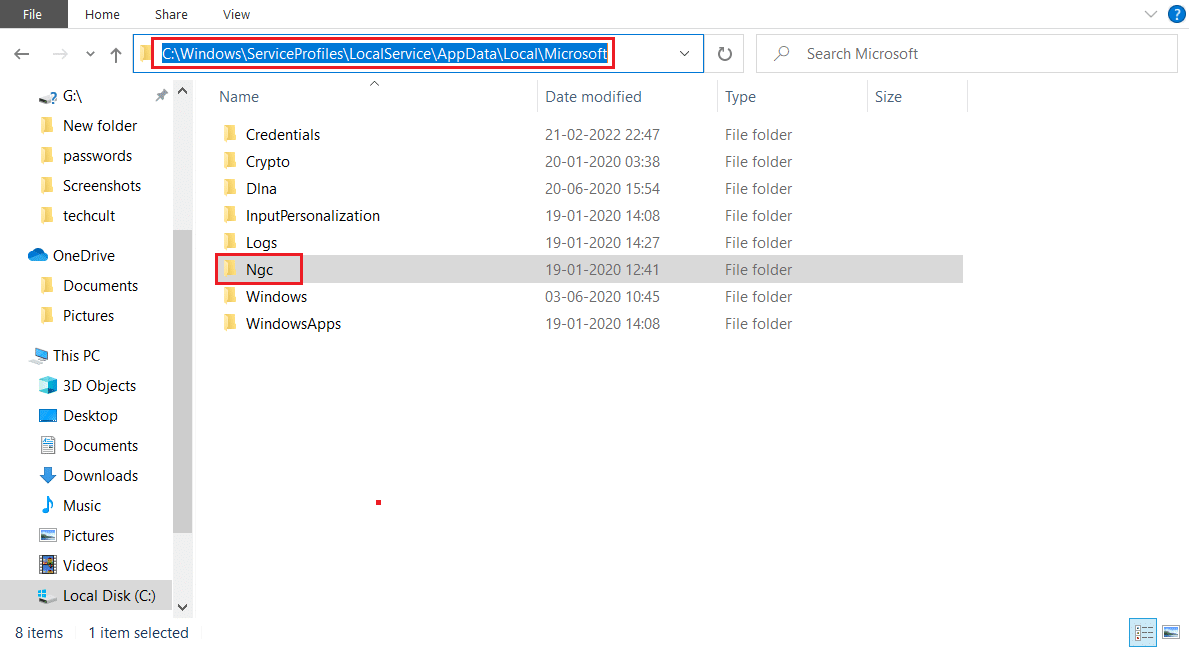
3. Locate and right-click on Ngc folder. Select Properties.
4. Switch to the Security tab and click Advanced.
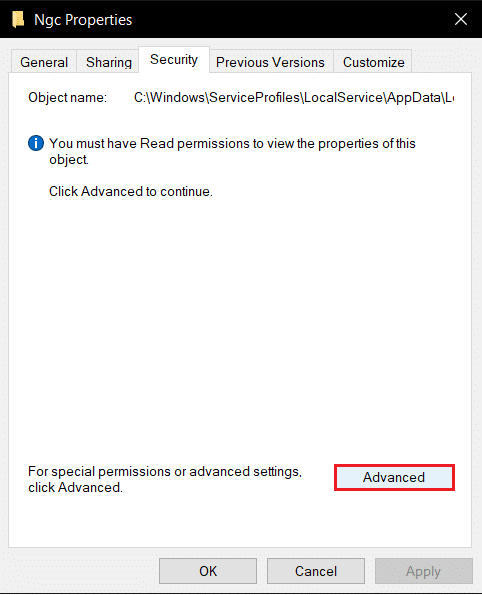
5. Click Change next to Owner on Advanced Security Settings window.
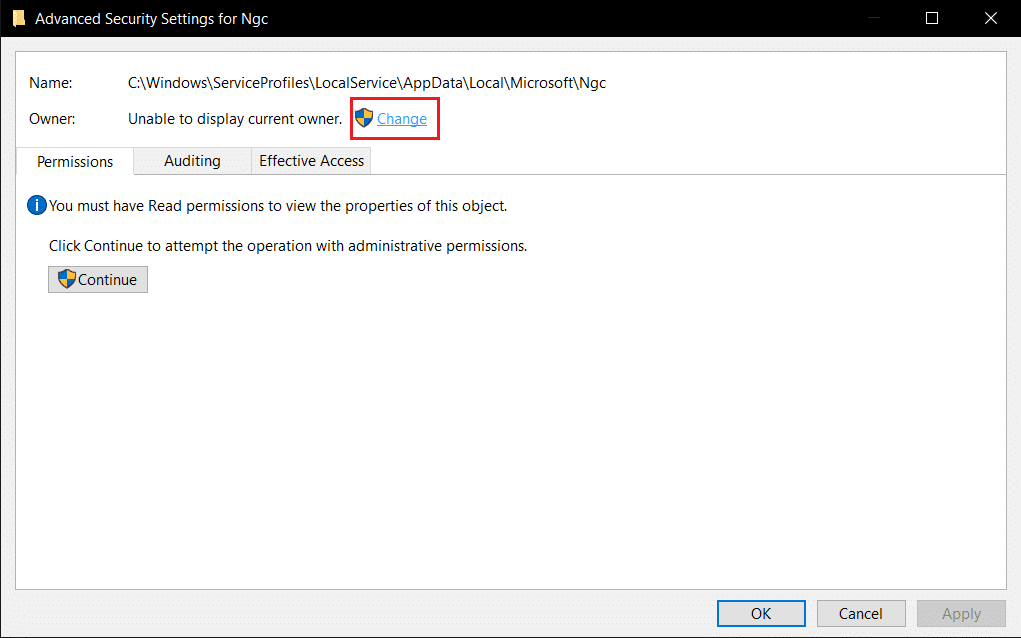
6. The window Select User or Group will open.
7. You can use Advanced option to pick user account or just type your username into Enter the object name to select form. Click on Check Names and wait for it to verify username and click OK.
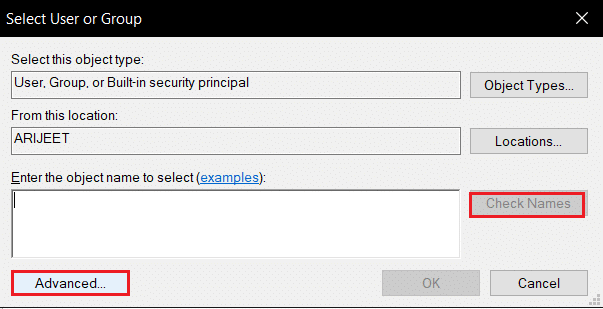
8. Check the box that says, Replace all child object permission entries with inheritable permission entries from this object.
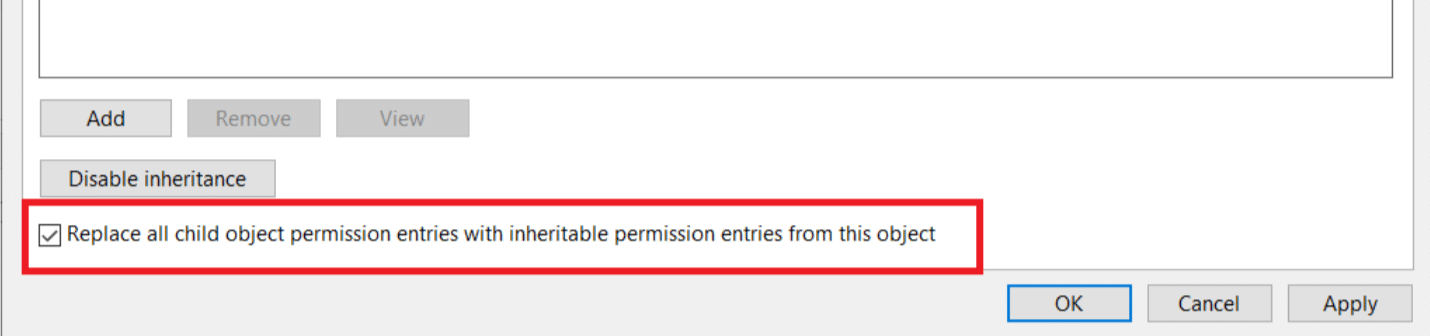
9. Open Ngc folder and delete all its contents.
Method 12: Disable Microsoft Office Authentication
This method is for that case when you can’t access Microsoft applications as your trusted platform module has malfunctioned. Disabling ADAL authentication using Windows Registry Editor can fix the issue. Follow the below steps.
1. Press Windows + R keys together and launch the Run dialog box.
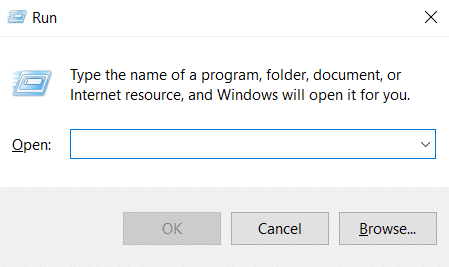
2. Type regedit and hit Enter key to open Registry Editor.
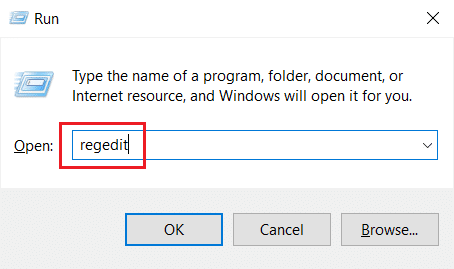
3. On the Registry Editor window, navigate to the following location path.
HKEY_CURRENT_USERSoftwareMicrosoftOffice16.0CommonIdentity
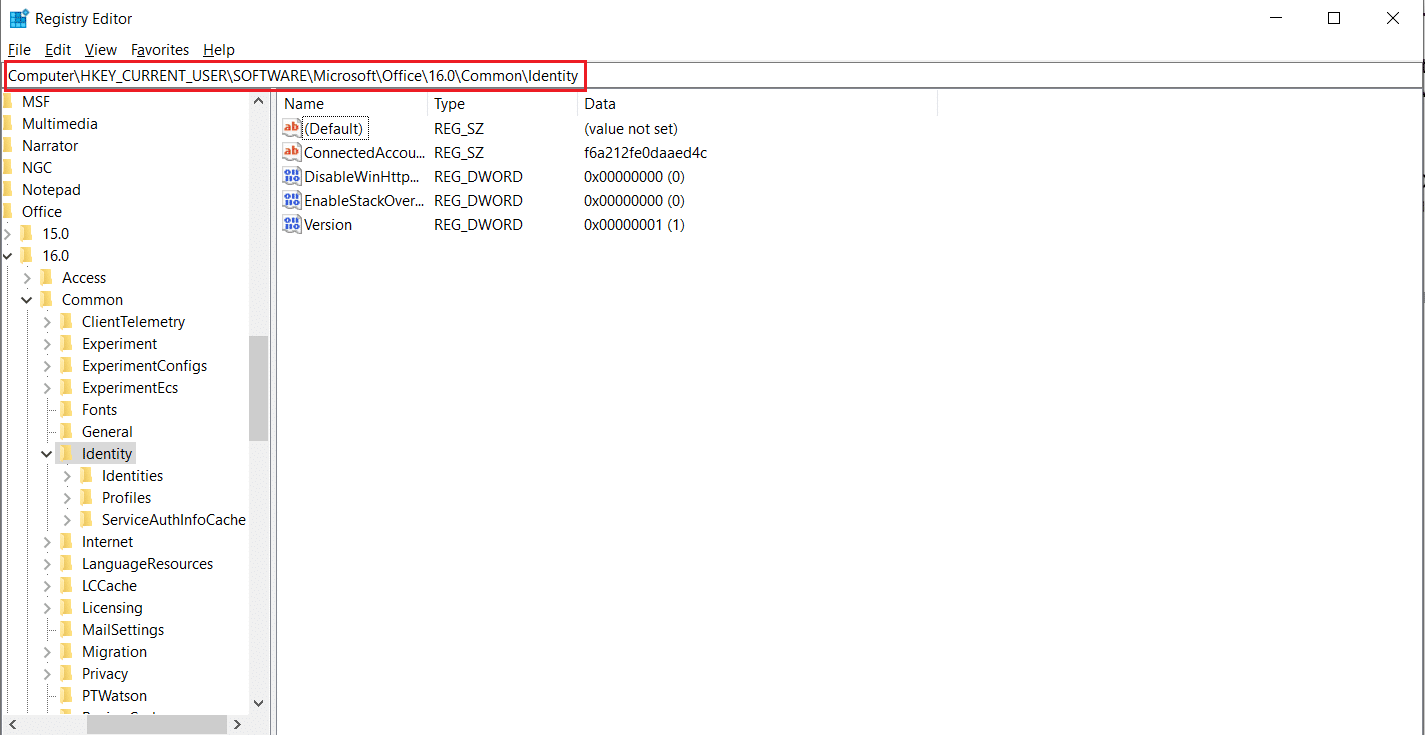
4. Right-click on the Identity folder on the left pane. Select New > DWORD (32-bit) Value.
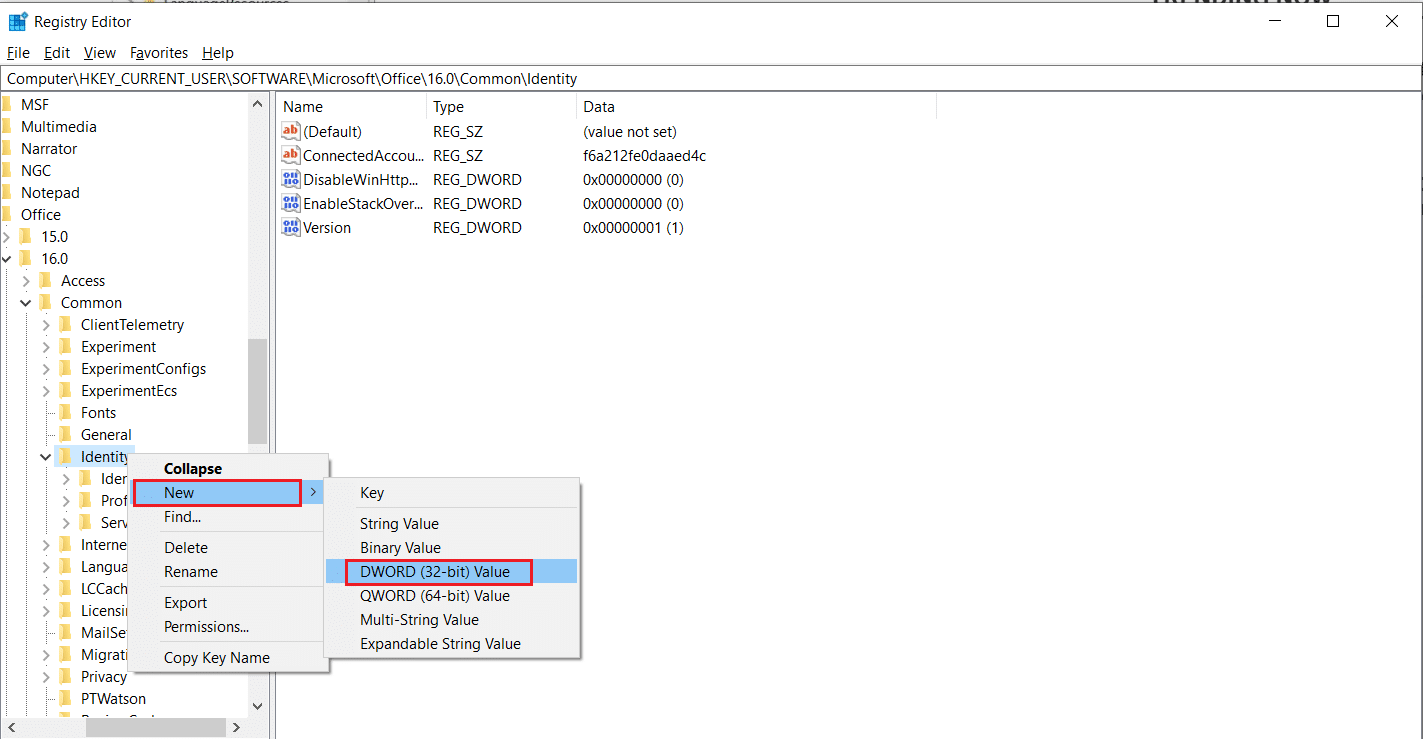
5. Rename the file as EnableADAL and hit Enter key.
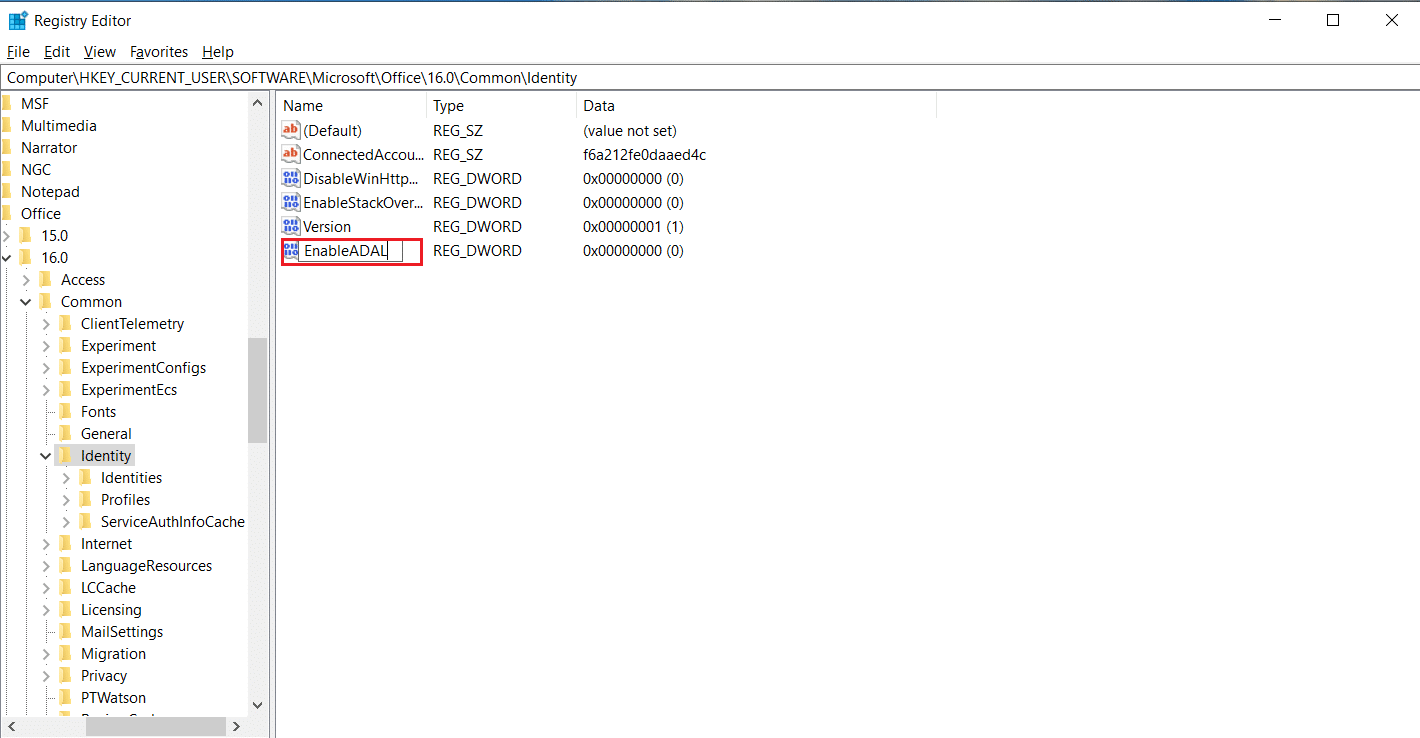
6. Double-click EnableADAL file and set Value data as 0 on the popup window. Click OK to save changes.
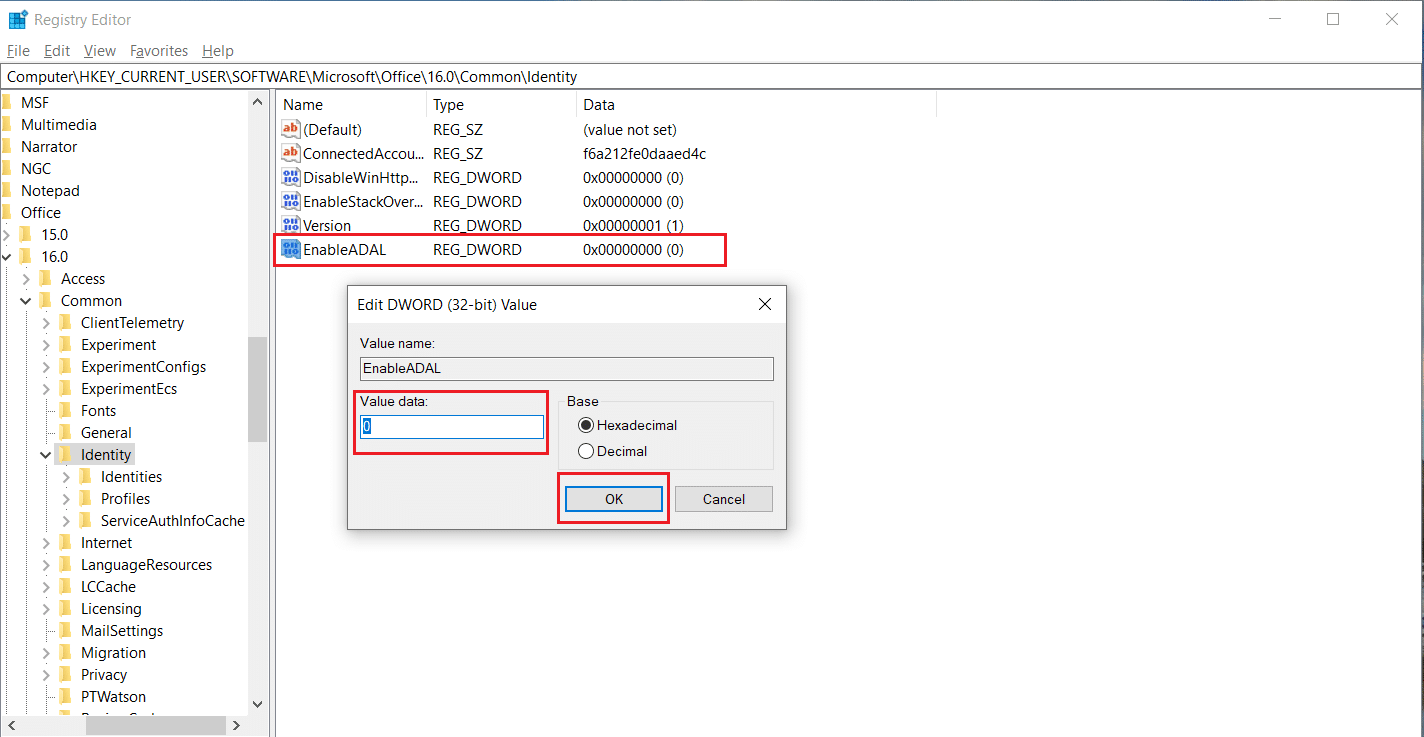
7. Close Registry Editor application and restart your PC.
Also Read: How to Delete Win Setup Files in Windows 10
Method 13: Remove Office Credentials
If you facing issues in opening Microsoft applications like Microsoft Office then this method is useful. You can remove credentials of specific application credentials using Credential Manage as shown below.
1. Press the Windows key, type credential manager and click on Open.
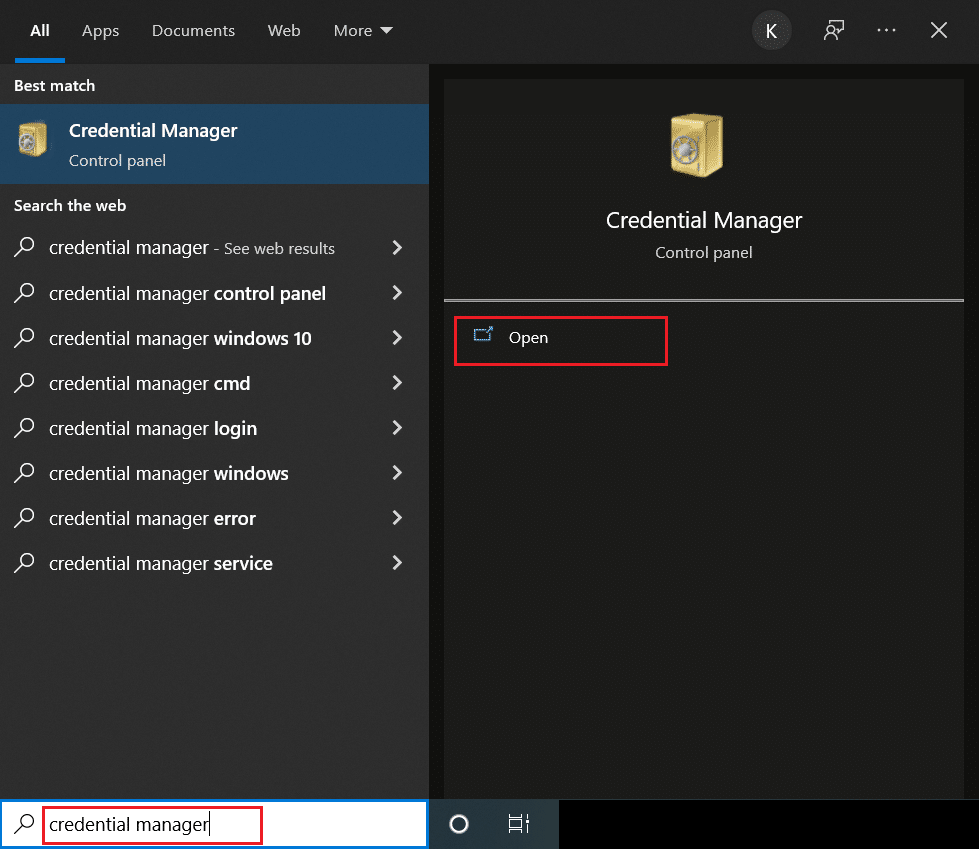
2. Click the Windows Credentials option.
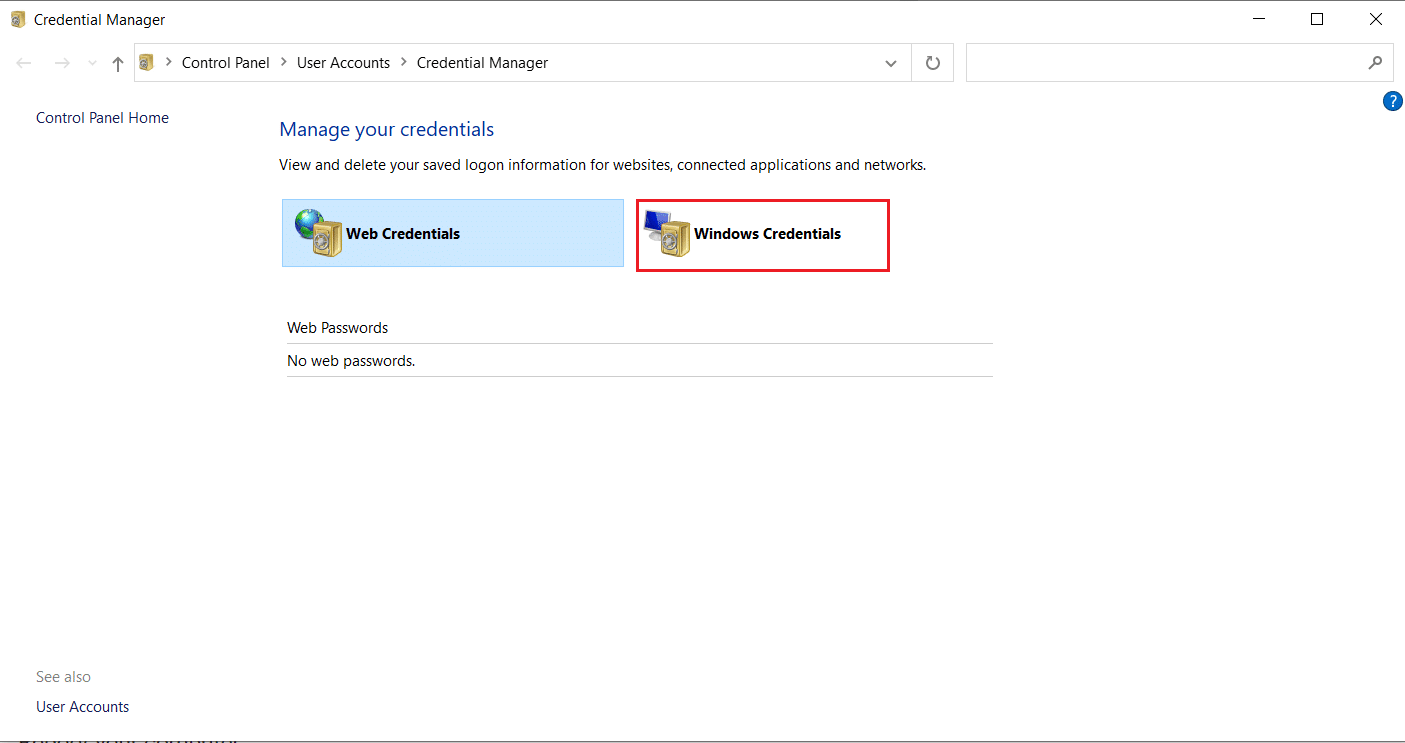
3. Go to the Generic Credentials section. Select every Microsoft-related credential and click on down-arrow icon to expand it.
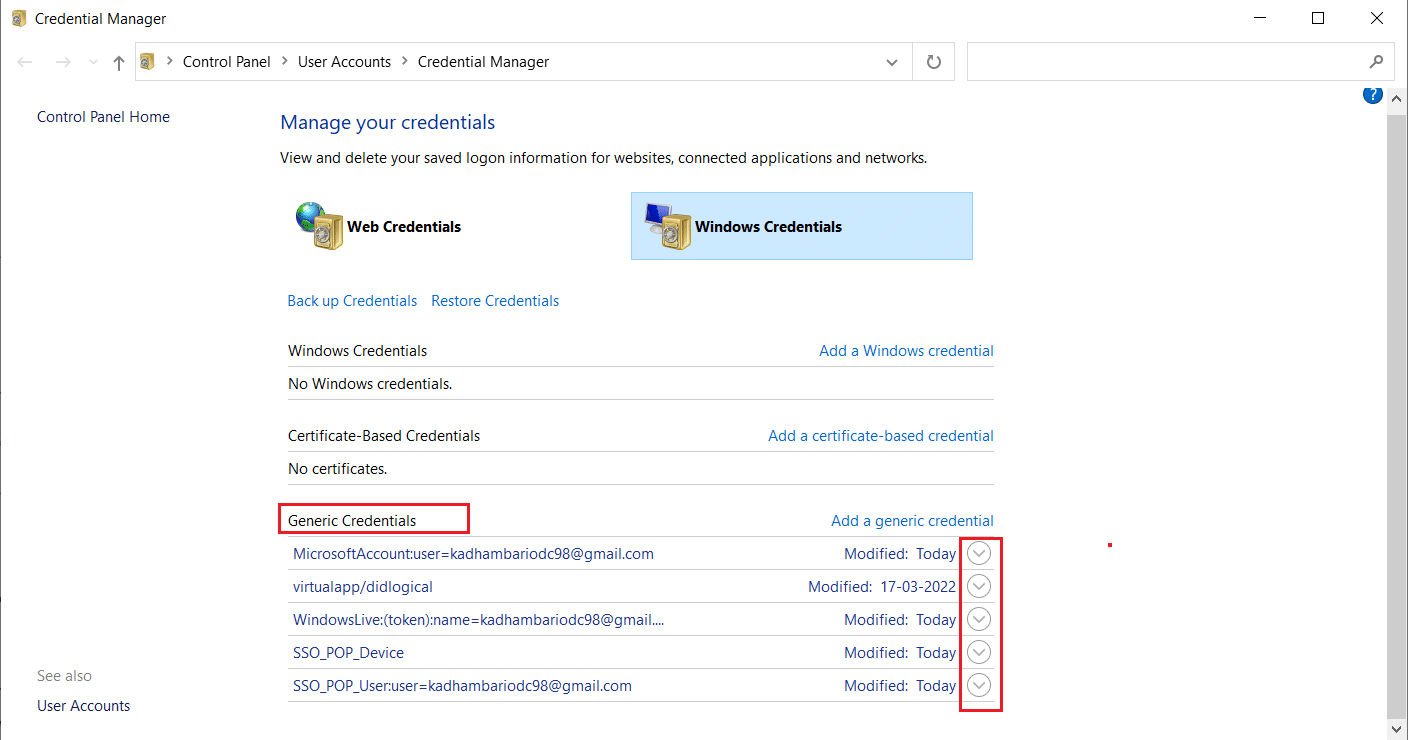
4. After expansion, click the Remove option present next to Edit.
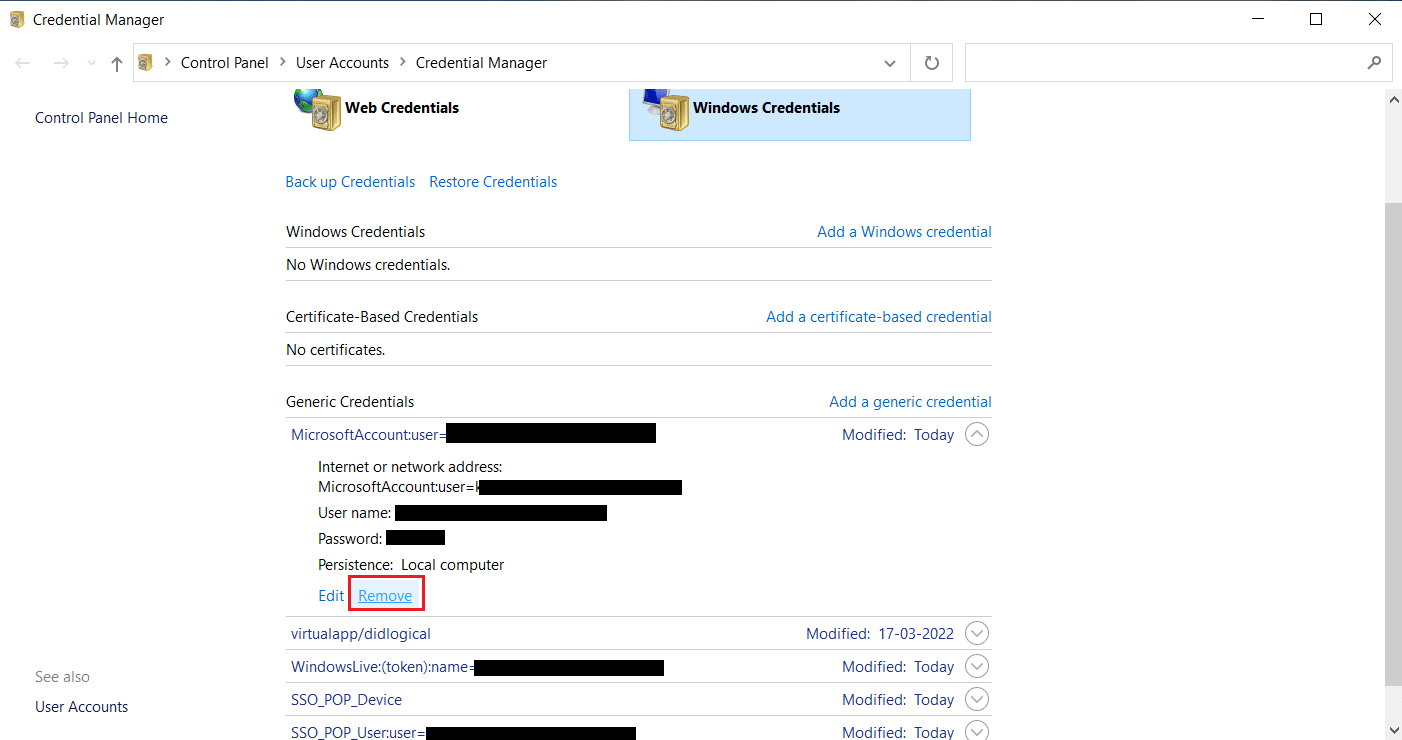
Expand each credential one by one and remove it.
Then, close the Credential Manager window and reboot your system. Check if TPM issues are resolved.
Method 14: Create Protection Policy Registry Key
This issue in which your trusted platform module has malfunctioned can be resolved by making Protection Policy in the registry editor of your PC. Here is how you can do it.
1. Hit the Windows key, type registry editor and click on Run as administrator.
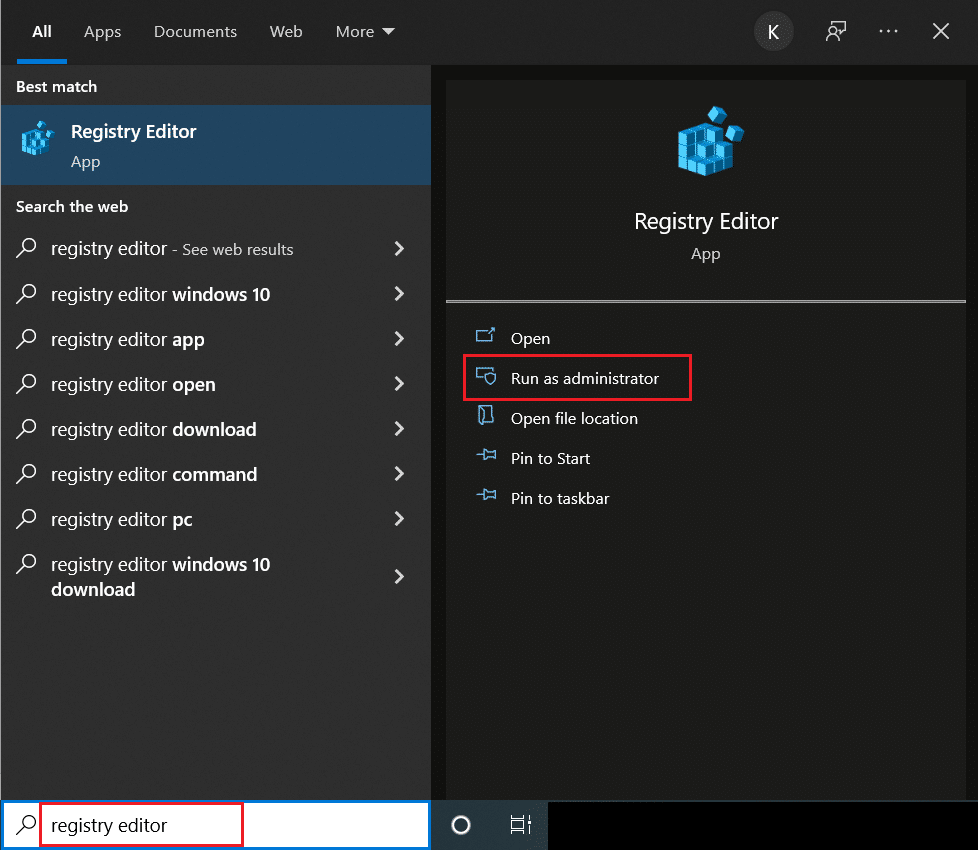
2. Navigate to the following path in Registry Editor window.
ComputerHKEY_LOCAL_MACHINESOFTWAREMicrosoftCryptographyProtectProvidersdf9d8cd0-1501-11d1-8c7a-00c04fc297eb
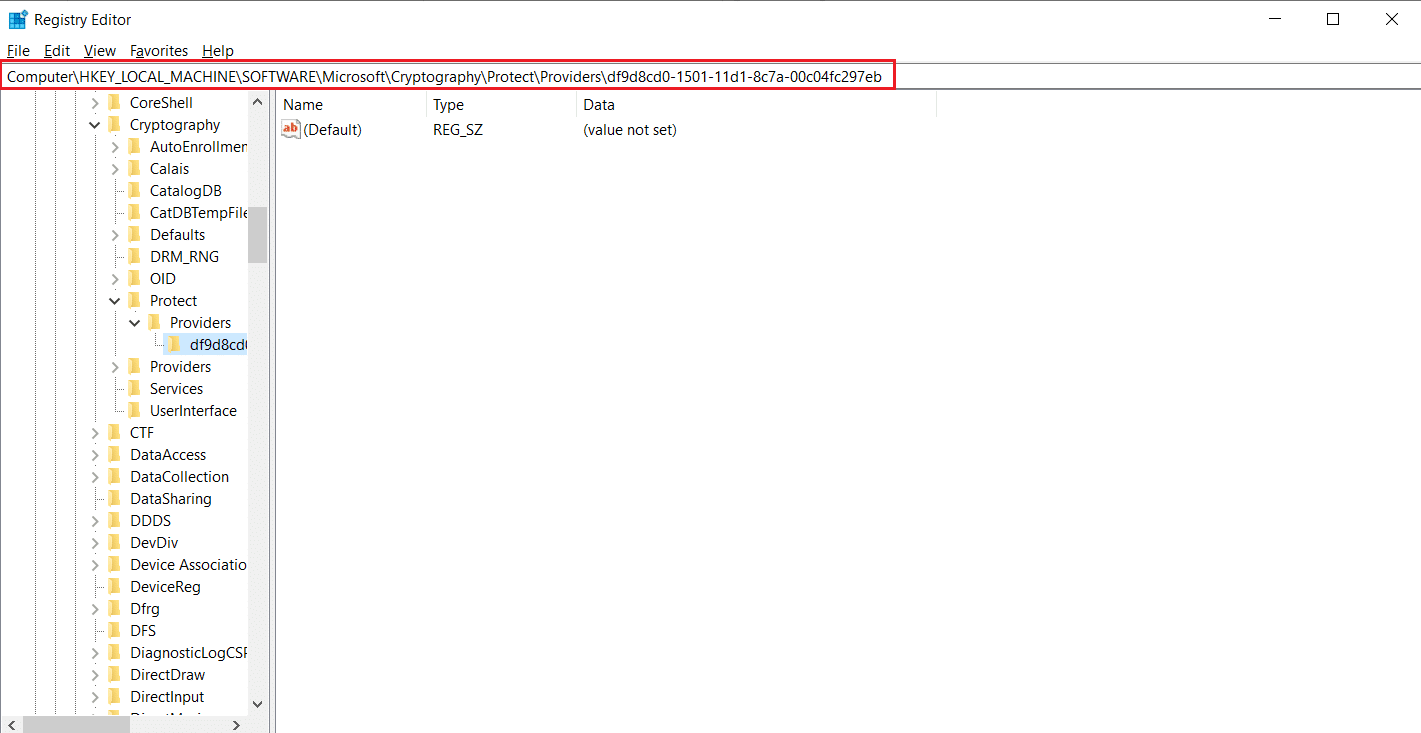
3. Right-click on df9d8cd0-1501-11d1-8c7a-00c04fc297eb folder and select New > DWORD (32-bit) Value.
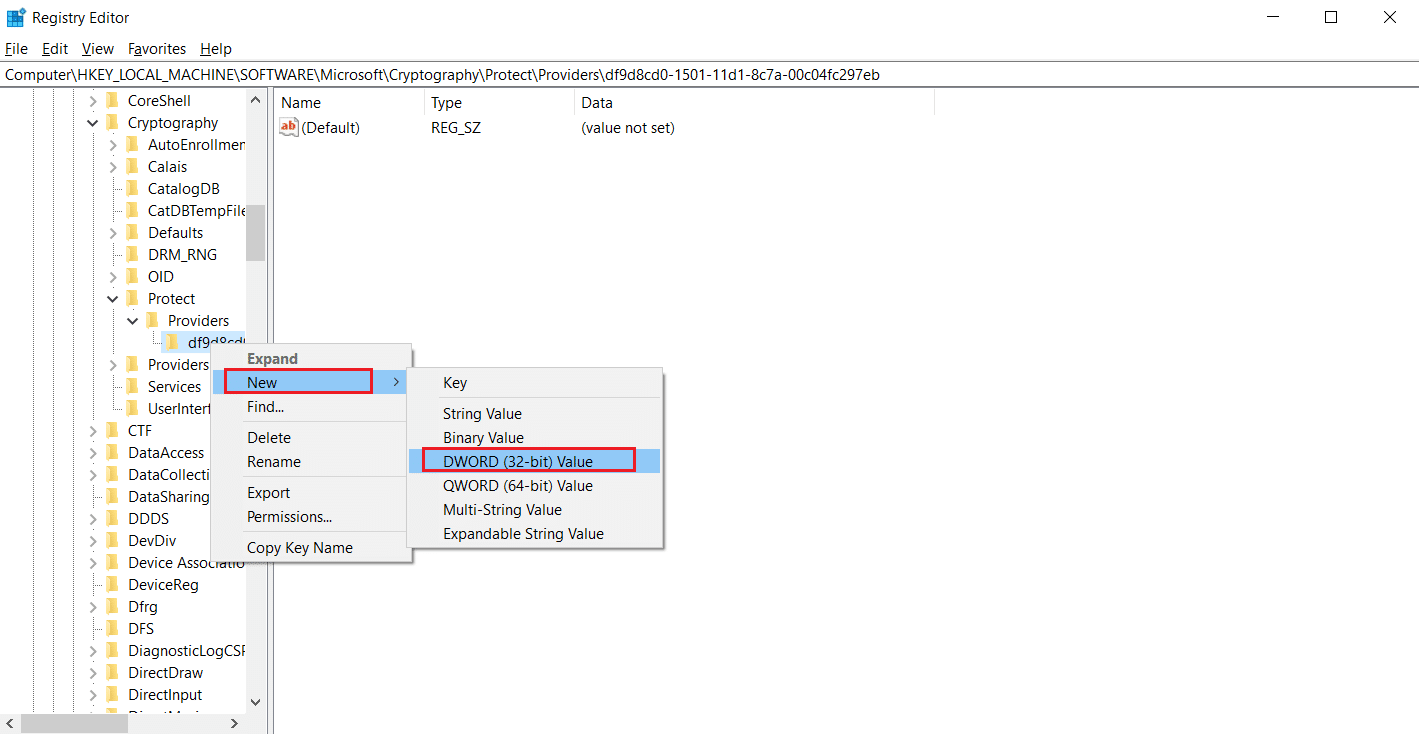
4. Rename the file as ProtectionPolicy.
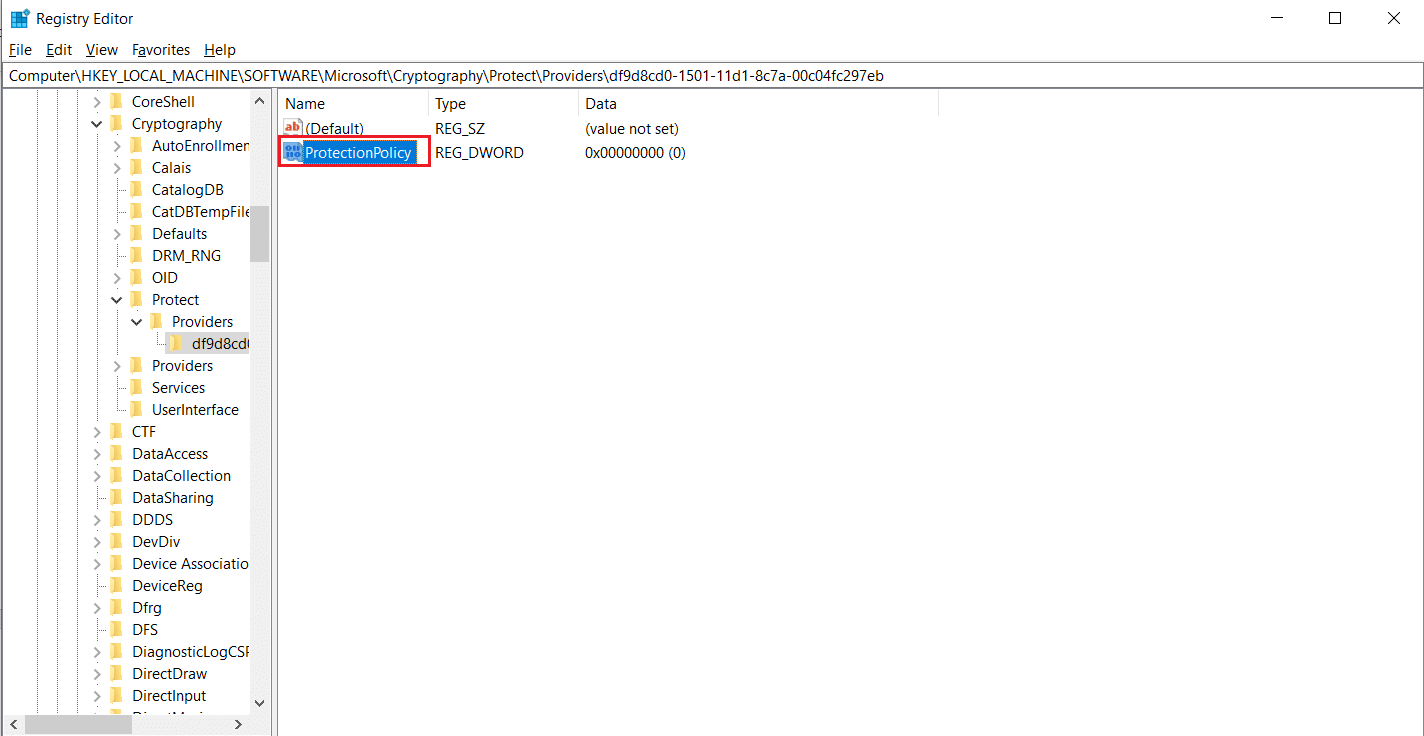
5. Double-click on Protection Policy file and set Value data as 1. Click OK to save changes.
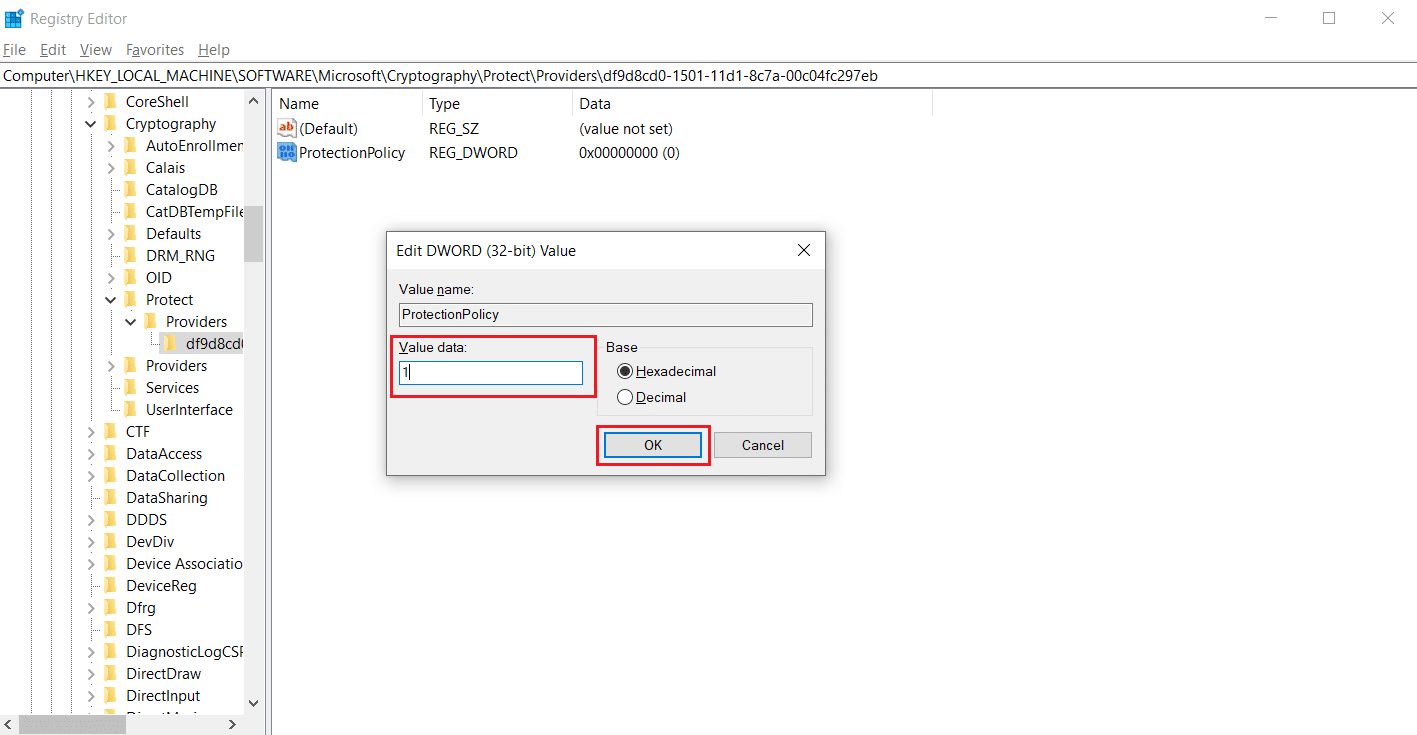
Check if you have fixed trusted platform module 80090016 error.
Also Read: 7 Ways to Fix iaStorA.sys BSOD Error on Windows 10
Method 15: Remove and Reconnect Work or School Account
If you are still facing the issue then you can try and disconnect from your work and school account, if you aren’t already. Follow these instructions below to do so.
1. Press Windows + I keys together to open Settings.
2. Select Accounts on Settings page.
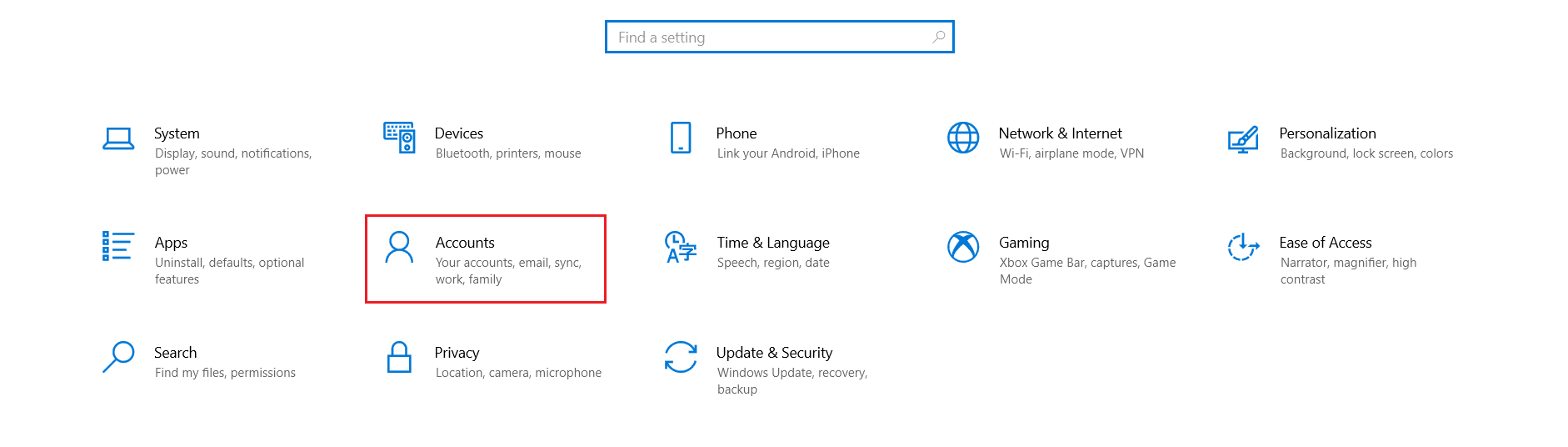
3. Select Access work or school tab on the left pane. Select work or school account you want to remove and select Disconnect. Follow further instructions , if any and delete the account.
Check if the issue is resolved. If not try connecting to the account again as shown below.
4. Go back to Access work or school tab. Click on the + Connect icon to connect the account again.
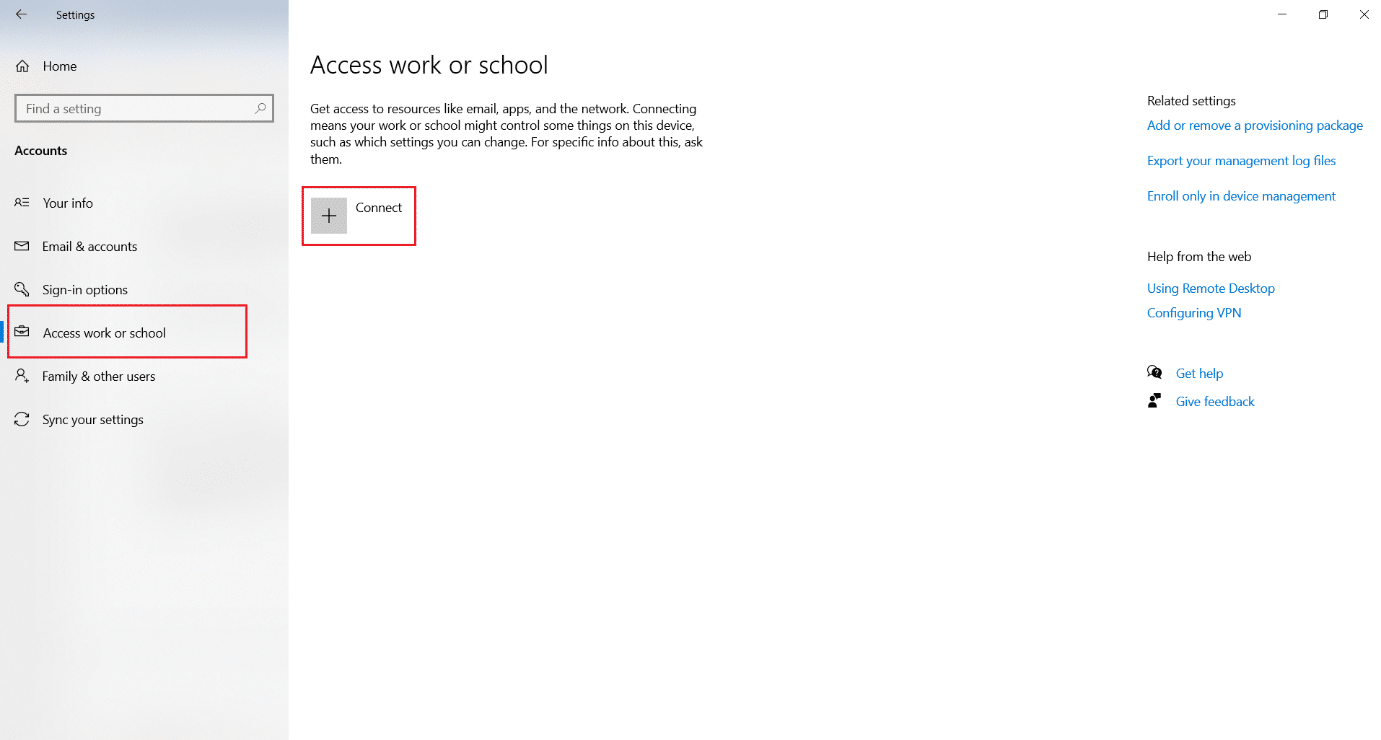
5. Fill in your credentials and sign in.
Method 16: Create New User Account
Sometimes your user profile can get corrupted and it may lead to TPM malfunction. You can create a new profile to fix the problem. Follow our guide to Create a Local User Account on Windows 10.
Method 17: Use BIOS to Enable TPM
If the error prevails even after creating a new local account, then this method is your last resort. BIOS is used to configure lots of settings of your PC and enable TPM using it may resolve the issue. You can do it by follow the steps below
1. Press the Alt + F4 keys together and select Shut down option and hit the Enter key.
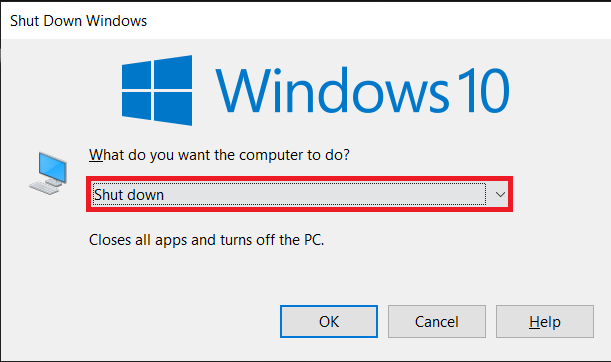
2. Press the power button to start the PC and hit the F2 key while on the boot screen to go to BIOS menu.
Note: Different systems have different keys to access BIOS. For instance, Esc, F10, or Delete. Check which one works for your system.
2. Use arrow keys to navigate through the BIOS menu and select Advanced BIOS Features.
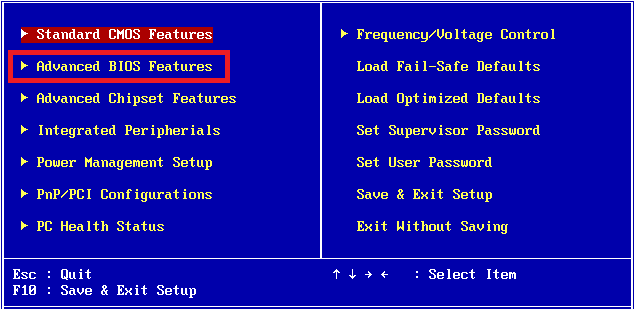
3. Select PCH-PW Configuration and change TMP Device Selection to Firmware TMP.
4. Select OK.
5. Press the F10 key to save changes and select OK to confirm.
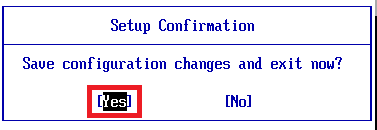
Recommended:
We hope that this guide was helped you when your trusted platform module has malfunctioned and fix trusted platform module 80090016 error. Let us know which method worked for you the best. If you have any queries or suggestions then feel free to drop them in the comments section.