Fix Fallout 4 Script Extender Not Working on Windows 10

Fallout 4 Script Extender, sometimes known as F4SE or FOSE, is a utility that improves the scripting capabilities of Fallout 4. However, very few individuals are aware of this extension. However, several instances of the F4SE not working have lately been received. The program is said to crash on attempting to launch or to display a blank screen for a long time before crashing. This problem might be due to a variety of factors. As a consequence, we’ve created a step-by-step guide to assist you in getting F4SE installed on your PC and fix F4SE not working issue.

How to Fix Fallout 4 Script Extender Not Working on Windows 10
We investigated the issues that were causing the difficulty, and the most prevalent ones are given below.
- Updates: Most game developers don’t like third-party modification, thus they aim to keep it out of every update. It’s conceivable that the Creation Club has upgraded and is now blocking you from utilizing F4SE. As a result, updating the F4SE program is highly suggested.
- Firewall: The Windows Firewall can sometimes prevent some apps from connecting to the internet. Because the program must make communication with the servers during the startup, this might cause issues.
- Conflicting Mod: It’s also possible that the mods you’ve installed clash with the F4SE complexity because they’re old or broken. Also, if the mod and F4SEs versions are the same, the program may have problems.
- Compatibility: Because the program may have difficulties with your operating system at times, it is always a good idea to run the applications compatibility troubleshooter and let it choose the optimum settings for you.
- Plugins: The applications plugins may be corrupted or obsolete, resulting in the problem. If you delete them, the program will automatically replace them.
- Missing Files: It’s conceivable that certain crucial files are missing from the game, creating the start issue. All of the game’s files must be present for all of the aspects of the game to work properly.
Method 1: Update F4SE application
If you’re having problems with Fallout 4 Script Extender application, try upgrading it to see if it can go back to normal. The majority of game creators do not allow third-party modification for their games. As a result, they attempt to keep apps like F4SE out of every game update. It’s conceivable that the Creation Club has upgraded and is now blocking your access to the F4SE program. If F4SE isn’t functioning for you, you need to upgrade it. As a result:
1. Download the most recent version of F4SE from the Gamepressure website.
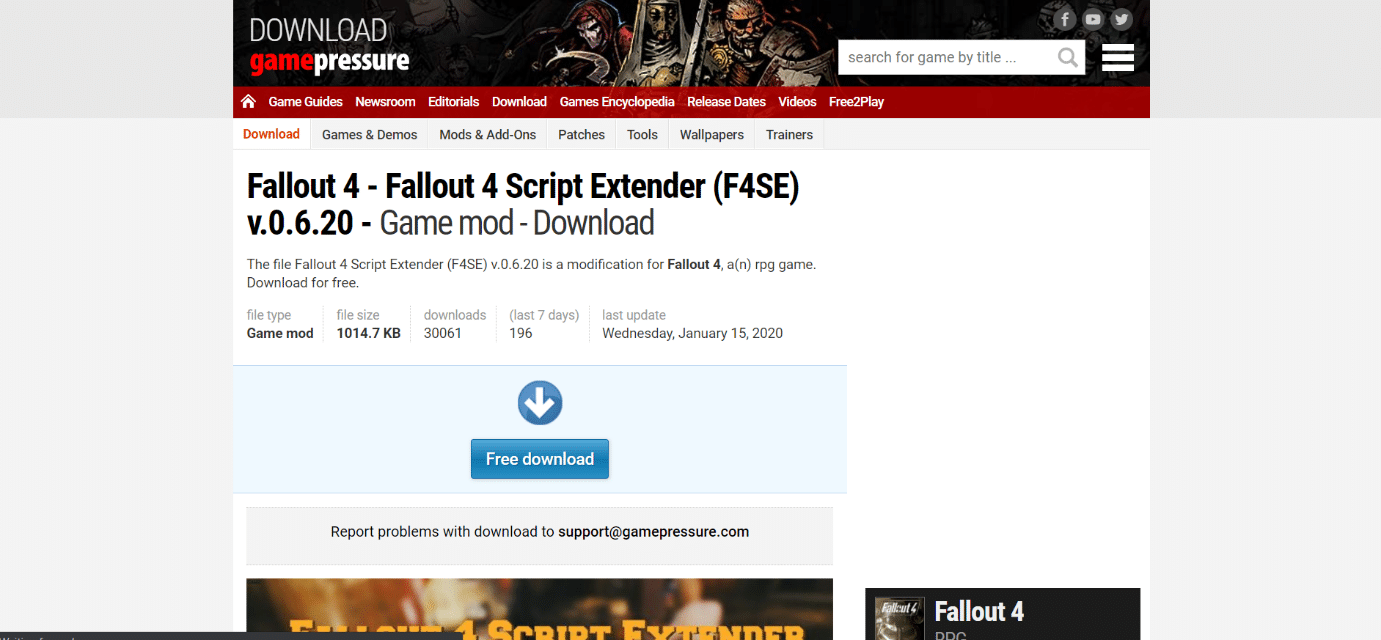
2. Go to the fallout installation folder location, extract the f4se_1_10_120.dll. The numbers may change depending on versions, f4se_loader.exe, and f4se_steam_loader.dll. Below is an example of Fallout 4 location path.
C:Program Files (x86)SteamSteamAppscommonFallout 4
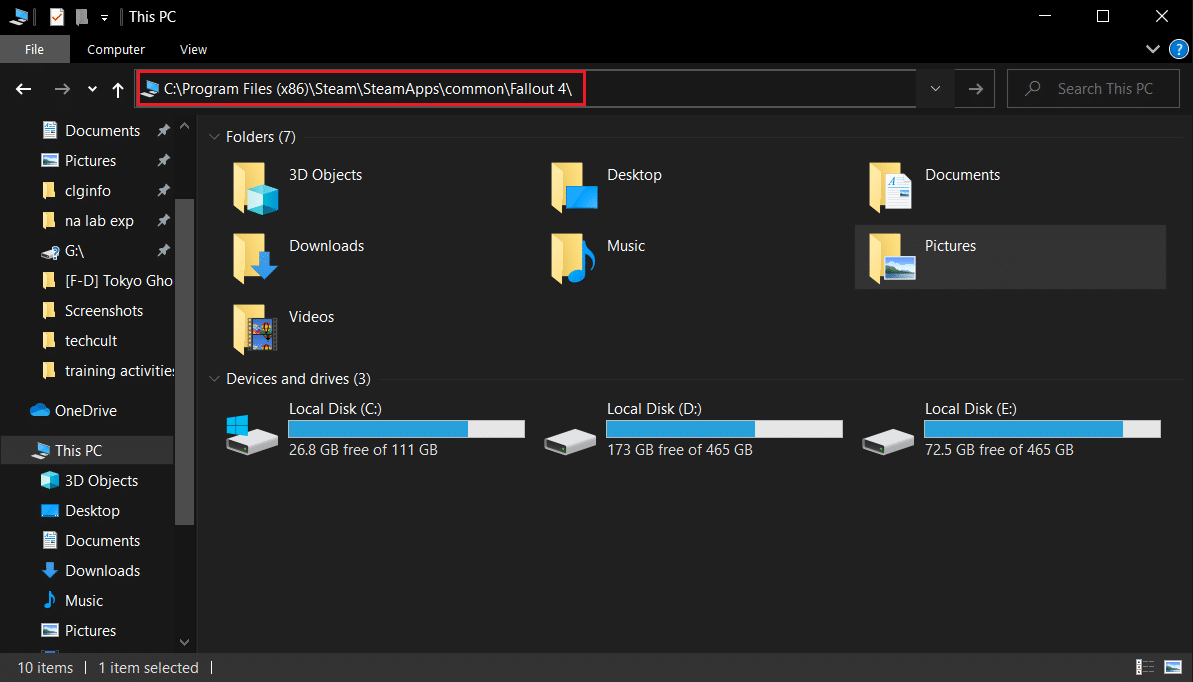
3. Run the f4se_loader.exe file you just copied into the folder to start the game.
Note: If you’re requested to replace any files when copying, do so.
Method 2: Run F4SE as Administrator
F4SE has been unable to execute effectively in numerous cases due to tight protocols imposed by UAC. Because F4SE uses scripts, they require higher permissions to function. If you don’t run the software with administrator privileges, you can run into this problem.
1. Go to F4SE main executable, right-click it, and choose Run as administrator.
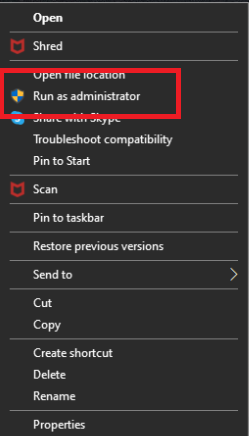
The compatibility tab also allows you to set the software to always run with administrator privileges. Follow the below steps to do so.
1. Right-click the game executable file.
2. Click on Properties.
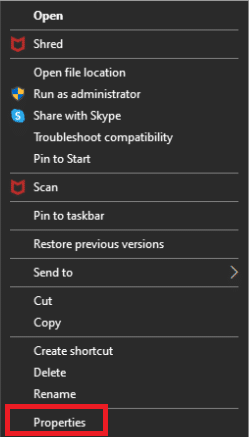
3. Go to the Compatibility tab and check the Run this program as an administrator option.
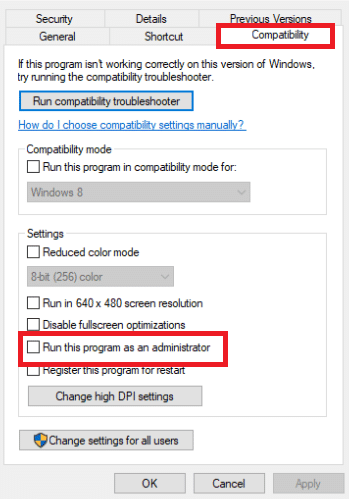
4. Finally, click on Apply > OK to save changes.
Once you have administrator access, check to see if the problem has been permanently addressed.
Also Read: Fix Fallout 4 Mods Not Working
Method 3: Disable Conflicting Mods
Mods for Fallout allow players to make both little and major changes to the open-world game. However, because certain mod are obsolete or dysfunctional, they may clash with the F4SE complexity, resulting in F4SE not working on Windows 7, 8, or 10. Also, if the mod and the F4SE program have the same version number, it might cause problems with the application. As a result, any mod that clashes will be disabled.
1. Open the Nexus Mod Manager application.
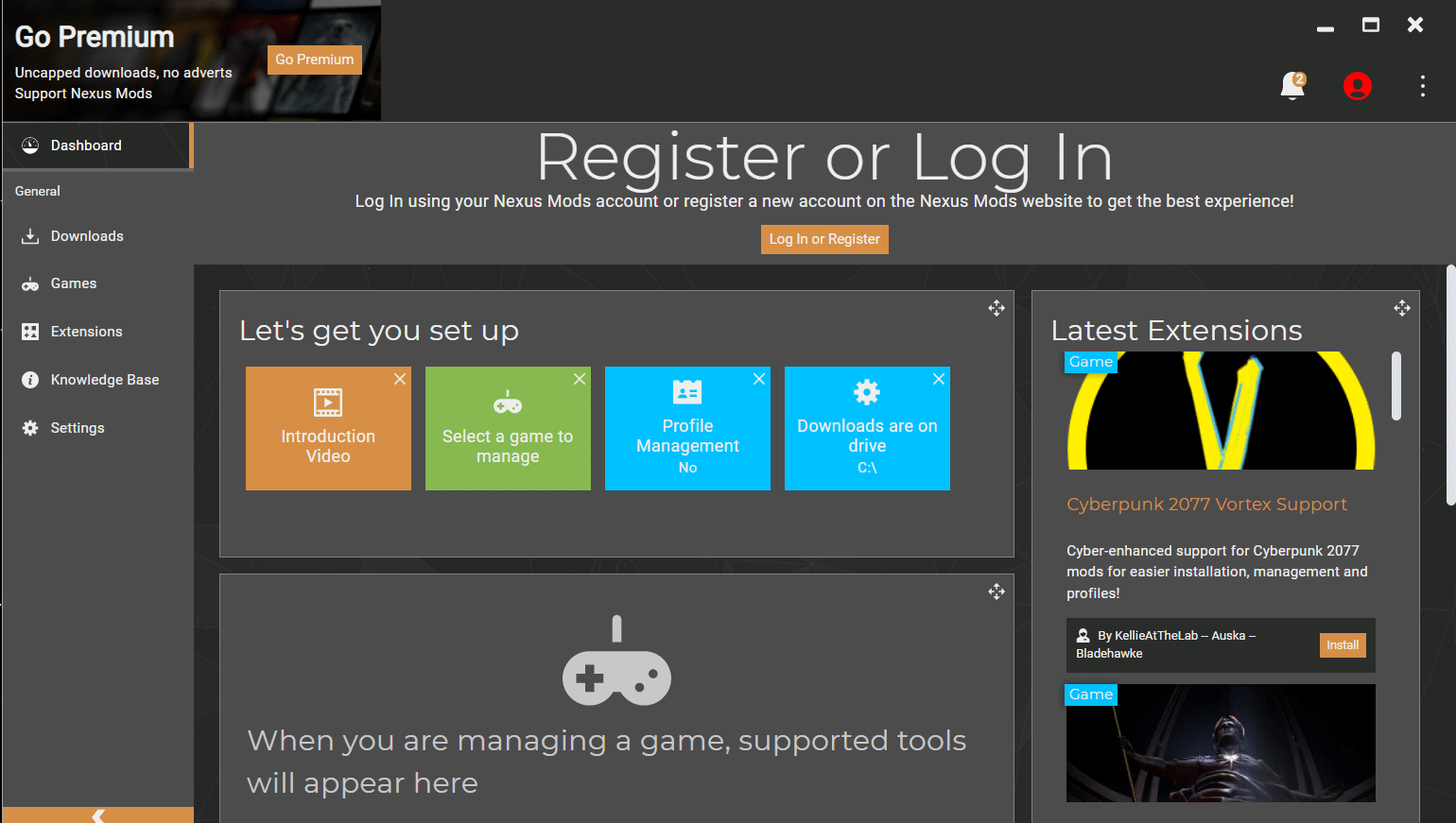
2. Right-click on a Mod that isn’t supported by NMM and has to be applied using F4SE.
3. Disable the mod one by one, and then try to start the game after each one has been disabled.
If the game starts after you disable a certain mod, it signifies that that mod was the source of the dispute. Check to see if the problem continues after updating the Mod. If the Mod continues to create problems, turn it off until the problem is resolved by the Mods creators.
Method 4: Delete F4SE Plugins
The application’s plugins might be corrupted or obsolete, resulting in the problem. Fallout 4 Script Extender will not run on Windows 10 if the F4SE plugins are old or corrupted. This section requires you to delete the problematic plugins from F4SE. If you delete them, the program will automatically replace them. We’ll be removing these plugins, which will be automatically replaced later.
1. Open the Fallout 4 installation folder, which is often found in the given location path.
C:Program Files (x86)SteamSteamAppscommonFallout 4DataF4SEPlugins
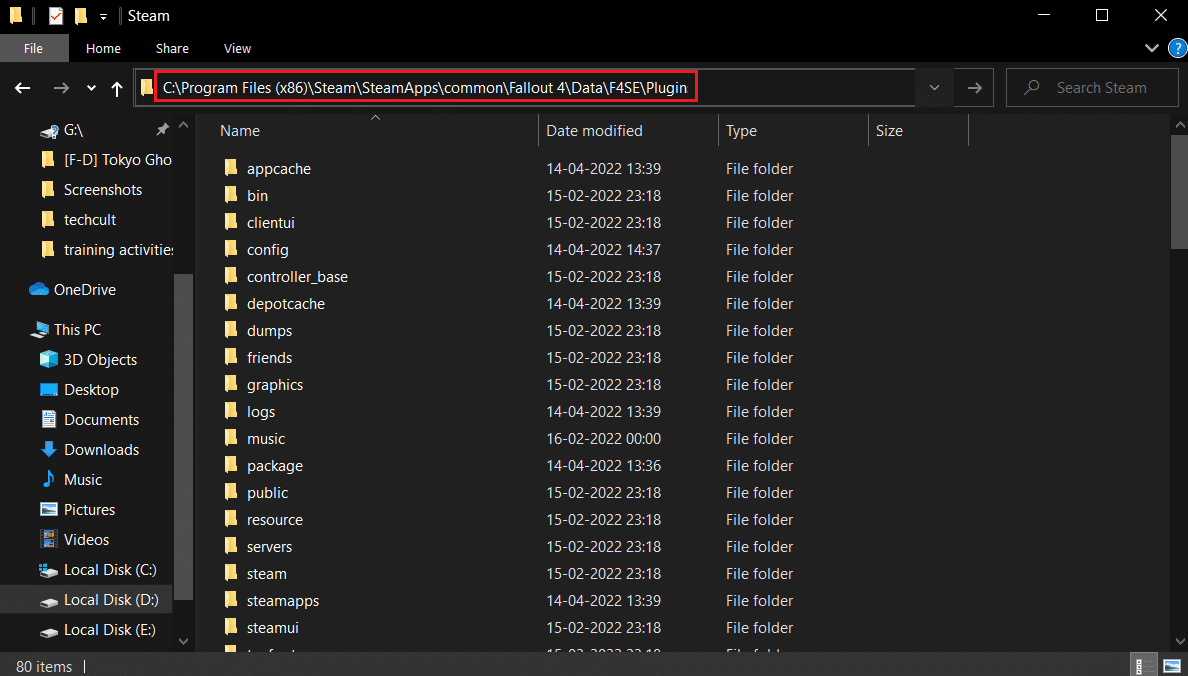
2. Delete all files and folders in the Plugins folder.
3. Now download and install the Fallout 4 Script Extender as shown in Method 1.
4. Finally, reinstall all of the Fallout 4 script extender Mods as well.
Also Read: Fix Fallout 76 Disconnected from Server
Method 5: Run Compatibility Troubleshooter
It’s possible that the program is having problems with your operating system. In rare cases, Fallout 4 Script Extender (F4SE) will not run at all, suggesting that it is incompatible with your PC. Running the application’s compatibility troubleshooter and letting it determine the best settings for you can fix f4se Not Working issue. Follow the given steps to do so.
1. Go to the installation folder for the game.
2. Right-click on f4se_loader.exe and choose Properties.
3. Select the Compatibility tab.
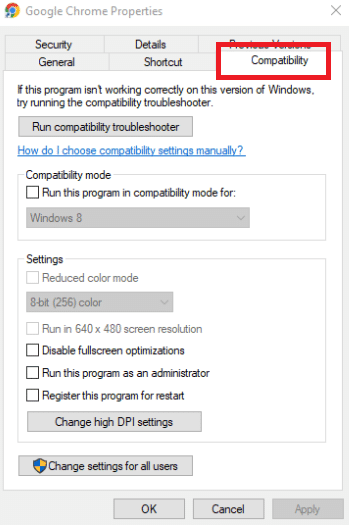
4. Choose Run Compatibility Troubleshooter.
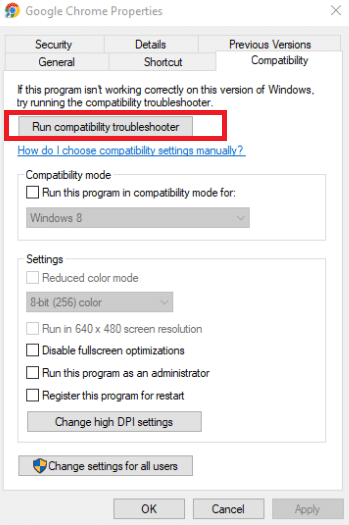
Windows will now find the ideal settings for your machine on its own. If the problem is resolved, test those settings and apply them.
Method 6: Verify Integrity of Files
Game files, like mod, are a potential source of the F4SE problem. It’s conceivable that the game is missing key files that are required for the game to function correctly in some situations. As a result, we’ll be checking the game files in this phase. Read our guide on How to Verify Integrity of Game Files on Steam to do the same.
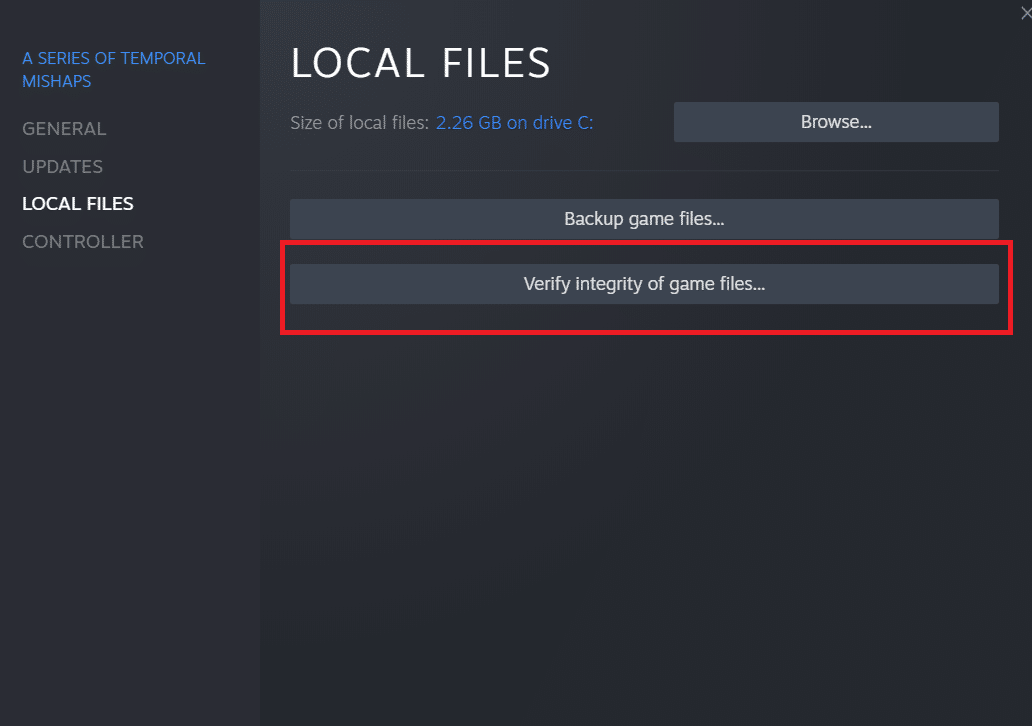
Also Read: Fix Fallout 3 Ordinal 43 Not Found Error
Method 7: Grant Firewall Access
It’s natural that you won’t be able to run F4SE if the Windows Firewall prevents you from doing so. We’ll enable the program to pass via the Windows Firewall at this stage. So, follow these steps to fix F4SE not working issue by granting Firewall access.
1. Press the Windows + I keys simultaneously to open the Settings.
2. Select Updates & Security from the Settings menu.
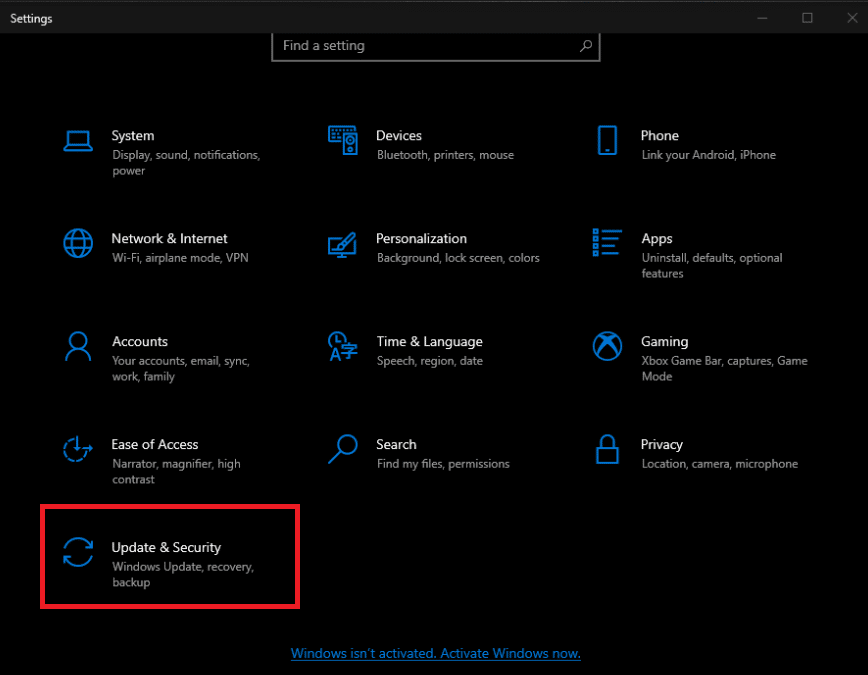
3. On the left pane, select the Windows Security option.
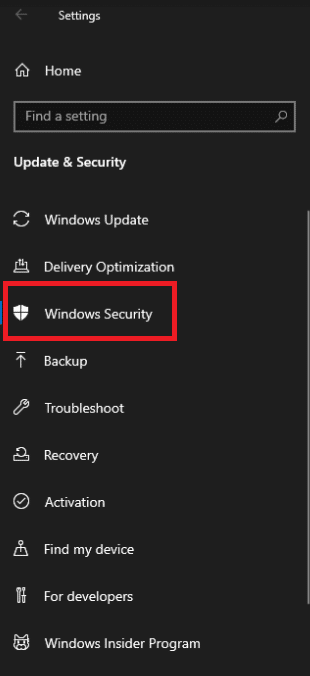
4. Select Firewall & Network Protection from the Windows Security menu.
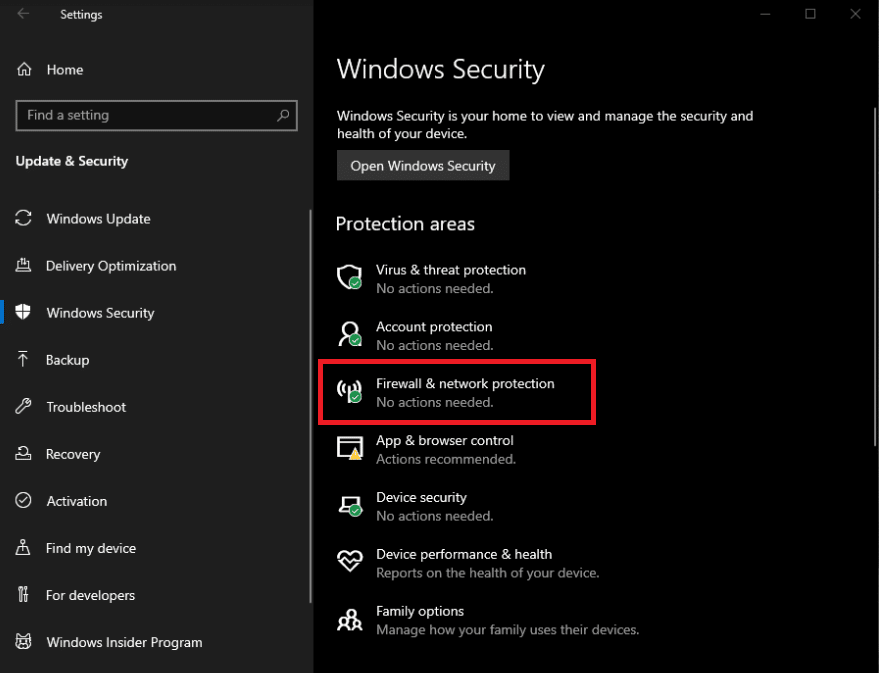
5. Choose Allow an app through firewall.
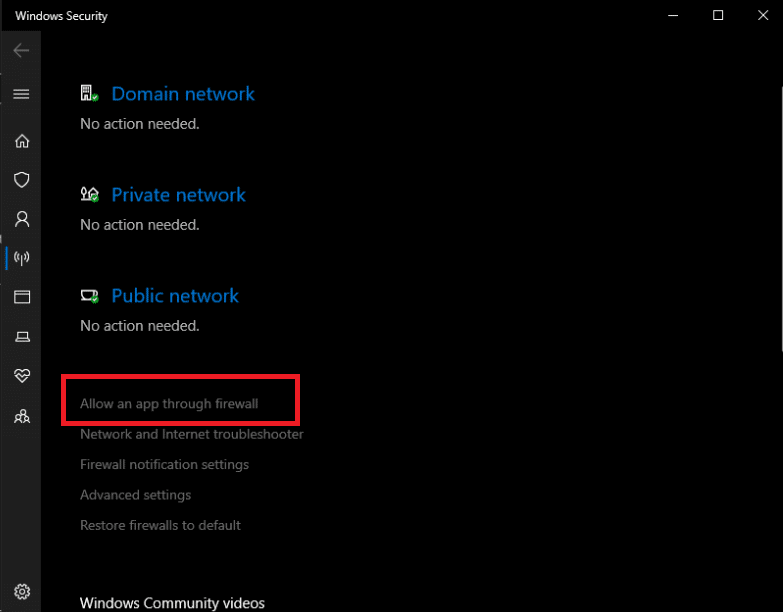
6. Grant access to all Fallout4-related programs across both Private and Public networks by clicking Change Settings.
7. Click OK, then restart the game to see whether the issue remains.
Recommended:
We hope you found this information useful and that you were able to resolve Fallout 4 Script Extender not working problem. Please let us know which technique was the most beneficial for you. Please use the form below if you have any queries or comments.