Remove Your Old Or Unused Android Device From Google
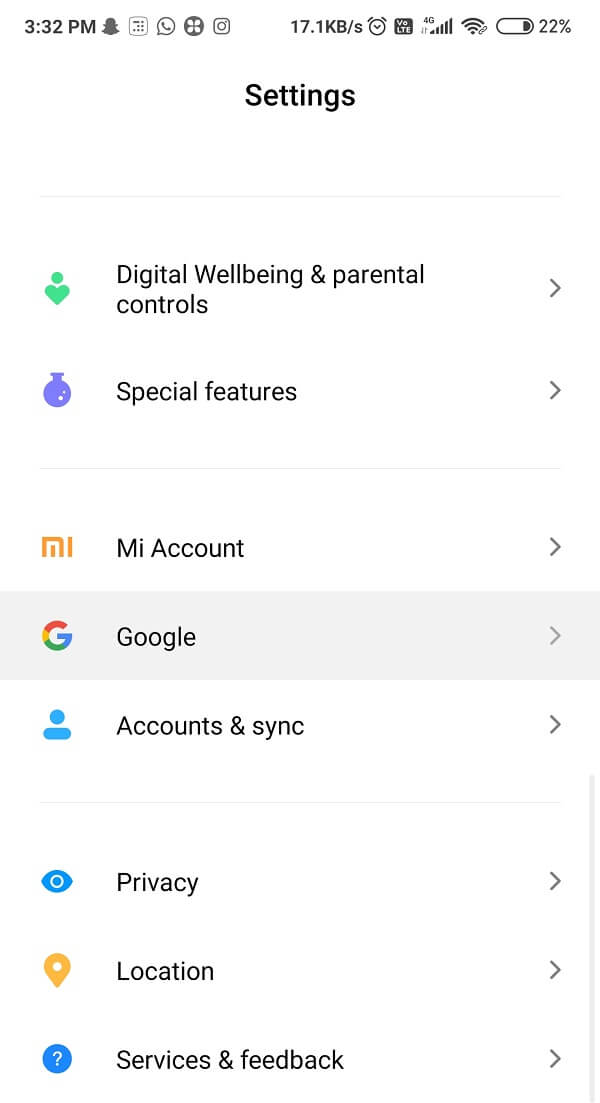
Did you lose your smartphone? Are you afraid someone might misuse your data? Hey, do not panic! Your Google account is safe & sound and probably won’t get into wrong hands.
If in case, you have misplaced your device or someone stole it from you, or maybe you think that someone has hacked your account, with the help of Google you can easily resolve the issue. It will certainly allow you to remove your old device from the account and unlink it from your Google account. Your account will not be misused, and you can also make some space for the new device that you just bought last week.
To get you out of this trouble, we have listed down below several methods to remove your old and unused Android device from the Google account using a cell phone or a PC.
So, what are you waiting for? Let us get started.
Remove Your Old Or Unused Android Device From Google
Method 1: Remove Old or Unused Android Device using a Mobile Phone
Well well! Someone bought a new cell phone! Of course, you want to link your Google Account with the latest device. Looking for a way to remove your former phone? Lucky for you, we are here to help. This process is fundamental and simple and will not even take more than 2 minutes. To remove your old or unused Android from Google account, follow these steps:
1. Go to your Android device’s Settings option by tapping on the icon from the App Drawer or Home Screen.
2. Scroll down until you find the Google option and then select it.
Note: The following button helps to launch the account management dashboard of your Google account(s), which are connected to your smartphone.
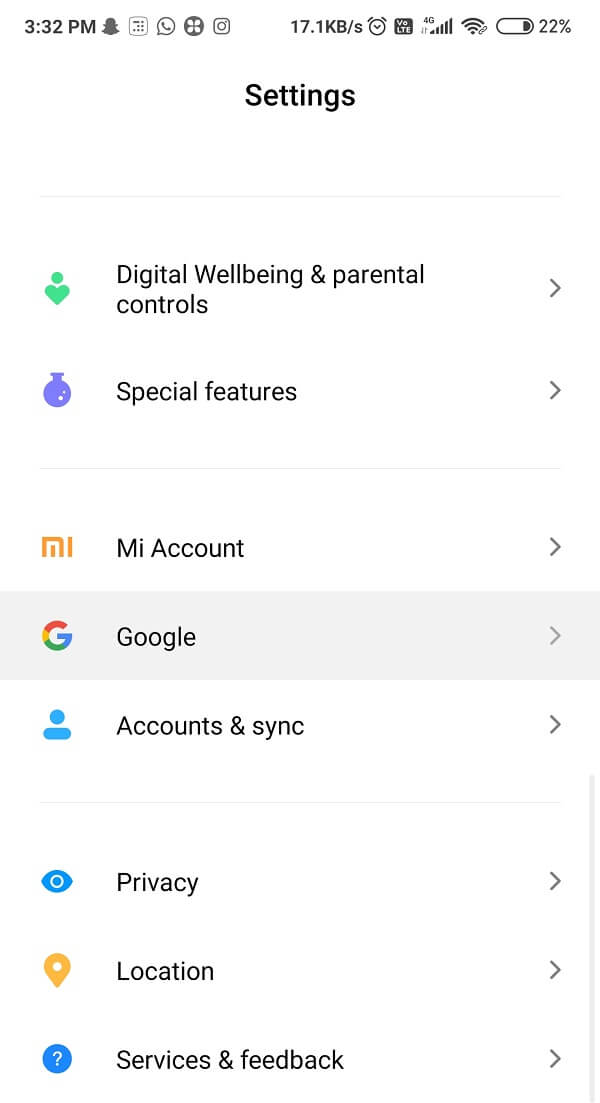
3. Moving ahead, click on the ‘Manage your Google Account’ button displayed at the top of the screen.
See Also:
Top 10 Solutions to Fix WiFi Calling Not Working on Android
Top 10 Ways to Fix Android Screen Goes Black During Calls
Fix Android Not Accepting Correct PIN
How to Remove Device from Spotify Connect
Fix Google Play Store Error Code 403
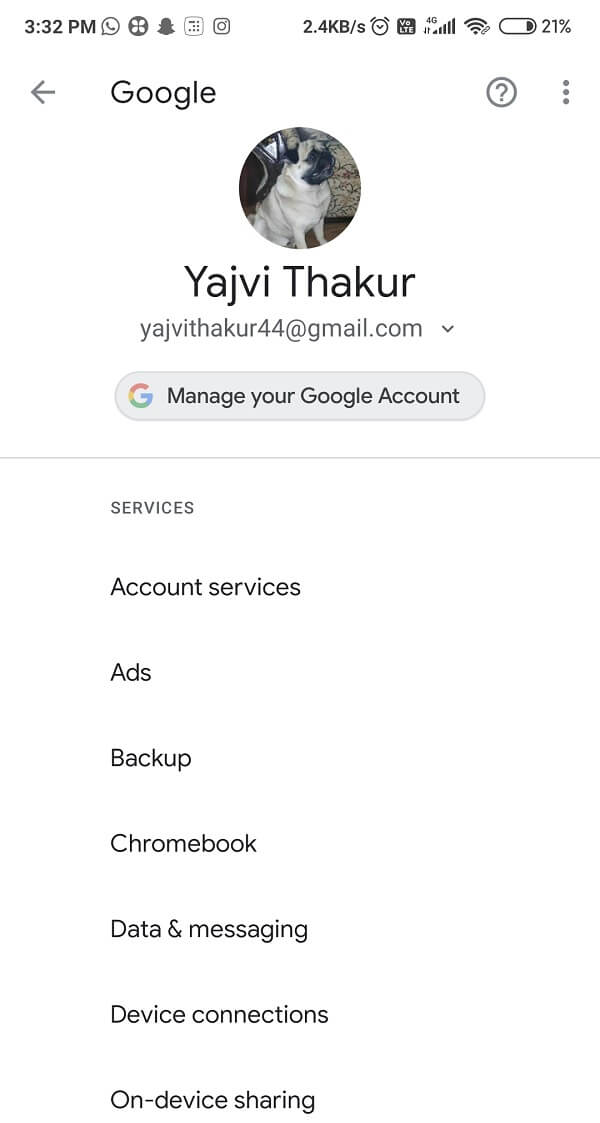
4. Now, click on the Menu icon at the extreme bottom left corner of the screen.
![]()
5. Navigate the ‘Security’ option and then tap on it.
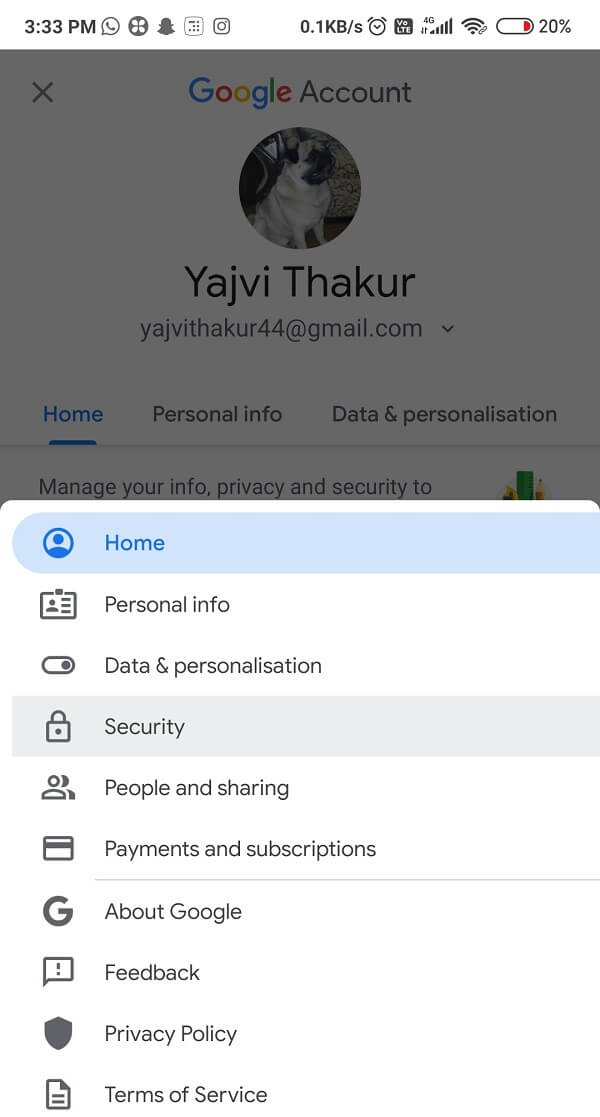
6. Scroll down to the end of the list and under the Security section, click on the Manage devices button, down the ‘Your devices’ subhead.
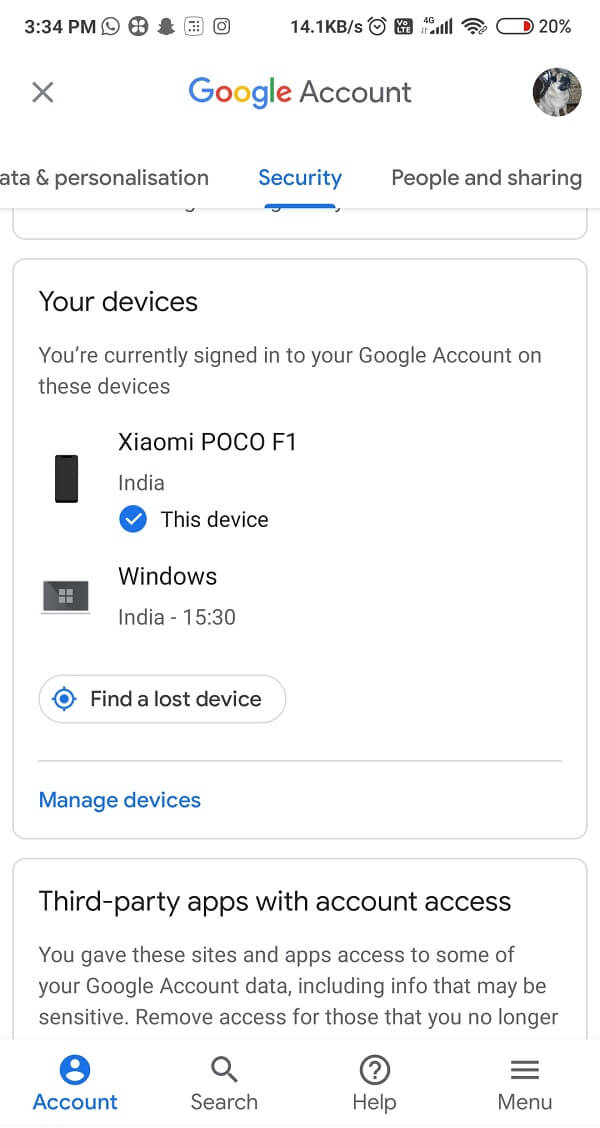
7. Look for the device you want to remove or delete and then click on the three dots menu icon on the pane of the device.
![]()
8. Tap on the Sign out button to log out and remove the device from your Google account. Or else, you can also click on the ‘More details’ option under your device’s name and tap on Sign out button to delete the device from there.
9. Google will display a popup menu asking you to confirm your log out, and along with that, it will also notify you that your device will no longer be able to access the account.
10. Finally, click on the Sign out button to confirm your action.
This will instantly remove the Android device from your account, and you will receive a notification on successfully doing so, which will be displayed at the bottom of the mobile screen. Also, at the bottom the screen (where you have logged out), this will create a new section where all the devices which were signed out by you in the previous 28 days from Google Account will be displayed.
If in case you do not have a smartphone handy, you can remove your old Android device from Google using a computer or a laptop by following the steps jotted down below.
Method 2: Remove Old Android Device From Google Using a Computer
1. First of all, go to your Google Account dashboard on your PC’s browser.
2. On the right-hand side, you will see a menu, select the Security option.
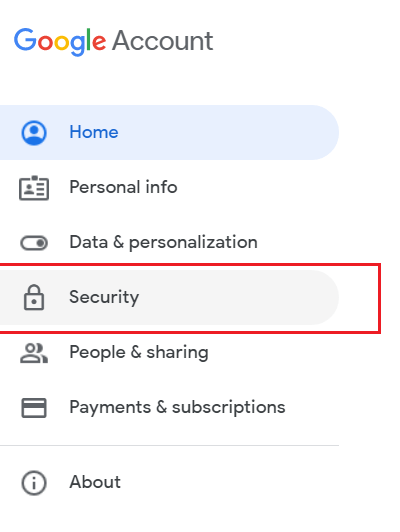
3. Now, find the option saying ‘Your device’ section and tap on the Manage devices button right away.
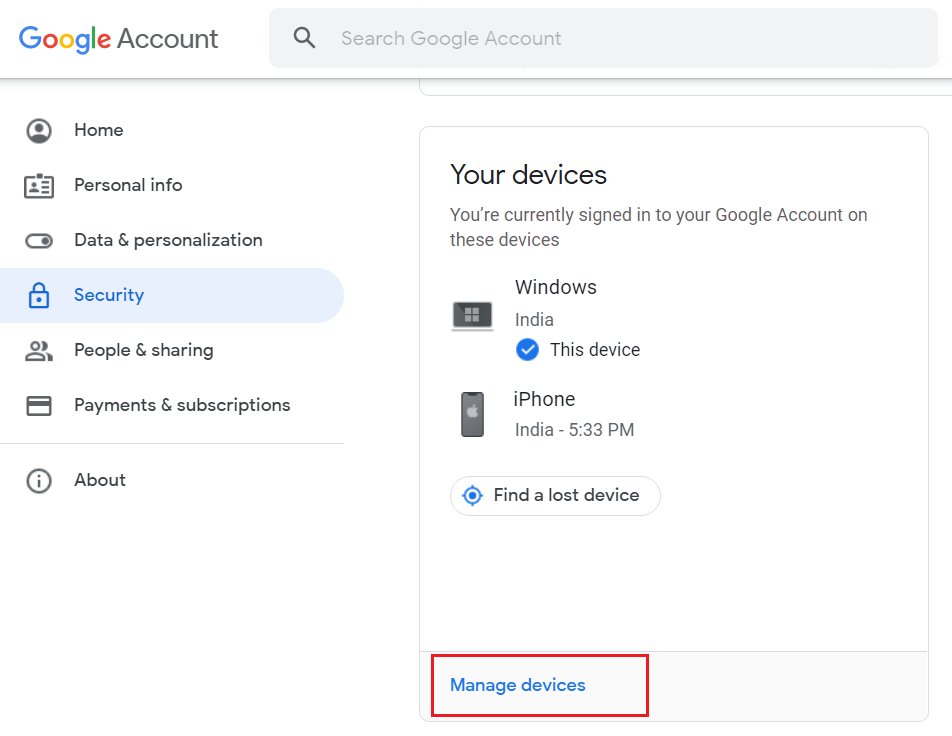
4. A list displaying all your devices connected to the Google account will show up.
5. Now select the three dots icon at the extreme top right side of the device you want to delete from your Google account.
![]()
6. Click on the Sign out button from the options. Again click on Sign out again for confirmation.
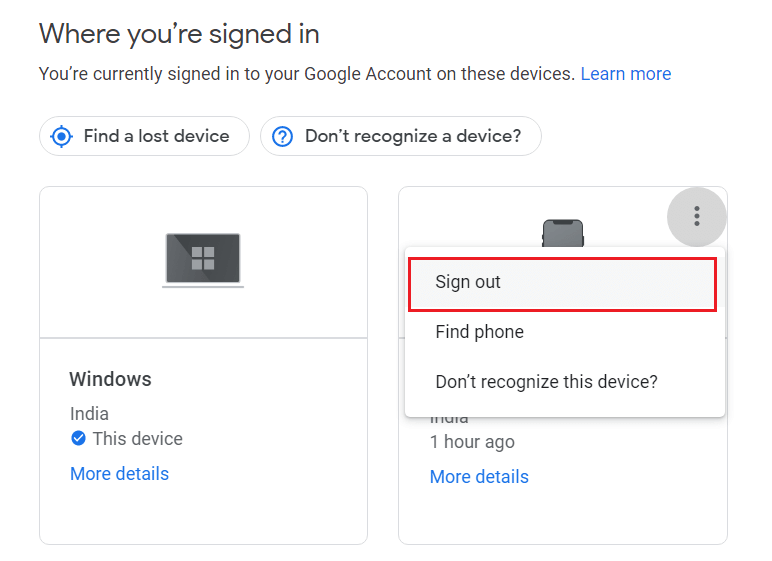
7. The device will then be removed from your Google account, and you will notice a pop-up notification flashing to that effect.
Not only that, but your device will also be shifted to the ‘Where you’ve signed out’ section, which contains a list of all the devices that you have removed or disconnected from your Google Account. Else, you can directly visit the Device Activity page of your Google account via your browser and can delete the old and unused device. This is a way simpler and faster method.
Method 3: Remove Old or Unused Device from Google Play Store
1. Visit the Google Play Store via your web browser and then click on the small gear icon situated at the top right corner of the display.
2. Then tap on the Settings button.
3. You will notice the My Devices page, which has your device activity in Google Play Store tracked and recorded. You will be able to see all the devices that ever logged into your Google Play account with some details to one side of each device.
4. You can now select which particular device should appear on display and which one should not by ticking or un-ticking the boxes under the Visibility section.
Now you have successfully deleted all the old and unused devices from your Google Play Store account as well. You are good to go!
Recommended:
I think, even you’d agree that removing your device from your Google Account is a cakewalk, and evidently pretty easy. Hopefully, we helped you out, deleting your old account from Google and guided you to move forward. Let us know which method did you find the most interesting and useful.