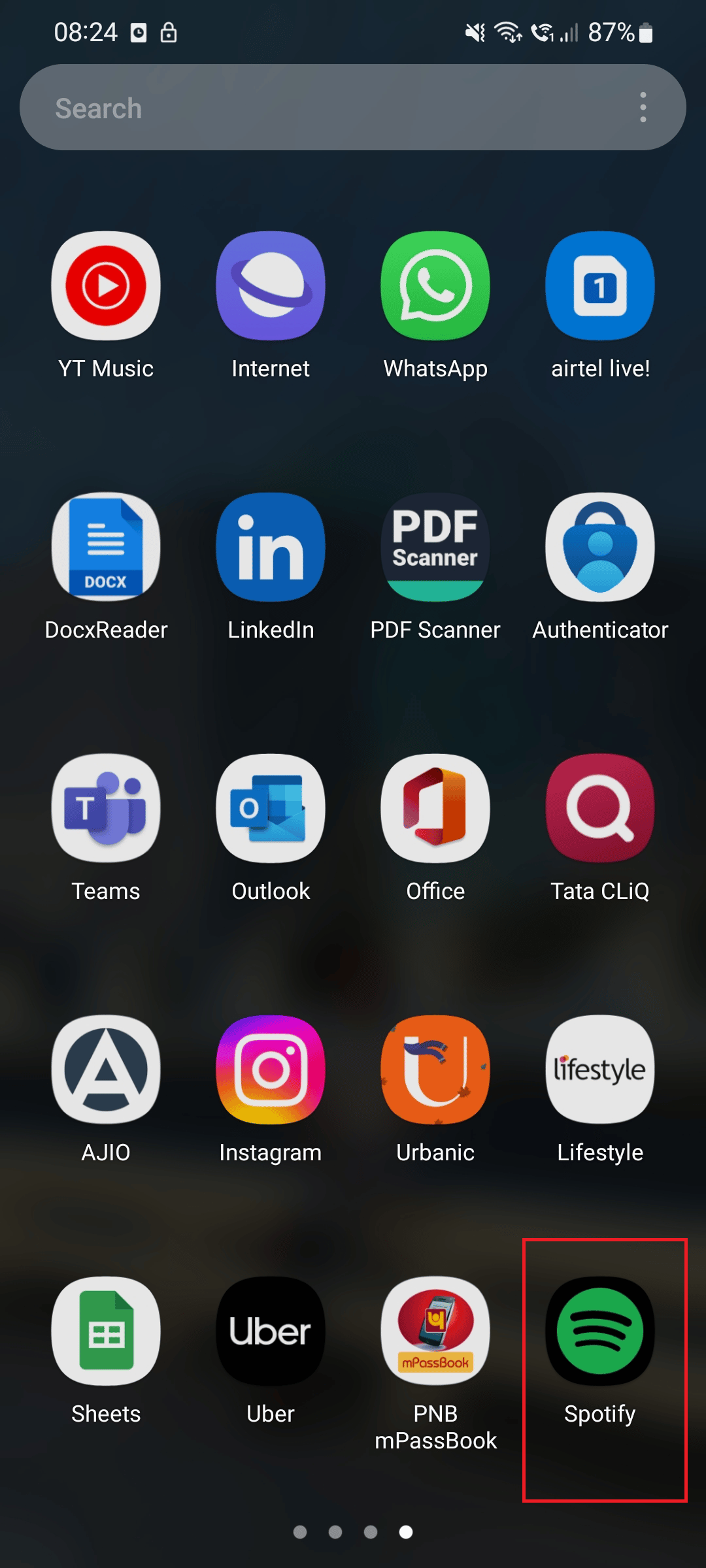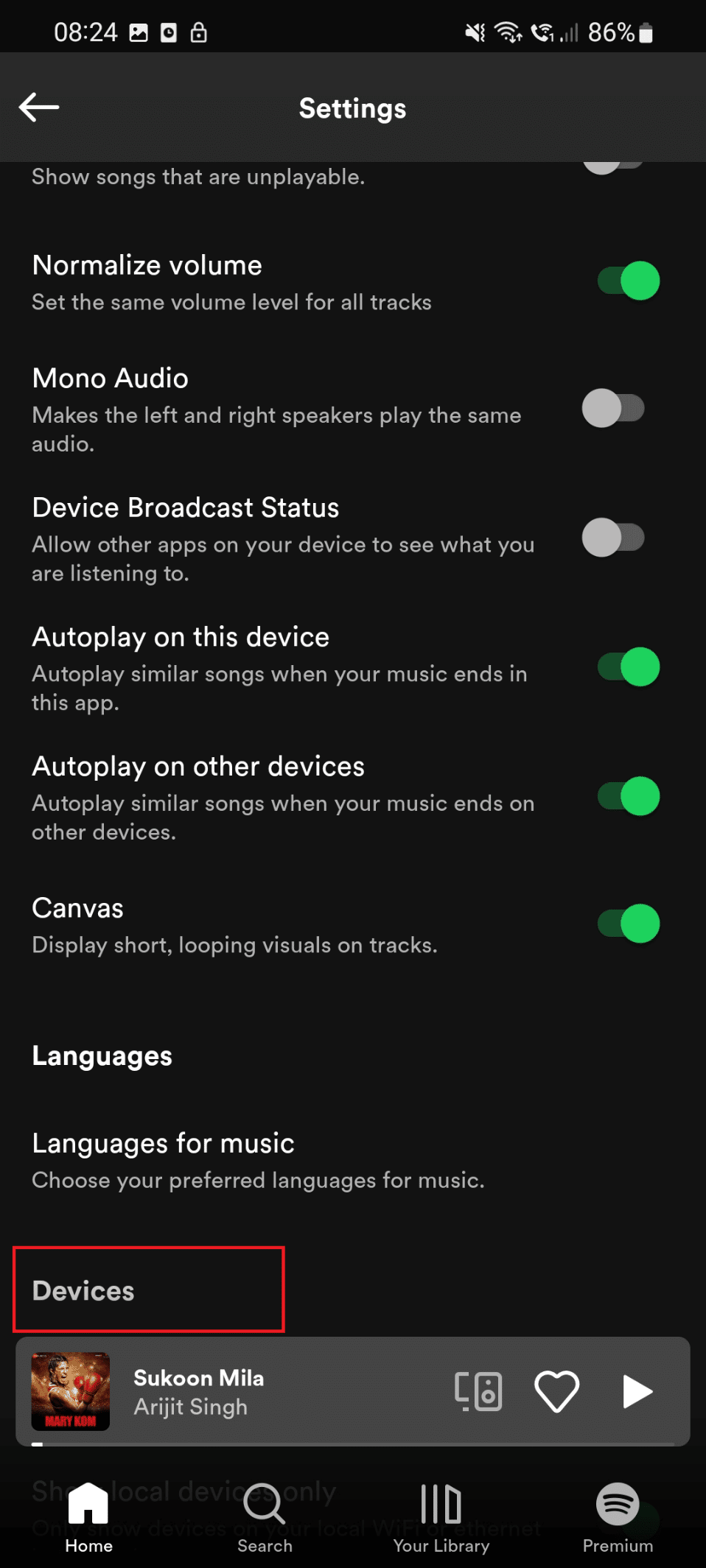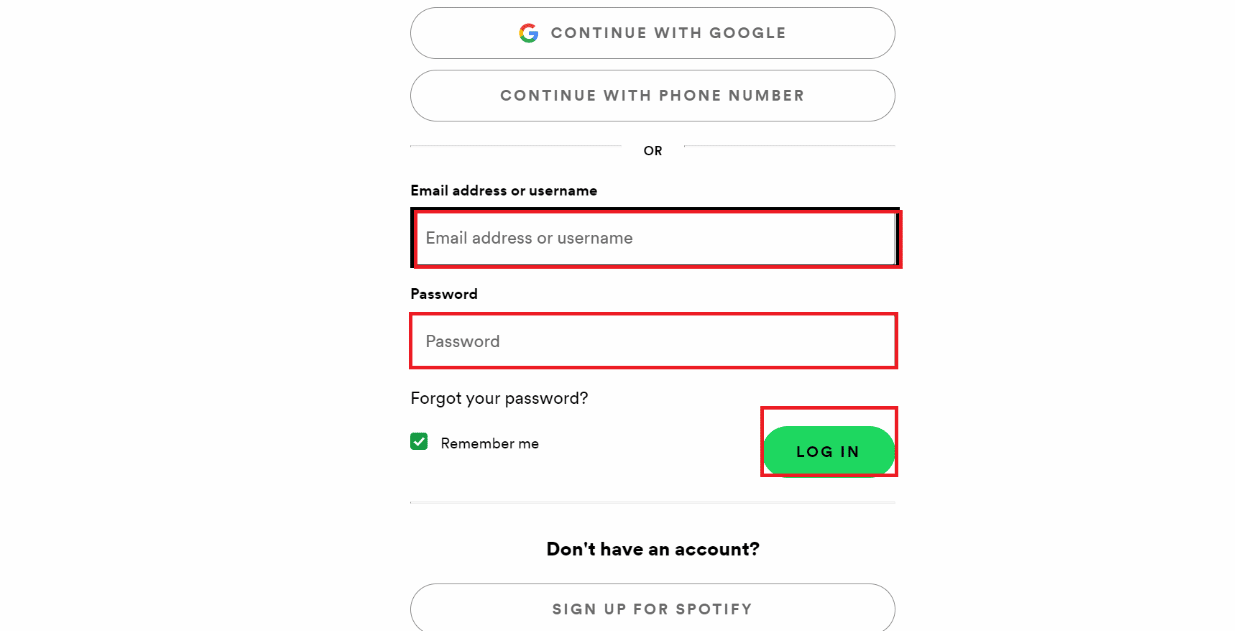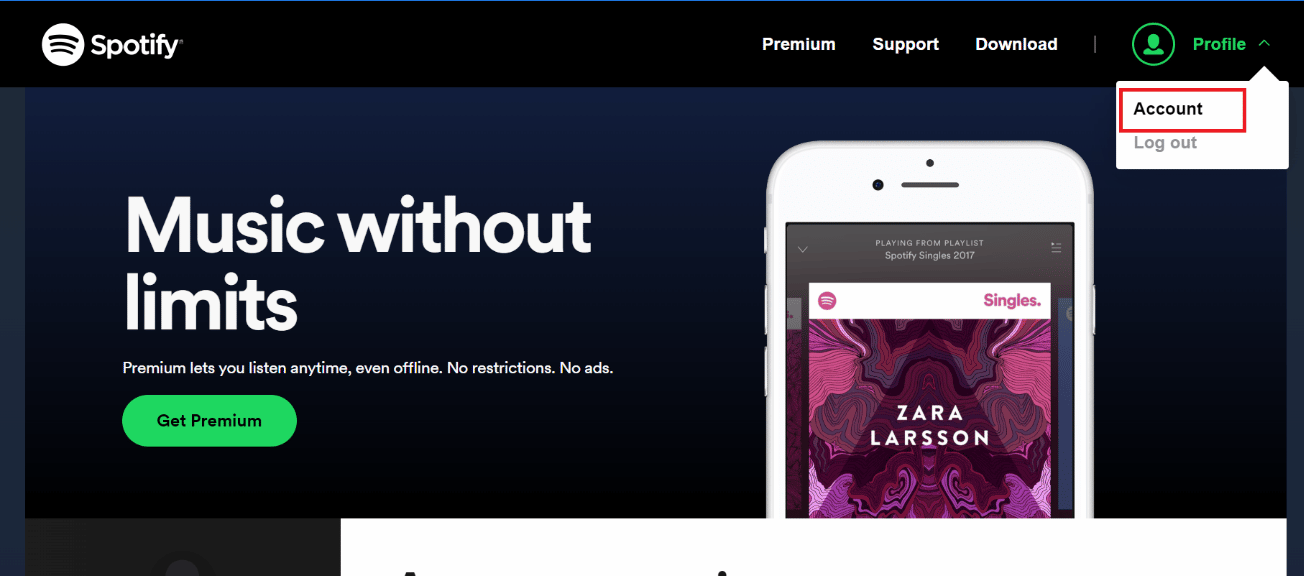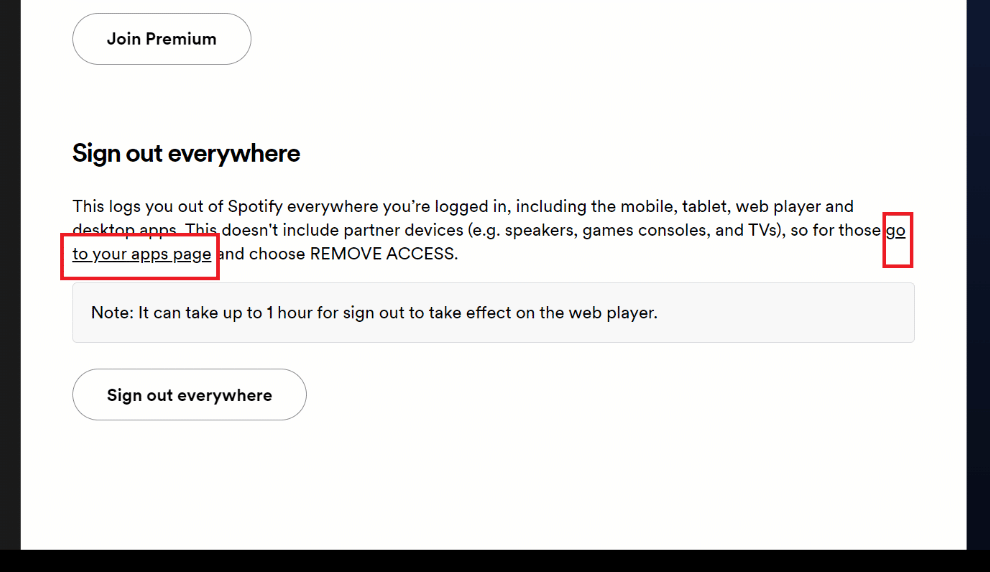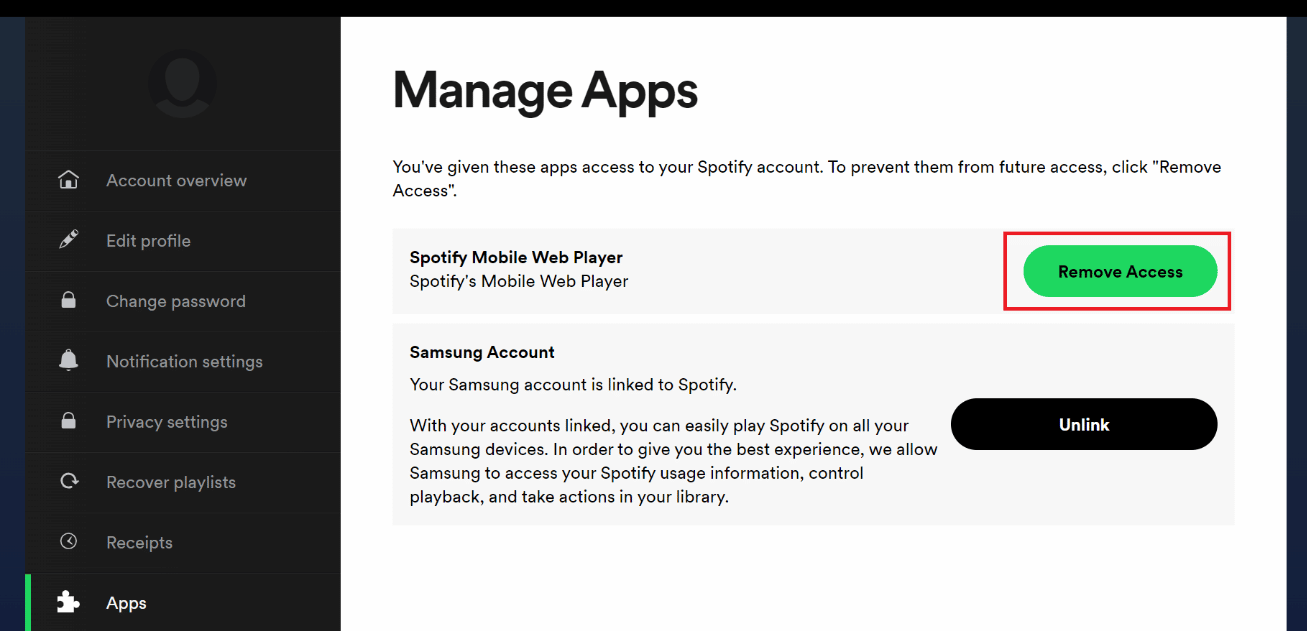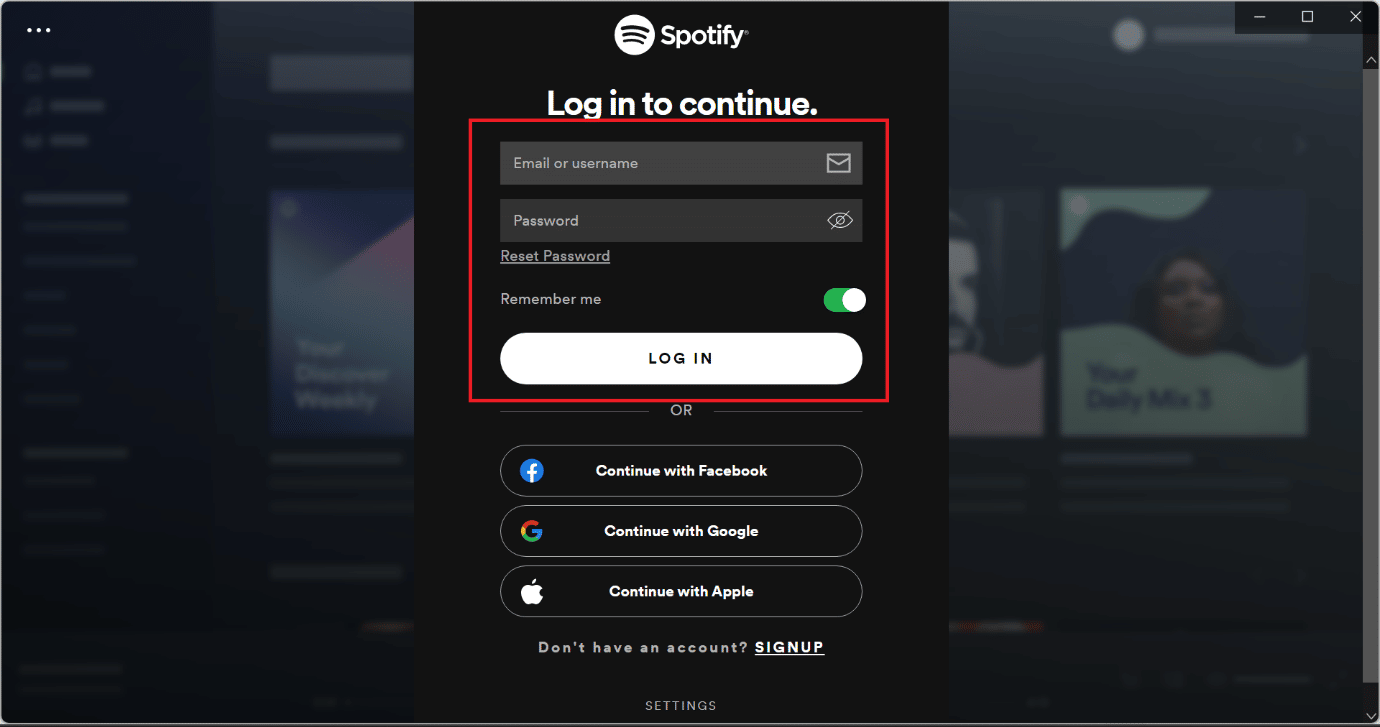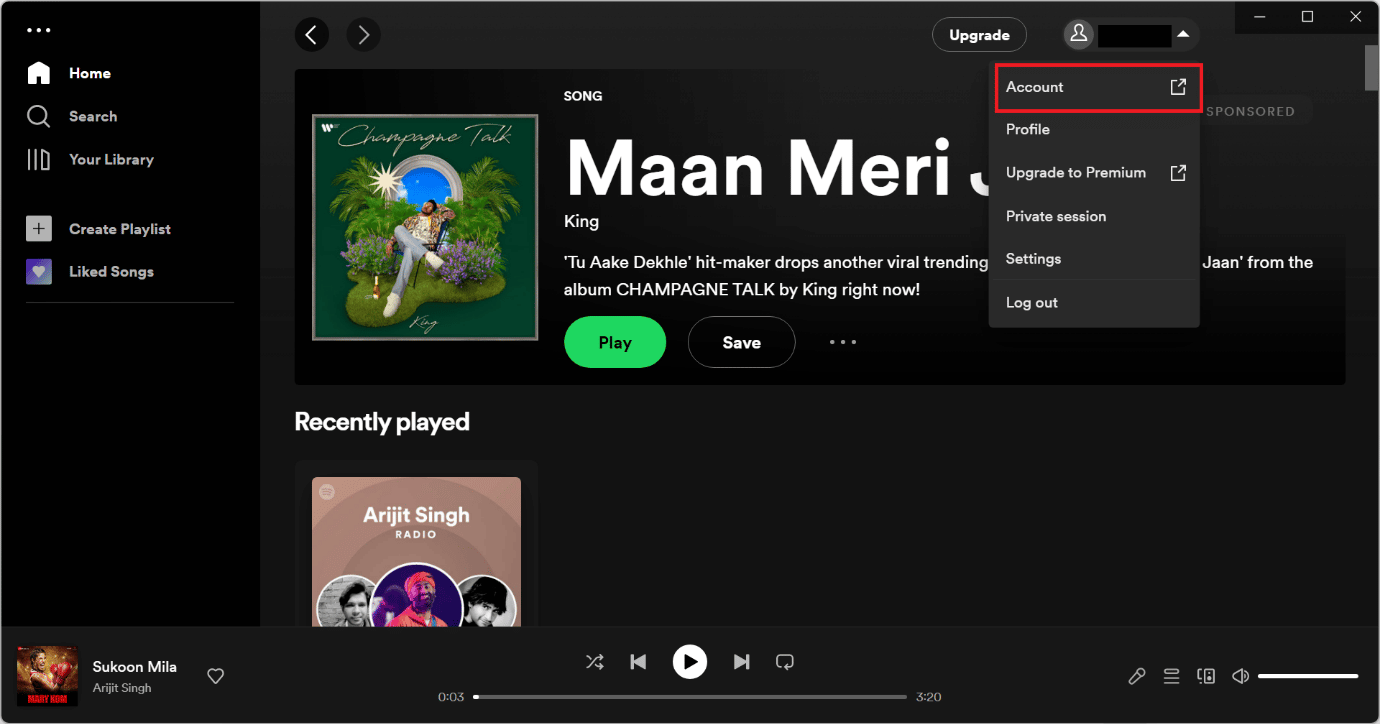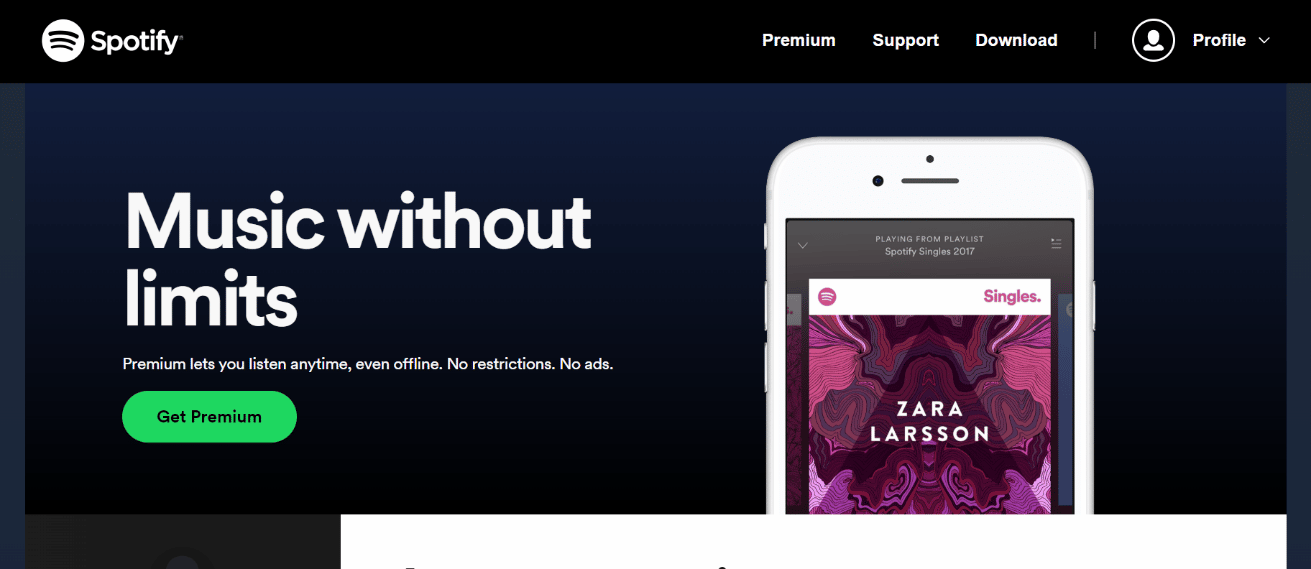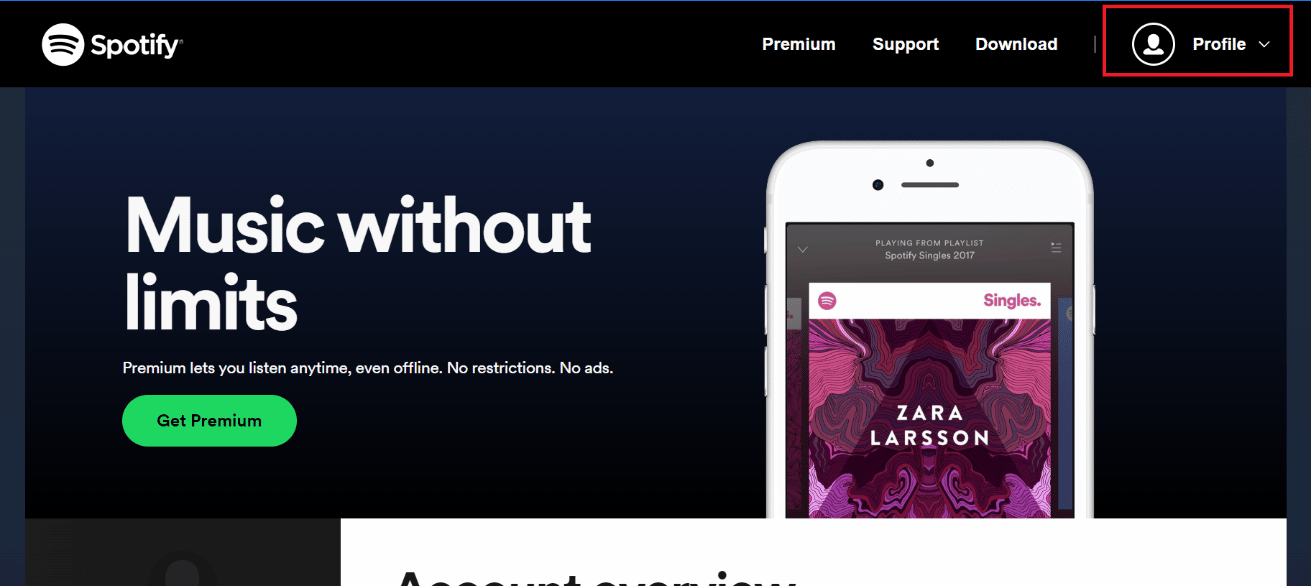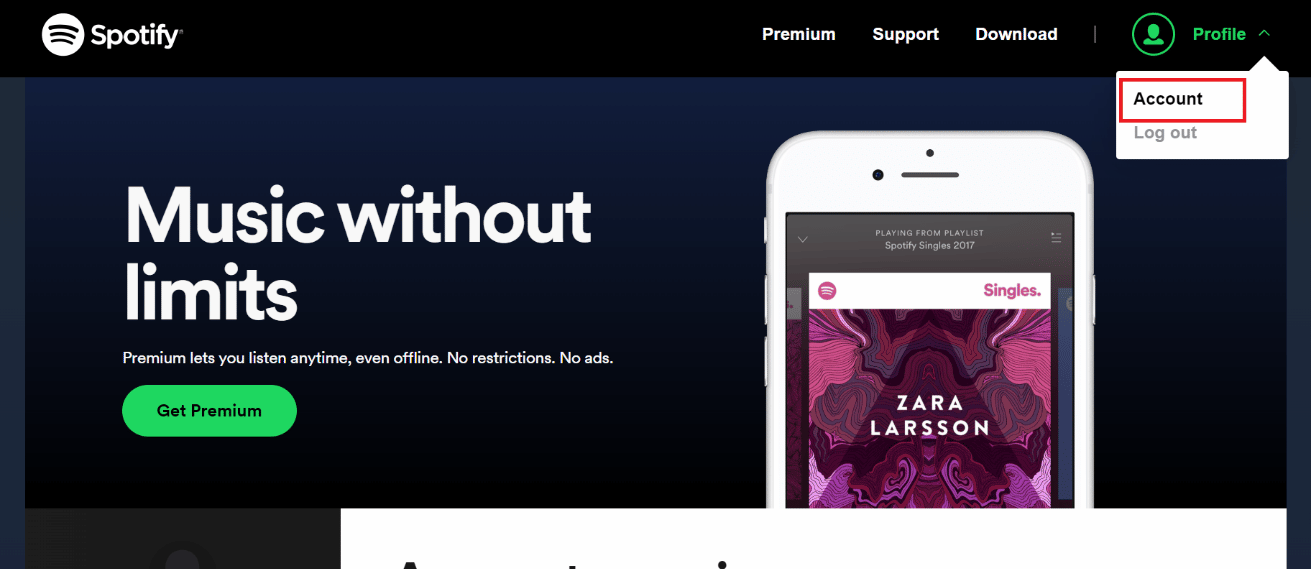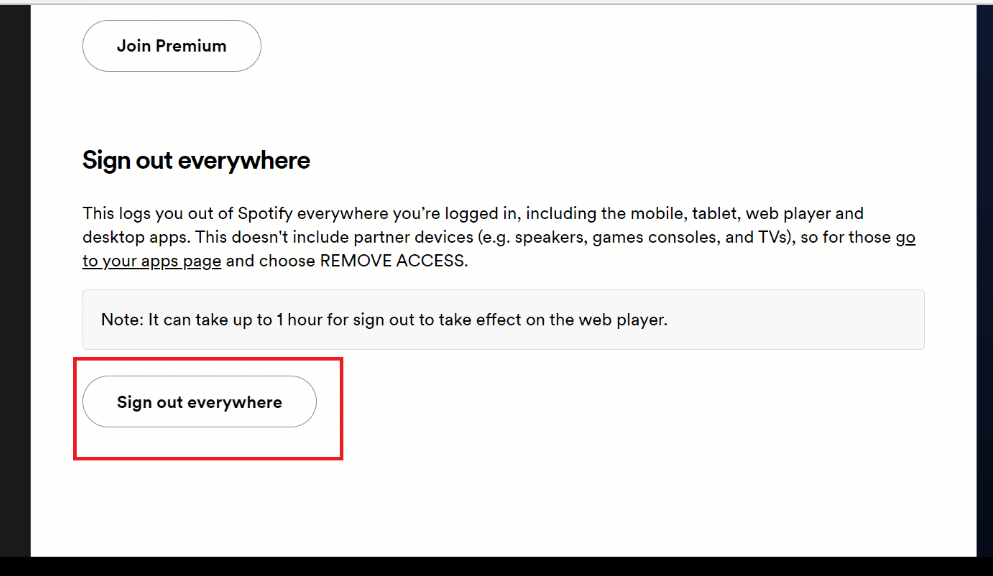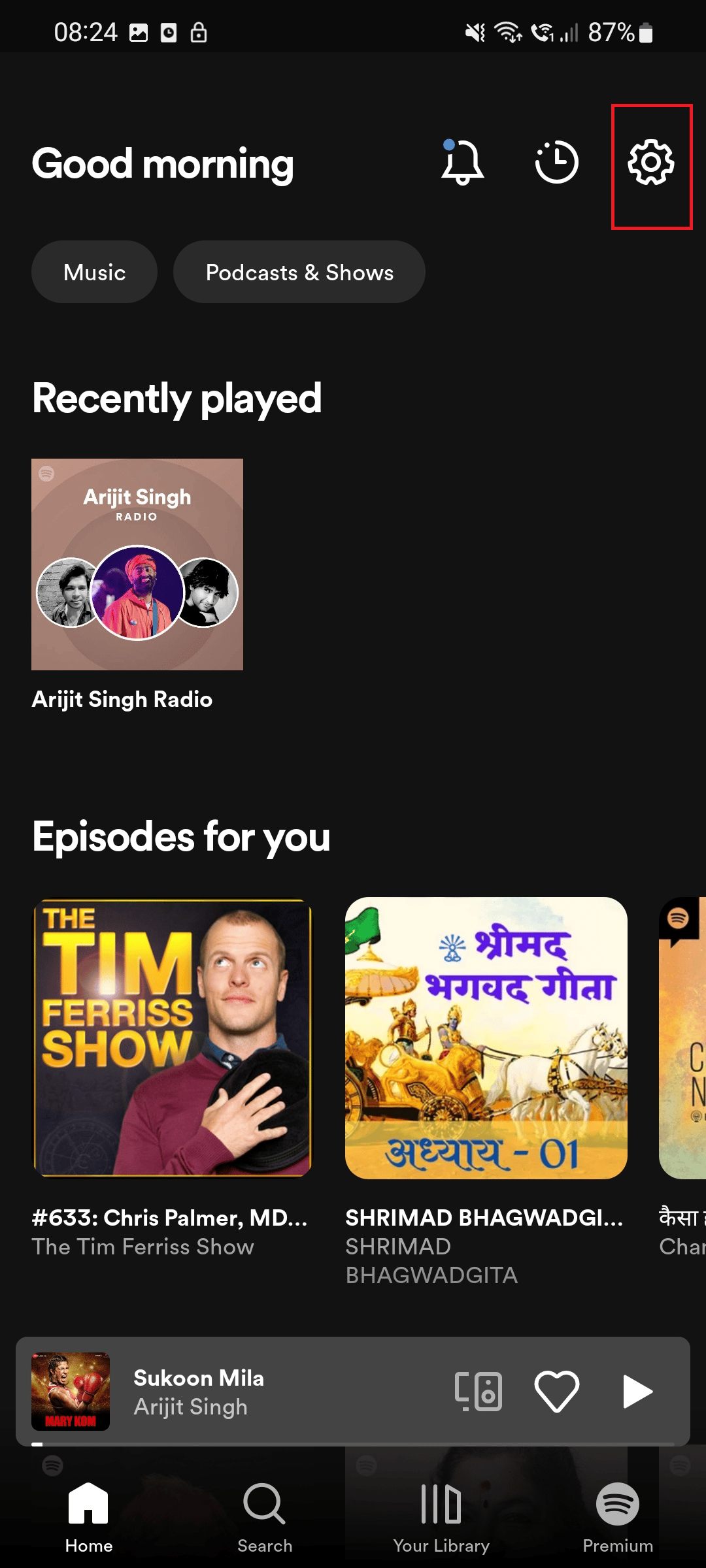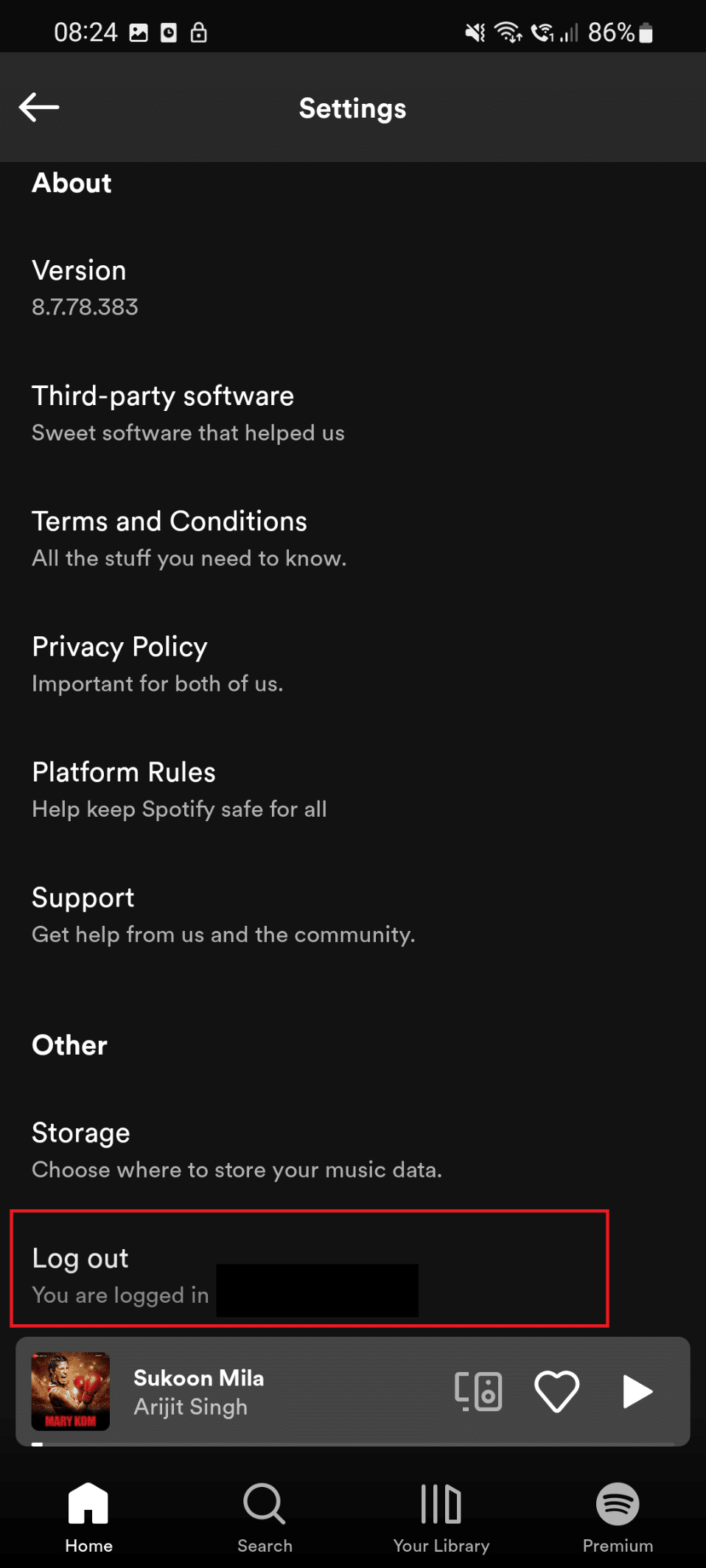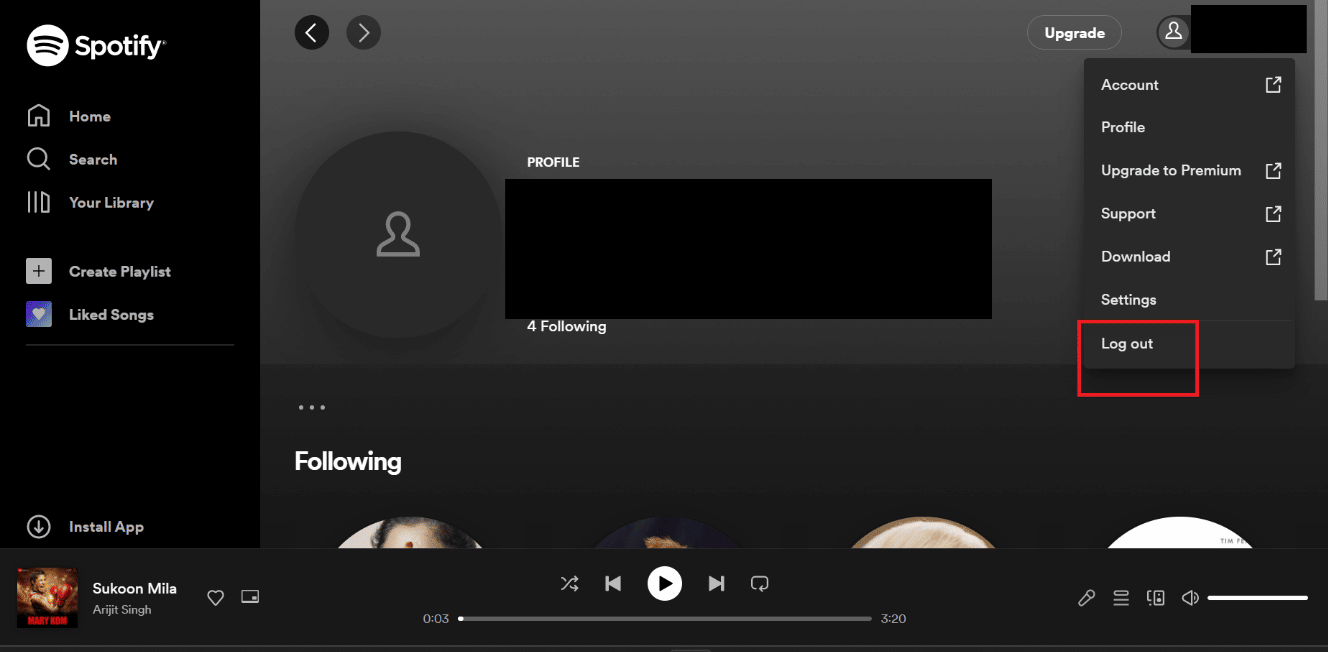How to Remove Device from Spotify Connect
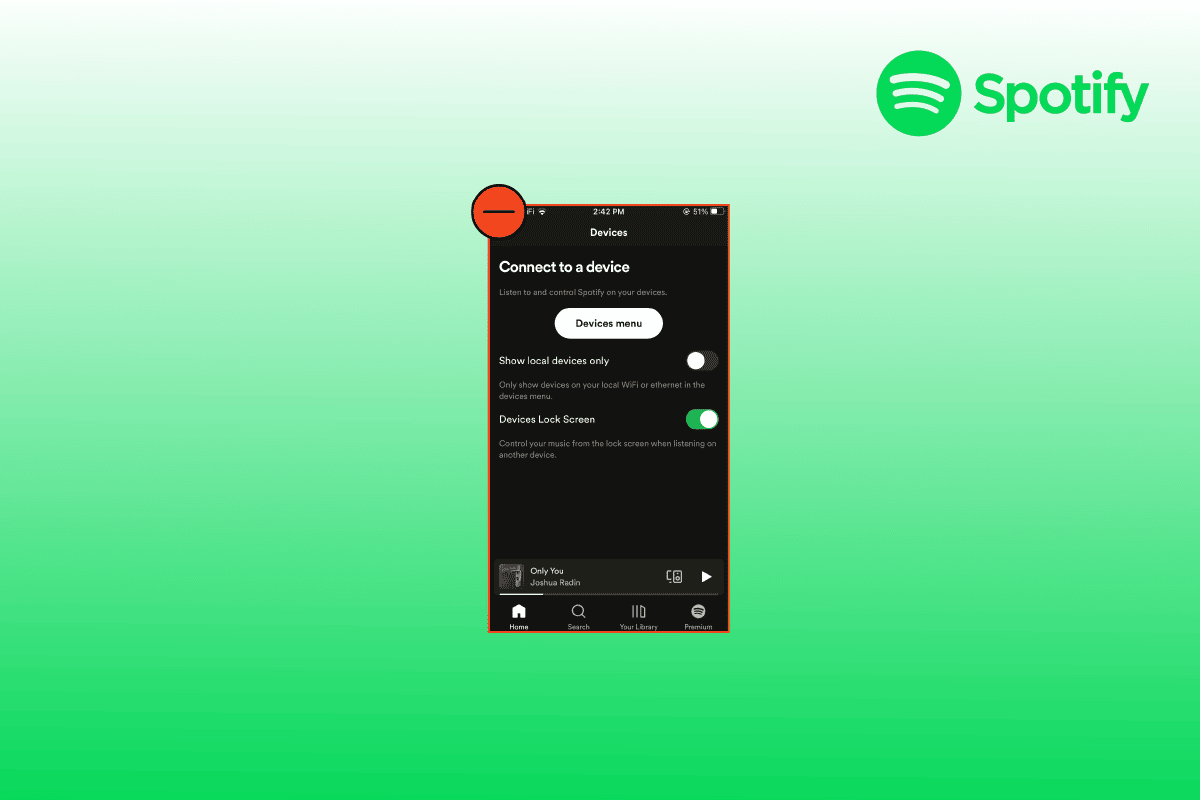
We know that you are in a different zone when you listen to your favorite music. We also know that you do not like interruptions when your favorite is being played. This is the reason you use Spotify. Spotify allows you to enjoy the song you are listening to. Spotify features such as offline music, music without ads, play songs in any order give the quality experience you deserve. To make you more empowered the app allows you to remove device from Spotify connect. So, in this article, we will guide you on how to remove devices from Spotify.
How to Remove Device from Spotify Connect
You may have connected your Spotify to other devices that you do not use now and you want to remove device from Spotify connect now. So, we will help in dealing with this issue. You can select any of the methods listed below
Method 1: Remove Devices Through Spotify App
Firstly, you can remove devices through Spotify app as shown below.
1. First, open the Spotify app on your phone.
2. Tap on the gear icon on your screen’s right-hand side.
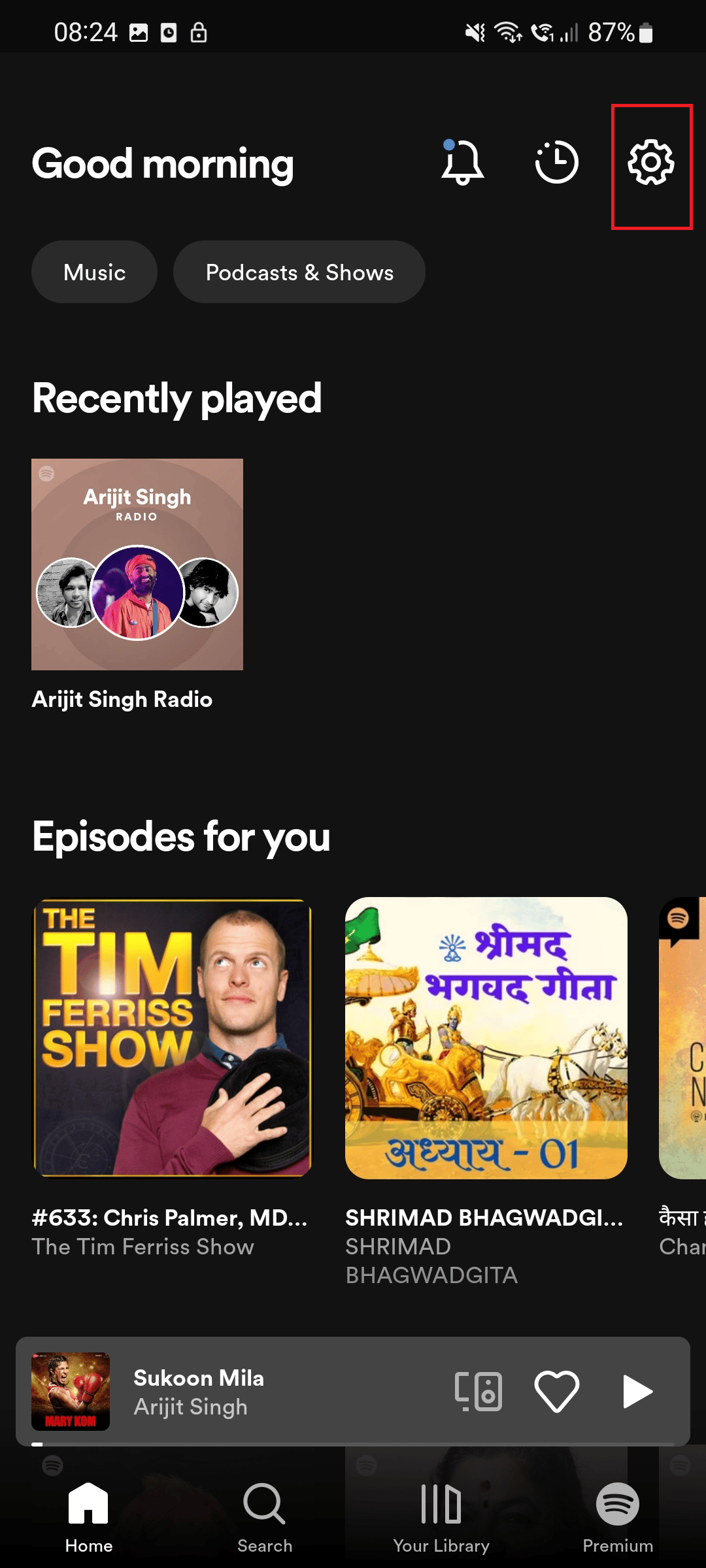
3. Scroll down and select the Devices option.
4. In the device menu option, select the device which you want to remove.
Method 2: Use Remove Access Option
This is also one of the easiest ways to remove device from Spotify connect
1. Navigate to the Spotify login page.
2. Enter your Username and Password. then, click on LOG IN.
3. Click on the Profile icon.
4. Navigate to the Account option.
5. Scroll down and click on Go to your apps page.
6. Click on Remove Access option to remove that particular device.
Also Read: How to Clear Queue in Spotify?
Method 3: Use Sign Out Everywhere Option
Another method to remove device from Spotify connect is by using Sign out everywhere option.
1. Hit the Windows key, type Spotify, and click on Open.
2. LOG IN by entering your Email and Password.
3. Now, navigate to the Profile icon in the page’s upper right section.
4. Click on the Account section.
5. After you click on the account section a web page of Spotify will get opened in your browser which will look like the picture posted below.
6. Again, click on the Profile icon shown on the right-hand side.
7. After that click on the Account option.
8. Now, scroll down and click on the Sign out everywhere Option.
Also Read: 9 Ways to Get Spotify Premium Free Forever
Method 4: Use Log Out Option
This method on how to remove device from Spotify connect can be used by you. The steps to use this method are mentioned below;
Option I: Through Spotify App
1. Open the Spotify app on your mobile phone. Click on the Gear icon shown on the right-hand side of your mobile screen
2. Then, scroll down to the bottom and click on Log out.
Option II: Through Spotify Web Version
This is the last method in this article to help you remove device from Spotify connect. Steps are mentioned below-
1. Click on the Profile icon located in the upper right corner.
2. Click on the Log out option
Also Read: How Can You Change Your Spotify Plan
How to Sign in After You Have Signed Out
Follow the given steps to log in to Spotify.
1. Press the Windows + Q keys simultaneously to open Windows Search.
2. Here, type Spotify, then click on Open.
3. Now, click on the Log-in option.
4. Enter your Email and Password. Then, click on LOG IN.
Also Read: How To Fix Spotify Search Not Working
Frequently Asked Questions (FAQs)
Q1. Is Spotify free free?
Ans. Yes, you can use Spotify for free. You will get access to the limited features if you use them for free. With premium access, you will get access to all the features.
Q2. Why is Spotify so popular?
Ans. Spotify is well-liked because it makes streaming music so simple. You are not even required to pay. The free tier is a brilliant strategy for luring you in, and when you are tired of the ads that make it free in the first place and want the freedom of limitless skips, clicking subscribe is simple.
Q3. How much is the subscription for Spotify?
Ans. There are multiple subscription plans which are available. These plans are a mini plan for Rs 7 per day, a premium individual plan for Rs 129 per month, a premium duo plan for Rs 165 per month, a premium family plan for Rs 199 per month, and a premium student plan for Rs 165 per month.
Q4. Why should I listen to music on Spotify?
Ans. Considering that Spotify is the best music discovery tool. Spotify continues to be the ideal platform for finding new music, thanks to the tens of thousands of playlists that users and record labels have produced, as well as the specially crafted Discover Weekly and Release Radar playlists. They provide incredible amounts of raw data for the top 50 statistics.
Q5. How do I remove my Spotify account from another device?
Ans. You can remove devices by opting for any of the methods that are listed here in this article.
Q6. Why is my Spotify connecting to another device?
Ans. You may have logged in to other devices. This can be the reason why you are facing this problem. But don’t worry this problem can be resolved easily by removing all the devices. To remove devices just follow the simple steps mentioned in this article.
Recommended:
We hope that this article helped you in resolving your query about how to remove devices from Spotify connect. In case you have any doubts please comment in the section below. We will be happy to help you. If you have any suggestions, please comment in the section below.