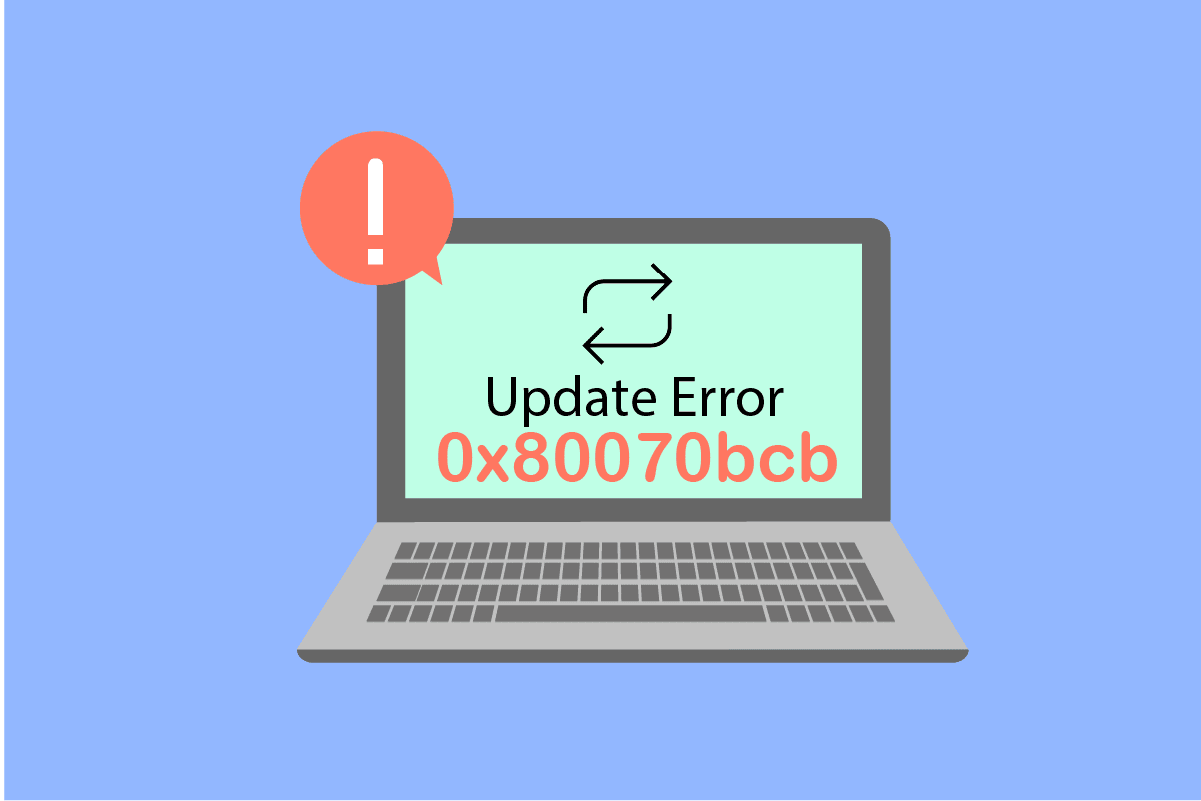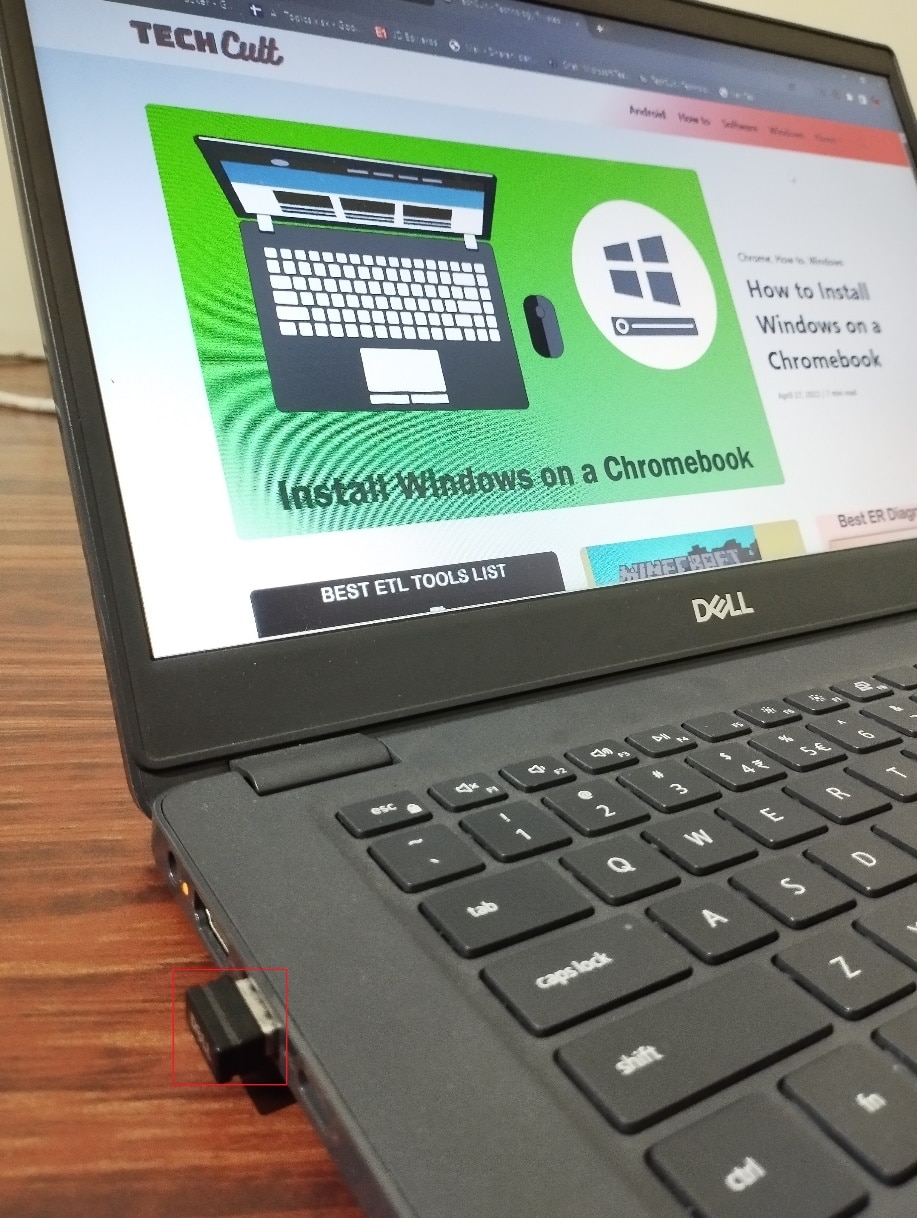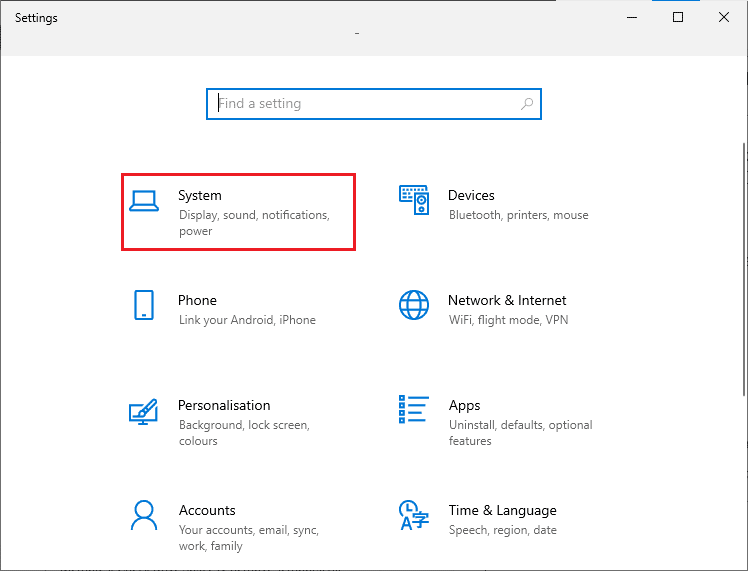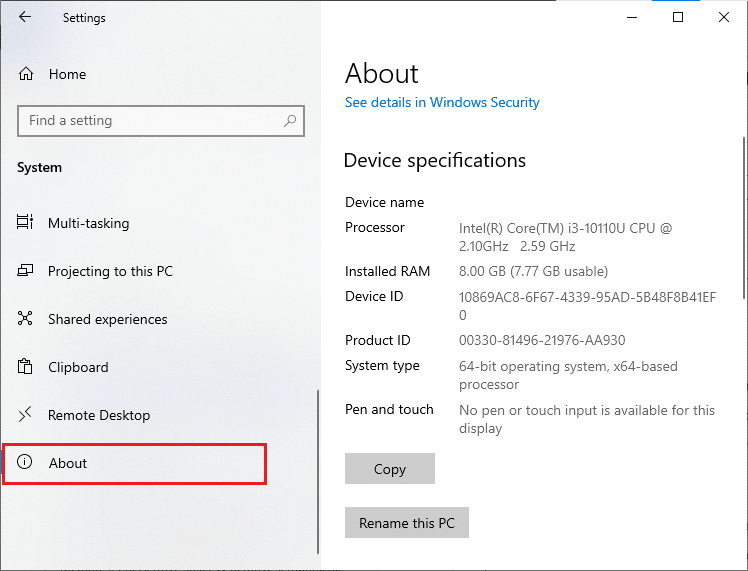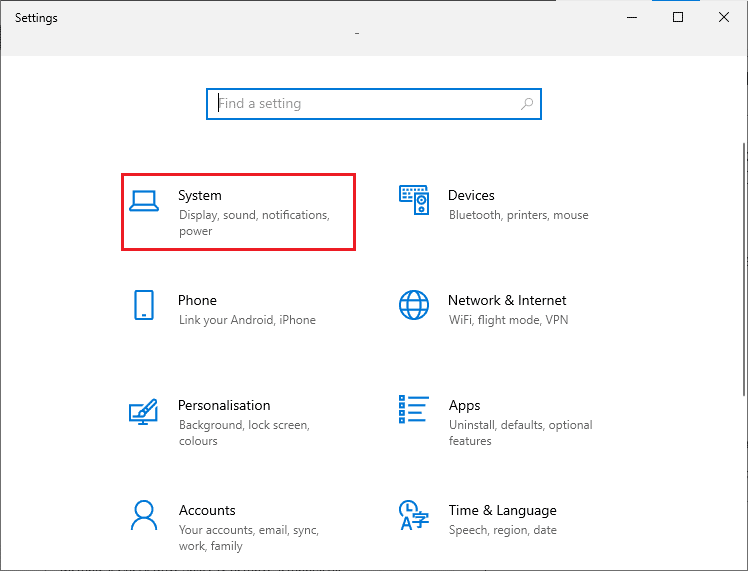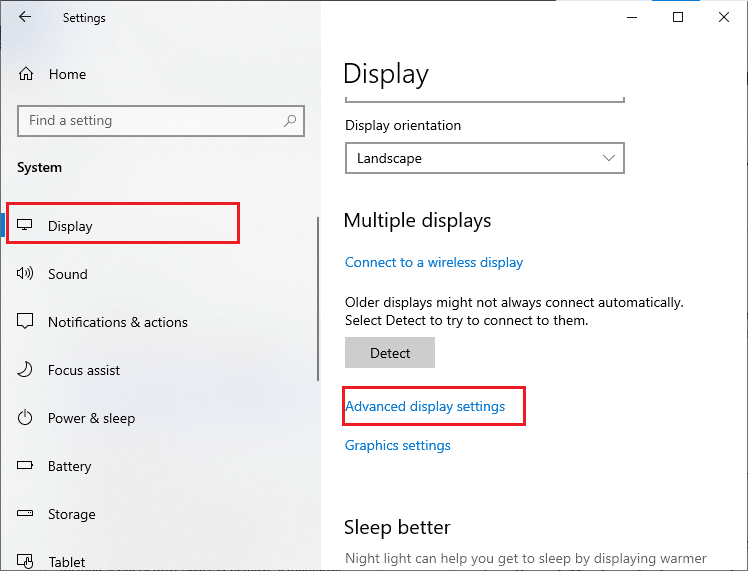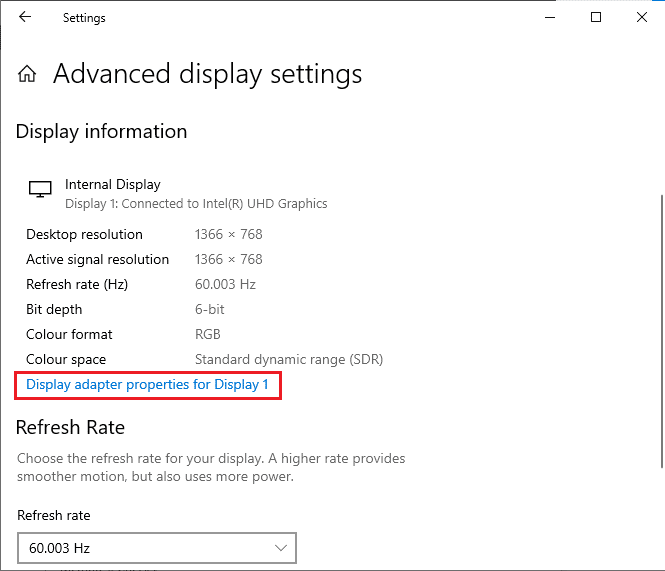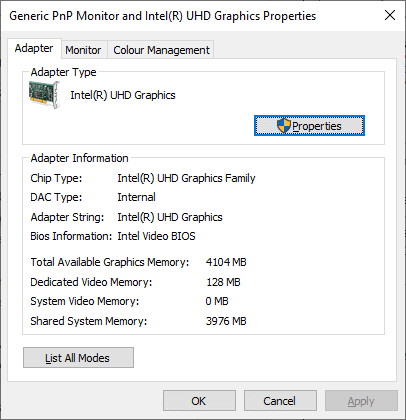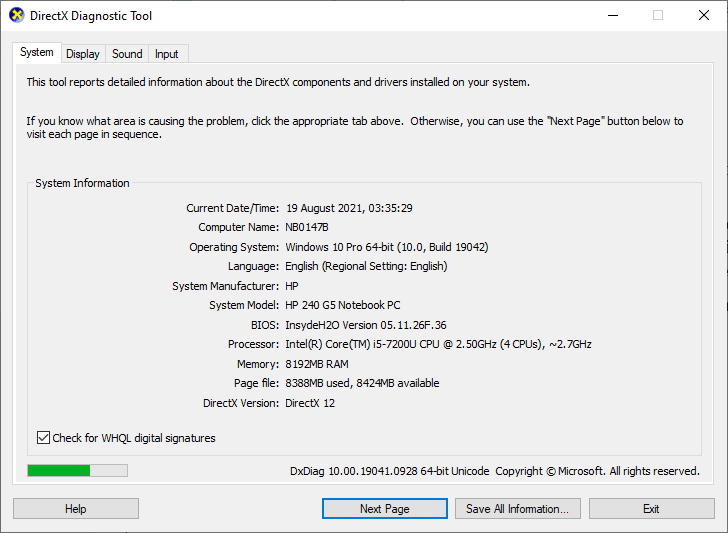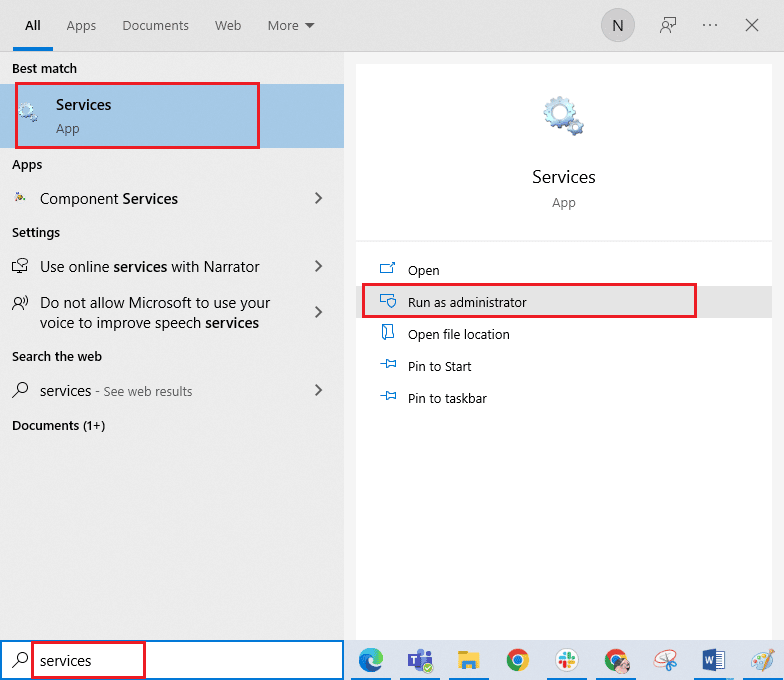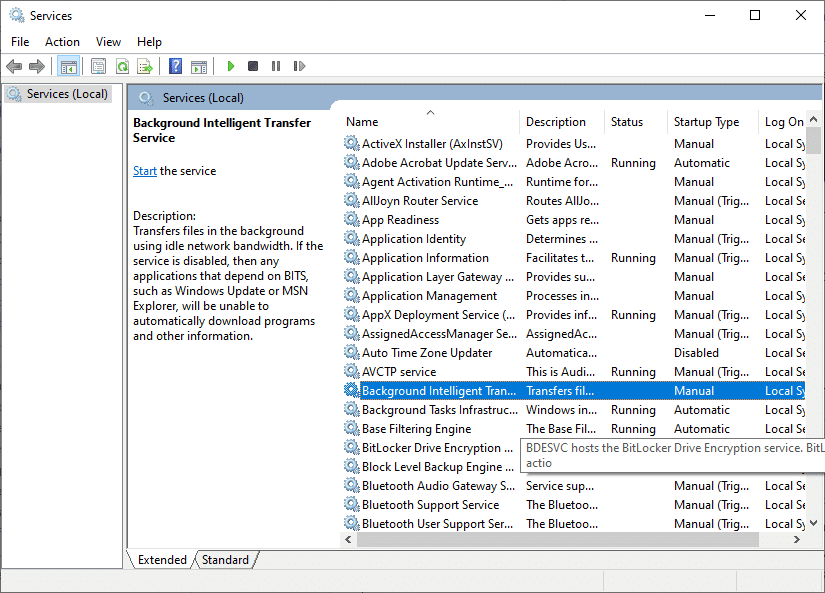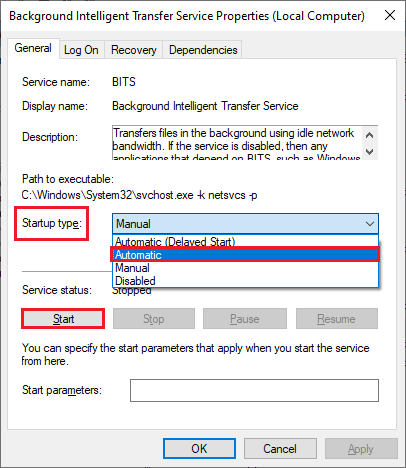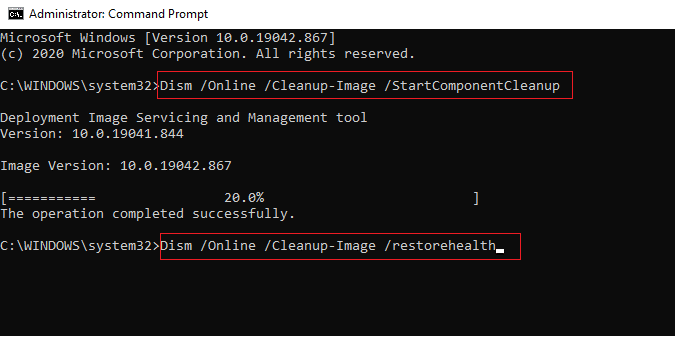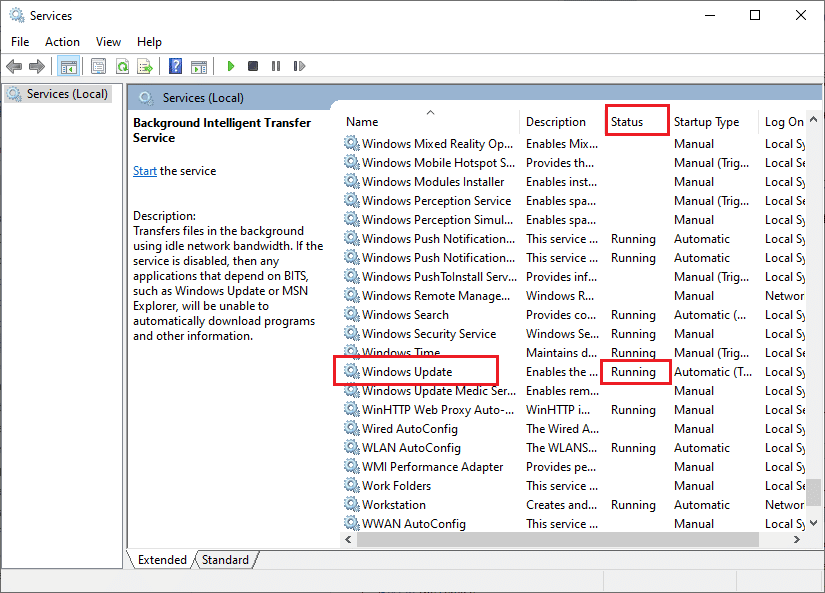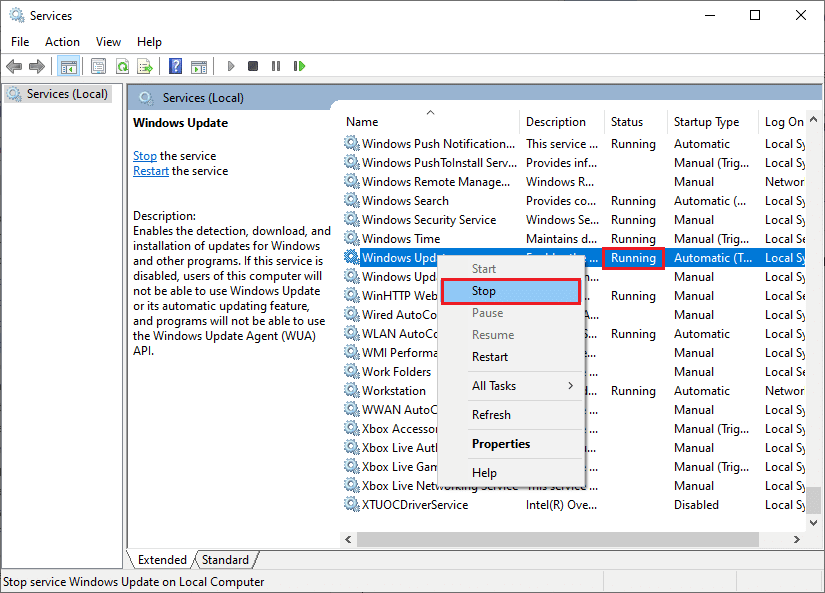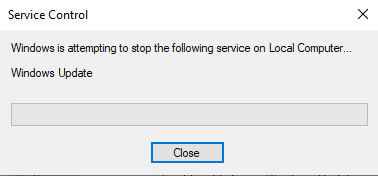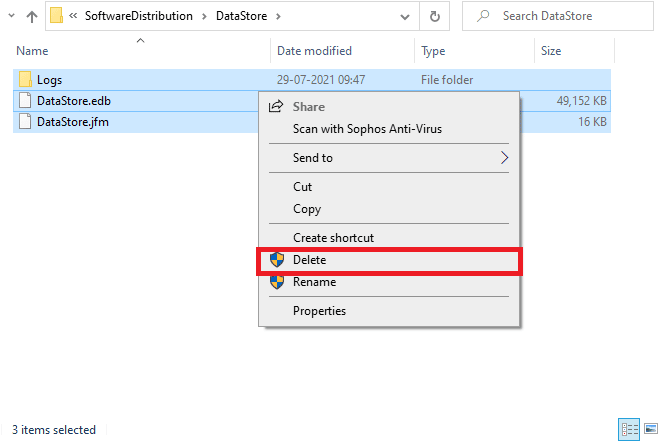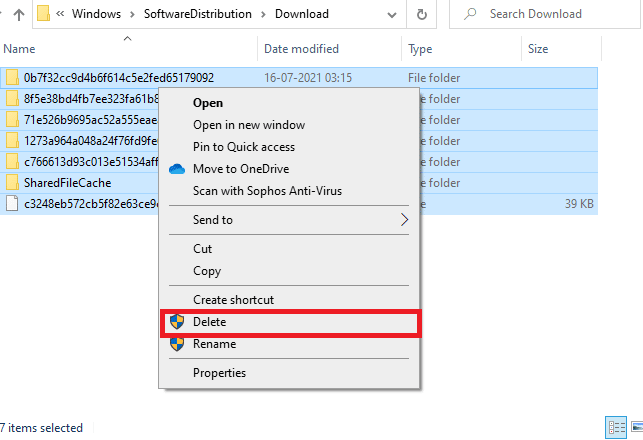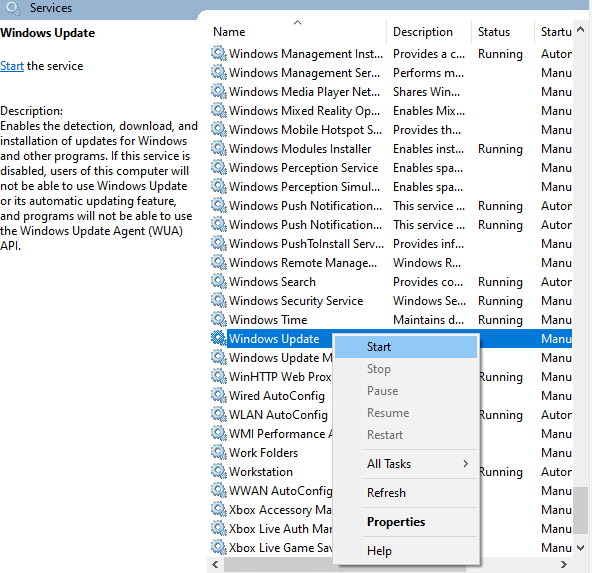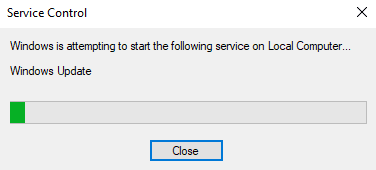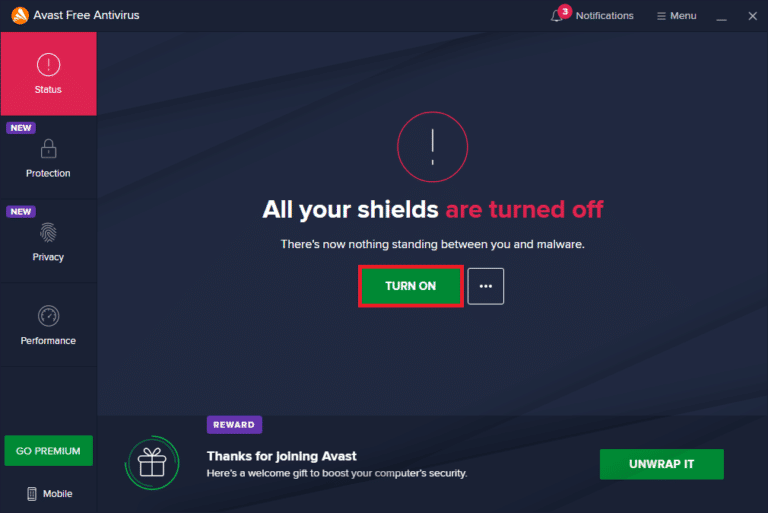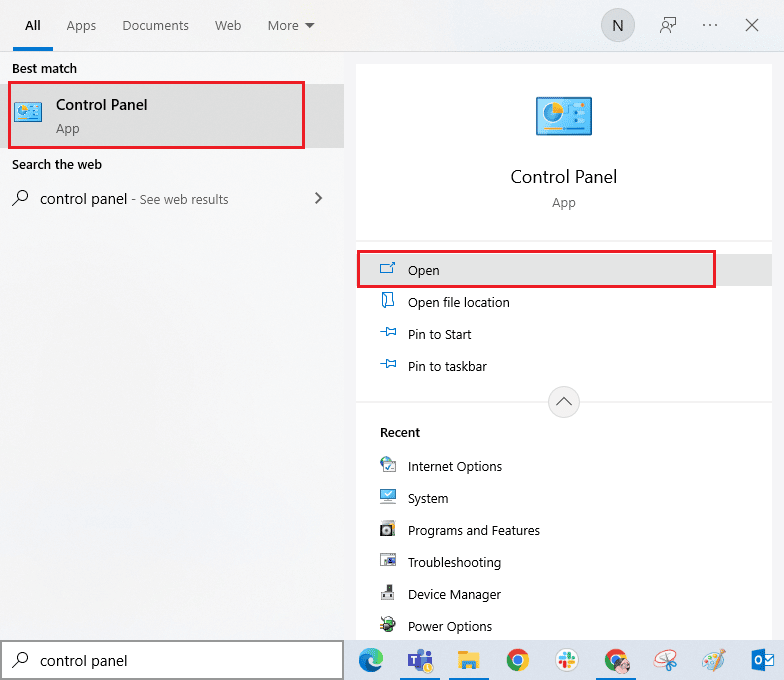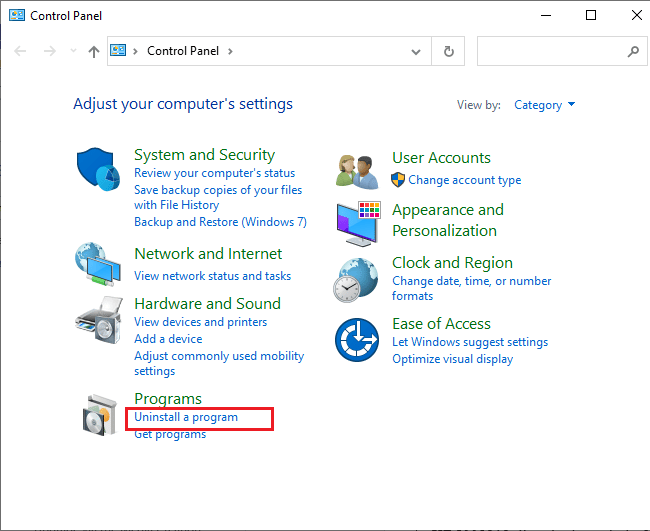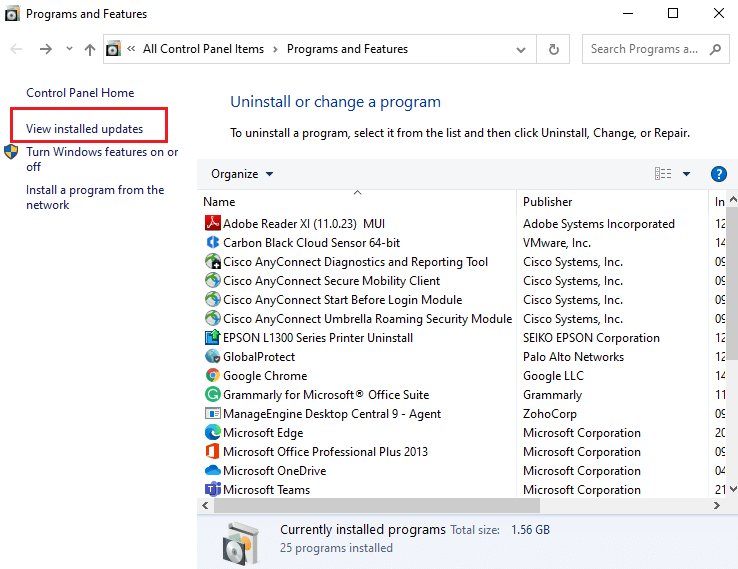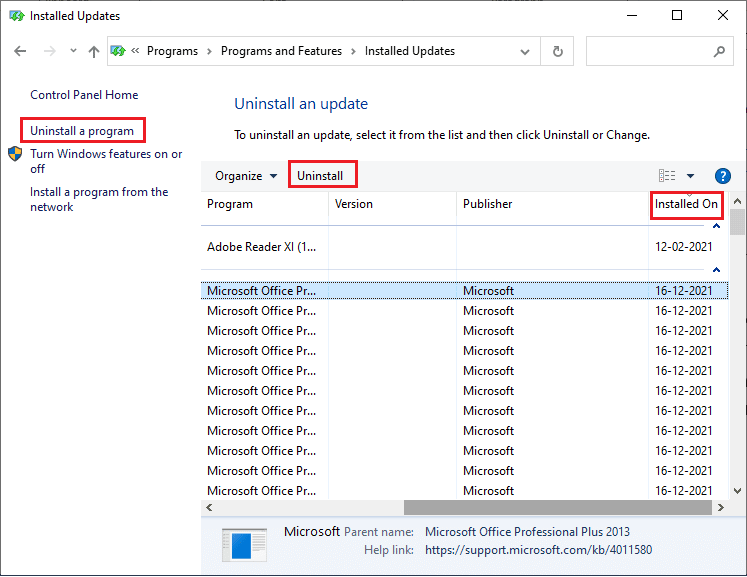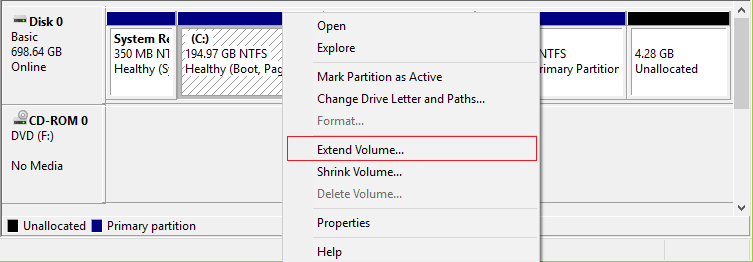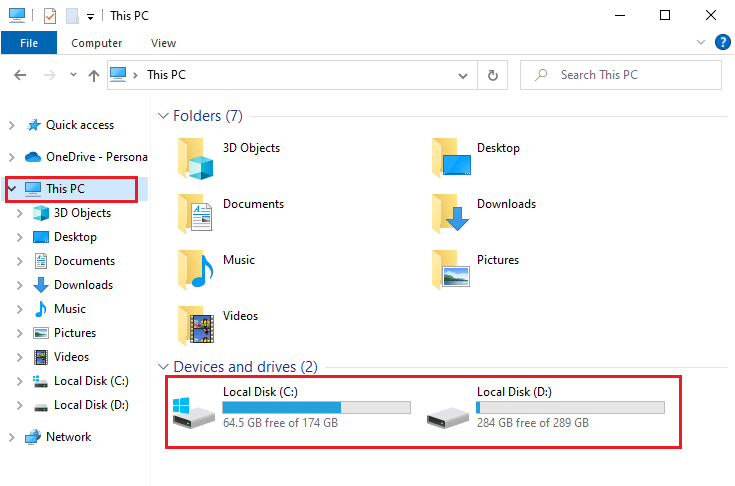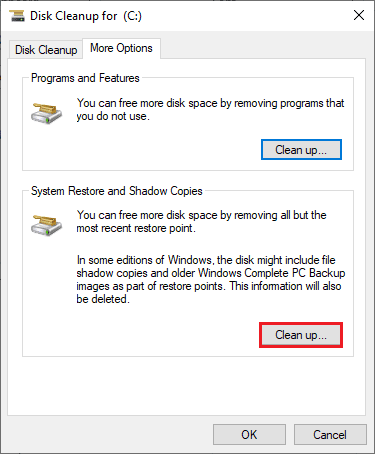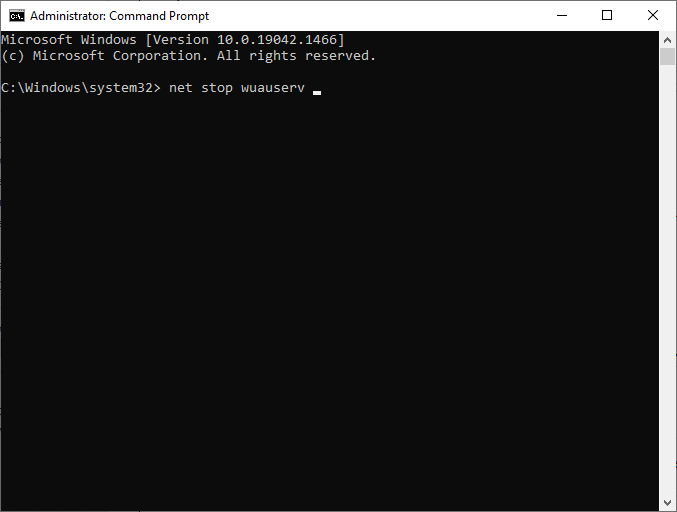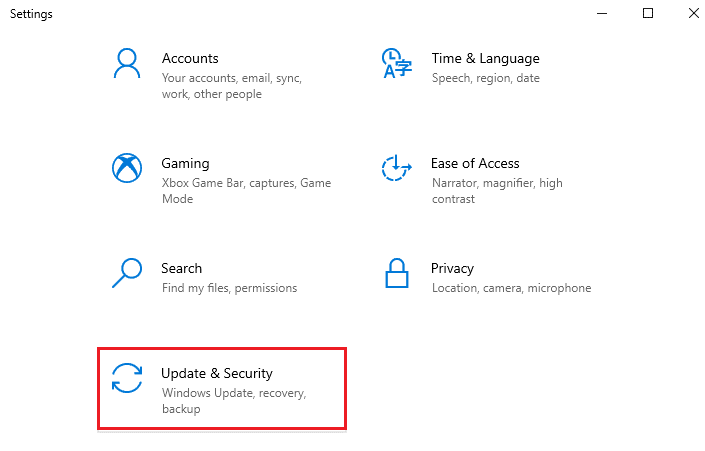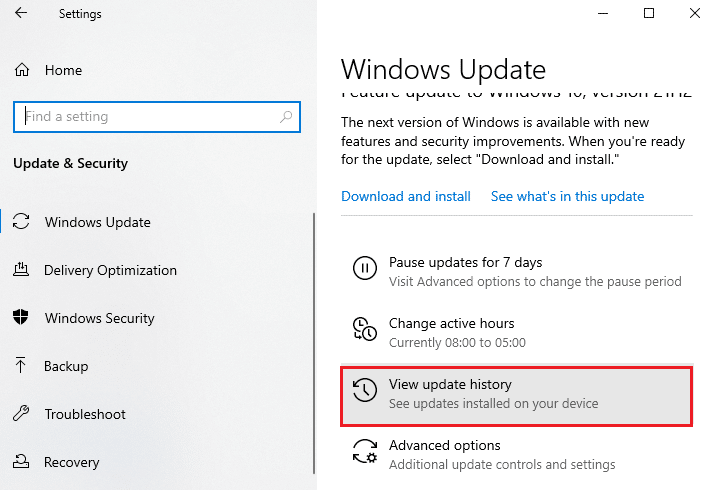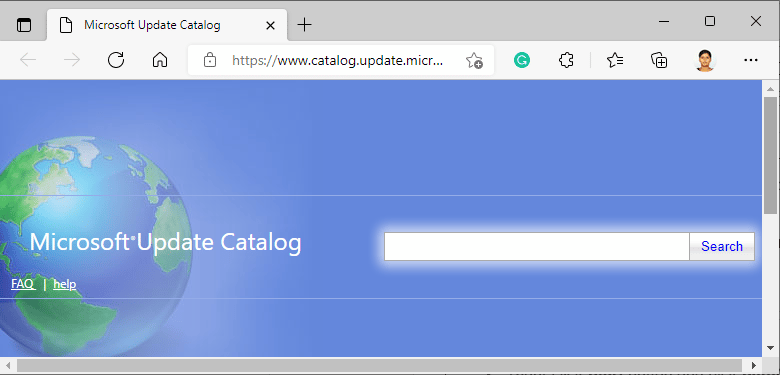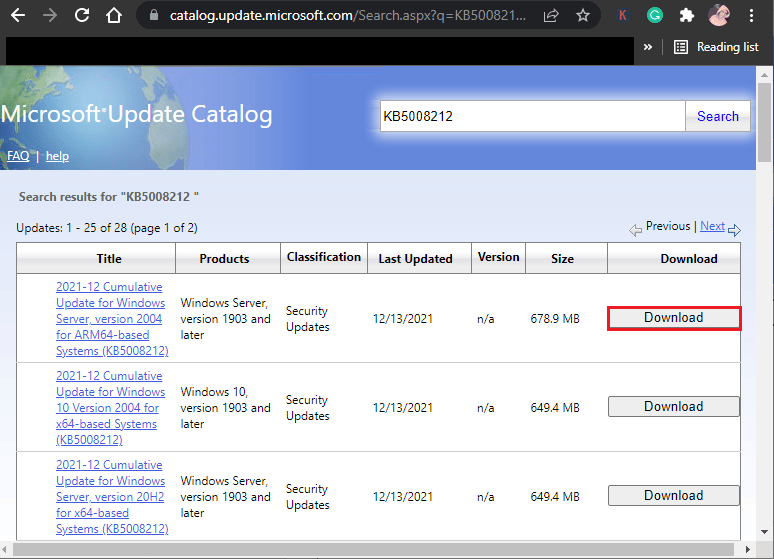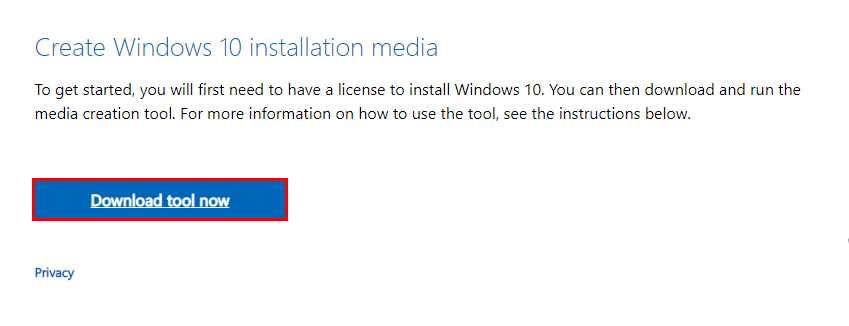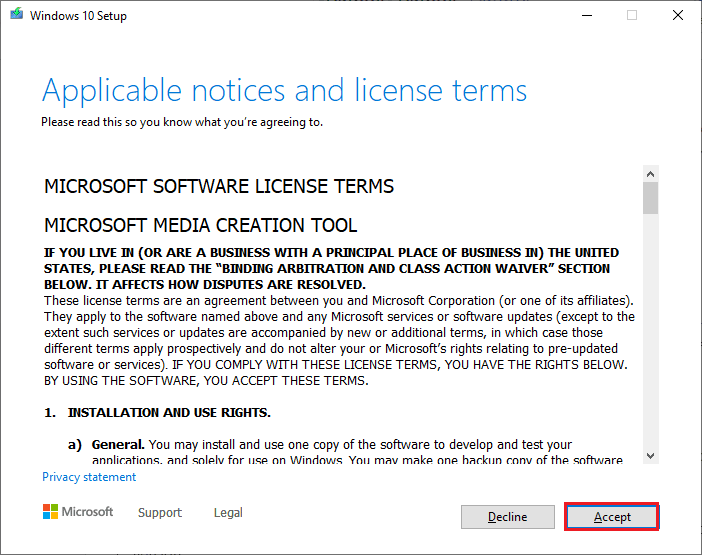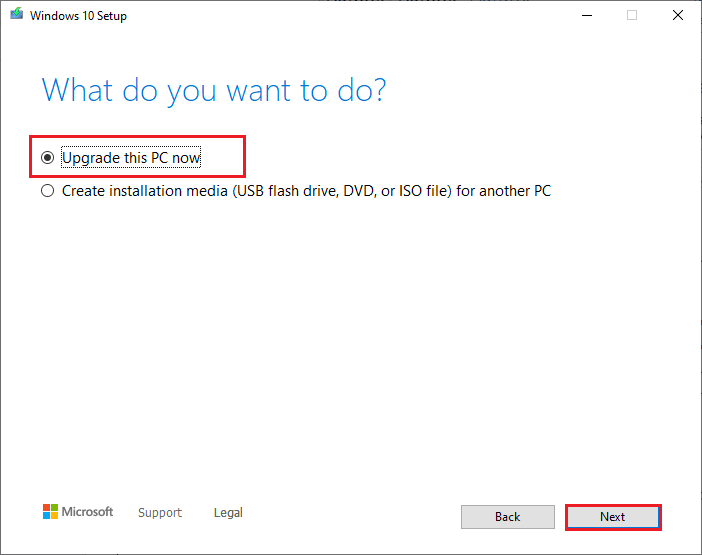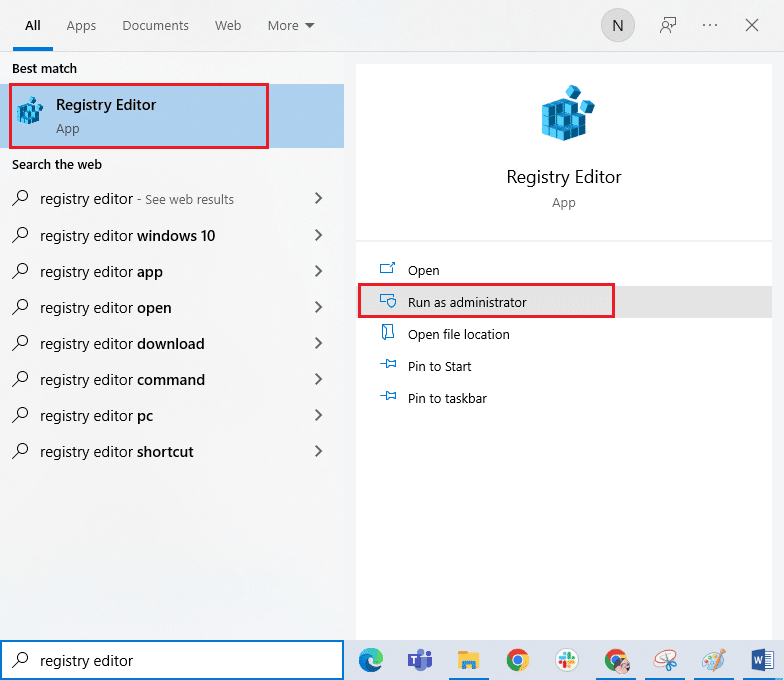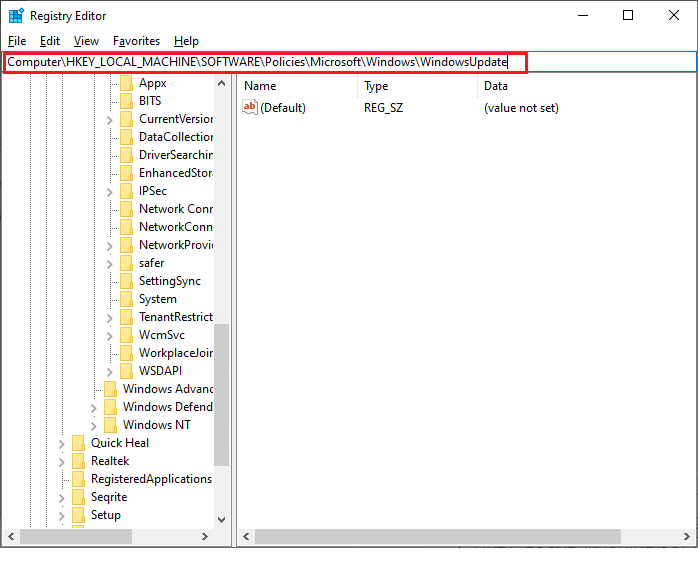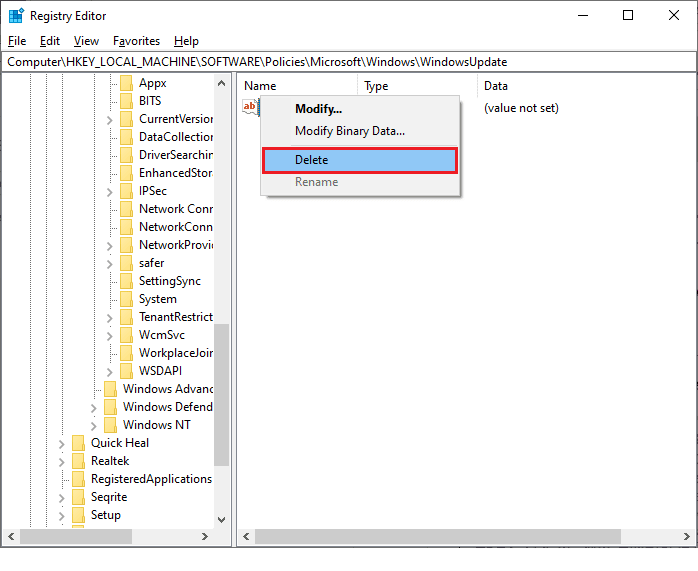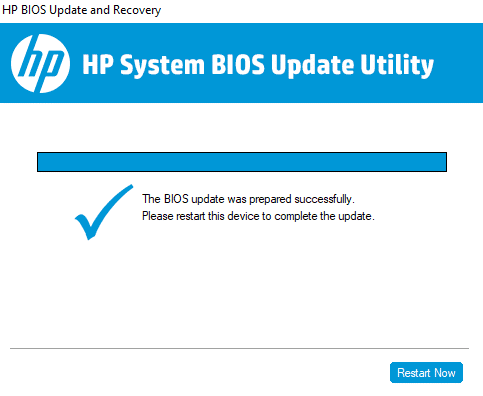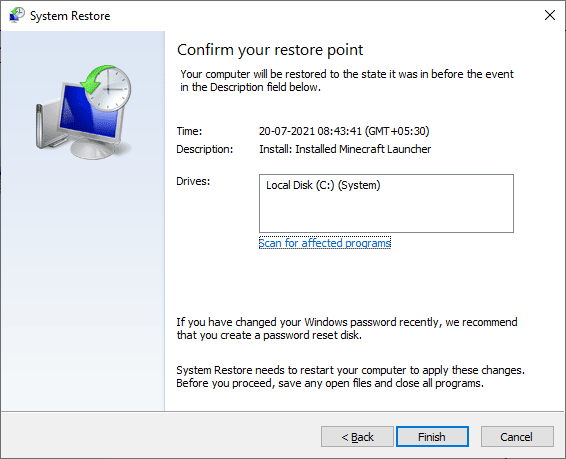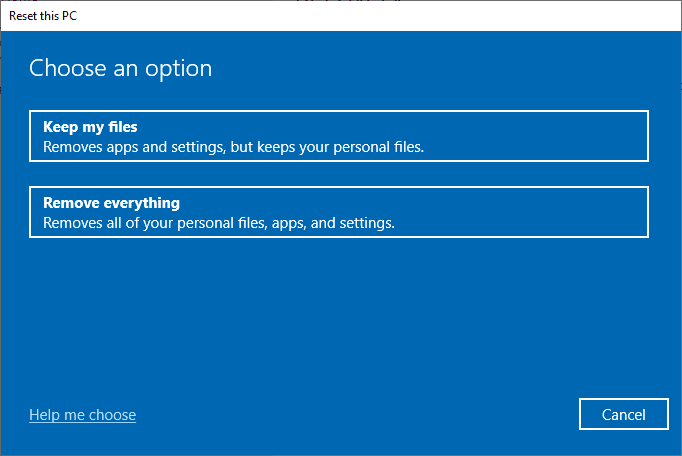Fix Update Error 0x80070bcb Windows 10
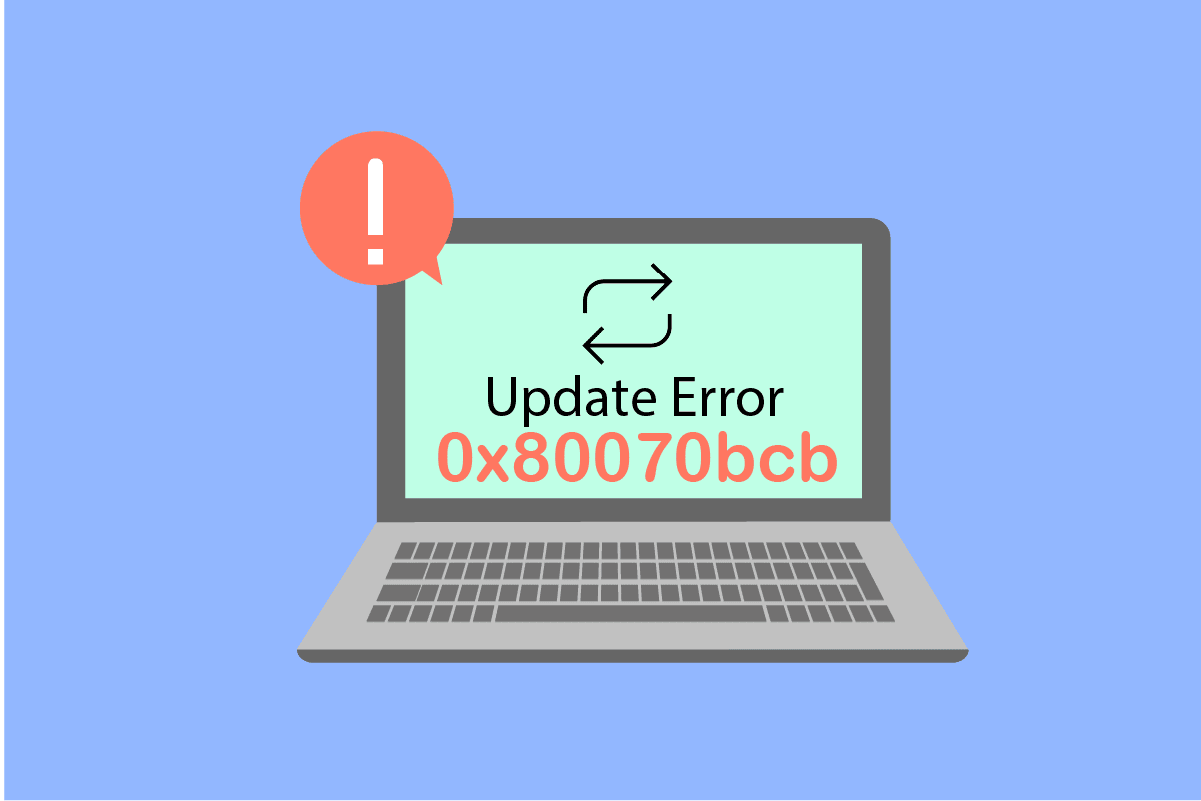
Are you stuck with 0x80070bcb Windows update error? If yes, this guide will help you fix the same. 0x80070bcb error code not only occurs during Windows update but also during printer installation in a fresh machine. Since many users have requested to resolve 0x80070bcb update error, we have gathered an effective troubleshooting guide to help you out of the trouble.
How to Fix Update Error 0x80070bcb Windows 10
There are few reasons that contribute to the discussed error code in your Windows 10 PC. They are listed below.
- Windows version not supporting to upgrade the computer.
- Plugged in external USB device are incompatible.
- Few essential services are not running.
- Antivirus and adware is preventing the update.
- Not enough space in computer.
- Corrupt data, inadequate internet supply.
- Outdated BIOS and very old computer.
- Corrupt Windows registry and Windows File System.
Now, you know the reasons that cause the discussed error. Follow the below-mentioned troubleshooting methods to fix the same.
Method 1: Unplug External Devices
When you face update error 0x80070bcb in your Windows 10 computer, check if you have connected any external peripheral devices or USB devices. If so, you are advised to remove them to avoid any electromagnetic interference contributing to the error. Follow as instructed.
1. Firstly, unplug all the external USB devices connected to your computer.
2. Then, disconnect the webcam devices, printer and other peripherals and leave the most extremely necessary devices connected.
3. Finally, check if you have fixed update error 0x80070bcb.
Method 2: Ensure Minimum Requirements for Update
If there are no hardware issues associated with your computer, you must ensure if the update error 0x80070bcb Windows 10 is occurring due to any internal issues. To get the latest update installed on your PC successfully, you must check if your computer meets the minimum requirements as required by the update. Your PC must meet hardware and software requirements for update, and you can ensure the same by following the below steps.
- Processor: 1 gigahertz (GHz) or faster processor or SoC.
- RAM: 1 gigabyte (GB) for 32-bit or 2 GB for 64-bit.
- Hard disk space: 16 GB for 32-bit OS or 20 GB for 64-bit OS. May 2019 update, the space has been increased to 32 GB.
- Graphics card: Compatible with DirectX 9 or later with WDDM 1.0 driver.
- Display: 800 x 600.
Step I: Check System Requirements
1. Press the Windows + I keys together to open Windows Settings.
2. Now, click on System.
3. Now, in the left pane, click on About and then you can check the Device specifications as shown on the right screen.
Step II: Check Graphics Card Requirements
1. Open Settings and click on System.
2. Then, click on Display in the left pane followed by Advanced display settings in the right pane as shown.
3. Now, click on Display adapter properties as shown.
4. Now, detailed information about your graphics card will be prompted.
Step III: Check DirectX Version
1. Press Windows Key + R and type dxdiag, then hit enter.
2. The following screen will be displayed on the screen when your system already contains DirectX 12.
Once you have checked all these requirements, ensure that they meet the requirements of the app you are installing.
Also Read: Fix Windows Update 0x8007000d Error
Method 3: Run Windows Update Troubleshooter
If there are any bugs and problems in your computer, you cannot update your Windows PC. Windows built in troubleshooter helps you fix network connectivity issues, corrupt registry keys, and corrupt Windows components contributing to update error 0x80070bcb can also be fixed by this tool. Follow the steps instructed in our guide How to Run Windows Update Troubleshooter.
Perform as demonstrated and thereby resolve the problems identified by the troubleshooter.
Method 4: Restart Essential Windows Services
Some essential Windows services like Windows Update and Background Intelligent Transfer services must be enabled on your computer to avoid error code 0x80070bcb. The Background Intelligent Transfer services use available bandwidth to install any latest updates so that your computer installs any update only if there is no other installation in progress. If these services are disabled in your system, you are more likely to face the discussed error. Hence, restart essential Windows services as instructed below.
1. Type Services in the search menu and click on Run as administrator.
2. Now, scroll down and double-click on Background Intelligent Transfer Service.
3. Now, select the Startup type to Automatic, as depicted.
Note: If the Service status is Stopped, then click on the Start button. If the Service status is Running, click on Stop and Start it again.
4. Click on Apply > OK to save the changes. Check if you can install the latest updates.
5. Repeat all these steps for other Windows services like Cryptographic, MSI Installer, and Windows Update Services.
Also Read: Fix Windows Update Download 0x800f0984 2H1 Error
Method 5: Repair System Files
If your system has any corrupt files, you must repair them first before installing any updates. System File Checker (SFC command) scans and fixes any corrupt files in your computer. Deployment Image Servicing and Management (DISM) repairs Windows OS errors with a powerful command line. To resolve update error 0x80070bcb, you are advised to run SFC/DISM utilities on your Windows 10 computer as instructed in our guide How to Repair System Files on Windows 10.
Once you have completed the scanning process, check if you can install the latest updates.
Method 6: Delete SoftwareDistribution Folder
If you have ensured Windows Update services are running still face update error 0x80070bcb Windows 10, then there is another simple workaround to fix update problems. Firstly, stop the Windows Update service and delete the SoftwareDistribution folder in your File Explorer. Then again start Windows Update services. Follow as instructed below.
1. Launch the Services as administrator.
2. Now, scroll down the screen and right-click on Windows Update.
3A. If the Status is not set to Running, skip to Step 4.
3B. If the Status is Running, click on Stop as shown.
5. Wait for 2 to 3 seconds on the prompt screen, Windows is attempting to stop the following service on Local Computer…
6. Now, open the File Explorer by clicking Windows + E keys simultaneously. Now, navigate to the following path.
C:WindowsSoftwareDistributionDataStore
7. Now, select and right-click on all the files and folders and click on the Delete option.
8. Similarly, navigate to the given path, and Delete all the files and folders.
C:WindowsSoftwareDistributionDownload
9. Again, switch to the Services window and right-click on the Windows Update, and select the Start option.
10. Wait for 3 to 5 seconds in the prompt, Windows is attempting to start the following service on Local Computer…
12. Finally, you have restarted your Windows Update services thereby deleting the contents in the Software Distribution folder. Check if you can install the latest updates on your Windows 10 PC.
Method 7: Disable Antivirus Temporarily (If Applicable)
The antivirus suite may sometimes prevent any new latest updates from being installed on your PC. Many compatibility issues are identified by several Windows users they are difficult to fix. Antivirus software like Norton and Avast may prevent any latest Windows update and you are advised to disable any inbuilt or third-party antivirus software temporarily to resolve the same. Read our guide on How to Disable Antivirus Temporarily on Windows 10 and follow the instructions to disable your Antivirus program temporarily on your PC.
After fixing error code 0x80070bcb on your Windows 10 PC, make sure to re-enable the antivirus program since a system without a security suite is always a threat.
Also Read: Fix 0x80004002: No Such Interface Supported on Windows 10
Method 8: Use Google DNS
Some users have suggested that changing the DNS addresses has helped them fix update error 0xc1900204 or 0x80070bcb in Windows 10 computers. Google DNS has 8.8.8.8 and 8.8.4.4 IP addresses that are simple and easy to remember to establish a secure DNS connection between the client and the server. Here is our simple guide on How to change DNS settings in Windows 10 that will help you change your DNS addresses on your computer. You can also switch to any Open DNS or Google DNS on your Windows 10 computer by following our guide on How to Switch to OpenDNS or Google DNS on Windows. Follow as instructed and check if you can install cumulative updates on your PC.
Method 9: Uninstall Recent Updates
Any previous incompatible updates in your Windows 10 PC might not allow new updates to be downloaded in it. Hence, you are advised to uninstall the recent updates that are being installed on your computer to resolve error code 0x80070bcb. It is very easy to do the task and the steps are demonstrated as follows.
1. Hit the Windows key and type Control Panel. Then, click on Open as shown.
2. Set View by > Category, then click on Uninstall a program option under the Programs menu as depicted.
3. Now, click on View installed updates in the left pane as shown.
4. Now, search and select the most recent update by referring to Installed On the date and clicking on Uninstall option as shown below.
5. Finally, confirm any prompt and restart your computer.
Check if you can fix update error 0x80070bcb Windows 10.
Method 10: Extend System Partition
If there is insufficient space in the system partition, you cannot install any new updates on your Windows 10 PC. There are several other ways to increase the memory space of your computer, but they may not help you all the time. You must extend the system reserved partition to fix update error 0x80070bcb. Although there are many third-party tools to increase the system reserved partition, we prefer manually doing it by following our guide How to Extend System Drive Partition (C:) in Windows 10.
Also Read: How to Delete Win Setup Files in Windows 10
Method 11: Clear Drive Space
If your PC does not have any drive space to install any new applications from Microsoft Store, you will face update error 0x80070bcb. Hence, firstly check the drive space and clean the temporary files if necessary.
Step I: Check Drive Space
To check the drive space in your Windows 10 PC, follow the below-mentioned steps.
1. Press and hold Windows + E keys together to open File Explorer.
2. Now, click on This PC from the left screen.
3. Check the disk space under Devices and drivers as shown. If they are in red, consider clearing the temporary files.
Step II: Run Disk Cleanup
If there is minimum available space in your computer contributing to update error 0x80070bcb, follow our guide 10 Ways to Free Up Hard Disk Space On Windows that helps you clear all unnecessary files in your computer.
Method 12: Reset Windows Update Components
An effective way to fix error code 0x80070bcb is resetting Windows update components if no other options have helped you. All the Windows update files are stored on your computer and if it is corrupt or incompatible, you must face several frustrating problems. To fix the corrupt Windows Update components in your computer, follow our guide on How to Reset Windows Update Components on Windows 10.
This simple process involves running a set of commands in the command prompt so that all the essential Windows services are restarted on your Windows 10 PC. After executing all the commands, check if you have can install Cumulative Updates.
Also Read: 7 Ways to Fix iaStorA.sys BSOD Error on Windows 10
Method 13: Manually Install Updates
If all other solutions in this guide fail to work for you, still you can manually download the required update. The Windows 10 update history webpage has all history of updates released for your Windows computer. Follow the below-listed instructions to install the updates forcefully.
1. Press the Windows + I keys simultaneously to open Settings in your system.
2. Now, click on Update & Security.
3. Now, select the View update history option as highlighted below.
4. In the list, make sure the KB number is pending to be downloaded due to conflicting errors.
5. Here, type the KB number in the Microsoft Update Catalog search bar.
6. Finally, click on Download corresponding to your latest update and follow the on-screen instructions to complete the process.
Method 14: Update via Media Creation Tool
If you cannot install the update manually, you can try installing it using the Media Creation Tool. This is the official download platform recommended by Microsoft to fix any update errors in your Windows 10 PC. Follow the below-mentioned steps to do the same.
1. Go to the Windows 10 Media Creation tool official download page.
2. Now, click on the Download tool now button under Create Windows 10 installation media.
3. Run the setup file and click on Yes in the User Account Control (UAC) prompt if any.
4. Now, click on Accept button in the Windows 10 Setup window as shown.
5. Wait for the scanning process to be complete and select the Upgrade this PC now option and then click on the Next button.
6. Wait until the Windows ISO is downloaded to your PC and click on Accept.
Note: You have to wait until all the pending updates in your computer are installed on your PC so the Media Creation Tool can update your Operating System to the most recent version.
7. Finally, click on Install to complete the process.
Also Read: How to Fix Windows Update Error 80072ee2
Method 15: Tweak Windows Registry
Next, you are advised to clean the Windows Registry path corresponding to the Windows update download path to fix the discussed error code. You must always be careful in handling the Windows registry, else you may end up losing your files. Follow the below-mentioned steps to tweak registry keys thereby fixing the discussed error.
1. Go to the search menu and type Registry editor. Then, click on Run as administrator.
2. Now, navigate to the following path in the Registry Editor.
HKEY_LOCAL_MACHINESOFTWAREPoliciesMicrosoftWindowsWindowsUpdate
3. In the right pane, search for WUServer and WIStatusServer.
3A. If you cannot find them, you cannot remove the Windows update download path. Move ahead to the next troubleshooting method.
3B. If you can find the entries, right-click on them and click on Delete.
4. Finally, restart your computer and check if you have fixed the discussed issue.
Method 16: Update BIOS
Several Windows 10 users around the world have reported that update error 0x80070bcb vanished after updating BIOS. But in case, if you have the latest version of BIOS and still face the same error, you must reinstall BIOS. If all above methods fail to fix your problem, you are advised to update BIOS as instructed in our guide What is BIOS and how to update BIOS?
Once you have updated your BIOS, then you would have fixed update error 0x80070bcb Windows 10.
Also Read: Fix Windows Update Error 0x800704c7
Method 17: Perform System Restore
If you are not satisfied with any of these methods, then the only option left is to restore your computer to its previous version. To do so, follow our guide on How to use System Restore on Windows 10 and implement the instructions as demonstrated. In the end, your computer will be restored to a previous state where it does not face any errors at all.
After restoring your Windows 10 PC, check if fix update error 0x80070bcb.
Method 18: Perform Clean Boot
If your computer deals with severe corrupt Windows components, an efficient way to clean all these corrupt components and boot your data is to repair install PC as instructed in our guide How to Reset Windows 10 Without Losing Data. Follow as instructed in this article and at the end, you would have fixed the discussed error.
Recommended:
We hope the guide was useful and you were able to fix update error 0x80070bcb in Windows 10. Let us know what you want to learn about next. Feel free to reach out to us with your queries and suggestions via the comments section below.