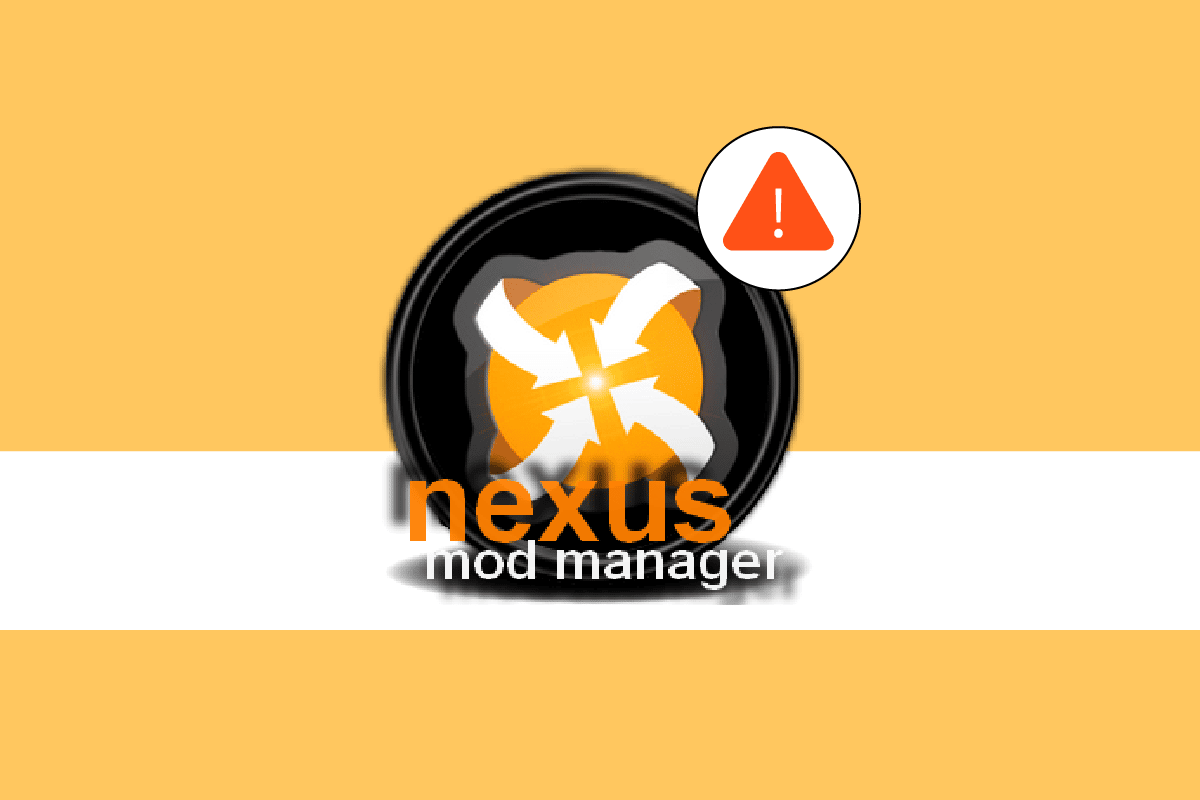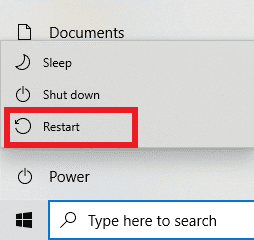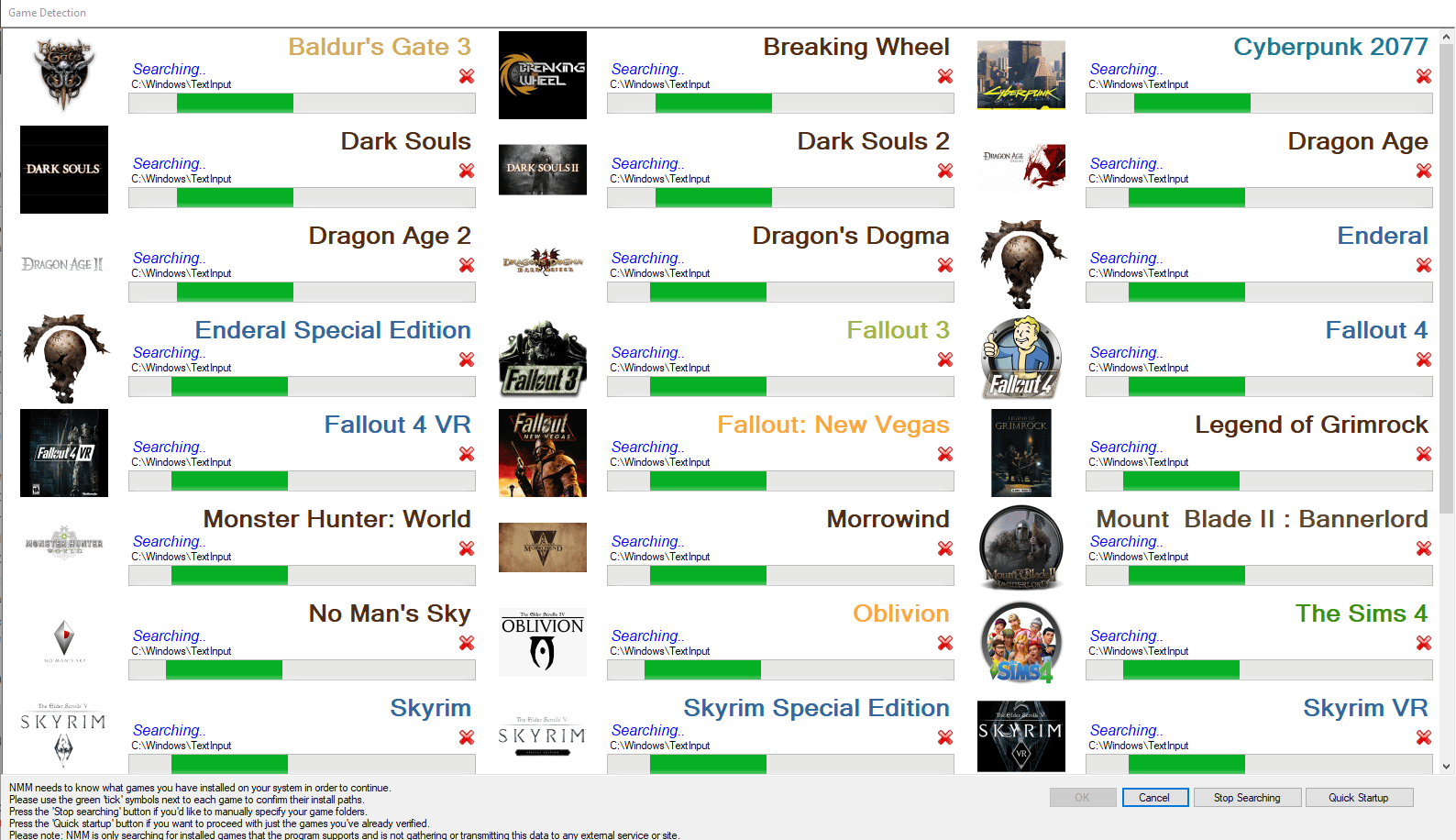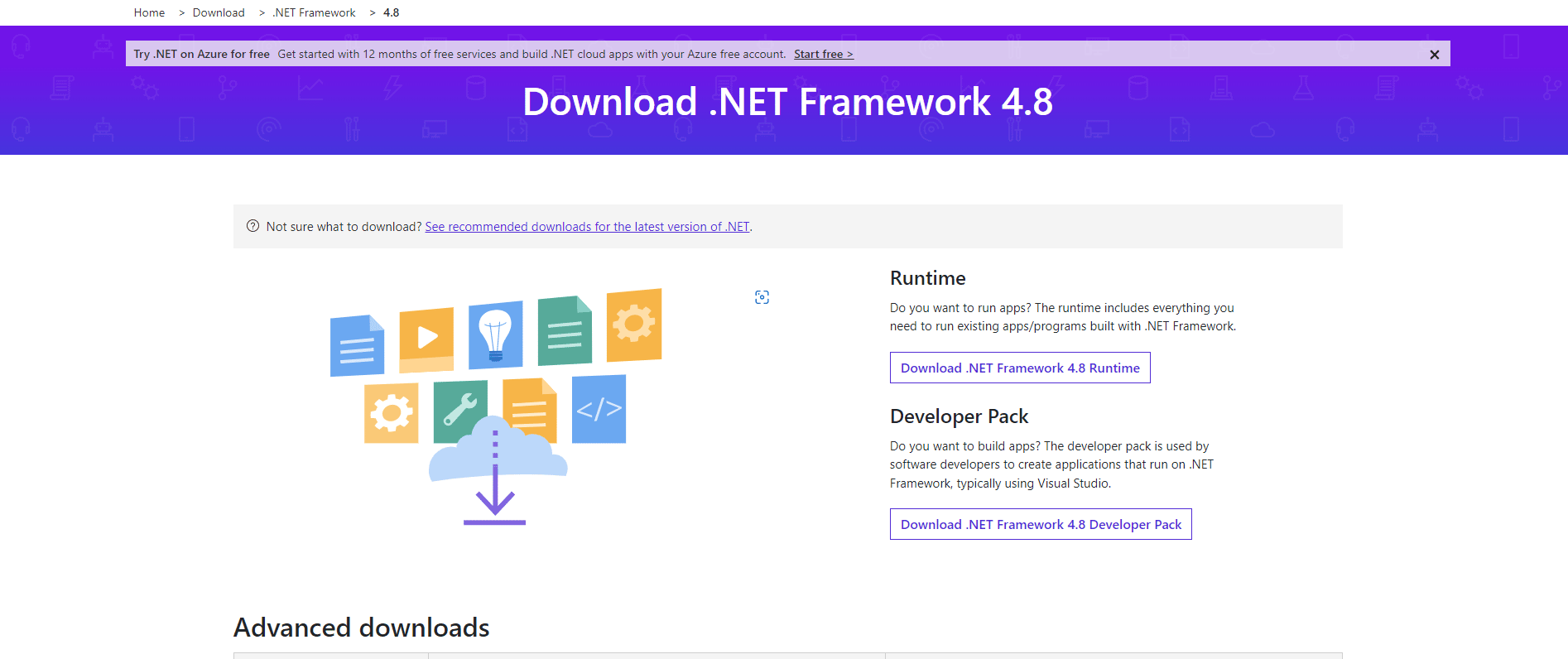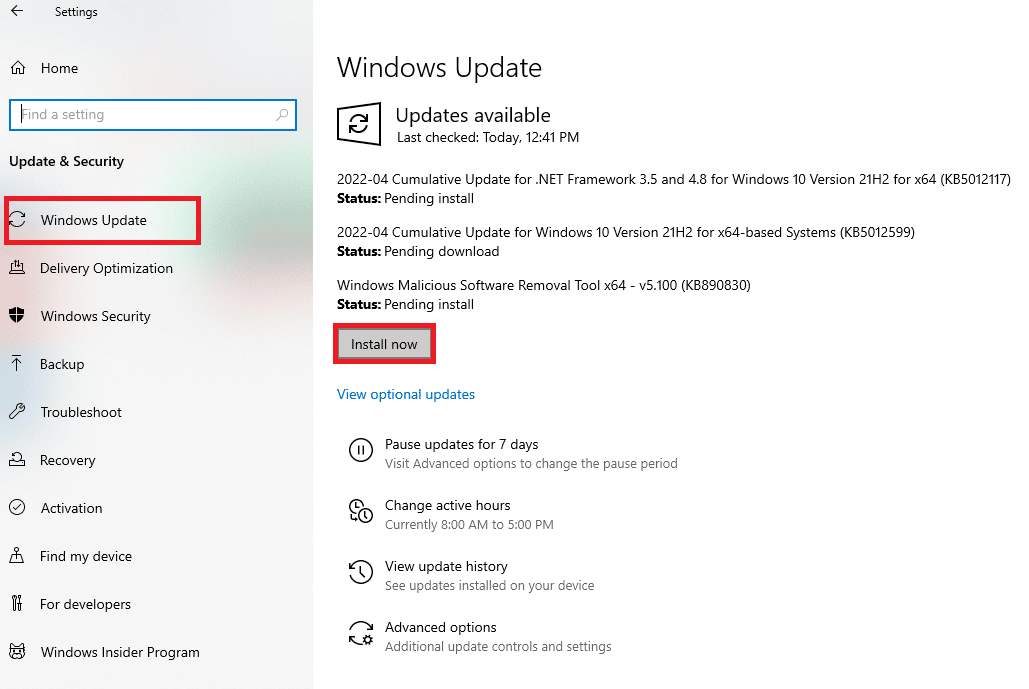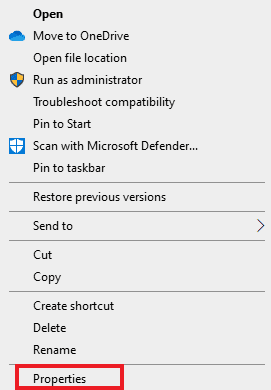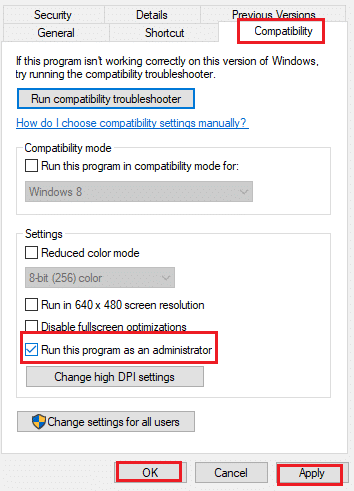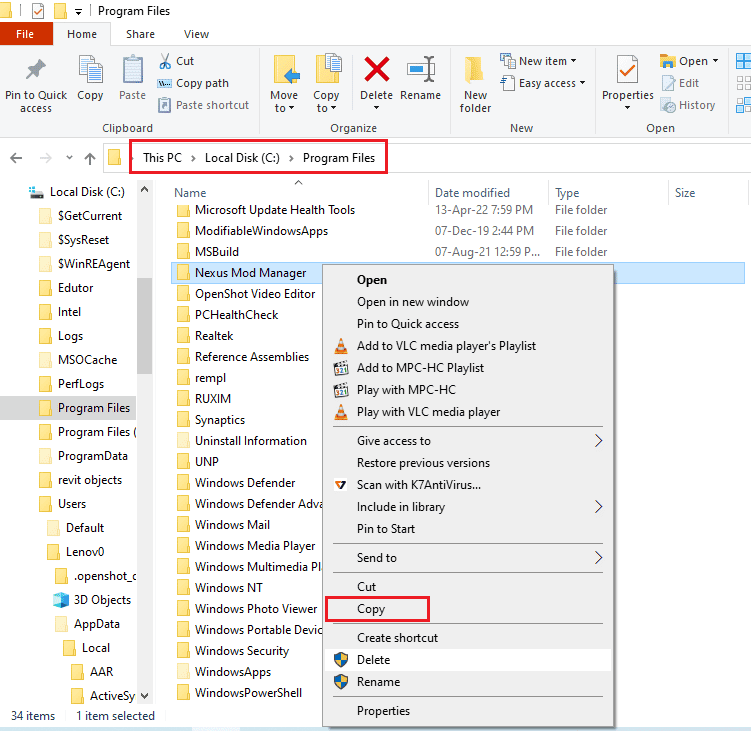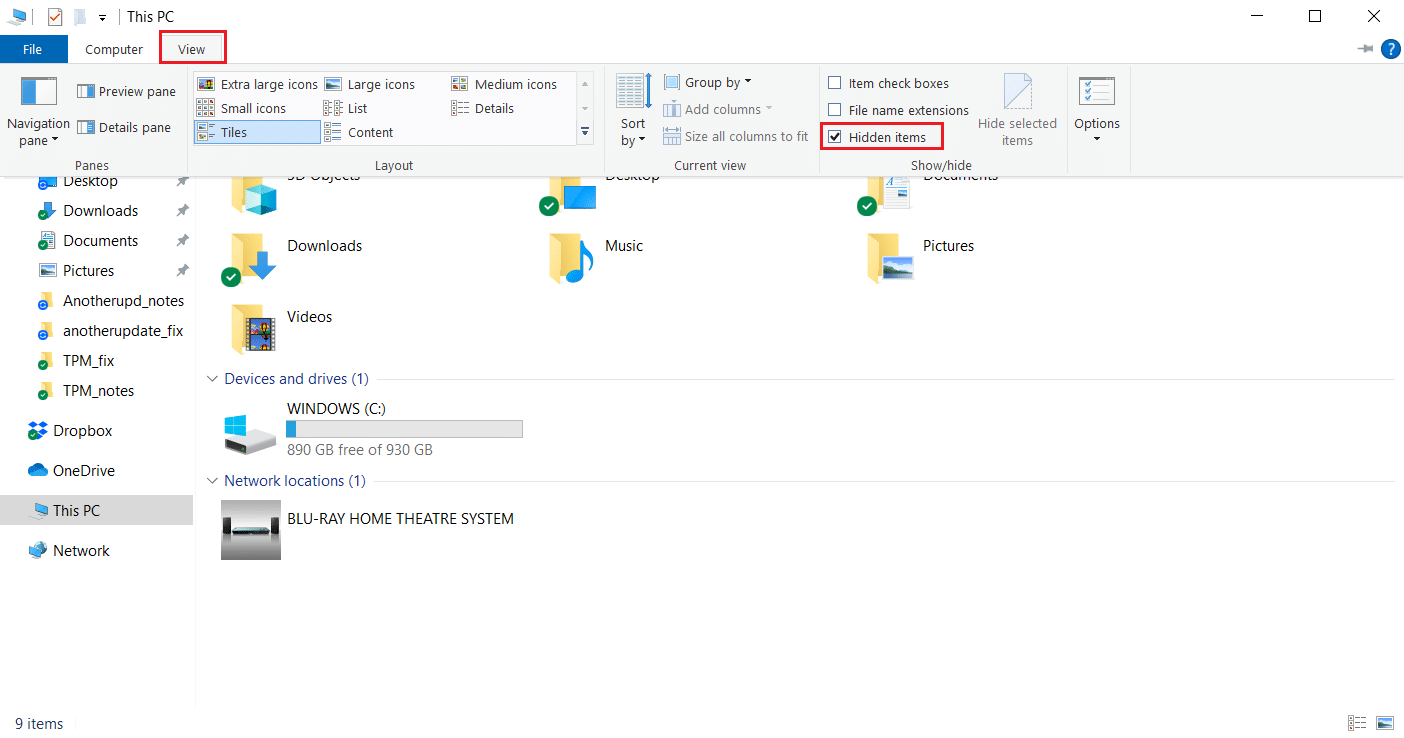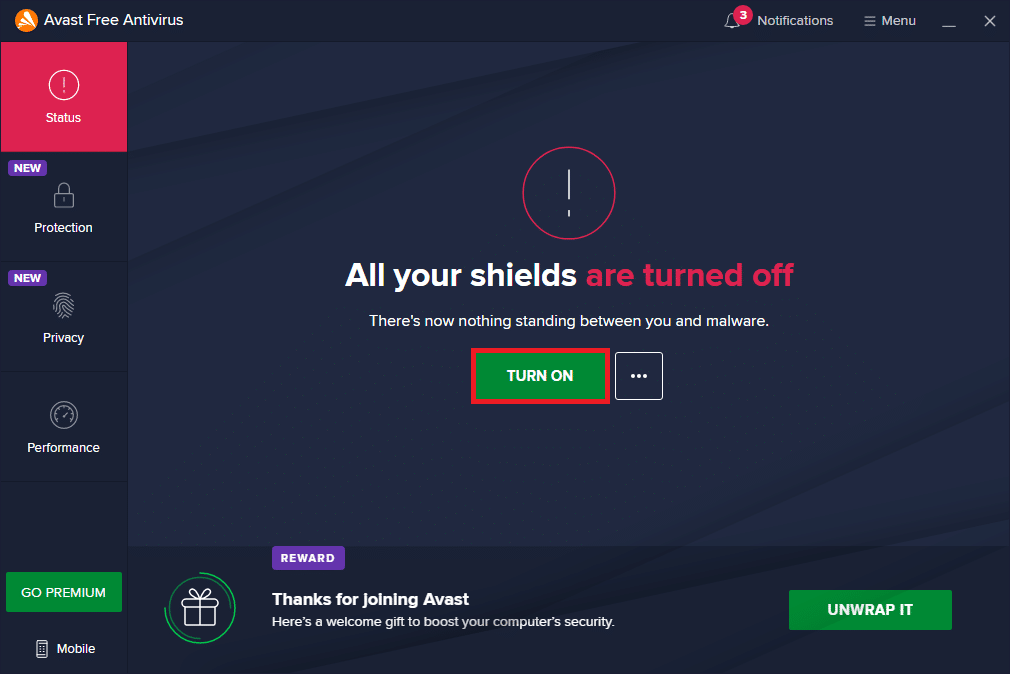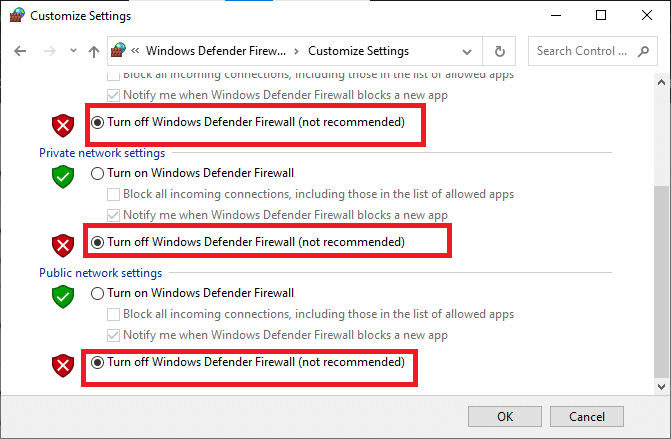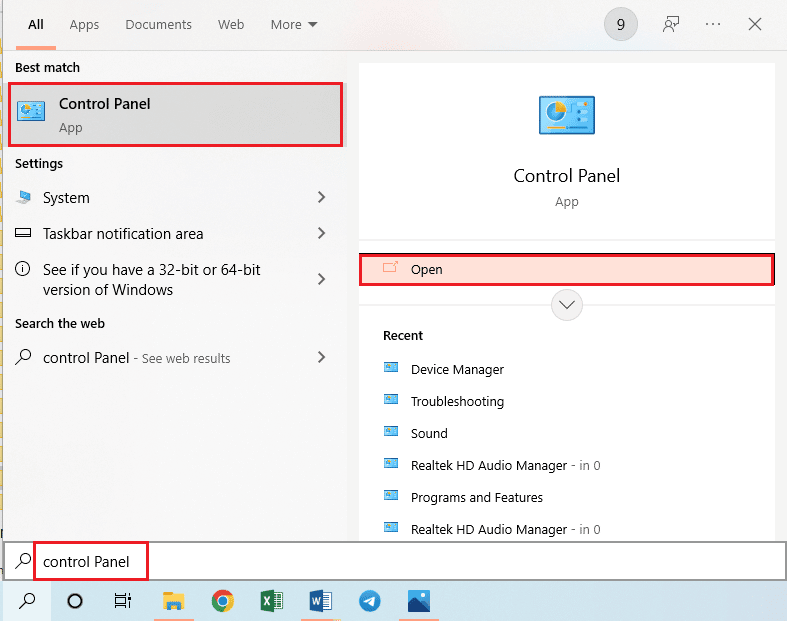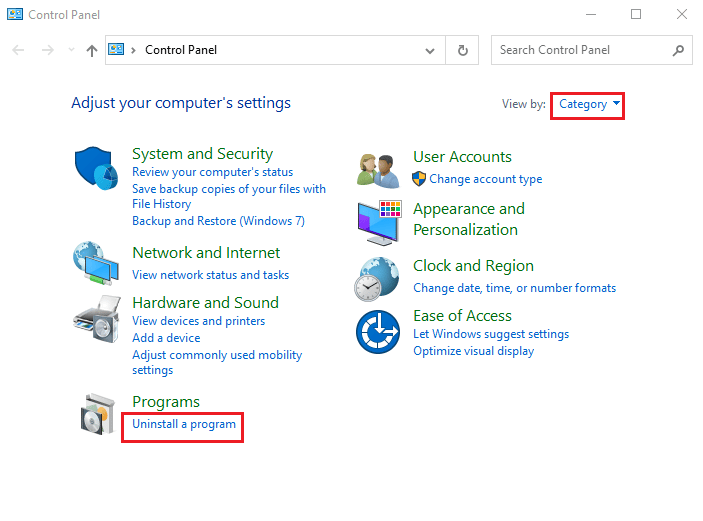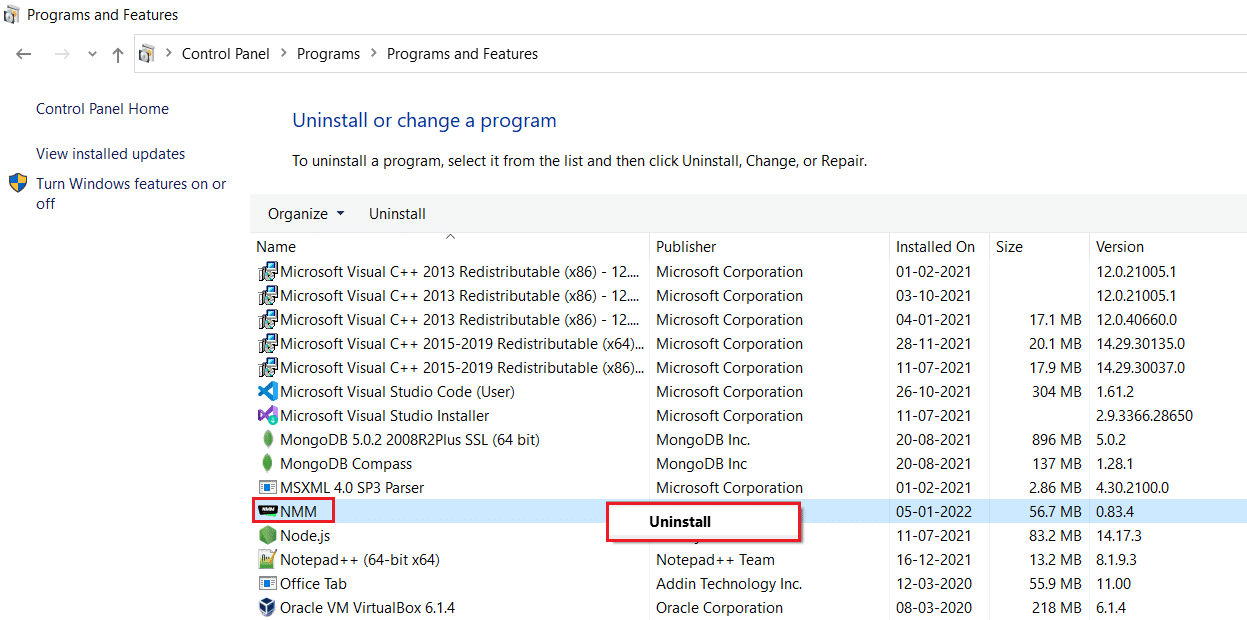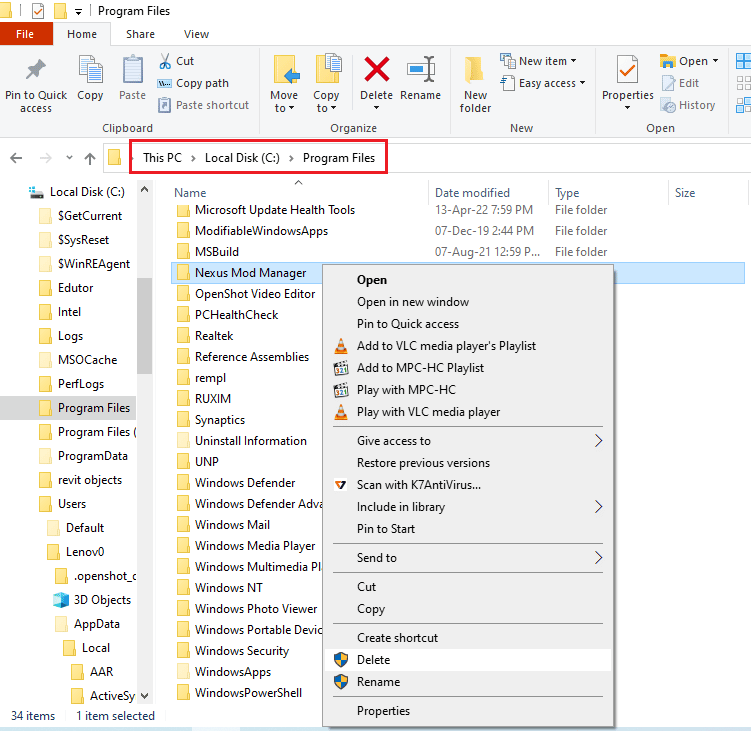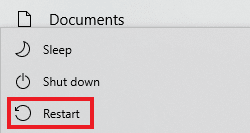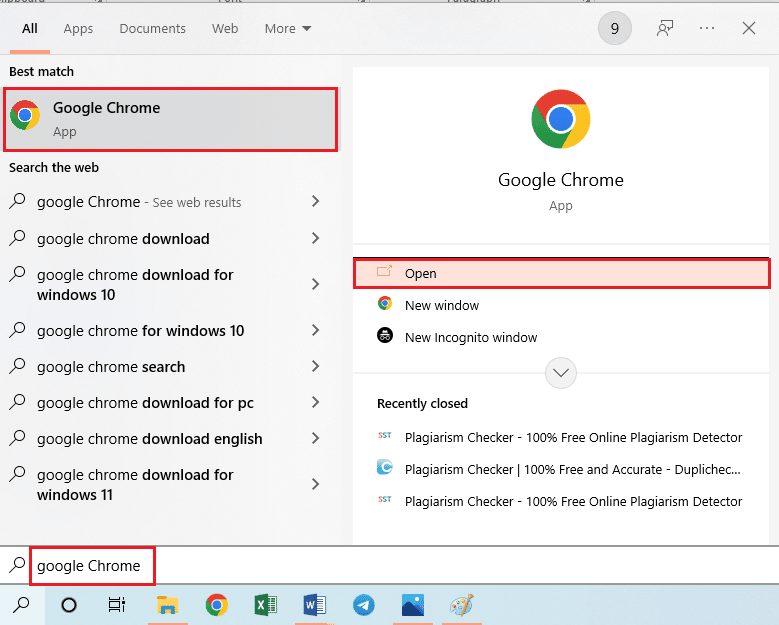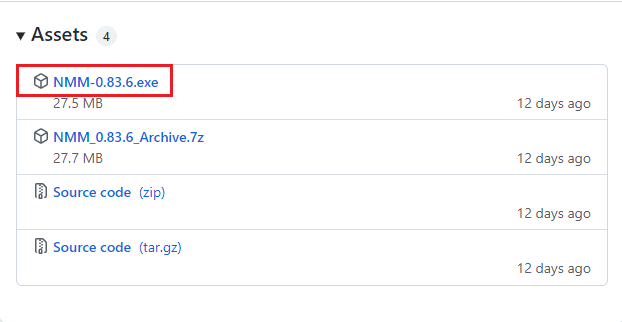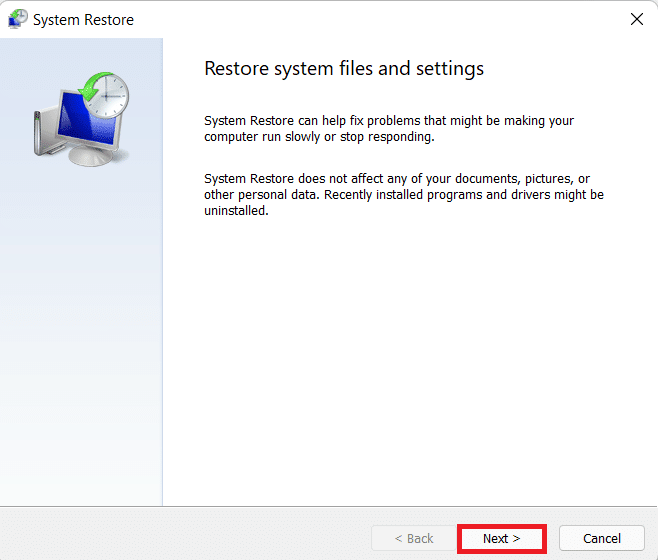Fix Nexus Mod Manager Not Opening on Windows 10
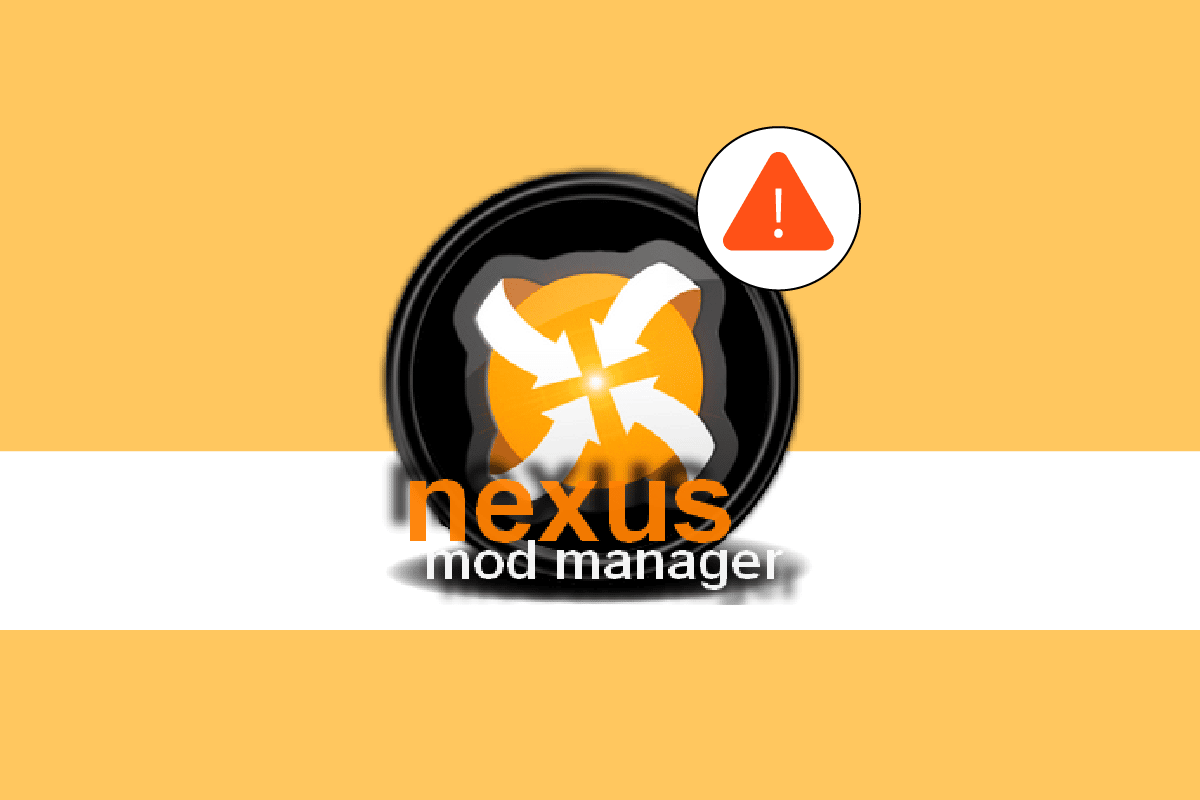
Gaming has become a lucrative industry and it is evolving at a rapid speed. Mods are a result of that craze and gamers wanting to refresh and customize their favorite games. Mods can make a game brand new and introduce new themes, characters, design etc. Mods enable users to test their creativity and make improvements in any game if they see it lacking something. Nexus Mod Manager is a program that manages such mods. It can download and install mods for various games including Skyrim and Fallout. This open-source program is generally error free however some users have reported that their Nexus Mod Manager won’t open even after multiple tries. This can be a frustrating issue, as it stops users from loading mods in their games. If you are also dealing with Nexus Mod Manager not opening issue, you are at the right place. We bring to you a perfect guide that will help you fix Nexus Mod Manager not opening on Windows 10 issue.
How to Fix Nexus Mod Manager Not Opening on Windows 10
This section provides a list of reasons why your Nexus Mod Manager won’t open.
- Nexus Mod Manager (NMM) is corrupt
- Nexus Mod Manager doesn’t have Admin Privileges
- Interference by Antivirus Program
- Corrupt Mods
- Nexus Mod Manager is incompatible
Method 1: Basic Troubleshooting Methods
The first approach towards fixing Nexus Mod Manager not opening Windows 10 issue is by performing some basic troubleshooting methods on your PC.
1. Restart PC
Restarting your PC can fix many System related bugs and other minor issues. It is often the first thing advised when facing any PC related issues. It might resolve the issue at hand. Follow our guide on How to Restart or Reboot Windows PC to restart your PC.
2. Check Mods
Make sure you are using mods which are compatible with the game. If your mods are outdated or incompatible with its game then NMM may not run. Check version of mods and their compatibility from the site you downloaded them from.
3. Update NMM
If you are using an outdated version of Nexus Mod Manager that you might face Nexus Mod Manager won’t open issue. Make sure NMM is updated to the latest version and to do that you can follow our guide on How to Update Nexus Mod Manager.
4. Update .NET Framework
Some users have reported that Nexus Mod Manager not opening issue can be resolved by updating .NET Framework. Check which version of .NET Framework you are using, if it is outdated then download the latest version of .Net Framework and install it. It might fix the problem.
5. Update Windows
If your Windows 10 PC is running an outdated version of Windows then you may face this issue. Microsoft releases regular updates for Windows to remove bugs and other issues. You can check and update your Windows by following our guide on How to Download and Install Windows 10 Latest Update.
Also Read: Fix Nexus Mod Manager Login Error
Method 2: Run Nexus Mod Manager as Administrator
In some case, you may encounter Nexus Mod Manager not opening issue if it doesn’t have adequate permission to access System files. You can resolve this problem by opening NMM as an admin. To do that, follow these steps.
1. Go to the Nexus Mod Manager folder.
2. Right-click on the NMM app and select the Properties option. It will open NMM properties window.
3. Switch to Compatibility tab.
4. Under Settings section, check the box marked Run this program as an administrator.
5. Click on Apply and then OK button to save changes.
Method 3: Change Nexus Mod Manager Folder Location
It has been reported that shifting Nexus Mod Manager folder from its default location can fix the issue at hand. This simple trick has worked for many users and you can do it by follow these steps.
1. Press Windows + E keys simultaneously to open File Explorer.
2. Go to C:Program Files and locate Nexus Mod Manager folder.
3. Right click on it and select Copy option. Now, Paste this folder to any preferred location.
4. Follow Step 2.
5. Right click on Nexus Mod Manager folder and select Delete option.
Method 4: Clear Black Tree Gaming Folder
User data of NMM can become corrupt thus causing Nexus Mod Manager to not open. You can reset user configuration by clearing the contents of Black Tree Gaming Folder and resetting NMM. It might fix the problem and to do that, follow these steps.
1. Press Windows + E keys together to open File Explorer.
2. Now click on View option present in top left corner.
3. In Show/hide section, check the box marked Hidden items.
4. Navigate to this path, here X will be replaced by your username.
C:UsersXAppDataLocalBlack_Tree_Gaming
5. Inside Black_Tree_Gaming folder, press Ctrl + A to select all files and then right-click>Delete.
Check if you can open NMM and if the issue is resolved.
Also Read: Fix Nexus Mod Manager a Problem Occurred During Install
Method 5: Disable Antivirus Temporarily (If Available)
If you use any Antivirus program then in some instances, it can detect NMM as harmful and malicious. It might hinder NMM and causes issues like Nexus Mod Manager not opening Windows 10. You can check and resolve this by disabling your Antivirus temporarily. Follow our guide on How to Disable Antivirus Temporarily on Windows 10.
Note: If this method doesn’t work, then immediately enable your Antivirus program for protection against viruses and malware.
Method 6: Disable Windows Defender Firewall (Not Recommended)
Windows Defender Firewall can block certain applications and cause them to malfunction. It might be blocking Nexus Mod Manager causing it to not open. You can check this by turning off Firewall temporarily. It might resolve the issue. You can do that by following our guide to Disable Windows 10 Firewall.
Also Read: Fix Twitch Mods Not Loading in Windows 10
Method 7: Reinstall Nexus Mod Manager
Sometimes, Nexus Mod Manager can get corrupt due to some glitch or other similar problem. It can cause Nexus Mod Manager not opening issue. In that case, you reinstall NMM and fix the issue. Follow our guide to reinstall Nexus Mod Manager.
1. Hit the Windows key, type Control Panel and click on Open.
2. Set View by > Category, then click on the Uninstall a program in the Programs section.
3. Right-click on Nexus Mod Manager in the app list and select the Uninstall option.
4. Follow the on-screen instructions on the uninstall wizard and click on the Yes button to remove the Nexus Mod Manager from Windows altogether.
5. Press the Windows+ E keys simultaneously to open the File Explorer and navigate to Local Disk (C:) > Program Files folder.
6. Right-click on the Nexus Mod Manager folder in the location and click on the Delete option in the list.
7. Finally, restart the PC from the START menu.
8. Now, press the Windows key, type chrome, and click on Open.
9. Go to the official GitHub website for the Nexus Mod Manager.
10. Click on the NMM-0.83.6.exe file in the Assets section to install the latest version of the Nexus Mod Manager.
11. Follow the on-screen instructions in the installation wizard to install the NMM on your PC.
Also Read: Fix Frosty Mod Manager Not Launching Game in Windows 10
Method 8: Perform System Restore
If none of the methods work for you, then this is the last resort. System Restore will revert your Settings to a version in which you weren’t facing Nexus Mod Manager not opening issue. This will fix the issue. Follow our guide on How to Create a System Restore Point in Windows 10.
Recommended:
We hope that this guide was helpful and you were able to fix Nexus Mod Manager not opening issue. Let us know which method worked for you the best. If you have any queries or suggestions then feel free to drop them in the comments section.