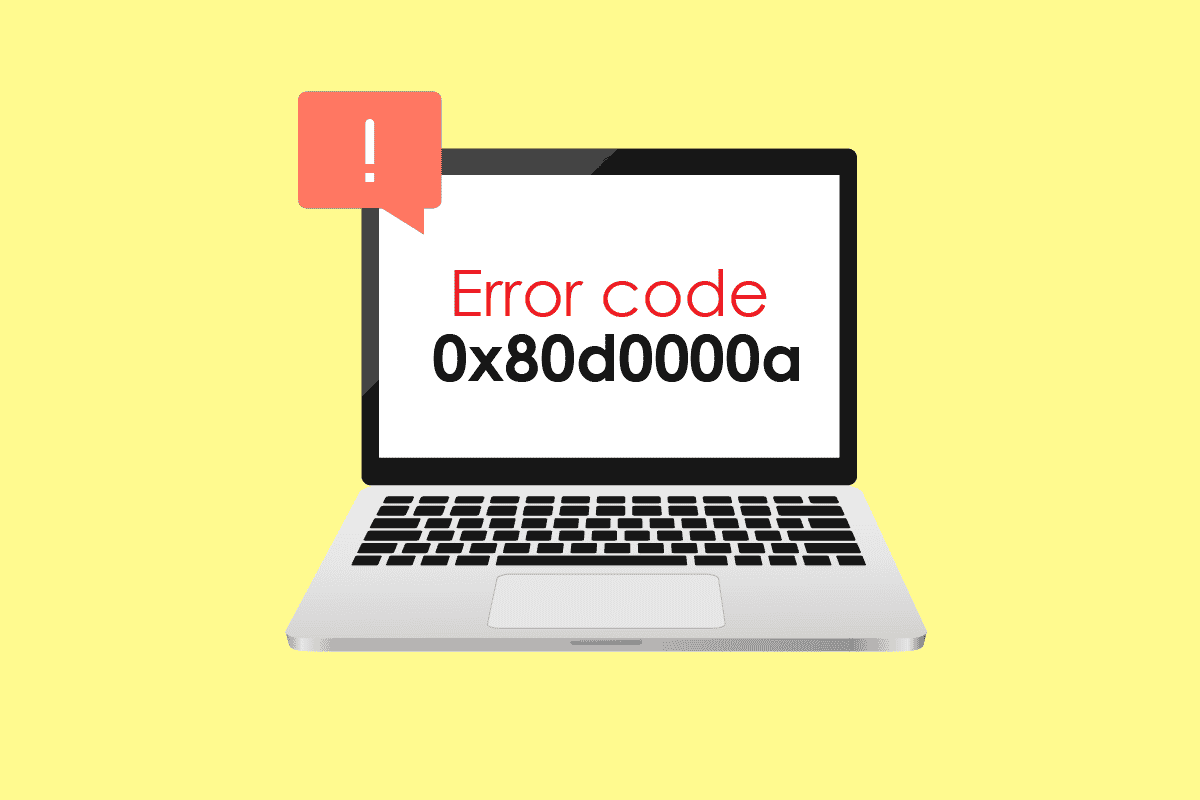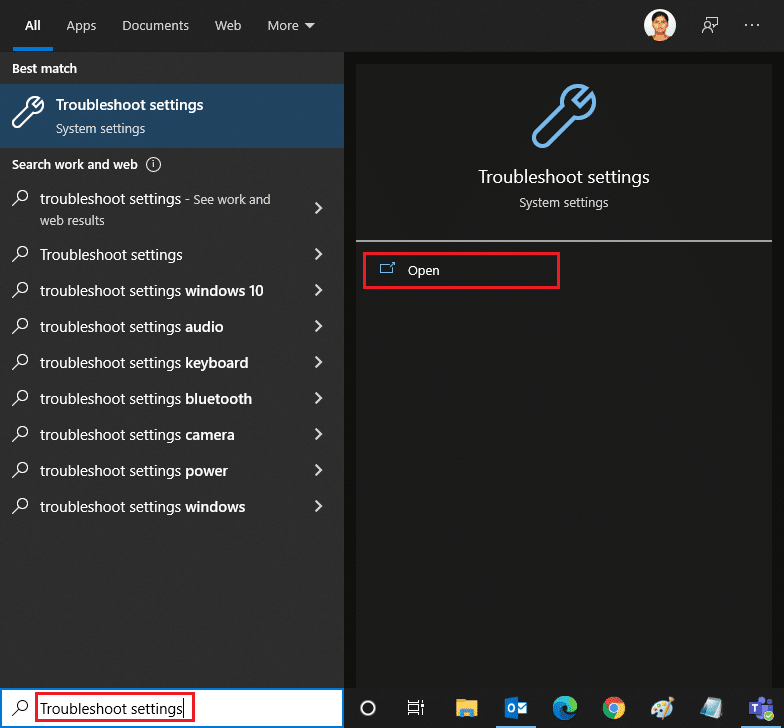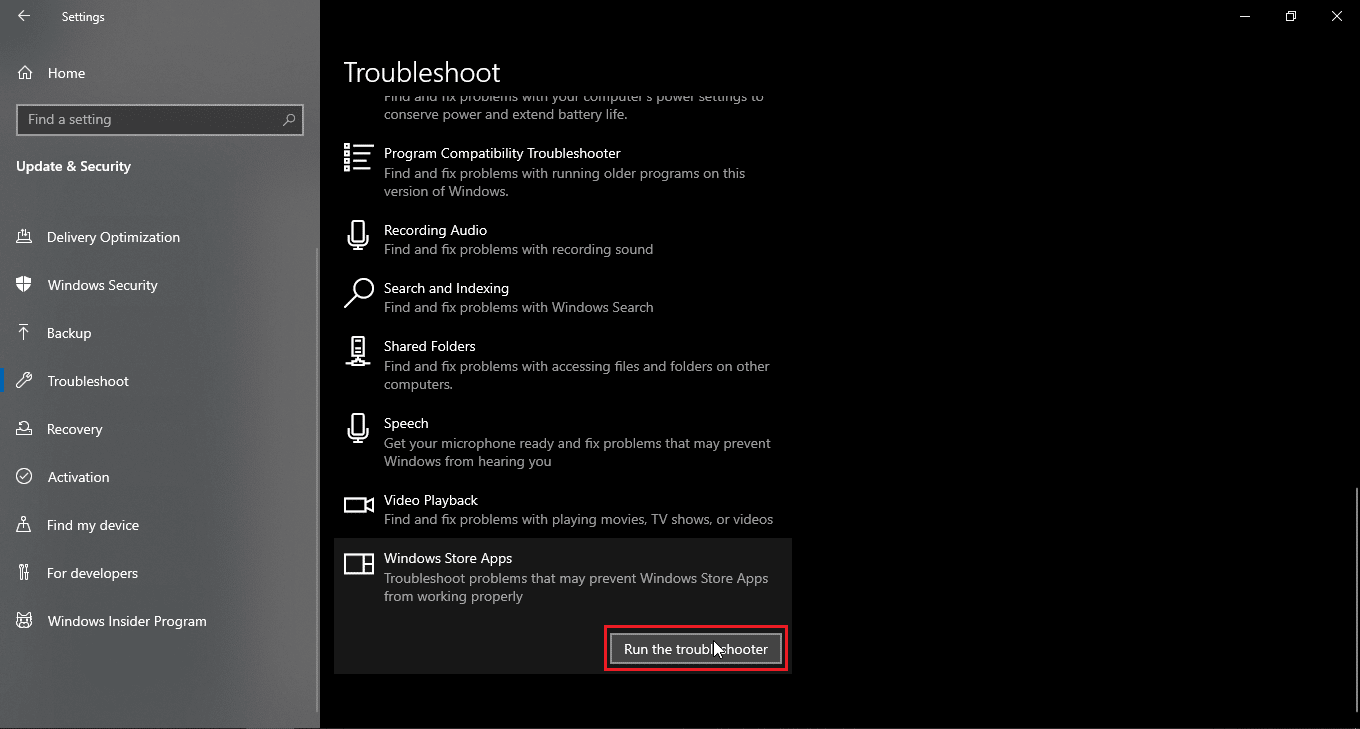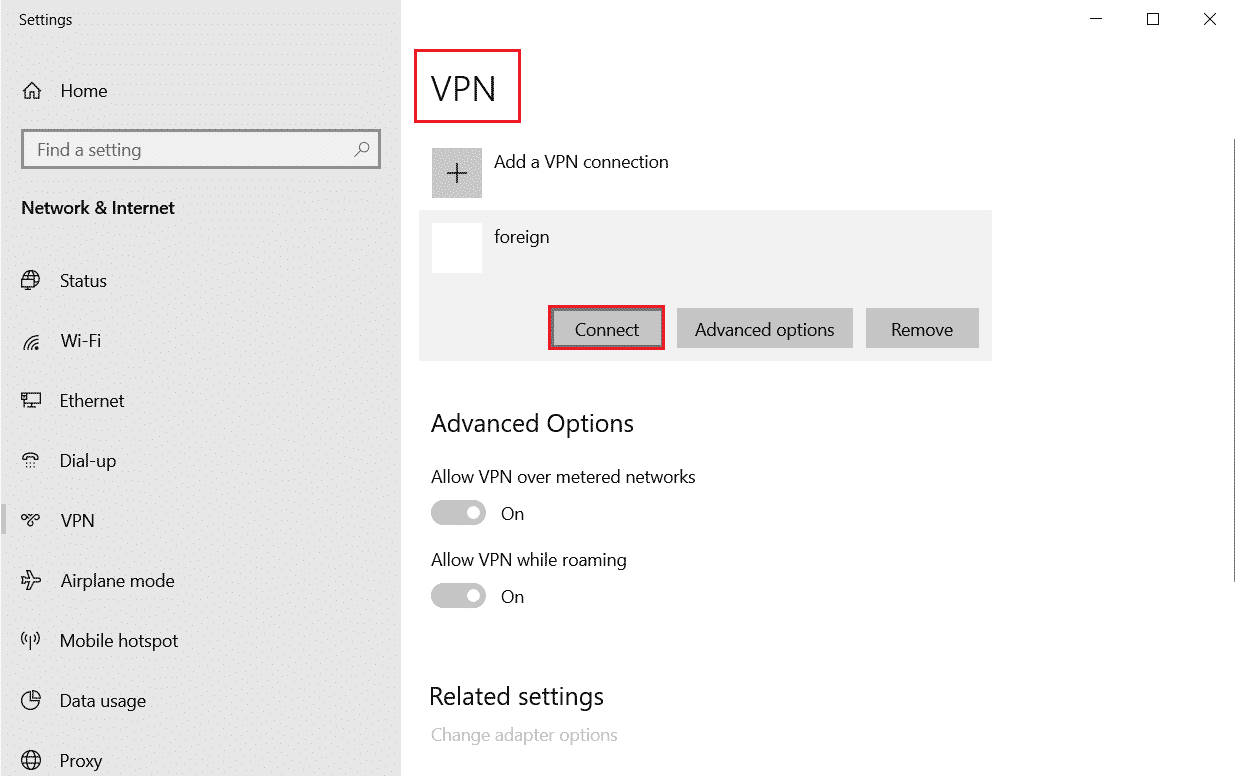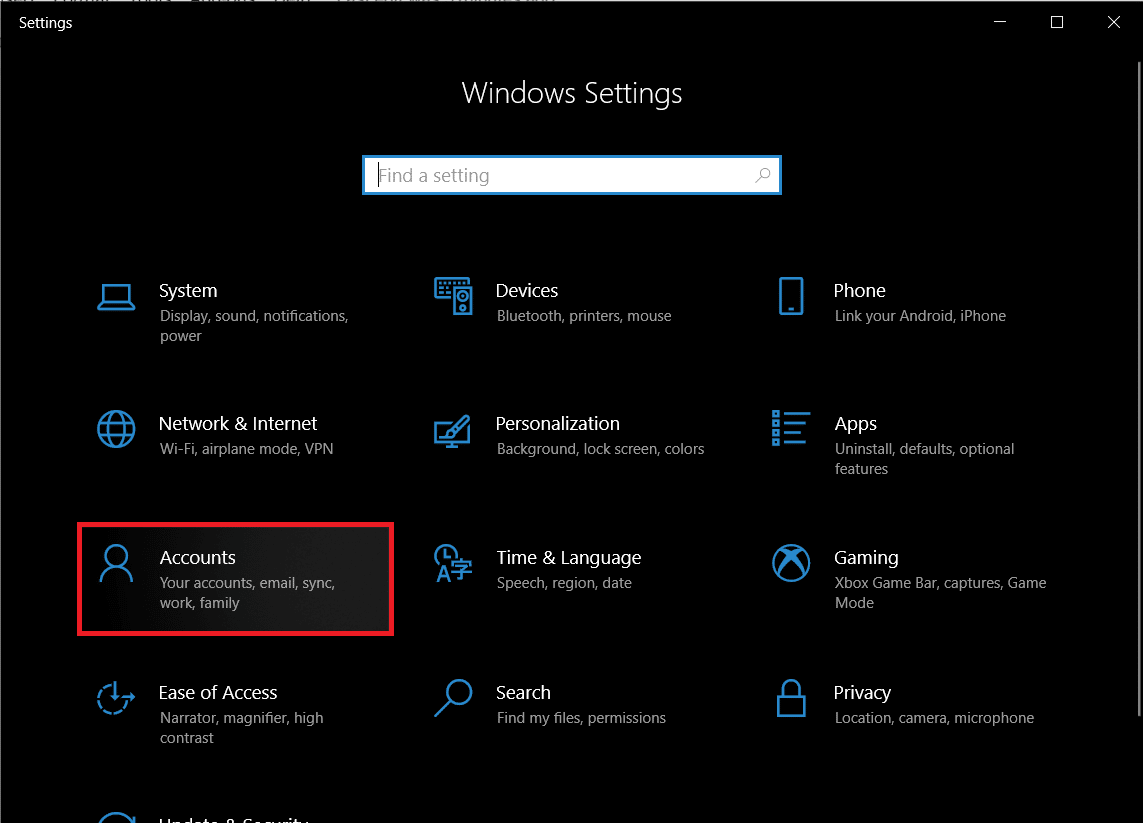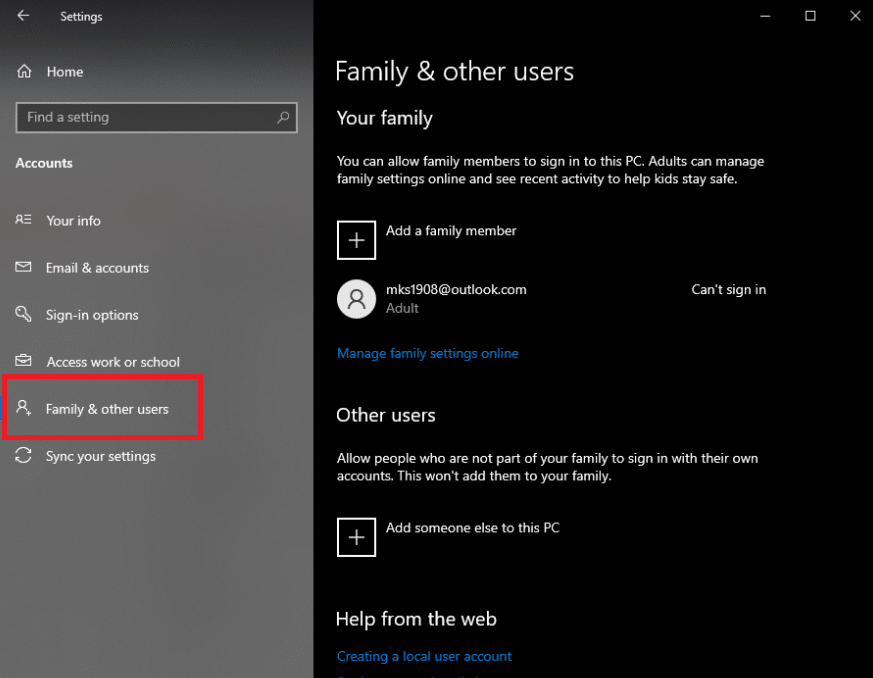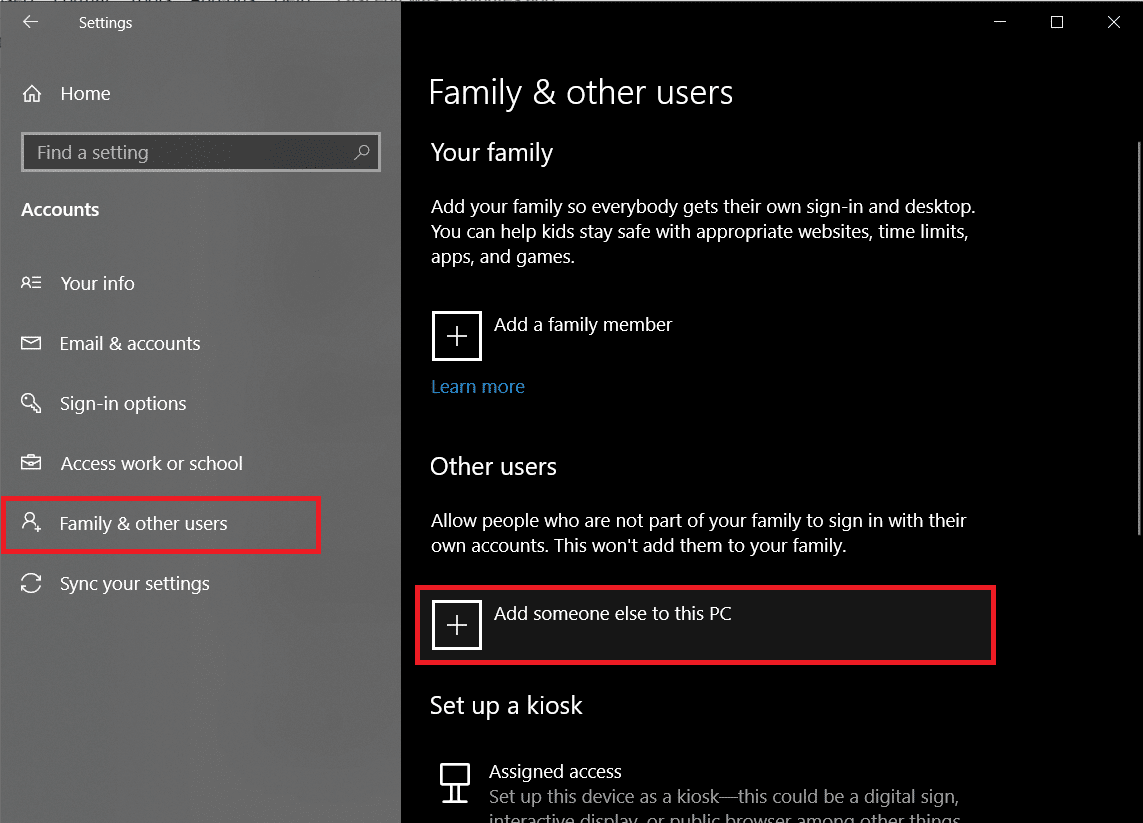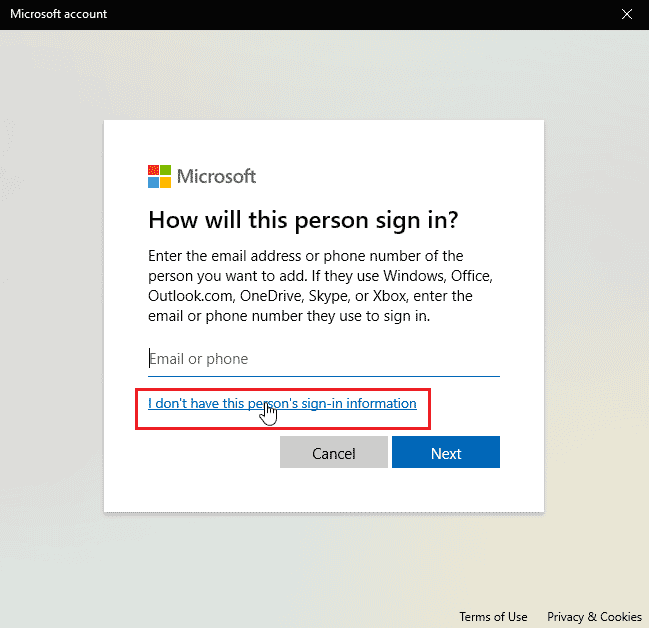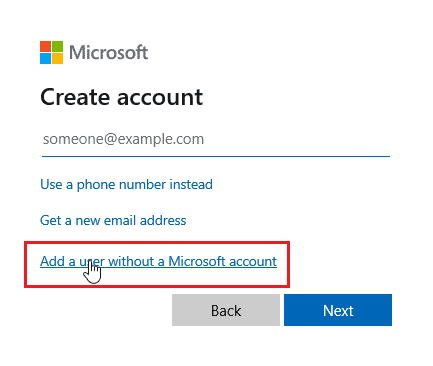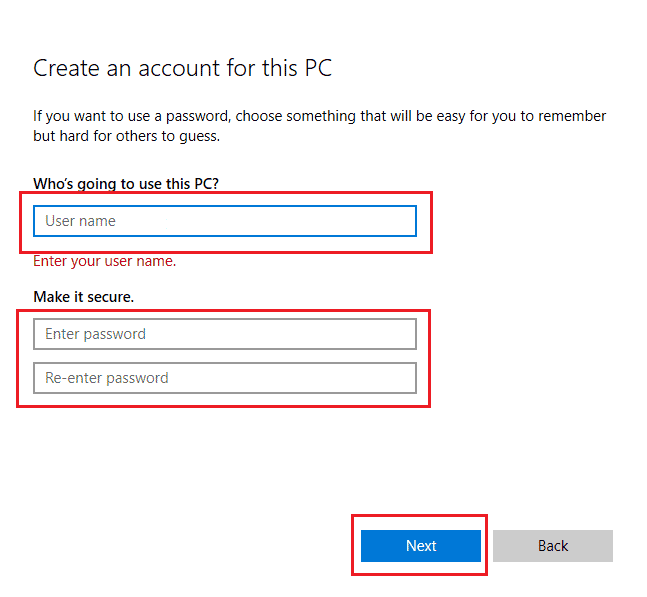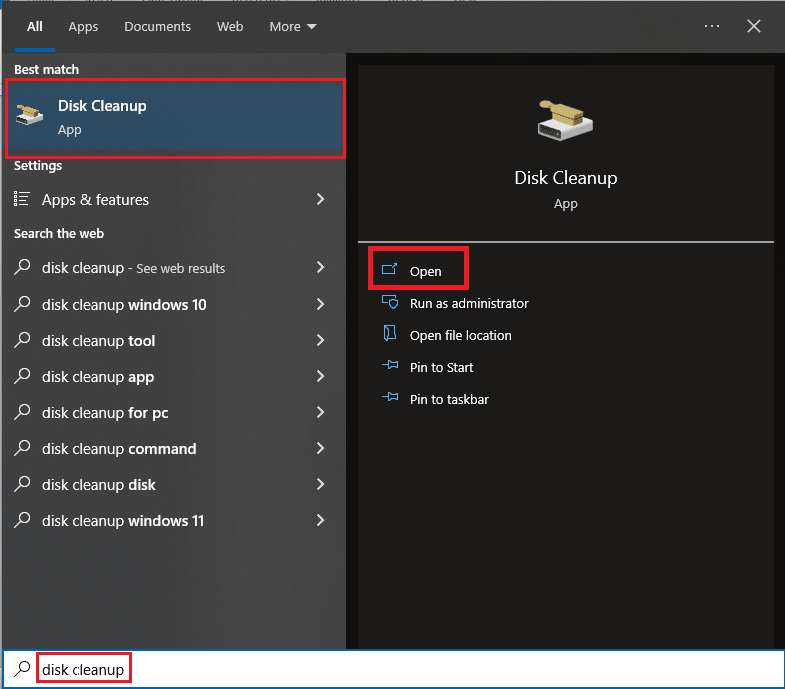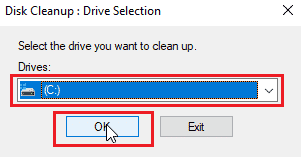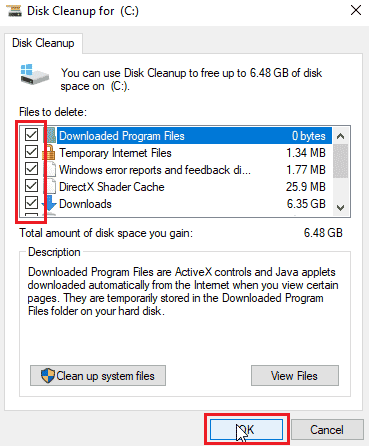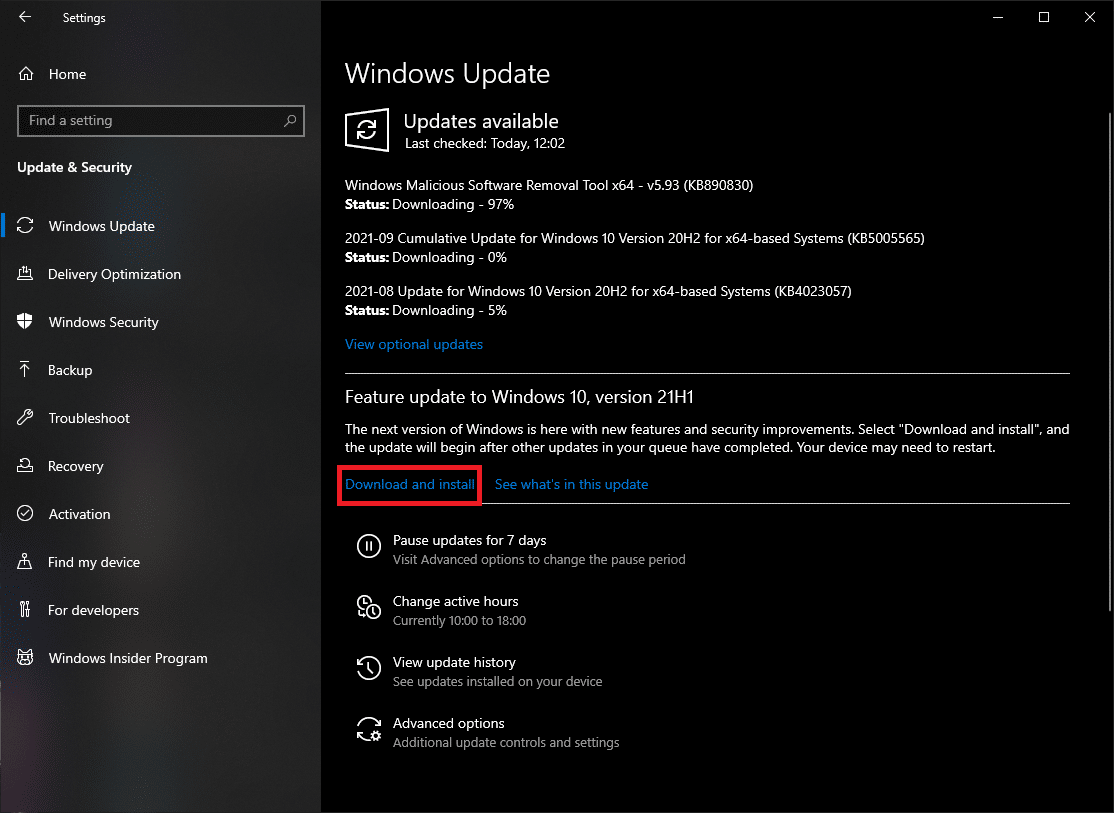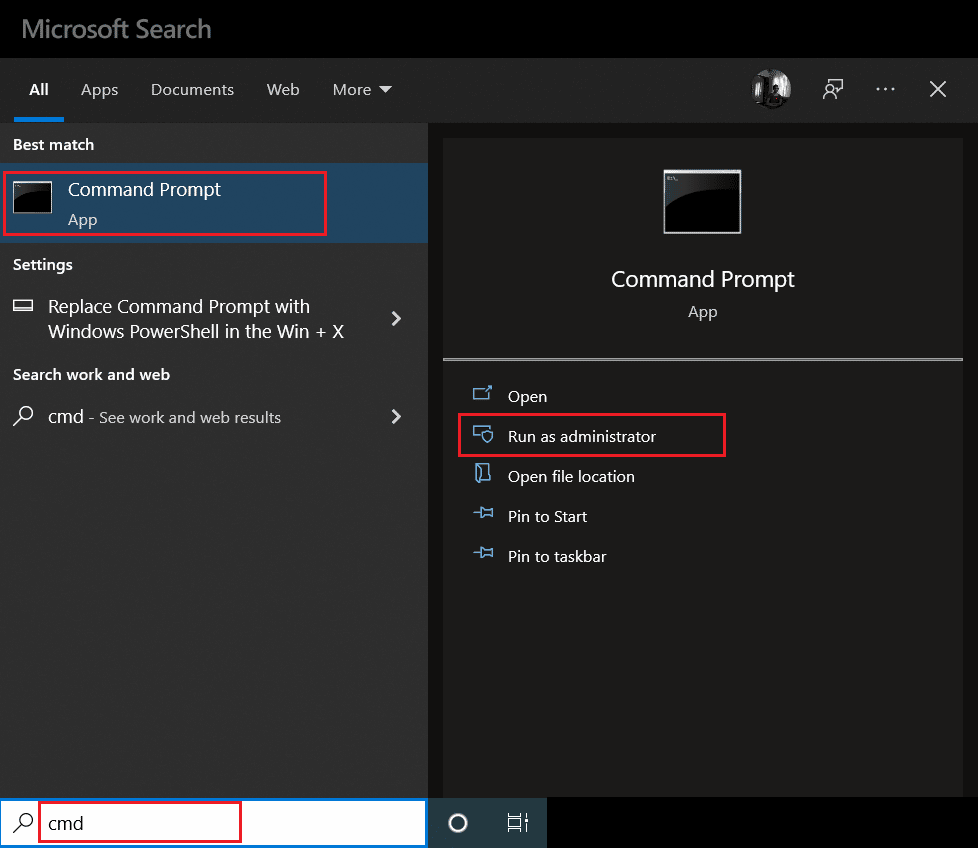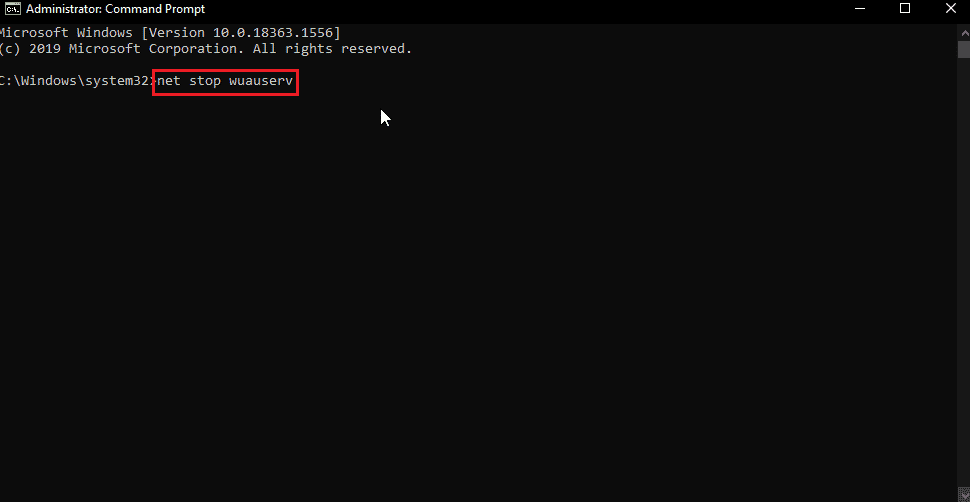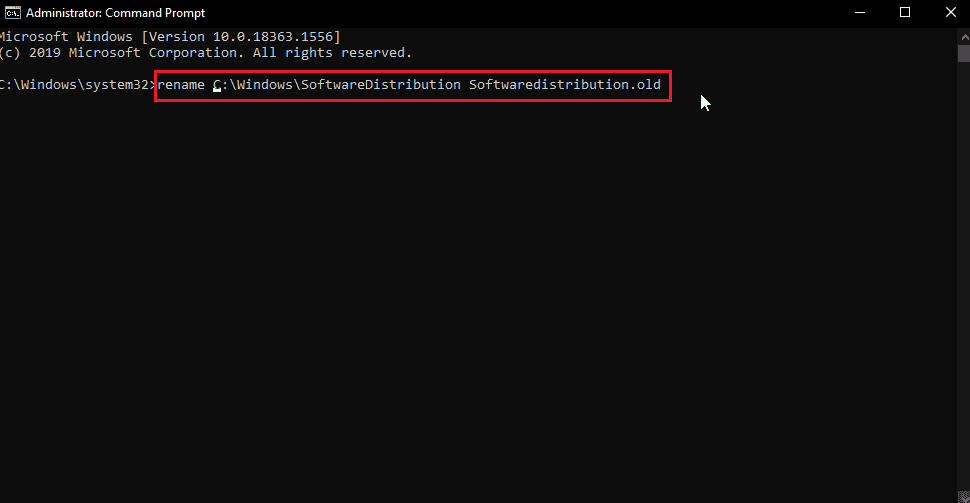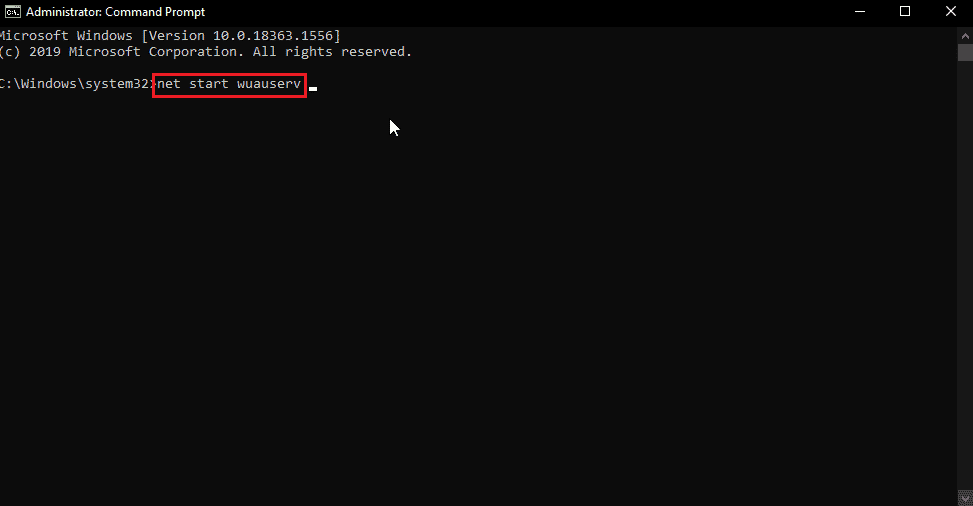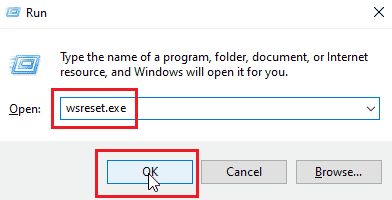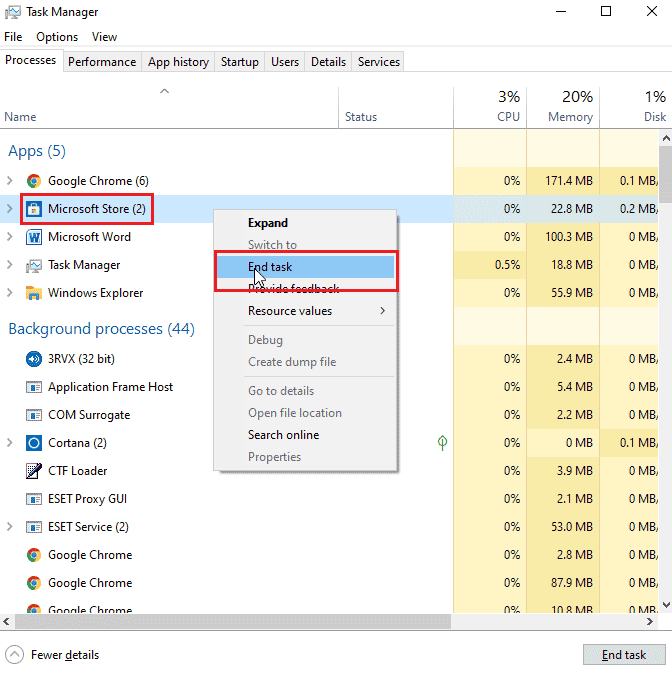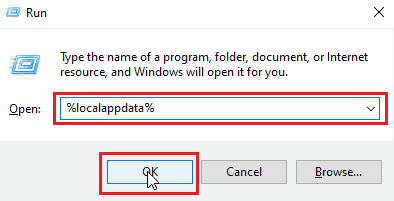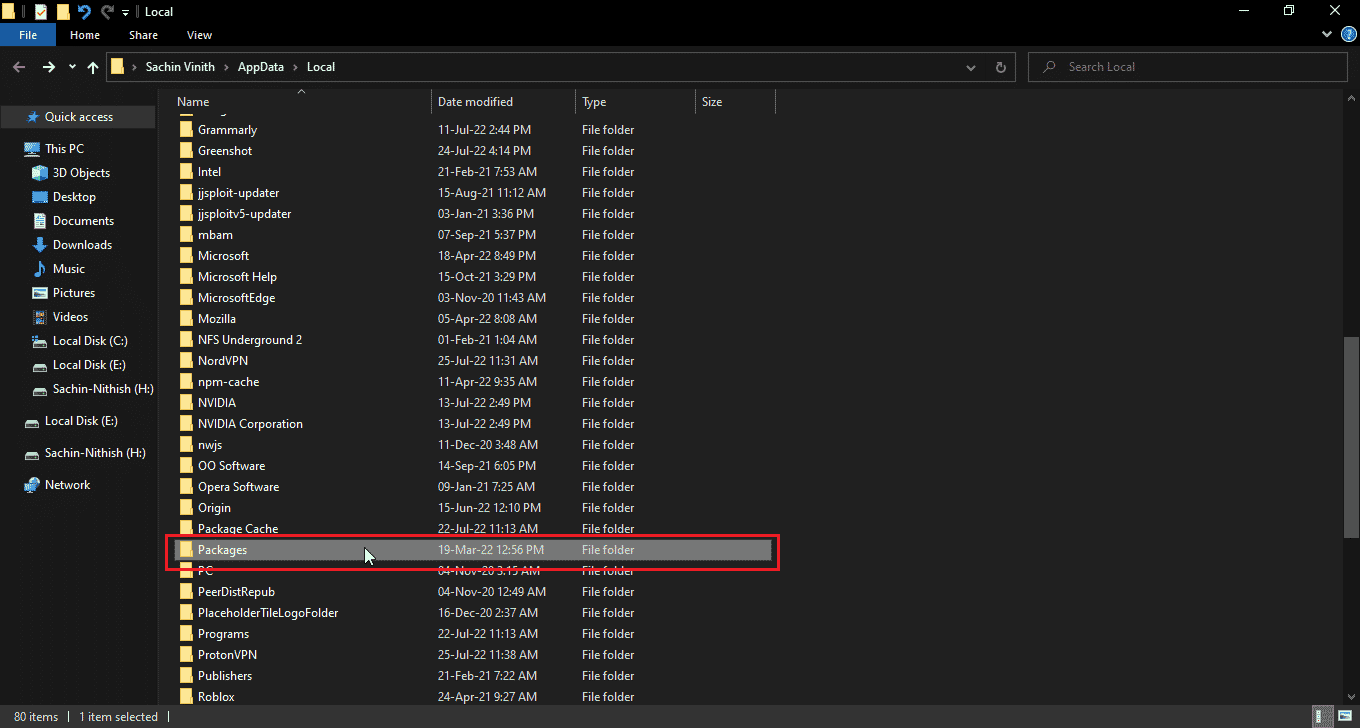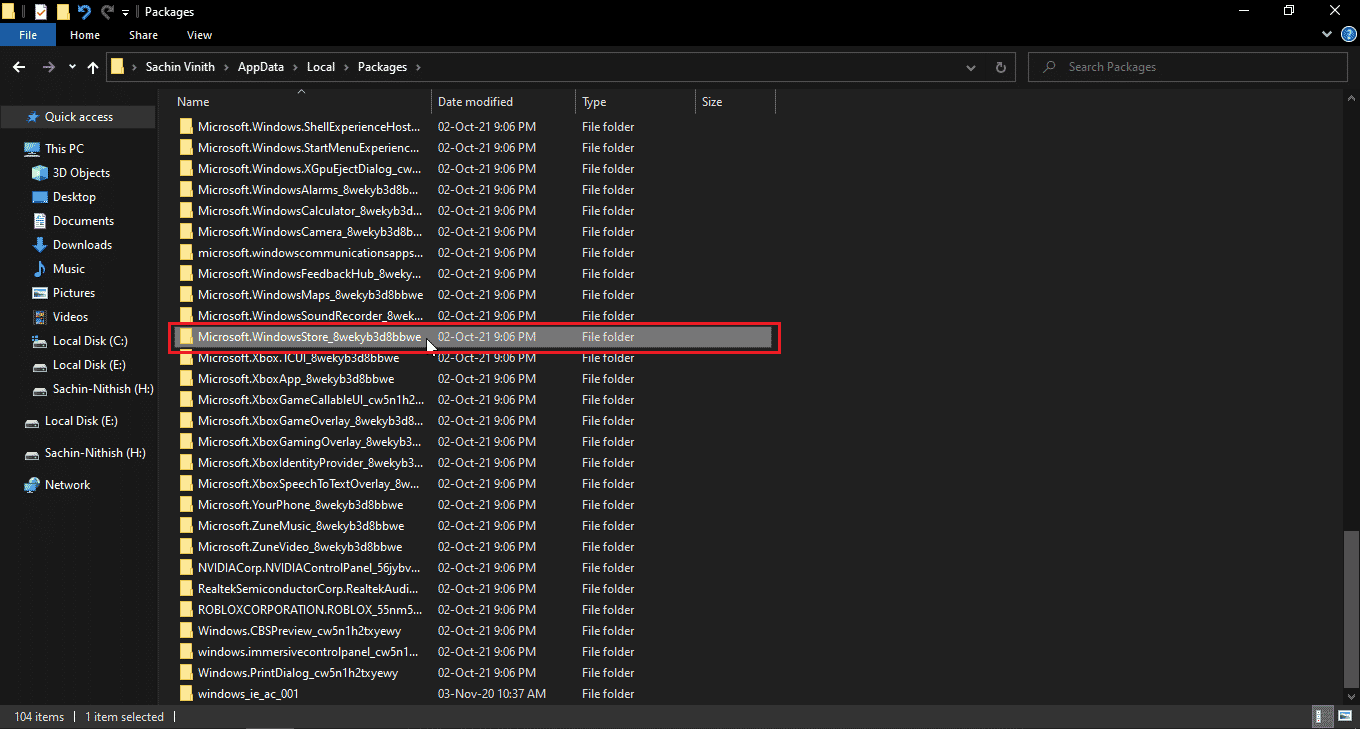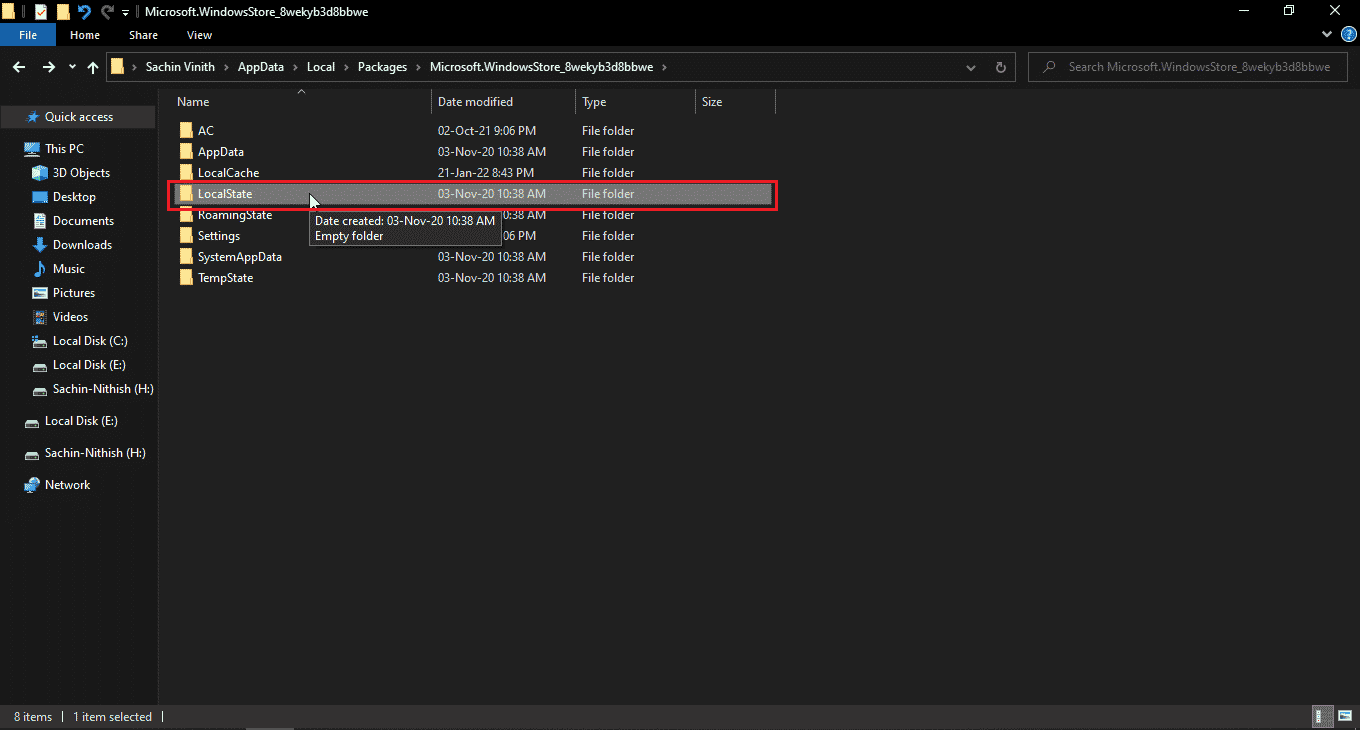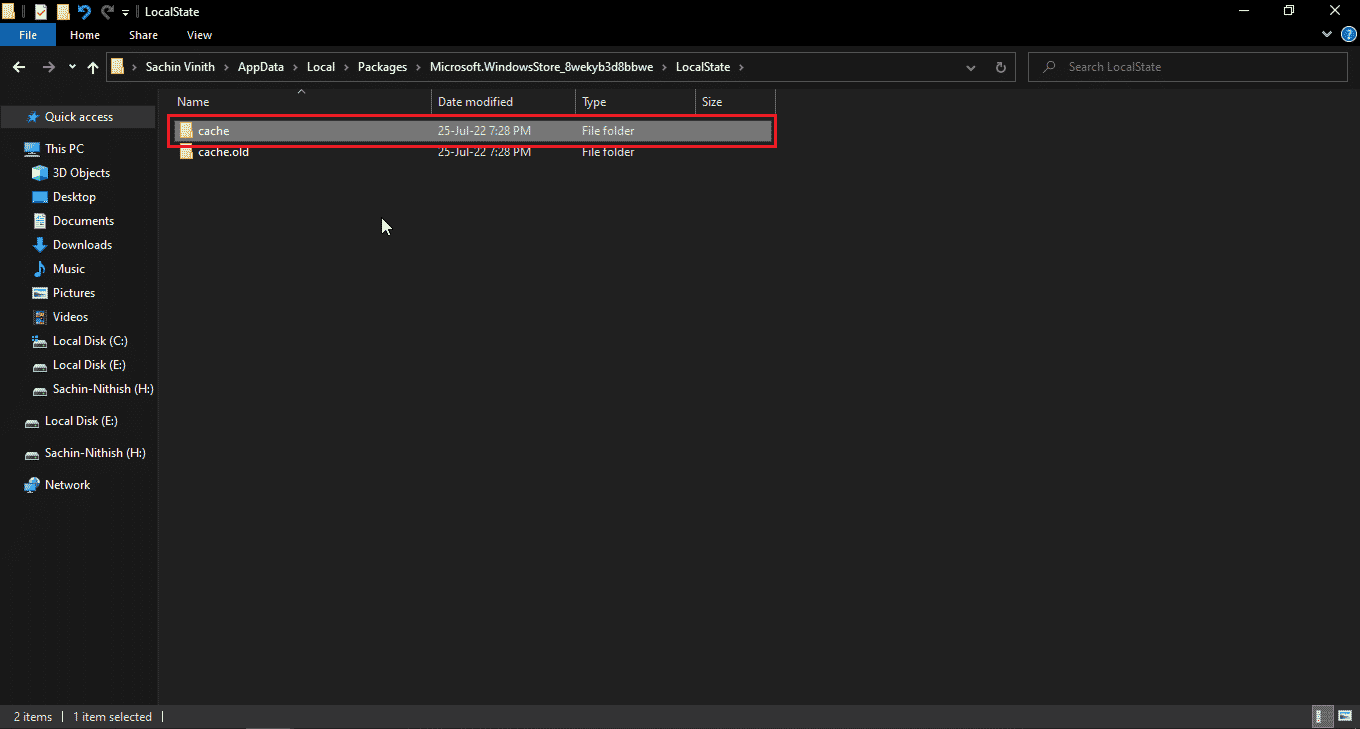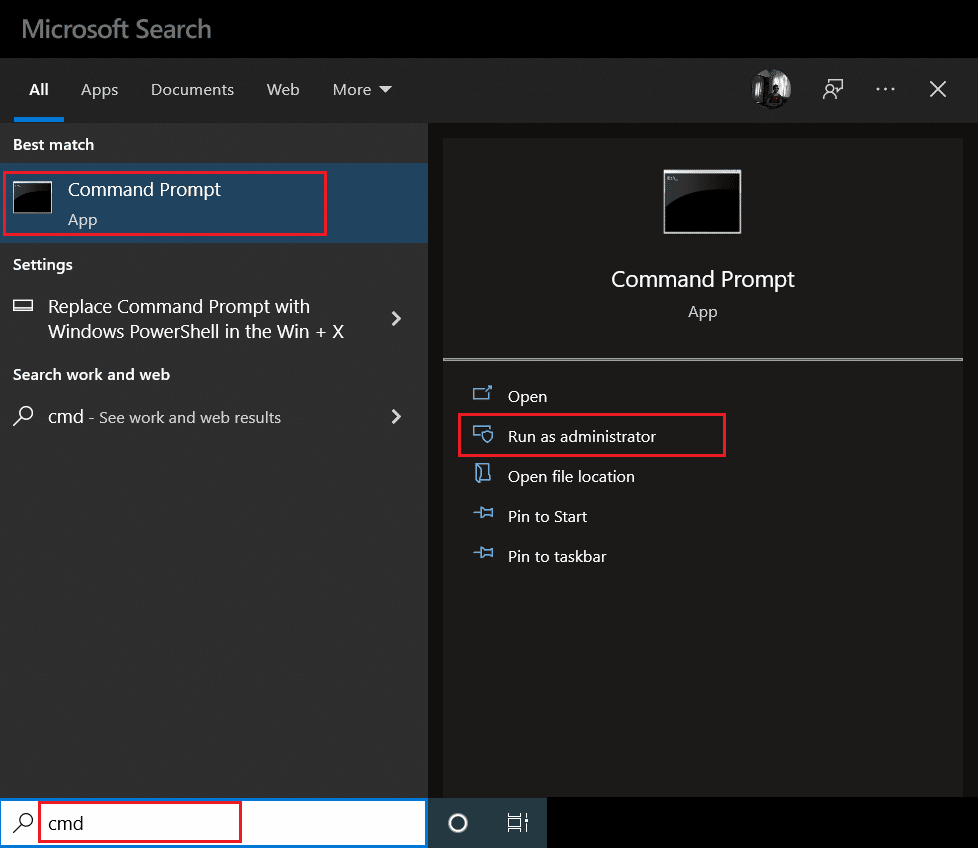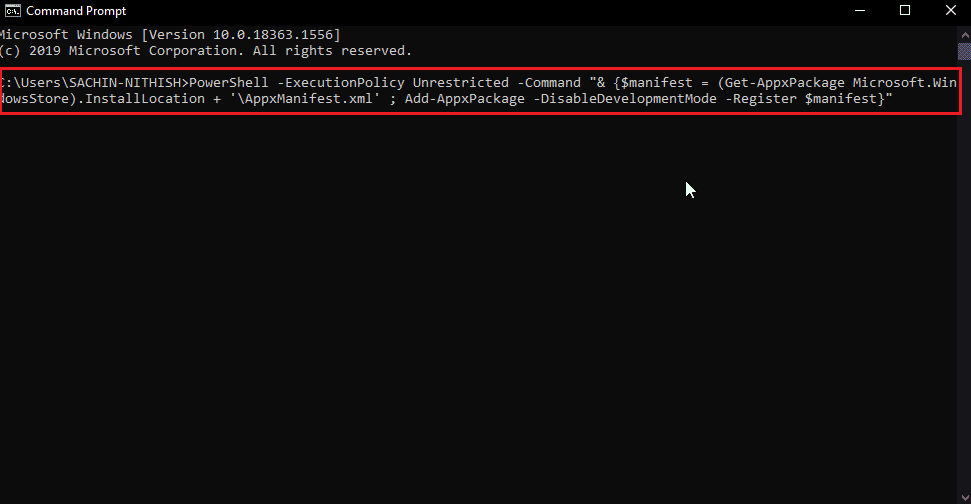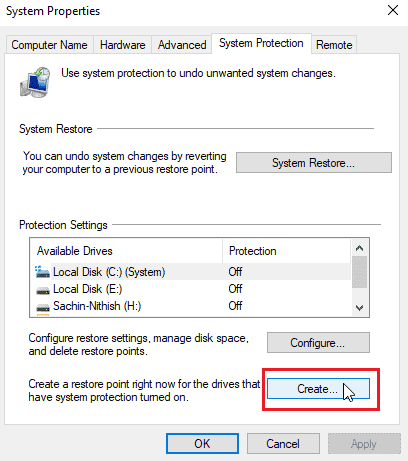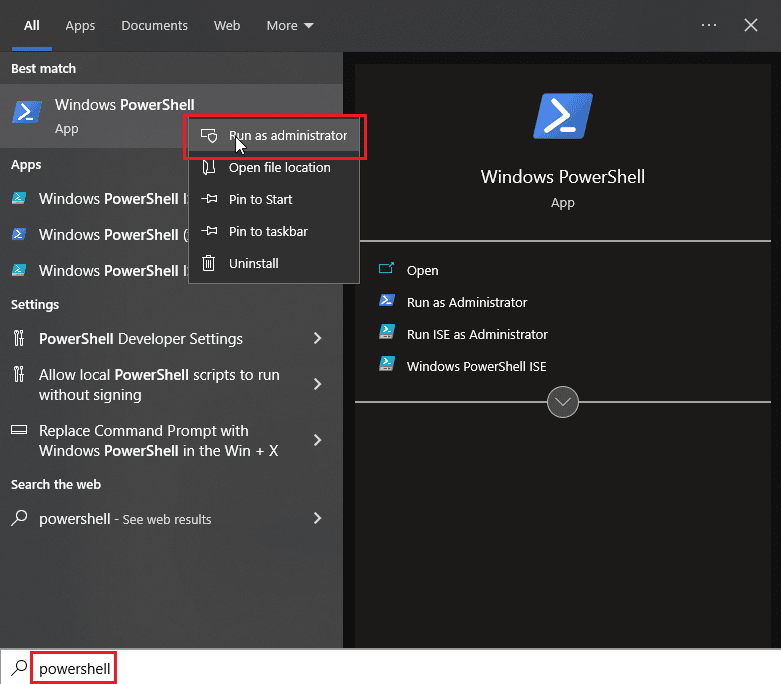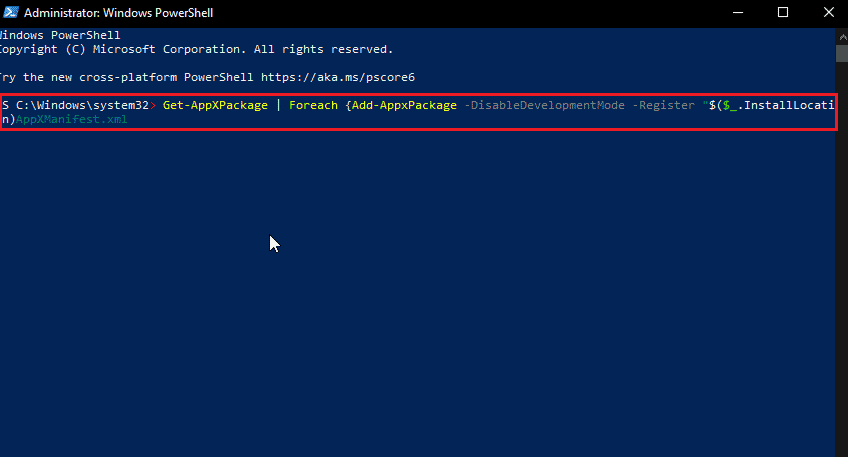Fix Error Code 0x80d0000a in Windows 10
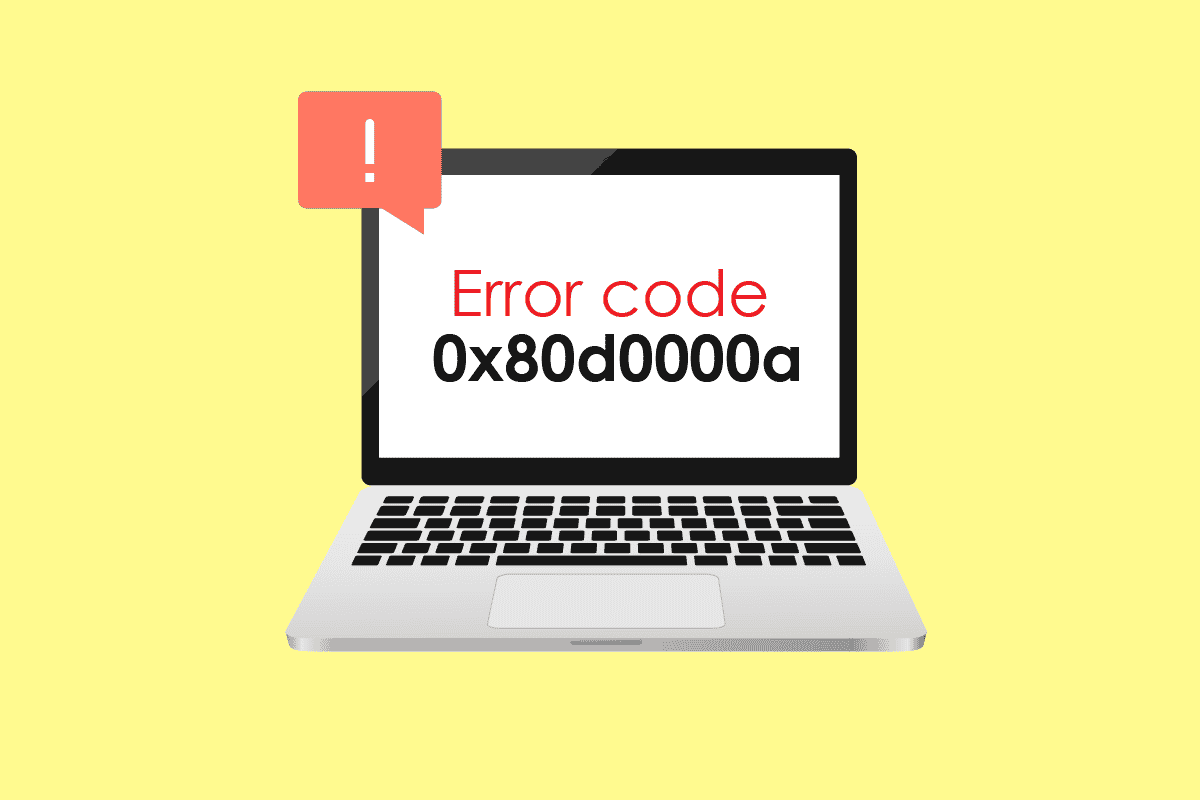
Microsoft Windows is a sophisticated operating system offering tons of applications and entertainment. Although Windows is not without its bugs, Microsoft Users report various bugs from the Microsoft Store; one of the prominent errors among them is Error code 0x80d0000a. This error plagues many systems which leads user to not install or update apps in their system. If you are wondering how to fix the problem and searching the internet, then you are at the right article. Here you will find ways to fix this Windows Store Error 0x80d0000a on Windows 10, let’s get started.
How to Fix Error Code 0x80d0000a in Windows 10
Before looking at the methods and fixes, let us take a look at some of the reasons why this particular issue happens
- Corrupt Windows update
- Windows store cache damaged
- Problems with the internet connections
- Corrupt User Account
- Date and time synchronization issues
- User Account Control (UAC) Issues
- VPN/Proxy Server Issues
Method 1: Run Windows Store Apps Troubleshooter
Many Windows users reported having solved the problem with a simple Windows troubleshooting tool designed specifically for the Windows store. You can read our guide on How to run Windows Update Troubleshooter.
1. Press the Windows key, type troubleshoot settings and click on Open.
2. Now, scroll down and select the Windows Store Apps troubleshooter.
3. Click on Run the troubleshooter.
The troubleshooter will identify the problem and fix it automatically if there is any and solve Windows Store Error 0x80d0000a on Windows 10.
Method 2: Use Virtual Private Network
Some Windows users reported that using a Virtual Private Network (VPN) also solved Error code 0x80d0000a issue. VPN hides your original IP address and assigns you a different IP address when you are connected to one, Users reported that by using a VPN they were successfully able to access and install applications from Windows Store. Read our guide on What is a VPN and how it works? Also, read our guide on how to set up a VPN on Windows 10.
Also Read: How to Fix Error 0x80070002 Windows 10
Method 3: Create New User Account
If there are problems with your current user account, then Windows Store Error 0x80d0000a on Windows 10 error can be possible. Try creating another user account and opening the Windows store from that account.
1. Press the Windows + I keys simultaneously to open the Settings menu.
2. Click on Accounts setting.
3. Now click on Family & other users.
4. Next, click on Add someone else to this PC.
5. Choose I don’t have this person’s sign-in information and click on Next.
6. Now, Windows will prompt you to create an account with Microsoft.
7. Click on Add a user without a Microsoft account.
8. Add a username and password to make it more secure.
Method 4: Run Disk Cleanup
Windows Computer is a complex operating system; to use applications and system resources efficiently it stores temporary files to open them faster the next time they are needed. These are productive and improve the speed and responsiveness of the computer but if these files become corrupt then they can cause Windows 10 Store Error code 0x80d0000a. In this scenario, it is advised to run a utility called disk cleanup.
1. Press the Windows key, type Disk Cleanup and click on Open.
2. Select the drive from the drop-down and click on OK.
3. Now, select all the checkboxes on the list and click on OK to remove the selected files.
Also Read: Fix Windows 10 0xc004f075 Error
Method 5: Update Windows
Since bugs and glitches can affect the Windows system which can in turn results in Windows Store Error 0x80d0000a on Windows 10. To check for updates read our guide on how to download and install Windows 10 latest update.
Method 6: Restart Windows Updates
If the Windows update does not work normally as it should and if you experience any problems with it, you can try resetting the windows update service to see if it works, this allows the service to reset and restart.
1. Press the Windows key, type cmd, and click on Run as administrator.
2. Now, type the given command and hit the Enter key.
net stop wuauserv
3. Next, type the given command and hit the Enter key.
rename C:WindowsSoftwareDistribution Softwaredistribution.old
4. Now, execute the following command.
net start wuauserv
5. Now, you can safely close CMD and restart the PC, then retry the Windows update and Windows store to see if the issue is solved.
Also Read: Fix Error Code 0x80070490 in Windows 10
Method 7: Reset Windows Store Cache
If the Windows Cache is causing problems, it might have become corrupt. Due to this, it is advisable to clear the Windows cache completely, to do that,
1. Press the Windows + R keys simultaneously to open the Run dialog box.
2. Next, type wsreset.exe and click OK to reset Windows Store cache.
3. Click on OK in the Command Prompt followed by the Windows Store window will pop up.
4. Then, reboot the PC to save the changes and check if Windows Store Error 0x80d0000a on Windows 10 issue is resolved.
Method 8: Change Cache Folder Name
The Windows 10 Error code 0x80d0000a has cache files stored, If that cache file is corrupt or if any virus and/or malware attacked the files; then the cache files become unusable. You can let Windows store force create the Windows store cache again by just renaming the cache folder, to do that
1. Press Ctrl + Shift + Esc keys simultaneously to open Task Manager.
2. In the Processes tab, search for tasks that are related to Microsoft store and end those tasks.
3. Right-click on Microsoft Store and click on End task.
Now you can rename the cache folder.
4. Press the Windows + R keys to open Run dialog box.
5. Enter %localappdata% command and click on OK.
6. Double-click on Packages.
7. Then, double-click on Microsoft.WindowsStore_8wekyb3d8bbwe.
8. Click on LocalState.
9. In the LocalState folder, there will be a cache folder, rename the cache folder to something else.
10. Next, create a new folder in that same directory and name that folder as cache.
Now, the Windows store will think the cache folder is empty and re-creates the cache files and store them in the cache folder you just created.
Also Read: Fix Runtime Error 429 in Windows 10
Method 9: Reregister Windows Store
Now, another method for Re-installing the Windows store is by re-registering through CMD, to do this,
1. Hit the Windows key, type cmd and click on Run as administrator.
2. Here, type the following command and press the Enter key.
PowerShell -ExecutionPolicy Unrestricted -Command "& {$manifest = (Get-AppxPackage Microsoft.WindowsStore).InstallLocation + 'AppxManifest.xml' ; Add-AppxPackage -DisableDevelopmentMode -Register $manifest}"
This will let the Windows Store get re-register on Windows 10. Then, check if Windows Store Error 0x80d0000a on Windows 10 issue is resolved.
Method 10: Reinstall Windows Apps
You can fix the Windows Store Error code 0x80d0000a by re-installing all the Windows apps again on the computer. Before we do this let us create a new system restore point this method consists of two parts.
Step I: Create System Restore
System restore helps restore the system to the previous point of time when the system was working fine. Windows may create a system restore point as a default when installing or uninstalling an application, let us manually create a restore point for our purpose. To create a restore point read our guide on How to use System Restore on Windows 10.
Also Read: Fix Windows Error 0 ERROR_SUCCESS
Step II: Reinstall Apps
1. Press the Windows + S keys simultaneously to open Windows PowerShell.
2. Right-click on PowerShell and click on Run as administrator.
3. When the Windows PowerShell is opened type exactly the following command.
Get-AppXPackage | Foreach {Add-AppxPackage -DisableDevelopmentMode -Register “$($_.InstallLocation)AppXManifest.xml
4. Hit the Enter key to run the command and let the windows re-install the windows apps
Frequently Asked Questions (FAQs)
Q1. Do I always need to use Microsoft Store?
Ans. You don’t necessarily have to use Microsoft Store always for downloading apps as there are other websites to download Windows apps from. It is recommended to download from the store to reduce Virus and/or Malware attacks.
Q2. Is Microsoft Windows Store still getting updates?
Ans. Yes, Windows Store is still going strong with the latest Windows 11 and is being constantly updated by Microsoft.
Q3. What does Error code 0x80d0000a specifically mean?
Ans. There are a variety of reasons for this error but many Windows users have got this error only when they tried to install or update an app.
Recommended:
We hope that this article on how to fix error code 0x80d0000a in Windows 10 was useful to you and by following the methods and solutions given above you have solved your problem. If there are any queries or suggestions about this article please feel free to share them in the comment section below.