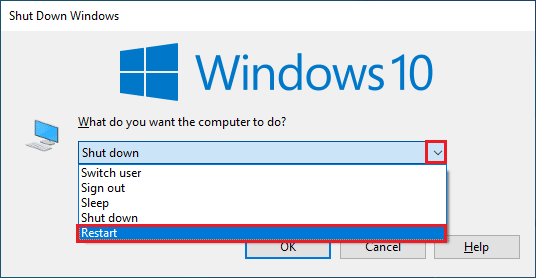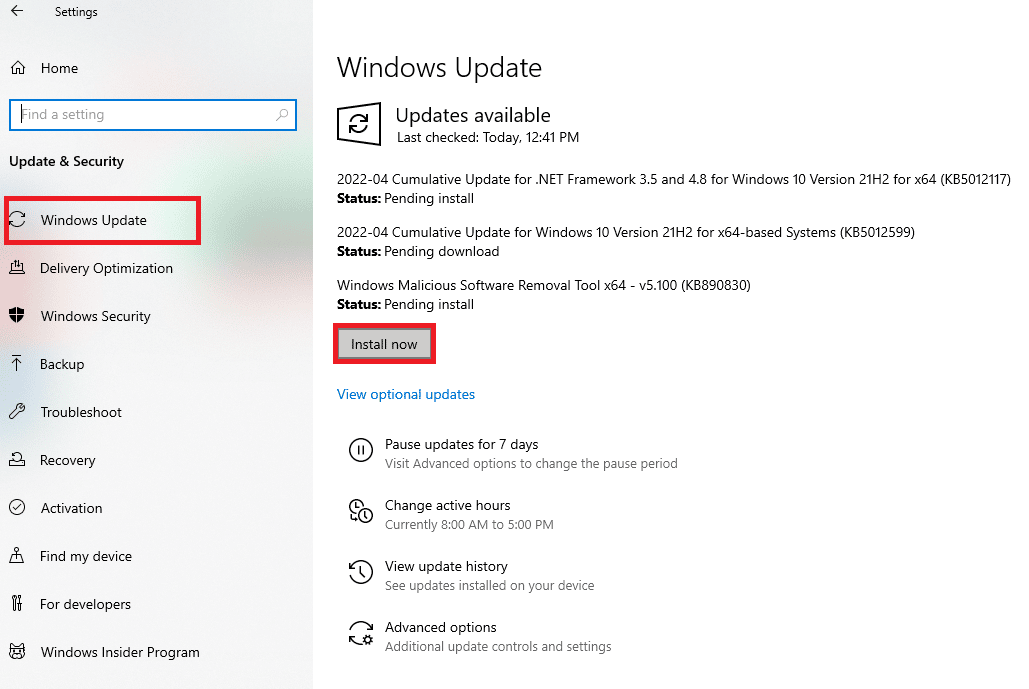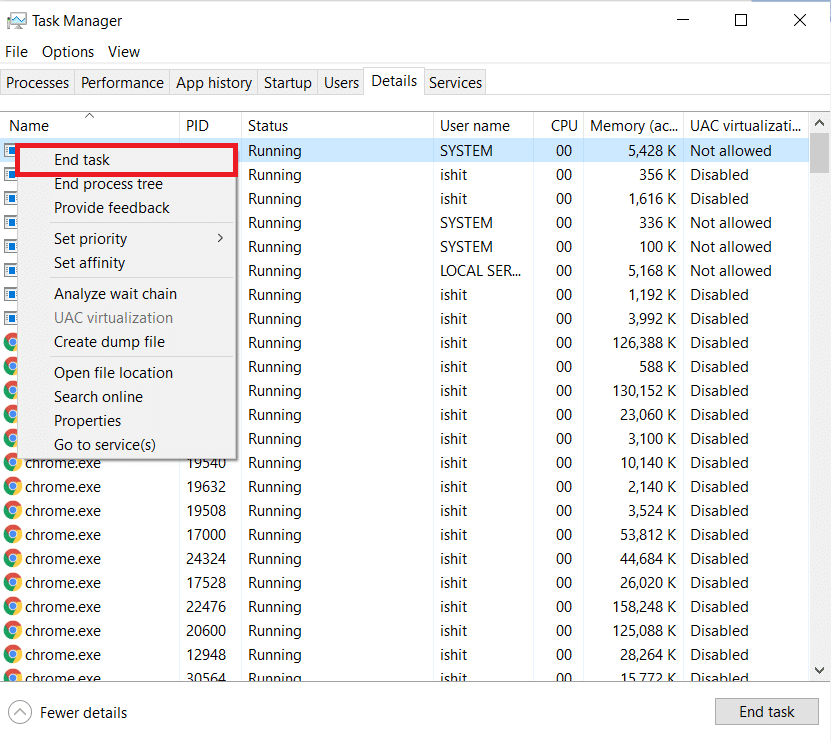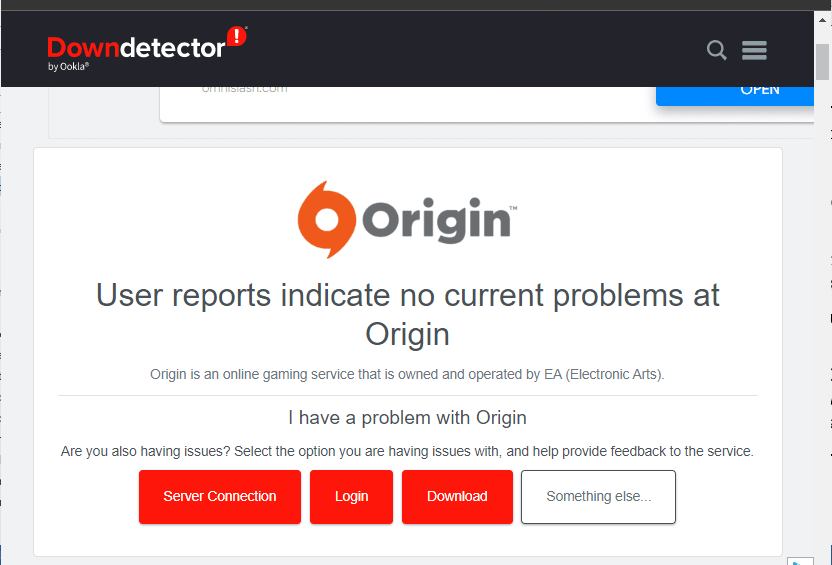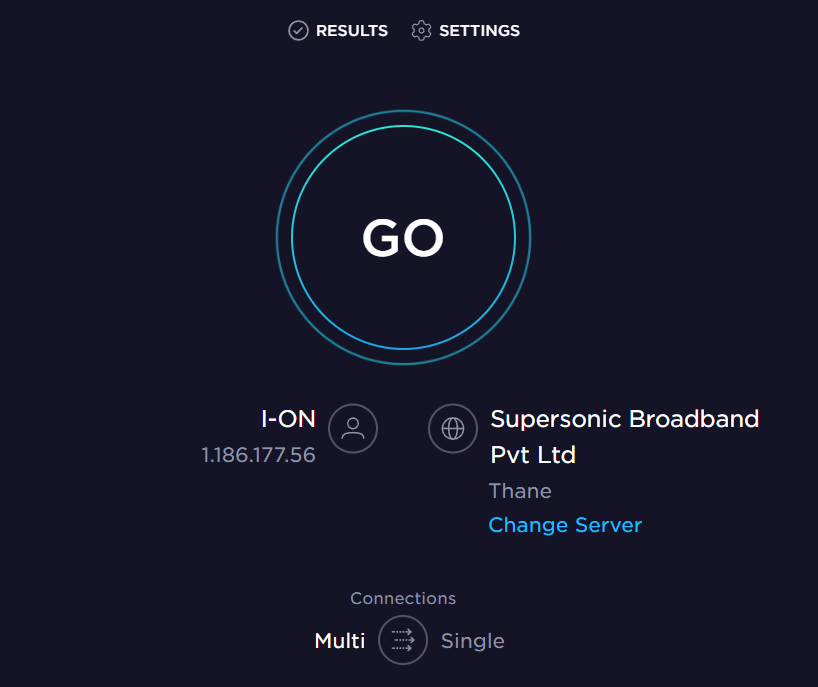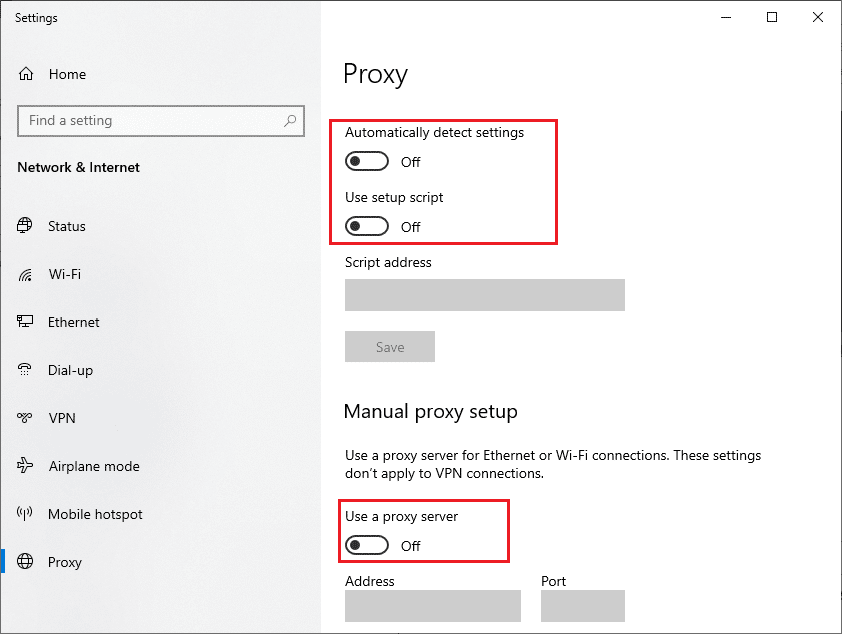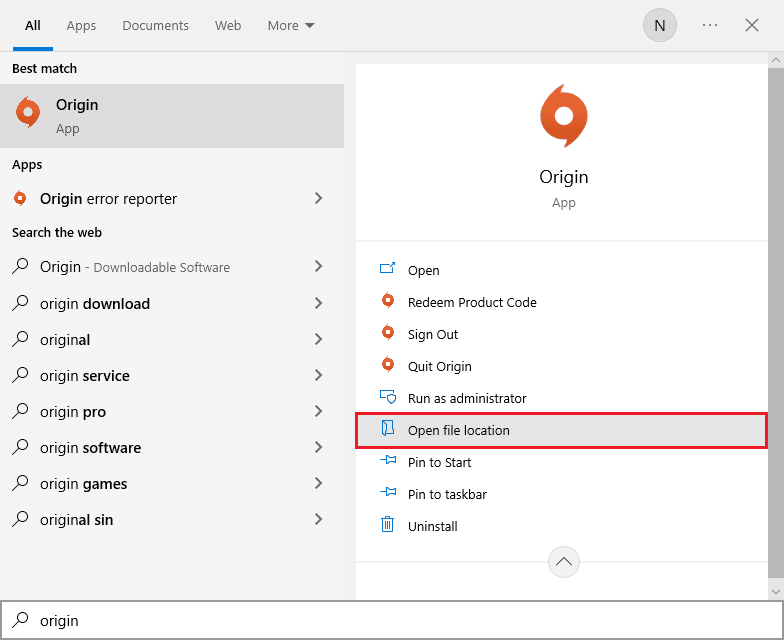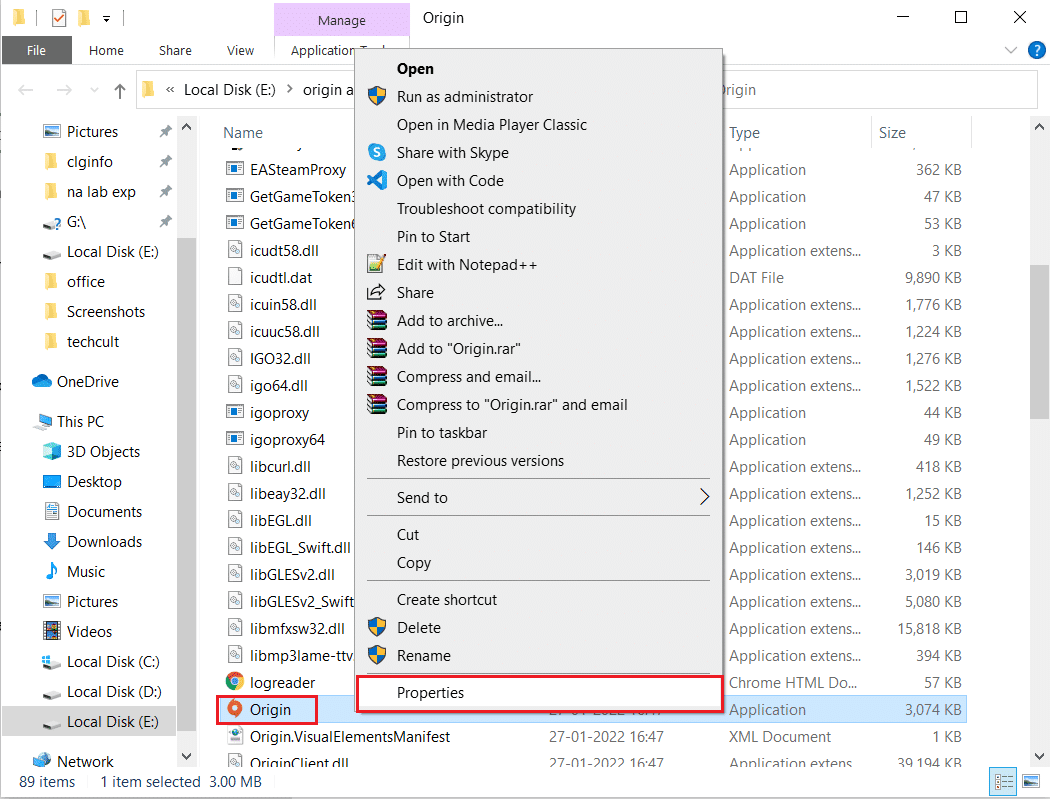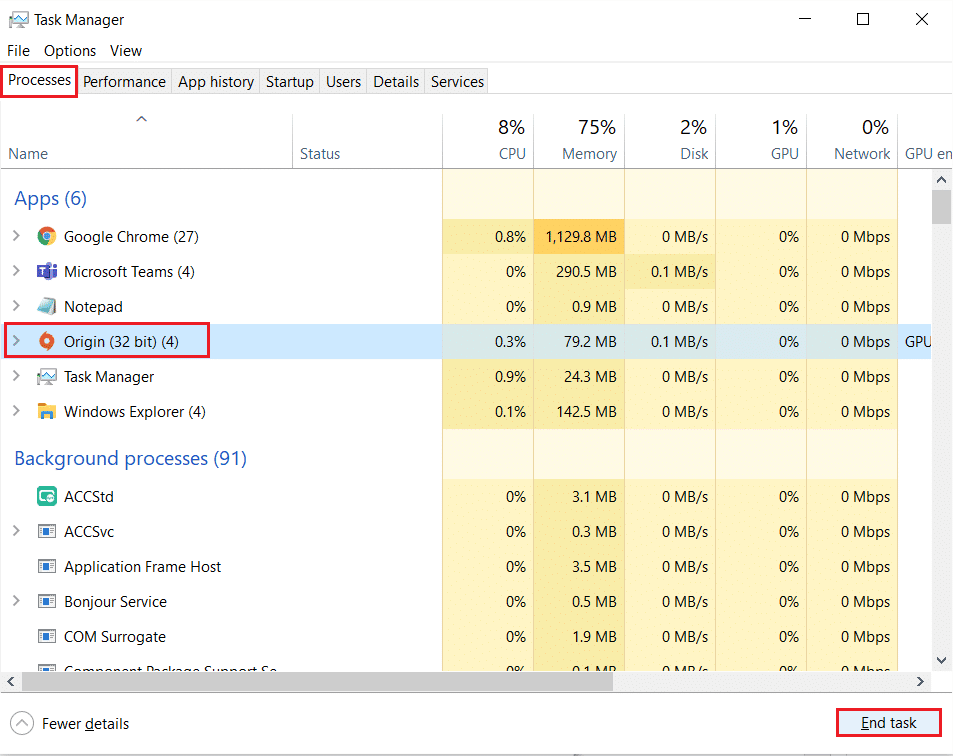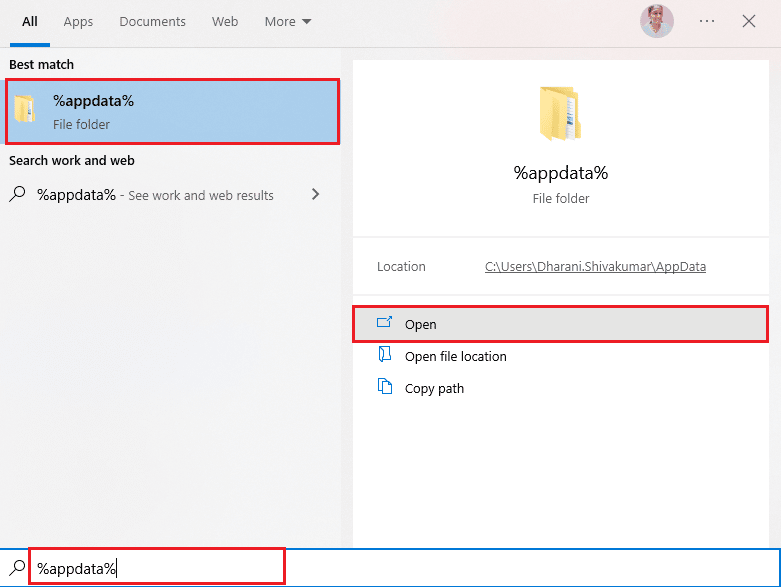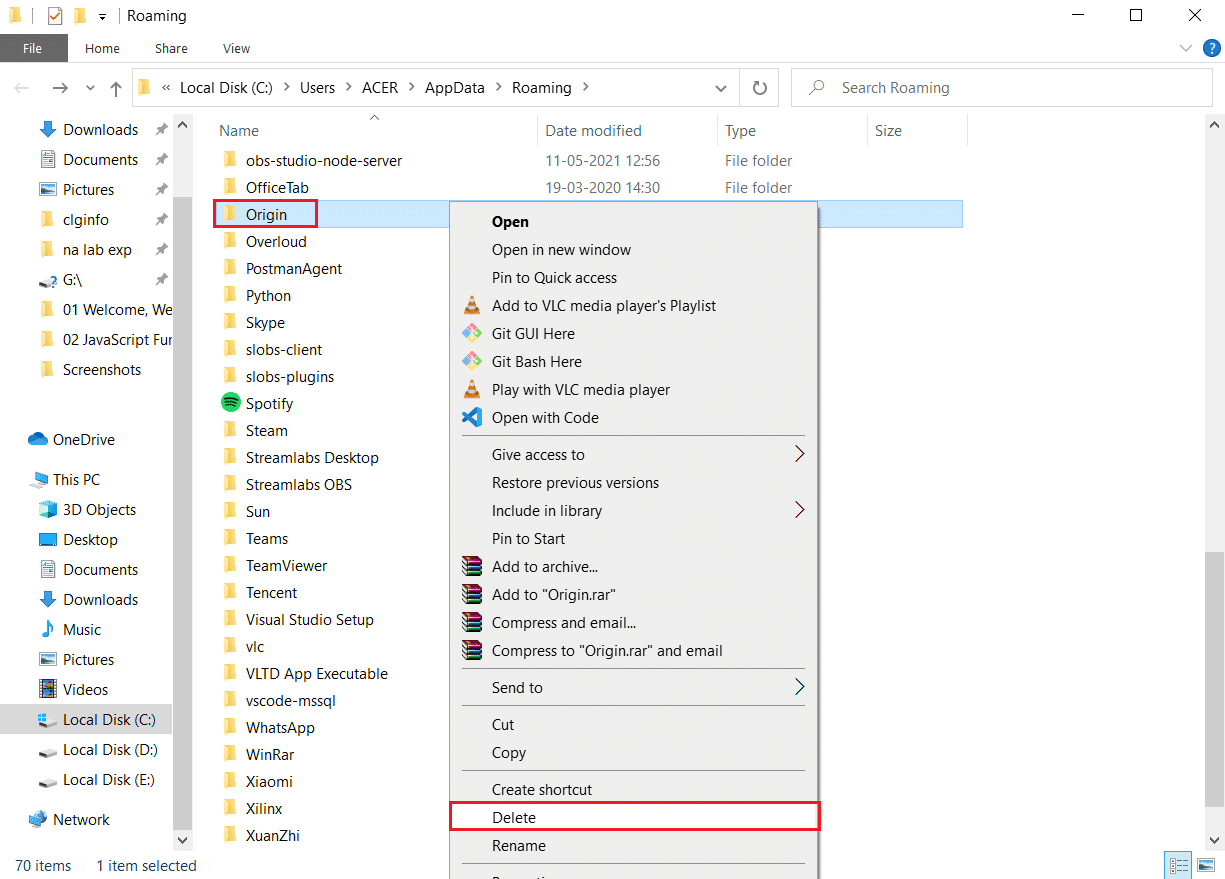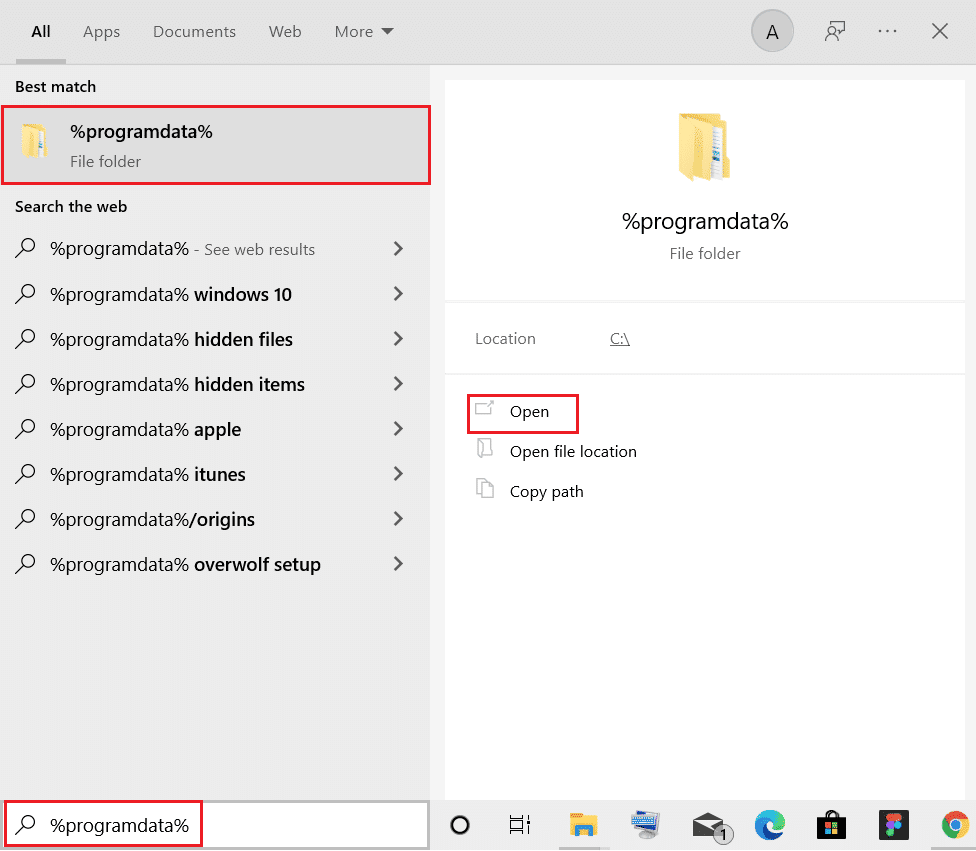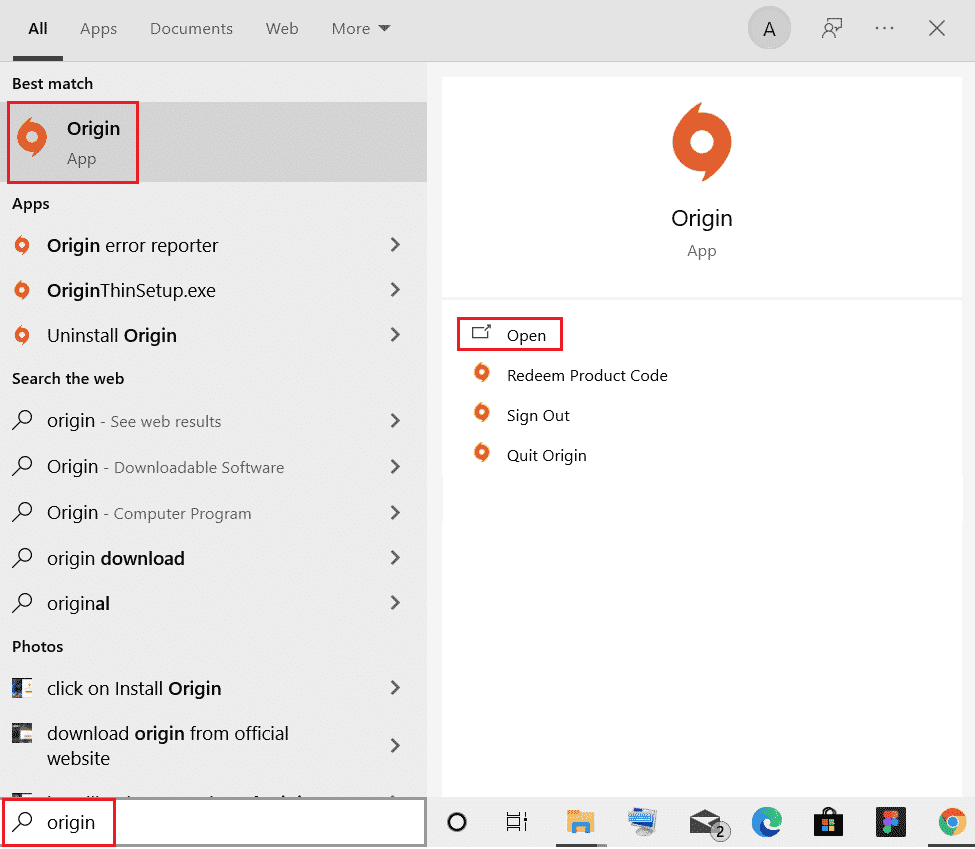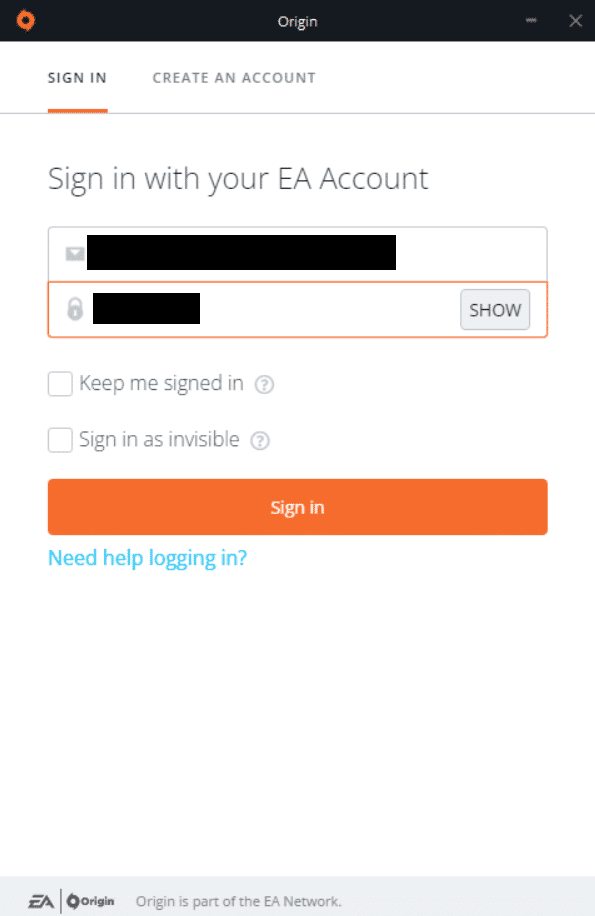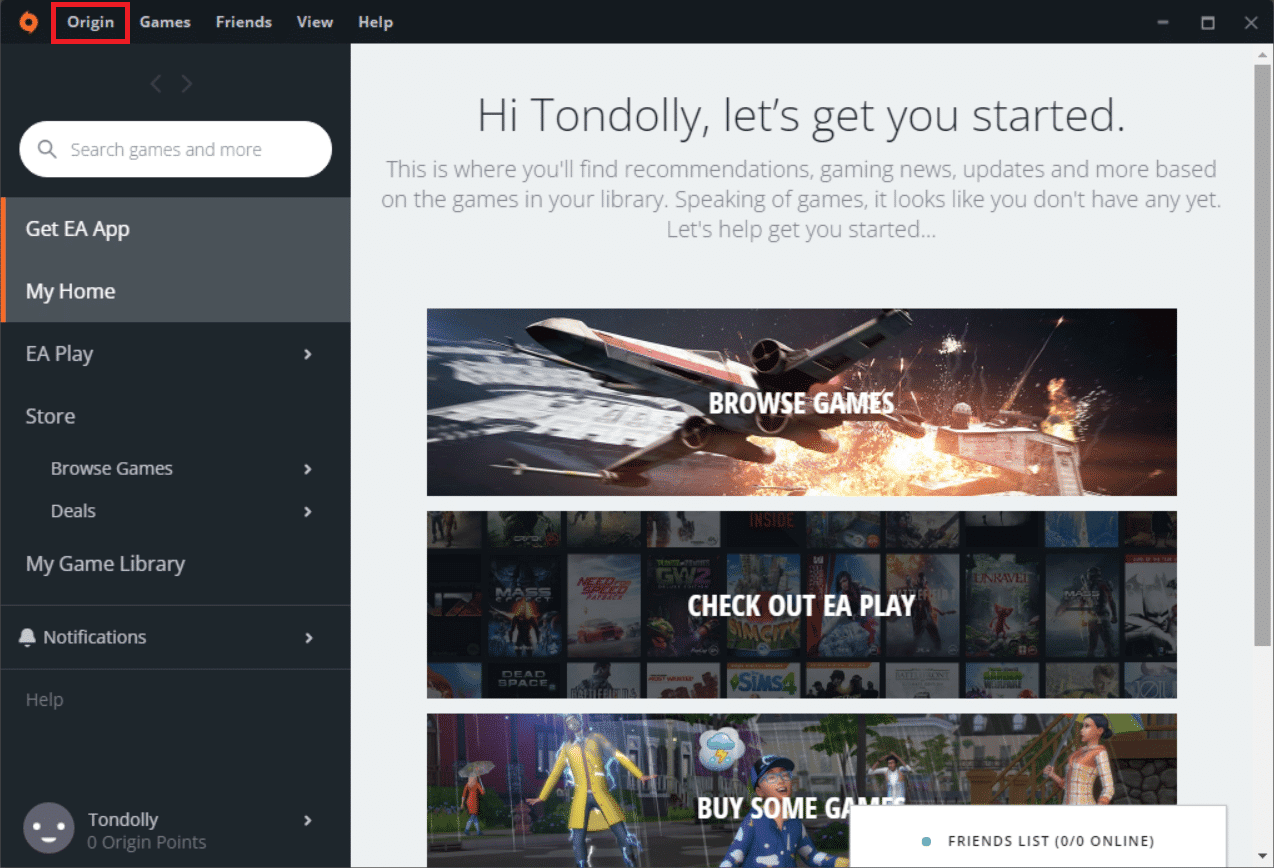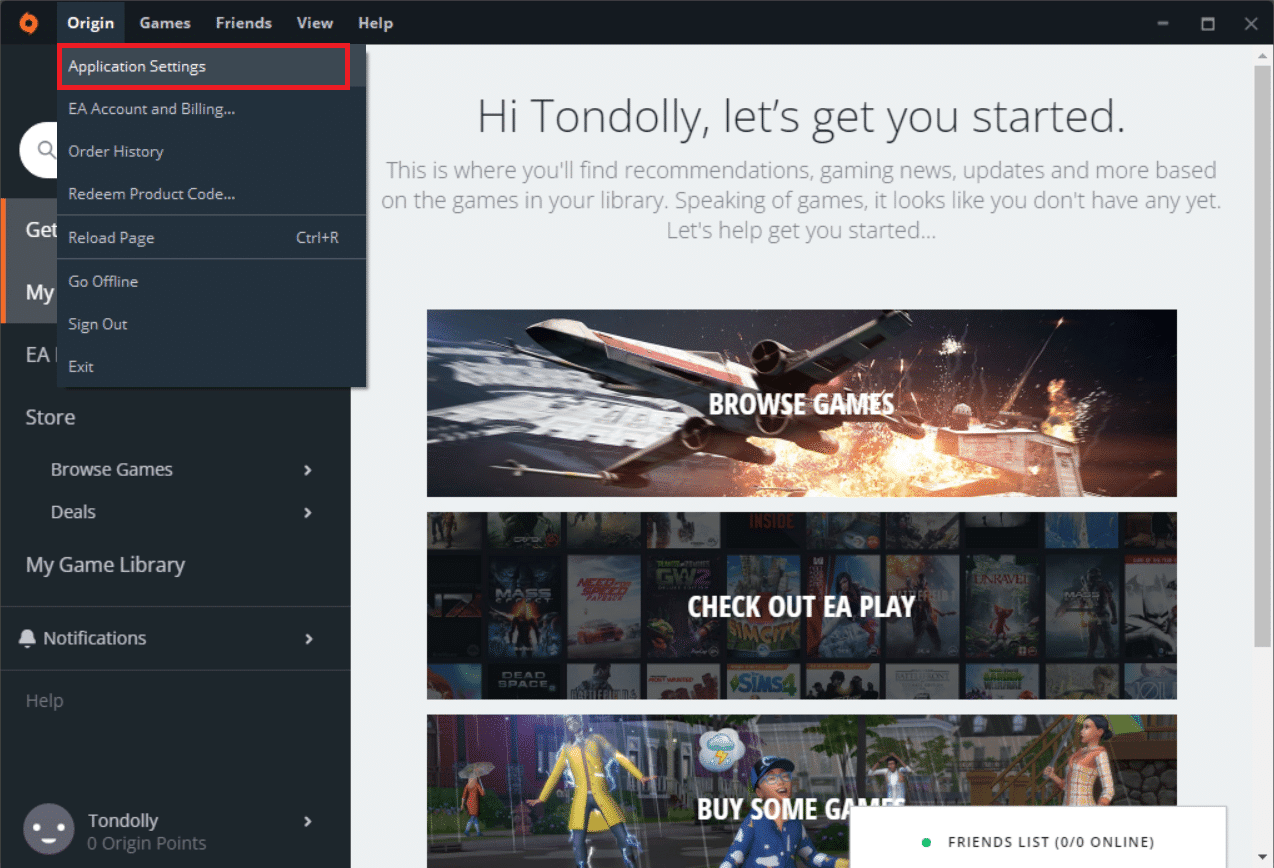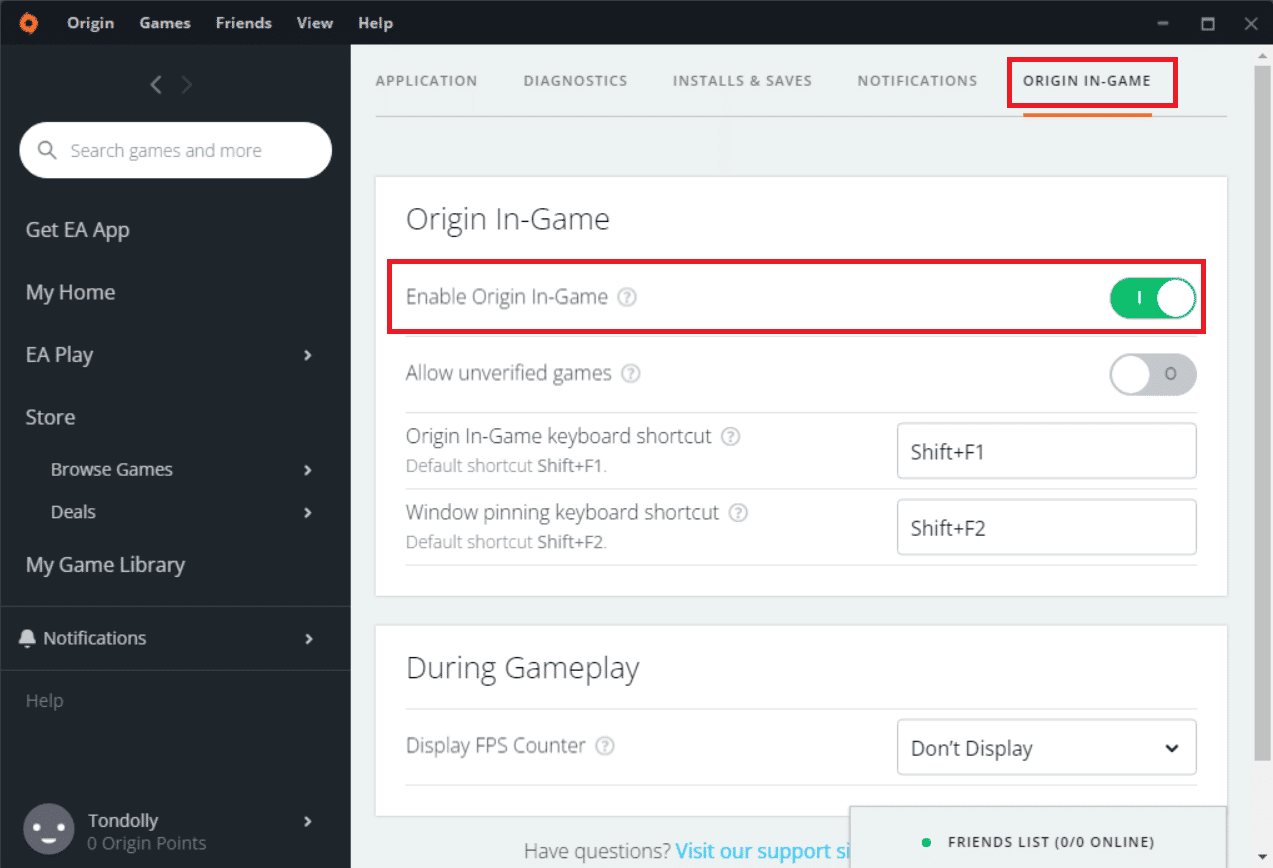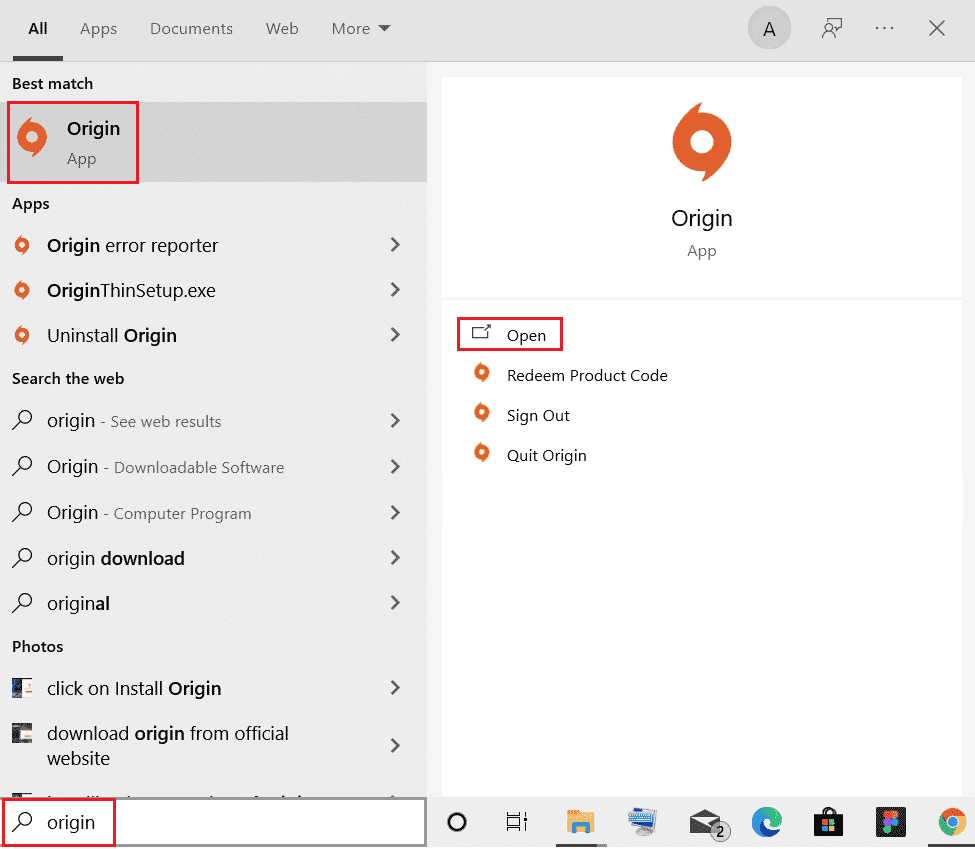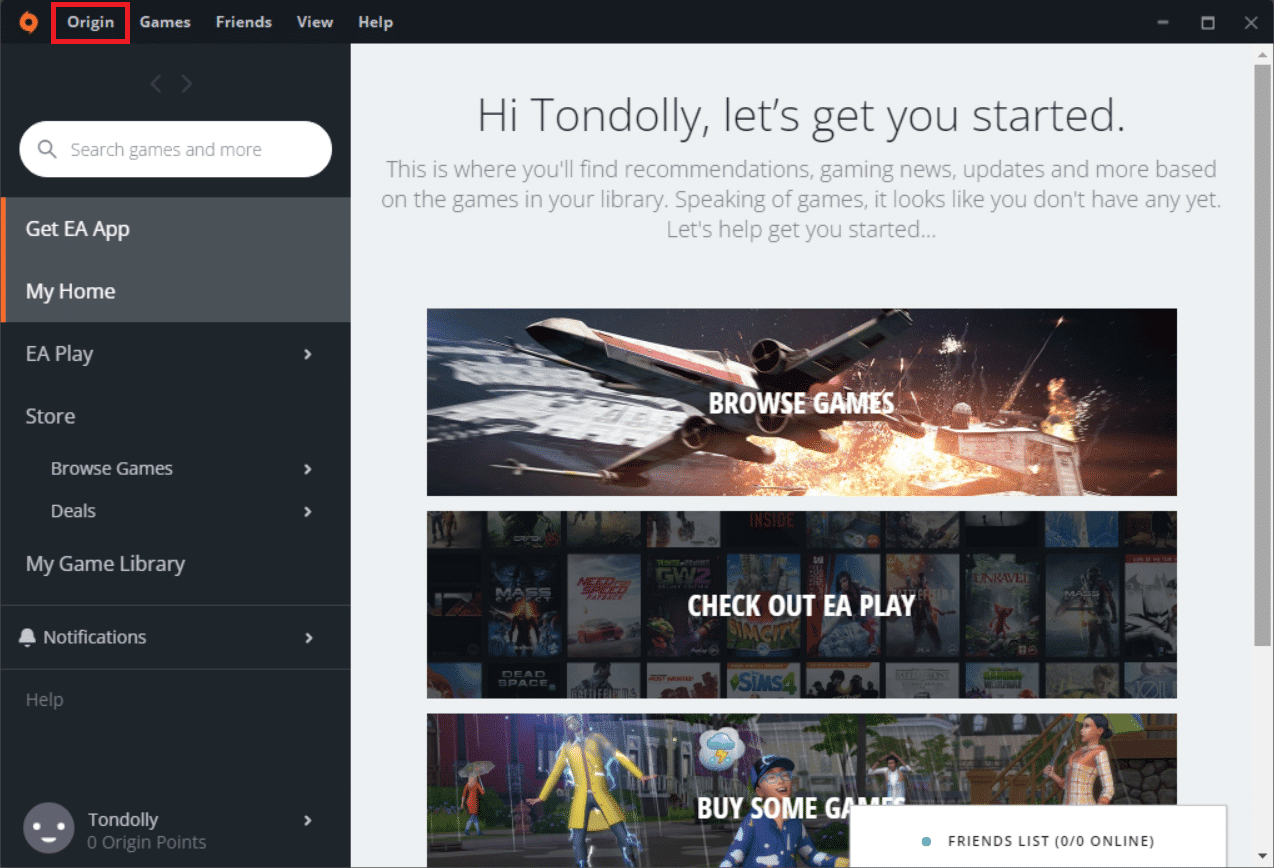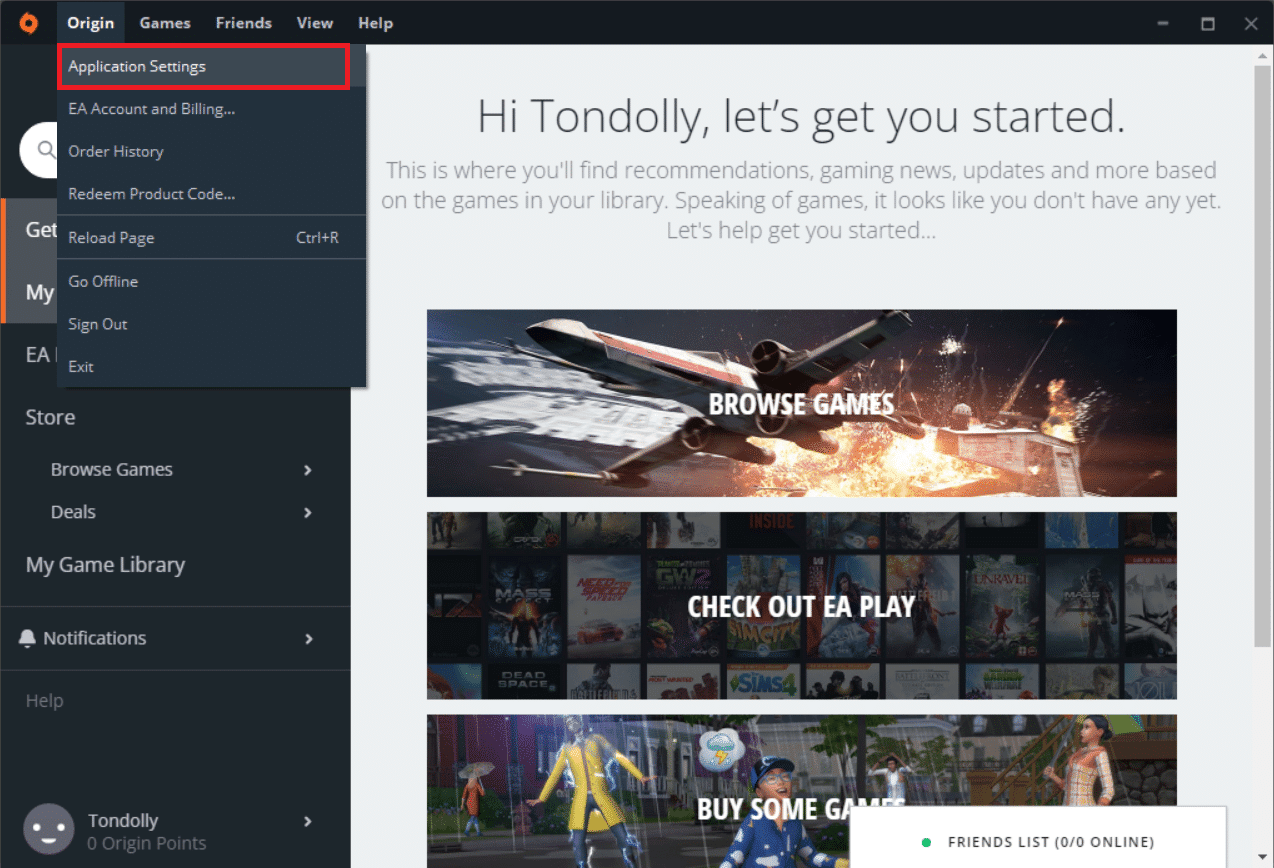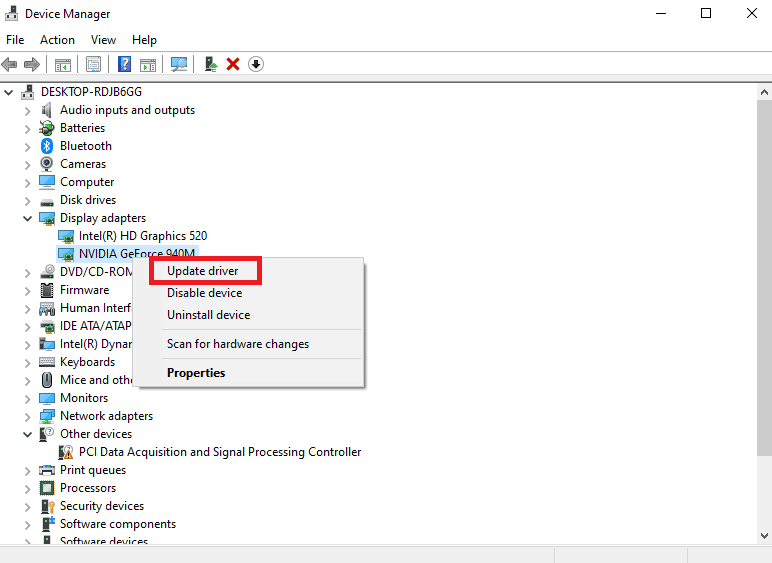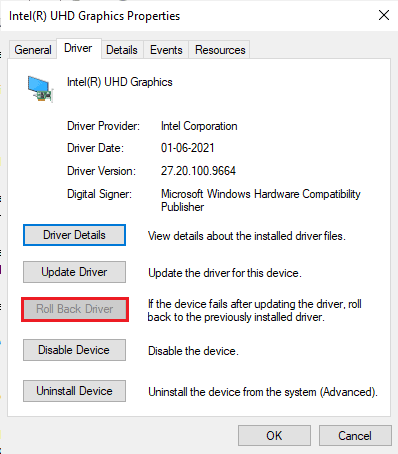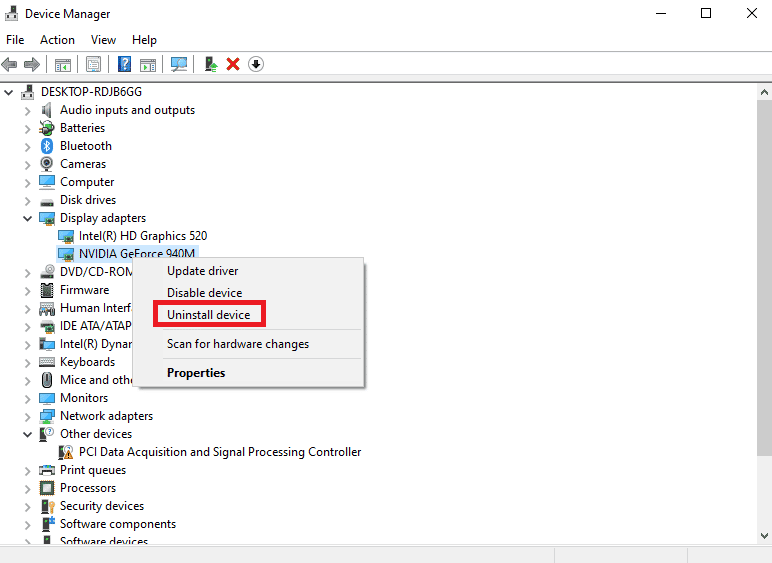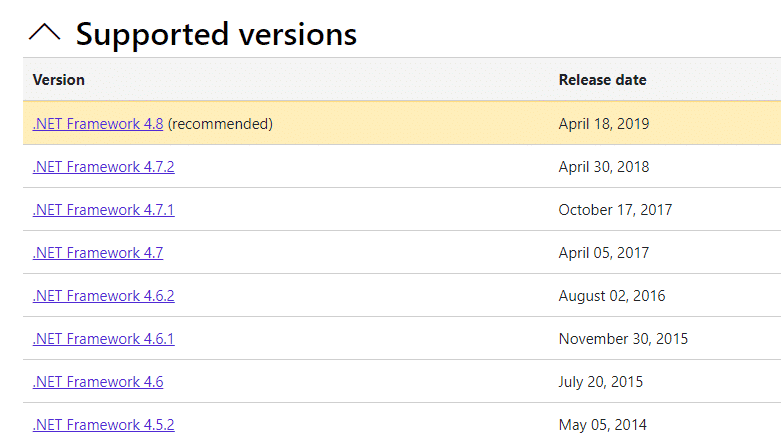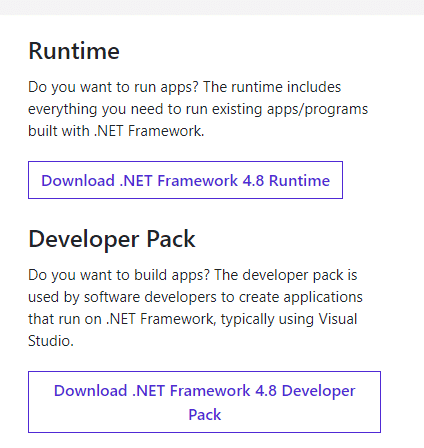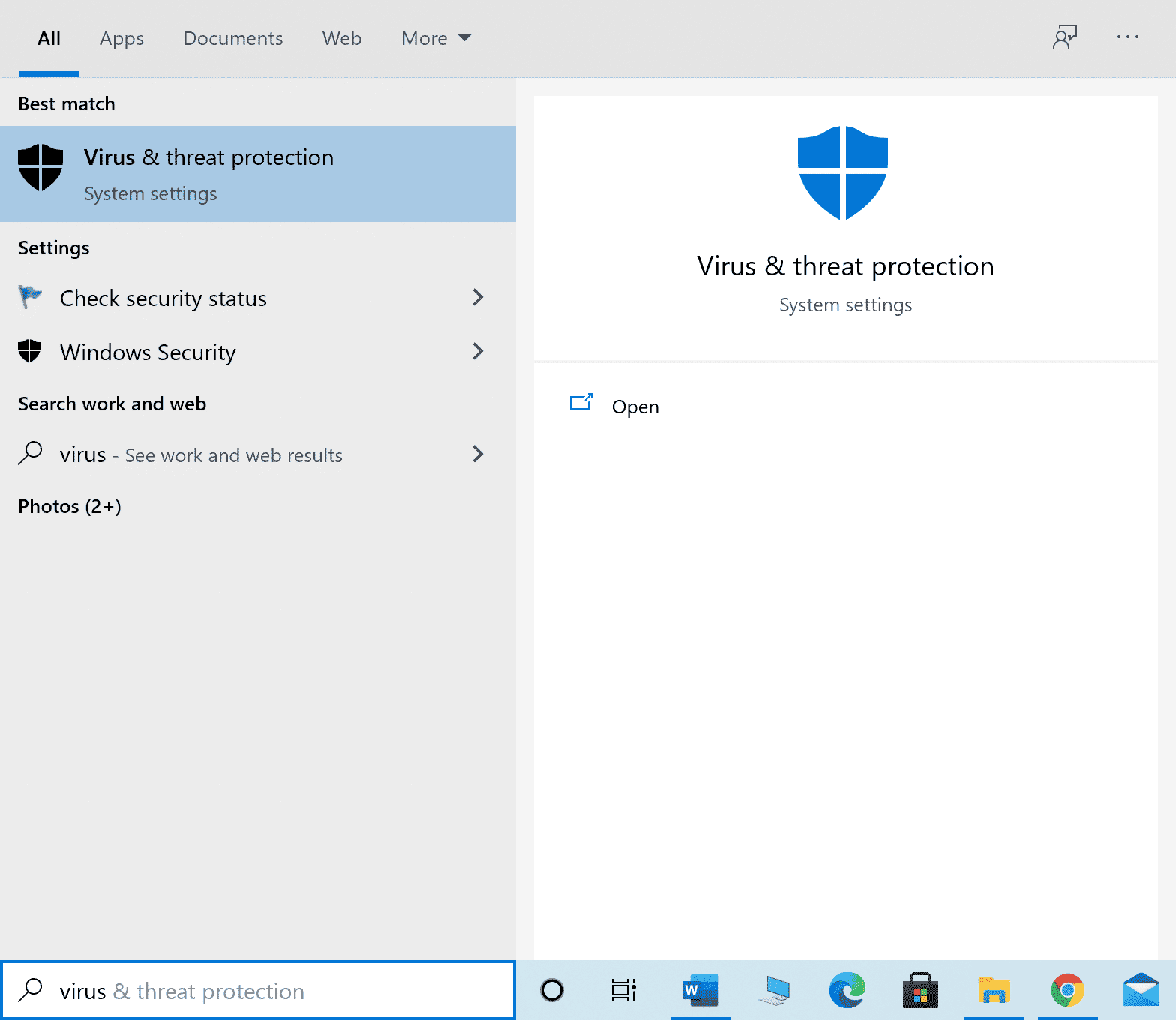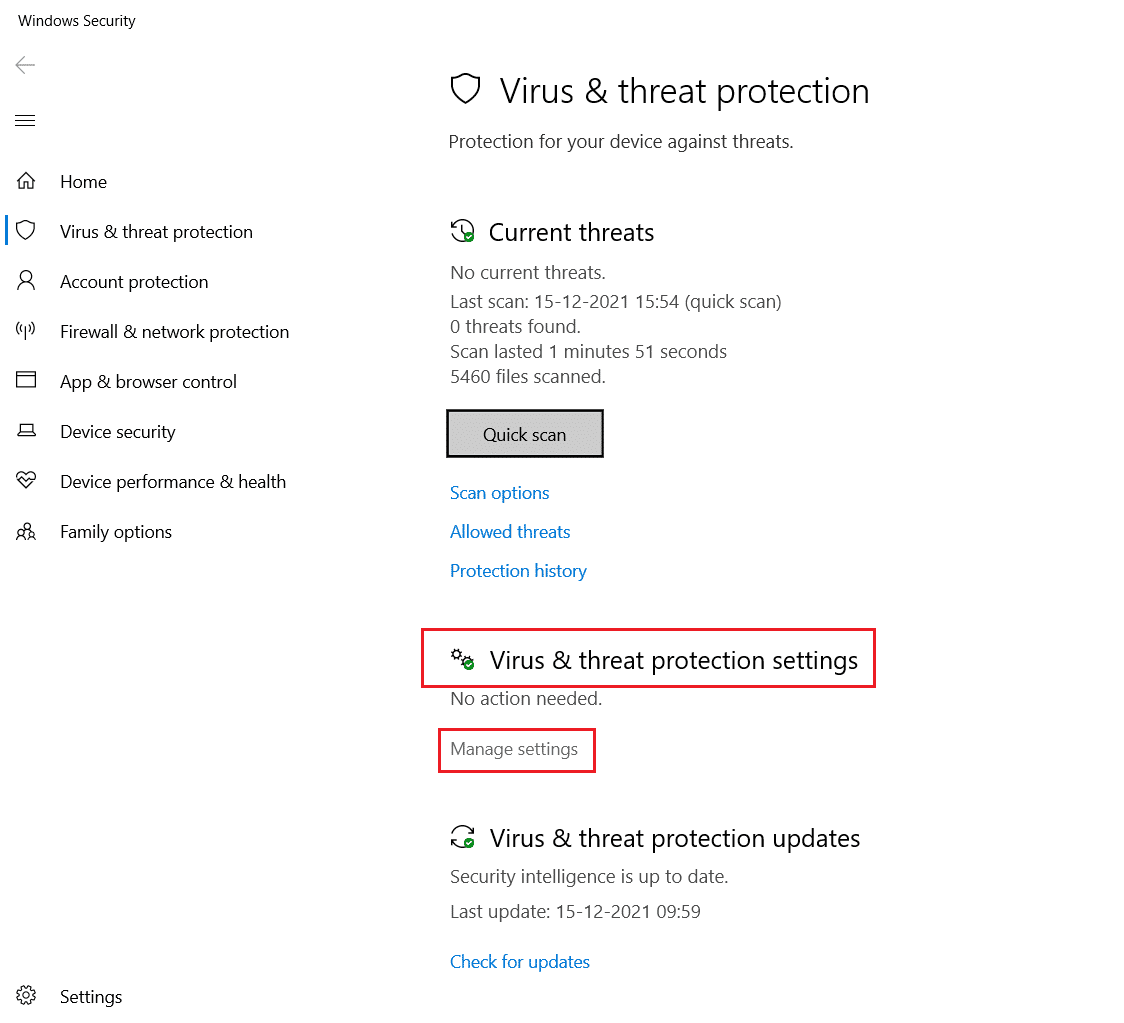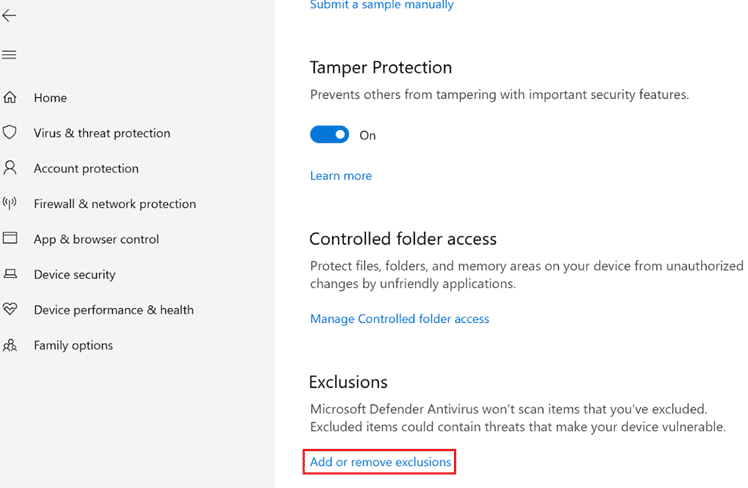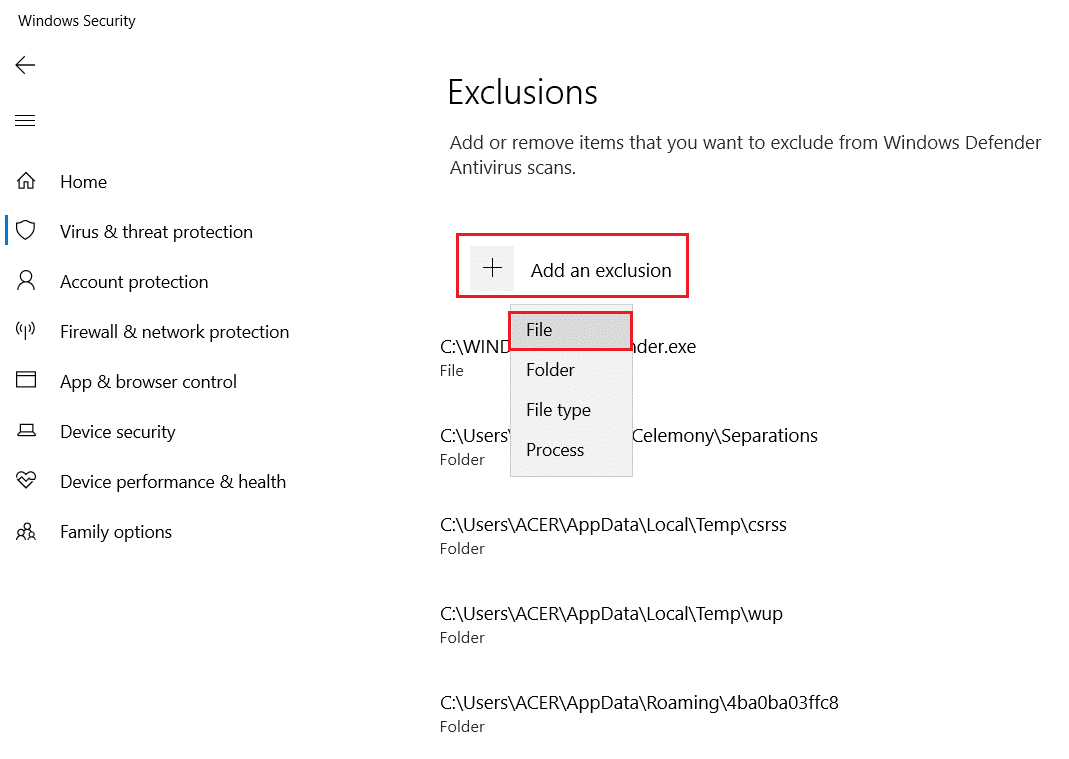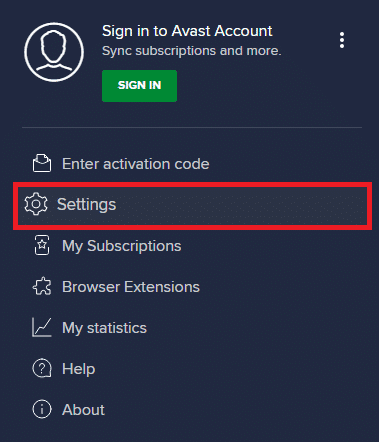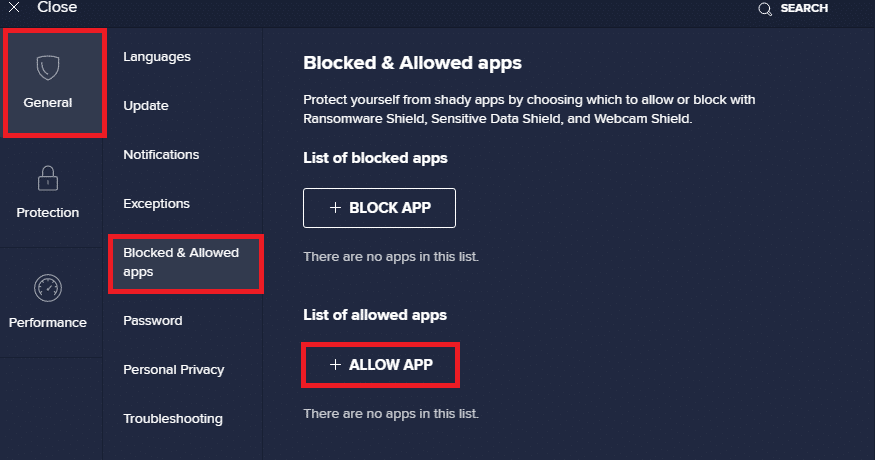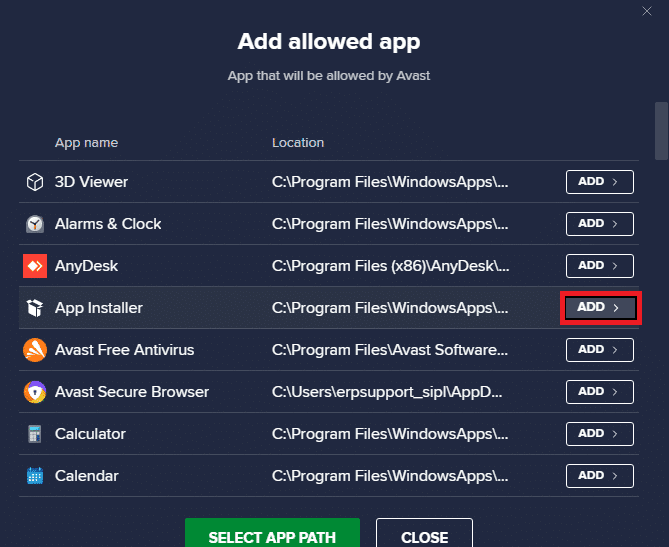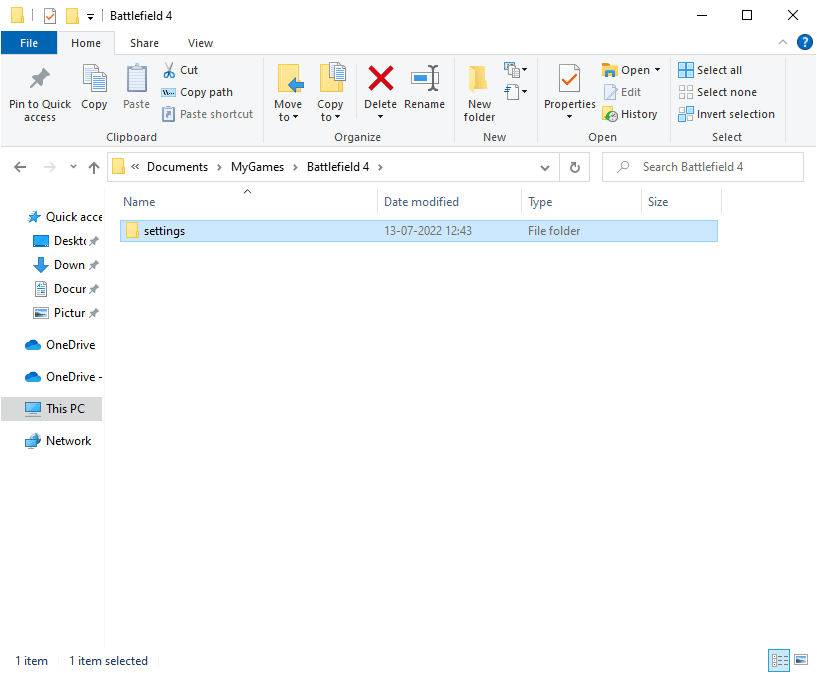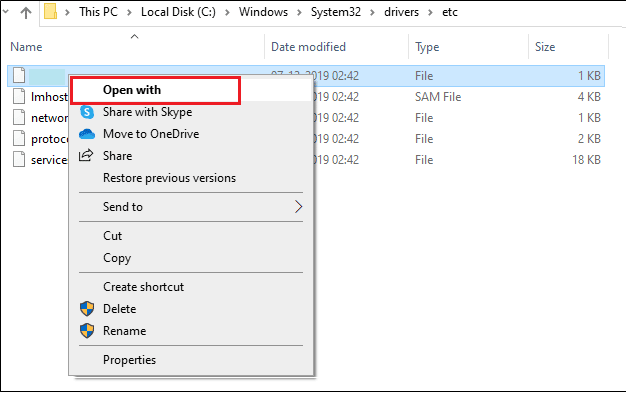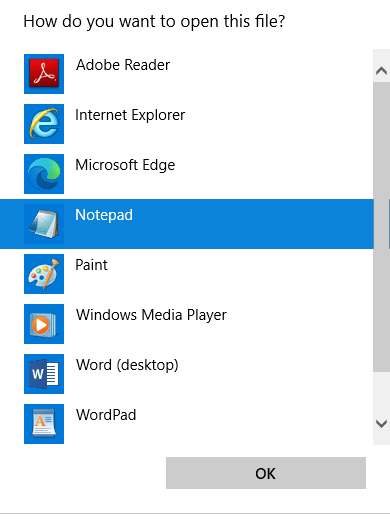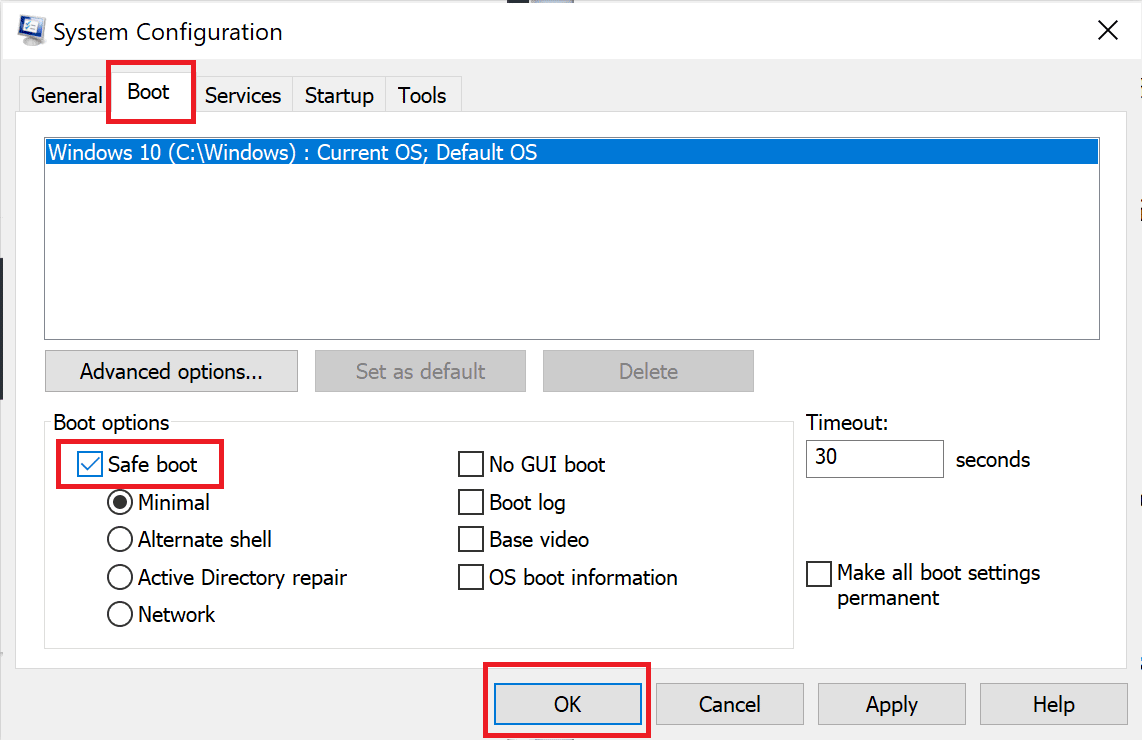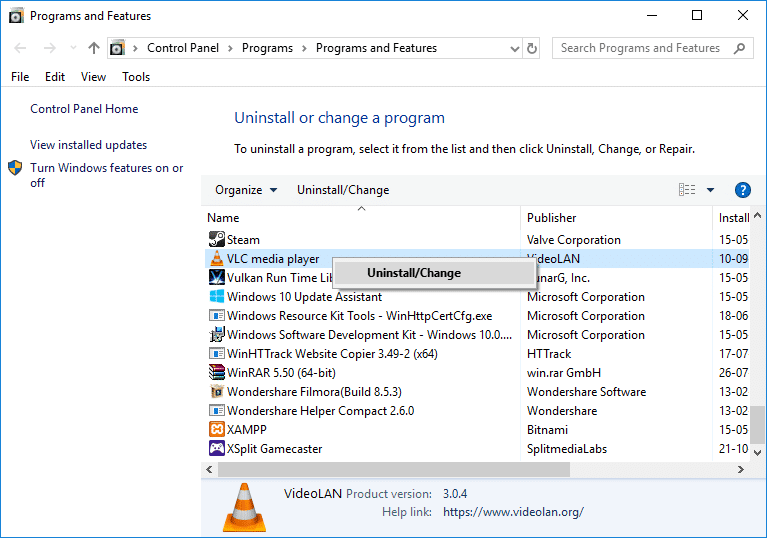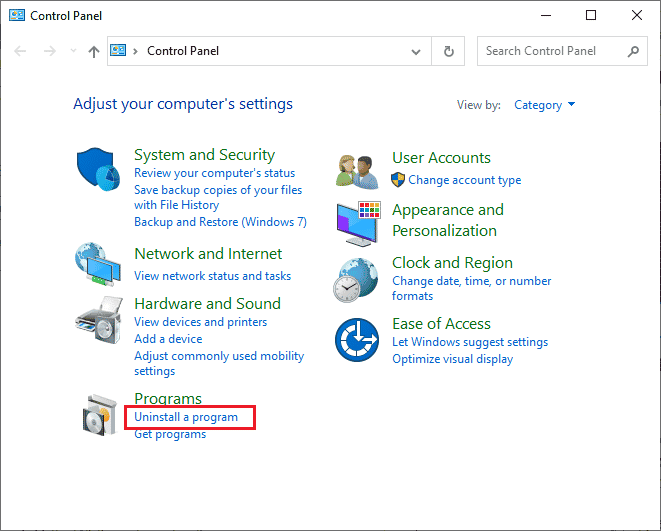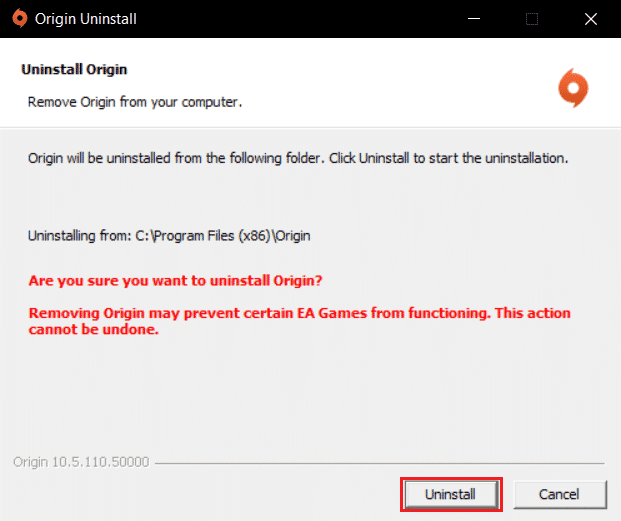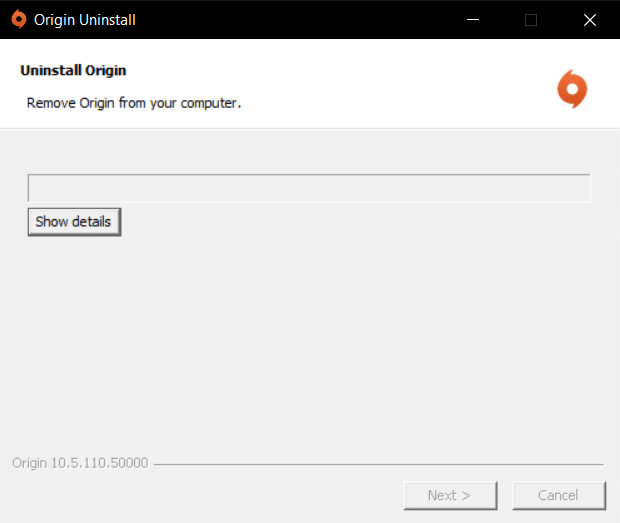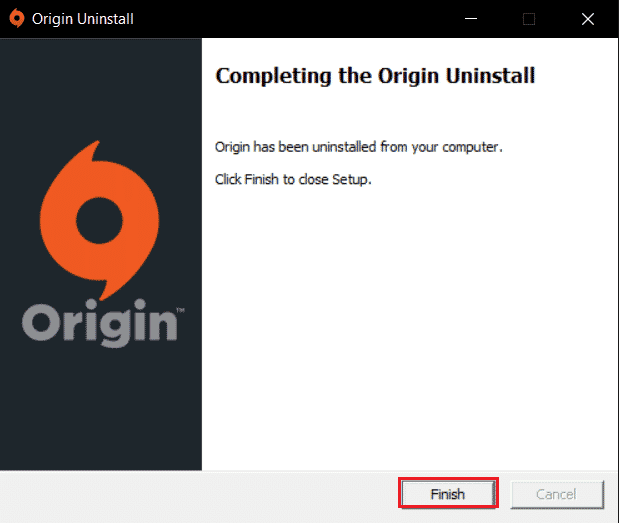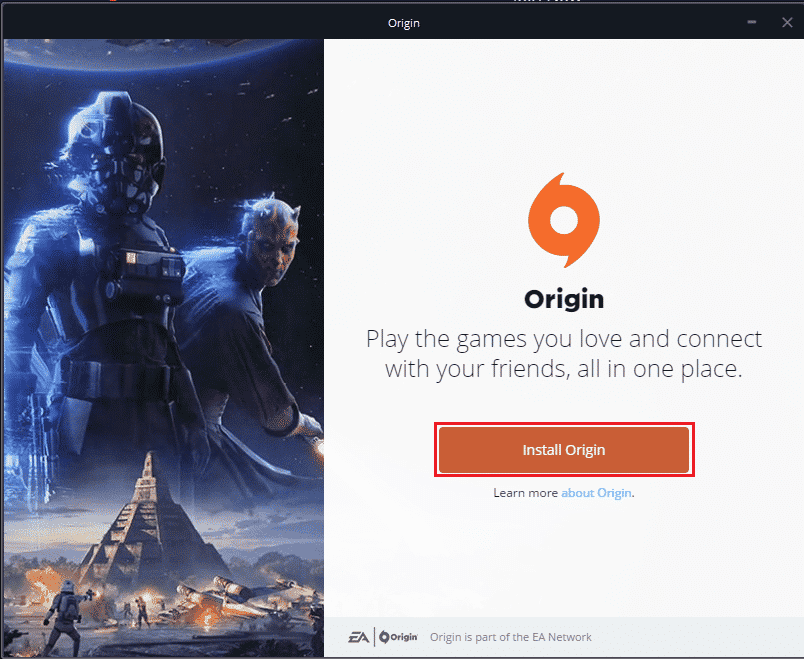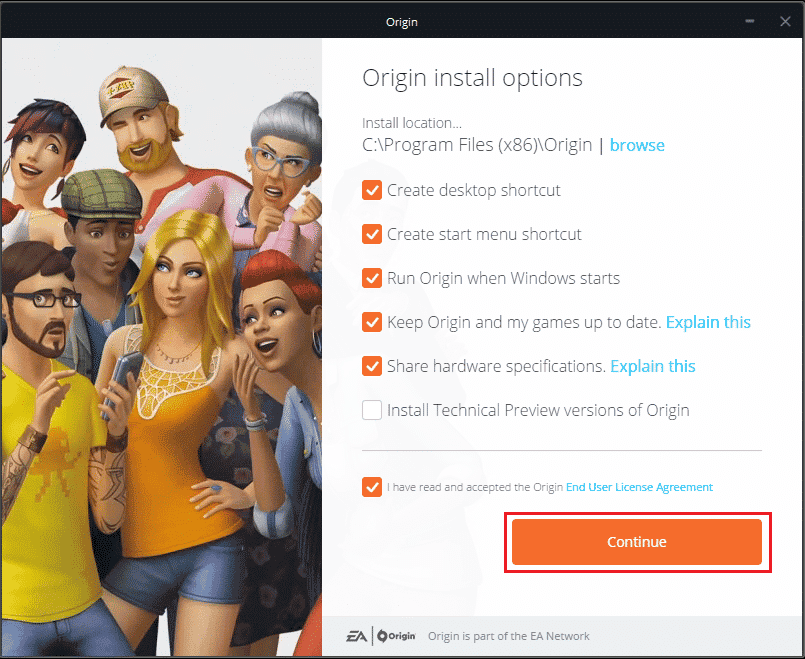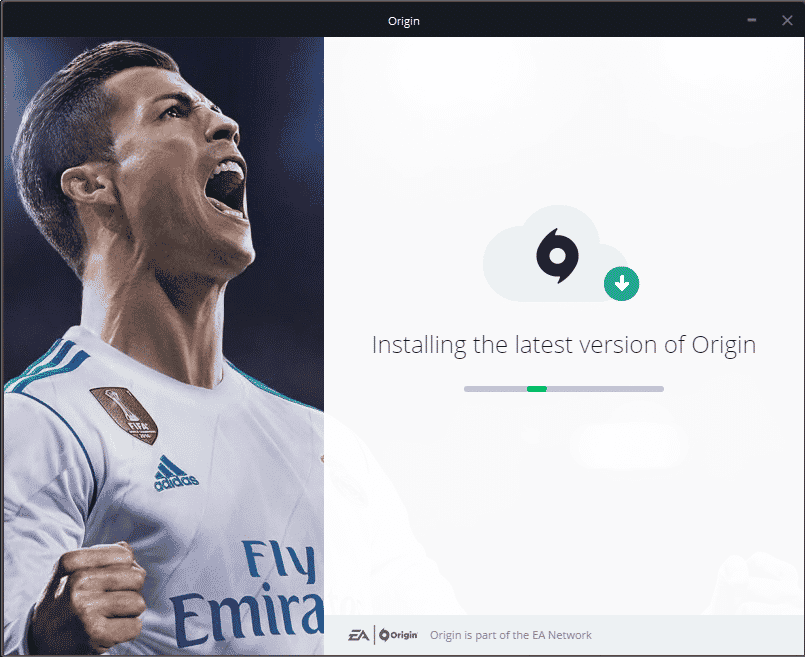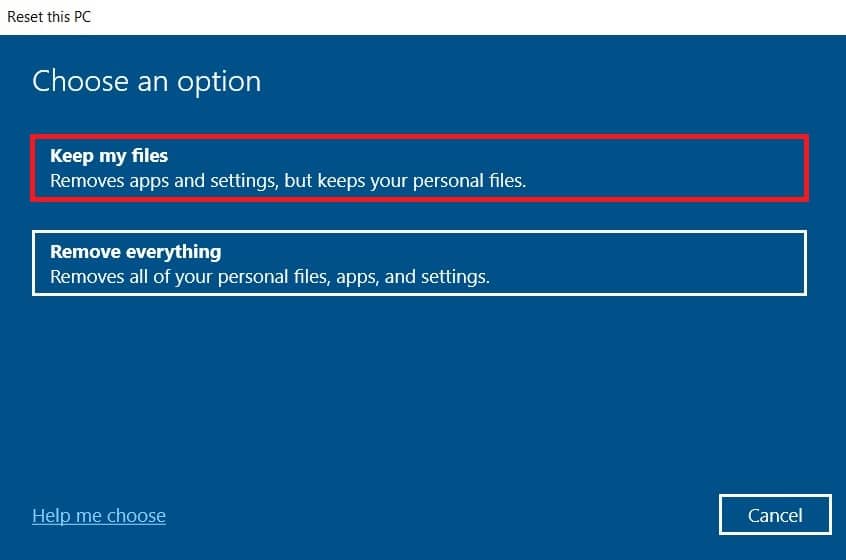Fix Origin Stuck on Resuming Download in Windows 10
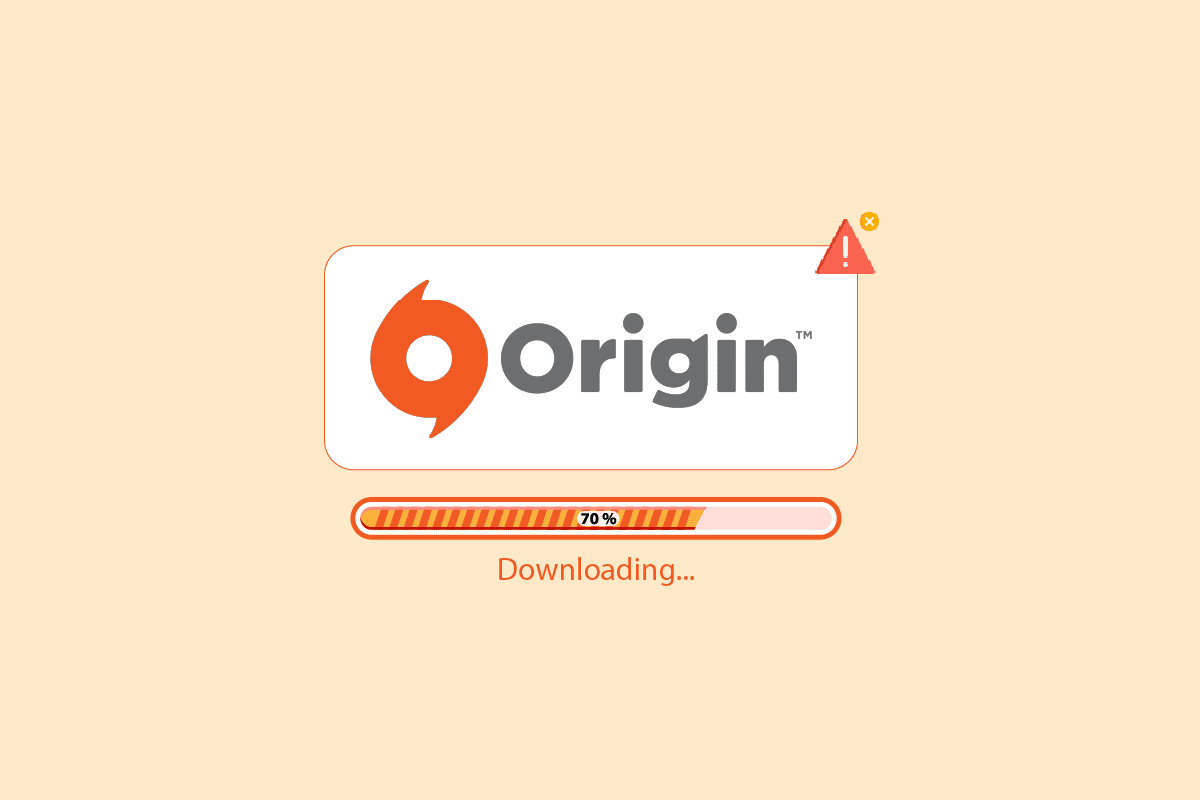
Origin is a popular online video game store where you can download and enjoy millions of games. You can enjoy Origin on Windows, macOS, Android, and iOS operating systems as well. Yet, like all apps and gaming platforms, Origin is not without errors and problems. Few users have complained about Origin stuck on resuming download issue while launching, updating, or connecting to the Origin servers. So, if you are also facing the same problem, this guide will help you fix the Download is stuck on resuming problem with simple and effective troubleshooting methods.
How to Fix Origin Stuck on Resuming Download in Windows 10
There are several issues that cause Download is stuck on resuming issue. Yet, a few common reasons are listed out below.
- This may be due to your outdated OS and system drivers.
- Though the Antivirus software is whitelisted in the application, there are some situations where it blocks access to system resources.
- Harmful applications and corrupt Origin installation files or Game files.
- Inadequate or unstable network connection.
- You are launching the game without admin rights.
- Some background processes are interfering with the game.
- Proxy server interference.
- Outdated .NET framework and other conflicting apps on your PC.
After analyzing several online reports and troubleshooting guides, we have gathered a list of some effective resolving hacks that help you Origin stuck on resuming issues. Follow them in the same order to attain perfect results.
Method 1: Basic Troubleshooting Methods
Before going through the advanced methods, here are a few basic troubleshooting methods you should follow to fix the issue.
1A. Restart PC
You may face the Origin stuck on resuming download issue if there are any temporary errors in your PC. Restarting your computer might solve the issue which is a simple trick and here is how to do it.
1. Go to the Desktop by pressing the Windows + D keys together.
2. Then, press the Alt + F4 keys simultaneously.
3. Now, choose Restart option from the drop-down menu and click on OK.
1B. Update Windows
If there are any bugs on your computer which contribute to the Origin stuck on resuming download Windows 10 issue, you could fix it by simply updating your operating system. If you are new to updating your Windows 10 PC, follow the steps given in this article How to Download and Install Windows 10 Latest Update and follow the steps given there.
After updating the Windows, check if the issue is fixed.
1C. Close Background Applications
There may be many applications that might run in the background. This increases the usage of the CPU resources and consumes the memory space, a lot more than expected. Therefore, it affects the system performance and it could also cause Download is stuck on resuming issue. Close all the processes which are given below that may consume the resources of your computer one by one or manually by following our guide How to End Task in Windows 10.
- Cortex
- Nvidia GeForce Experience
- Uplay
- Xbox Windows app
- Discord
- MSI afterburner
- Rivatuner statistics/server
- Reshade
- AMD’s Wattman program
- Fraps
- AB overlay
- Asus Sonic Radar
- NVIDIA Shadowplay
- AverMedia Stream Engine
- Steam
- Razer Synapse
- OBS
1D. Check Origin Server Status
Checking the server status of Origin is an additional fix if restarting your PC did not help you resolve Download is stuck on resuming issue. Follow the below-mentioned steps to check the Origin server status.
1. Go to the official site of Downdetector
2A. You will receive a message which is User reports indicate no current problems at Origin if you do not have any issues from the server-side.
2B. If you see any other message, you must wait until the server-side issues are resolved.
Also Read: Fix Incorrect PSK Provided for Network SSID on Windows 10
1E. Ensure Stable Network Connection
If your internet connection is unstable and inadequate. this could cause Origin stuck on resuming download issue. If there is any interference or obstacles between your PC and router, it might also cause the discussed problem. Check the network speed of your computer by running a speed test.
Follow the below criteria and make sure these are satisfied by your computer.
- Clear all the obstructions in between the way of the router if the signal strength of your network is very low.
- Your internet connection might be slow if many devices are connected to the same network, so try to avoid it.
- Always prefer buying a router or modem that is verified by your ISP (Internet Service Provider).
- It is not recommended to use old, damaged, or broken cables, replace the cables if it is necessary.
- Make sure that wires of the modem to the wall and wires from the modem to the router are out of any disturbance.
If you face any internet connectivity issues, check our guide How to Troubleshoot Network Connectivity Problems on Windows 10 to troubleshoot the same.
1F. Disable Proxy Server
You may face Origin stuck on resuming if network settings on your Windows 10 are inappropriate. If you have any VPN or if you use any proxy servers on your PC read our article on How to Disable VPN and Proxy on Windows 10 and then implement the steps as shown in the article.
After disabling the proxy servers and the VPN client, check if you have the discussed issue. If you still face this error move on to the next method.
Method 2: Run Origin with Admin Rights
Accessing a few files and services requires administrative privileges in Origin. You may face Origin stuck on resuming issue if you do not have the required administrative rights. Follow the steps below to run Origin as administrator.
1. Press the Windows key and type Origin and then click the option Open file location.
NOTE: If you don’t see the Open file location option click on the down arrow icon to view it.
2. Then, right-click on the executable file of the Origin.
3. Now, click on the Properties option.
4. Switch to the Compatibility tab in the Properties window and then check the box Run this program as an administrator as shown below.
5. At last, click on Apply which is followed by OK which saves the changes. Check if the discussed issue is fixed or not.
Also Read: How to Move Origin Games to Another Drive
Method 3: Restart Origin Process
Restarting your Origin Process is another fix for Origin stuck on resuming download, here is how to do it. Follow as instructed.
1. Open Task Manager by pressing Ctrl+ Shift + Esc keys altogether.
2. Locate and select the Origin task which will be under the Processes tab.
3. Now, click on End task.
4. Now, launch Origin as administrator as instructed in Method 2.
Method 4: Clear Origin Cache Files
Follow the steps given below to delete the temporary cache files of Origin which will help you fix Origin stuck on resuming download issue.
1. Press the Windows key and then type %appdata%, and then, click on Open. This opens the AppData Roaming folder.
2. Right-click on the Origin folder and choose the Delete option as shown below.
3. Go to Start and type %programdata% and then click on Open.
4. Then, find the Origin folder and then delete all the files except the LocalContent folder as it contains all the game data.
5. Finally, restart the PC.
Also Read: How to Fix Origin Won’t Open on Windows 10
Method 5: Tweak Origin In-game Settings
If you still face the issue Origin stuck on resuming try tweaking the in-game settings and here are the steps to do it.
1. Hit the Windows key and type Origin and then click on Open.
2. Type the credentials and then Sign in to the EA Account.
3. Then, click on Origin menu at the top left corner as depicted.
4. Now, select Application Settings option from drop-down menu as shown.
5. Now, Turn on the toggle to Enable Origin In-Game.
Method 6: Switch to Origin Client Beta
If tweaking the in-game settings didn’t fix Origin stuck on resuming download, try switching to the Origin client Beta. Here are the steps to do it.
1. Hit the Windows key and type Origin. Then, click on Open.
2. Now, log in to your account.
3. Then, click on the Origin which is located at the top left corner of the screen from the menu.
4. Select Application Settings.
5. Go to the Application tab and enable the toggle button which is next to Participate in Origin client betas which are located under the Client Updates.
6. Finally, restart the Origin client after switching to the Beta version.
Also Read: How to Stream Origin Games over Steam
Method 7: Update or RollBack Graphics Drivers
All the graphics drivers in your PC must be compatible and at their latest version so that, you could play a graphical game and have an interrupted gaming experience.
Option I: Update Graphics Driver
If your PC makes use of outdated graphics drivers, you must update all of them to fix any gaming issues. You can do this task either manually or by using third-party software. Check our guide 4 Ways to Update Graphics Drivers in Windows 10 to update all the drivers manually and check if you can make use of Origin settings without any issues.
Option II: Roll Back Graphics Driver Updates
If the current version of the graphics drivers is not compatible with your game, then there is no use in updating or reinstalling them. All you have to do is to roll back the drivers to the previous version by following our guide How to Rollback Drivers on Windows 10.
Method 8: Reinstall Graphics Drivers
When you still face the same problem after updating the Graphical drivers, then reinstall device drivers to fix any incompatibility problems. There are so many methods to reinstall drivers on Windows. Yet, if you are confused about how to implement the same, check our guide How to Uninstall and Reinstall Drivers on Windows 10 and implement the same.
After reinstalling GPU drivers, check if you can enjoy games without Origin stuck on resuming issue.
Also Read: Fix Microsoft Visual C++ 2015 Redistributable Setup Fails Error 0x80240017
Method 9: Update .NET Framework
.NET framework in Windows 10 computer is essential for uninterrupted service of modern apps and games. Many games have an auto-update feature for the .NET framework, and thus it will be updated automatically whenever an update is available. In another case, if an update prompts in your PC, you can manually install the latest version of the .NET framework, as discussed below, to fix Origin stuck on resuming download issue.
1. Check for new updates for .NET framework from the official Microsoft website.
2. If there are any updates, click on the corresponding/recommended link and click Download .NET Framework 4.8 Runtime option.
Note: Do not click on Download .NET Framework 4.8 Developer Pack as it is used by software developers.
3. Go to My downloads, double-click on the setup file to run the downloaded file, and follow the on-screen instructions to install the .NET framework successfully on your Windows PC. Once done, check if you have fixed the discussed issue or not.
Method 10: Add Exclusion in Firewall
If Windows Firewall is not causing conflict with Origin, the antivirus software on your system is likely blocking the Origin or vice-versa. You can add an exclusion for Origin to fix Download is stuck on resuming issue.
Option I: Through Windows Security
1. Hit the Windows key, type Virus & threat protection, and click on Open.
2. Then, click on Manage settings.
3. Then, click on Add or remove exclusions as shown below.
4. In the Exclusions tab, select the Add an exclusion option and click on File as shown.
5. Now, navigate to the file directory where you have installed the program and select the Origin file.
6. Wait for the tool to be added to the security suite, and you are ready to use Origin without any issues!
Option II: Through Third-party Antivirus
Note: We have shown the steps for Avast Free Antivirus as an example. Follow the steps according to your antivirus program.
1. Launch Avast Antivirus and click on the Menu option from the top right corner, as highlighted.
2. Here, click on Settings from the drop-down list.
3. In the General menu, go to Blocked & Allowed apps.
4. Then, click on ALLOW APP under the List of allowed apps section. Refer to the pic below
5. Now, click on ADD, corresponding to the Origin app path to add it to the whitelist.
Note1: Alternately, you may also browse for the Origin app by selecting the SELECT APP PATH option then, click on the ADD button.
Note 2: We have shown App Installer being added as an exclusion below.
Also Read: How to Fix Origin Error 9:0 in Windows 10
Method 11: Disable Dx12
Several users have suggested that disabling DX12 for any specific games in Origin has helped them fix Origin stuck on resuming download issue. Here are steps to disable DX12 specifically for Battlefield games as demonstrated. If you are facing the same problem for other games, the steps will be similar.
1. Press the Windows + E keys together to open File Explorer.
2. Now, navigate to the following location path.
C:UsersUSERNAMEDocumentsMyGamesBattlefield 4settings
3. Now, right-click on the PROFSAVE_profile file and click on the Open with option as shown.
4. Now, select Notepad option from the list and click on OK as depicted.
5. Search for Dx12Enabled text in the file and change the value from 1 to 0 and press Ctrl + S keys together to save the changes.
Restart Origin and check if you have fixed the issue or not.
Method 12: Uninstall Conflicted Apps in Safe Mode
Some applications and programs might interfere with Origin during its operation. To confirm and to fix this, you have to boot to Safe Mode in Windows 10. The safe mode of Windows PC will shut all the non-essential tasks and runs with the most stable drivers. In safe mode, Windows PC will be in the most stable environment and hence you can find which app is conflicting with Origin.
You can boot your computer by following our guide How to Boot to Safe Mode in Windows 10 and once all the third-party software is disabled, check if you face the the discussed issue again.
Once your PC is in safe mode, check if you face the problem again. If you do not face the problem, uninstall any recent program or application you have added to your computer.
Also Read: How to Fix Origin Error 327683:0
Method 13: Reinstall Origin
If none of the methods have helped you, then try uninstalling the software and reinstalling it again. Any common glitches associated with a software program can be resolved when you reinstall the program. Following are the steps to reinstall Origin to fix Download is stuck on resuming issue.
1. Hit the Windows key, type Control Panel and click on Open.
2. Set View by > Category, then click on Uninstall a program under the Programs menu as shown.
3. Now, select Origin from the list and click on Uninstall as shown.
4. Again, click on Uninstall to confirm.
5. Now, click on Uninstall button in the Origin Uninstall wizard.
6. Wait for the Origin Uninstallation process to be completed.
7. Finally, click on Finish to remove the app from your device and then restart your computer.
8. Download Origin from its official website by clicking on Download for Windows button, as shown.
9. Wait for the download to be completed and run the downloaded file by double-clicking on it.
10. Here, click on Install Origin as depicted.
11. Select the Install location… and modify other options as per your requirement.
12. Next, check the End User Licence Agreement to accept it and click on Continue as illustrated below.
13. The latest version of Origin will be installed as shown.
14. Finally, you can Sign in to your EA account and start playing the games.
If all the above method fails to fix the discussed problem, reset your PC by following our guide How to Reset Windows 10 Without Losing Data, and check if this works.
Recommended:
We hope that this guide was helpful and you could fix Origin stuck on resuming download on your Windows 10 PC. Let us know which method worked for you the best. Also, if you have any queries/suggestions regarding this article, then feel free to drop them in the comments section.