How to Search on Google using Image or Video
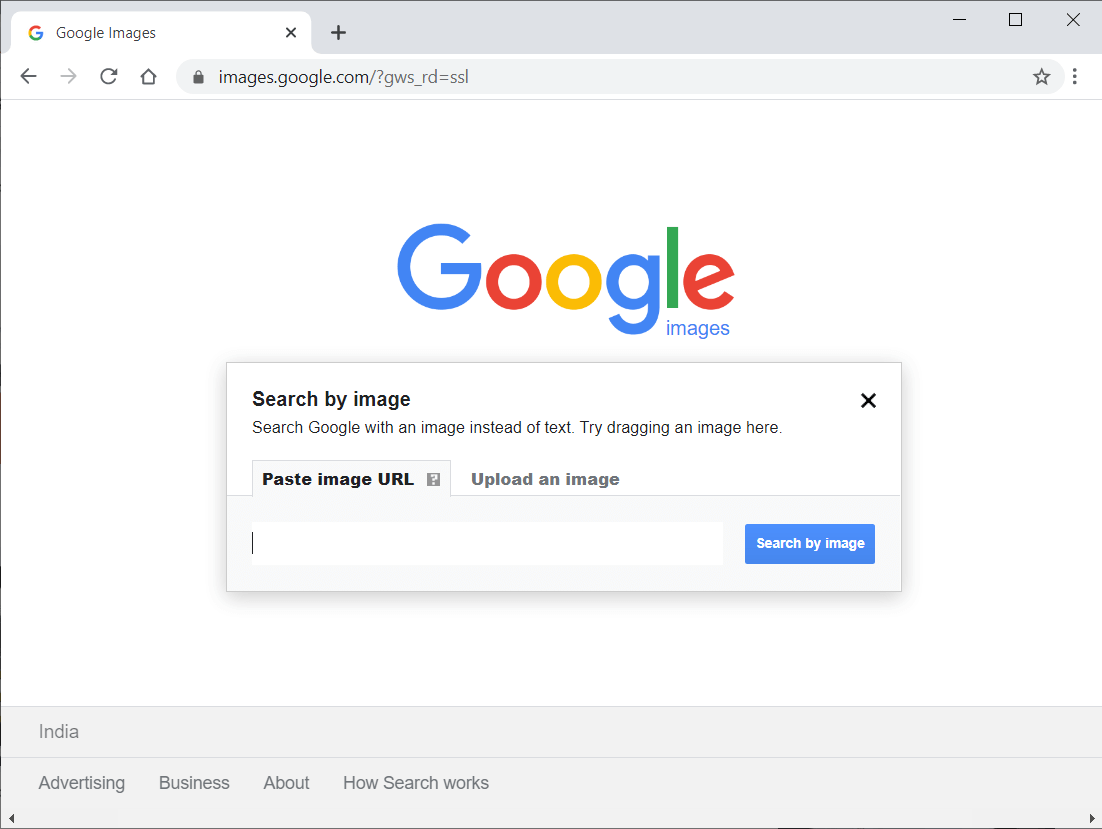
Google is a widely used web browser in the world. It offers its users great features such as using keywords and getting related search results for images as well as information. But, what if you want to search on Google using an image or video? Well, you can easily reverse search images or videos on Google instead of using keywords. In this case, we are listing the ways that you can use for effortlessly searching on Google using images and videos.
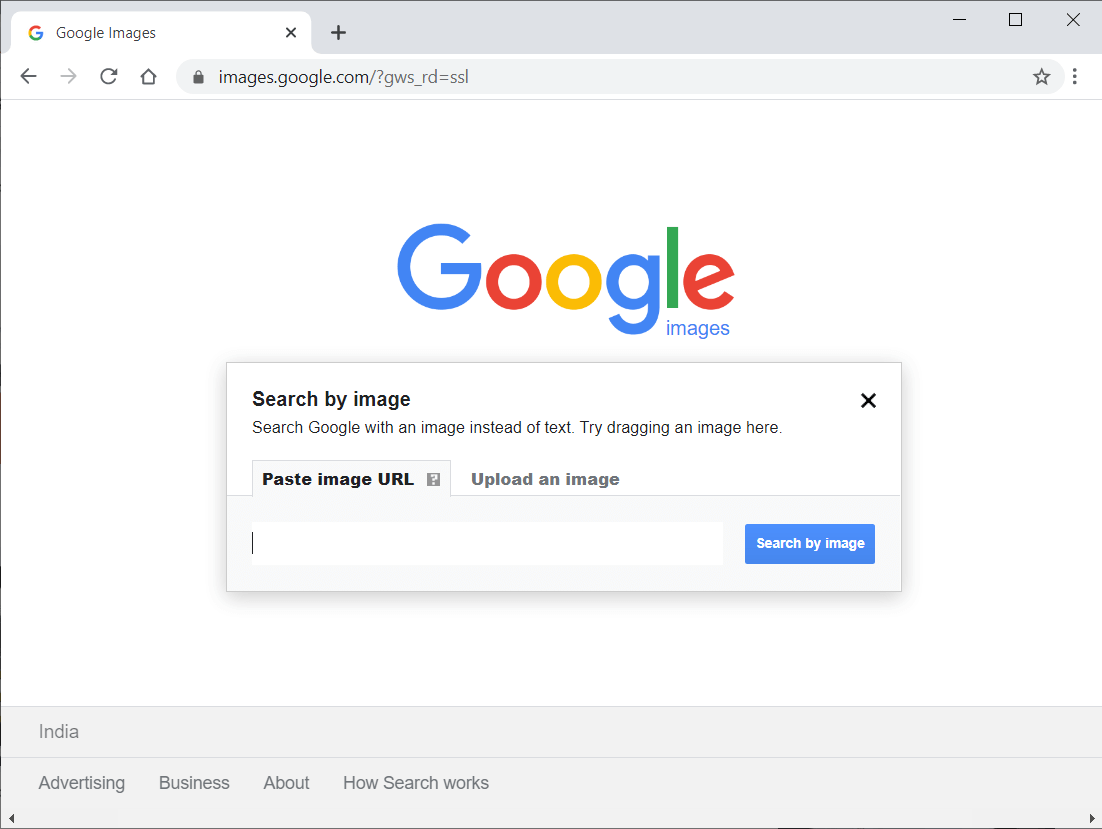
4 Ways to Search on Google using Image or Video
The primary reason users search on Google using an image or video is to know the origin of that specific image or video. You may have an image or video on your desktop or phone, and you may want to see the source of these images. In this case, Google allows users to use images to search on Google. Google does not allow you to search using a video, but there is a workaround that you can use.
We are listing the ways that you can use to easily reverse search in Google using image or video:
Method 1: Use a Third-party App to Search on Google using Image
If you have an image on your Android Phone that you want to search on Google, then you can use a third-party app called ‘Reverse Image Search.’
See Also:
How to Reset Samsung Galaxy S8 without a Google Account
How to Duet on TikTok with a Saved Video
How to Find Halfway Between Two Places on Google Maps
Fix Google Play Store Error Code 403
14 Ways to Fix AOL Mail Not Working on Android and iOS
1. Head to Google Play Store and install ‘Reverse Image Search‘ on your device.
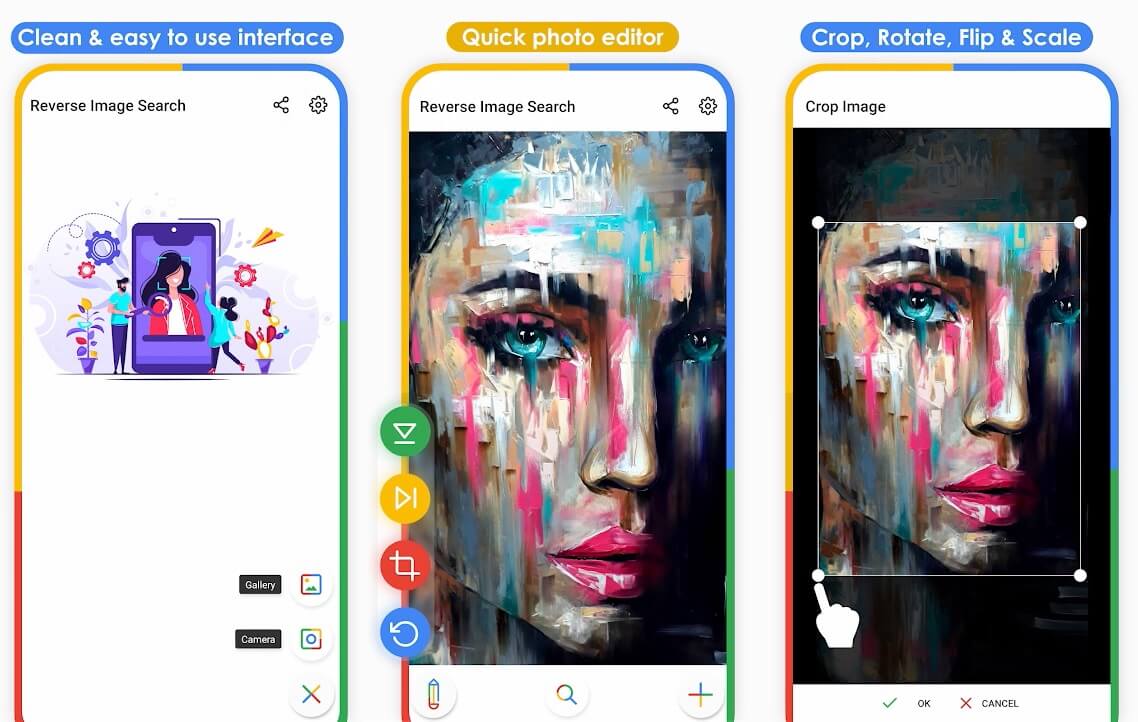
2. Launch the application on your device and tap on the ‘Plus‘ icon at the bottom right of the screen to add the Image that you wish to search on Google.
![]()
3. After adding the Image, you have to tap on the Search icon at the bottom to start searching the Image on Google.
![]()
4. The app will automatically search your Image on Google, and you will see related web results.
You can easily find the origin or the source of your Image by using the Reverse Image search.
Also Read: How to Check the Traffic on Google Maps
Method 2: Use Google Desktop Version on the Phone to Search on Google using Image
Google has a reverse image search feature on the web version, where you can upload images on Google for searching it. Google does not show the camera icon on the phone version. However, you can enable the desktop version on your phone by following the below-listed steps:
1. Open Google Chrome on your Android Phone.
2. Tap on the three vertical dots at the top right corner of the screen.
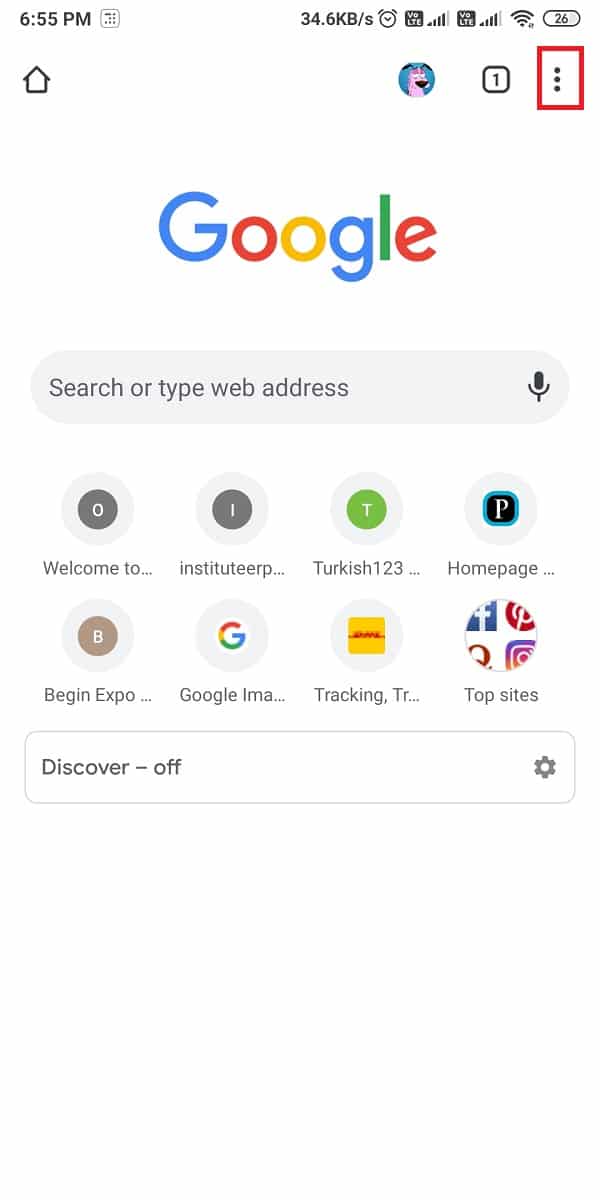
3. Now, enable the ‘Desktop site‘ option from the menu.
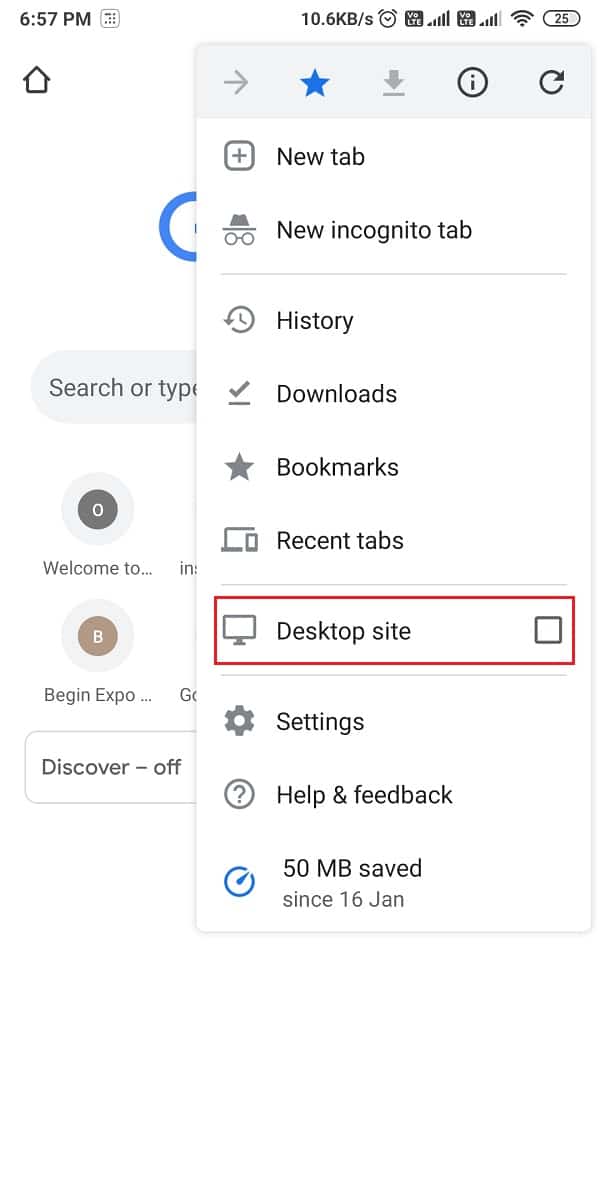
4. After enabling the desktop version, type images.google.com.
5. Tap on the Camera icon next to the search bar.
![]()
6. Upload the Image or Paste the URL of the Image for which you want to do the reverse image search.
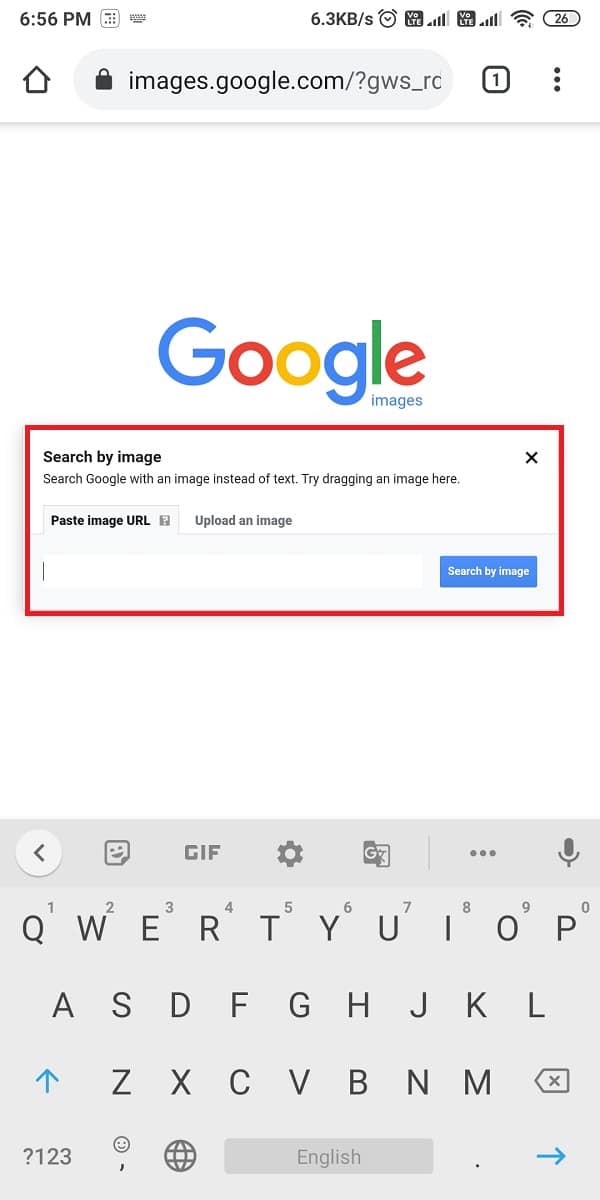
7. Finally, tap on ‘Search by image,’ and google will find your image’s origin.
Also Read: How to Reverse Search a Video
Method 3: Search Google using Image on Desktop/Laptop
If you have an image on your desktop or laptop and you want to know the origin of that image, then you can follow the below-listed steps:
1. Open Google Chrome browser.
2. Type images.google.com in the search bar and hit enter.
3. After the site loads, click on the Camera icon inside the search bar.
![]()
4. Paste the image URL, or you can directly upload the image that you wish to search on Google.
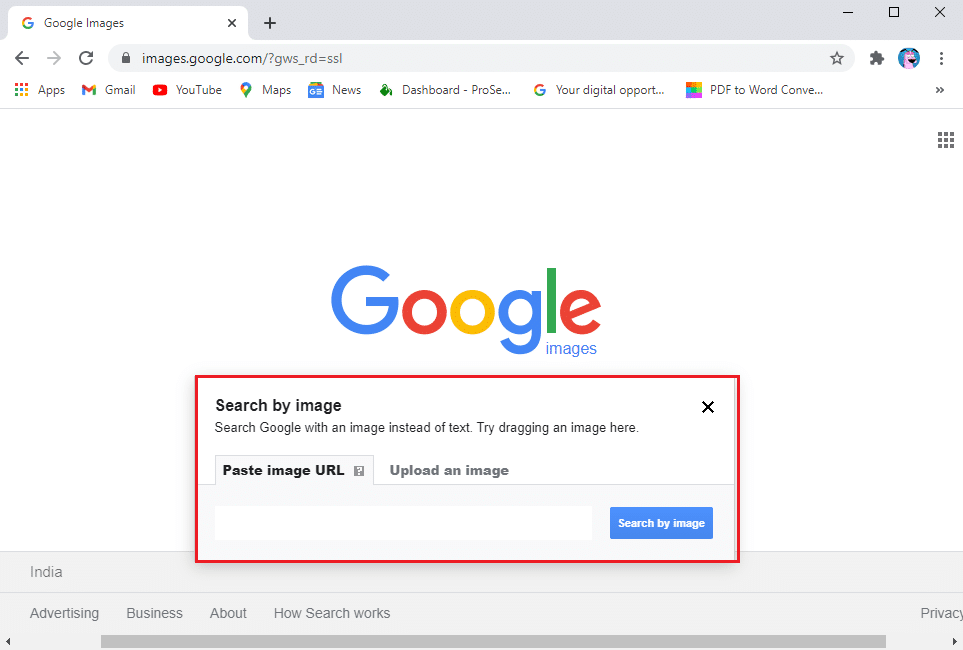
5. Finally, tap on ‘Search by image‘ to start the search.
Google will automatically search the Image through millions of websites and give you related search results. So this was the method by which you can effortlessly search on Google using Image.
Also Read: Google Calendar Not Working? 9 Ways to Fix it
Method 4: Search Google using Video on Desktop/Laptop
Google does not have any feature for reverse search using videos yet. However, there is a workaround that you can follow for easily finding the source or origin of any video. Follow these steps to search on Google using a video:
1. Play the Video on your desktop.
2. Now start capturing screenshots of different frames in the video. You can use the Snip and sketch or the Snipping tool on Windows operating system. On MAC, you can use the shift key+command+4+space bar for taking a snapshot of your Video.
3. After taking screenshots, open the Chrome browser and go to images.google.com.
4. Click on the Camera icon and upload the screenshots one by one.
![]()
Google will search the web and will provide you with relates search results. This is a trick that you can use to search on Google using a video.
Frequently Asked Questions (FAQ)
Q1. How do I take a picture and search it on Google?
You can easily reverse search an image on Google by following these steps.
1. Go to images.google.com and click on the camera icon inside the search bar.
2. Upload the image that you wish to search on Google.
3. Hit the search option and wait for Google to search across the web.
4. Once done, you can check the search results to know the origin of the Image.
Q2. How do you search videos on Google?
Since Google does not have any feature for searching videos on Google, you can follow these steps in this case.
1. Play your Video on your desktop.
2. Start taking screenshots of the Video in different frames.
3. Now go to images.google.com and click on the camera icon to upload the screenshots.
4. Click on ‘search by image’ to get related search results for your Video.
Recommended:
We hope this guide was helpful and you were able to easily search on Google using an image or video. Now, you can easily perform a reverse search on Google using your images & videos. This way, you can find the origin or the source of the images and videos. If you have any questions feel free to ask them in the comment section.