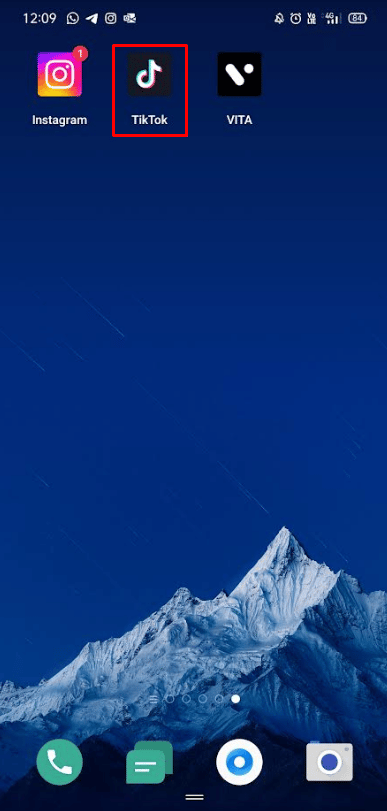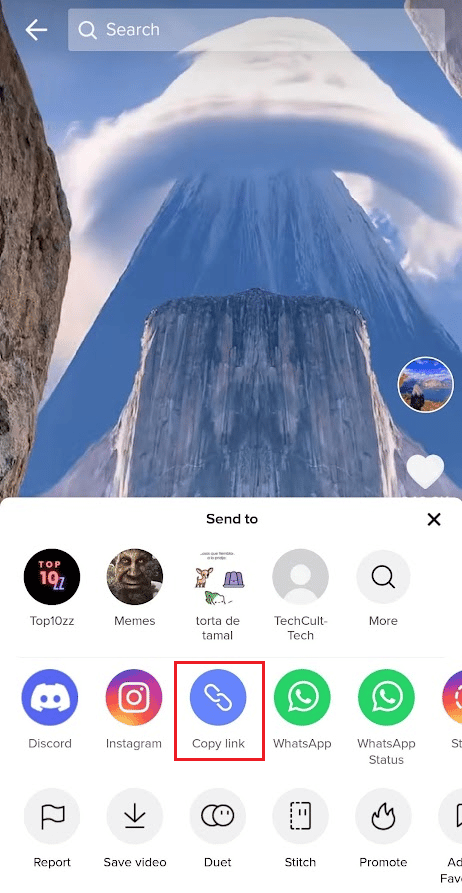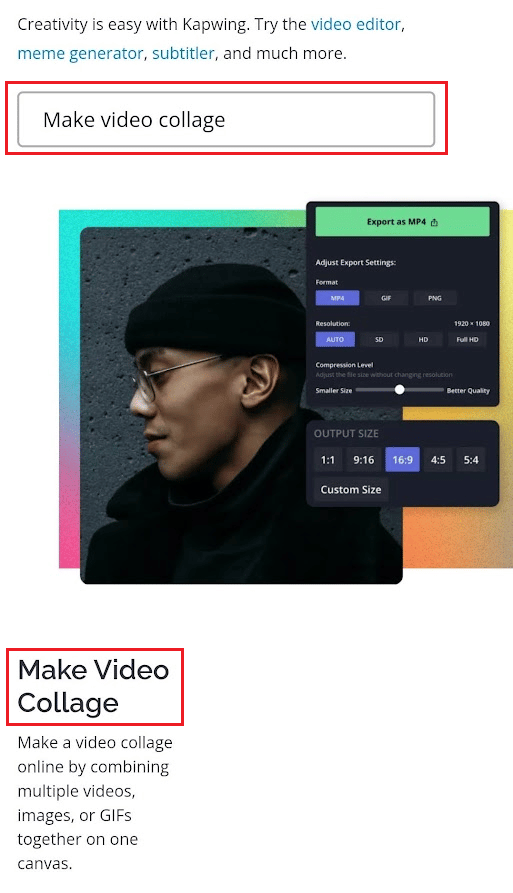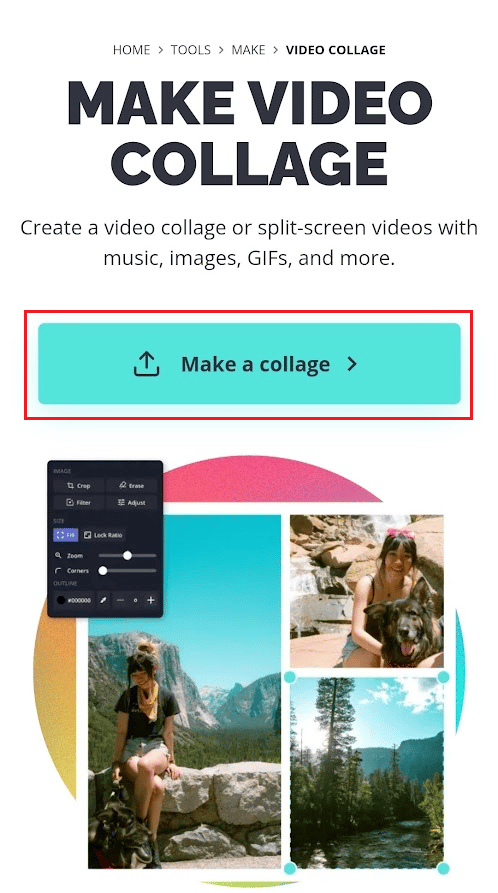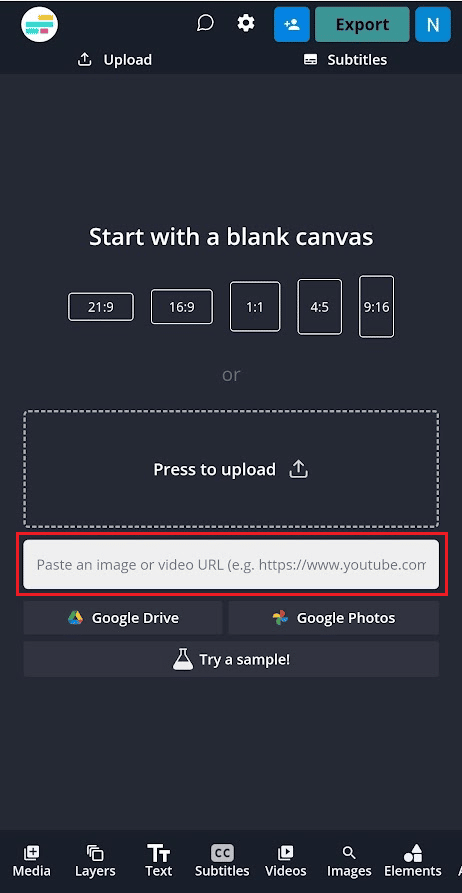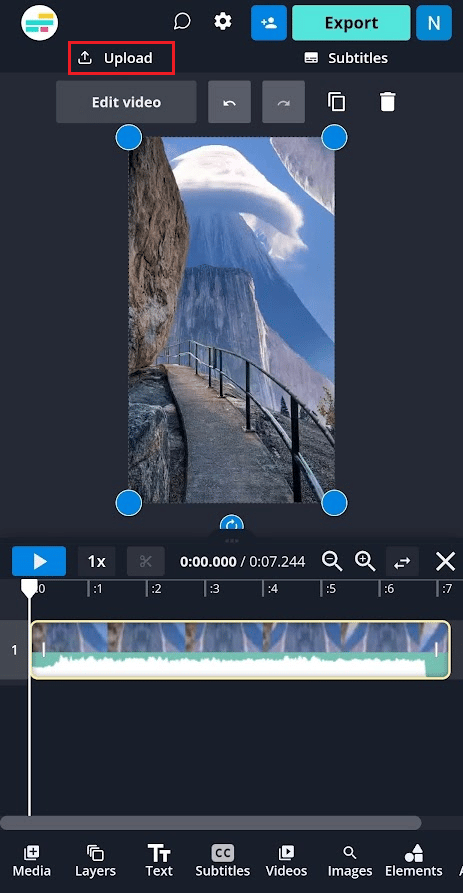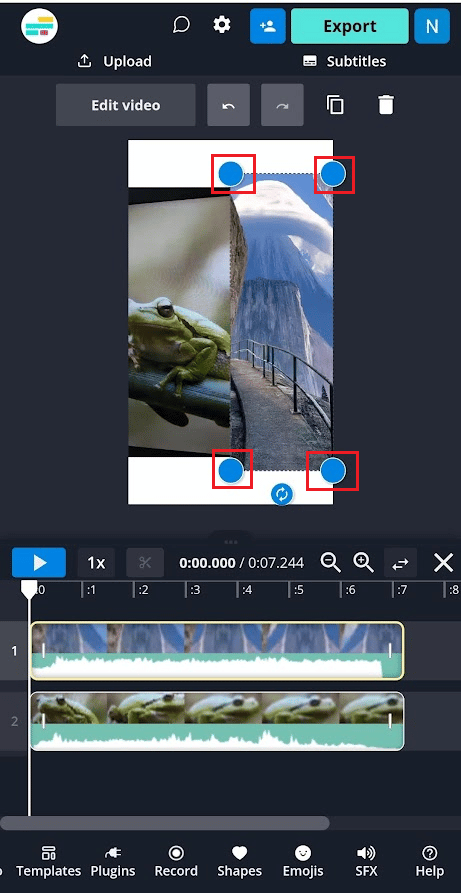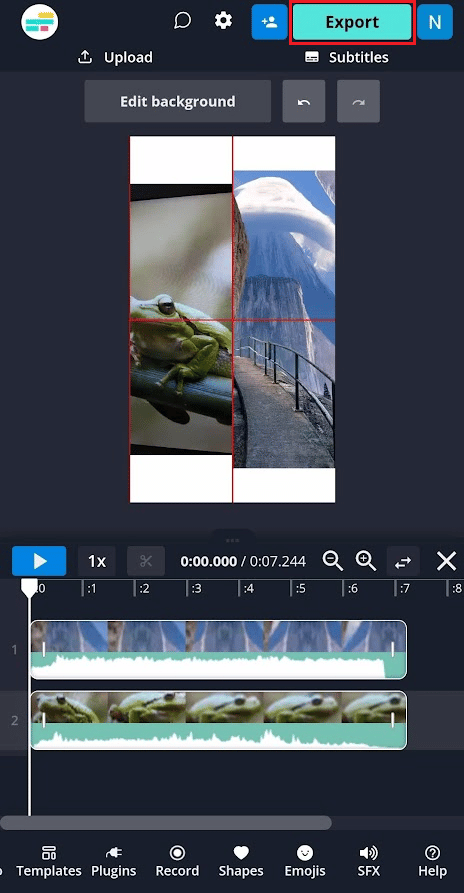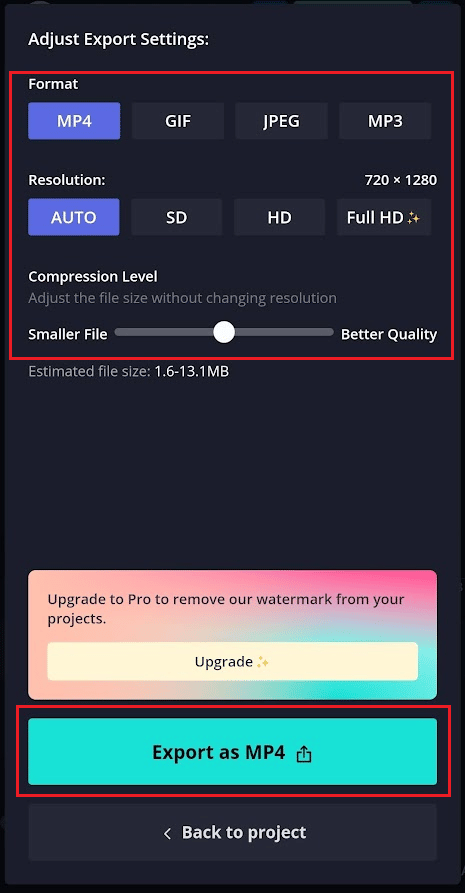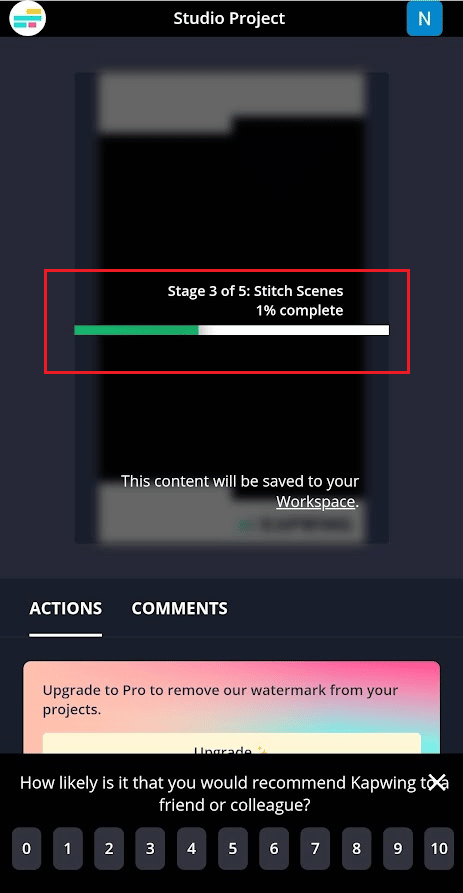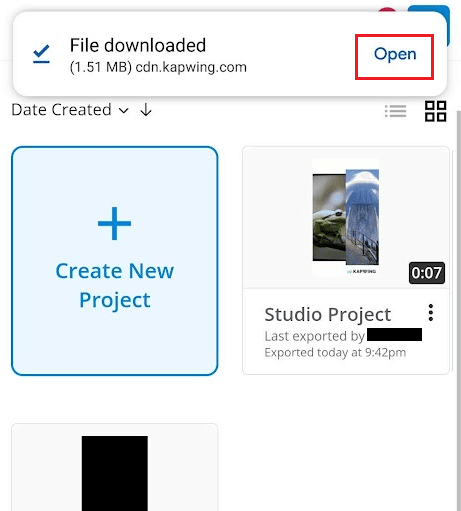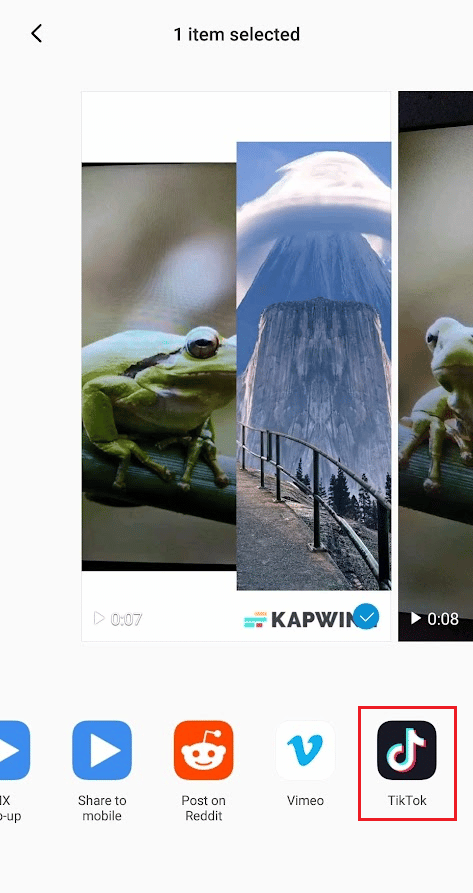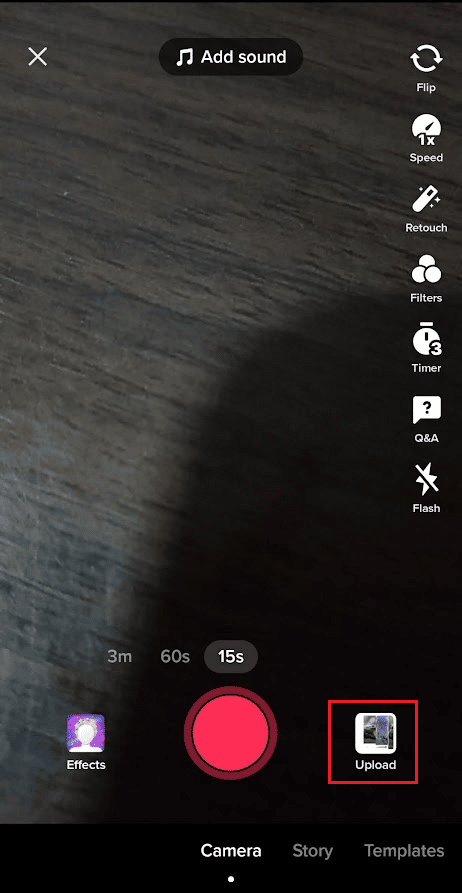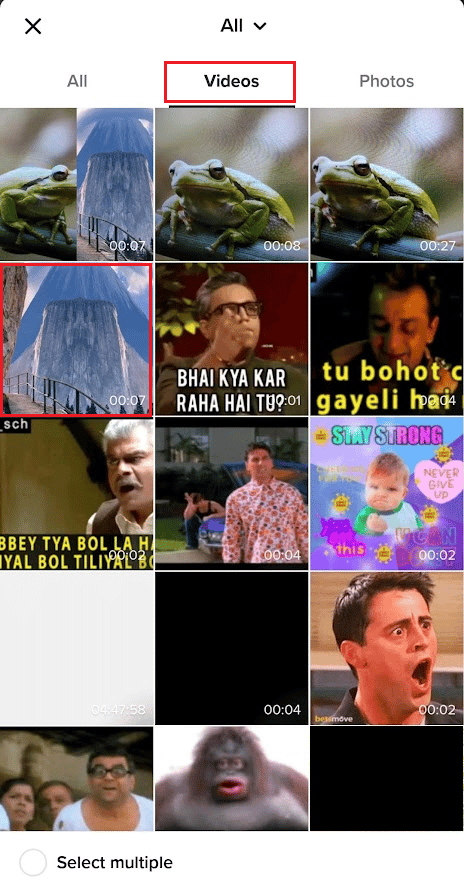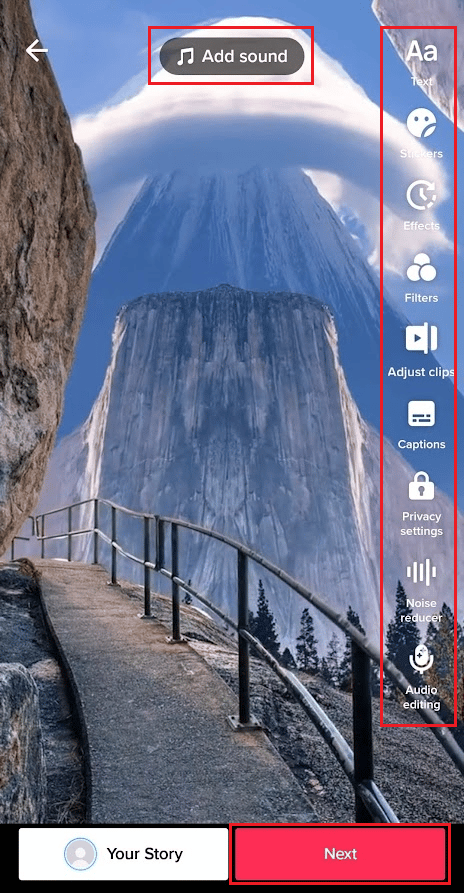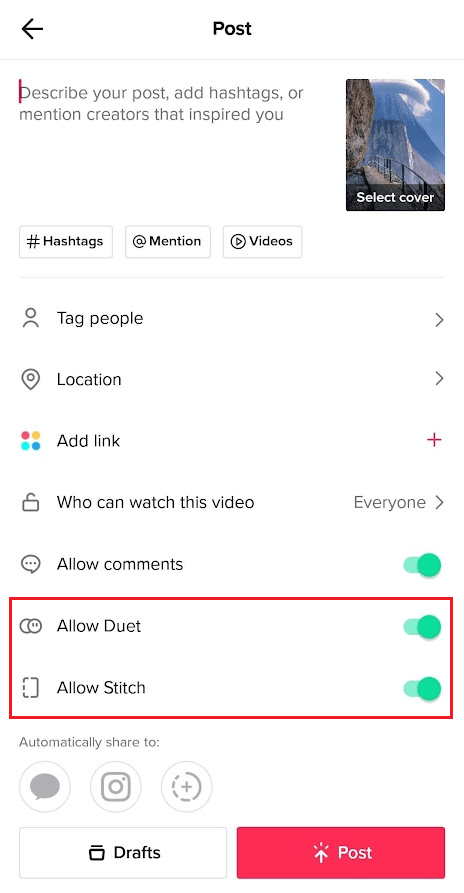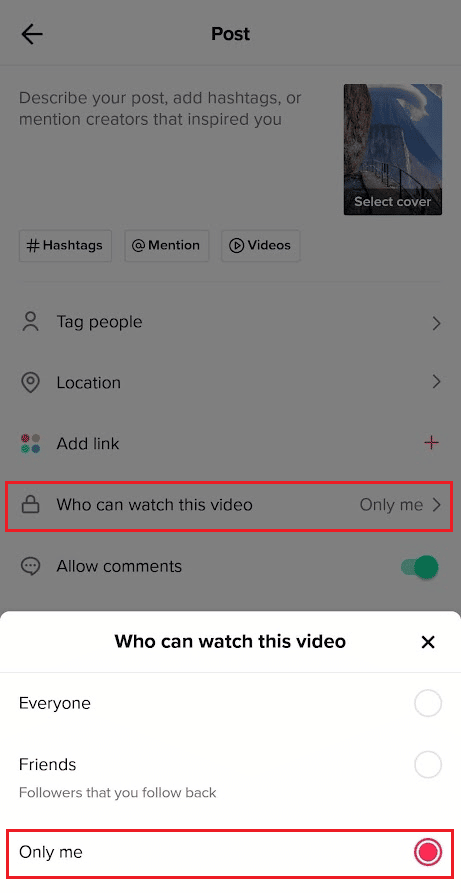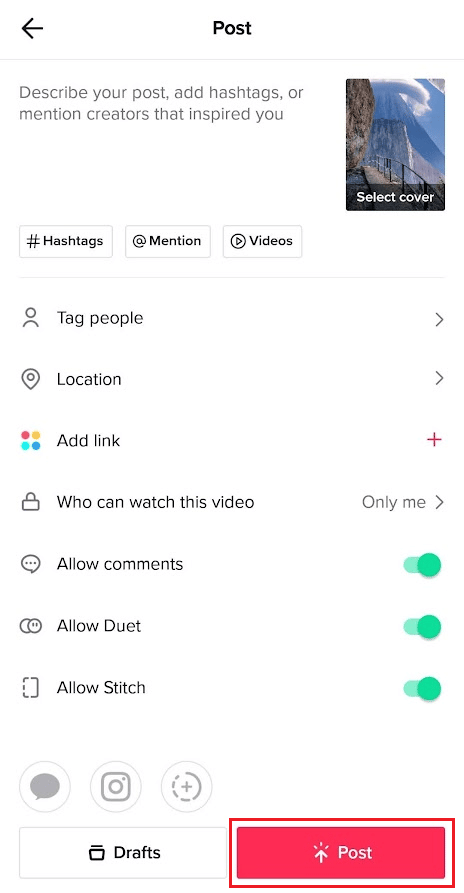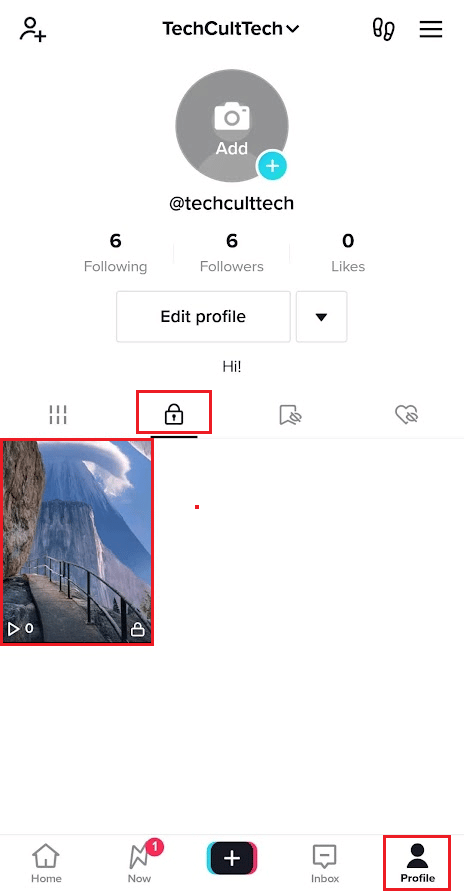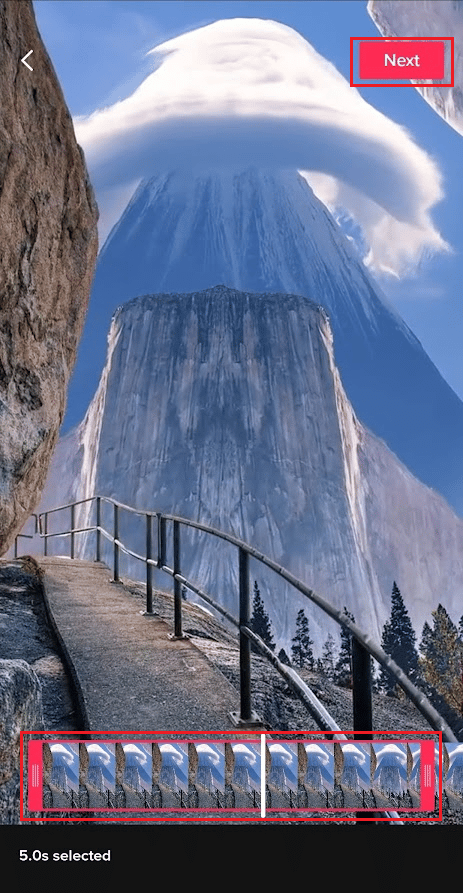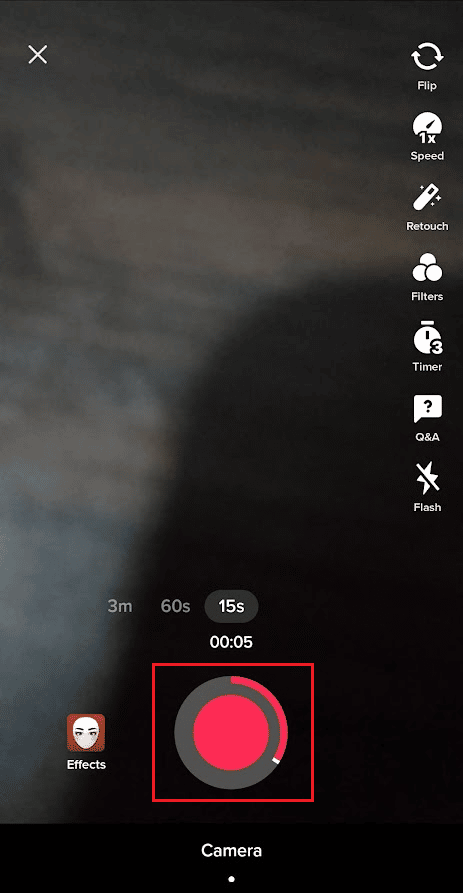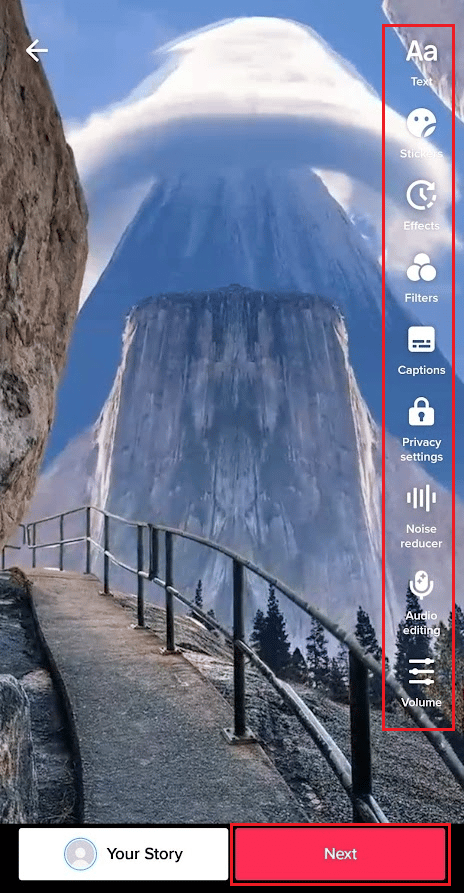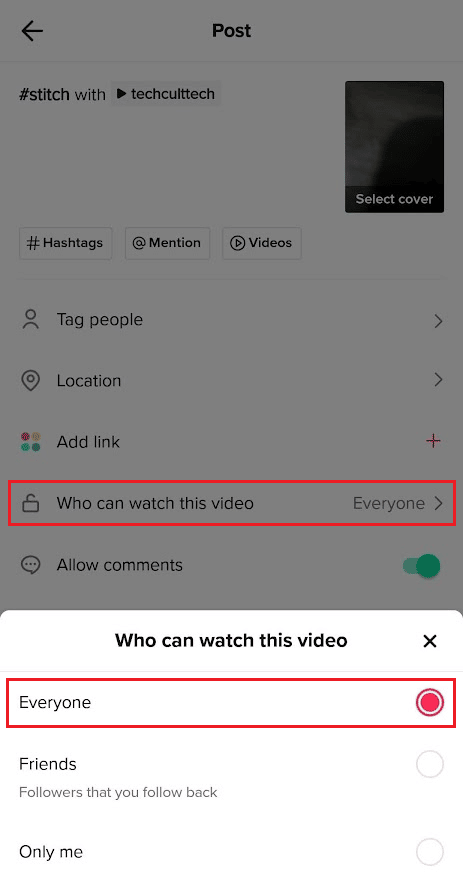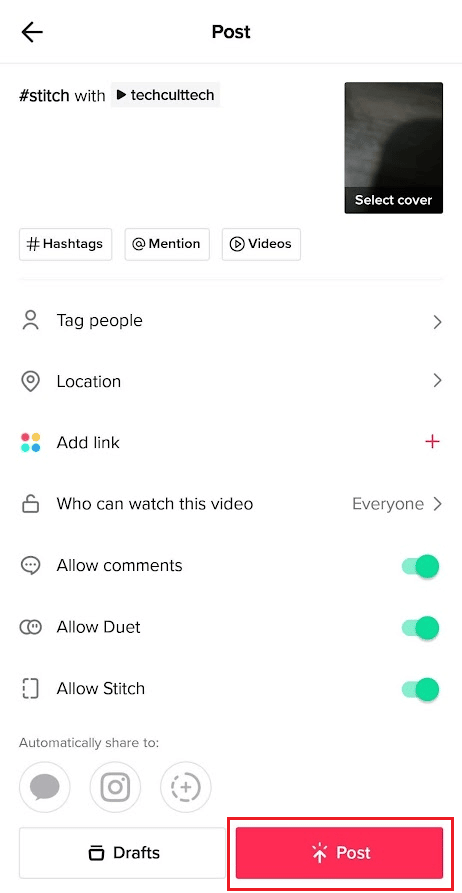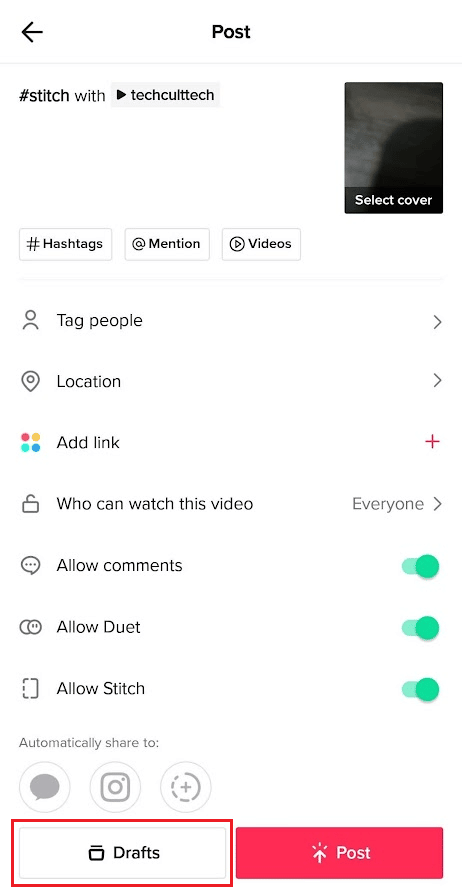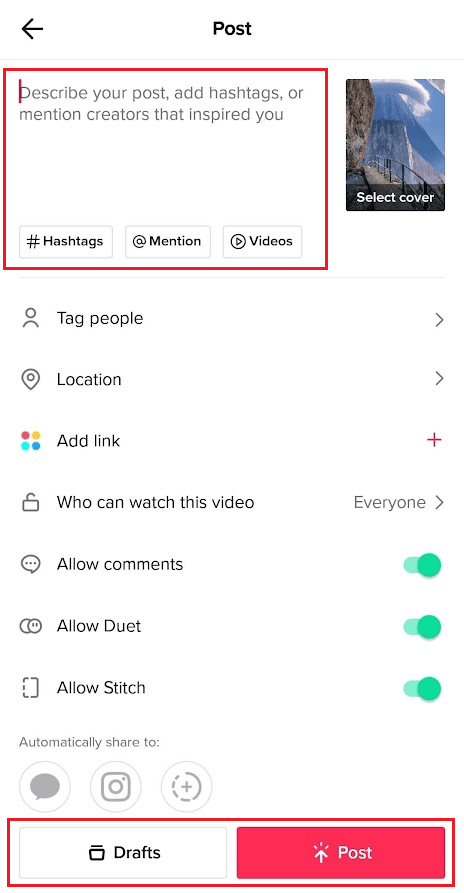How to Duet on TikTok with a Saved Video
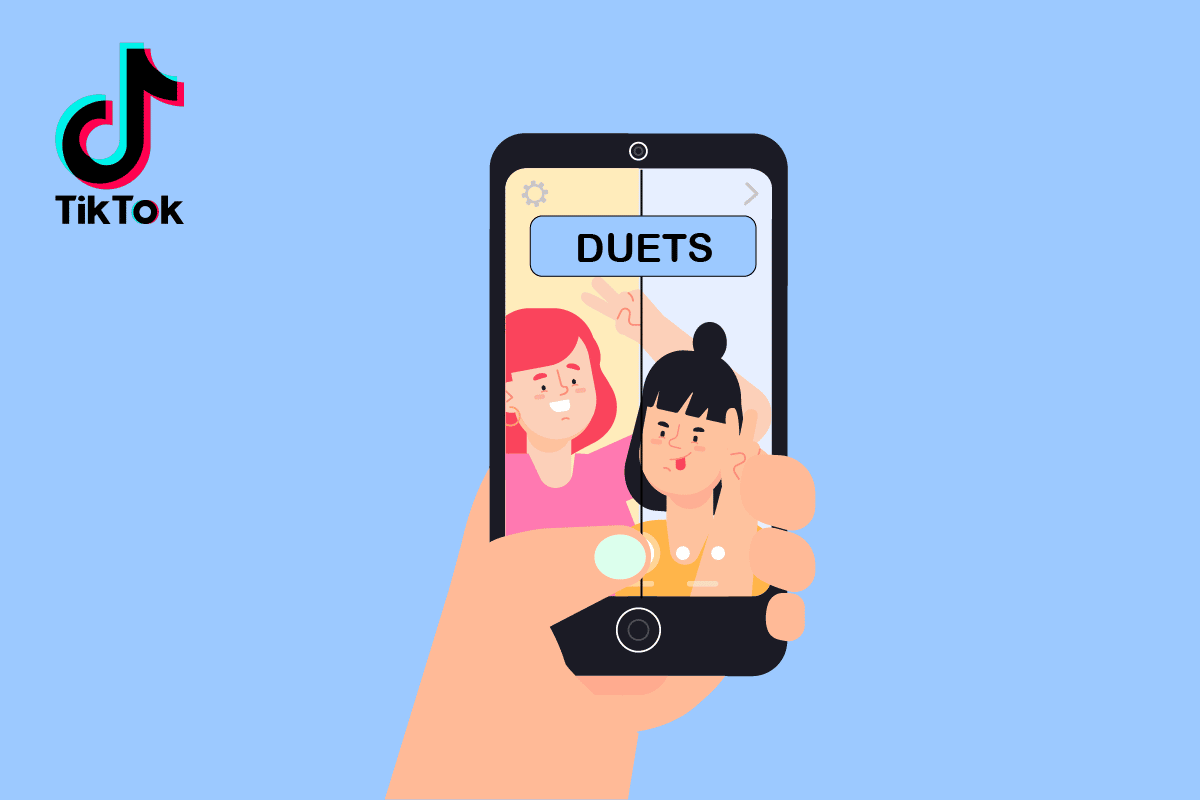
Duet is an amazing feature TikTok provides to users to create reaction or response videos for knowledge or laughs. It is one of the most favorite features users utilize out of every other feature available on all existing social media platforms. Due to this popularity, more and more duet videos are getting posted on TikTok. And with this requirement, users feel the need to use the prerecorded or saved videos for their next duet on TikTok. But most of those users find themselves befuddled while pondering over this popular query. So to resolve all your doubts regarding how to duet on TikTok with a saved video and duet with a video in your phone, we are bringing you this helpful guide. It will make you understand all the procedures required to achieve the target. Moreover, you will also get to learn comprehensive methods on how to stitch a saved video on TikTok and upload a video from your camera roll to your TikTok draft.
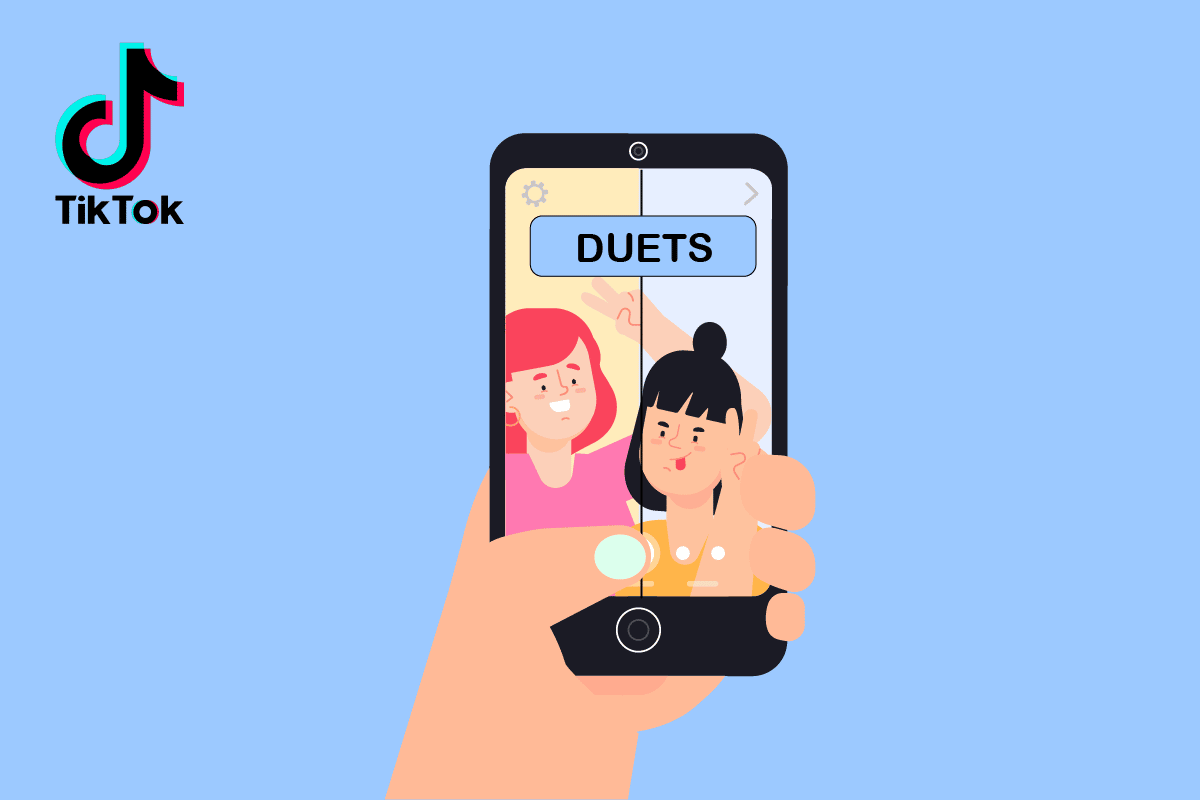
How to Duet on TikTok with a Saved Video
You will get to know how to duet on TikTok with a saved video and duet with a video in your phone further in this article. Keep reading to learn more about it in detail.
Note: Since smartphones do not have the same Settings options, they vary from manufacturer to manufacturer. Hence, ensure the correct settings before changing any on your device.
Can You Duet with a Video in Your Phone?
No, you can’t duet with a video using the video you have saved on your camera roll directly in the TikTok app. You will have to use a third-party video collage app to duet with the TikTok video and camera roll video. Read the ensuing heading to learn how to do it.
How Do You Duet a Premade Video?
As you have understood, you can’t upload a premade video from your phone gallery to create a duet on the TikTok app. You will have to download the desired TikTok video you want to duet and create a collage with the premade video in any third-party collage maker app. Let’s see how to duet a premade video using a third-party app:
1. Open the TikTok app on your Android or iOS mobile device.
2. Now, open the desired TikTok video with which you want to make a duet.
Note: Make sure you have a public TikTok account and the user with whom you want to make a duet has enabled the feature.
3. Tap on the Share icon.
4. Tap on Copy link to copy the link of this video you want to duet with.
5. Now, install and launch the Kapwing app on your phone.
Note: You can also access the Kapwing website to duet the video with the help of the Video Collage maker.
6. Create a new account with the help of the onscreen instructions.
7. Tap on the hamburger icon > Tools from the top left corner.
8. Type Make video collage in the search bar and tap on Make Video Collage tab from the search result.
9. Tap on Make a collage.
10. Paste the copied link in the given URL box.
11. Wait till the TikTok video loads up. After loading up the video, tap on Upload from the top bar.
12. Tap on the Press to upload section and upload the desired video from your phone gallery.
13. Adjust the size of both videos by resizing each in the available frame space as per your preference.
14. After that, tap on the play icon to preview the duet video.
Note: If you want to edit more aspects of both videos, use the edit options available in the bottom bar.
15. Then, tap on Export.
16. Choose the desired Format, Resolution, and Compression Level and tap on Export as MP4.
17. Wait till the Export process gets completed.
18. After the Export process completes, return to the home screen and tap on the three-dotted icon > Download latest export option from the exported duet video.
19. Tap on Open from the notification to open the duet video.
20. Now, tap on the share icon.
21. Then, tap on the TikTok app from the available sharing apps to post the duet on your TikTok profile.
Also Read: How to See Duets on TikTok
How to Duet on TikTok with a Saved Video?
You can follow the steps mentioned above to learn how to duet on TikTok with a saved video.
Can You Stitch a TikTok with a Video from Camera Roll?
No. Unfortunately, you cannot upload a pre-recorded video from your camera roll during stitching. You have to record a video to stitch with an uploaded video on TikTok.
Can You Stitch a Video with a Video?
Yes, you can stitch a video with a video on TikTok, as long as the video is either an existing TikTok video or the one you record in the app itself. You can not upload any of your videos from the camera roll to create a stitch for TikTok.
How Do You Stitch a Saved Video on TikTok?
Let’s see the steps to stitch a saved video on TikTok.
1. Launch the TikTok app on your phone.
2. Tap on the Plus icon from the bottom bar.
3. Tap on Upload.
4. Switch to the Videos tab and select the desired saved video.
5. Then, edit the video with the available edit options if you want and tap on Next.
6. Turn on the toggles for Allow Duet and Allow Stitch.
7. Tap on Who can watch this video.
8. Tap on the Only me radio button.
9. Then, tap on Post.
Note: This video will not be posted on your profile. It will be saved in the Private tab of your profile.
10. Now, navigate to your profile screen and tap on the Private tab > Private uploaded video.
11. Tap on the three-dotted icon > Stitch from the right pane.
12. Select the desired section of the video and tap on Next.
13. Now, tap on the Record button and record your stitch video.
14. Tap on the Record button again to stop the recording and tap on the tick mark icon.
15. Utilize the available edit options to edit your video the way you want and then tap on Next.
16. Now, tap on Who can watch this video > Everyone to post it for everyone on TikTok.
17. Lastly, tap on Post.
Also Read: How to See Stitches on TikTok
Why Can’t You Stitch Videos on TikTok?
If you have not allowed stitching videos on your profile before posting, you can’t stitch your video. Also, it is the same case with the video you want to stitch your video with. If the target profile did not allow stitching for their video, you will have no option to perform stitching. You can read the above steps to learn how to turn on the toggle for stitch before posting on your profile.
What’s the Difference between Stitch and Duet?
TikTok has two inbuilt features named Stitch and Duet that let you use pre-uploaded TikTok videos of other users to create your version of it. Both Stitch and Duet are similar features with some differences.
- Stitches feature allows you to collaborate multiple videos with your video to recreate a TikTok video, while Duets allows you to record a side-by-side video with a pre-uploaded TikTok video created by another user on TikTok.
- Duets are excellent for in-the-moment responses and teamwork. At the same time, Stitches can be best used as a reaction video in which you can elaborate on a subject or carry on a conversation on another video you’ve viewed.
Also Read: Where Do You Find the Bio on TikTok?
Can You Upload Your Own Video to TikTok?
Yes. You can upload any of your videos from your camera roll on the TikTok app and edit them to post them on your profile.
How Do You Upload a Video from Your Camera Roll to Your TikTok Draft?
Below are the steps to upload a video from your camera roll to your TikTok draft.
1. Launch the TikTok app and tap on the Plus icon.
2. Tap on Upload > Videos tab.
3. Choose the desired saved video from your camera roll.
4. Then, edit the video with the available edit options if you want and tap on Next.
5. Tap on Drafts from the bottom to upload it into the Drafts folder on your profile.
Also Read: How to Combine Two TikTok Drafts
How Do You Edit TikTok Videos on Your Camera Roll?
You might have videos and pictures in your gallery that you wanted to edit and include in your video. TikTok makes that simple by giving access to both videos and pictures to get uploaded to your video and edit with the available options. Here’s how you can do that.
1. Launch the TikTok application and tap on the plus icon.
2. Tap on the Upload option and select desired pictures and videos from the phone gallery.
3. From the editing screen, choose the desired Edit options to edit the selected pictures and videos and tap on Next.
4. Finally, add desired captions, hashtags, etc., and tap on Post or Drafts.
Recommended:
We hope you learned how to duet on TikTok with a saved video and duet with a video in your phone comprehensively. Feel free to reach out to us with your queries and suggestions via the comments section below. Also, let us know what topic you want to learn about in our next article.