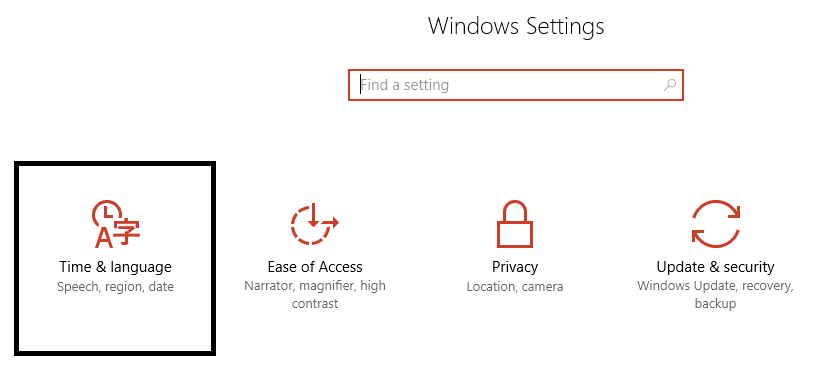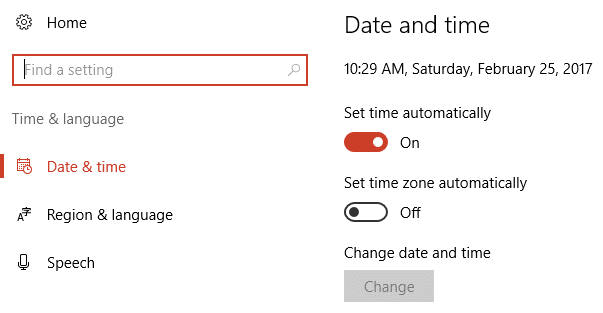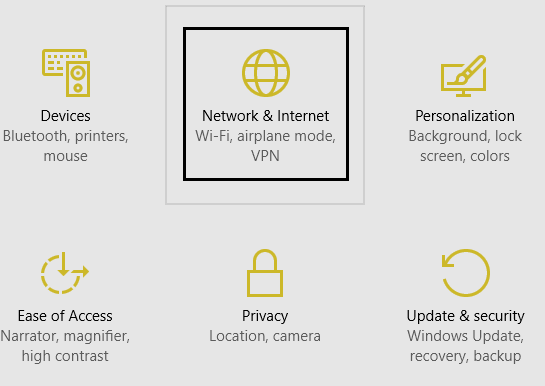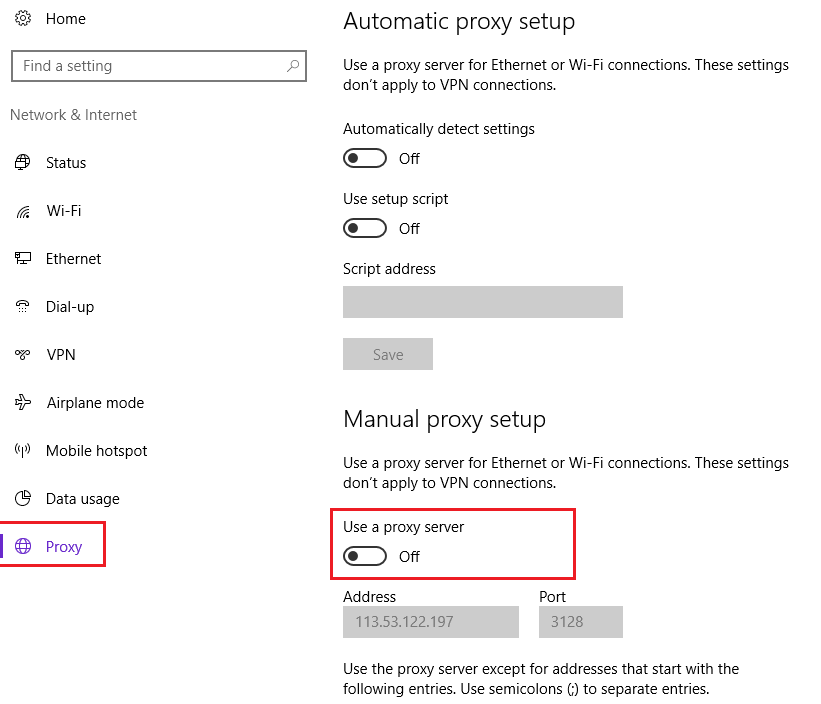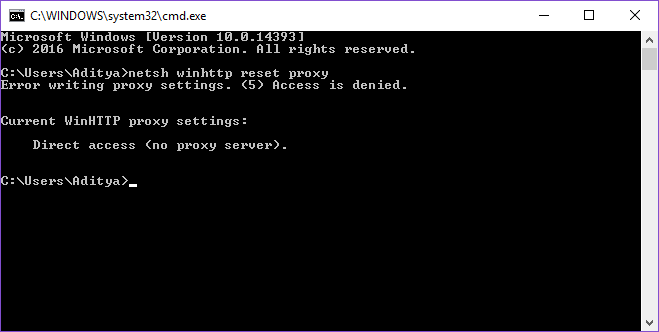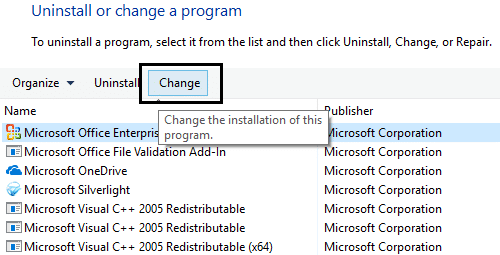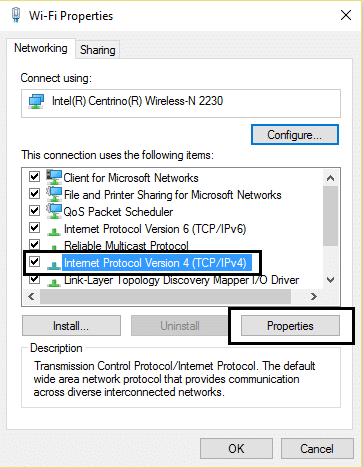That’s it, you have successfully Fix Office 365 activation error We couldn’t contact the server but if you still have any queries regarding this guide then feel free to ask them in the comment’s section.
Fix Office 365 activation error We couldn’t contact the server
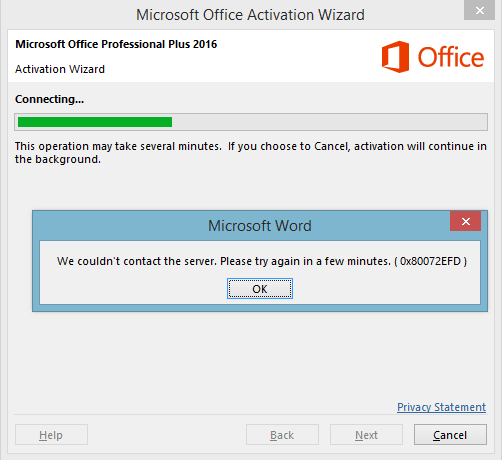
Fix Office 365 activation error We couldn’t contact the server: Office 365 is a great tool which comes pre-installed with Windows 10 but you need to purchase it if you want to use it further and that’s an easy step. But how hard it must be to activate office 365? If you’re here then, believe me, it’s very hard but don’t worry we have a solution for your problem. When activating office 365 you might see an error 0x80072EFD or 0x80072EE2 accompanied with a message stating:
We couldn’t contact the server. Please try again in a few minutes.
The above error is being reported by many users who have purchased Office 365 but couldn’t activate it because of the above error. We have some solutions listed below which will help you troubleshoot this issue.
Fix Office 365 activation error We couldn’t contact the server
Make sure to create a restore point just in case something goes wrong.
Method 1: Make sure to update Windows Date & Time.
1.Press Windows Key + I then select Time & Language.
2.Turn off ‘Set time automatically‘ and then set your correct date, time, and timezone.
3.Reboot your PC to save changes.
Methods 2: Disable Proxy
1.Press Windows Key + I then click Network & Internet.
2.From the left-hand side menu, select Proxy.
3.Make sure to turn off the Proxy under ‘Use a proxy server.’
‘
4.Again check if you’re able to Fix Office 365 activation error We couldn’t contact the server, if not then continue.
5.Press Windows Key + X then select Command Prompt (Admin).
6.Type the command ‘netsh winhttp reset proxy‘ (without quotes) and hit enter.
7.Let the above process finish and then reboot your PC to save changes.
Method 3: Temporarily turn off antivirus software
Disabling your antivirus program can also help in activating your Microsoft office 365 because sometimes it doesn’t let the program access internet and that might be the case here.
Method 4: Temporarily turn off the Windows Firewall
You may want to temporarily disable your Firewall as it might be blocking access of Microsoft Office 365 to the internet and that is why it’s not able to connect to the server. In order to Fix Office 365 activation error We couldn’t contact the server, you need to disable Windows Firewall & then try to activate your Office subscription
Method 5: Repair Microsoft Office 365
1.Press Windows Key + X then select Control Panel.
2.Click Uninstall a Program and locate office 365.
3.Select Microsoft Office 365 and click Change at the top of the window.
4.Then, click on Quick Repair and wait till the process is finished.
5.If this does not resolve the issue then uninstall office 365 and again install it.
6.Enter product key and see if you’re able to Fix Office 365 activation error We couldn’t contact the server.
Method 6: Add New DNS Server Address
1.Press Windows Key + X then select Control Panel.
2.Select “View network status and tasks” under Network and Internet.
3.Now click on your Wi-Fi and then click Properties.
4.Select Internet Protocol Version 4 (TCP/IPv4) and click properties.
5.Make sure to select use the following DNS server addresses and write this:
Preferred DNS server: 8.8.8.8
Alternate DNS server: 8.8.4.4
6.Click Ok and again Ok to close the open windows.
7.Press Windows Key + X then select Command Prompt (Admin).
8.Type the following command and hit enter:
ipconfig /flushdns
9.Now again try to activate your copy of office 365.
Method 7: Uninstall and Reinstall Office 365
1.Click this easy fix button to uninstall Office.
2.Run the above tool to successfully uninstall office 365 from your computer.
3.To reinstall Office, follow the steps in Download and install or reinstall Office on your PC or Mac.
4.Now try to activate office 365 again and this time it would work.