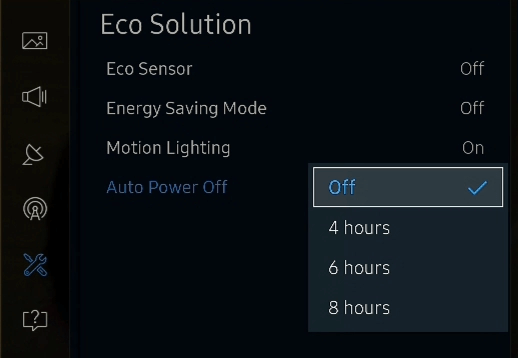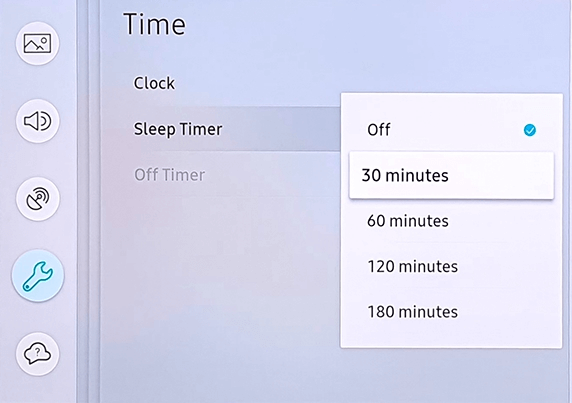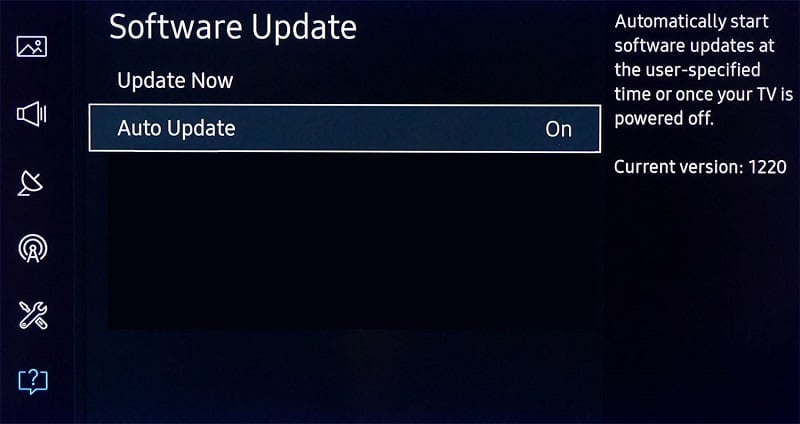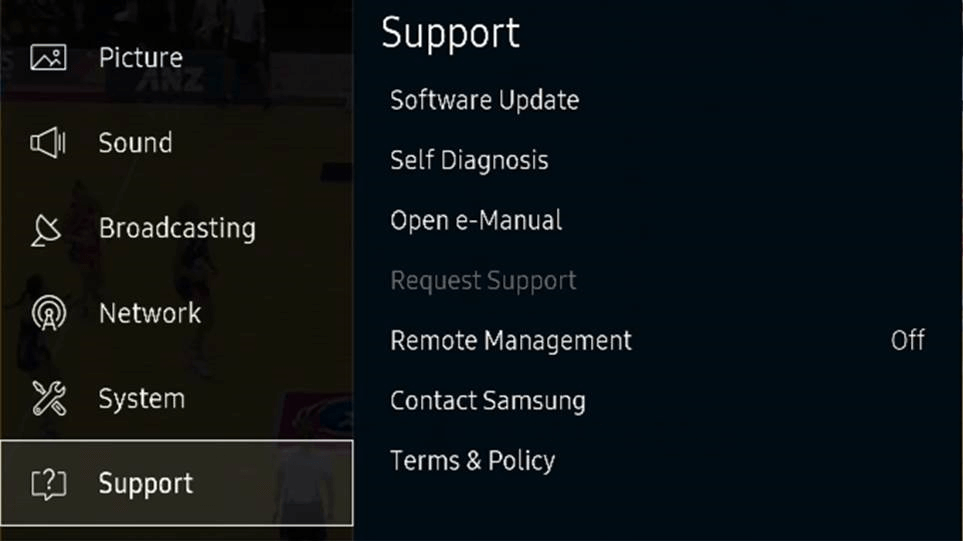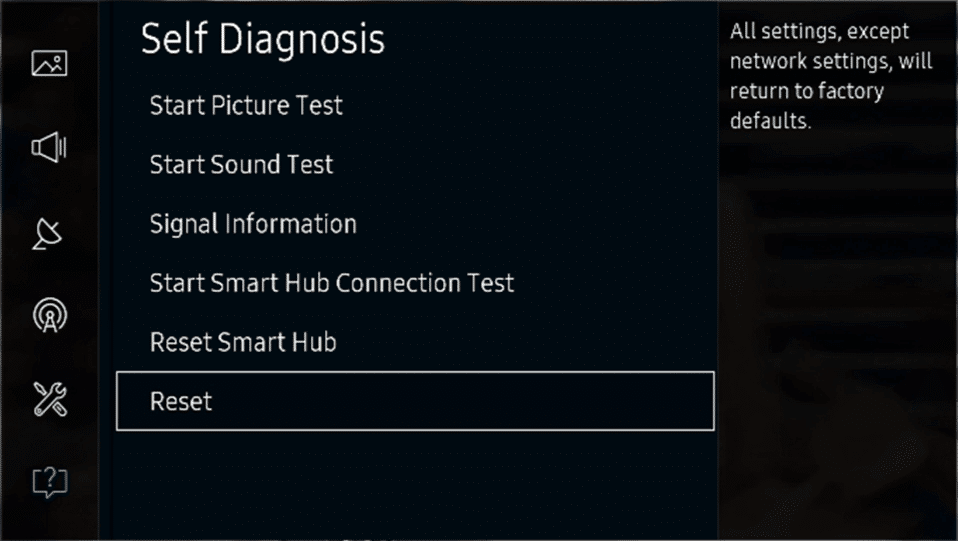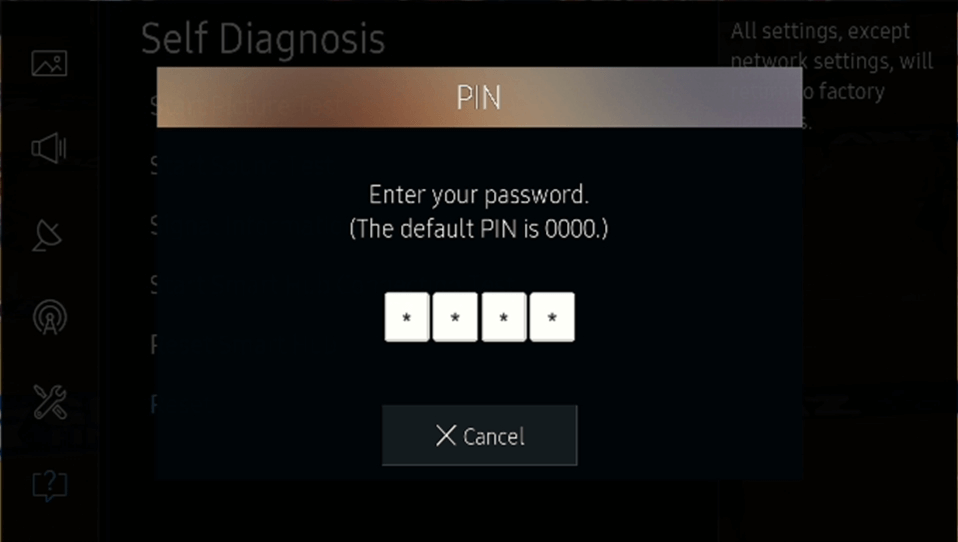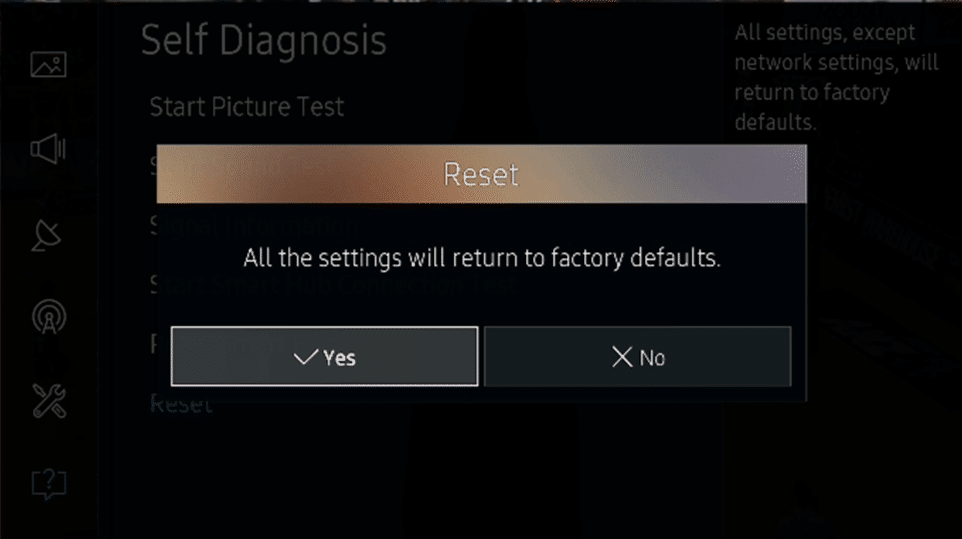Fix Black Screen Issue on Samsung Smart TV

Imagine you are watching your favorite television show or playing a video game on your Samsung Smart TV and the screen suddenly dips to black, will get your heart pumping right? A sudden blackout can feel scary and worrisome but let us assure you; there is no need to be concerned.
A black screen sometimes is just the sign that the TV is turned off, but if you can still hear the sound, then this is definitely not the case. Although there is no need to panic and start pressing random buttons on the remote yet, there are a few easy ways to fix the issue with minimal effort.
The random blank or black screen isn’t a common occurrence, but it isn’t a unique problem either. There can be a few different culprits that caused the problem; nonetheless, most of them can easily be caught and banished by yourself, before you pick up the phone and call for professional help.
What causes the Black Screen Issue in your Samsung Smart TV?
Users have reported multiple reasons for this error, most of which boil down to a few common issues. Listed below are a few likely causes for the Black Screen issue you are currently witnessing on your Samsung Smart TV.
- Cable connect problem: Problem in the cable connection is the most likely cause for the black screen. Loose connections, inactive power sources, or damaged cables disrupt the video connection.
- Source issue: Sources include all the external devices like HDMI, USB, DVD player, cable box, and more. The issue can arise due to problems associated with these sources.
- Input setting problem: TV might be set to a wrong input source. Make sure that your TV is set to the same input as the external device you want to view.
- Firmware update issue: An obsolete firmware could also trigger a display issue. The firmware needs to be updated regularly to solve this issue.
- Setting a sleep timer and enabling power saver mode: If your TV randomly goes to black, it could be due to the sleep timer or energy-saving mode being active. Turning both of them off may hold the key to solving the problem.
- Hardware failure: Faulty circuit board, faulty TV panel, or any other damaged hardware can cause a TV failure. These aren’t easy to fix by yourself and will require seeking the assistance of professionals.
How to fix Black Screen Issue on Samsung Smart TV?
By now, you must have understood the basic nature of the issue, so it is time to move towards finding a solution. Various methods are listed below to fix the issue, try the solutions one by one until the issue is fixed.
Method 1: Check the Power Cable for a solid connection and damage
If you cannot hear the sound, the most likely cause is a power failure. A constant flow of power is essential for the smooth functioning of any electronic device. So make sure that there is a proper power connection between the TV and the external power source.
To eliminate the possibility of any issues arising, one must start by unplugging all the cable connections. Then, re-plug the cables back in the correct ports, tightly and firmly to eliminate the possibility of a loose connection. Also, ensure that the power cable and the power supply are under perfect working conditions.
You can try switching from one port to another to test if the ports themselves are working perfectly. If the problem still prevails, check the cables to spot any physical damage to the power cable. The Coaxial cable and HDMI cable should also be in good shape.
The issue can arise if the cable is broken, bent, pinched, kinked, or has a heavy object on top of it. If you spot any damage and have a spare cable available, try using that instead. You might have to buy a new cable if you spot damage.
Method 2: Double-check the External devices
External devices are any pieces of hardware connected to the television set. Samsung Smart TVs allow you to download apps and contain more than one HDMI port, USB drive ports as well as external audio and visual inputs.
Double-check to ensure that the devices themselves are functioning correctly. Try turning off the devices that you are currently using for a few seconds before turning them back on. Also, you can try connecting different external devices to the TV or connect the same devices to another television to ensure they are working. For example, if the USB device connected has malfunctioned, you can detect this by checking it on your laptop first before blaming your TV.
Method 3: Disconnect the One Connect Box
If the TV is connected to a One Connect Box and not directly to the wall outlet, then this is the method for you.
The One Connect box allows you to connect all your cables to the TV without having any unsightly dangling wires coming out of your television. You should eliminate the possibility that problems are arising due to this device and not your TV or other external devices.
Firstly, disconnect the power cord or the One Connect cable. If you see anything like a message or picture on the screen, then the One Connect Box needs to be replaced. Now connect the TV directly to a wall outlet and the cords in their respective ports, check if the problem is fixed.
Method 4: Set the TV Inputs Correctly
Incorrect configuration of the input settings can also be a reason for a black TV screen. You should ensure that inputs are set up correctly and switch between inputs if necessary.
The procedure for changing the input source depends on your TV remote. You may find a source button on the top of your remote and can switch inputs using the same. However, if you can’t locate a physical button, go to the ‘TV Menu’ and find the Sources control in the panel. Navigate through the options to make sure that the inputs are correctly set.
Confirm that the TV is set to the same source as the external device connected. You can also try to switch between all the available inputs to make sure that you are connected to the correct one.
Method 5: Turn Off the Power Saver
The Power Saving or Energy Saving functions allow you to adjust the brightness of your TV; this helps reduce your power consumption. The feature also helps reduce eye fatigue, which is especially useful in a dimly lit room.
The power-saving feature is enabled can be one of the reasons why your TV is displaying a black screen. To turn it off, follow the below steps:
1. Find the ‘Menu’ button on the remote and navigate yourself to the ‘Settings’ section.
2. Select the ‘Energy Saving Mode’ and turn it off through the drop-down menu.
Check if you can see the picture again.
Method 6: Turn Off the Sleep Timer
The sleep timer is designed to help you sleep at night, as it automatically shuts down the television after a pre-set period. When the TV is turned off due to the sleep timer, a black screen is displayed. Hence, turning this function off can hold the key to solving the screen blackouts.
Following the steps below, you can easily turn off this option.
1. Locate and press the ‘Menu’ button on your TV remote.
2. In the menu, find and select ‘System’ and then ‘Time’ in the sub-menu.
3. Here, you will find an option called ‘Sleep Timer’. After you click on it, in the arising pop-up menu select ‘Off’.
Method 7: Update the Firmware of your TV
Sometimes, problems may arise due to a software issue. This can only be fixed through updates. Updating Smart TV’s software will not only solve most of the TV’s issues but also help in smoother functioning of casting Popcorn Time & other channels.
The process for updating your TV’s firmware is fairly simple.
1. Press the ‘Menu’ button on your remote.
2. Launch the ‘Settings’ menu and select ‘Support’.
3. Click on the ‘Software Update’ option and select ‘Update Now’.
Once this process ends, new updates will be downloaded and installed on your television, and your TV will restart automatically.
Method 8: Test the HDMI cable
Some smart TVs have an HDMI cable test available, in others, it is only available after a software update. This is worth a shot before you move on to the final method, which will reset your TV entirely.
To begin the test, make sure that the TV’s source is set to ‘HDMI’.
Navigate to ‘Settings’ then ‘Support’, here you will find an option called ‘Self Diagnosis’ and then ‘Signal Information’. Finally, click on the ‘HDMI Cable Test’ and then ‘Start’ to begin the test.
The test might take a while to finish, after which a message will pop up on the TV screen. If the test detects a problem in the cable, replace it with a new one.
Method 9: Reset your TV set
If nothing mentioned above does the trick, try this as the last method before seeking professional help.
Resetting your TV will get rid of all the bugs and glitches, clears all the settings as well as erases all the saved data. A factory reset will bring you back to the Smart TV’s original and default setting. It will also remove all customizations made by the user, including recordings, custom input name, tuned channels, stored Wi-Fi passwords, installed applications, etc.
The below steps will help you reset your TV.
1. Click on the ‘Menu’ button on your remote control.
2. In the main menu, click on the ‘Settings’ option and hit the ‘Enter’ button. Then, navigate yourself to the ‘Support’ section.
3. You will find an option called ‘Self Diagnosis’, hit enter on it.
4. In the sub-menu, select ‘Reset.’
5. Once selected, you will be prompted to enter your PIN. If you haven’t ever set a PIN, the default is ‘0000’.
6. The resetting process will now start, and the TV will reboot once the process ends. Follow the instructions presented on the screen to set up the TV once again.
If none of the above-mentioned methods proved to be helpful, seeking professional help will be your last resort.
Recommended:
Hardware failure can trigger a black screen; this can only be fixed with professional help. Bad driver boards, malfunctioning capacitors, faulty LED or TV panel, and more are responsible for hardware issues on your TV. Once the problem is discovered by the technician, faulty objects can be replaced to resolve the issue. If your TV set is under warranty, then this process is way easier. We strongly advise you against trying to repair it yourself, as this can cause further damage.
We hope this information was helpful and you were able to fix the black screen issue on Samsung Smart TV. But if you still have any questions regarding this guide then feel free to ask them in the comment section.