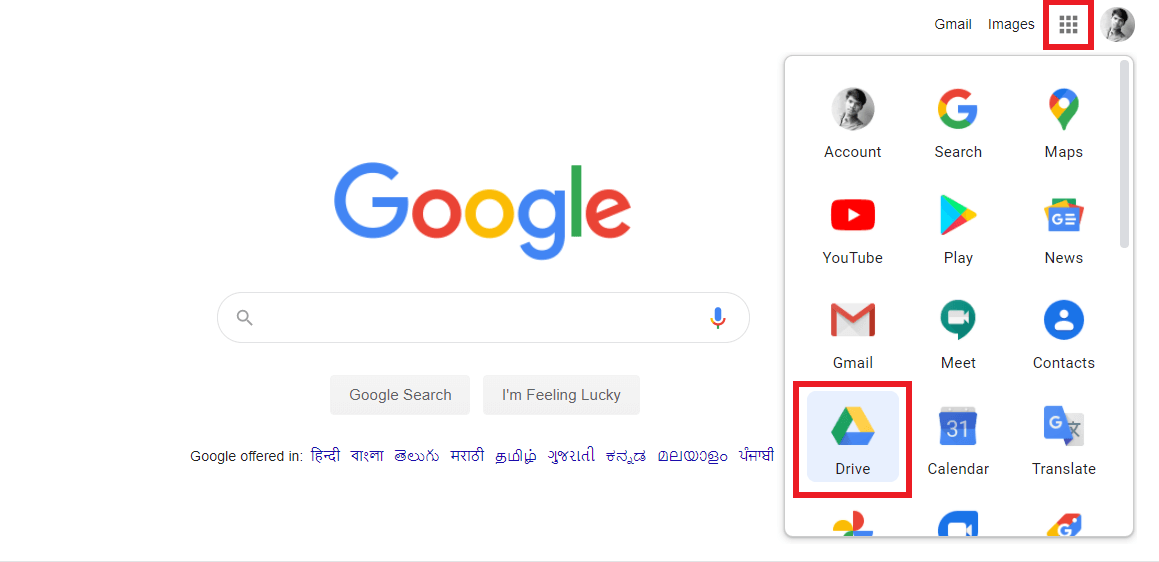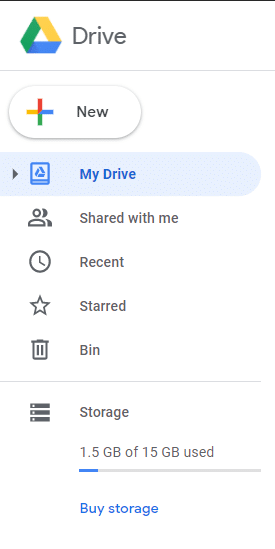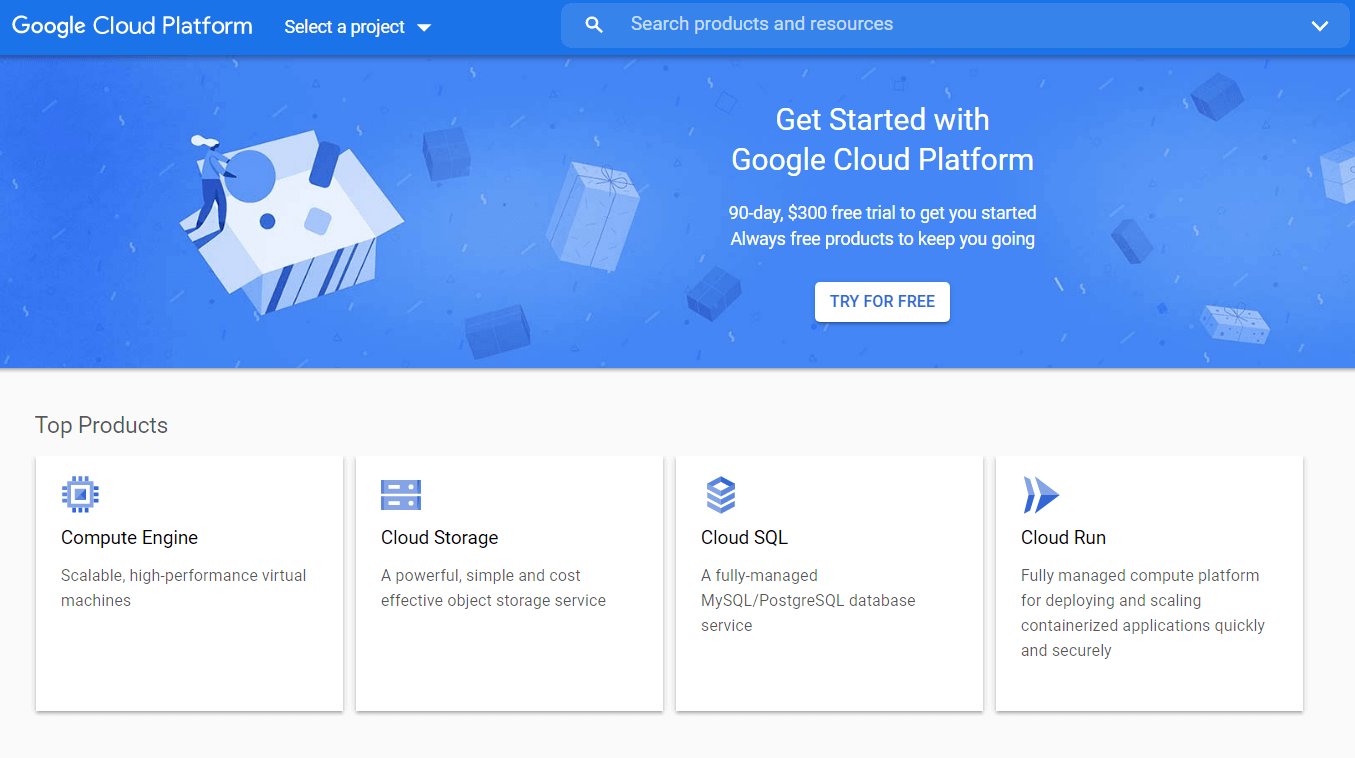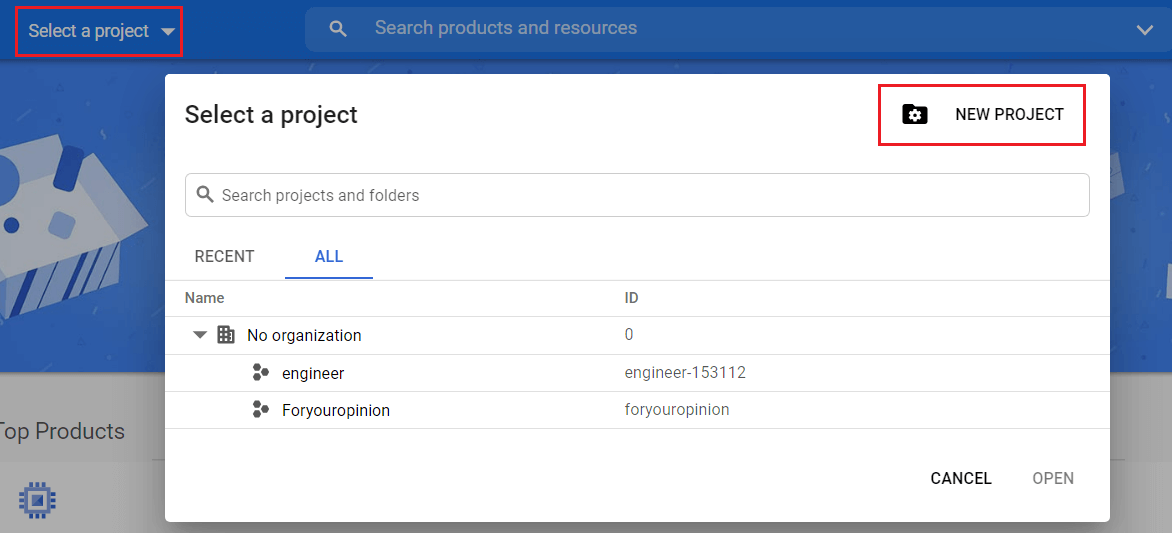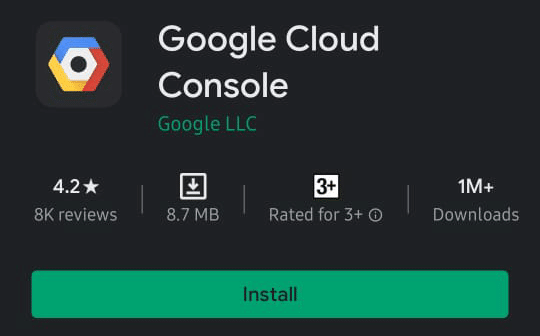How Do I Access My Google Cloud? (2023)
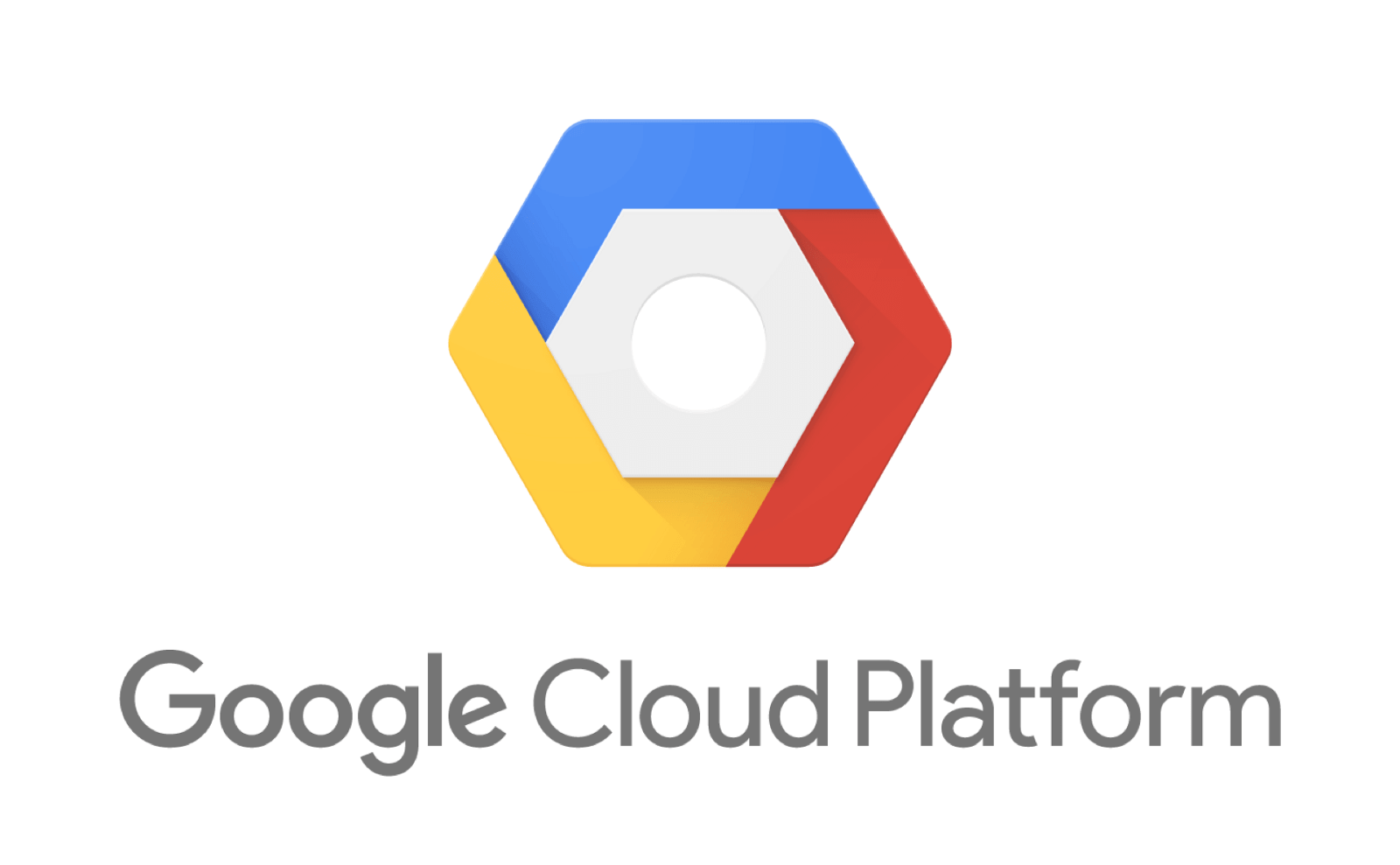
Google is used by millions of people every day, that too, in a multitude of platforms. Almost every one of us has a Google account. By having a Google account, one can access various products offered by Google. The cloud storage by Google is one such great example. Google offers cloud storage facilities for organizations, and also for individuals like us. But How do I access my Google Cloud? What should I do to access my cloud storage on Google? Do you have the same question on your mind? If the answer is yes, then don’t worry as today we will discuss how you can access your Google Cloud storage.
What is Cloud?
I know clouds that float in the sky. But what is this Cloud Storage? How do you use it? In what way is it useful to you? Here are some answers.
The cloud is nothing but a service model that stores data on remote storage systems. In the cloud, the data is stored on the Internet through a cloud computing service provider (for example, Google Cloud, Microsoft Azure, Amazon Web Services, etc.). Such cloud storage-providing companies keep the data available & accessible online all the time.
Some Benefits of Cloud Storage
Whether you need cloud storage for your organization or yourself, you can enjoy a lot of benefits by using the cloud to store your data.
1. No need for hardware
You can store a large amount of data on cloud servers. For this, you won’t need any servers or any special hardware. You won’t even need a large capacity hard-disk to store your large files. The cloud can store the data for you. You can access it whenever you want. Since your company or organization doesn’t need any server, more amount of energy is saved.
2. Availability of data
Your data on the cloud is available to access at any time, from anywhere in the world. You only need access to a computer or laptop that is connected to the World Wide Web via. The Internet.
3. Pay for what you use
If you make use of cloud storage services for your business, you only need to pay for the amount of storage you use. In this way, your valuable money won’t be wasted.
4. Ease of use
Accessing and using cloud storage is never a tough task. It is as simple as accessing files that are stored on your computer system.
5. Okay, then what is Google Cloud?
Well, let me explain. Google Cloud is a cloud storage service platform run by the tech giant, Google. The cloud storage services offered by Google are the Google Cloud or the Google Cloud Console and Google Drive.
Difference Between Google Cloud and Google Drive
Google Cloud is a general-purpose cloud storage platform used by developers. The pricing of Google Cloud Console varies according to your usage and is based on some storage classes. It uses Google’s own infrastructure to store data in an online file storage service. In Google Cloud Console, the users can retrieve files that are overwritten or deleted.
On the other hand, Google Drive is a cloud storage service meant for personal use by users to store their data in the cloud. It is a personal storage service. You can store up to 15 GB data and files for free on Google Drive. If you want to use more than that, you need to purchase a storage plan that offers additional storage. The pricing of Google Drive varies upon what plan you choose. Using Google Drive, one can share their files with other users who have Gmail account. These people can view or edit the files that you share with them (based on the type of permissions you set while sharing the file).
How do I access my Google Cloud?
Everyone who has a Google account (Gmail account) is allocated 15 GB of free storage on Google Drive (Google Cloud). Let’s see how to access your Google Cloud Storage with the below-listed methods.
How to Access Google Drive from your Computer?
1. First, ensure that you have signed in using your Google account.
2. On the top right of the Google page (google.com), find an icon that looks similar to a grid.
3. Click on the grid icon and then choose “Drive“.
4. Alternatively, on the address bar of your favourite web browser, you can type www.drive.google.com and hit the Enter key or else click on this link to open Google Drive.
5. If you have already signed in to your Google account, your Google Drive will open. Else, Google would prompt you to the sign-in page.
6. That’s it, you now have access to your Google Drive storage.
7. From the left pane of Google Drive, you will find the options for uploading your files.
Note: Here you can also see how much storage is being used on your Google Drive.
8. Click on the “New” button to start uploading of your files to Google Drive.
How to Access Google Drive from your Smartphone?
You can download and install the Google Drive app available on the Apple Store (for iOS users) or Google Play Store (for Android users) to access your Google Drive.
How to Access Google Cloud Console from your Computer?
If you are a developer and want to use the Google Cloud Console, then open your favourite web browser on your PC and type cloud.google.com and hit the Enter key.
1. If you have already sign-in using your Google account, then you can continue. If not, click on the sign-in option to sign in to Google Cloud Console (use your Google account credentials).
2. If you don’t have any paid-storage plans then you can use the “Free Trial” option.
3. Or else, click on this link to access Google Cloud Console.
4. Now, on the top right panel of the Google Cloud website, click on the console to access or create new projects.
How to Access Google Cloud Console from your Smartphone
You can download and install the Google Cloud Console app available on the Apple Store (for iOS users) or Google Play Store (for Android users) to access your Google Cloud.
Recommended:
We hope this article was helpful and you’re now aware what cloud storage is and how you can access your Google Cloud storage. But if you still have any questions or suggestions regarding this article then feel free to ask them in the comment section.