How to Turn off Facebook Notifications on Chrome
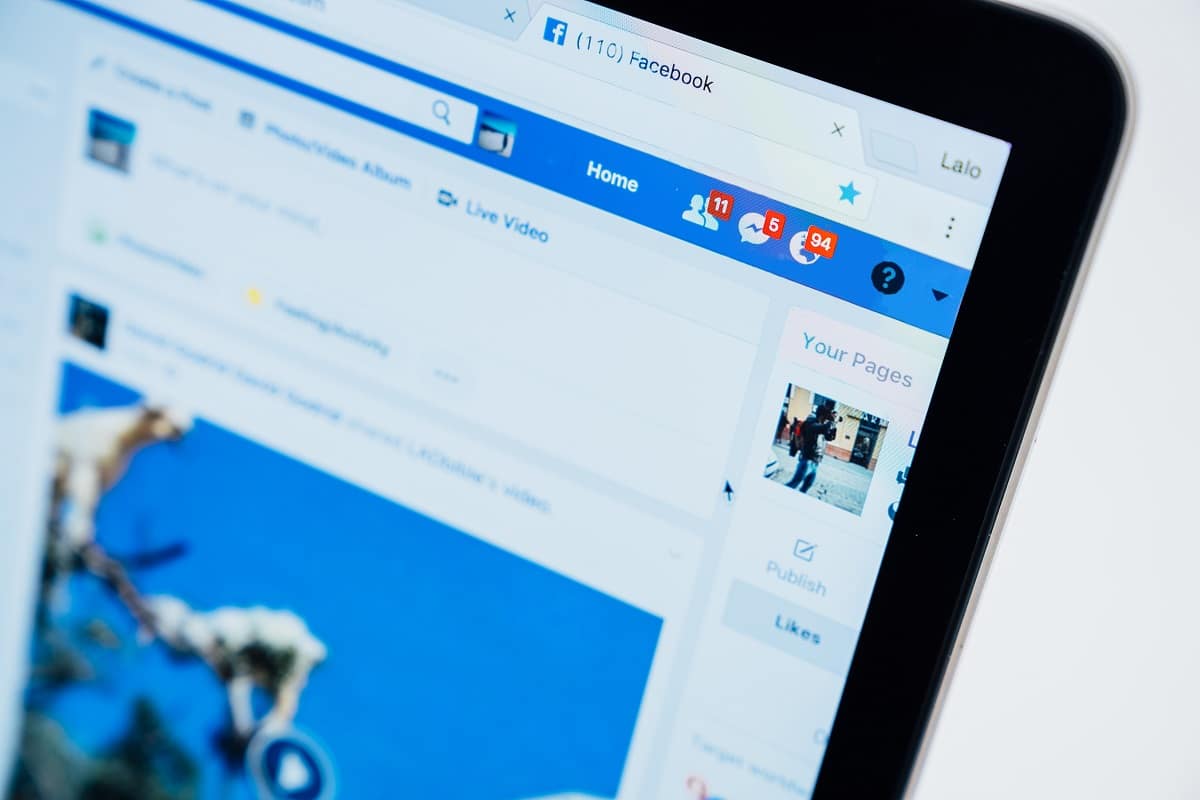
With over 2.6 billion users globally, Facebook is the most popular social networking site today. People are constantly glued to Facebook, and they use it to stay in touch with one another. As a result, you’ll receive updates from the friends you’ve chosen to follow. This is what Push notifications on Facebook are. This feature is outstanding since it allows you to always be aware of what is being posted on the app. On the other hand, users who are at work get irritated by it. Moreover, the majority of people in the proximity of a Facebook user are annoyed by the frequent notification sounds. So, if you are experiencing the same problem, you are at the right place. We bring a perfect guide that will help you to turn off Facebook notifications on Chrome.
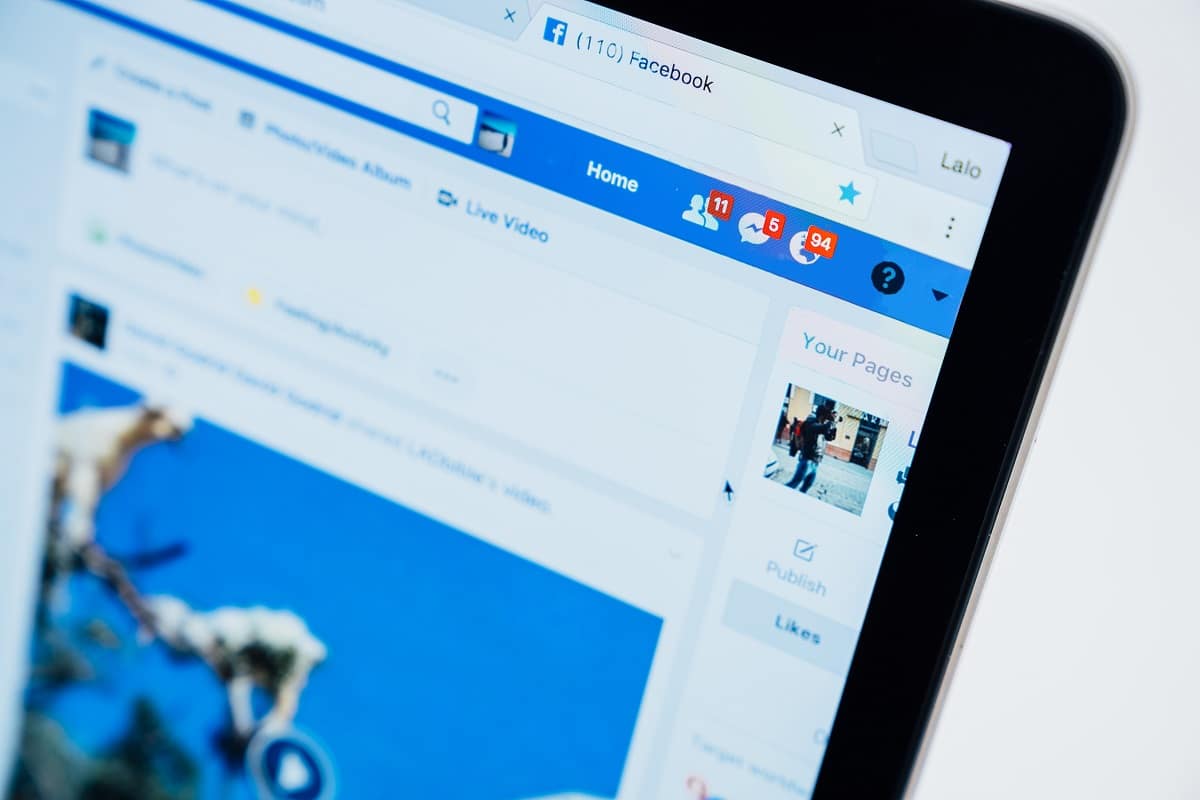
How to Turn Off Facebook Notifications on Chrome
What are Push Notifications on Facebook?
Push Notifications are messages that pop up on your mobile screen. They can appear even if you are not logged into the application or are not using your device. For example, push notifications of Facebook flash on your device whenever and wherever your friend updates any content on the internet.
We have explained two simple methods, with screenshots to help you turn off Facebook notifications on Chrome. You can also choose to Turn On or Off Facebook Marketplace Notifications as needed.
Method 1: Block Notifications on Google Chrome
In this method, we shall block Facebook notifications on Chrome, as follows:
1. Launch the Google Chrome web browser on your desktop or laptop.
2. Now, select the three-dotted icon visible at the top right corner.
3. Here, click on Settings, as depicted below.
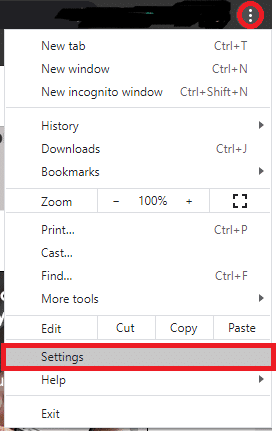
4. Now, scroll down the menu and select Site Settings under the Privacy and Security section.
5. Navigate to the Permissions menu and click on Notifications, as highlighted below.
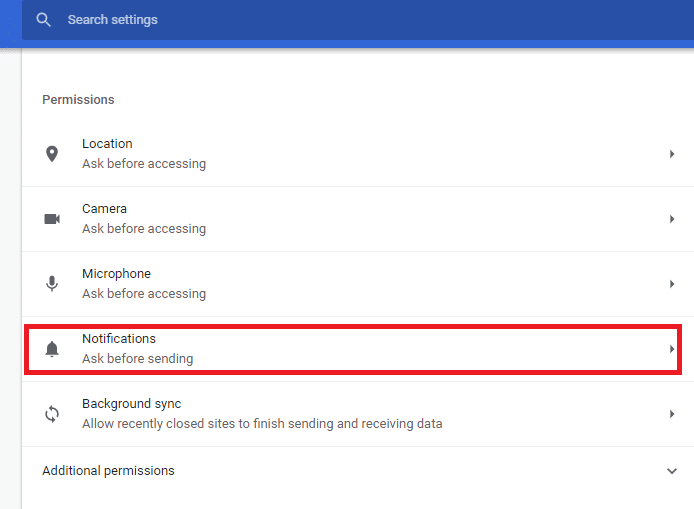
6. Now, toggle on Sites can ask to send notifications, as depicted below.
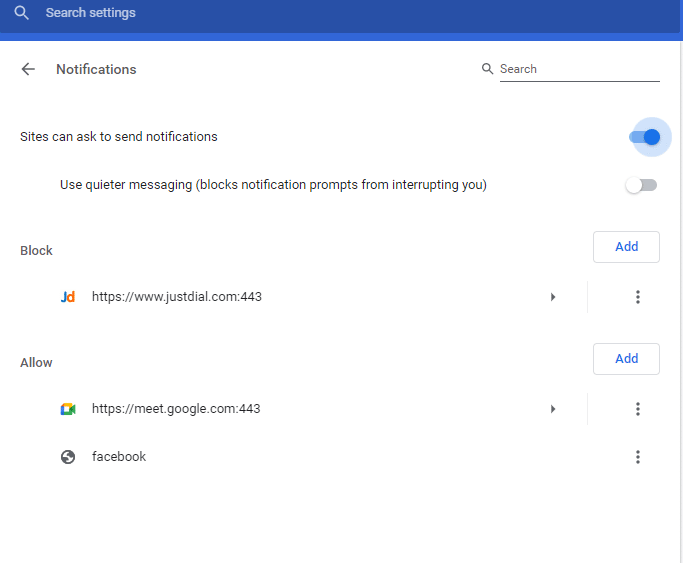
7. Now, search for Facebook in the Allow list.
8. Here, click on the three-dotted icon corresponding to Facebook.
9. Next, select Block from the drop-down menu, as illustrated below.
![]()
Now, you will not receive any notifications from the Facebook website on Chrome.
Also Read: How to Link Facebook to Twitter
Method 2: Block Notifications on Facebook Web Version
Alternatively, here’s how to turn off Facebook notifications on Chrome from the desktop view of the Facebook app, as follows:
1. Log into your Facebook Account from Facebook Home Page and click on the downward arrow displayed in the top right corner.
2. Click on Settings and Privacy > Settings, as shown.
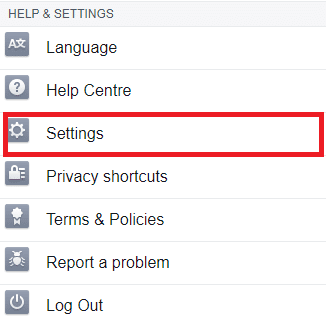
3. Next, scroll down and click Notifications from the left panel.
4. Here, select the Browser option under the How you get notifications menu in the new window.
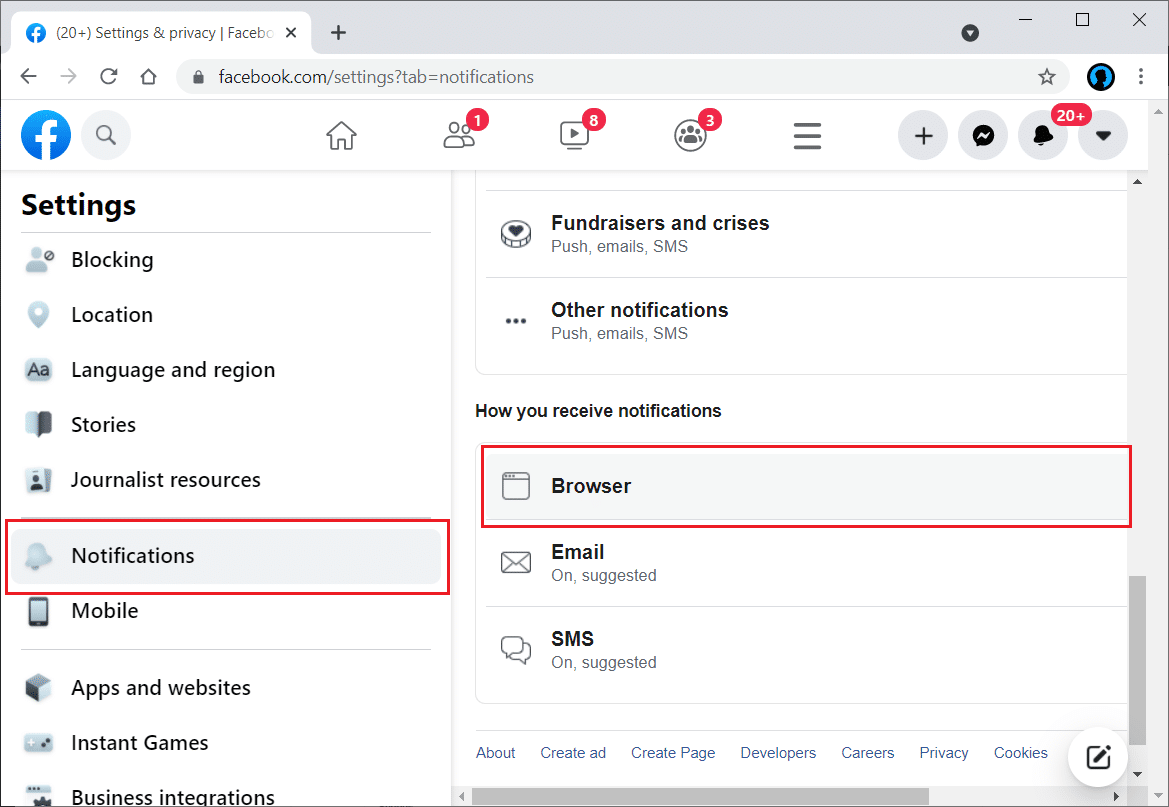
5. Ensure that you toggle OFF the option for Chrome push notifications.
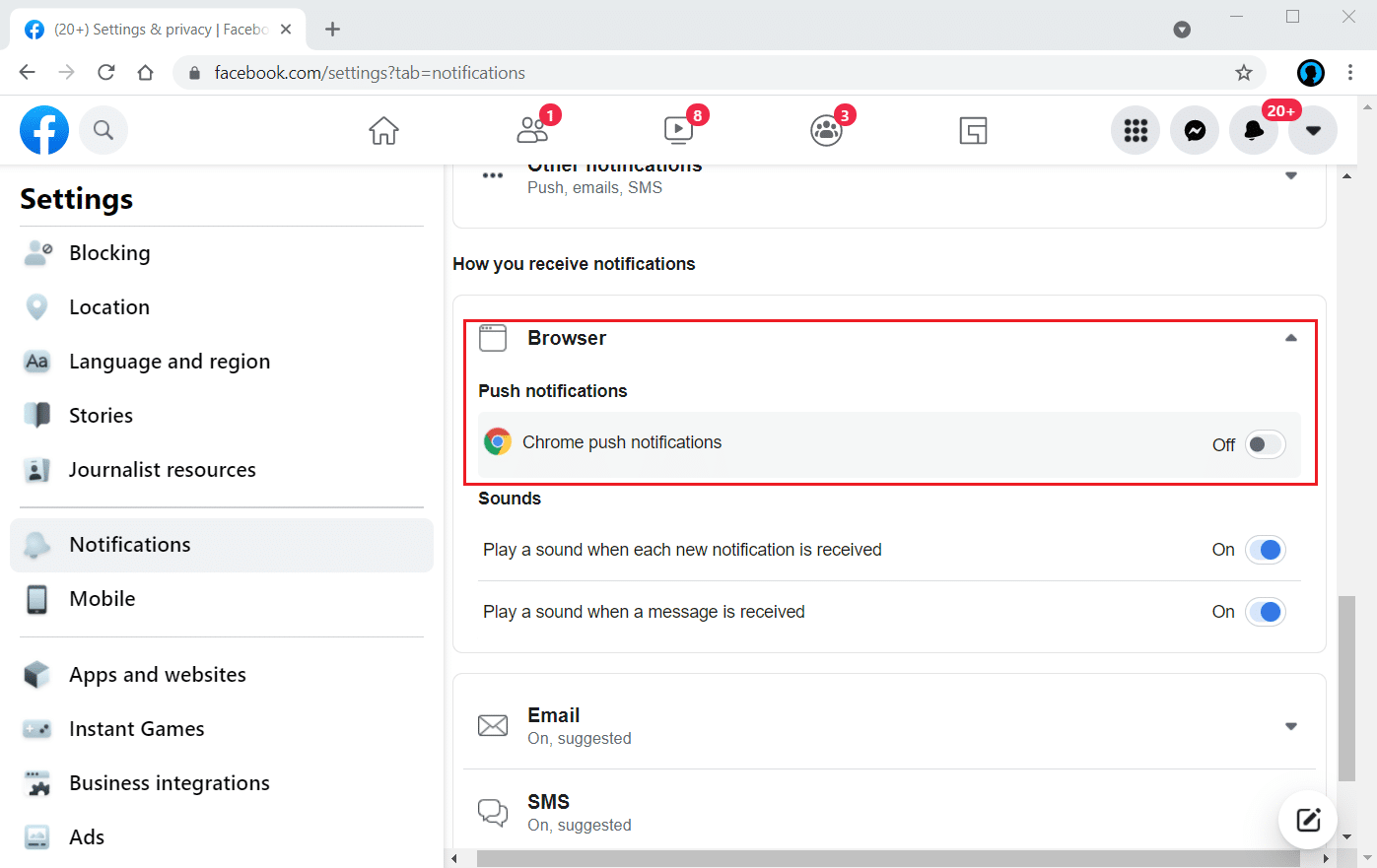
Hereon, Facebook Notifications on your system are disabled.
Recommended:
We hope that this guide was helpful and you were able to turn off Facebook notifications on Chrome. Let us know which method was easier for you. Also, if you have any queries regarding this article, then feel free to drop them in the comments section.