Fix PS4 Controller Won’t Connect to Console
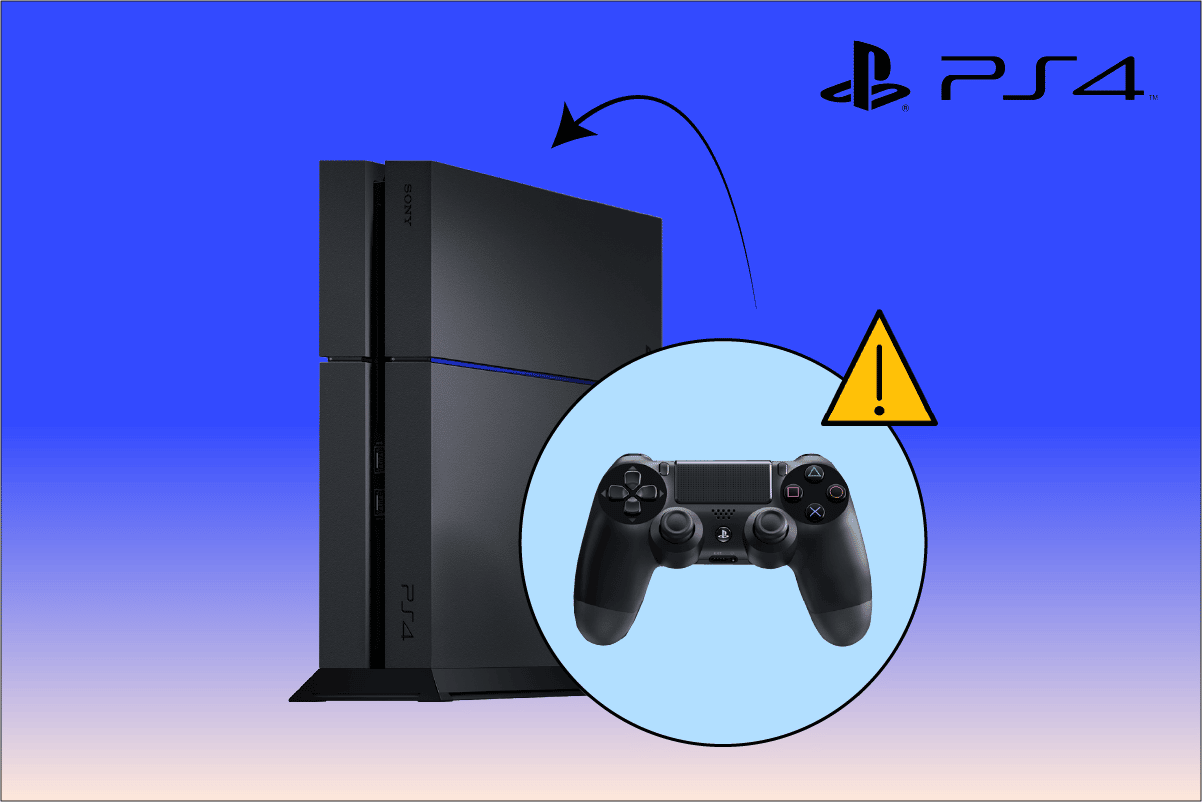
Some avid PS4 gamers are facing the PS4 controller won’t connect to console issues around the world. There could be many reasons for it to occur with your PS4 console and controller. If you’re reading this article, then it is safe to assume that you may also be experiencing the PS4 controller connection issues. If you are and want to know the solutions for it, keep reading this article till the end to learn the functional solutions with detailed steps and useful illustrations for better understanding.
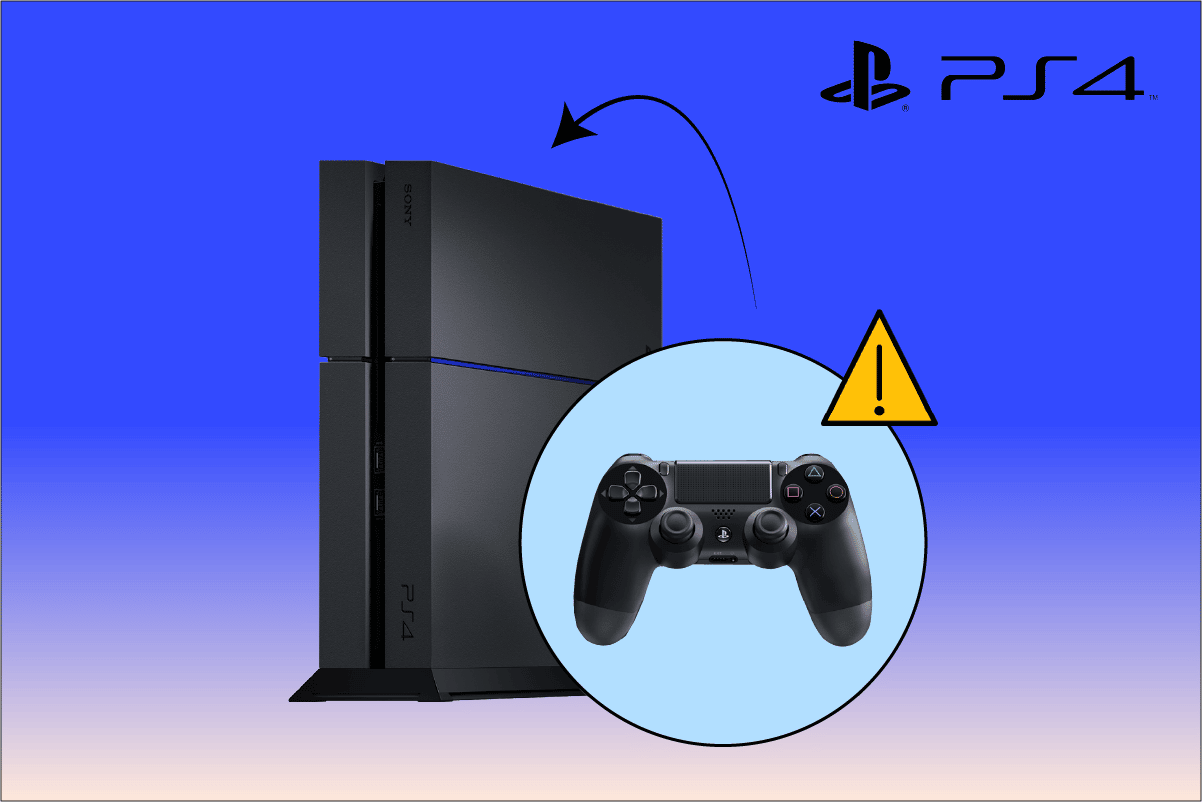
How to Fix PS4 Controller Won’t Connect to Console
Let us now look at some of the reasons why this PS4 controller won’t connect to console that appears on your PS4 console and controller.
- Completely discharged PS4 controller
- Improper PS4 controller configuration
- Faulty wireless connection between PS4 controller and console
- Defective controller battery
Now, let us look at the solutions that will fix the connection issues you are facing with the controller and console.
Method 1: Restart PS4 Console
It is one of the most preliminary steps every PS4 user must perform to fix the minor controller issues before getting into more complex solutions. To restart your PS4 console, perform the following steps exactly as mentioned.
1. Hold the Power button on your PS4 console for 5-7 seconds to fully switch it off.
Note: You will hear two beeps, indicating that it is now turned off completely.
2. Unplug the console power line from the electrical outlet.

3. After 2-3 minutes, turn on the PS4 console again to see if the PS4 controller won’t connect to console issue is fixed or not.
Method 2: Recharge PS4 Controller
Sometimes, if your PS4 console is low on battery or completely discharged, it will be unable to connect to the PS4 console, giving you the PS4 controller connection issues. Charge your controller for around 2 hours and then try to connect it to the PS4 console.
Note: If you face any trouble while charging, you can replace the controller batteries and then check if the said issue persists.

Also Read: Fix PS4 (PlayStation 4) Freezing And Lagging
Method 3: Power Cycle and Connect PS4 Controller with USB Cable
If there are some wireless connection problems, you will have to try to connect the controller to the PS4 console with a USB cord. But before that, you should also consider power cycling your console to remove the saved data which might be corrupted. Read and follow the steps listed below to do these things one after the other.
1. Firstly, turn off your PS4 console from the front to force it into Sleep Mode.
2. Remove the power plug from the outlet after the console lights have turned off.
3. Hold the PS4 power button for 30-40 seconds.

4. Then, turn on the PS4.
5. Lastly, connect your PS4 controller to the console using a micro-USB cable.
Method 4: Configure Steam Settings for PS4 Controller
You can attempt this method if you are trying to connect your PS4 controller with Steam on your PC. If you are facing the same PS4 controller connection issues on your Steam app too, follow the upcoming steps to fix those in an instant.
1. Connect your PS4 controller with your PC with Bluetooth.
2. Then, press the Windows + R keys together to launch the Run dialog box.
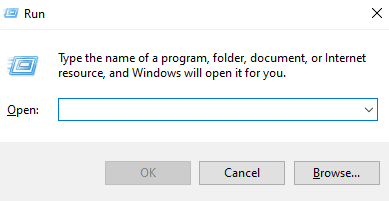
3. Type joy.cpl in the given field and press the Enter key.
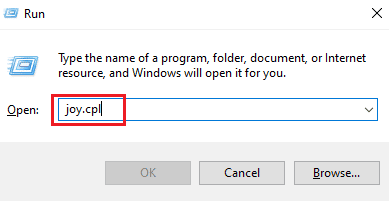
4. Ensure the OK status for the connected controllers.
5. Then, open the Steam app on your PC and click on Steam > Settings, as shown below.
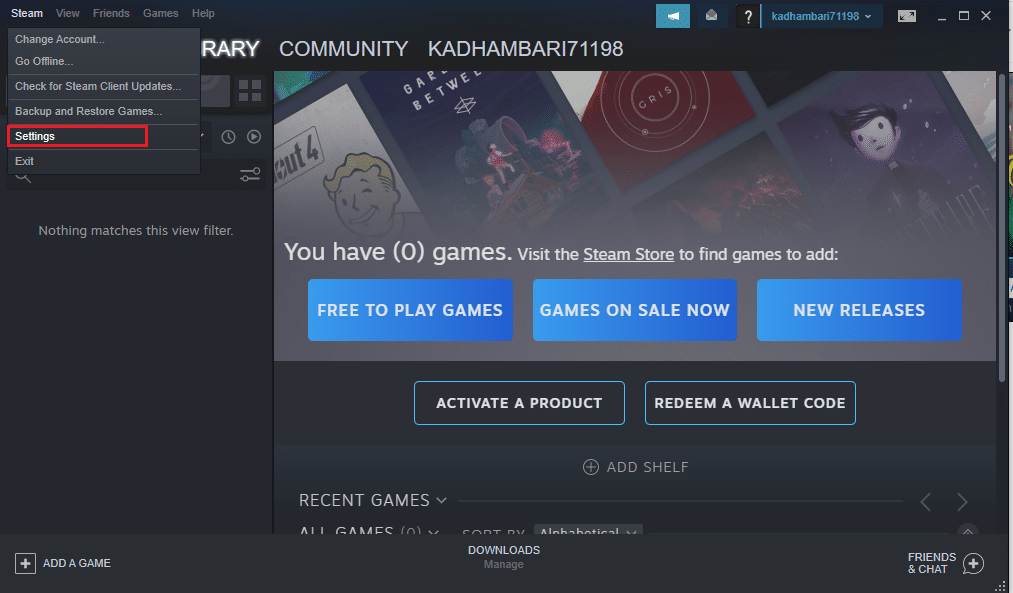
6. In the Controller tab, click on GENERAL CONTROLLER SETTINGS.
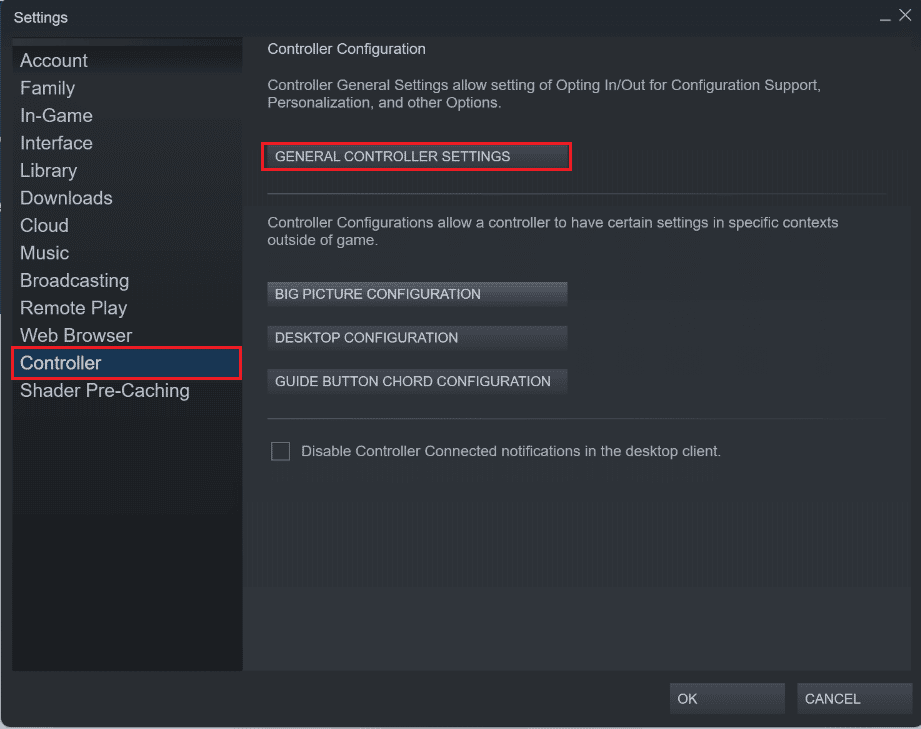
7. Uncheck all the options from here except Generic Gamepad Configuration Support and click Back, as shown.
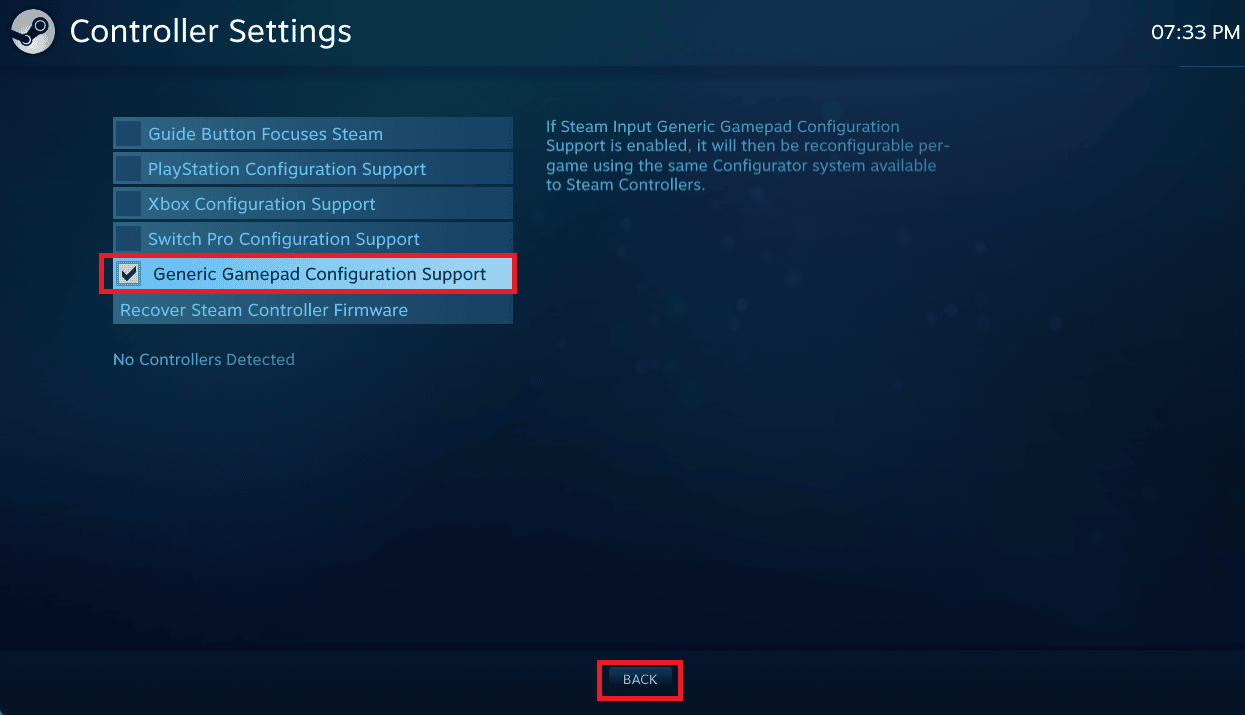
8. From the Steam home menu, click on Steam > Exit.
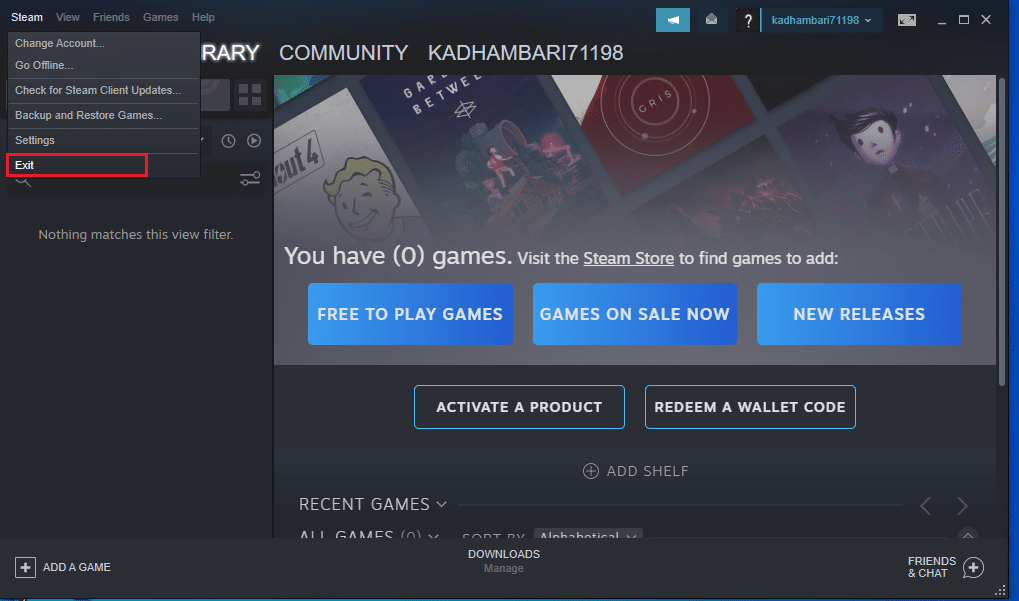
Also Read: Fix PlayStation An Error Has Occurred on Sign in
Method 5: Reset PS4
Lastly, if the above-mentioned methods haven’t worked for you in solving the PS4 controller won’t connect to the console issue, you can try resetting your PS4 controller to fix it. Below are the detailed steps to do it.
Note: To press the Reset button on the PS4 controller, use a pin and insert it to do the job.
1. Press the Reset button on the back of the PS4 controller for 4-5 seconds and ensure the white light is blinking.

2. After resetting the controller, turn off the PS4 console completely, as mentioned in Method 3.
3. Wait for a couple of minutes and then reconnect the PS4 controller to the console.
4. Finally, restart the PS4 console to see if the PS4 controller connection issues are fixed or not.
Recommended:
We hope that you learned about how to fix PS4 controller won’t connect to console issue. Feel free to reach out to us with your queries and suggestions via the comments section below. Let us know what topic you want to learn about in our next article.