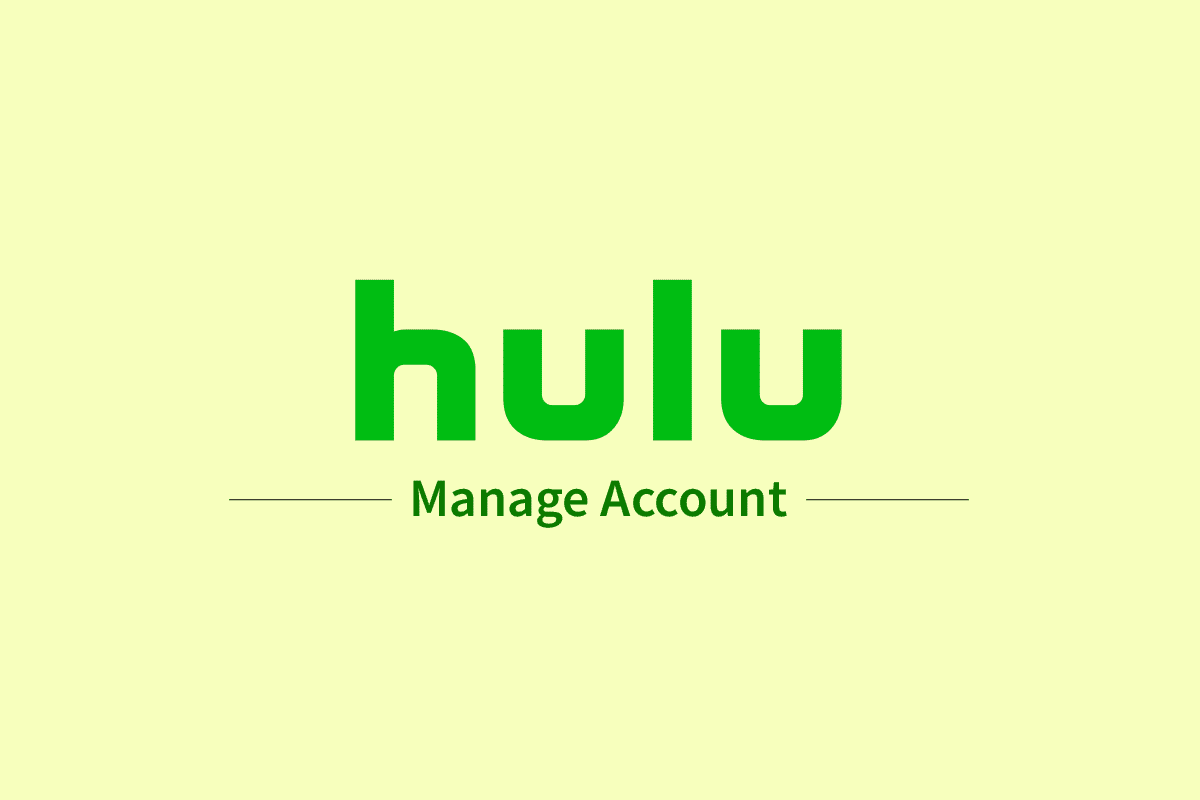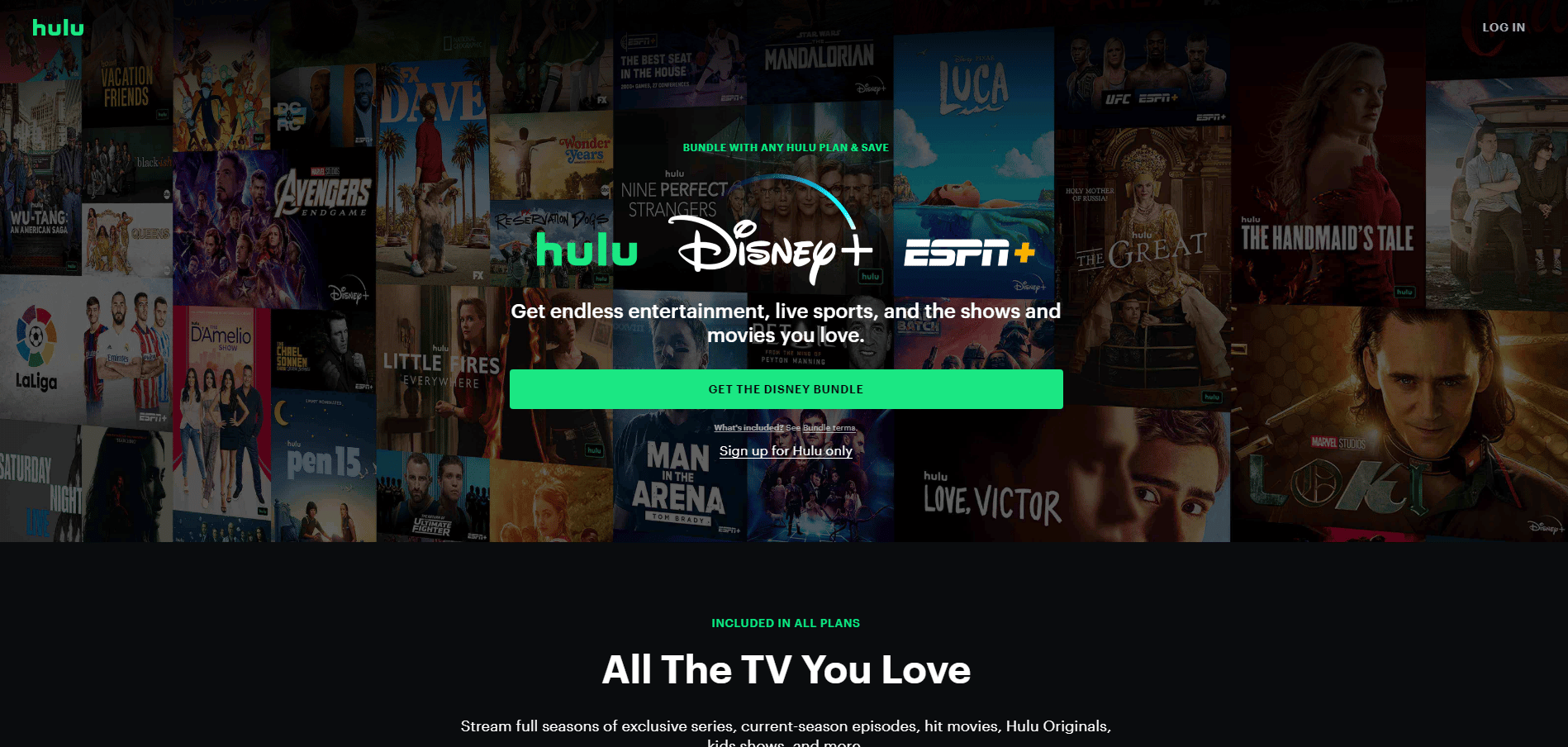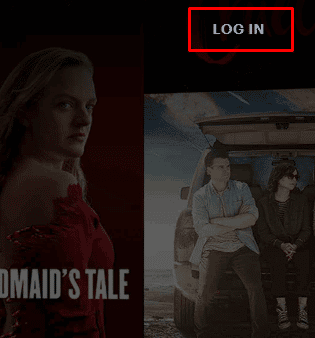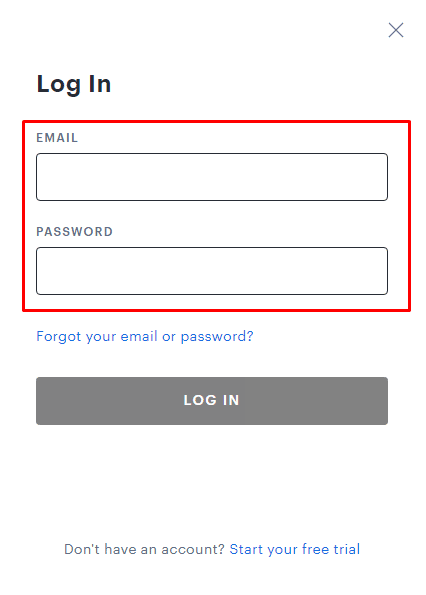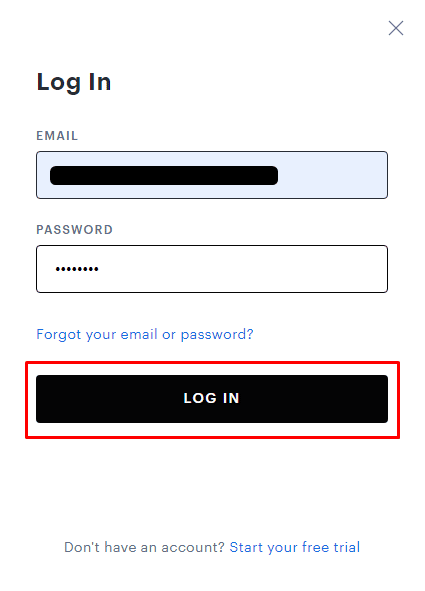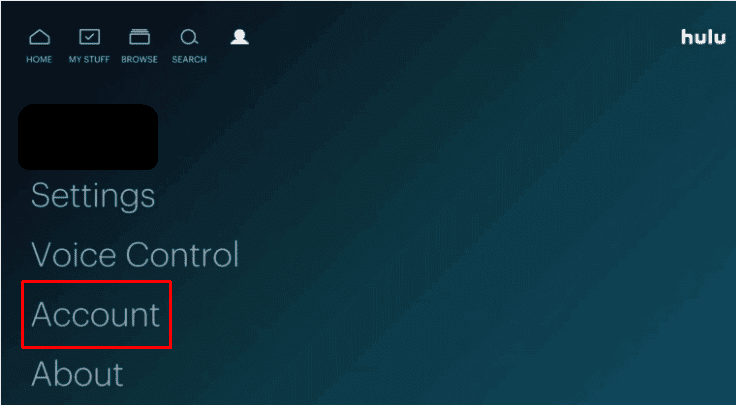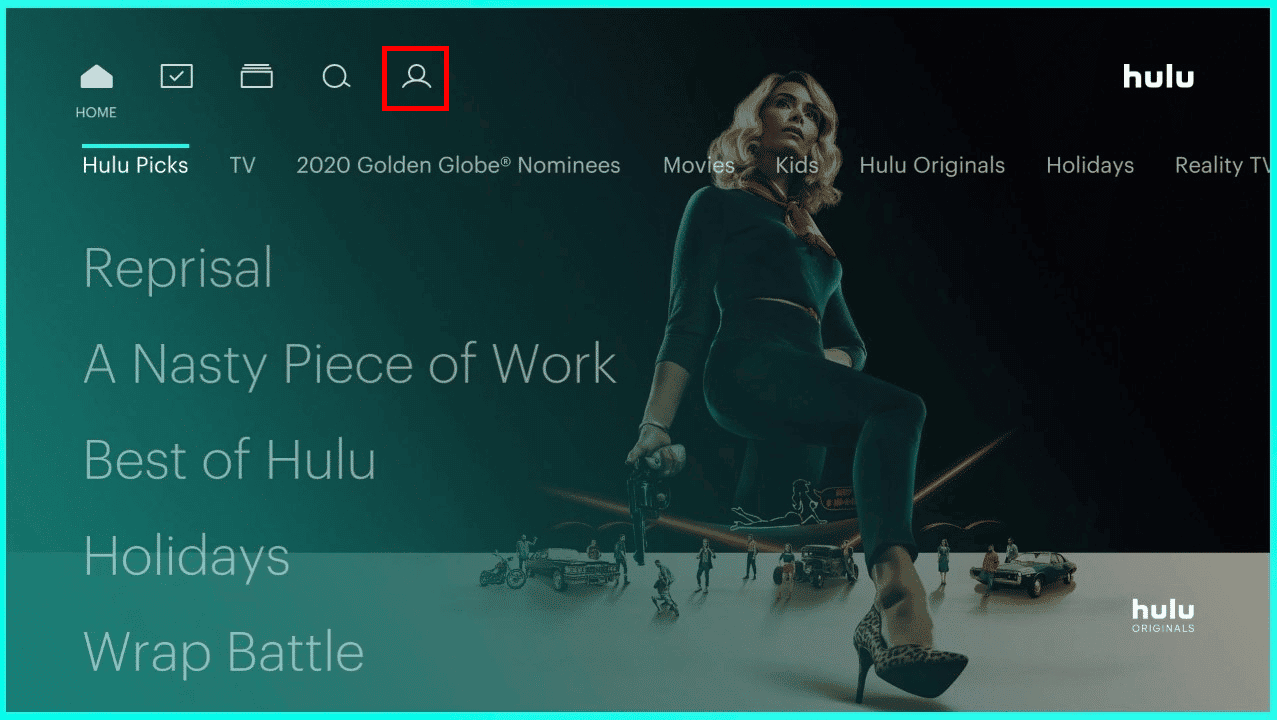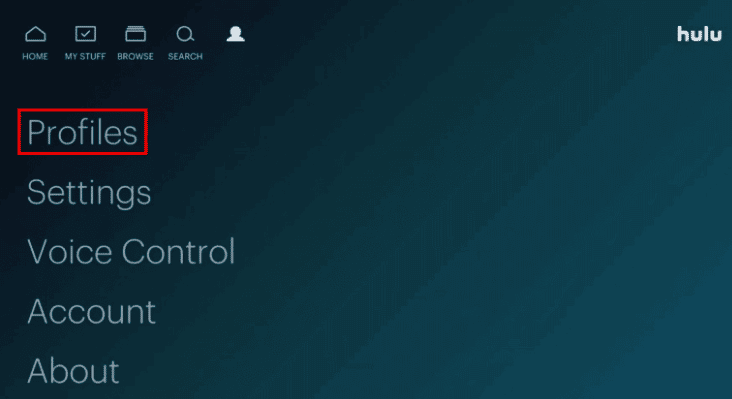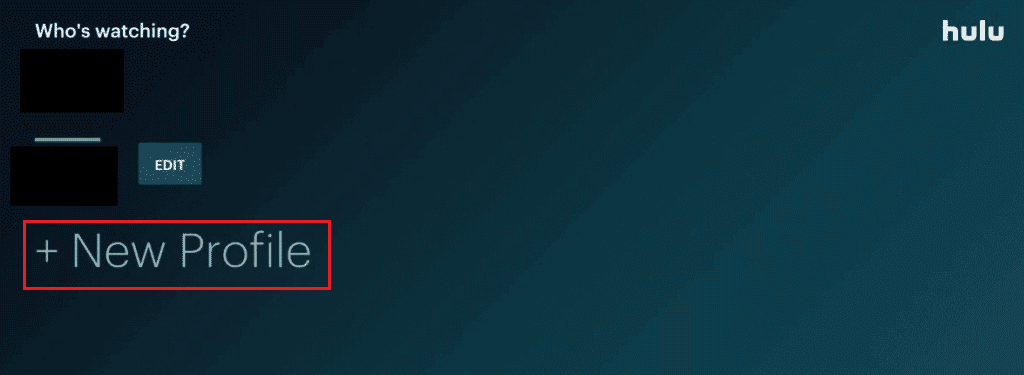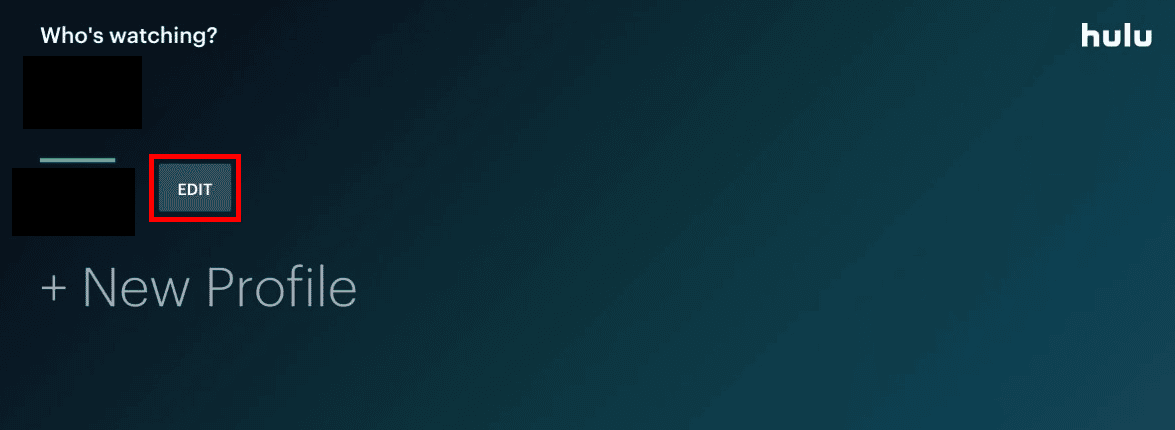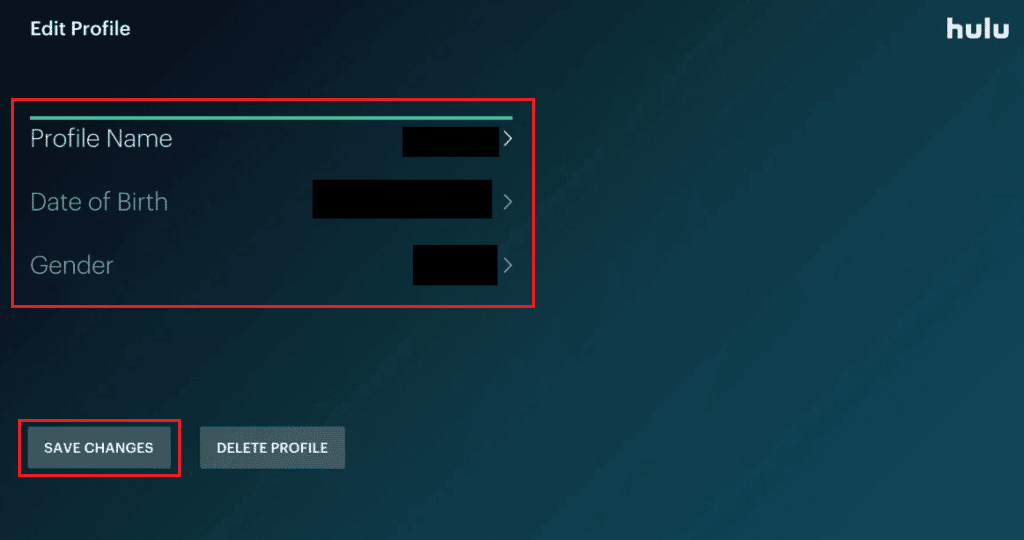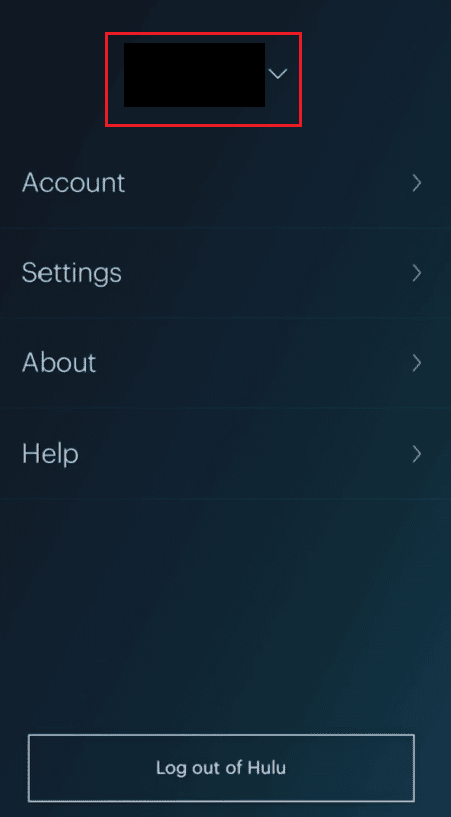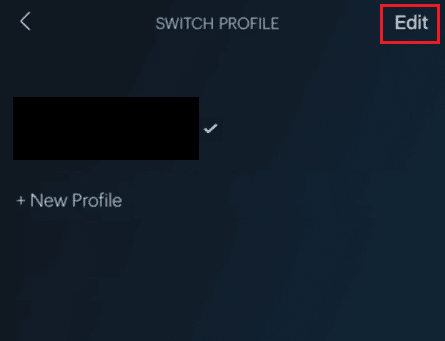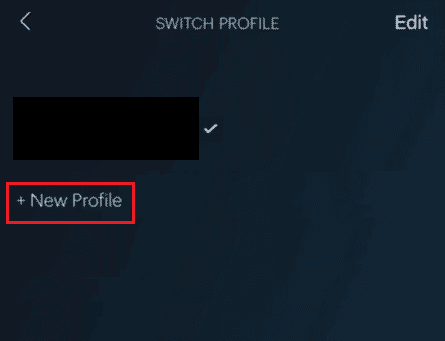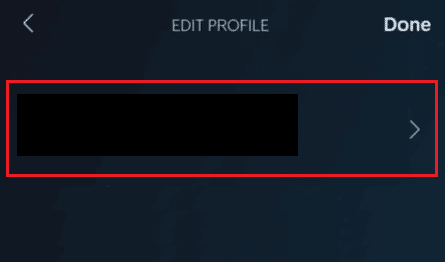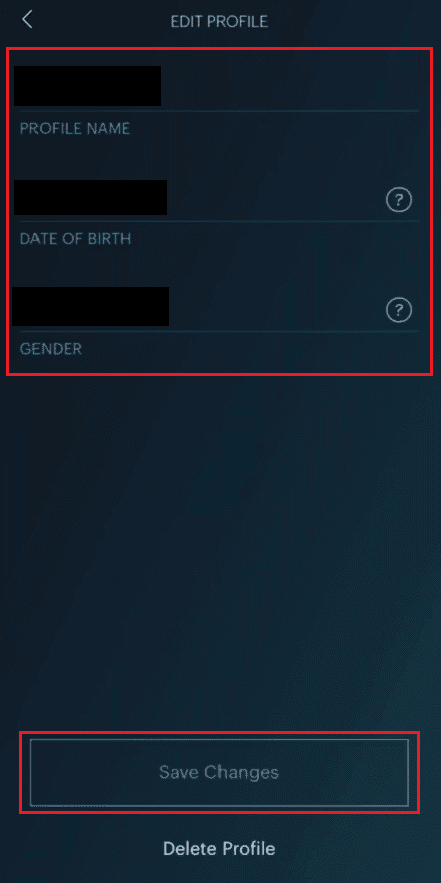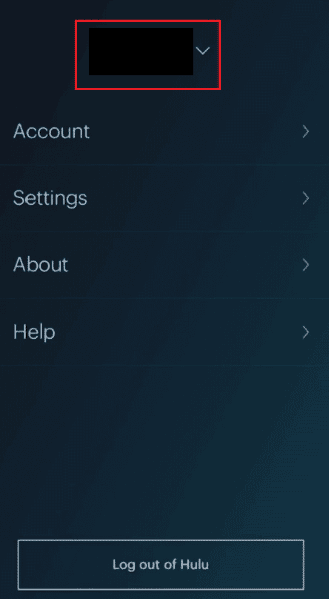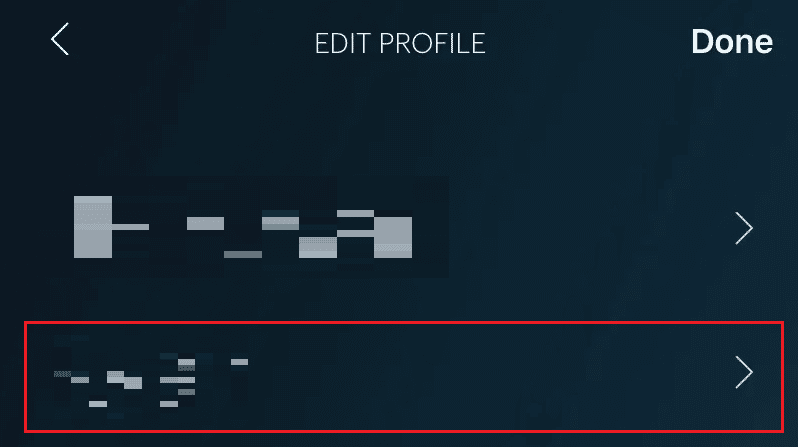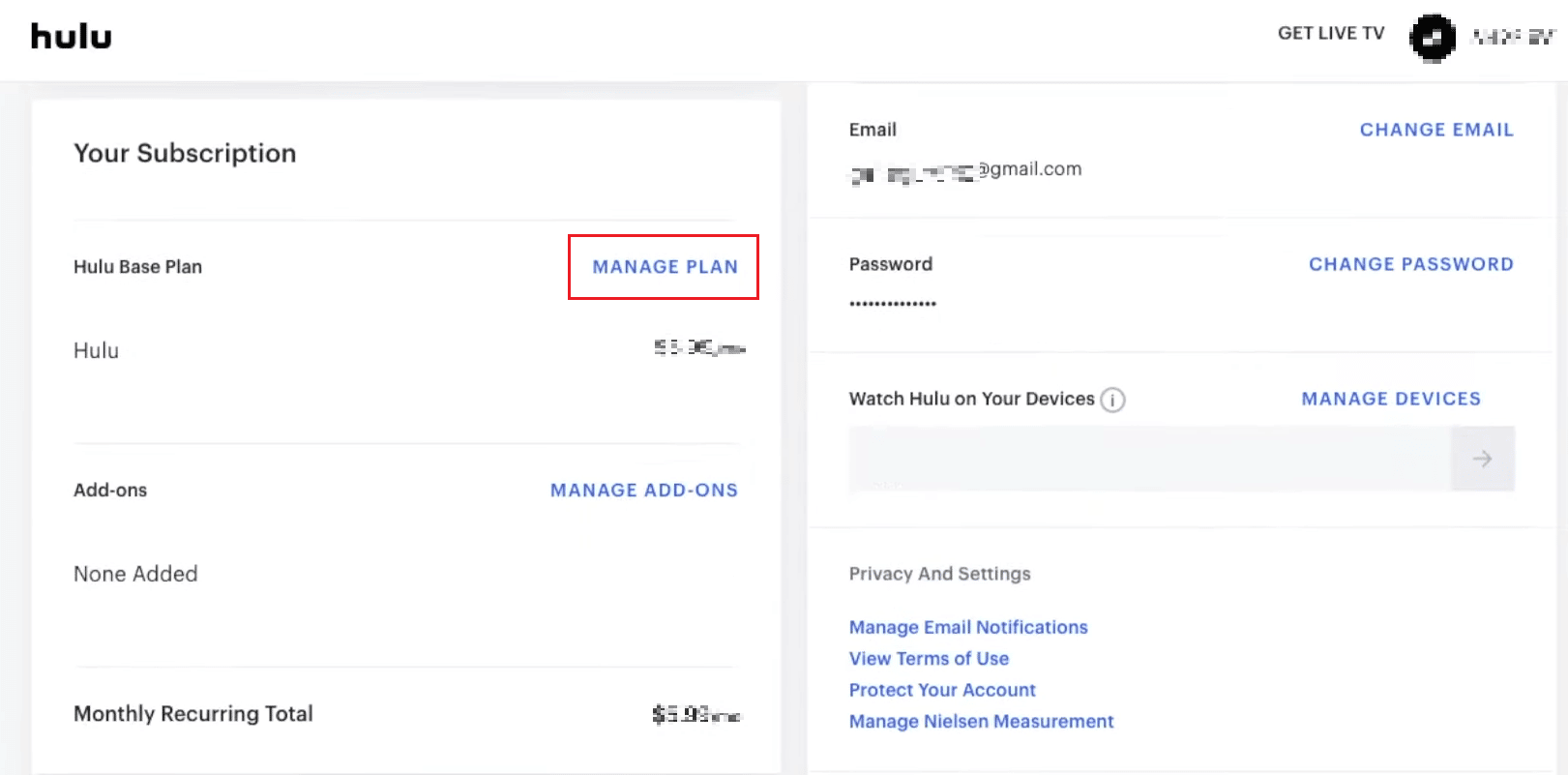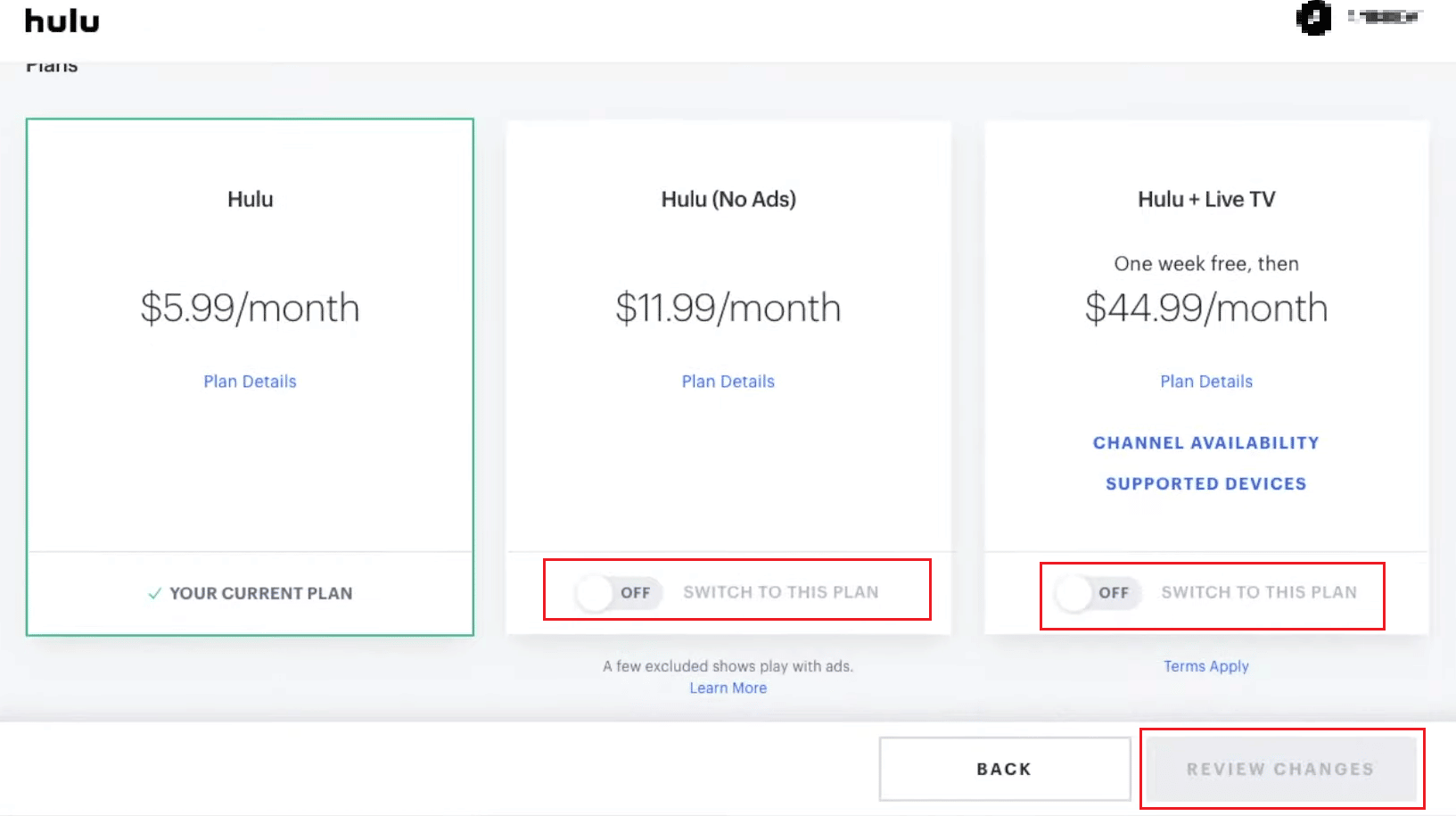How to Manage Hulu Account
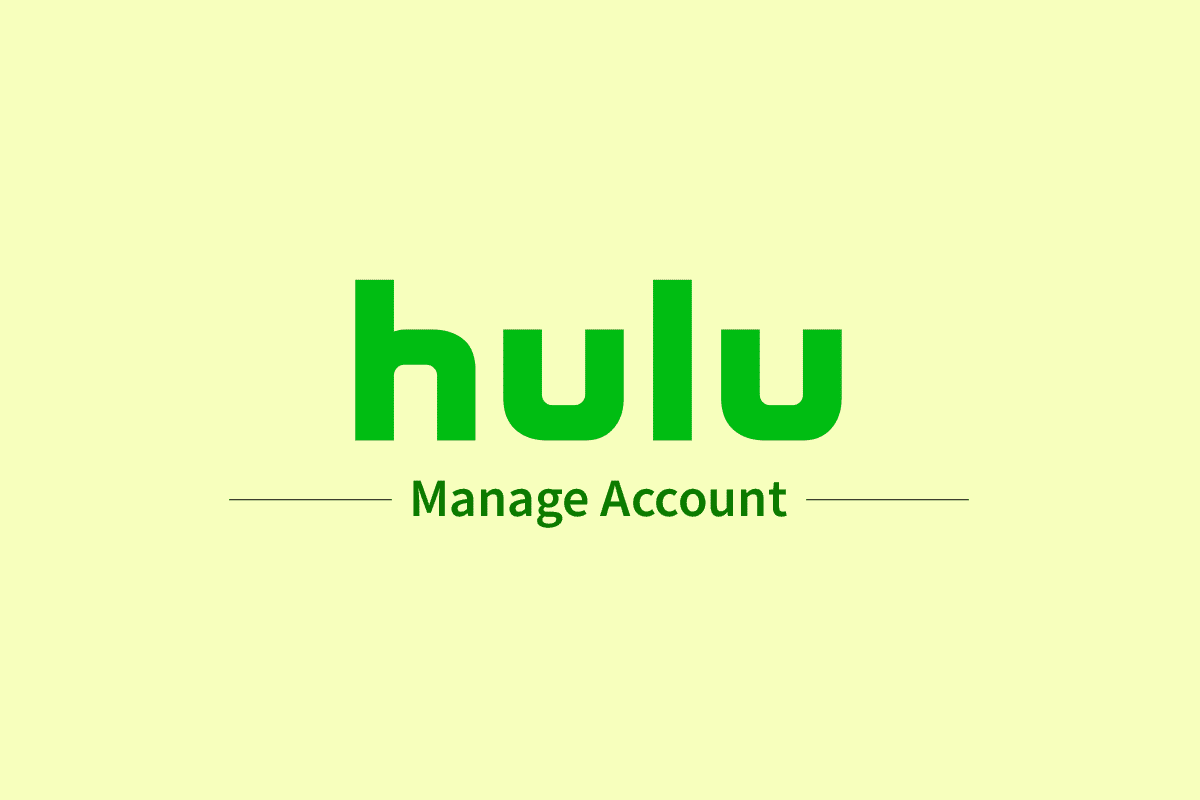
Hulu is an online streaming service established in the year 2007. The company was acquired by The Walt Disney Company in 2017, giving them access to a new and bigger market. Most of the content includes on-demand and live TV channels, movies, shows, and more. If you are looking to change plans in Hulu TV but don’t know how to, stay tuned till the end. This effective guide that will help you understand how to manage Hulu account.
How to Manage Hulu Account
Due to licensing hardships, Hulu is available only in the United States, Japan & Puerto Rico. Hulu offers these four plans:
- Hulu – starting from $6.99/month
- Hulu No Ads – at $12.99/month
- Hulu TV with Disney+ and ESPN+ – for $69.99/month and
- Hulu No Ads TV with Disney+ and ESPN+ – charges of $75.99/month
In addition, there are multiple add-ons, such as HBO Max and Cinemax, which begin from $10.99/month.
You can manage your Hulu account from your Profile screen. Read this article till the end to learn the steps demonstrating the same in a detailed manner.
How Can You Access Your Hulu Account?
Bought a Hulu subscription but don’t know how to access your Hulu account? Worry not. Follow the steps given below to learn how to login to your Hulu account:
1. Visit the Hulu website on a web browser.
2. Click on the LOG IN option from the top right corner.
3. Enter your Hulu account EMAIL and PASSWORD.
4. Then, click on LOG IN.
Also Read: How Do I Manage My Sling Account
How to Manage Your Hulu Account on TV?
Thankfully, we live in an era where we can access everything conveniently. As with Hulu, you do not require an app or a computer to manage Hulu account. You can do it by tapping a few buttons on your TV remote. To learn how to manage your Hulu TV account, follow the below-mentioned steps:
1. Open the Hulu app on your TV and choose Log In on the home screen.
2. Now, select Log In on this device.
3. Enter your Hulu account details and choose the Log In option.
4. Select the Profile icon shown highlighted.
5. Now, select the Account option.
6. Here, you can see all the linked accounts and respective settings.
How to Manage Hulu Profiles on Your TV?
Hulu allows users to use its services on any platform, such as a TV, smartphone, or computer. Instead of switching to a PC for managing profiles, users can do so in the Hulu TV app itself. To learn how to manage Hulu account on your TV, follow the below-mentioned guide:
1. Access the Hulu application on your TV and select the Profile icon as shown below.
2. Select the Profiles option to view all the currently used profiles.
3A. Select + New Profile and fill in the required details and select Create Profile option.
3B. Select Edit next to the desired profile to make changes to an existing profile.
4. Edit the desired fields and hit the SAVE CHANGES option.
Also Read: How to Delete Profiles on Hulu
How Can You Manage Your Hulu Account on the App?
The amazing thing about Hulu is that it can be used on multiple devices. You can manage your account on your TV, computer, and smartphone. Take a look at the steps given below to learn how to manage Hulu account on a smartphone:
Note: For both Android and iOS devices.
1. Open the Hulu app and log in to your Hulu account with the required credentials.
2. Tap on the ACCOUNT option from the bottom right corner, as shown below.
3. Tap on the Profile name to expand it.
4A. Then, tap on Edit to modify the profile information.
4B. Tap on + New Profile on the SWITCH PROFILE screen.
5. Enter the required information and tap on Create Profile.
Also Read: Fix Hulu Switch Profile Error in Windows 10
How Can You Edit Your Hulu Account?
If you wish to edit your Hulu profile using the Hulu application on your iOS device, follow the steps mentioned underneath carefully:
1. Launch the Hulu app and tap on the ACCOUNT tab from the bottom right corner.
2. Tap on the Profile name > Edit.
3. Tap on the desired Profile to edit it.
4. Make the necessary changes to the desired fields and tap on Save Changes.
Why Can’t You Manage Your Plan on Hulu?
There could be several reasons why you are unable to manage Hulu account (especially Hulu plan):
- A Hulu plan cannot presently be modified using Hulu’s mobile app as of now.
- If you have a third-party billing subscription, you may be unable to update your Hulu plan through the streamer’s website. In such cases, to modify your Hulu plan, you may need to cancel your current membership with the third-party service and re-subscribe directly with Hulu.
How to Manage Users on Hulu?
If you wish to switch between various profiles or wish to edit them but don’t have any clue on how to, we have created a step-by-step guide for you that will teach you how to manage users on Hulu account on a smartphone:
1. Open the Hulu application on your Android/iOS device.
2. Tap on the ACCOUNT icon at the bottom right corner.
3. Tap on the Profile name to expand it as depicted below.
4. Tap on the other desired profile to switch it with the current one on your Hulu app.
Also Read: How Do I Log Into Hulu With My Spotify Account
How to Change Plans in Hulu?
Users can change their Hulu plans only if they have subscribed directly from Hulu’s website. If not, they can change their plans only from the third-party app/website. If you were billed by Hulu, follow the steps given below to learn how to change plans in Hulu website:
1. Go to Hulu homepage on a browser & log into your account.
2. Click on profile name > Account from the top right corner, as shown below.
3. Click on MANAGE PLAN. Your existing plan will be highlighted in green.
4. Toggle on/off the plan you desire.
5. To confirm, click on REVIEW CHANGES.
Recommended:
We hope that this guide was helpful and you have learned how to manage Hulu account on your smart TV, phone, or computer. Feel free to reach out to us with your queries and suggestions via the comments section below. Let us know what topic you want to learn about in our next article.