How To Fix Android Phone Not Ringing Issue
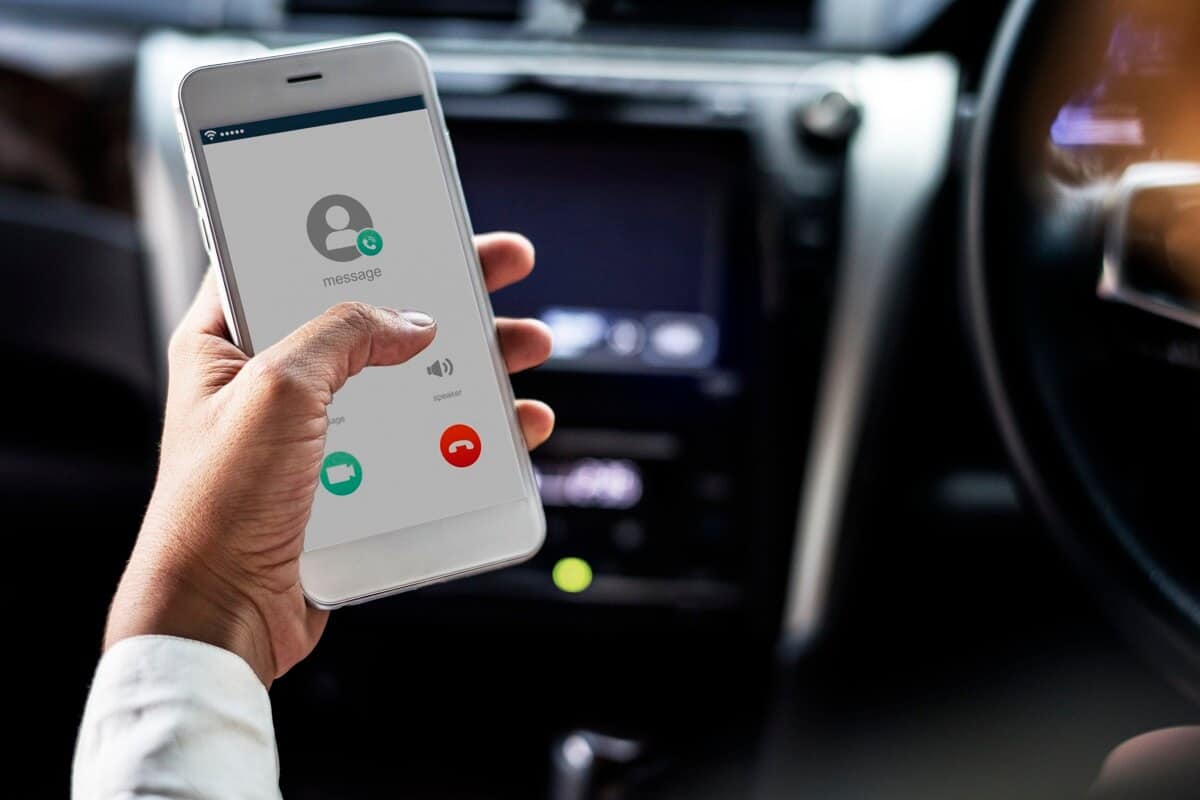
The insane number of new features on smartphones have eclipsed the device’s original intention to make calls. While technology has redesigned the complete look and feel of the modern telephone, at its very core, it is still used to make phone calls. Nevertheless, there have been instances where Android devices have been unable to fulfill the most rudimentary task of ringing while receiving a call. If your device has forgotten the basics and is not responding to calls, here’s how you can fix the Android phone not ringing issue.
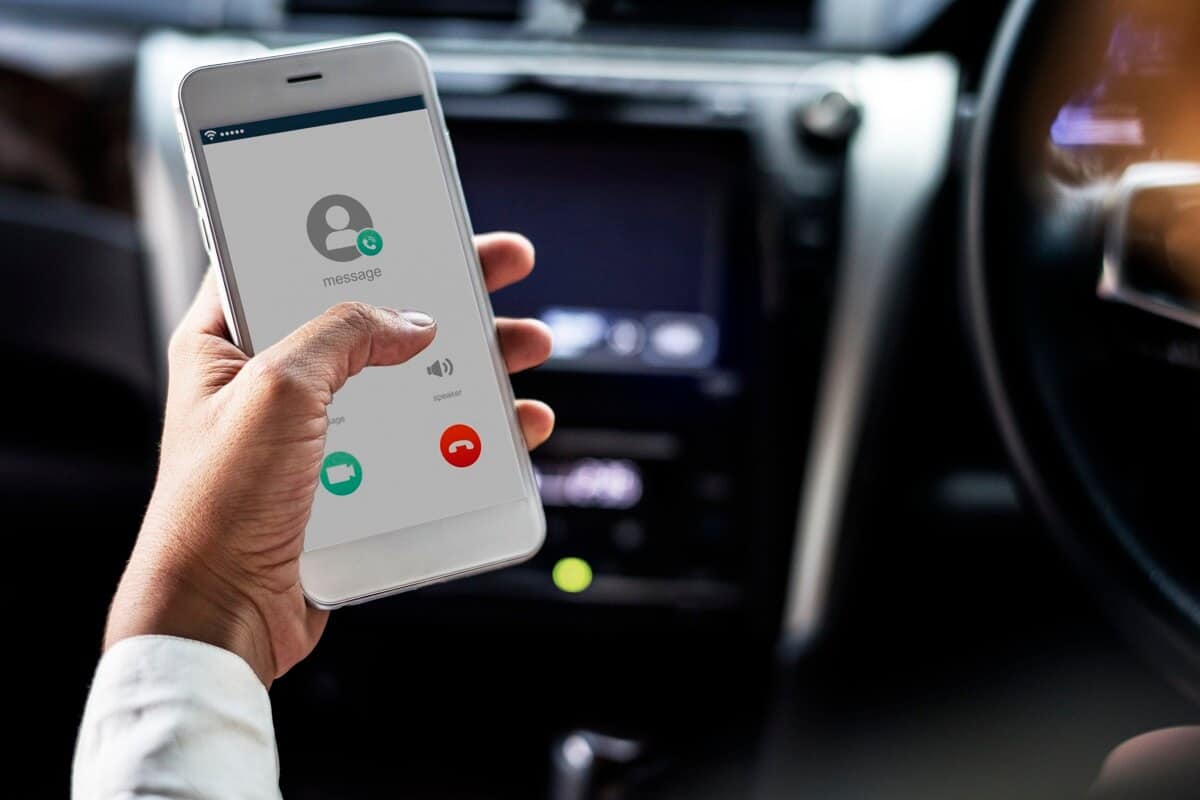
Fix Android Phone Not Ringing
Why Is My Phone Not Ringing When Someone Calls me?
There are multiple reasons why your phone might have stopped ringing, and each of those issues can be tackled with ease. The most common causes behind an unresponsive Android device are the silent mode, the Aeroplane mode, the do not disturb mode, and lack of network connectivity. With that being said, if your phone is not ringing, here’s how you can change that.
1. Disable Silent Mode
The silent mode is the biggest enemy of an operational Android device, mainly because it is extremely easy to turn it on. Most users switch their phone into the silent mode without even knowing and keep wondering why their device has stopped ringing. Here’s how you can fix Android phone not ringing issue:
See Also:
13 Ways to Fix iPhone Volume Too Low
Fix Purple Screen of Death on Samsung Phone
7 Ways to Fix WhatsApp Not Syncing Contacts on Android
What is Background App Refresh on Android?
How to Mirror Android Phone to TV Without Wi-Fi
1. On your Android device, observe the status bar and look out for an icon that resembles a bell with a strike across it. If you can find such a symbol, then your device is in silent mode.
![]()
2. To counter this, open the Settings app on your Android phone.
3. Tap on the ‘Sound’ option to open all sound-related Settings.
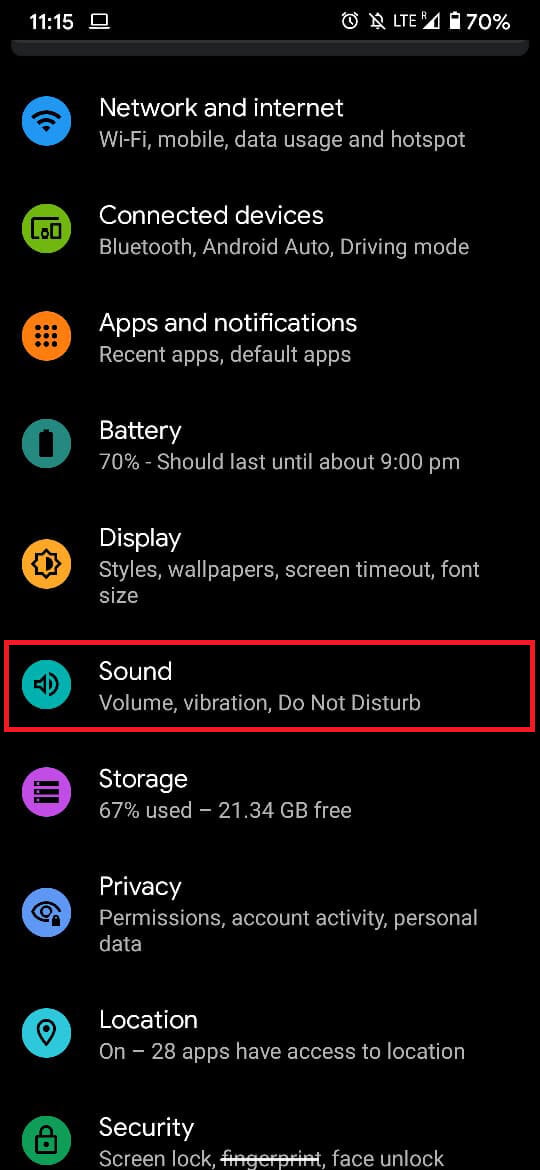
4. Tap the slider titled ‘Ring and notification volume’ and slide it to its maximum value.
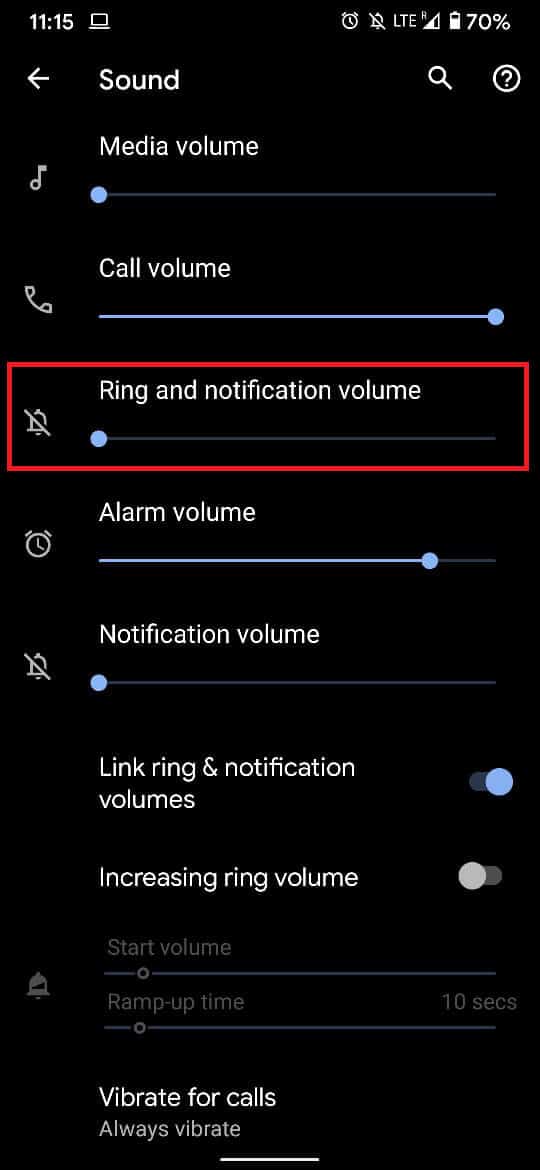
5. Your phone will start ringing to demonstrate how loud the volume is.
6. Alternatively, by pressing the physical volume button, you can open the sound options on your device.
7. Tap on the Mute icon that appears above the volume slider to enable ring and notification volume.
![]()
8. Your phone should ring the next time someone calls you.
2. Disable the Aeroplane Mode
The Aeroplane mode is a feature on smartphones that disconnects the device from any mobile network. Without access to a mobile network, your phone will not ring. Here’s how you can disable the Aeroplane mode on your device to fix Android phone not ringing issue:
1. Unlock your Android smartphone and look towards the status bar. If you see an icon resembling a plane, then the Aeroplane mode has been activated on your device.
![]()
2. Swipe down the status bar to reveal all the notification panel settings. Tap on the ‘Aeroplane Mode’ option to turn it off.
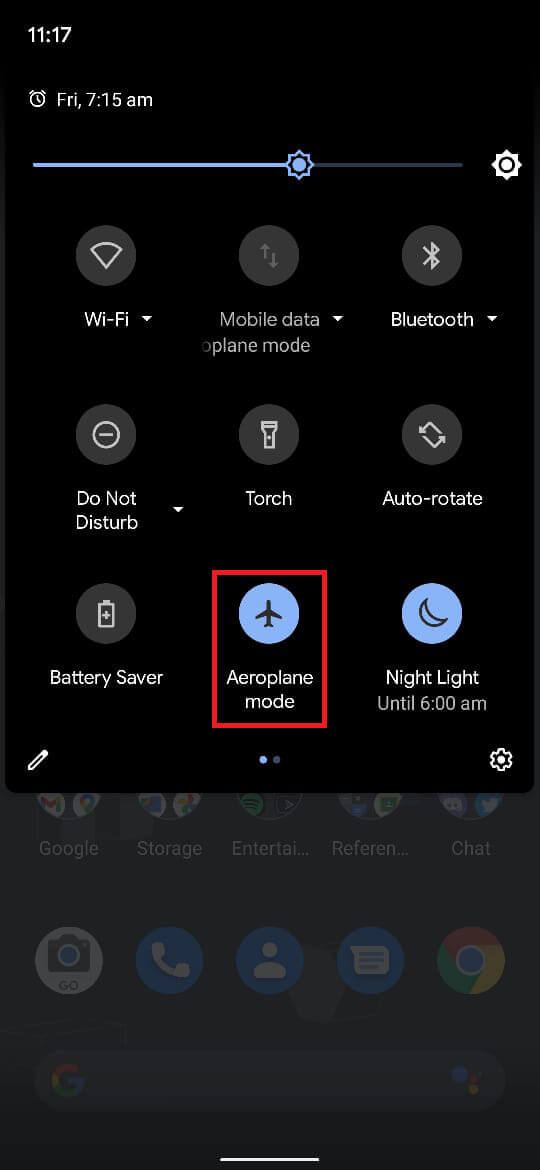
3. Your phone should connect to a mobile network and start receiving calls.
Also Read: 3 Ways To Disable Whatsapp Calling
3. Turn Off the ‘Do Not Disturb’ Option
Do Not Disturb feature on Android is a quick and effective way to stop notifications and calls for a brief period. If the ‘Do Not Disturb’ option has been enabled on your device, then it may prevent certain calls from reaching you. Here’s how you can customize DND settings and turn the option off.
1. Look for a ‘No symbol’ (circle with a line passing through it) on the status bar. If you see such a symbol, then the ‘Do Not Disturb’ mode is activated on your device.
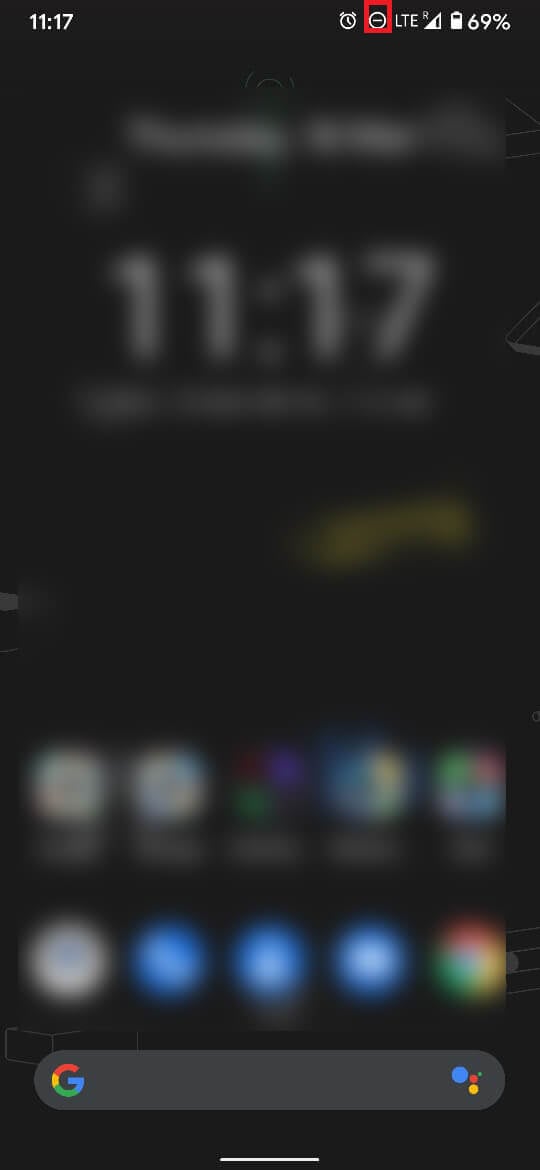
2. Swipe down twice from the status bar and on the notification panel settings, tap on the ‘Do Not Disturb’ option to turn it off.
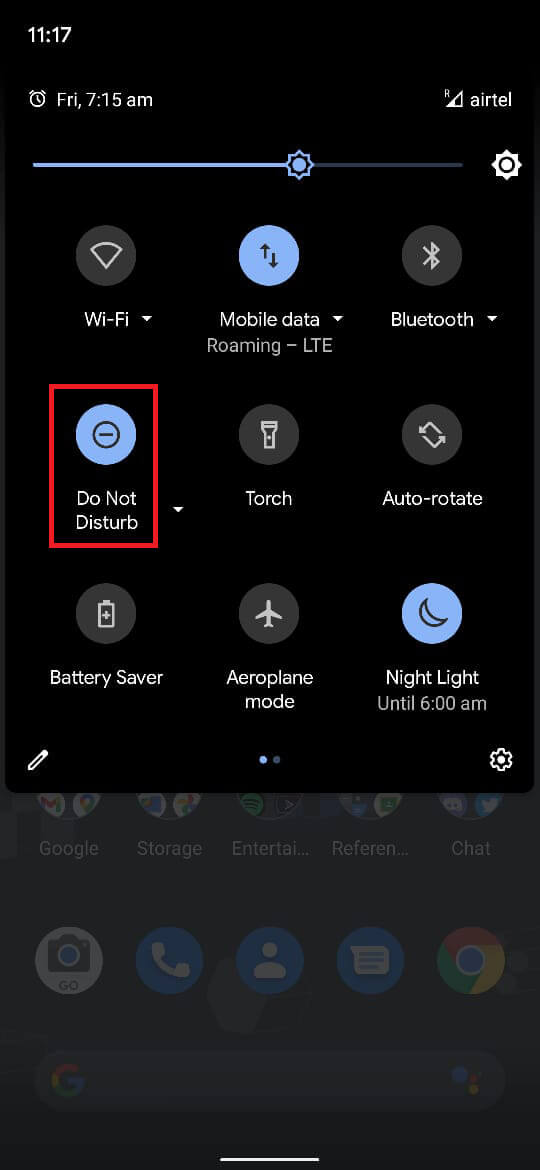
3. This will turn the DND option off, and phone calls will be received normally. Tap and hold on to the ‘Do not Disturb’ option to customize DND settings.
4. Tap on People to adjust who gets to call you while the ‘Do not Disturb’ mode is turned on.
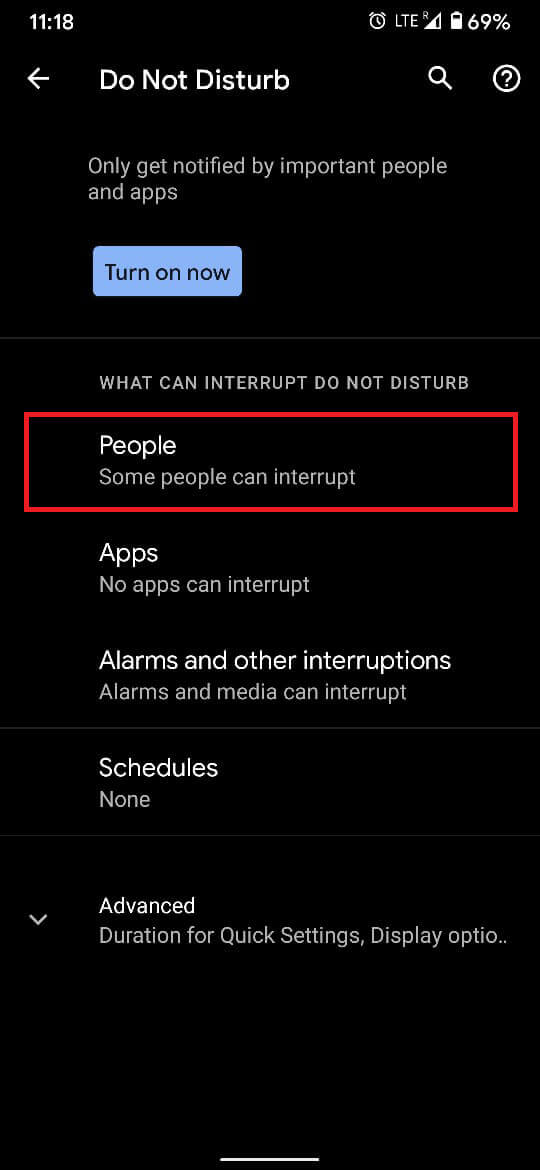
5. Tap on the ‘Calls’ option to proceed.
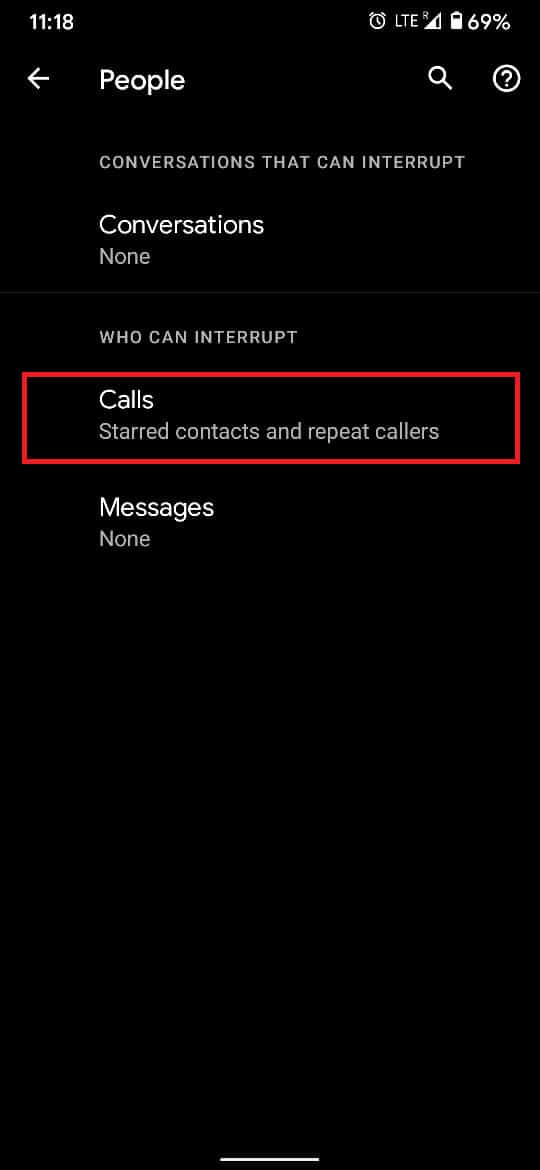
6. From the available settings, you can customize who gets to call you while the DND mode is enabled. This will help fix Android phone not ringing issue.
4. Set a Valid Ringtone
There is a possibility that your device does not have a ringtone and hence remains silent while receiving calls. Here’s how you can set a valid ringtone for your Android device:
1. On your Android device, open the Settings application and navigate to ‘Sound’ Settings‘
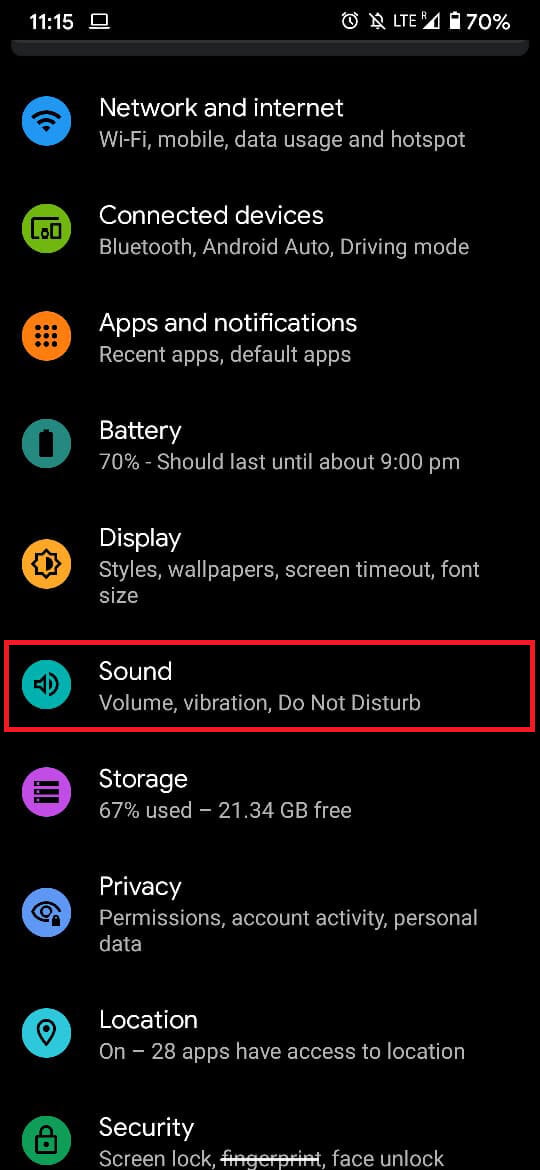
2. On the bottom of the screen, tap on ‘Advanced.’ Find the option titled ‘Phone ringtone.’ If it reads None, then you will have to set another ringtone.

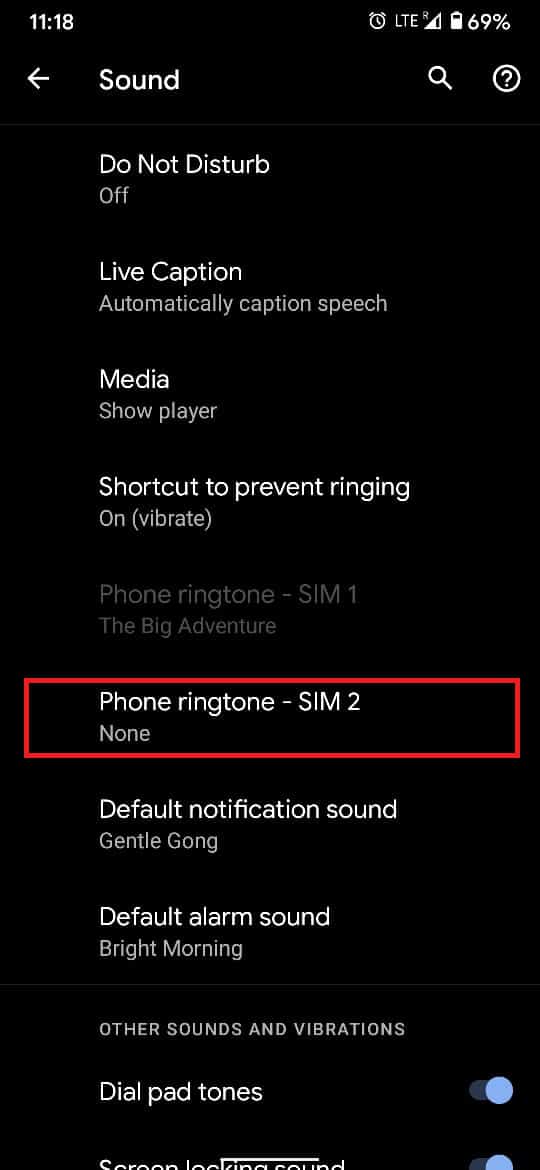
3. You can browse and select the ringtone of your desire. Once selected, you can tap on ‘Save’ to set yourself a new ringtone.
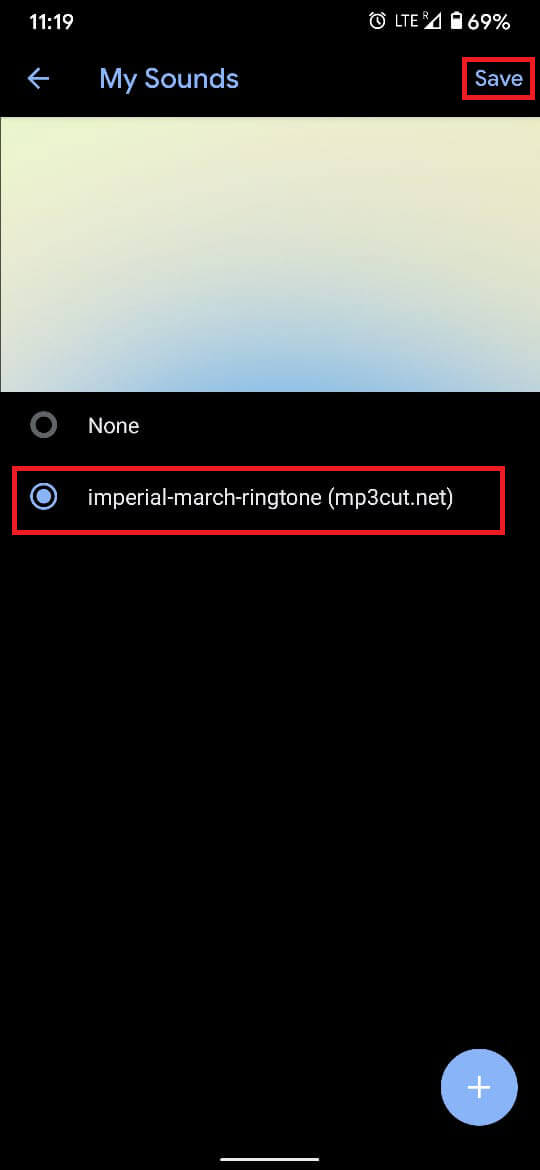
With that, have you successfully managed to fix the Android phone not ringing issue. The next time your phone decides to take up an oath of silence, you can follow the steps mentioned above and force your device to snap out of it by ringing when you receive calls.
5. Additional Tips
The steps mentioned above are likely to solve your issue, but you can try these different approaches if they do not:
a) Reboot your device: Rebooting your device is a classic fix for most software-related problems. If you have tried all the other options, the reboot method is worth the try.
b) Factory Reset your phone: This takes the reboot method and turns it up a notch. Your phone could be affected by some serious bug that could be the cause behind its silence. Resetting your device cleans up the OS and fixes most minor bugs.
c) Consult an expert: If your device still refuses to ring, then the issue is with the hardware. In such situations, consulting service centers are the best option.
Recommended:
We hope that this guide was helpful and you were able to fix Android phone not ringing issue. It would be greatly appreciated if you share your valuable feedback in the comments section.