How to Stop People from Adding you to Instagram Group
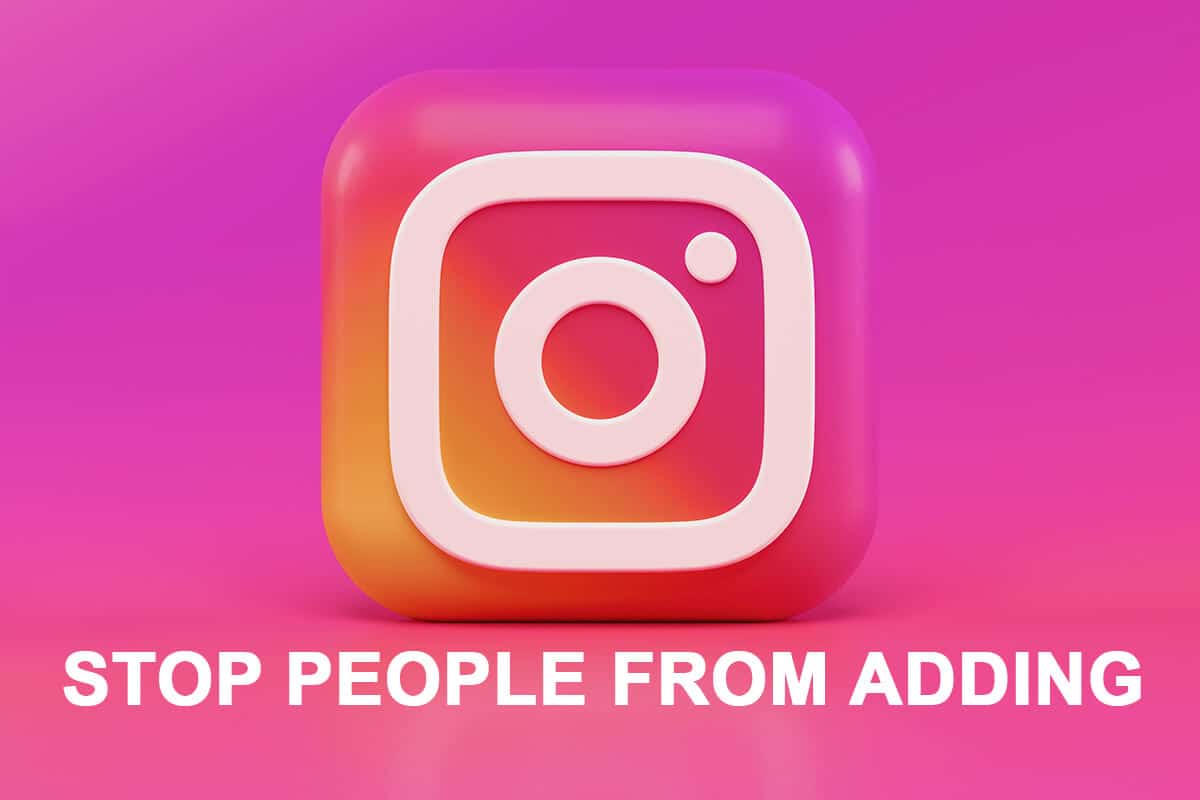
Instagram is amongst the most used social media apps today. You can share images as well as small and large videos using the IGTV feature of Instagram. It allows you to stay connected with your friends and family. Sometimes, you may see a pop-up notification like “_username added you to a group“. It means that someone with that “username” has added you to a group.
If it is done by your friends & family, you may not mind. But, if it is done by an unknown user, you may feel frustrated. By default, Instagram allows anyone to add you to a group. However, this becomes a nuisance for people who avoid unknowns on their accounts. Many users have complained about getting added to groups they either don’t belong to or do not wish to join.
If you are someone looking for tips on how to stop people from adding you to a group on Instagram, we have compiled a useful guide to help you with it. Read till the end & save yourself from such hassles in the future.
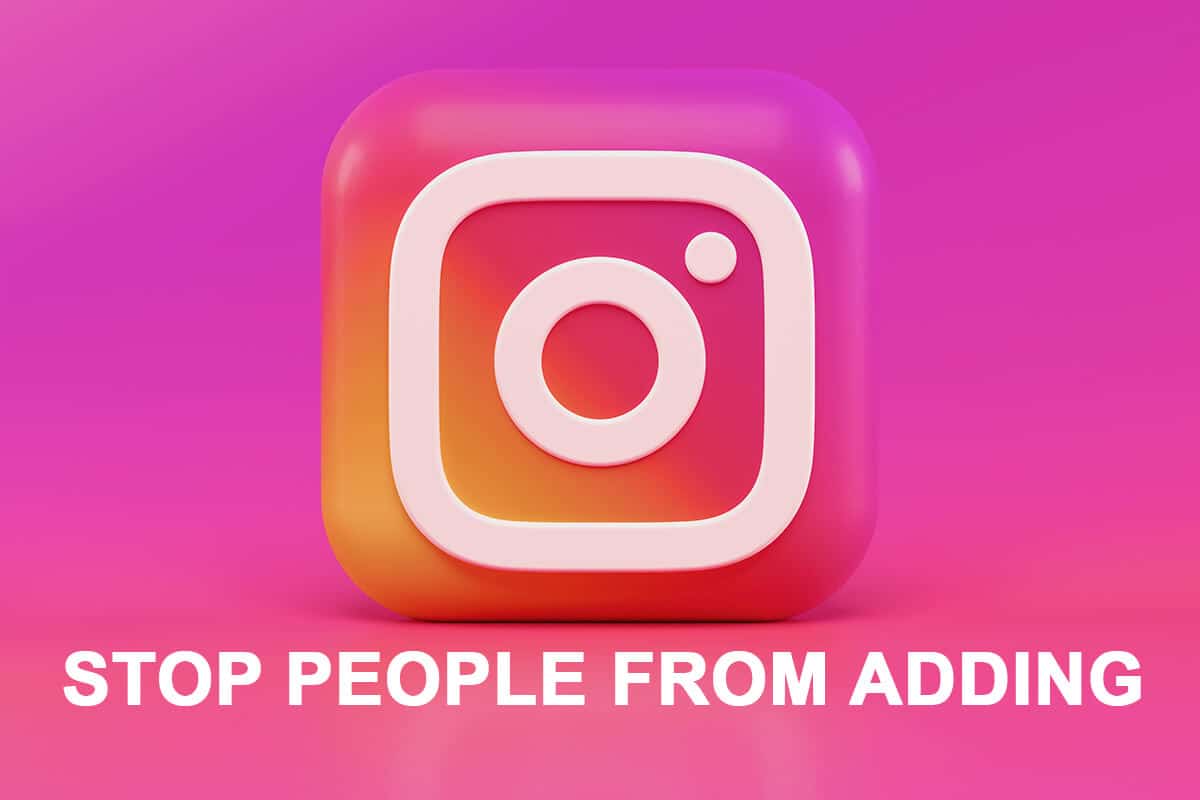
How to Stop People from Adding you to Instagram Group
Can you Stop People from Adding you to a Group on Instagram?
Even though Instagram allows anyone to add you to a group, it also provides options to stop such unknown group invites from your DMs. You can do this either by simply leaving the unwanted group chat or by changing the privacy settings of your Instagram account.
See Also:
How to Reply to Message on Instagram
How Many Instagram Story Ring Color are There?
How to Get Runaway Aurora Filter on Instagram
How to Save Music on Instagram
How to Get Instagram Green Circle
How to Switch Your Privacy in Settings
You can stop unknown group invites by switching the “privacy settings” of your Instagram account. This option will restrict unknown users from adding you to group chats. Moreover, your followers will not be able to add you to groups. The detailed steps are explained below:
Note: Only people you are following will be able to add you to group chats.
1. Launch the Instagram app and log-in to your account.
2. Now, tap on your “Profile picture” available on the bottom menu. You will access your profile on the next screen.
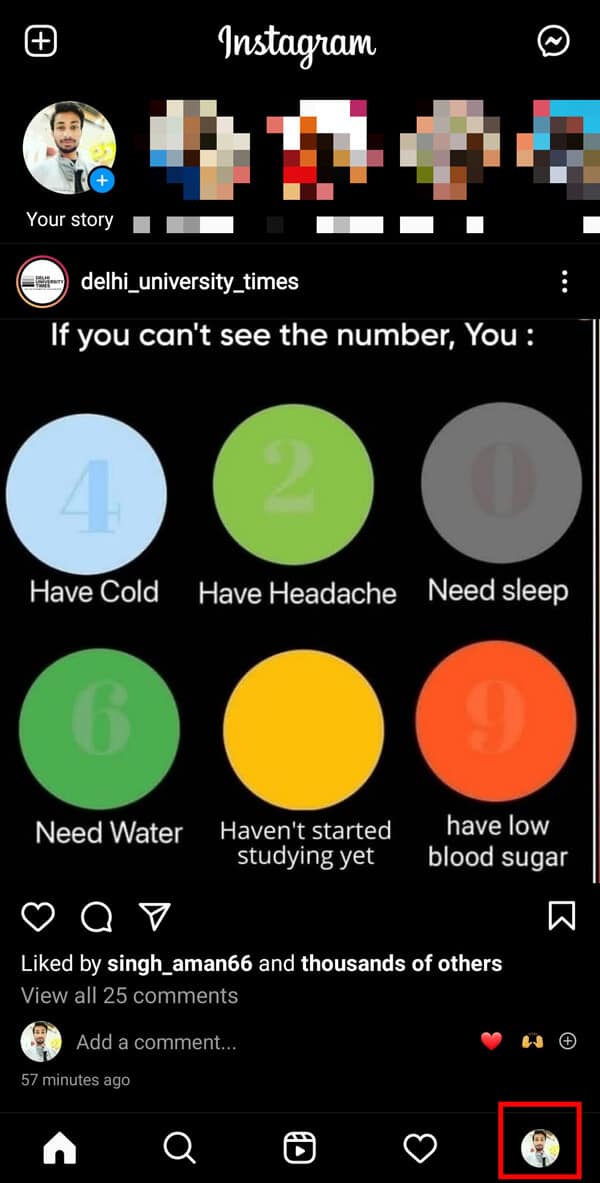
3. Tap on the three-dashed menu on the top right corner of your screen.
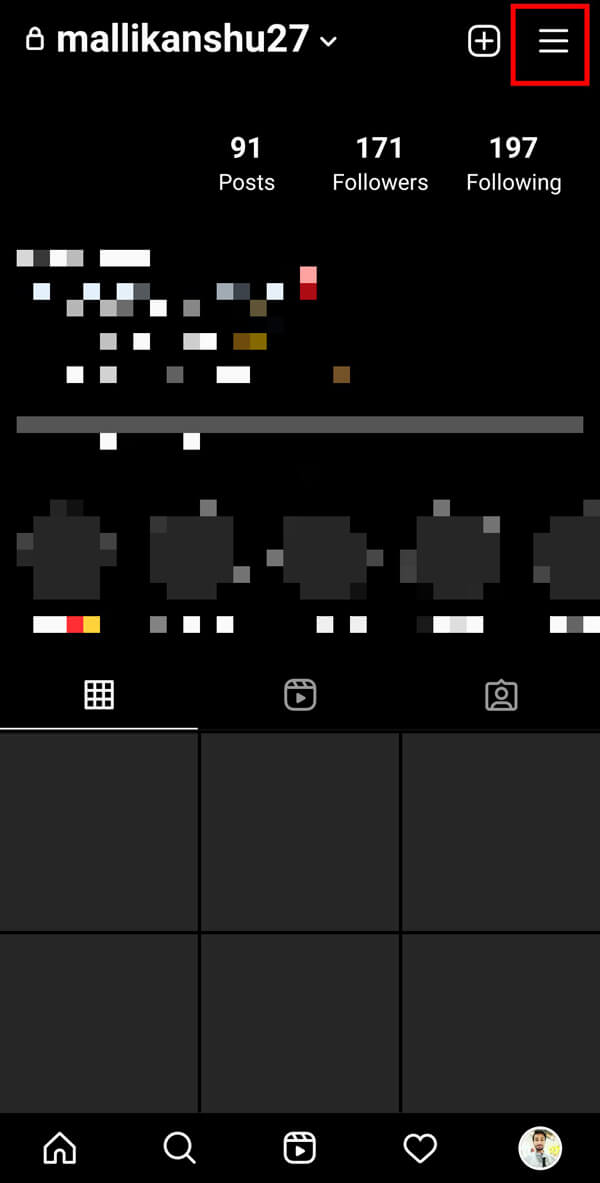
4. Tap on the “Settings” option available at the bottom of the screen.
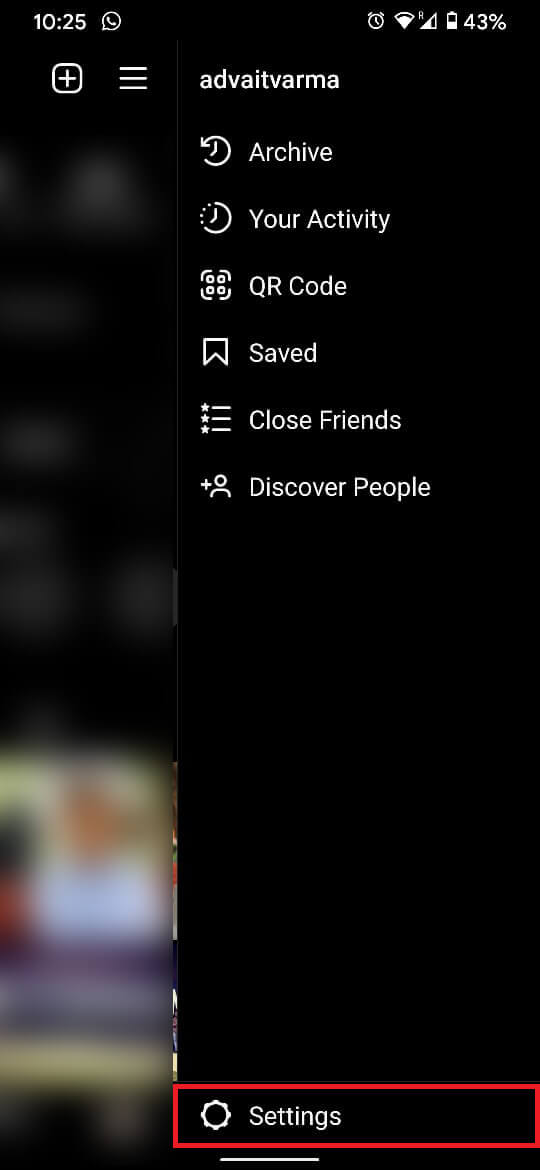
5. From the given list, select the “Privacy” option.
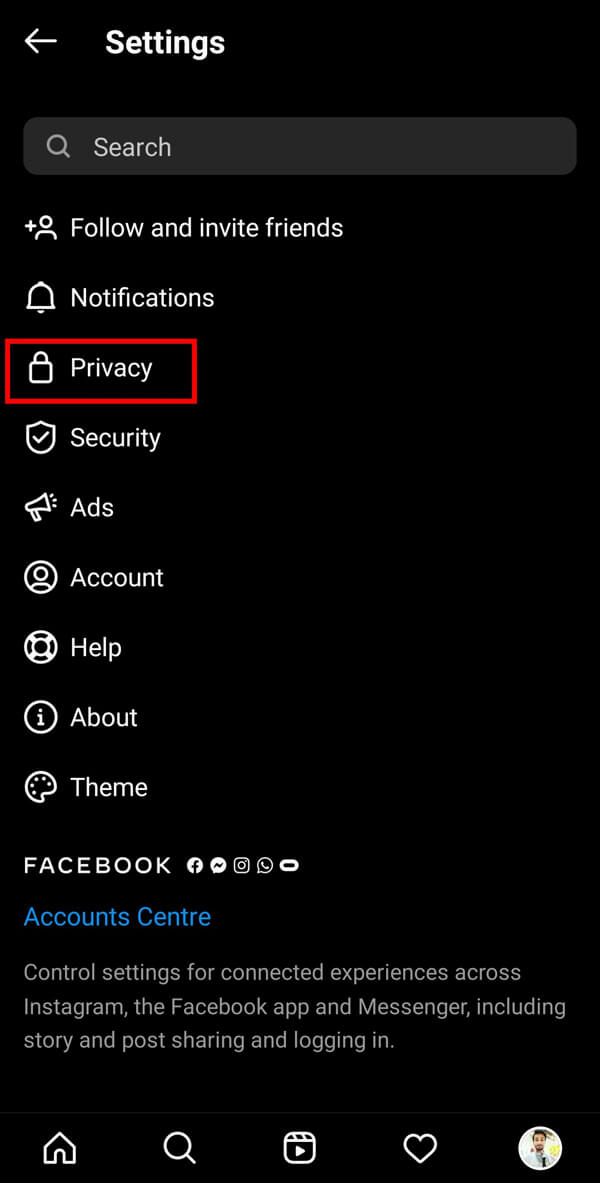
6. Next, tap on the “Messages” option under the “Interactions” section.
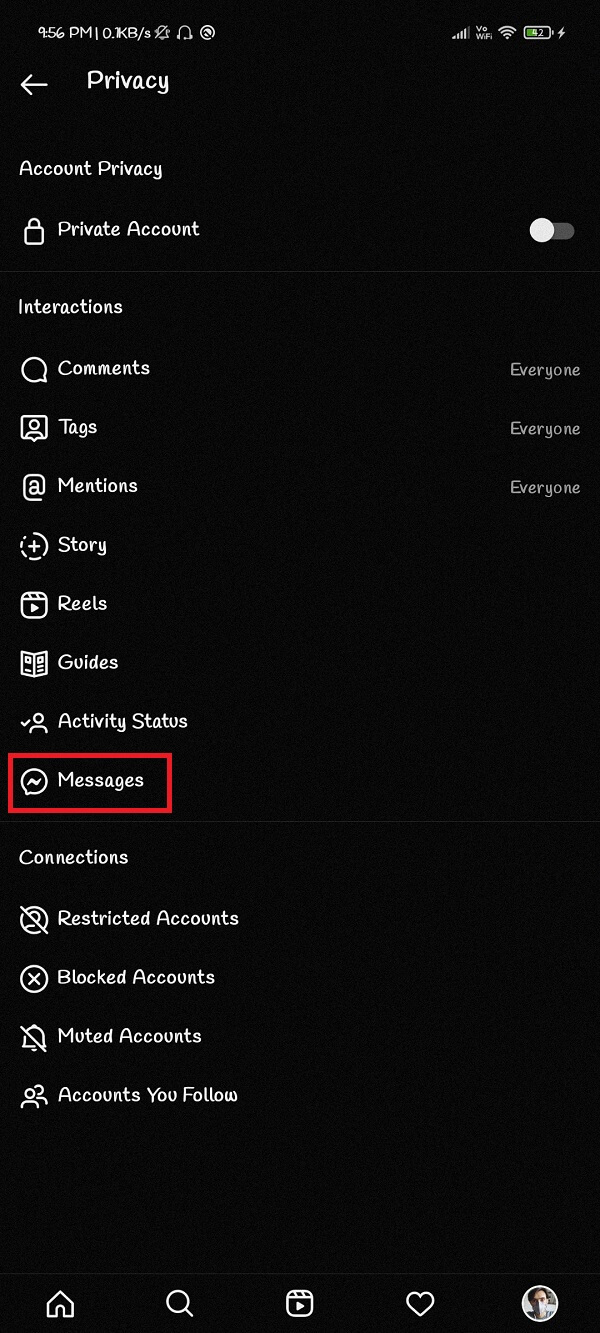
7. From the given list, tap on the “Who can Add You to Groups” option.
8. Finally, select the “Only People You Follow on Instagram” option.
Also Read: How to Extract WhatsApp Group Contacts
How can you ‘Ignore Alerts’ about getting added to unknown groups?
By default, Instagram does not display unknown group invites in your DMs; these messages are stored separately in the “Requests” folder. But you do get notified each time you receive invites from such groups. The detailed steps to avoid ‘Notifications’ about getting added to groups are as follows:
1. Launch the Instagram app and log-in to your account.
2. Now, tap on your “Profile picture” available on the bottom menu. You will access your profile on the next screen.
3. Tap on the three-dashed menu on the top right corner of your screen.
4. Tap on the “Settings” option available at the bottom of the screen.
5. From the given list, you must select the “Notifications” option.
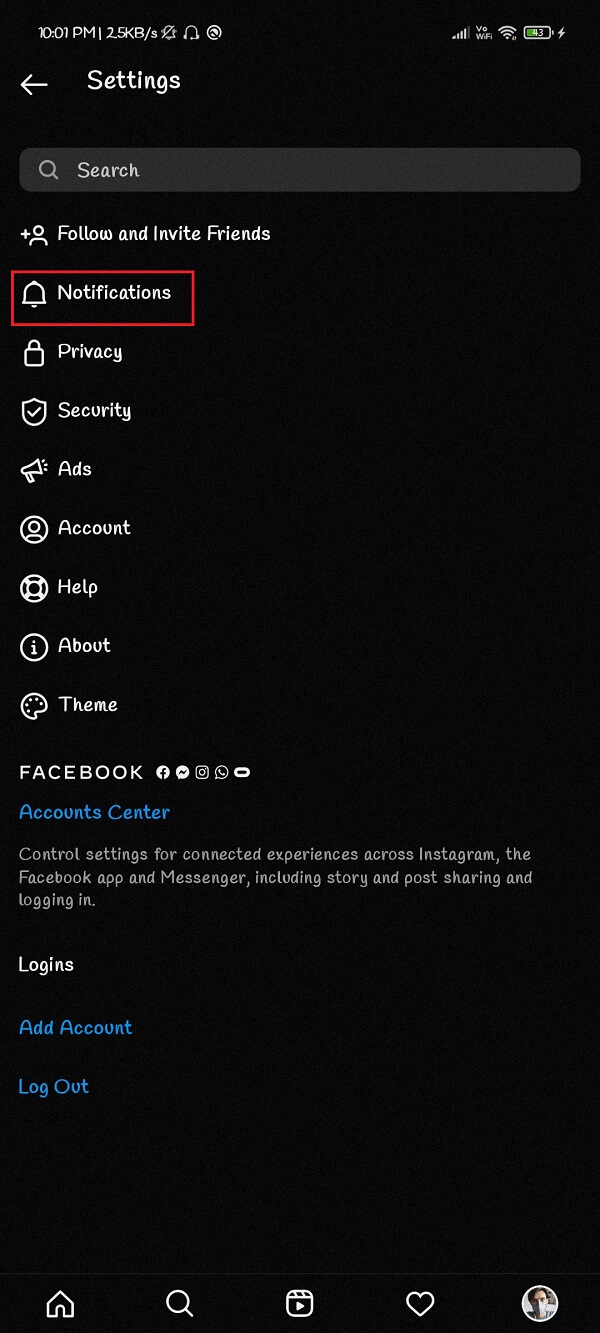
6. Next, tap on the “Messages” option.
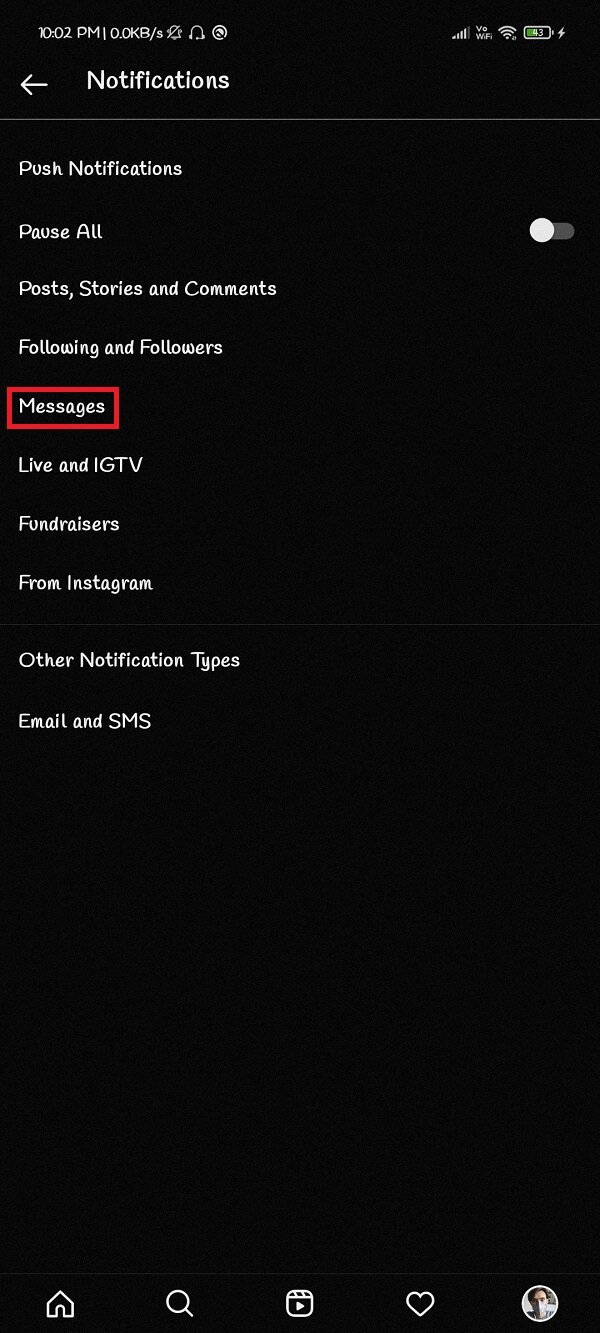
7. Finally, select the “Group Requests” option and turn it “Off”.
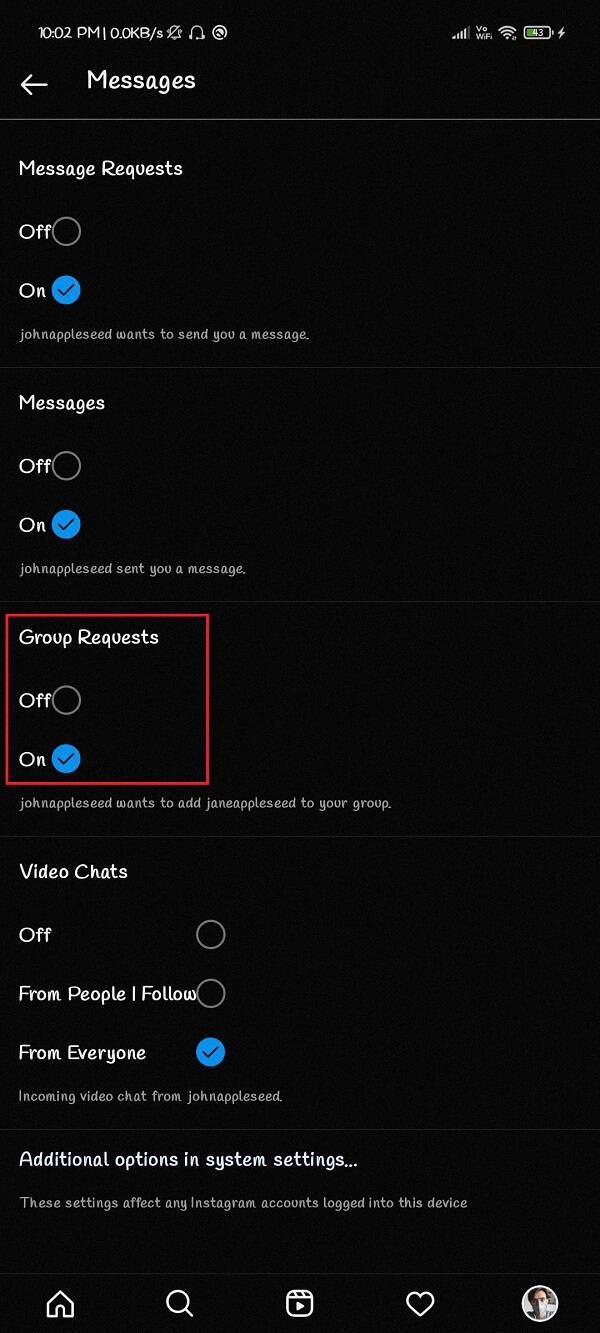
Also Read: How To Fix Instagram Won’t Let Me Post Error
How to Leave Group Chat on Instagram?
You may want to leave the groups that are either irrelevant or you didn’t wish to be a part of, in the first place.
Note: You can’t leave a group chat made by your close friends or family.
You can leave a group chat on Instagram by following these simple steps:
1. Open Instagram and open the “Group chat” you wish to leave.
2. Tap on the “Information” icon available on the top right corner of your chat window.
![]()
3. Finally, tap on the “Leave Chat” option to exit the group.
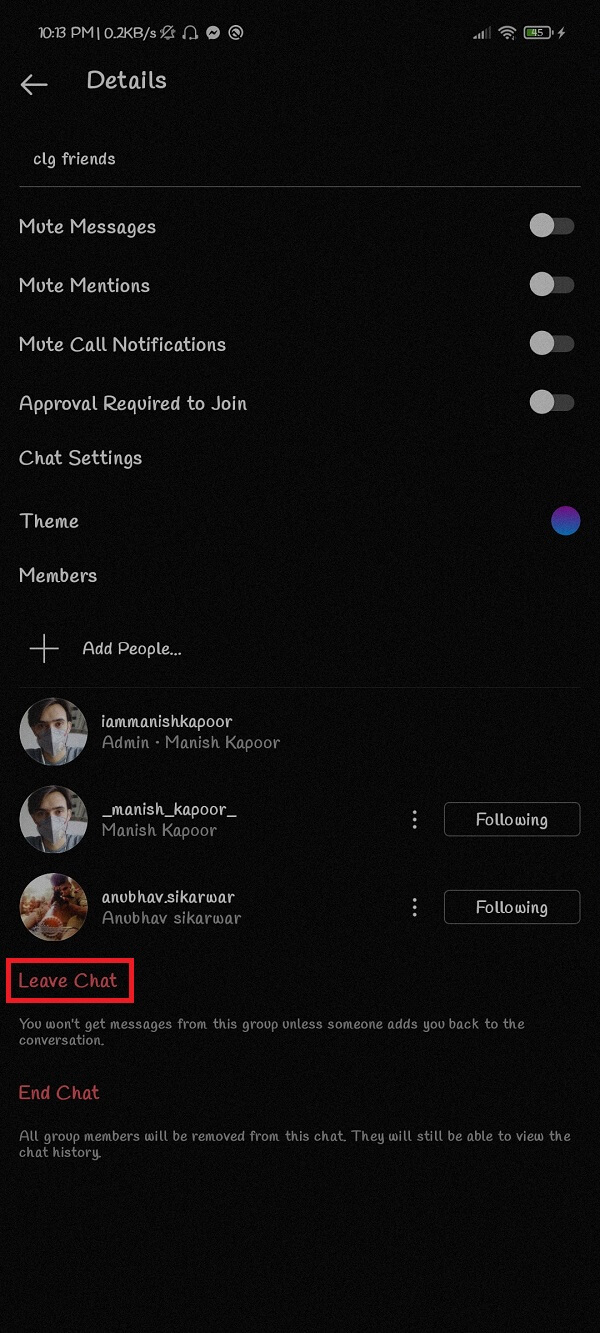
How to Mute Group Chats on Instagram?
The best way to get rid of constant notifications from group chats, popping-up on your screen, is to mute these. The detailed steps for muting a group chat on Instagram are:
1. Open Instagram and open the “Group chat” you wish to mute.
2. Tap on the “Information” icon available on the top right corner of your chat window.
3. Tap on the switch adjacent to the “Mute Messages” option to turn it “On”. This option will disable notifications for the particular group.
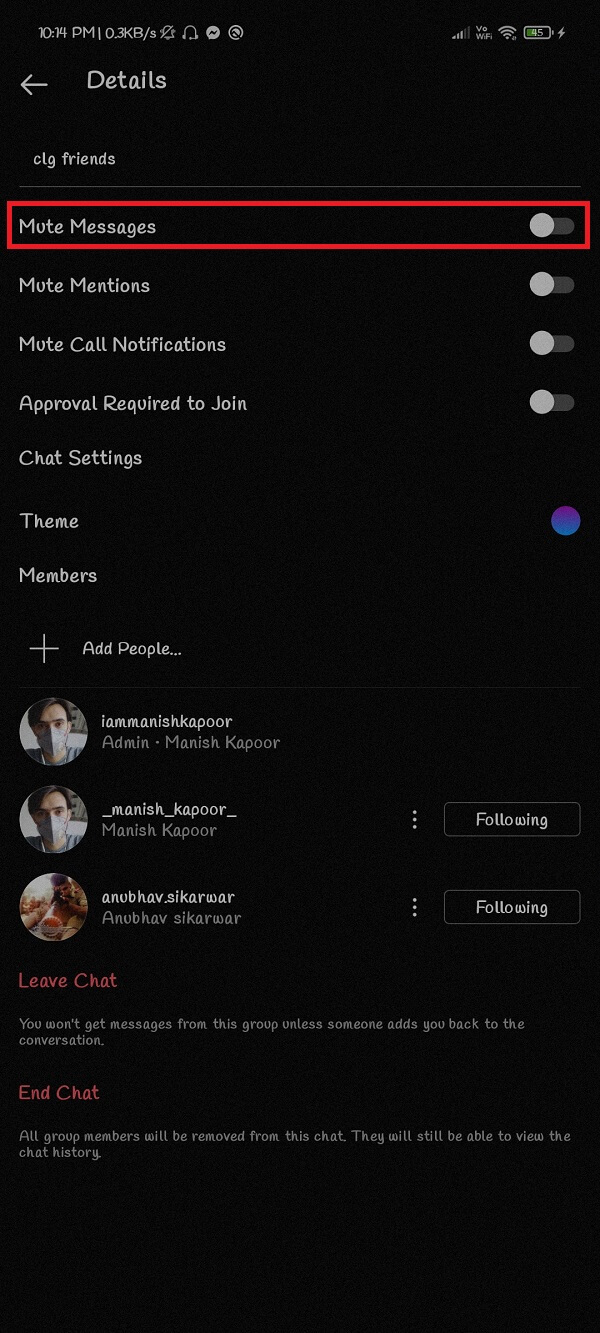
Frequently Asked Questions (FAQs)
Q1. What does it mean that ‘you are added to a group’ on Instagram?
This means that you are now a part of the ‘group conversation’ on Instagram. You can check the group participants to ensure that you are not added to the wrong group.
Q2. How do I stop being added to a group on Instagram?
You can stop people from adding you to group chats on Instagram by changing your privacy settings to the “Only People You Follow on Instagram” option under the “Who can Add You to Groups” option.
Recommended:
We hope that this guide was helpful and you were able to stop people from adding you to the Instagram group. If you still have any queries regarding this article, then feel free to ask them in the comments section.