9 Ways to Fix Instagram Direct Messages not working (DMs not working)

Instagram direct messages are a great feature that allows you to interact with your contacts on Instagram. Not only your contacts, but you can send DMs to people who are not even on your list.
This direct messaging feature allows users to communicate freely. However, it can be very frustrating when direct messages do not work, or you face issues while using the DM feature. Some users are unable to receive or send direct messages on the social media platform, which may be due to several reasons. To help you out, we have come up with a complete guide with the possible solution to your DM problem on Instagram. Therefore, you can follow this guide to fix Instagram DM not working issue.

How to Fix Instagram DM not working (Android & iOS)
Why has Instagram DM stopped working?
There may be several reasons behind the DM not working error. Few possible reasons are as follows:
- You may have an unstable internet connection.
- The Instagram servers may be down.
- There may be some glitch.
- You may be using an old version of Instagram.
- You will not be able to send a DM if the other user blocks you on Instagram.
So, these are a few of the reasons why your DM is not working.
See Also:
8 Ways to Fix Orange Light on PS4
Top 10 Solutions to Fix WiFi Calling Not Working on Android
9 Ways to Fix Snip and Sketch Not Working on Windows 10 and 11
How to Fix LoL Wild Rift Login Failed Error
How to Unread Messages on Instagram Private Account
9 Ways to Fix Instagram Direct Messages Not Working
We are listing down all the possible solutions to fix your DM problem. You may follow all the methods and check whichever works for you:
Method 1: Check your Internet Connection
The first and the foremost thing that you should check before anything else is your internet connection. To check your internet, you can use another app that requires internet, or you can browse something on the web.
Sometimes, you may have the internet on your device, but it may be slow or unstable. In this situation, some users are unable to send or receive direct messages on Instagram. Therefore, to fix Instagram DM not working, you can perform a speed test by using a third-party app to check if you are getting the internet speed on your device or not. There are many speed test apps that you can find on Google Play Store (for Android) or App Store (For iOS).
Method 2: Update Instagram
Sometimes, if you are using an old version of the Instagram app, you may face issues while sending or receiving direct messages. Therefore, you can check if there are any new updates for the app.
For Android
If you have an Android device, follow these steps to check for new updates:
1. Open the Google Play Store on your device and tap on the three horizontal lines or the hamburger icon in the top-left corner of the screen.

2. Tap on My apps and games.
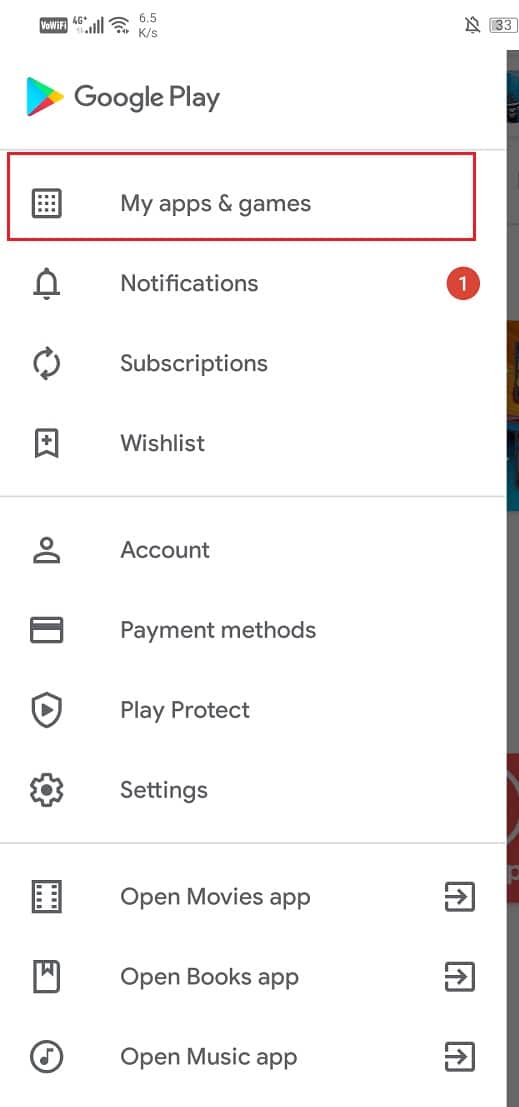
3. Go to the Updates tab. Finally, check if you can see Instagram in the list and tap on an Update to start installing the new updates.
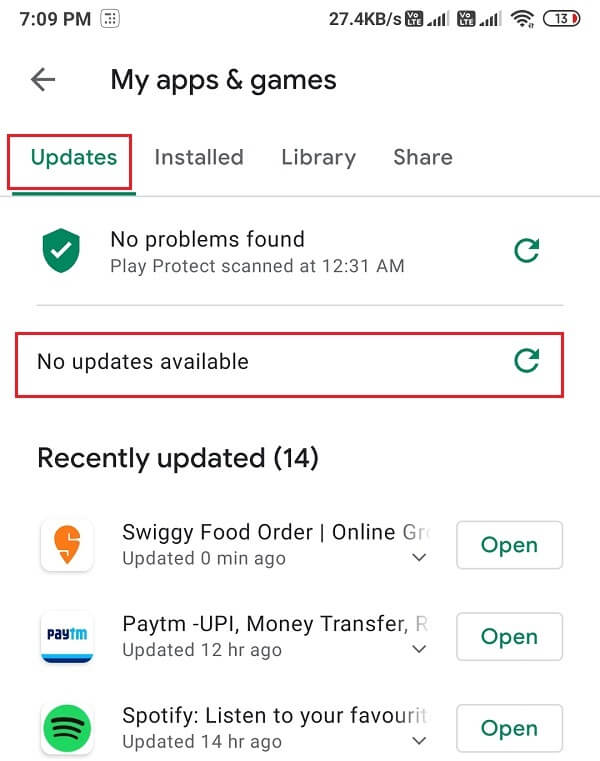
After successfully updating the app, you can open and check whether it was able to fix Instagram direct messages not working. However, if there are no new updates, you can try the next method.
On iOS
If you have an iPhone, then you can follow these steps to check for new updates for Instagram:
- Head to the App Store and tap on the Updates tab from the bottom panel of the screen.
- Now, the App Store will automatically check for available updates for Instagram.
- Finally, tap on an Update to start updating the app.
Method 3: Uninstall and re-install Instagram
It may be some App glitch that your DM is not working properly. In this situation, you can uninstall and then re-install the app on your device. Follow these steps to uninstall and reinstall the app to fix Instagram DM not working:
On Android
Follow these steps to uninstall and re-install Instagram on your Android device:
1. Head to Google Play Store and search Instagram in the search bar.
2. Open the App and tap on Uninstall.
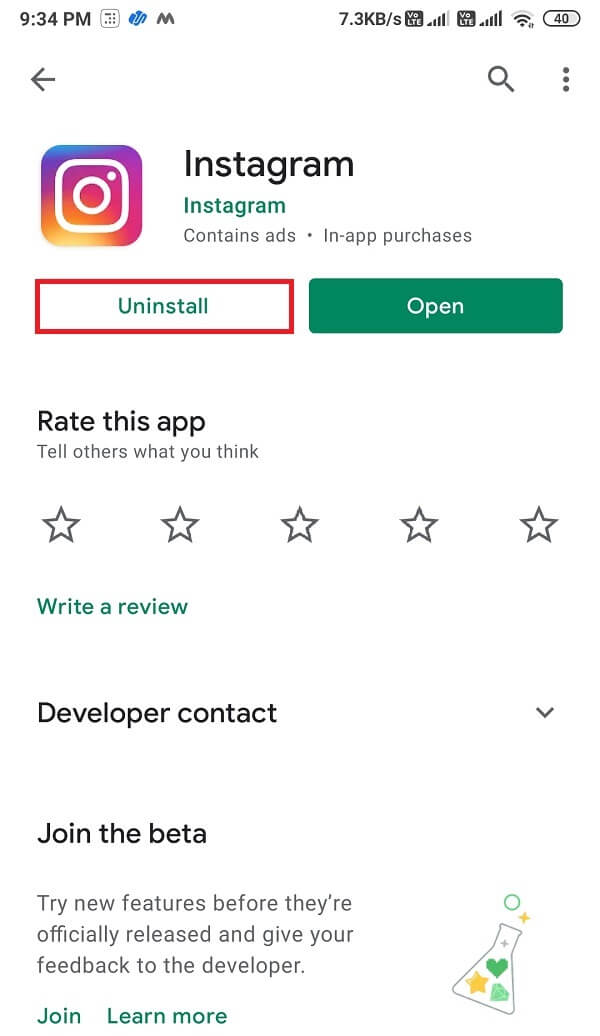
3. Finally, after uninstalling, you can re-install the app by tapping on install.
On iOS
Follow these steps to uninstall and reinstall the app on your iOS device:
- Locate Instagram from your main app drawer.
- Press and hold the app and tap on Uninstall when you see the pop-up options.
- Finally, head to the App Store and re-install Instagram on your device.
Method 4: You may have exceeded the DM Count Limit
Yes! There is a DM count limit, which is 100 DM’s per day. So, if you are sending DMs to more than 100 users in a day. Instagram will automatically ban you from sending more DMs. Therefore, make sure you do not exceed the limit of direct messages.
Method 5: You may be Blocked by the User
If you are trying to send a direct message to a user, but you are unable to send it. In this situation, the other user may have blocked you on Instagram, and when someone blocks you on Instagram, you will not be able to contact the user. Therefore, if you are trying to fix Instagram direct messages not sending, then you may try to contact the user and ask them to unblock you.
Method 6: Update OS
If you are still unable to fix Instagram DM not working on your device, then it is probably because of the old version of the operating system that you are using. Therefore, you have to make sure that you are using the latest version of your OS. Follow these steps to check for new updates:
1. Head to the Settings of your device.
2. Tap on the About phone section.
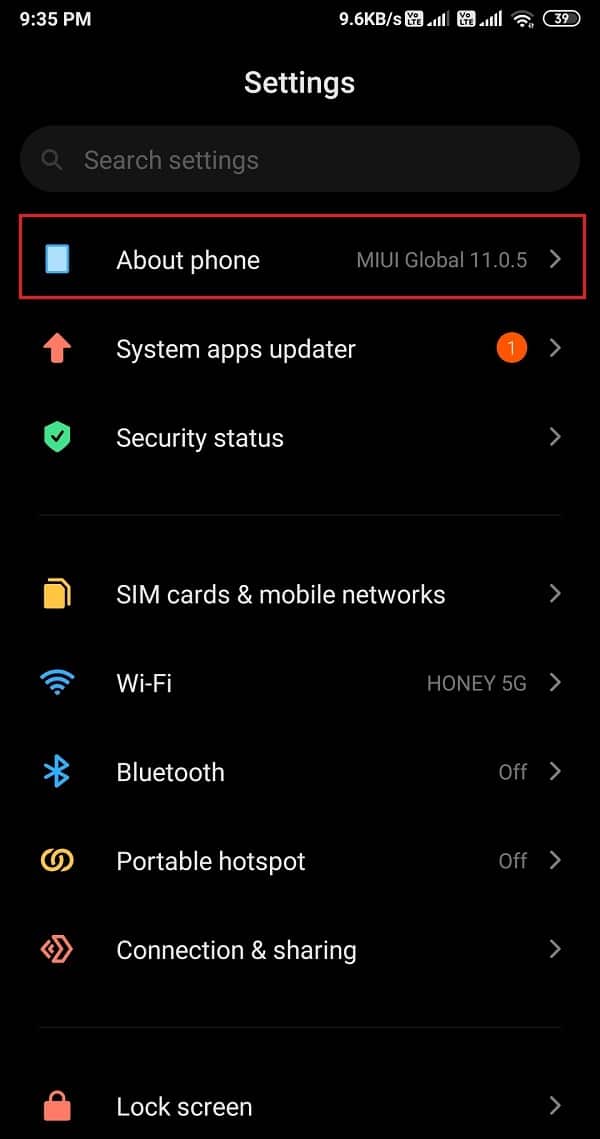
3. Tap on System update.
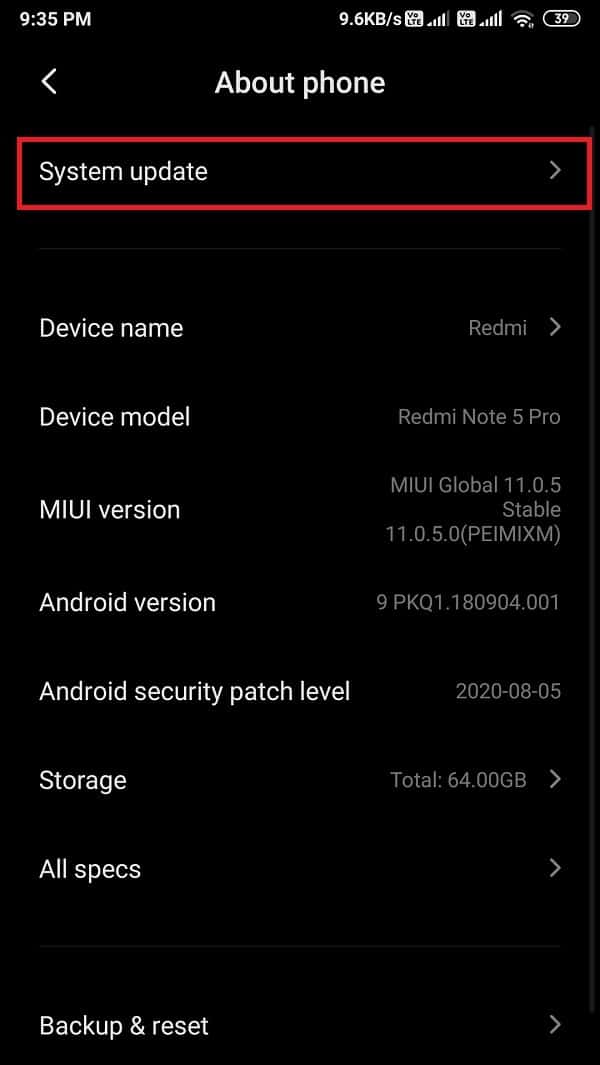
4. Now, tap on Check for updates, and your phone will automatically check if there are any updates available.
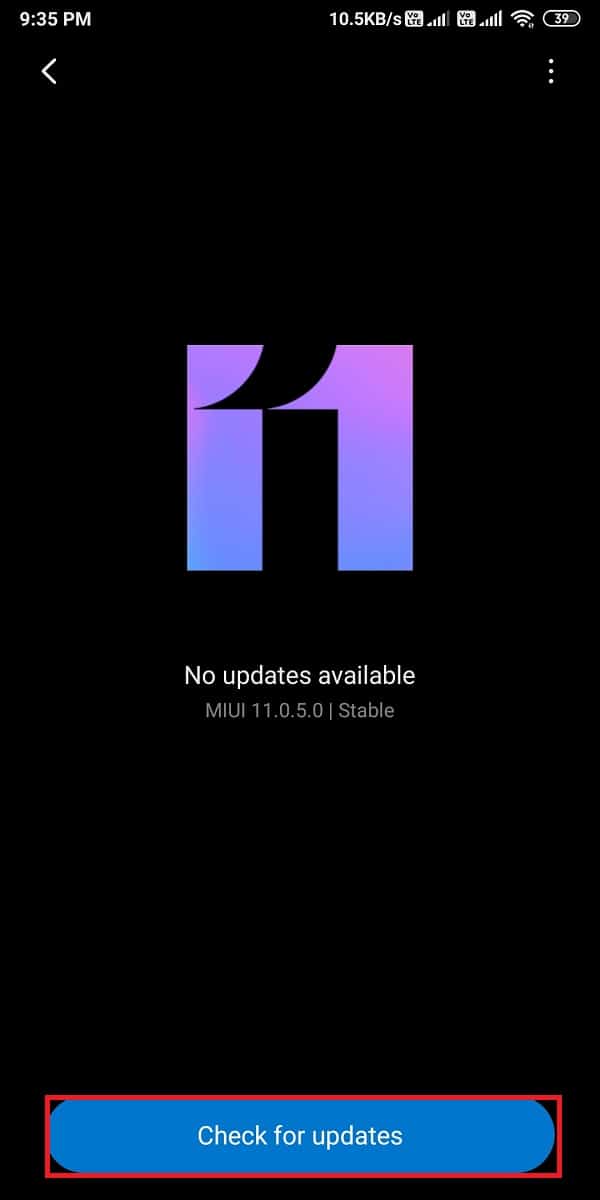
Method 7: Clear Cache & Data for Instagram
Sometimes, the app’s temporary files may be hogging the memory and causing a glitch on your device. Therefore, to fix Instagram DM not working, you can clear the app’s cache and data.
On Android
Follow these steps to clear the cache and data for Instagram on your Android device:
1. Open Settings and head to the Apps section.

2. Tap on Manage apps.
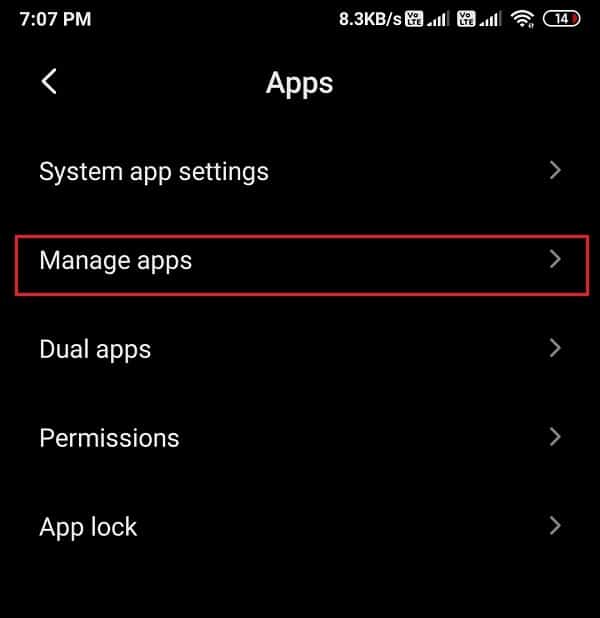
3. Now, locate and tap on Instagram from the list.
4. Tap on Clear data from the bottom of the screen.
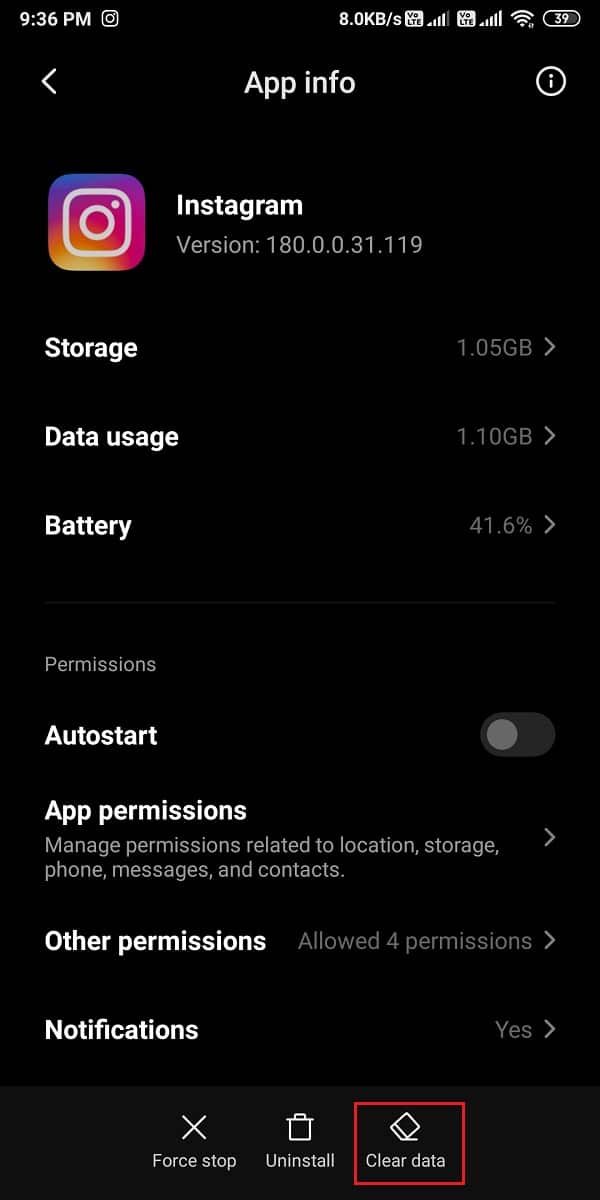
5. Tap on Clear cache.
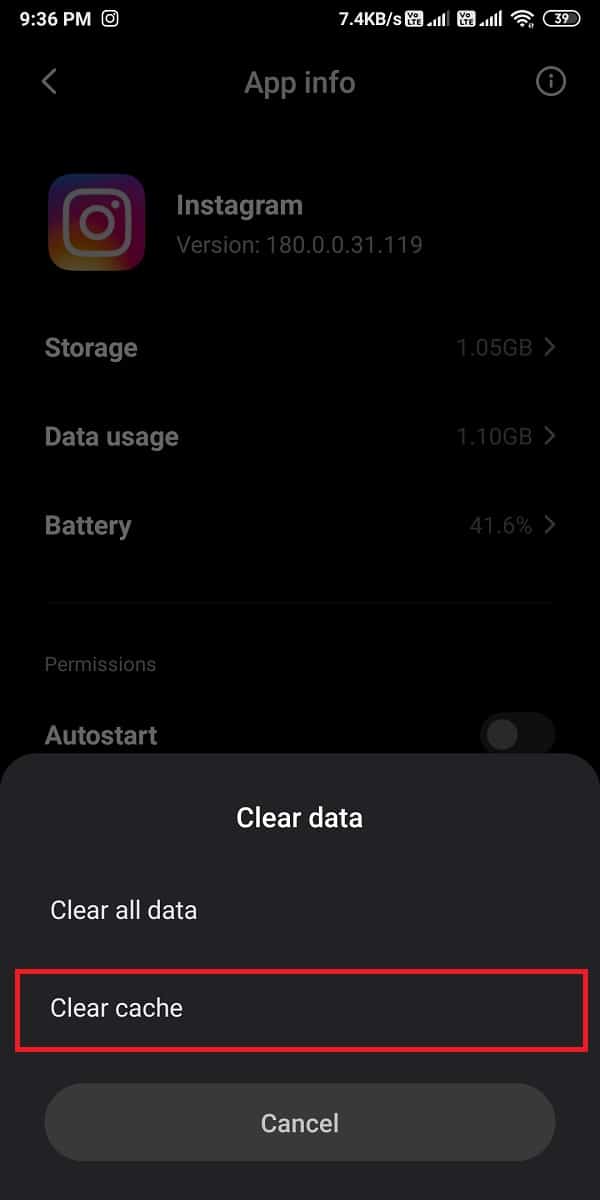
6. Finally, tap on OK.
On iOS
Follow these steps to clear the cache on your iPhone:
- Open Settings and tap on General Settings.
- Tap on iPhone storage.
- Locate and open Instagram from the list of apps.
- Scroll down and tap on the Delete app.
- Finally, after deleting the app, re-install it, and doing this will automatically delete the cache for Instagram.
Method 8: Try the Instagram Web Version
If your DM is not working on your device, you can consider using the web version of the app. Therefore, head to Instagram.com on your web browser and log in with your user ID and password.
Method 9: Get in touch with the Instagram Support Team
If none of the above methods works to fix Instagram direct messages not working issue, you can try to contact the support team on Instagram to report the issue. Follow these steps to report the issue to the support team on Instagram:
1. Open the Instagram app and tap on your profile icon at the bottom corner of the screen.
2. Tap on the three horizontal lines or the hamburger icon at the top-right corner of the screen.
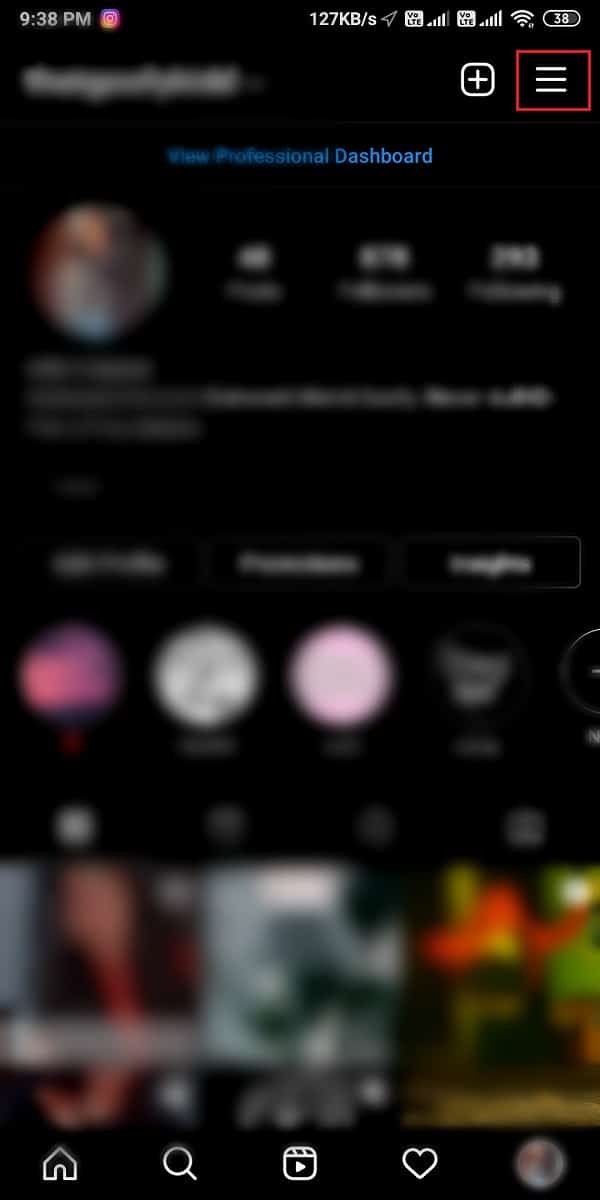
3. Go to Settings.
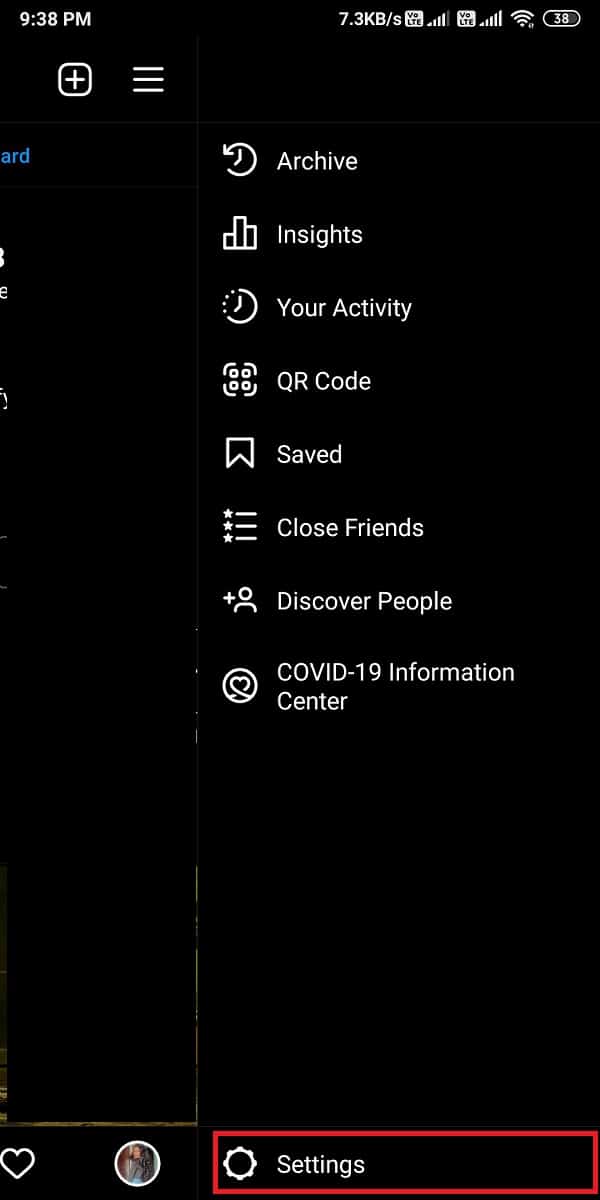
4. Tap on the Help section.
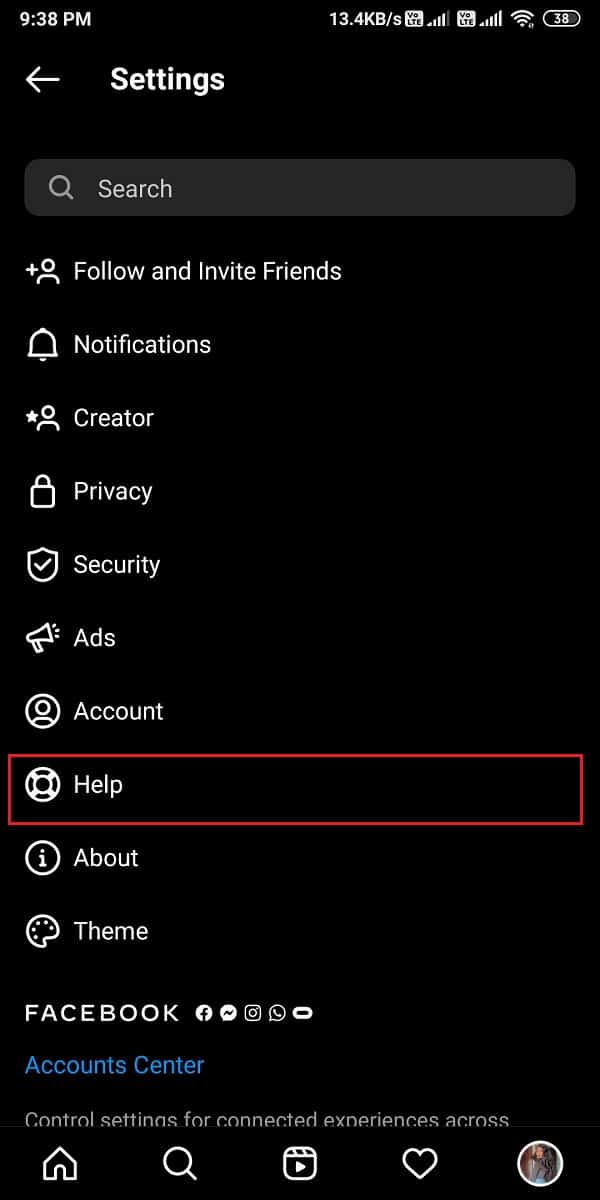
5. Tap on a Report a Problem.
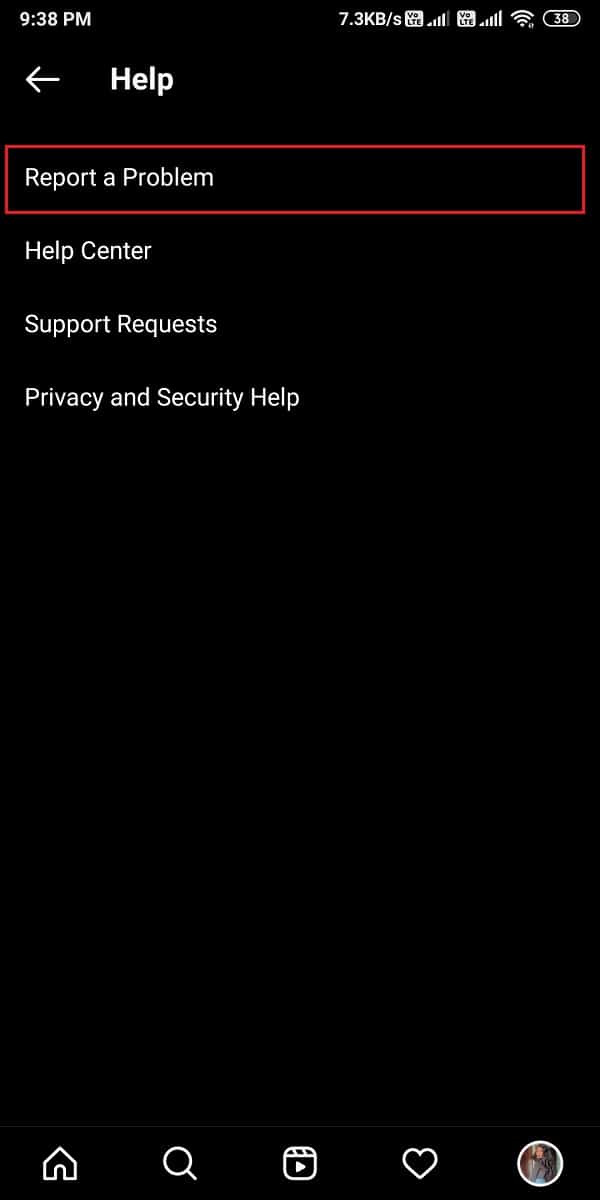
6. Again select Report a Problem when you see the pop-up window on your screen.
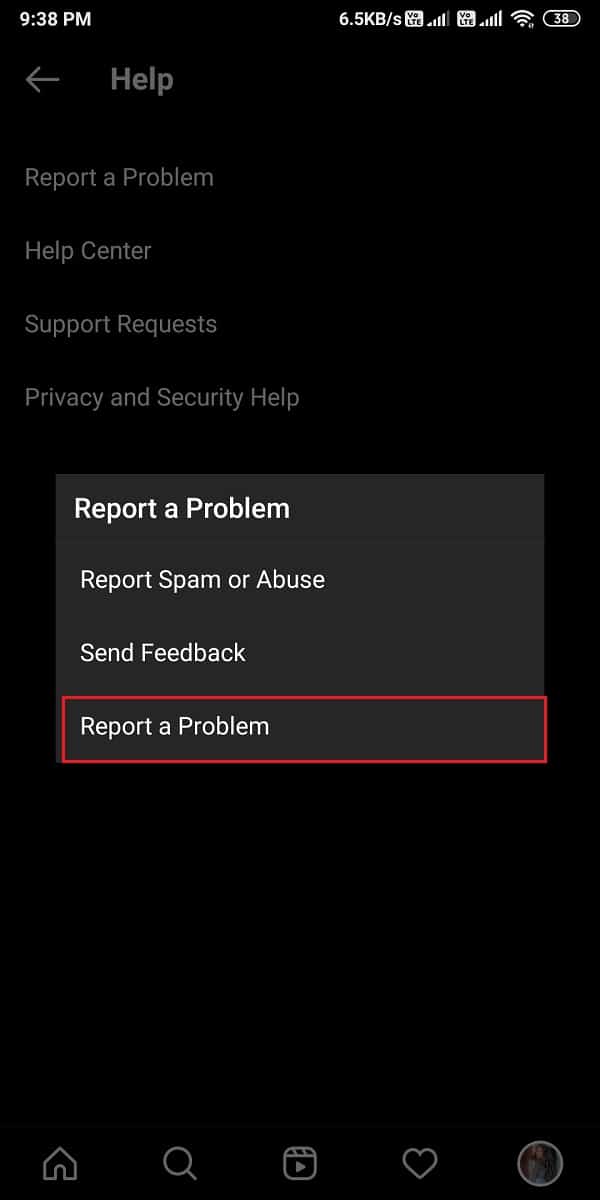
7. Finally, start explaining the issue with the DM that you are facing on your account. Tap on Submit to send the report to the Instagram support team.
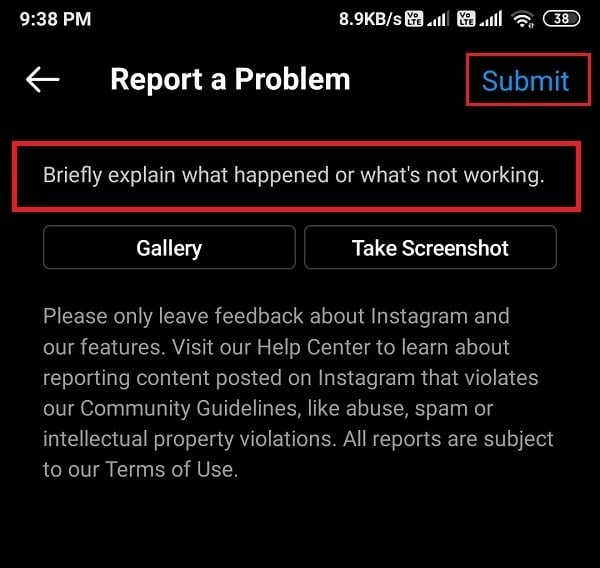
Frequently asked questions (FAQs)
Q1. Why are my DMs on Instagram not working?
Sometimes, the DMs on Instagram may not work because of some glitch in the app. Another reason may be because you may have an unstable internet connection. The Instagram servers may be down, or you may be using an old version of the Instagram app, and you may have to update it.
Q2. How do I fix my DM on Instagram?
To fix DM not working, the first thing that you should check is whether you have a stable internet connection or not. Try relaunching the app, or you can also reinstall Instagram on your device to fix the DM not working error. You can easily follow the methods that we have listed in our guide to fixing Instagram direct messages not working.
Recommended:
We hope that this guide was helpful and you were able to fix Instagram DM not working. If you still have any queries regarding this article, then feel free to ask them in the comments section.