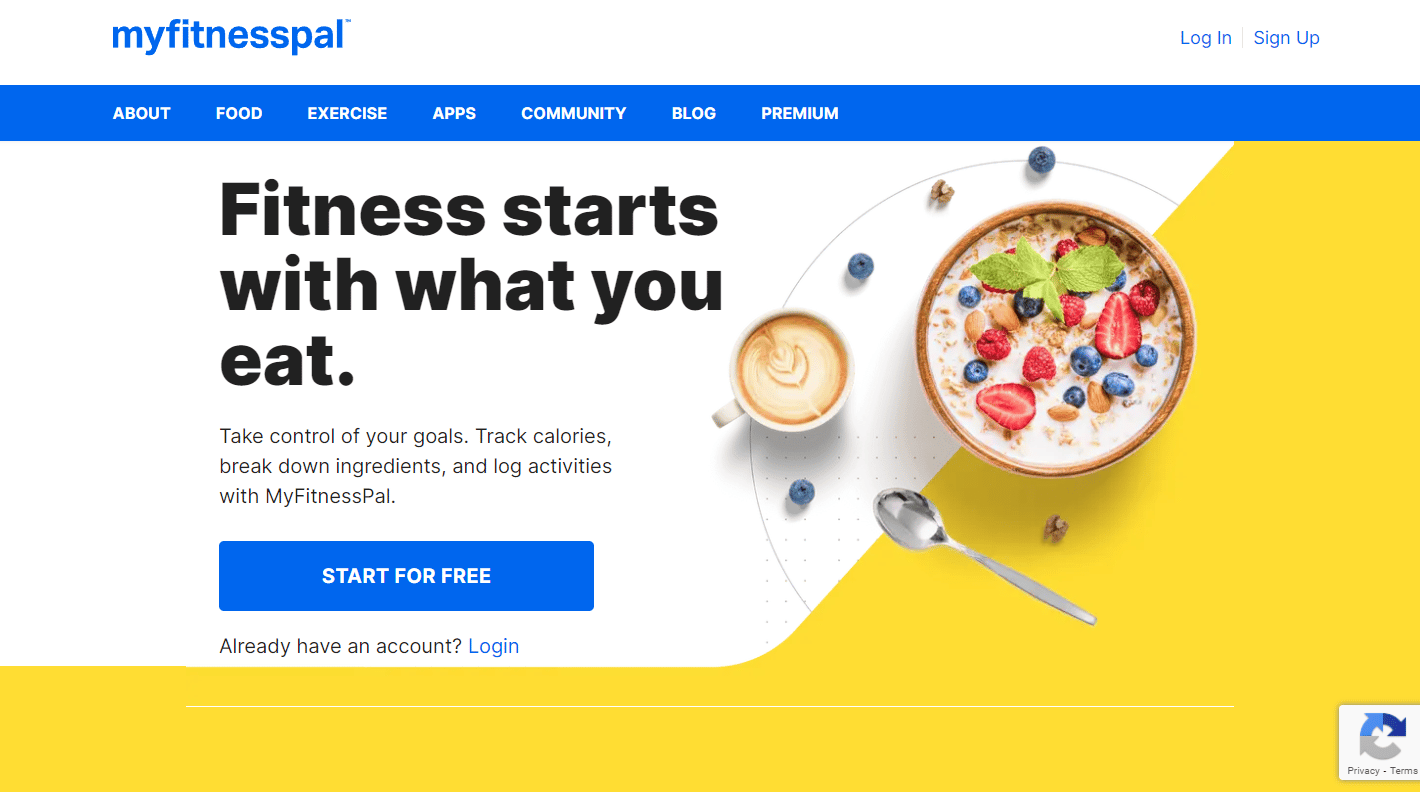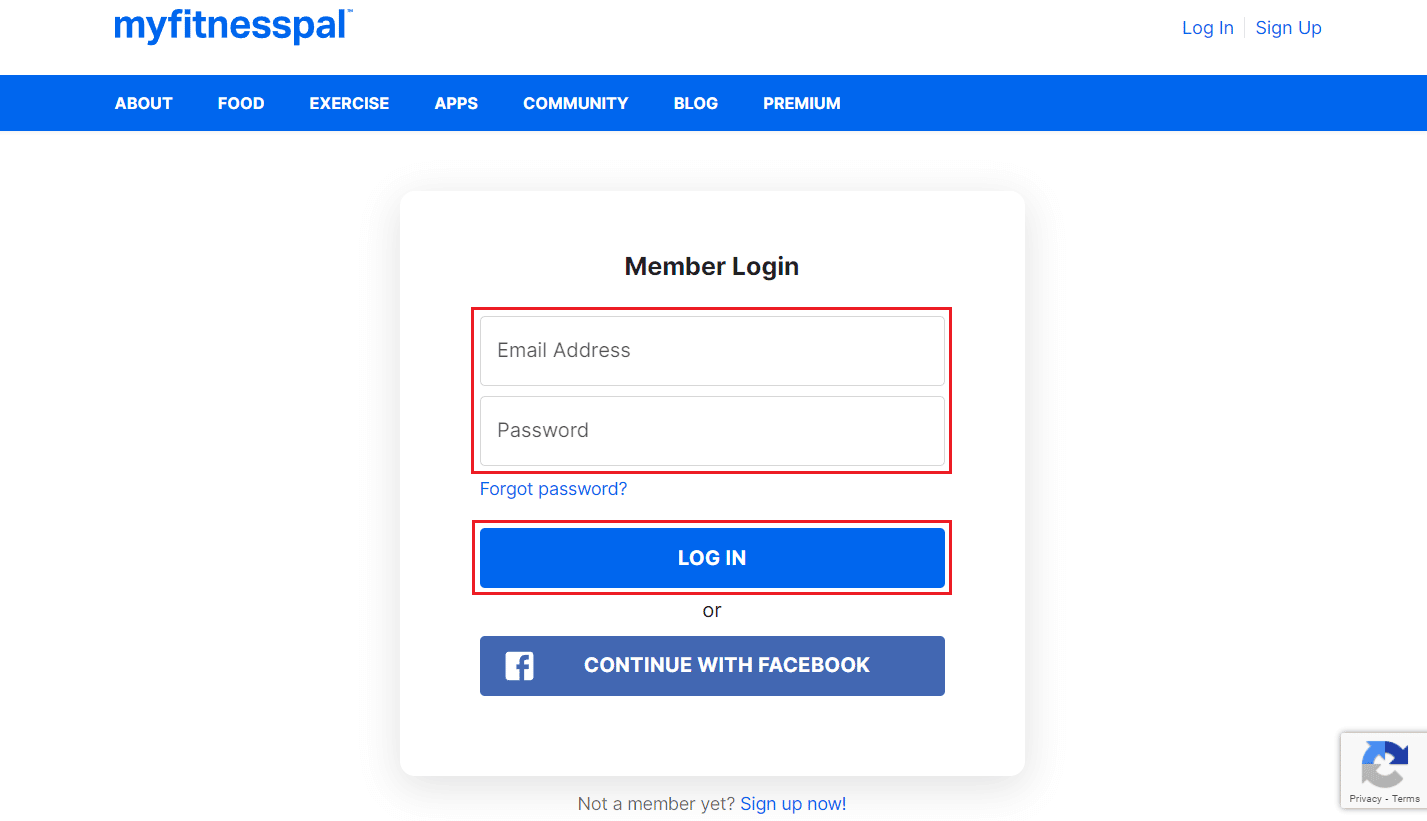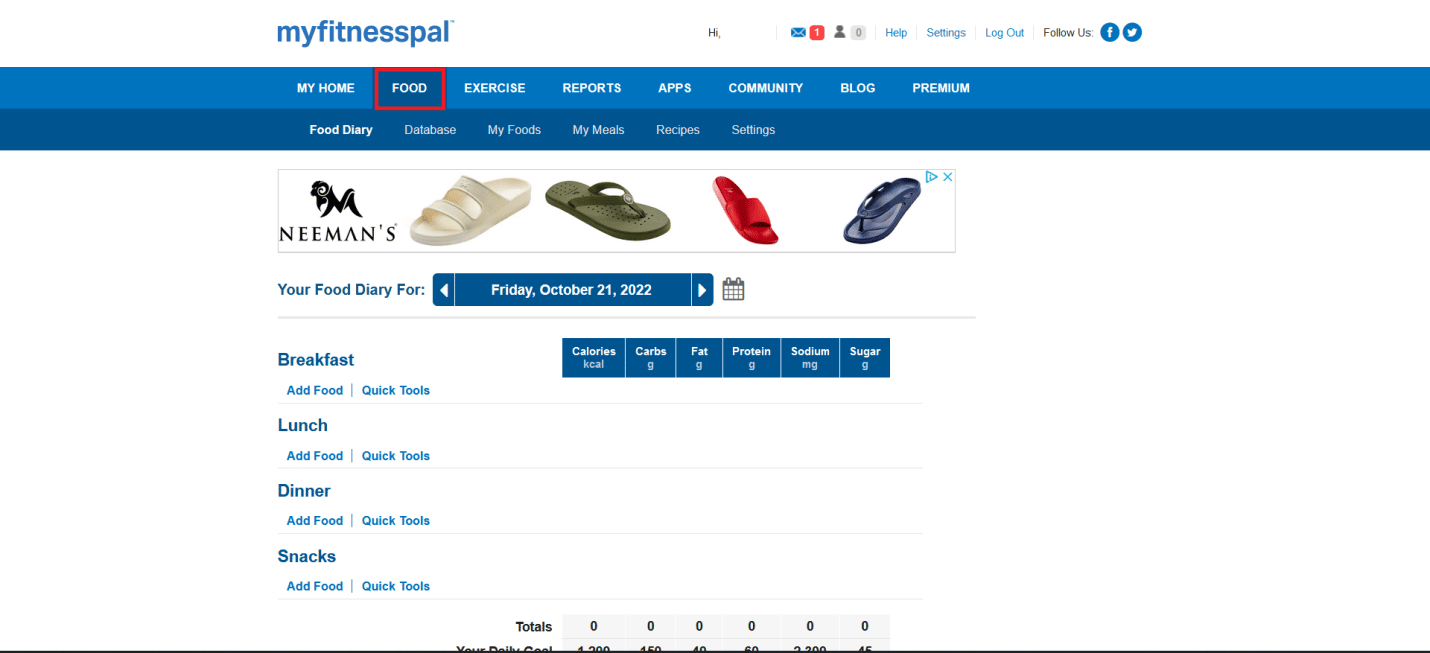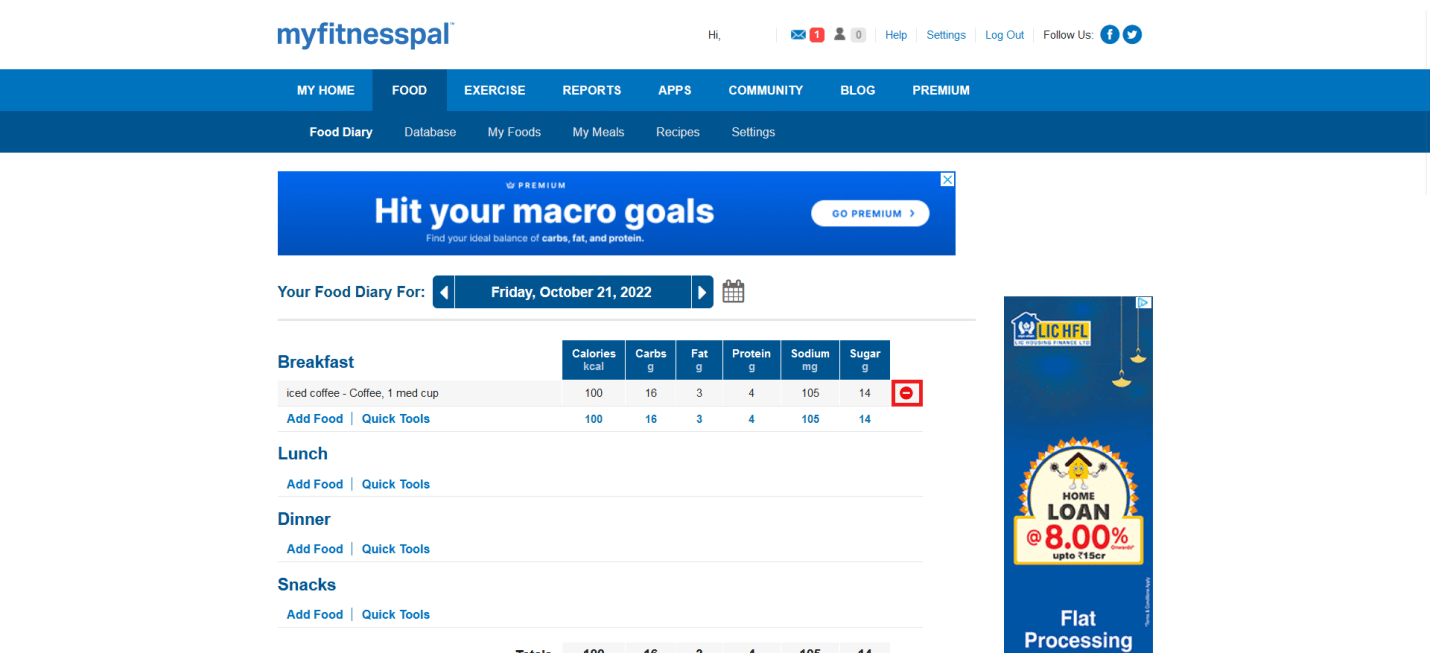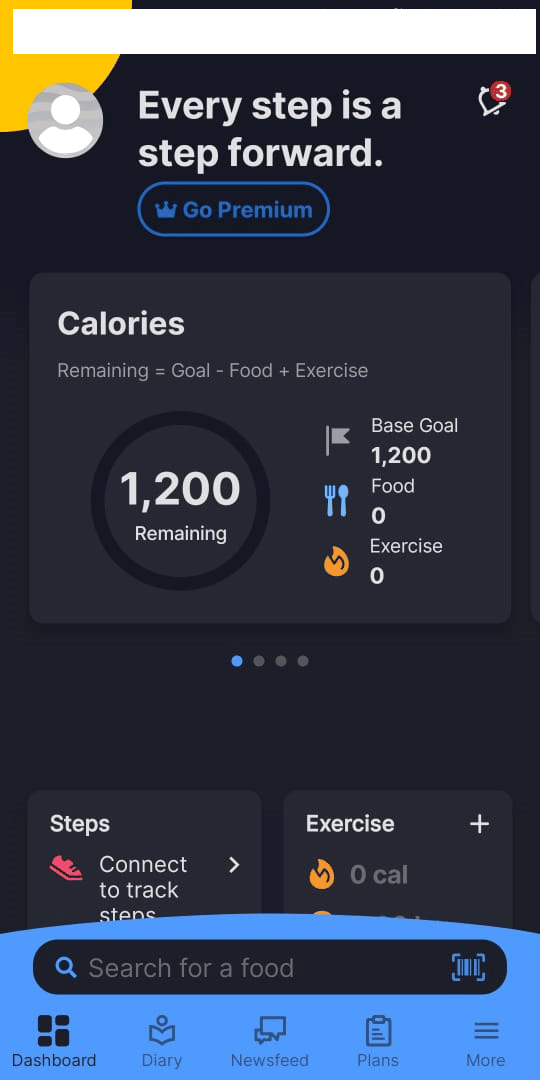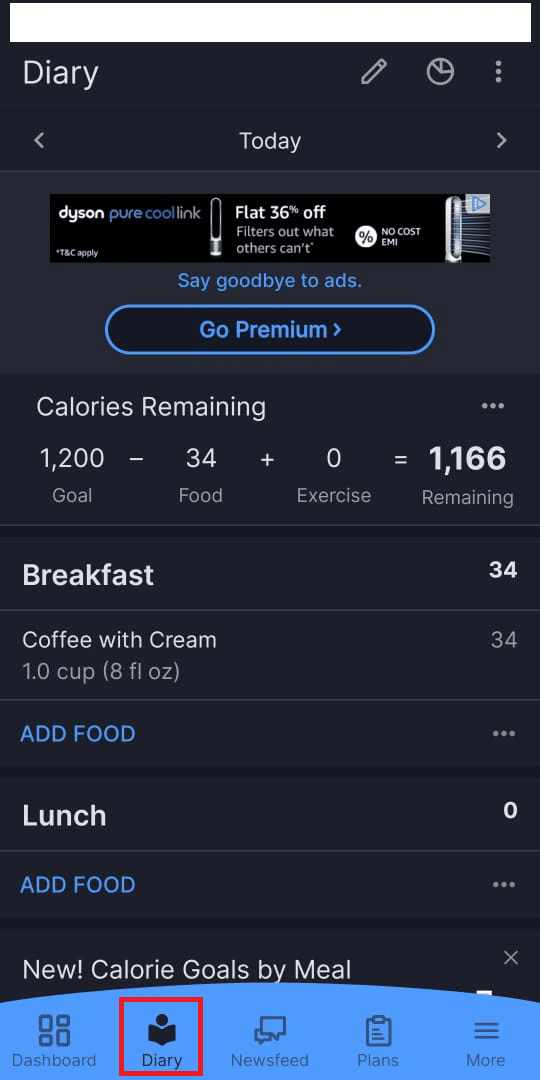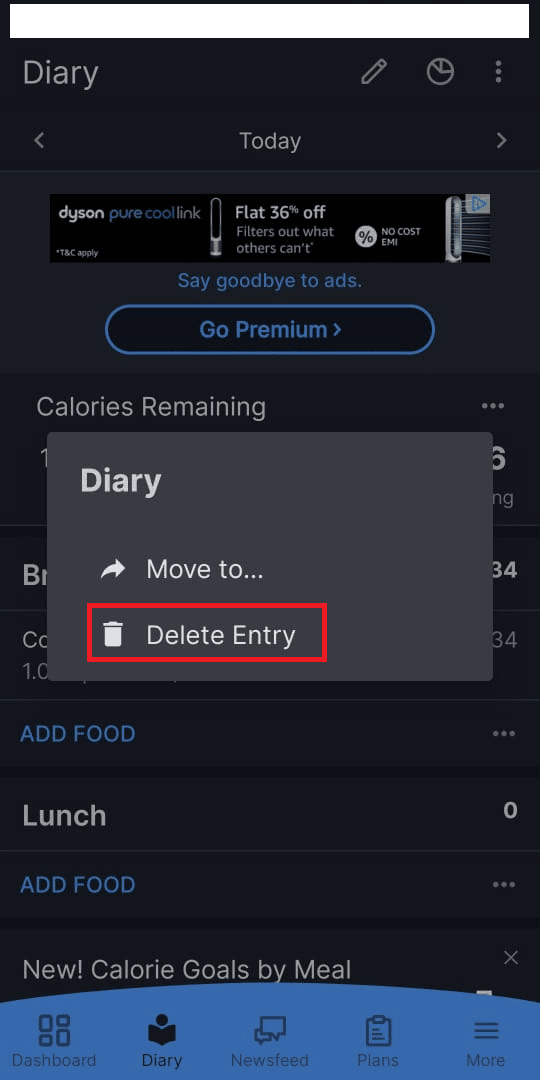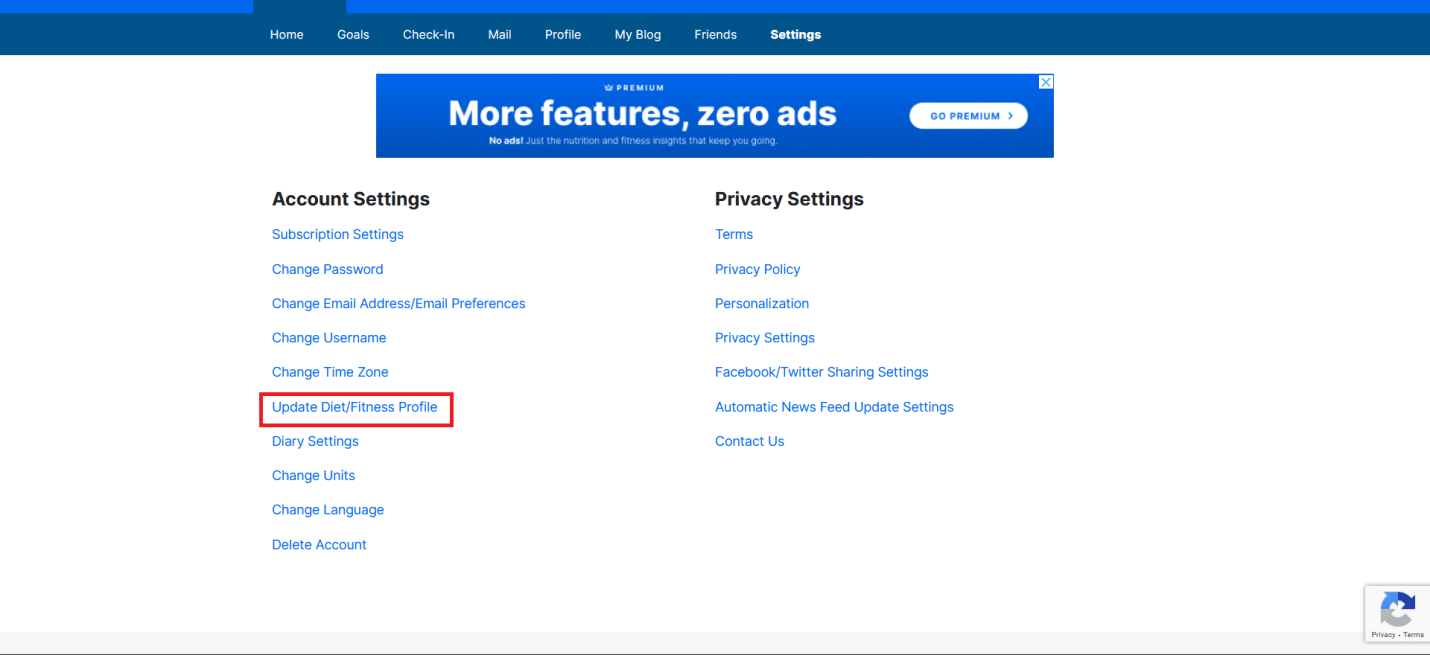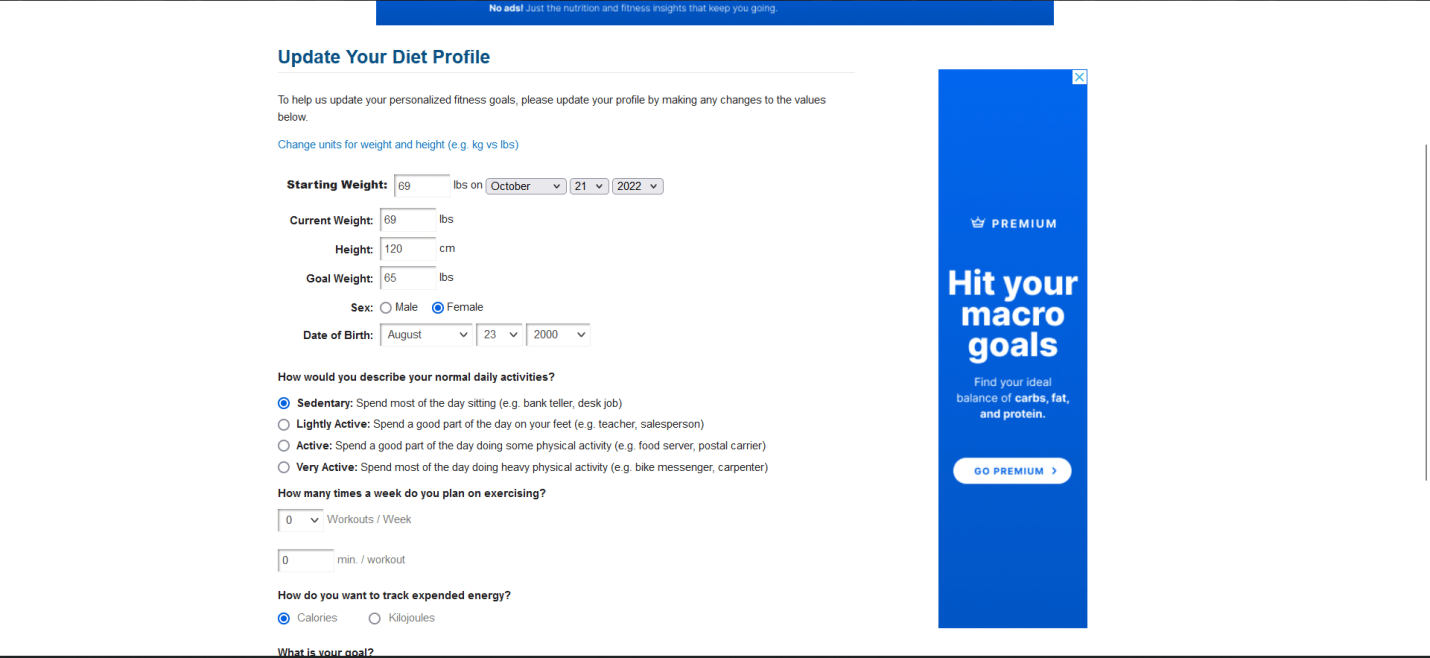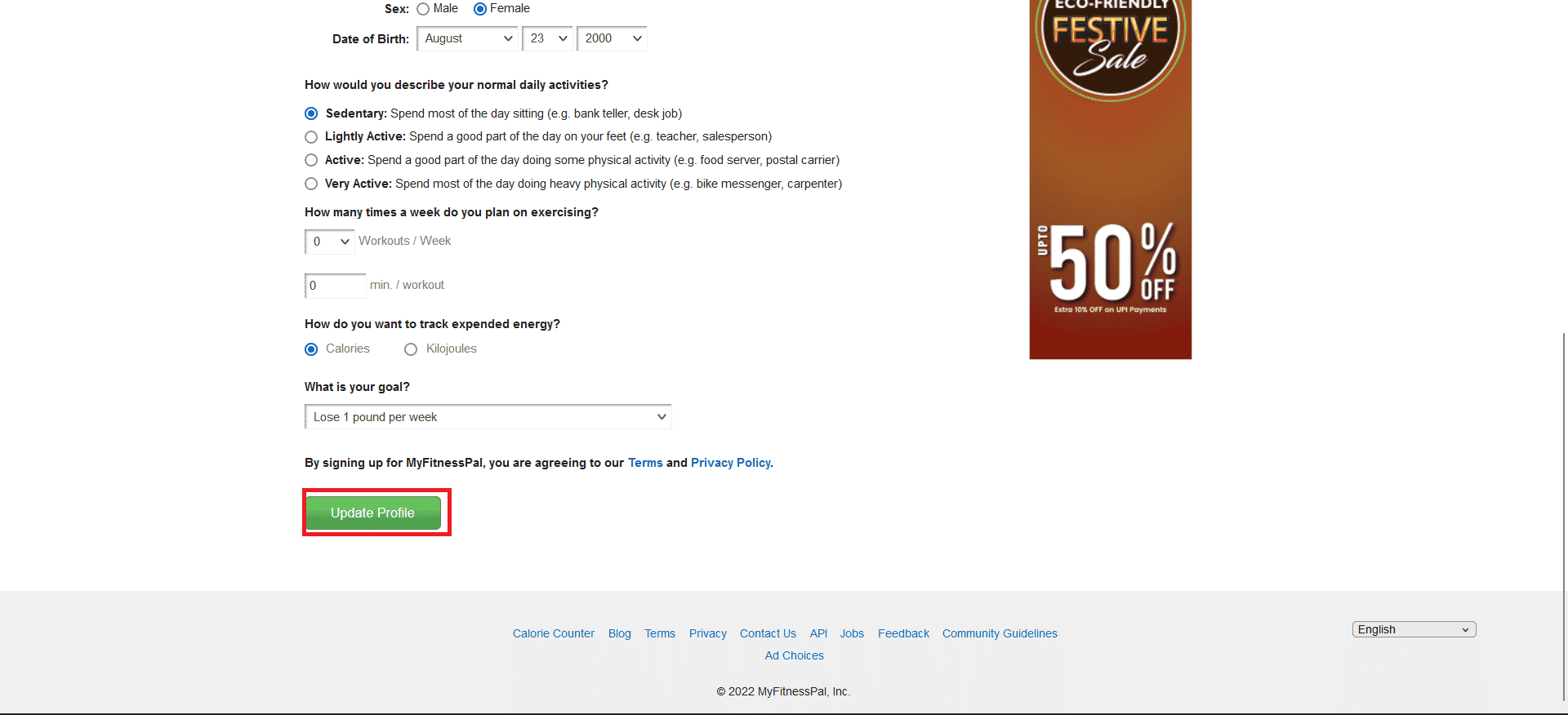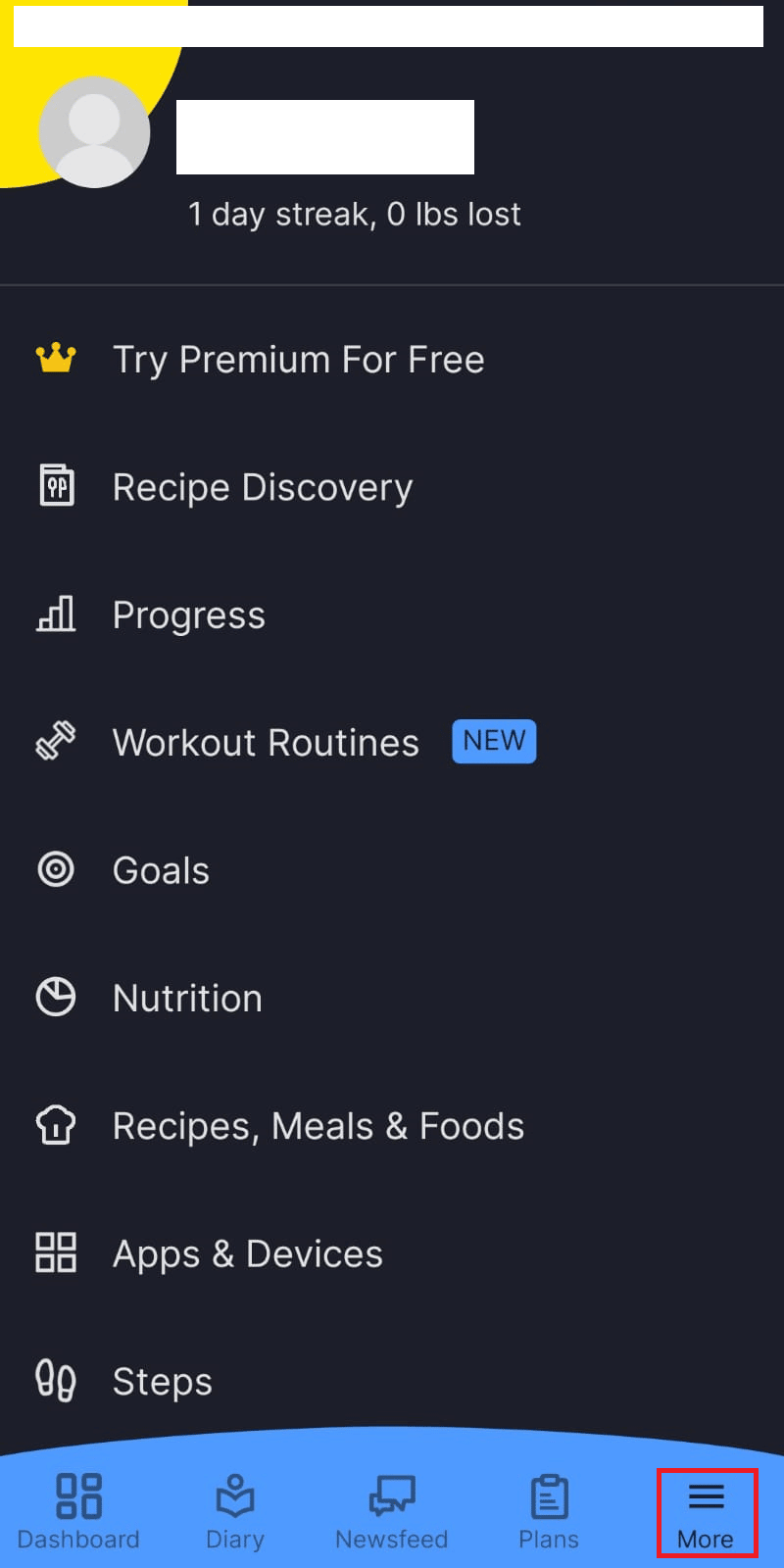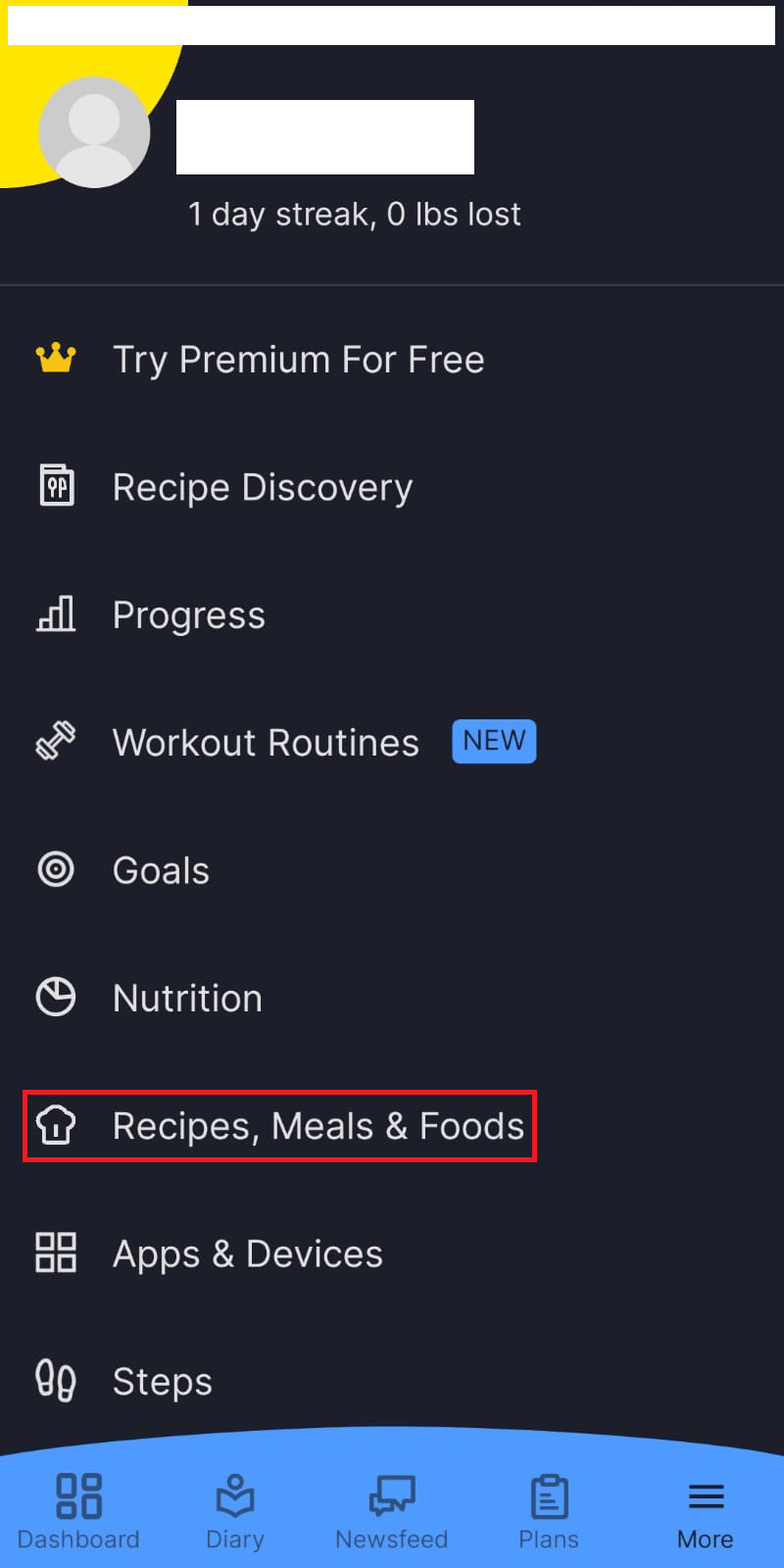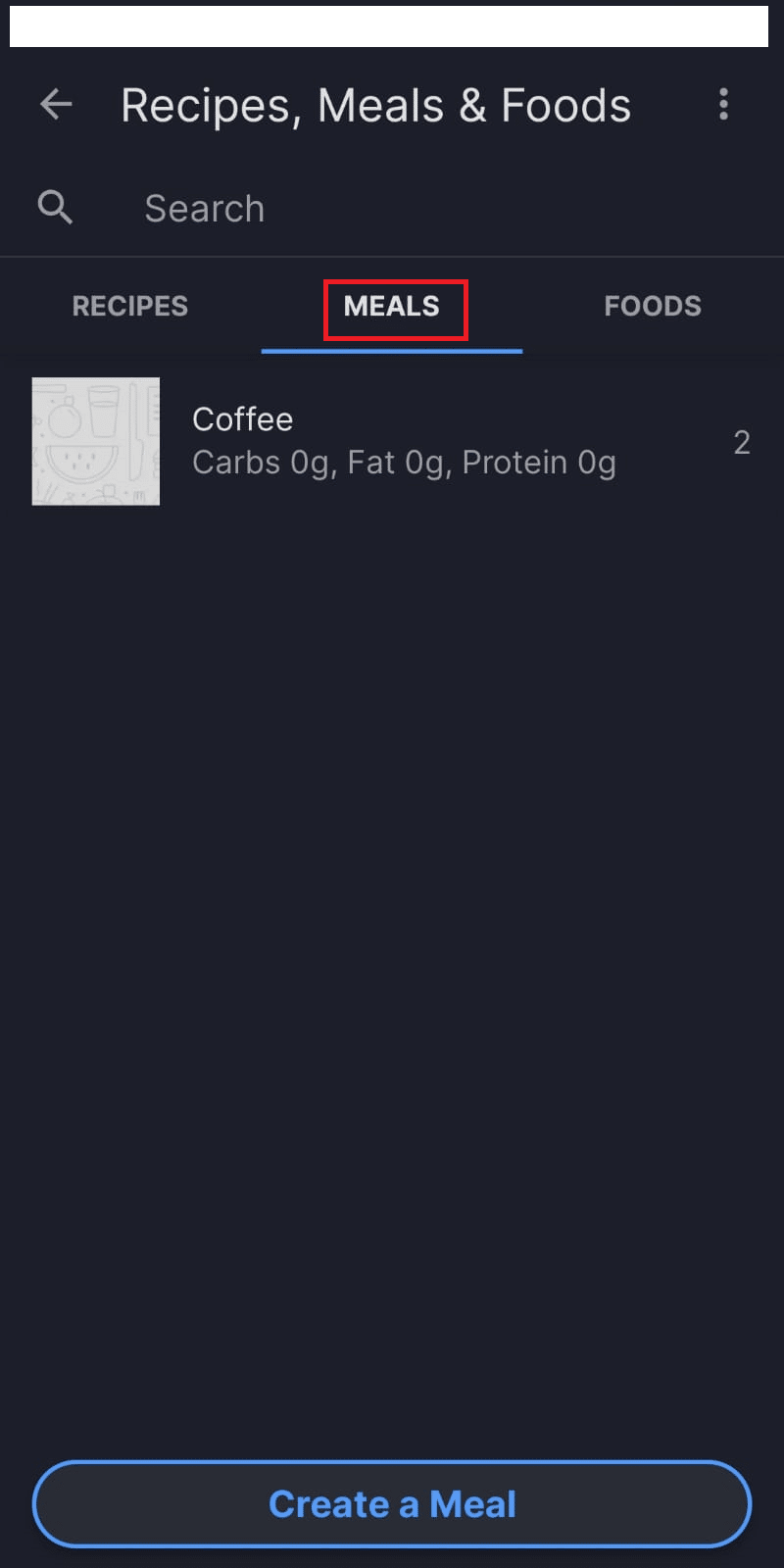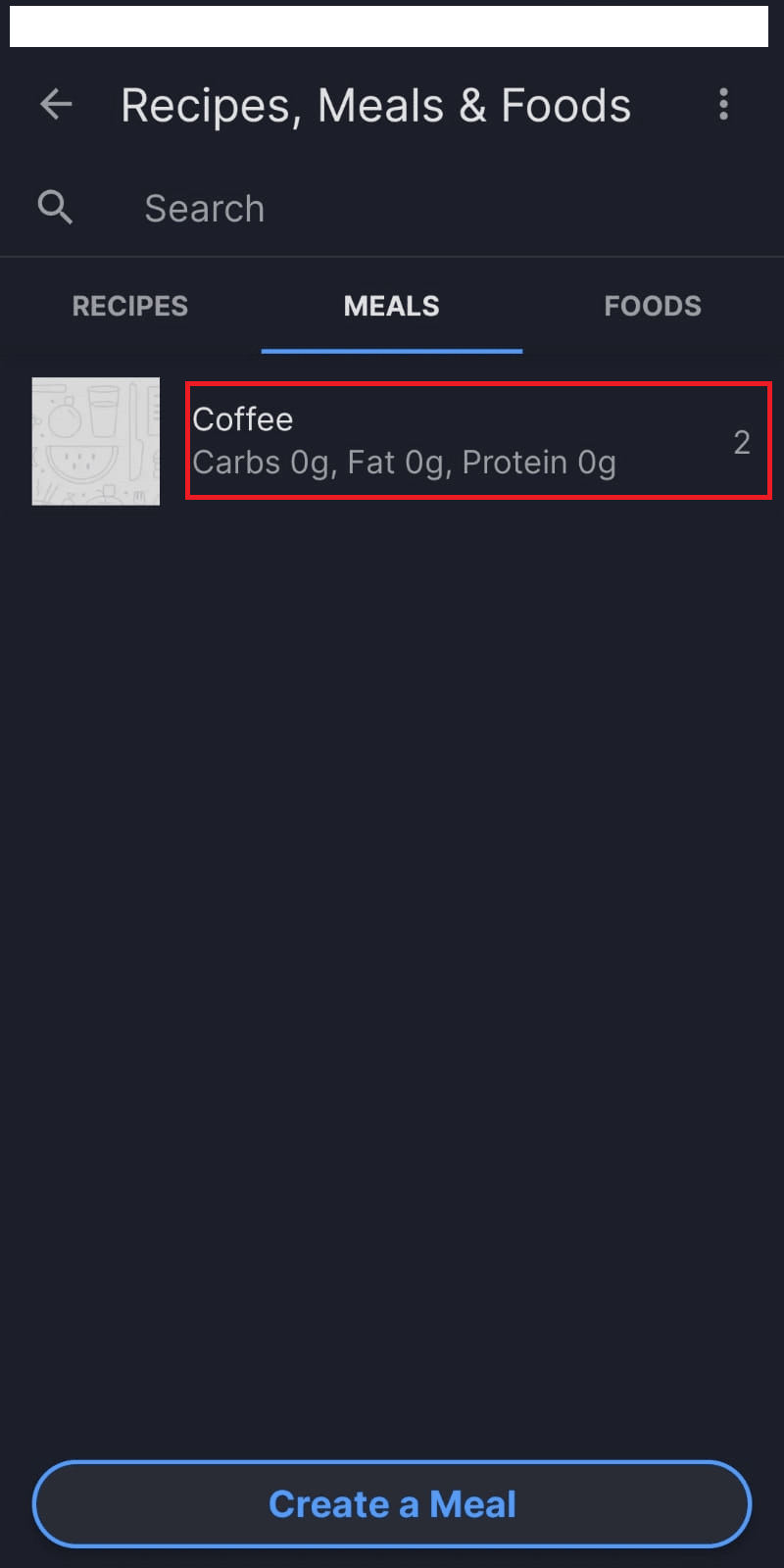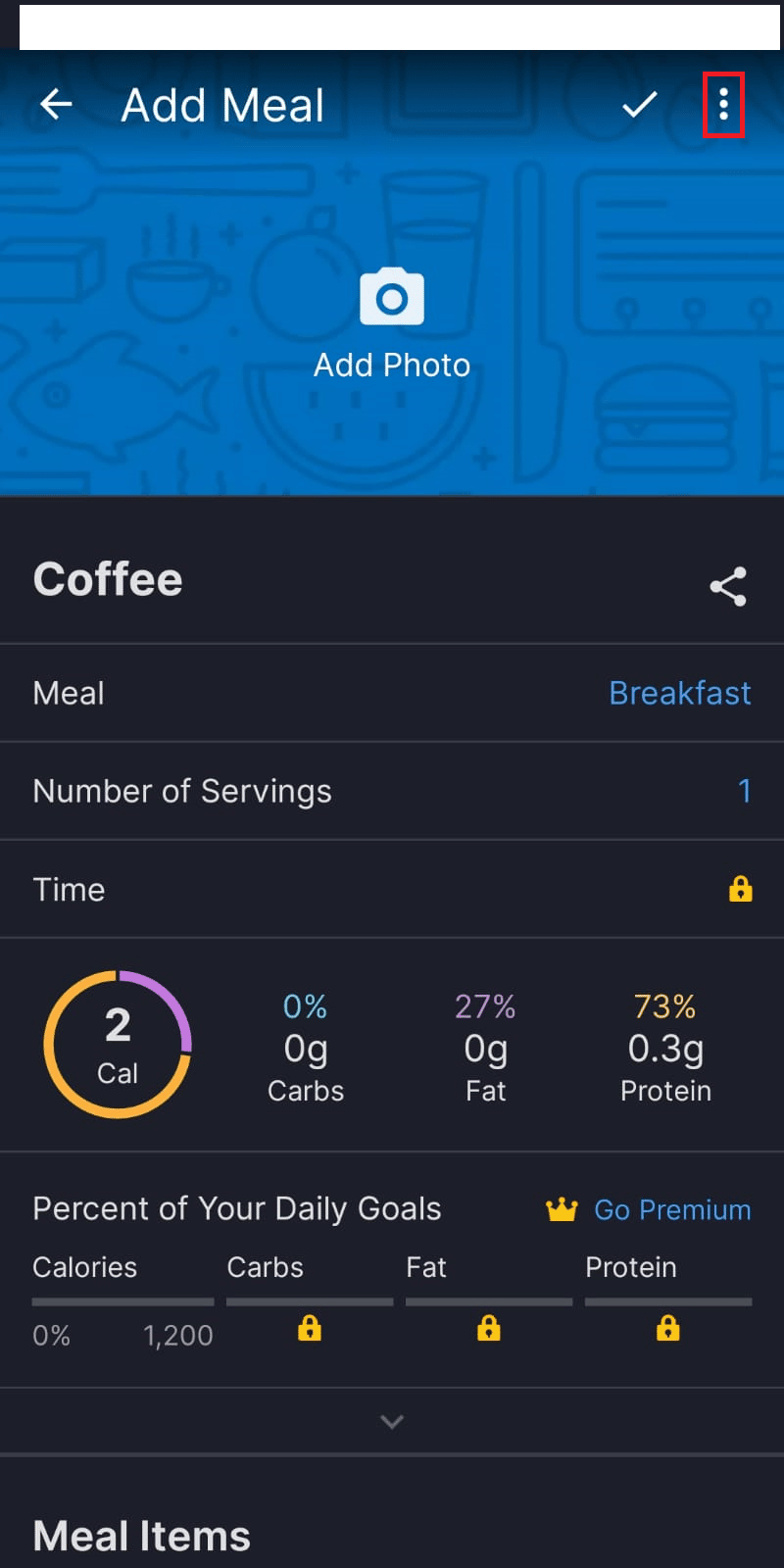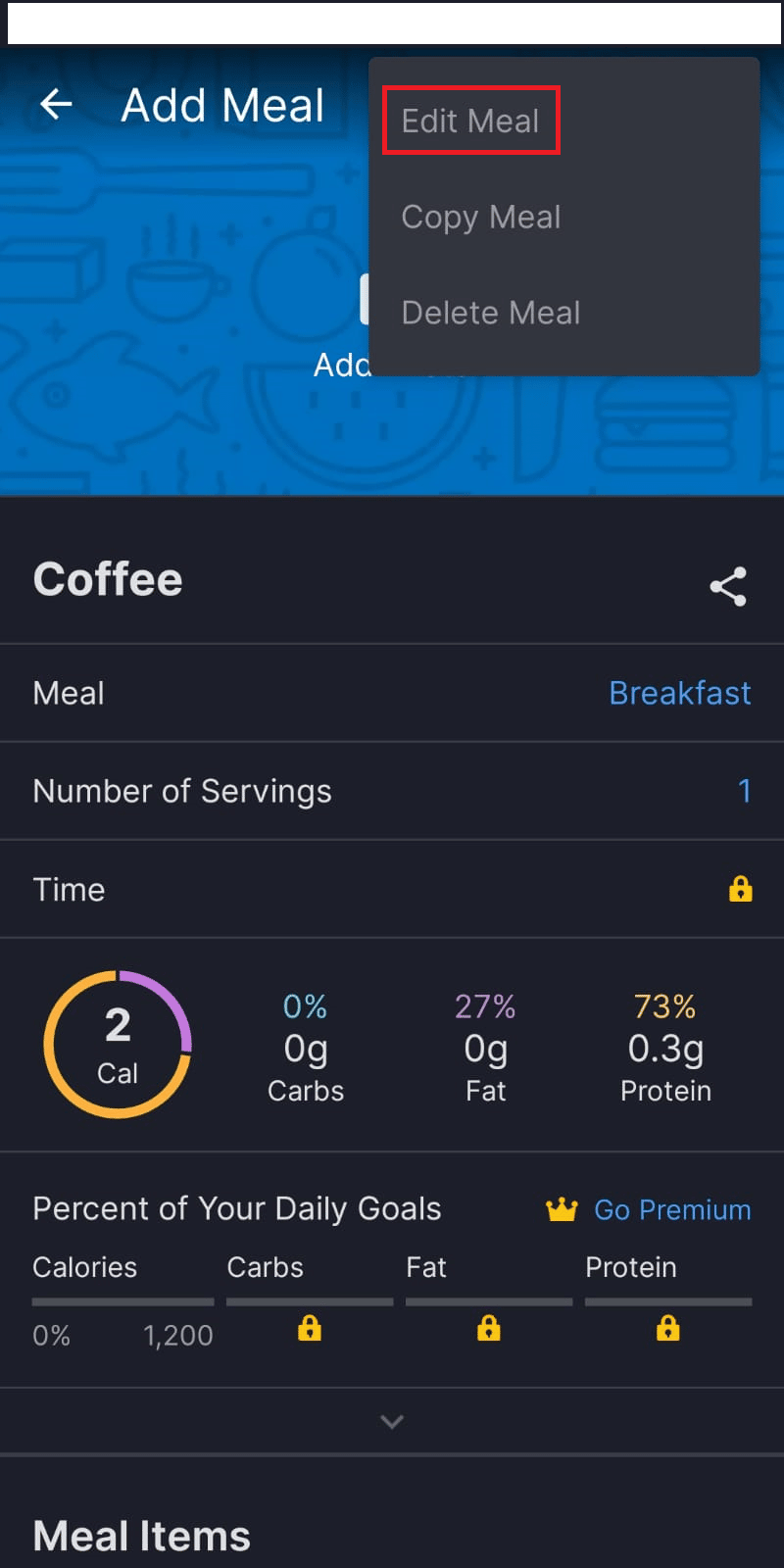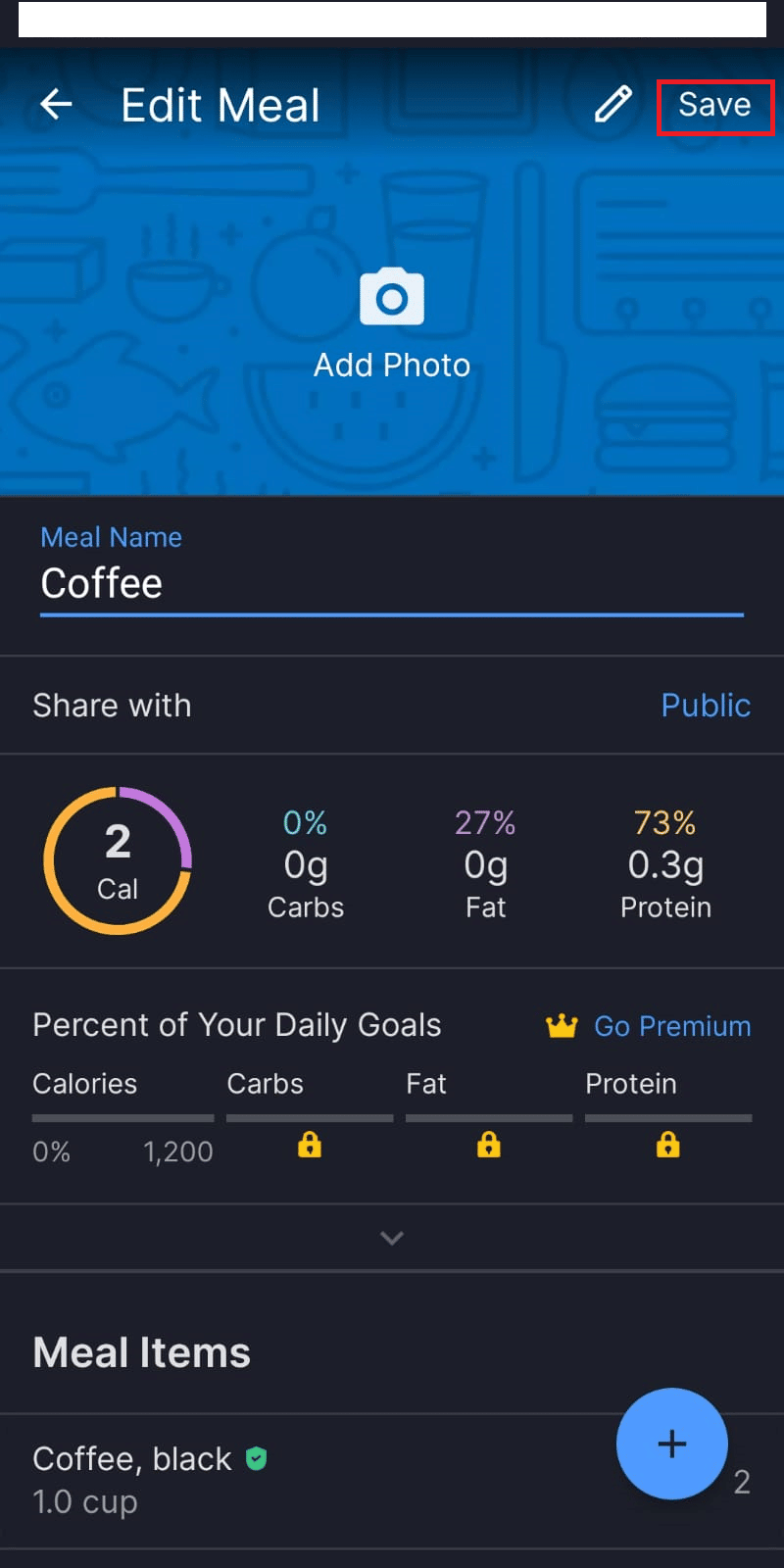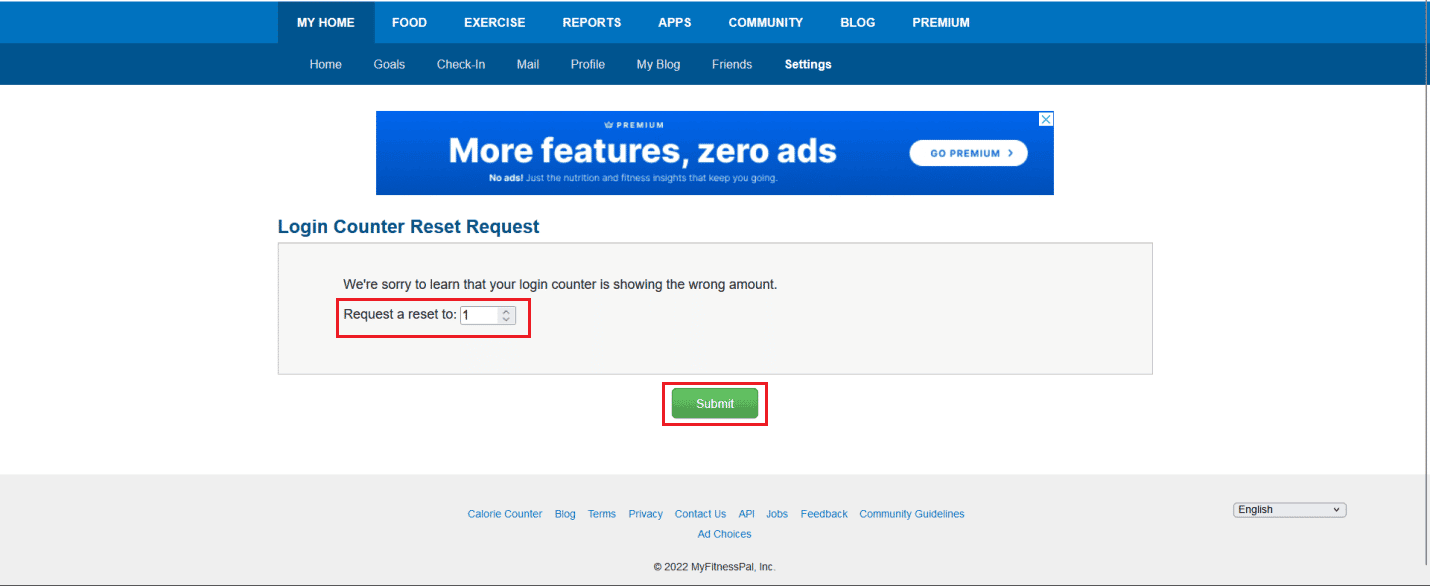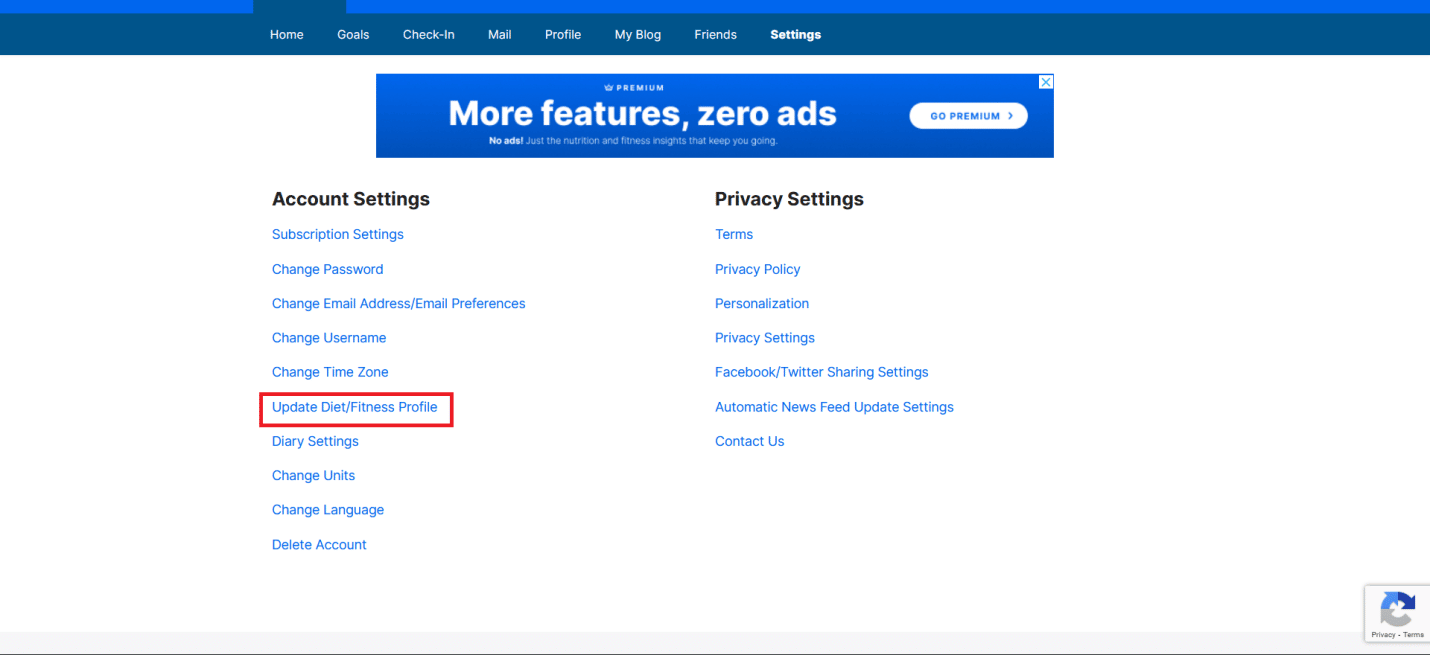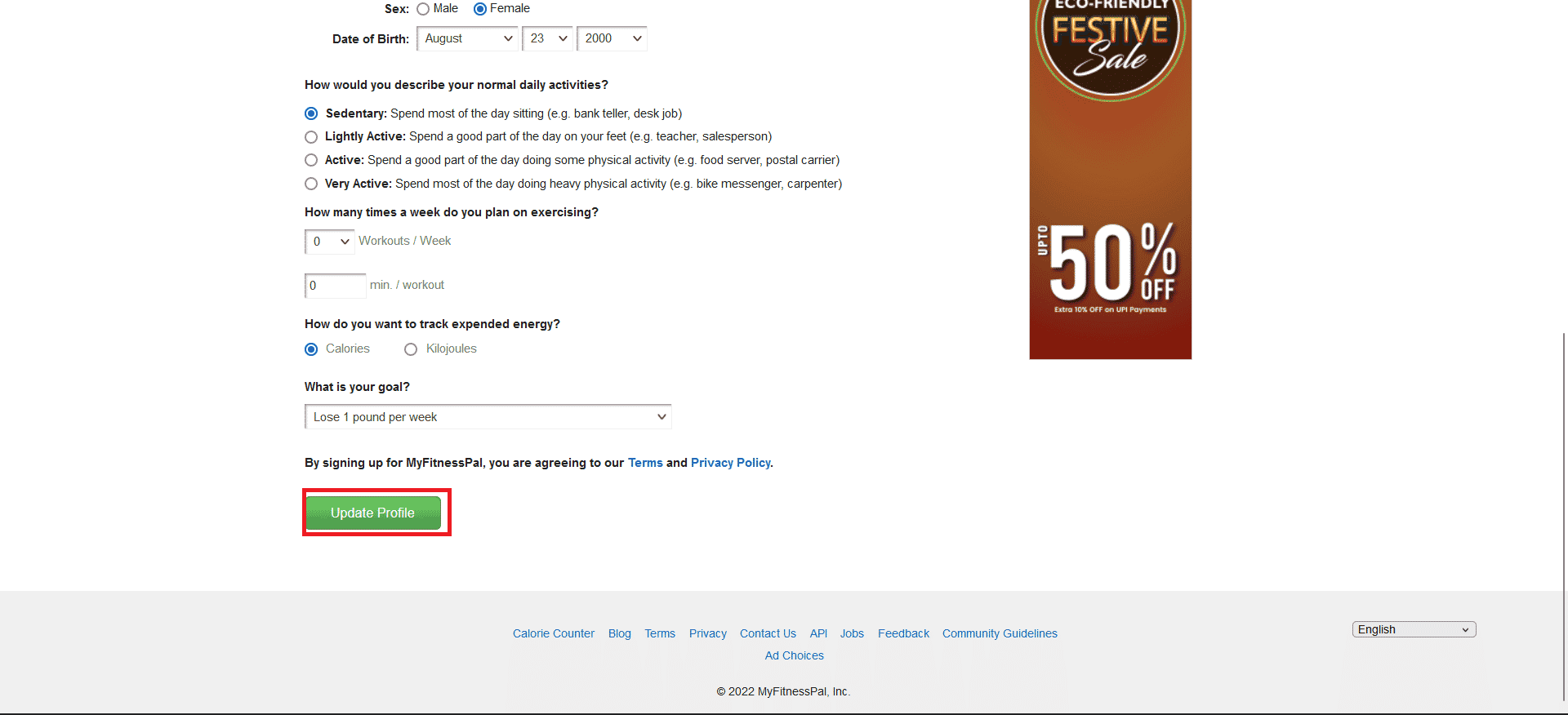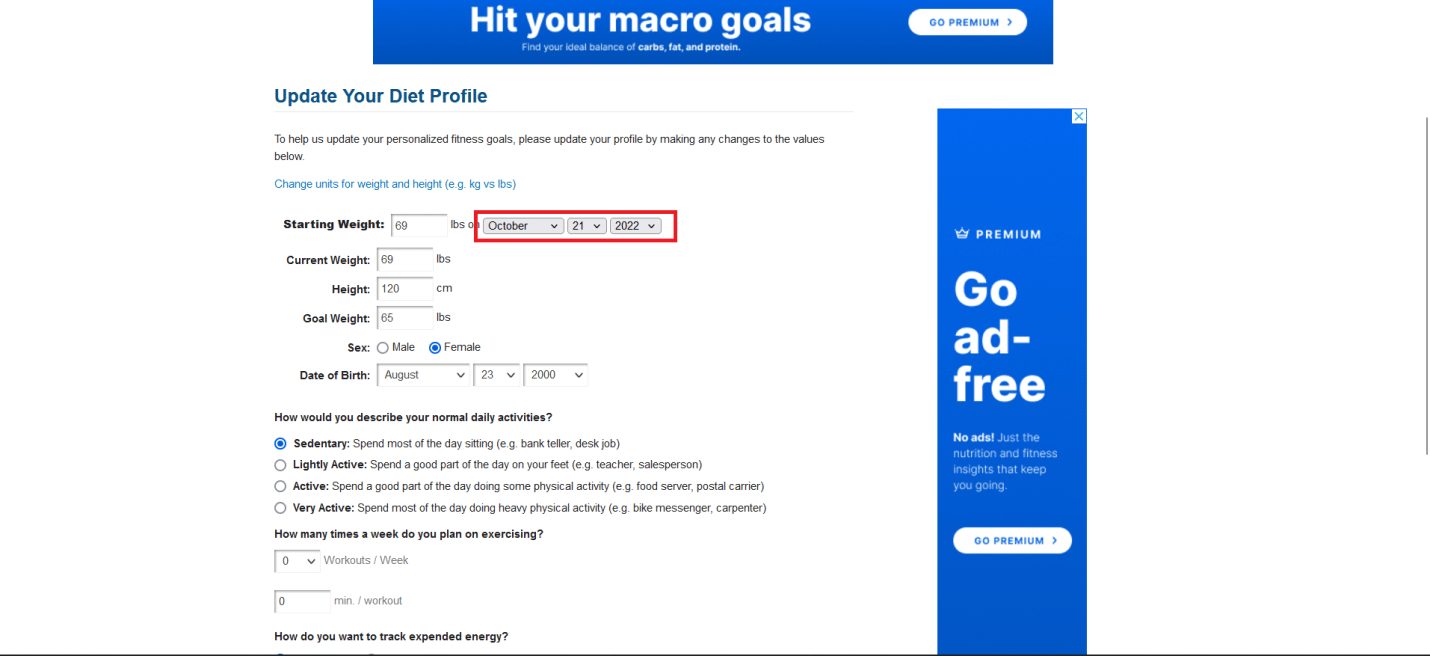How Can You Reset MyFitnessPal

An app for smartphones and a website called MyFitnessPal keep records of diet and physical activity. To promote adherence to fitness and nutrition goals, the app incorporates aspects of gaming. Users may either manually search for nutrients in the app’s vast pre-existing database or scan the barcodes of various food products to keep track of their intake. 14 million different foods are available through MyFitnessPal, which also provides metrics for tracking calories and activity. Intuitive eating has replaced fad diets because it encourages a body-positive, need-based, feel-good attitude to food. Many of us associate this practice with fitness trackers like MyFitnessPal to get a holistic perspective of our health. However, it could be necessary to reset the app data if dietary patterns change. So, if you are someone looking for tips about the same, we are bringing you a helpful guide that will teach you how to reset MyFitnessPal and delete all entries from MyFitnessPal. Also, you will get to learn how to reset your food history on MyFitnessPal and reset your goals on MyFitnessPal.
How Can You Reset MyFitnessPal
You cannot erase the data you have logged into your account with MyFitnessPal since it lacks a data reset option. On MyFitnessPal, you have two more alternatives than a reset if you want to create new objectives. You have two options for tracking your recent progress: either deactivate your account and start over or update your profile to include your latest personal details and fitness objectives. You will get to know how to reset MyFitnessPal and delete all entries from MyFitnessPal further in this article. Keep reading to learn more about it in detail.
Is MyFitnessPal Accurate?
Depending on your physical details and dietary goals, MyFitnessPal can be pretty accurate. MyFitnessPal’s dietary analysis is precise and effective for determining total caloric consumption, macronutrients, sugar, and fiber content. However, it is ineffective in determining cholesterol and salt intake.
Does MyFitnessPal Account for Exercise?
Yes, MyFitnessPal accounts for exercise. You must record your meals and activity in the Food and Exercise diaries as you consume food and exercise during the day. MyFitnessPal will determine how many calories you have eaten so far in a day and how many calories you have burnt off via exercising. It will also tell you how many calories you have left to eat.
How Do You Delete All Entries from MyFitnessPal?
Here is how you can delete entries from MyFitnessPal:
Method 1: Via MyFitnessPal Website
1. Visit the MyFitnessPal Log In page on your browser.
2. Enter your email address and password to LOG IN to your account.
3. To access your food diary, click the FOOD tab from the top.
4. To delete an entry from your diary, click the minus red icon next to the desired entry.
Also Read: How to Delete Messages on Instagram from Both Sides
Method 2: Through MyFitnessPal Mobile App
1. Launch the MyFitnessPal app on your Android or iOS device.
2. Tap on the Diary tab from the bottom bar.
3. Then, tap and hold the desired food item entry.
4. Tap on Delete Entry from the pop-up to remove your food entry.
Can You Delete a MyFitnessPal Account?
Yes, you can delete a MyFitnessPal account. You will have to navigate to the Settings section on your MyFitnessPal account and use the Delete Account option to get rid of the account.
Can You Start Over on MyFitnessPal?
No, you cannot reset MyFitnessPal but can update your details or delete your account instead. Your starting date, weight, and goals can be reset since this is the alternative that is advised. Alternatively, you may deactivate your account and start again, but doing so will destroy all of your information and require you to select a new username.
How Can You Reset MyFitnessPal?
Data reset functionality for the software is not yet accessible. Alternatively, you may deactivate your account and start again, but doing so will destroy all of your information and force you to select a new username. The easier alternative is resetting your weight, diet goal, etc. Here is how to do it:
1. LOG IN to your MyFitnessPal account with the required credentials.
2. Click on My Home > Settings.
3. Click on Update Diet/Fitness Profile.
4. Enter the new Starting Weight and goal weight.
5. Click on the Update Profile option at the end of the page.
Note: The process to change or update your diet/goal is similar on the MyFitnessPal app for Android and iOS as well.
Also Read: How to Reset Instagram Explore Page
How Do You Reset Your Food History on MyFitnessPal?
There is no particular way to reset your food history on MyFitnessPal. You can delete meals and add new ones or you can simply edit your meals. Here is how to edit a meal:
Note: Editing a meal is only available on the MyFitnessPal app and not on the website.
1. Open the MyFitnessPal app on your phone.
2. Tap on the hamburger icon from the bottom bar.
3. Tap on Recipes, Meals & Foods.
4. Then, tap on the MEALS tab.
5. Tap on the desired meal you want to change.
6. Tap on the three-dotted icon from the upper right corner.
7. Tap on Edit Meal.
8. Tap the plus icon > pencil icon.
9. Then, tap on the trash icon from the top after selecting the desired items you want to get rid of.
10. Tap on Save.
Also Read: How Can You Reset A Tile
How Do You Reset MyFitnessPal Counter?
Counter in the MyFitnessPal is an essential motivational tool. It might be inaccurate due to inefficiency in the app or lack of log in every day. Fortunately, it is easy to reset the counter. Here is how to reset the MyFitnessPal counter:
Note: Make sure you are logged into your MyFitnessPal account before attempting the further steps.
1. Navigate to the MyFitnessPal Login Counter Reset Request page.
2. Enter the desired number of days you think is accurate.
3. Click on Submit to instantly reset the counter.
Note: If you don’t log in at least once every day to the website or the app, the counter will reset. When you log in to the app, there has to be an active internet connection for the login to be valid.
How Do You Reset Your Goals on MyFitnessPal?
Resetting goals on MyFitnessPal means simply changing or updating new goals in your account through the website or the app. The procedure to update goals is similar to the procedure of changing weight as mentioned above. Here is how to change or update goals on MyFitnessPal:
1. Visit the MyFitnessPal account on your browser.
2. Click on My Home > Settings > Update Diet/Fitness Profile.
3. Select the desired goal weight from the What is your goal? field.
4. Then, click on Update Profile to set your new goal.
Also Read: 10 Best Fitness and Workout Apps for Android (2022)
How Do You Reset Your Start Date on MyFitnessPal?
Resetting your Start Date on MyFitnessPal is easy. The procedure is similar to updating the diet/goal in your account. Here is how to reset your start date on MyFitnessPal:
1. Navigate to your MyFitnessPal account and click on My Home > Settings > Update Diet/Fitness Profile.
2. Set the Starting Weight with the help of the given date drop-down fields.
3. Click on Update Profile.
Recommended:
We hope that you learned how to reset MyFitnessPal and reset your goals on MyFitnessPal. Feel free to reach out to us with your queries and suggestions via the comments section below. Also, let us know what you want to learn about next.