How to Fix Note 4 Not Turning On

Is your Samsung Galaxy Note 4 not turning on? Are you facing issues such as slow charging or screen freeze on Note 4? No need to panic; in this guide, we are going to fix Note 4 not turning on issue.
Samsung Galaxy Note 4, with a Quad-core processor and 32 GB internal memory, was a popular 4G phone of the time. Its stylish appearance coupled with enhanced security helped gain the trust of consumers. Although, just like other Android phones, it too is prone to mobile hang or screen freeze issues. Many users complained that their Samsung Galaxy Note 4 doesn’t turn on even after it has been sufficiently charged. It might also turn off, out of the blue, and wouldn’t switch on thereafter.

How to Fix Note 4 not turning on issue?
There are several possible reasons for this issue.
Hardware-related:
- Poor battery quality
- Damaged charger or cable
- Jammed micro-USB port
Software-related:
- Errors in the Android operating system
- Third-party software programs
See Also:
7 Ways to Fix Android is Stuck in Safe Mode
10 Ways to Fix Google Photos Not Backing Up
How to Fix Action Blocked on Instagram Error
6 Ways to Fix Auto-Rotate Not Working on Android
14 Ways to Fix AOL Mail Not Working on Android and iOS
We will begin with basic hardware fixes and then move to software-related solutions.
Method 1: Plug Note 4 into a new Charger
Using this method, we can determine if the charger is faulty.
This is how to fix Samsung Note 4 not turning issue with an easy swapping of its charger:
1. Plug your device with a different charger into a different power outlet.

2. Now, allow it to charge for 10-15 minutes before switching it on.
Also Read: 15 Best Galaxy Note 3 Custom ROMs
Method 2: Use a different USB cable to Fix Note 4 not turning on
You should also check for cracked and damaged USB cables as they may malfunction.

Try using a different USB cable to see whether the smartphone is able to charge now.
Method 3: Check the USB Port
If your smartphone is still not getting charged, you need to ensure that there is nothing obstructing the micro-USB port. You can perform these simple checks:
1. Examine the interior of the micro-USB port with a torch to rule out foreign objects.
2. Remove any objectionable material, if any.
Note: You can use a needle, or a toothpick, or a hair clip.

3. Take any alcohol-based cleaner and flush out the dirt. Give it some time to dry.
Note: You can either spray it or dip it in cotton and then use it.
4. If it still doesn’t work, consider getting the phone power jack checked by a technician.
After ruling out faults with the charger, cable & device itself, you can use any of the following methods to fix Samsung Note 4 not turning on issue.
Also Read: 8 Ways to Fix Wi-Fi Won’t Turn on Android Phone
Method 4: Soft Reset Samsung Galaxy Note 4
This approach is quite safe and effective and resembles the restart process. In addition to resolving minor glitches with the device, soft reset refreshes the phone memory by draining stored power from components, particularly capacitors. Therefore, it is definitely worth a shot. Follow these simple steps to Soft Reset Note 4 to fix Note 4 not turning on issue:
1. Remove the back cover and take out the battery from the device.
2. When the battery is removed, press and hold the Power button for more than two minutes.
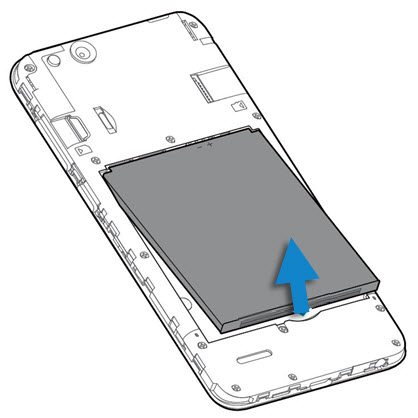
3. Next, replace the battery in its slot.
4. Make an attempt to switch on the phone now.
This method usually fixes Note 4 doesn’t turn on issue. But, if it doesn’t, then move on to the next one
Method 5: Boot in Safe Mode
If the problem is being caused due to third-party apps that were downloaded and installed, going into Safe Mode is the best solution. During Safe Mode, all third-party apps are disabled, and only default system apps continue to function. You can Boot Note 4 in Safe Mode to fix Samsung Note 4 Battery Draining Problem or not turning on as:
1. Turn off the phone.
2. Press-hold the Power + Volume Down buttons together.
3. Release the Power button as the phone begins to boot, and the Samsung logo appears, but keep holding the Volume Down button till the phone is rebooted.
4. Safe mode will be enabled now.
5. Finally, let go of the Volume Down key as well.
If your device is able to switch on in Safe Mode, you can be certain that downloaded app/s are to blame. Hence, it is recommended to uninstall the unused or unwanted apps from your Samsung Note 4 to avoid such issues in the future.
If your Note 4 still doesn’t turn on, try the next fix.
Also Read: 12 Ways to Fix Your Phone Won’t Charge Properly
Method 6: Wipe Cache Partition in Recovery Mode
In this method, we will try to restore the phone to its default state. It implies that the smartphone will start up without the standard Android user interface being loaded. Here’s how to get Note 4 started in Recovery Mode:
1. Turn off the mobile.
2. Press-hold the Volume Up + Home buttons together. Now, hold the Power button too.
3. Continue to hold the three buttons until the Android logo appears on the screen.
4. Release the Home and Power buttons when the Note 4 vibrates; but, keep the Volume Up key pressed.
5. Let go of the Volume Up key when the Android System Recovery appears on the screen.
6. Navigate using the Volume down button, and stop at wipe cache partition, as highlighted in pic below.
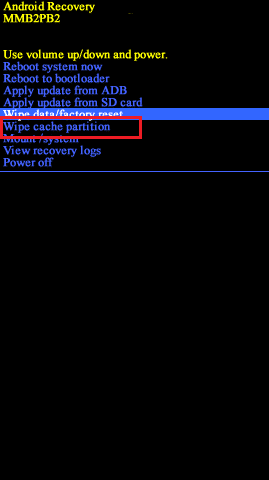
7. To choose it, click the Power button once. Press it again to confirm.
8. Wait till the cache partition is completely wiped. Let the phone restart automatically.
Verify if the Note 4 not turning on issue is fixed.
Method 7: Factory Reset Note 4
If booting Note 4 in Safe Mode and Recovery Mode hasn’t worked for you, you will have to Factory Reset your Samsung device. Factory reset of Samsung Galaxy Note 4 will delete all the memory stored in the hardware. Once done, it will update it with the latest version. This should solve Note 4 won’t turn on problem.
Note: After every Reset, all the data associated with the device gets deleted. It is recommended to back up all files before you undergo a reset.
Here’s how to Factory Reset Note 4:
1. Boot your device in Android Recovery Mode as explained in Steps 1-5 of the previous method.
2. Select Wipe data/factory reset as shown.
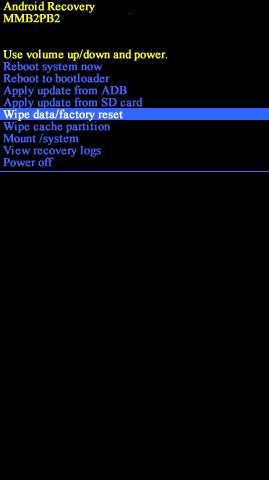
Note: Use volume buttons to go through the options available on the screen. Use the power button to select your desired option.
3. Here, click on Yes on the Android Recovery screen.
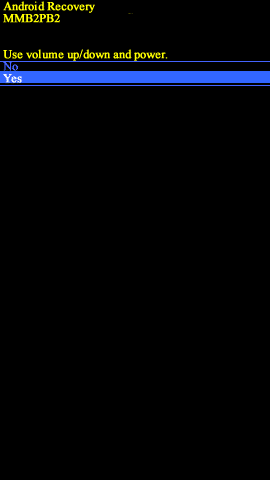
4. Now, wait for the device to reset.
5. Once done, click Reboot system now, as depicted below.
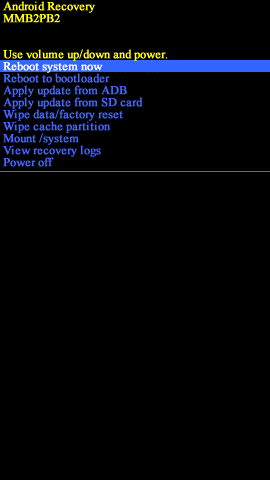
Method 8: Find tech support
If all else fails, it is highly recommended that you visit an authorized Samsung Service Center where Note 4 can be checked by an experienced technician.
Recommended:
We hope that this guide was helpful and you were able to fix Note 4 not turning on issue. Let us know which method worked for you. If you have any queries/suggestions, drop them in the comment box below.