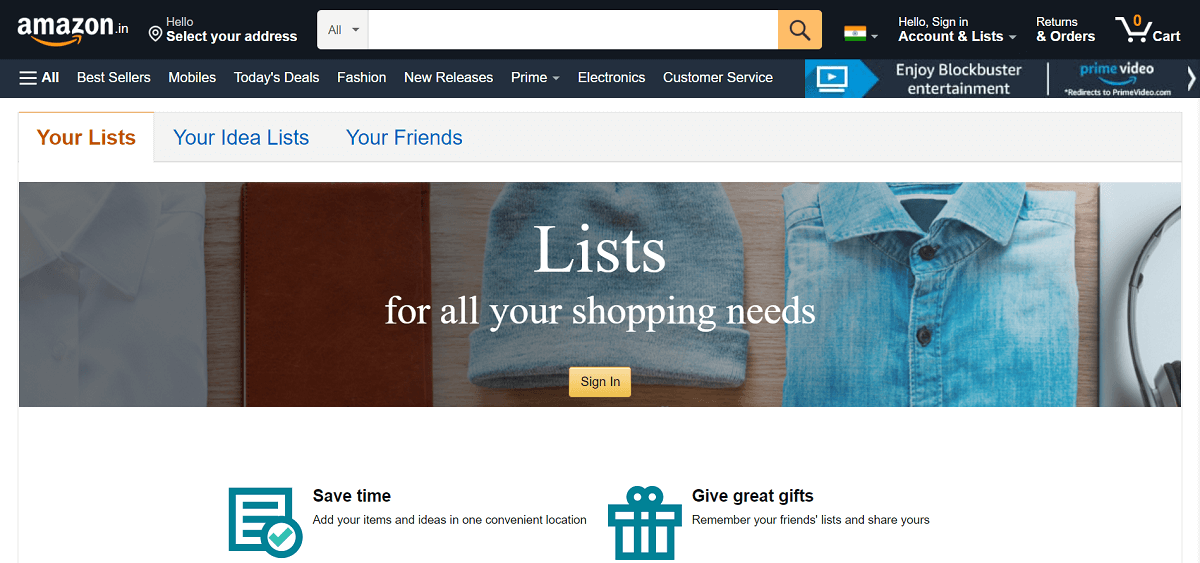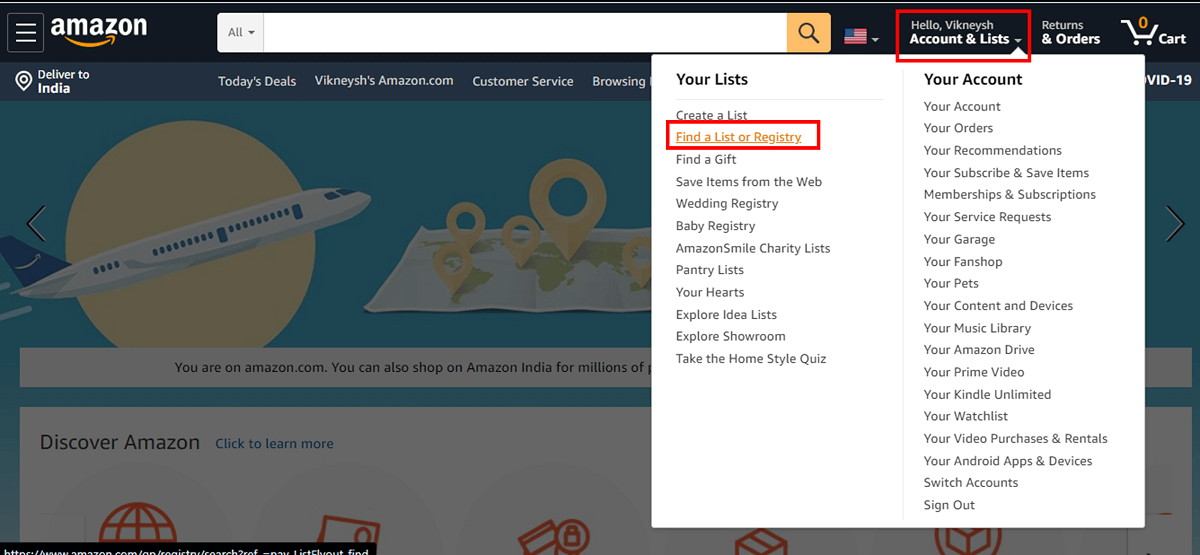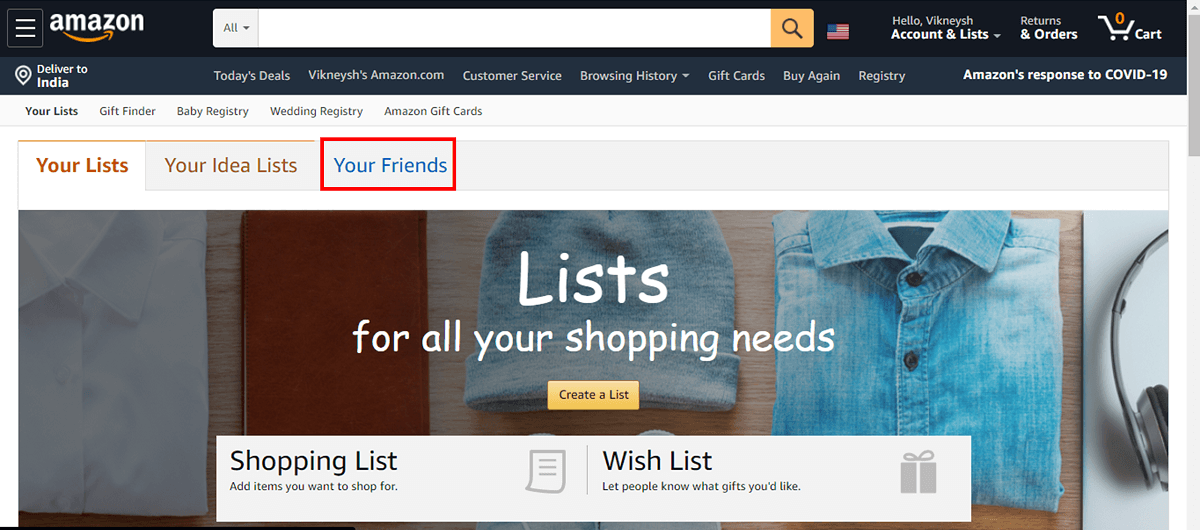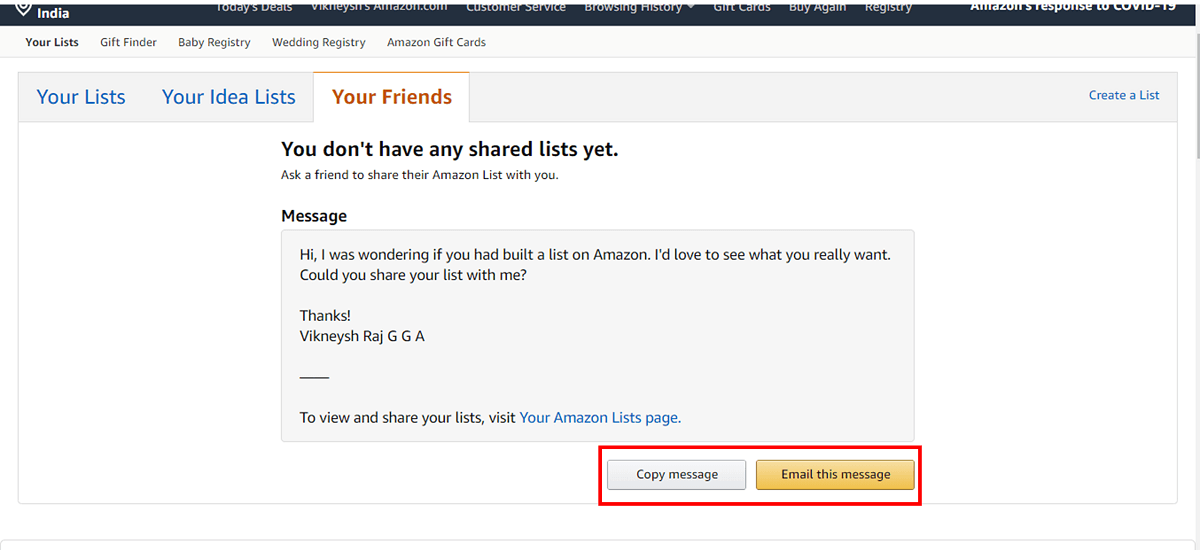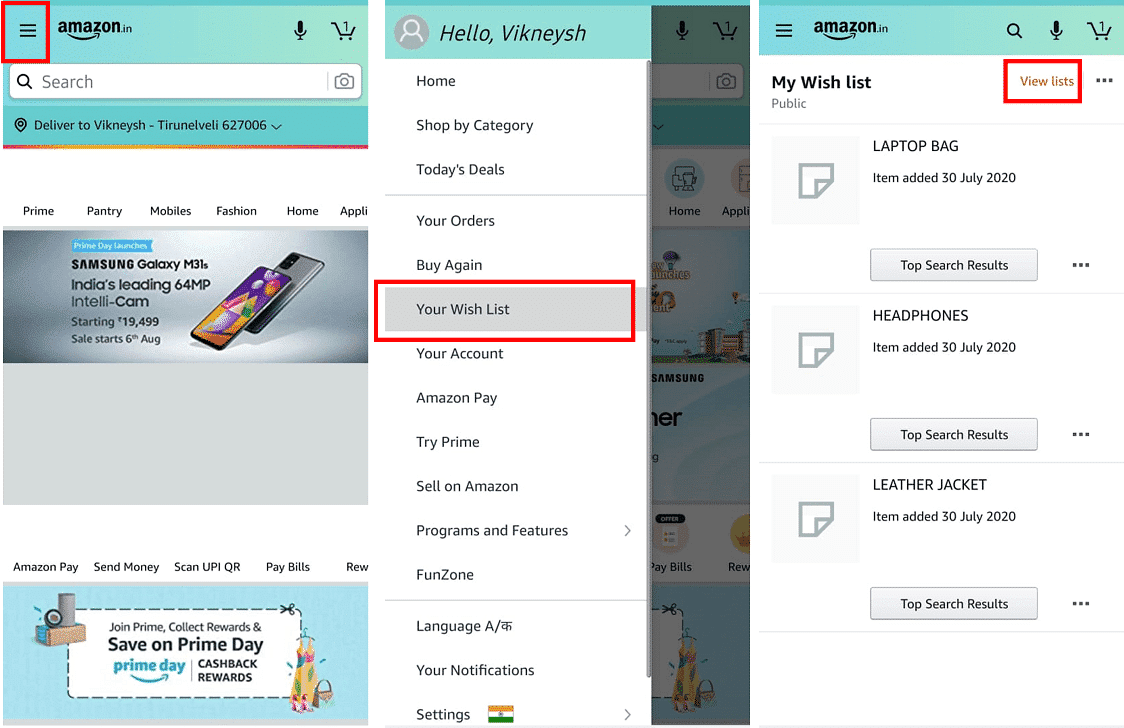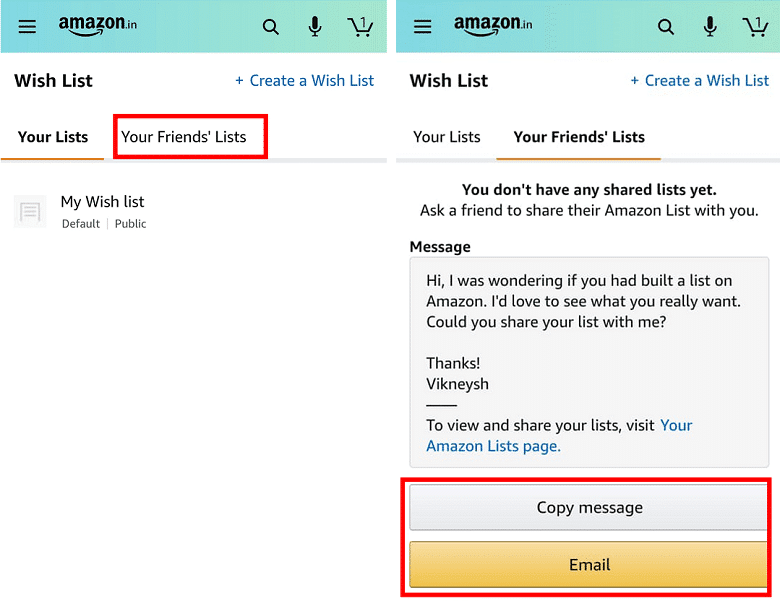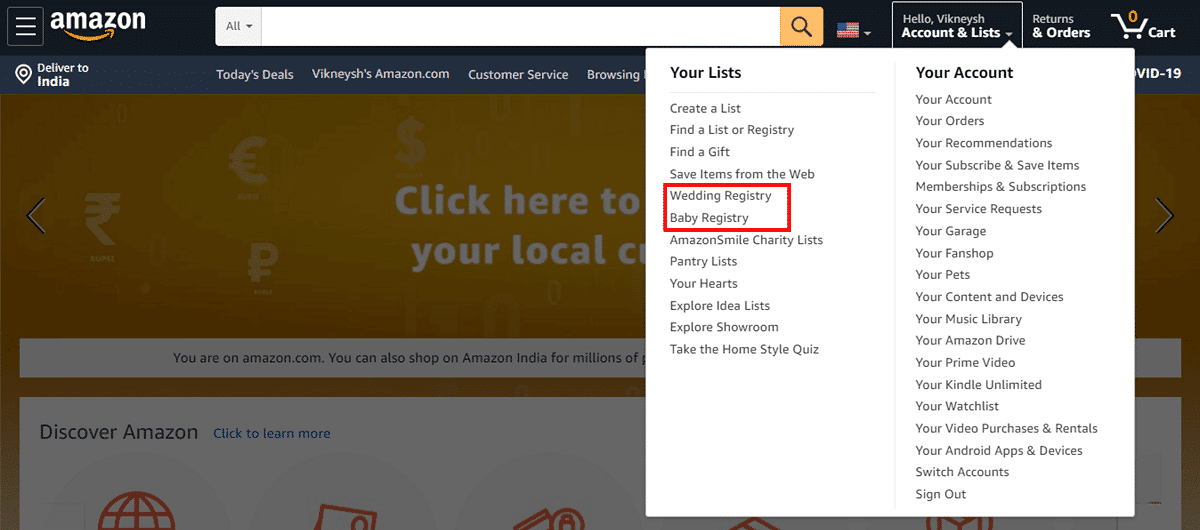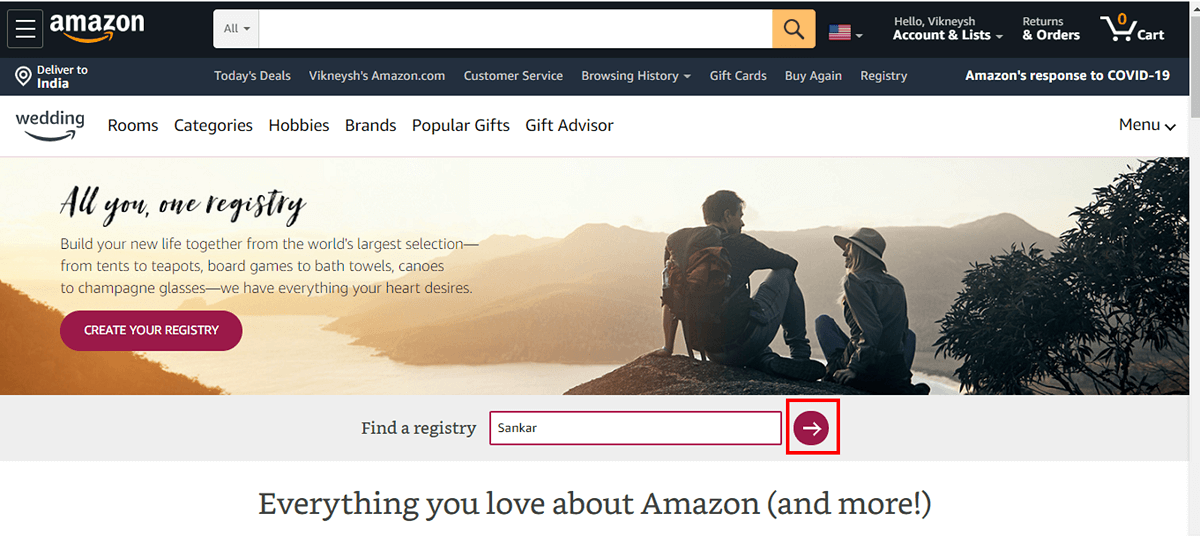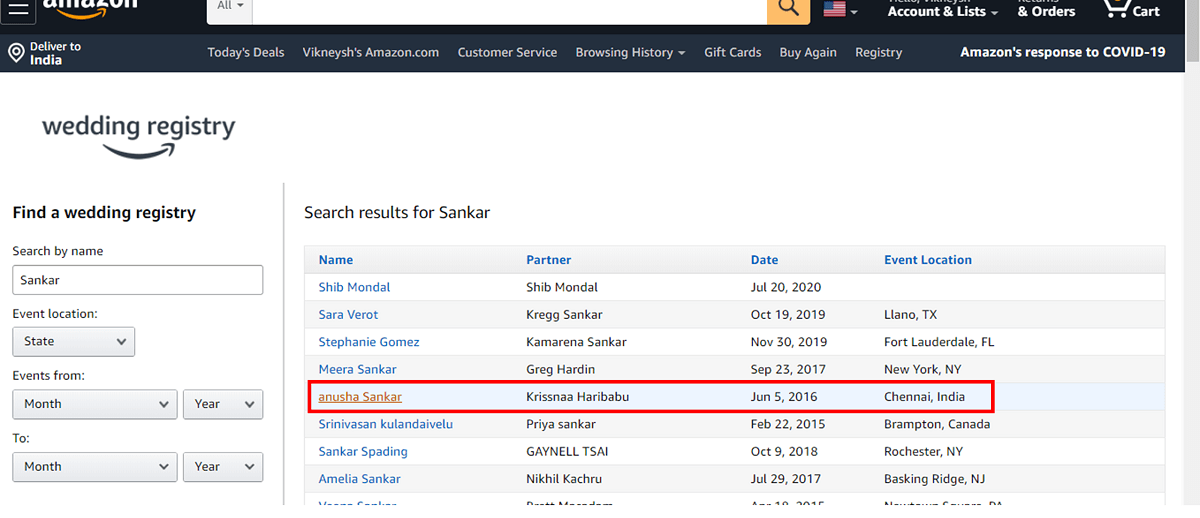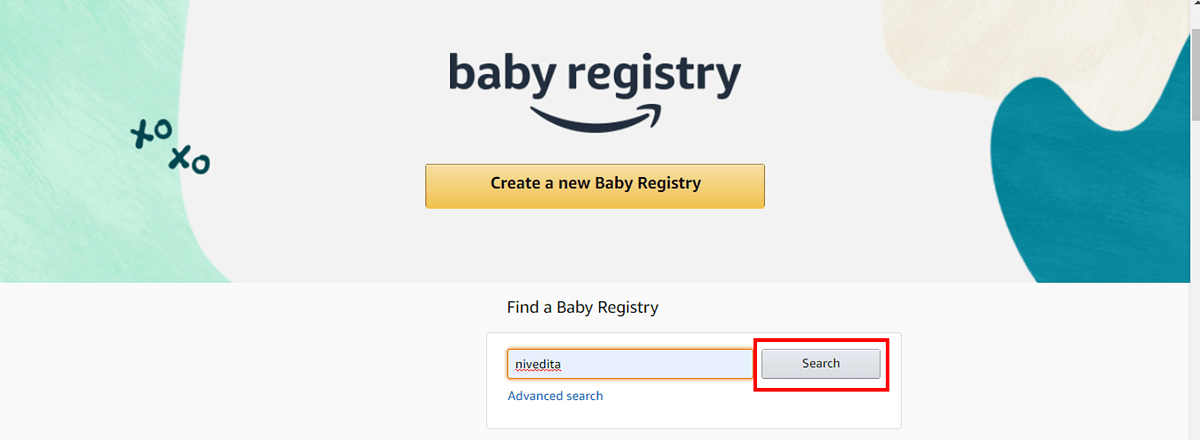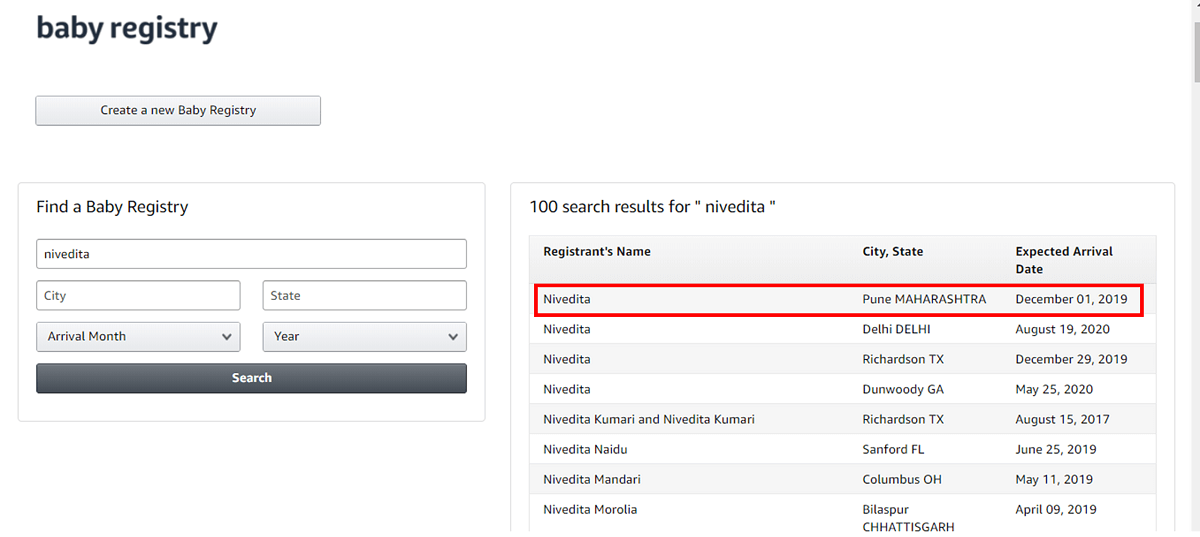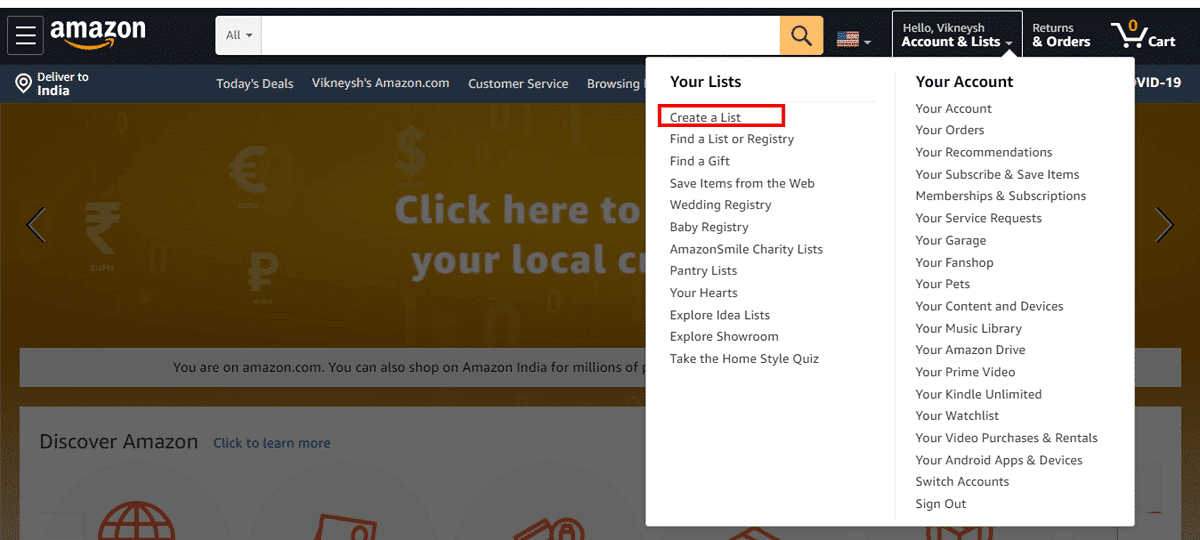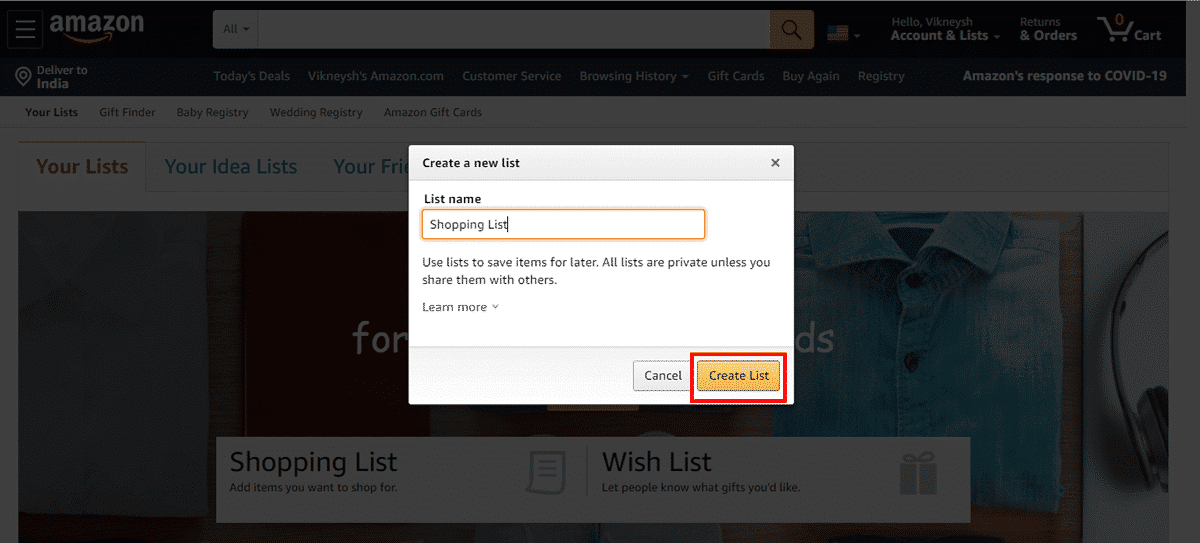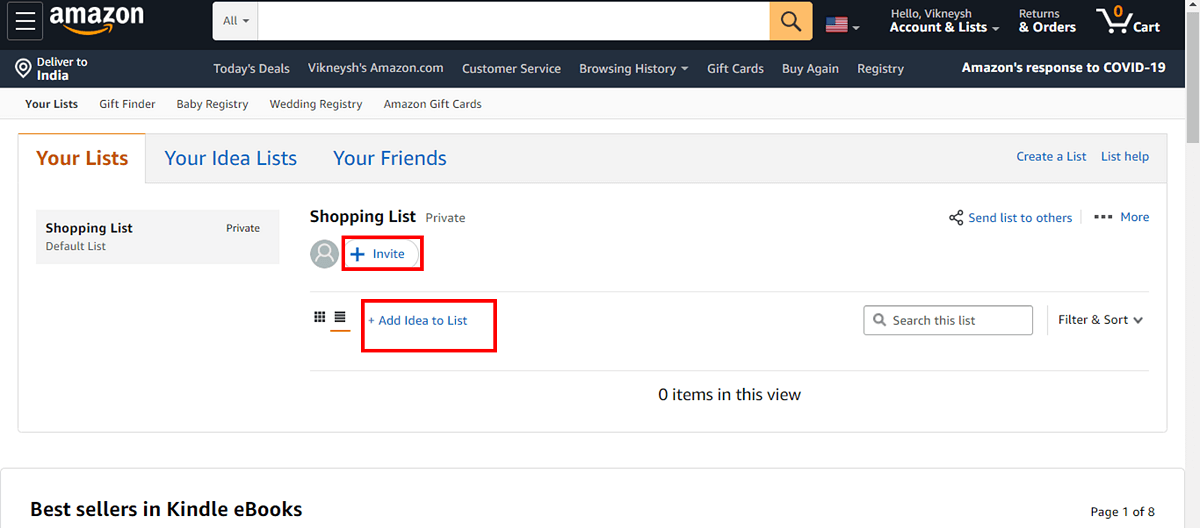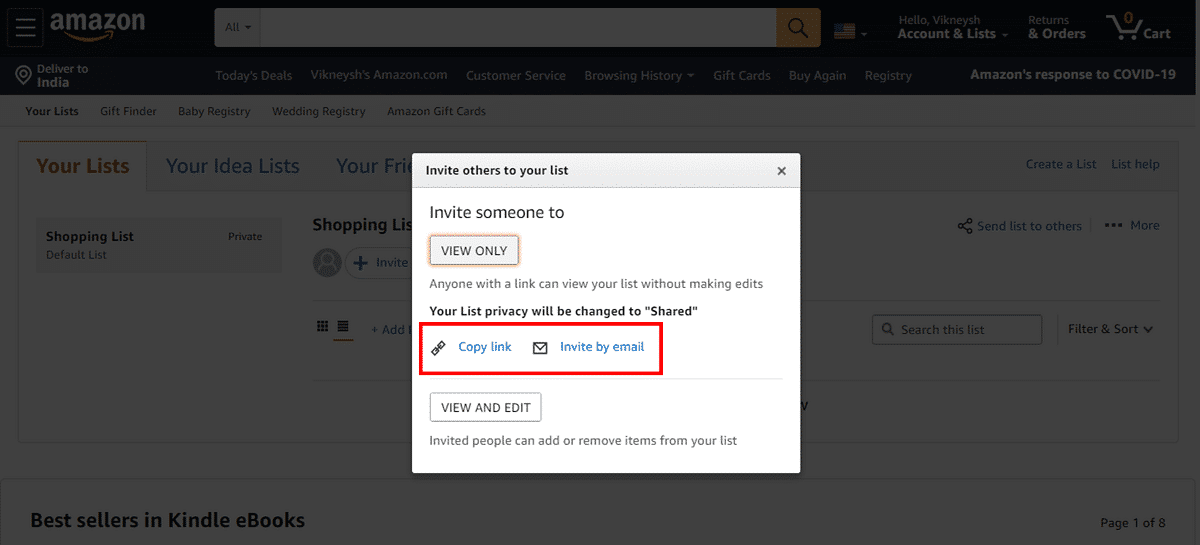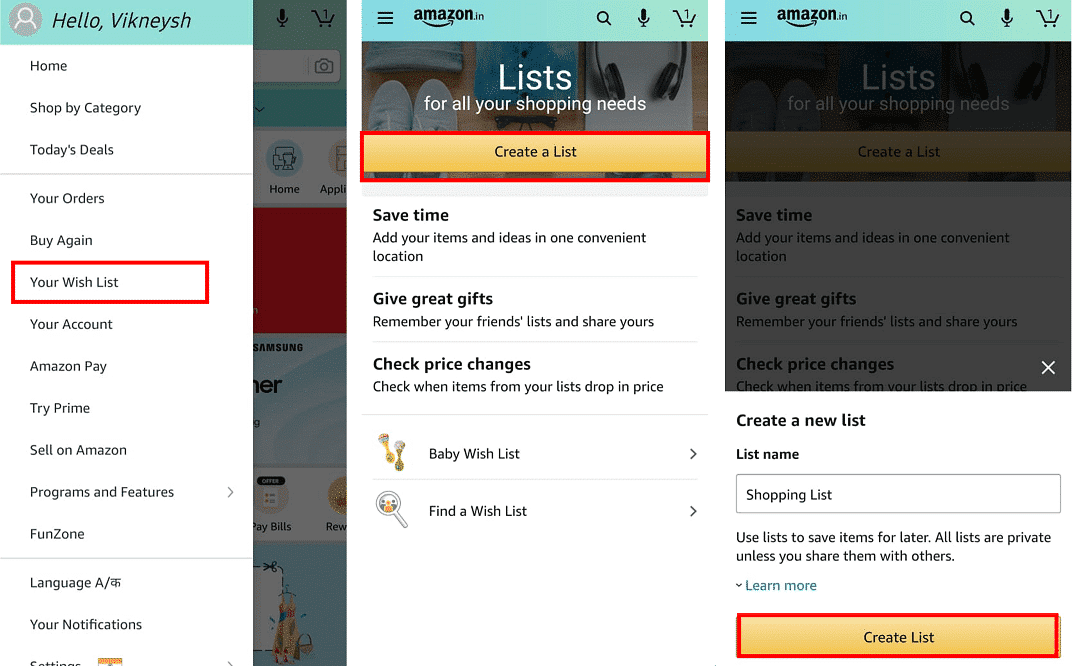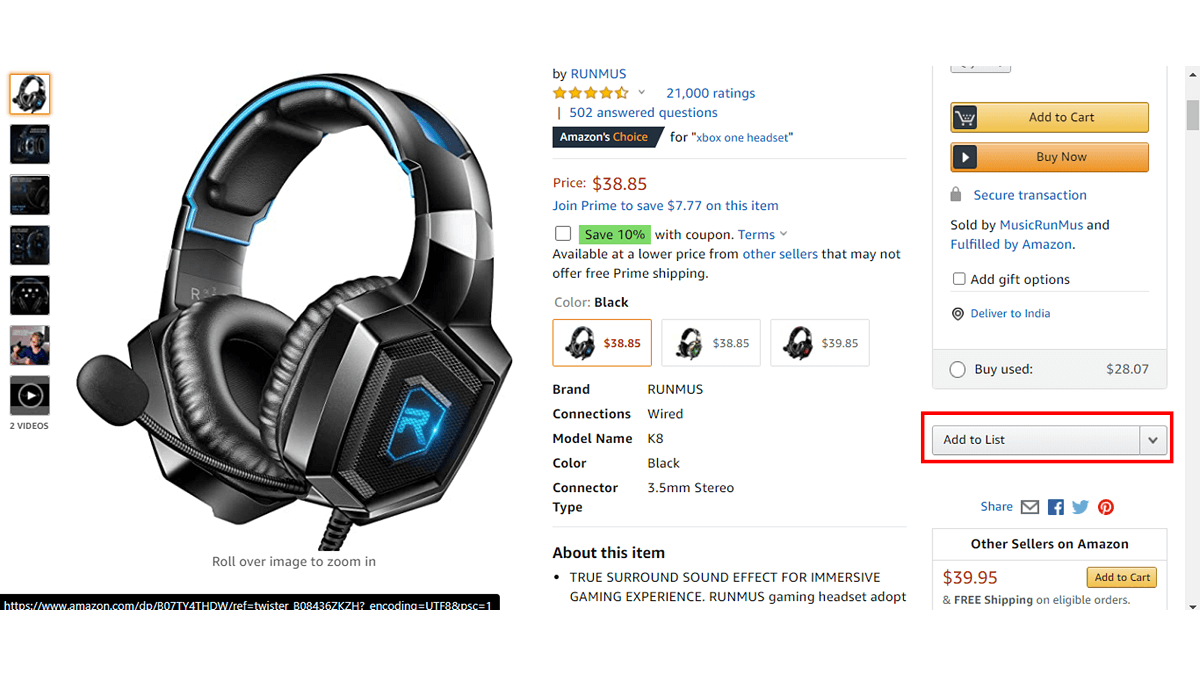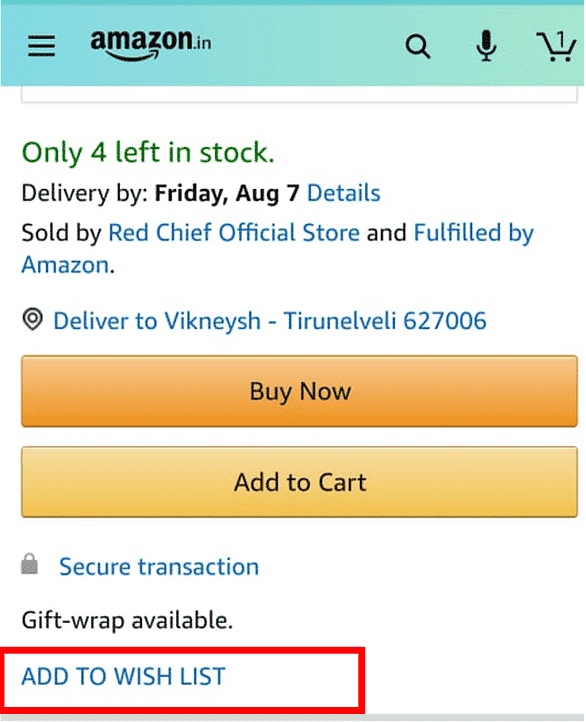How to Find Someone’s Amazon Wish List
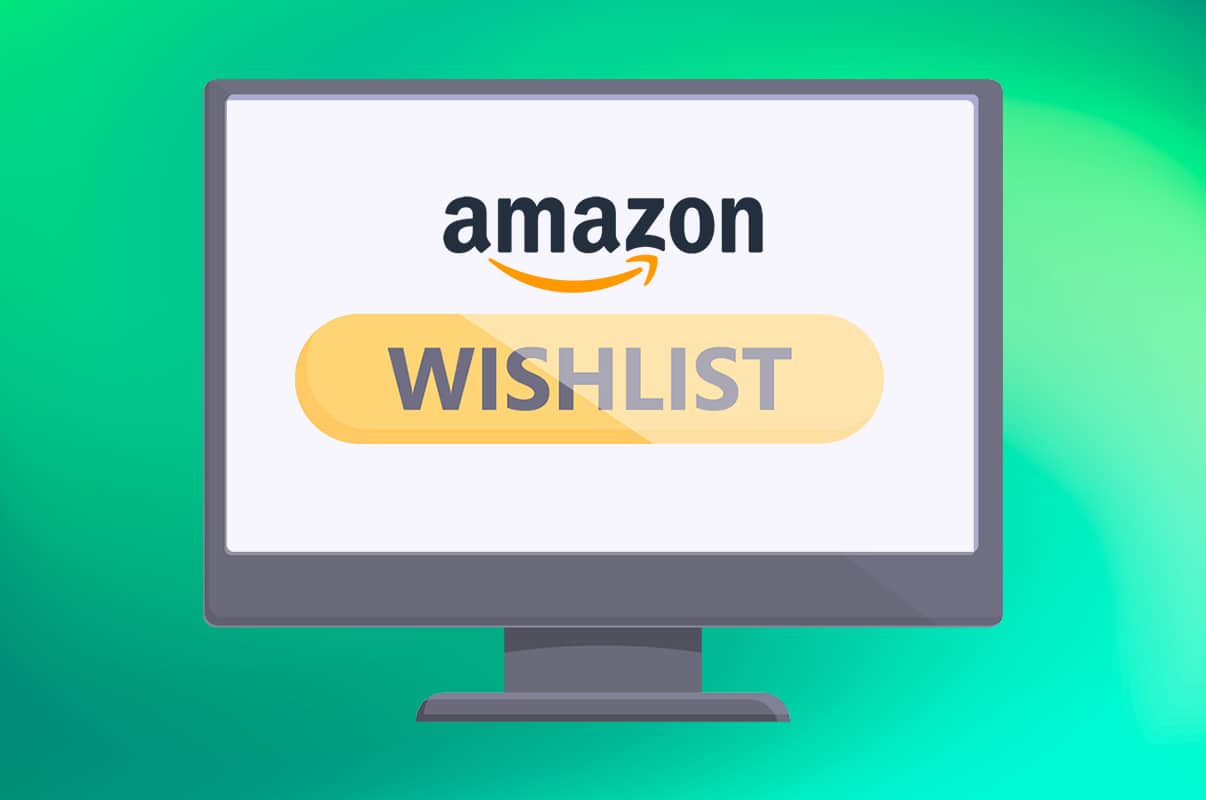
Most people these days tend to buy products online as it’s much easier and quicker. Amazon is one such great online shopping website. Millions of users use Amazon to shop online for their favorite products. From varied options to choose from to amazing delivery speeds, it has excelled in the e-commerce field. Amazon is not only used for shopping, but also used for delivering gifts to your loved ones. Yes, you read it right! You can place an order for a gift item for your friends, colleagues, or your partner via Amazon Wish List and ship it to their residence directly. The Wish List feature of Amazon does this magically. Let’s learn how we can find someone’s Amazon Wish List.
How to Find Someone’s Amazon Wish List
When you are about to gift something, there are some things that you should consider, predominantly,
- The recipient should like the gift. This gift could be a means of strengthening your friendship.
- They should not already have that item.
But how do you come to know what your loved ones like? It can be a bit hard to answer. If you don’t know the person well enough, it would be even harder. Do you know how Amazon could help you find a good gift? Let us demonstrate how to find someone’s Amazon Wish List.
Note: You can only find someone’s Wish List on Amazon if they have set it to Public and shared it with you. Unfortunately, you can’t access someone’s wish list if they have set it to Private.
Option 1: Ask Your Friends for their Amazon Wish List (via Amazon web version)
You can ask out your friend to share their Amazon Wish List with you. Amazon simplifies your task by displaying a ready-made message format too.
- You can simply copy that message and request your friends to share their Wish Lists with you via Amazon itself.
- Moreover, you can copy this message and email it directly to your friends.
To find out your friend’s Amazon Wish List,
1. Open the Amazon website on any web browser, for example, Chrome, Firefox, etc.
2. Log in to your account and hover over to the Accounts & Lists option in the upper right corner.
3. Click on the option labeled Find a List or Registry as shown.
4. Navigate to the Your Friends tab. Here, you will find Amazon’s default message.
5. Click on the Copy message option to copy this pre-typed text to your clipboard.
6A. Paste it and send it to your friend through any app of your choice.
6B. Or else, opt for the Email this message option provided by Amazon.
7. Amazon would show your friend’s Amazon Wish List in this section as soon as your friends share their list.
Also Read: What is Amazon Hiring Process?
Option 2: Ask Your Friends for their Amazon Wish List (via Amazon app)
Android and iOS are undoubtedly the most widely used platforms worldwide. Millions of users use the Amazon app on their Android smartphones. Even if you use an Apple smartphone the method is much similar. To ask out your friend’s Amazon Wish List from the Amazon app, do as follows:
1. Open Amazon Shopping app on your Android smartphone and log in.
2. Tap on the three-dotted icon from the top-left corner.
3. The menu will greet you as Hello, <Your name>. Locate and tap Your Wish List.
4. On the next screen, tap View lists option shown highlighted.
5. Tap Your Friend’s Lists where you will find a pre-typed message format out for you to send to your friend. Tap on Copy message.
6A. Send it to your friends through WhatsApp, Telegram, Messenger, or even SMS by pasting it.
6B. Or else, opt for the Email option provided by Amazon.
Also Read: Step-by-Step Guide to Delete Your Amazon Account
Option 3: Find Friend’s Baby Registry or Wedding Registry
These lists can be searched using the name of the person and are comparatively easy to find on Amazon. To find such registry on Amazon via Amazon website,
1. Open the Amazon website on any web browser.
2. Log in to your account and hover over Accounts & Lists option in the upper right corner.
3. Find the options labeled as Wedding Registry or Baby Registry. Click on the desired registry to proceed.
4A. If you choose Wedding Registry, type the name of the person whose List you want to find and click on the arrow button, shown highlighted, to proceed.
5A. Amazon would display related names in its search along with the name of the partner and the wedding date. Click on the name of the person to access their Wedding Registry and choose a perfect wedding gift.
4B. If you clicked the Baby Registry, Type the name and click on Search.
5B. Amazon would display related names in its search. Now, click on the name and gift them accordingly.
Also Read: How to Find Archived Orders on Amazon
1. Open Amazon website on any web browser
2. Log in to your account and hover over to the Accounts & Lists option.
3. Click on Create a List option, shown highlighted below.
4. Now, choose a name for your list (e.g. Shopping List)and click on the Create List button.
5. Choose the Add idea to List option to add ideas to your list that you can shop for later.
6. By choosing Invite option, you can invite your friends to view your list.
7A. Choose what permission you want to give to your friend, that is, View only access or Edit access.
7B. Copy link using the option provided and send it to your friend or Invite by email.
Also Read: How to Reset Amazon Prime Video Pin
1. Open the Amazon Shopping app on your Android smartphone.
2. Tap on the three-dotted icon from the top-left corner.
3. The menu will greet you as Hello, <Your name>. Locate and tap Your Wish List.
4. Choose the Create a List option. Type List name and click Create List button as illustrated below.
5. Tap three-dotted icon for your list and click Add an idea to list option as shown.
6. If you wish to share your list with your friend, choose the Invite to list option and share the link.
Also Read: What is Amazon Background Check Policy?
Option 1: Add A Product to Amazon Wish List (via )
1. Look for any product you like on Amazon.
2. Click the Add to list option to add that to your Wish list.
Option 2: Add A Product to Amazon Wish List (via )
1. Browse for any product you like.
2. Tap ADD TO WISH LIST option.
3. Choose the Wish list to which you want to add this product.
Recommended:
We hope this guide to find someone’s Amazon Wish List was helpful. Keep visiting our page for more cool tips & tricks and leave your comments below.