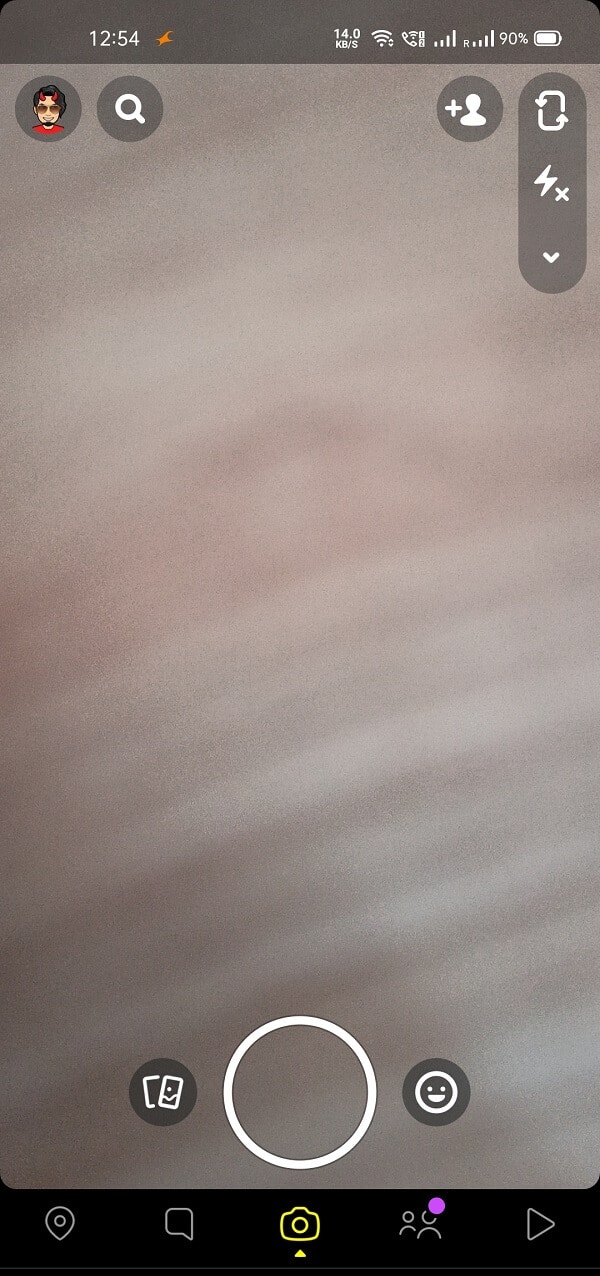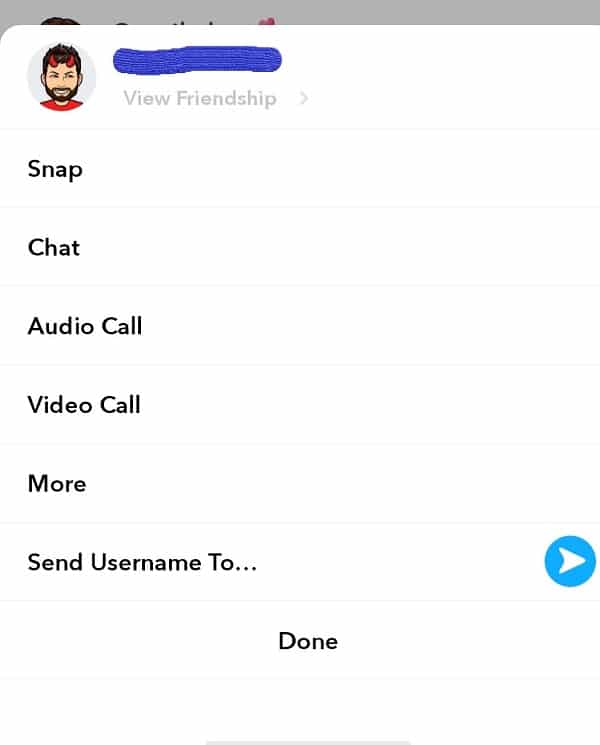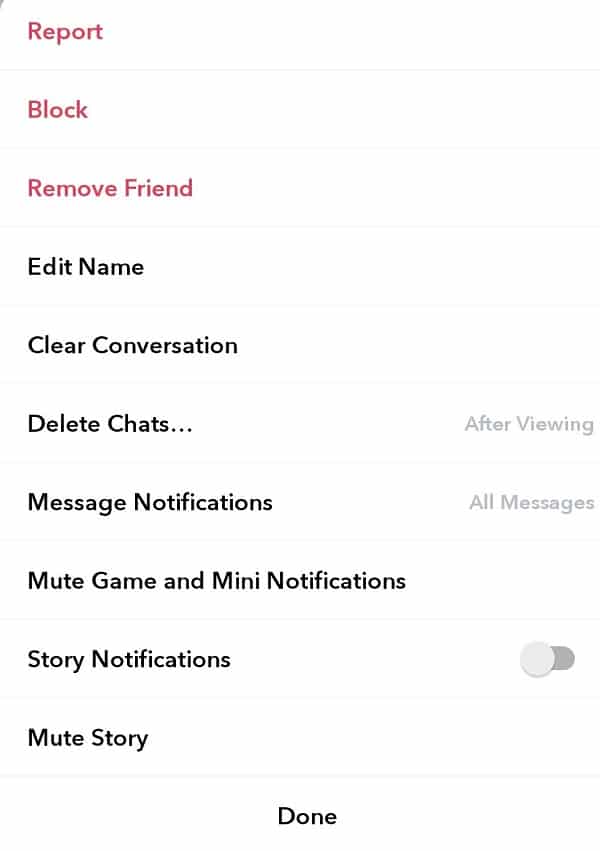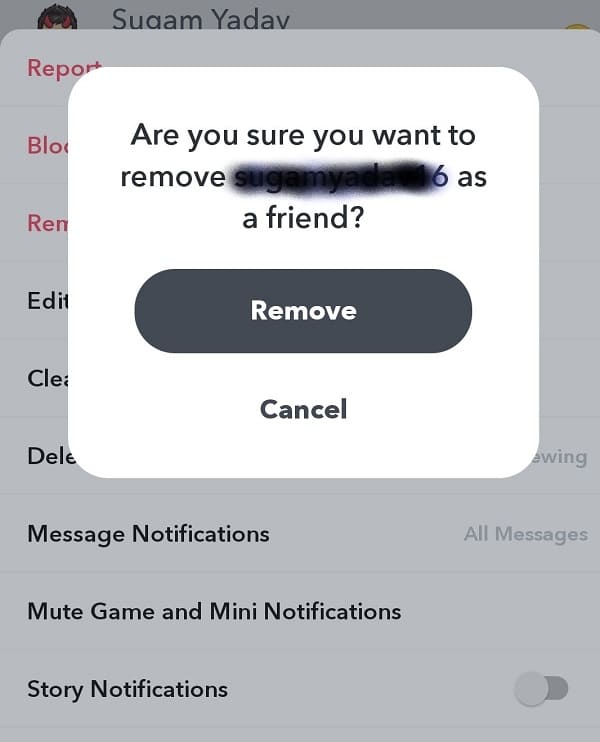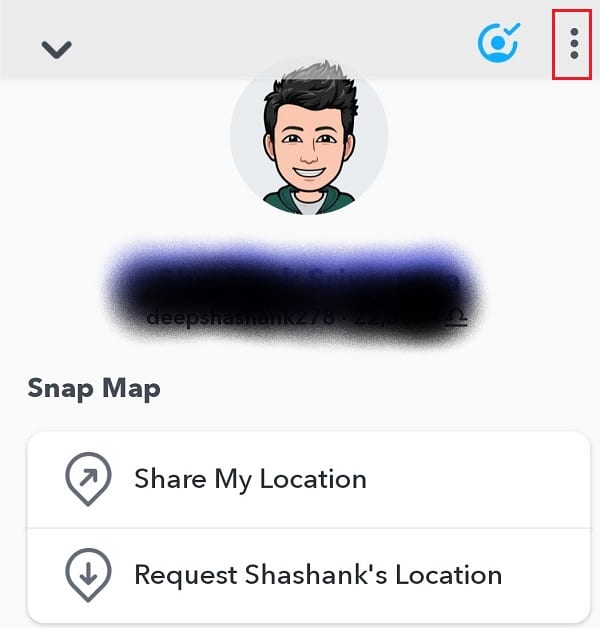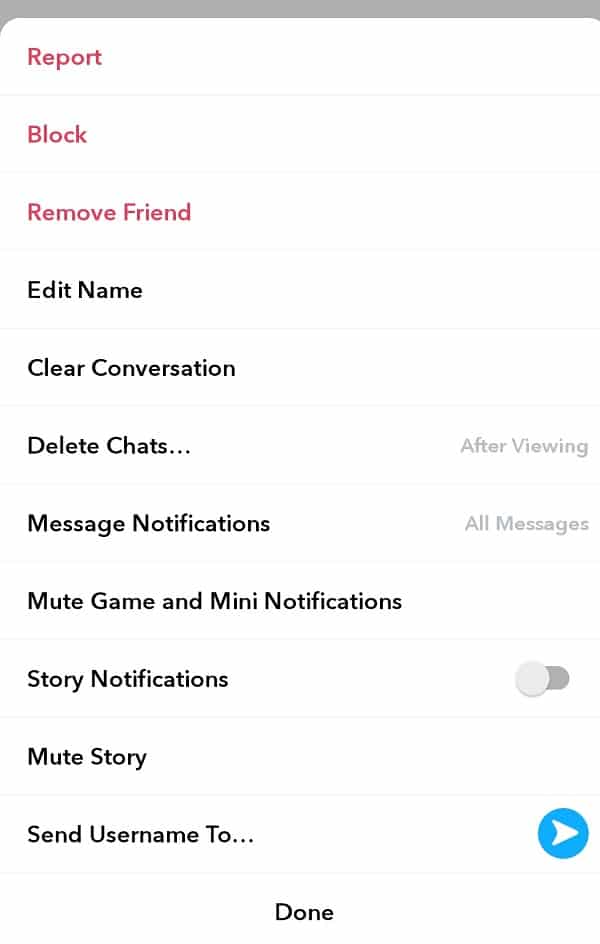How to Delete Friends on Snapchat Fast

In this article, we will be telling you how to delete or block unwanted friends from your friend’s list on Snapchat. But before that let us see what Snapchat is, why is it used and what features make it so popular among the youth.
Since its release, Snapchat quickly gained an audience and has now a community of more than a billion Snapchat users. It is a social media platform that primarily focuses on sending photos and videos that expire once the viewer has opened it. One can only view a media file for a maximum of two times. Snapchat also sends a notification when someone takes a screenshot.
It also offers a wide variety of filters to click photographs and capture videos. The security & privacy features and photography filters of Snapchat are the main points of its popularity among people.
How to Delete Friends on Snapchat
If there are some people who irritate you with their snaps or if you simply do not want someone to see any of your content or send you any, then you can either remove them from your friend list or block them straight away.
How to Remove Friends on Snapchat
Snapchat is a bit different from Facebook and Instagram where you can just unfollow or unfriend someone. To delete a friend on Snapchat, you need to visit his/her profile, search for options, long press on more and then block or remove. Well, don’t you feel overwhelmed? We have explained each step in detail in this article, so sit tight and follow the steps given below:
1. First, launch Snapchat on your Android or iOS device.
2. You need to log in to your Snapchat account. The homepage of Snapchat opens with a camera to click pictures if you already are logged in to your account. You will also see a bunch of other options all over the screen.
3. Here you need to Swipe Left to open up your chat list, or you can just click the message icon at the bottom icons bar. It is the second icon from the left.
4. Now locate the friend whom you want to remove or block from your friend list. Once you have done it, tap and hold the name of that friend. A list of options will appear.
5. Tap on More. This will reveal some extra options. Here, you will find options to block and remove that friend.
6. Now tap Remove Friend. A confirmation message will pop up on your screen asking if you are sure about your decision.
7. Tap Remove to confirm.
How to Block Friends on Snapchat
Snapchat also allows you to block people from your account. To block a person on Snapchat, you will need to follow the steps 1 to 5 exactly as mentioned above. Once you have done that, instead of going for the Remove friend option, tap Block and then confirm it.
When you tap the block button, it not only blocks that person from your account but also removes himher from the friend list.
There is one more way to remove or block a friend on Snapchat. You can also access the ‘block’ and ‘remove friend’ option from the profile of a friend. All you need to do is:
1. First of all, tap on the Bitmoji of that friend. This will open up the profile of that friend.
2. Tap the three dots available on the top right corner of the screen. This will open up a list of available options.
3. Now you only need to tap on Block or Remove Friend option as per your choice, confirm it and you are done.
Recommended:
Deleting and blocking a friend is easy on Snapchat and steps are very simple to follow. We are sure that you wouldn’t have faced any problem while following the steps mentioned above. Still, if you have any issue regarding this article, don’t hesitate to reach out to us.