How to Use a Mouse with an iPad (without Jailbreaking)
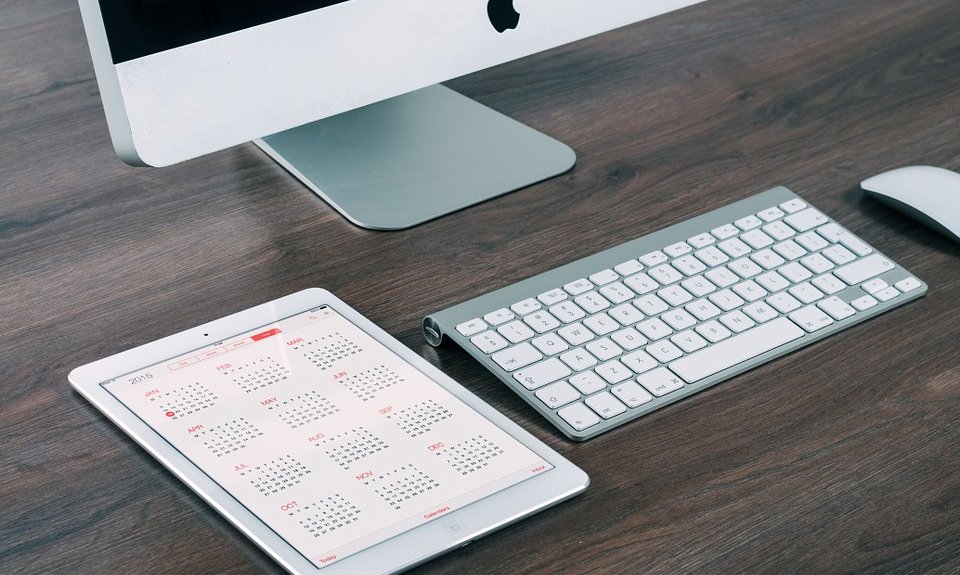
Sometimes, you just wish you had the option to use a mouse with your iPad. I know, touch controls are easy and everything goes smooth without one, but there are some moments when you really start feeling the need for a traditional mouse. And that’s what we’re going to talk about in this article: how to use a mouse with an iPad, without jailbreaking your device. It can be done!
I love using my iPad and I am always upset when I hear people predicting that the tablet market is dying. I actually consider them perfect for entertainment and portability. Better than phones because of their larger screen and, in most cases, better performance. Better than laptops if you don’t have to work and do a lot of typing. Easier to carry around. Perfect!
Yes, I love my iPad. And I love it as it is.
But even so, I sometimes feel the need for a traditional mouse and, even though support for one is something that iPad users have been asking for ages, this is one of those features that was always ignored by Apple (and most other tablet manufacturers out there).
But if you really want to connect a mouse to your iPad, you can by following our tips and tricks. Here is what you need to do.
How to connect a mouse to iPad
1. First of all, you will need to purchase a Lightning to USB Cable that looks like this:
The price for such a gadget is really low and it’s extremely useful to have one on hand. I have linked to one with a long cable (2 feet or 0.6 meters) and a nice wheel to prevent it from getting tangled.
2. Connect the Lightning to USB cable into the power slot at the bottom of your iPad. In the USB slot, connect your mouse (it can be a wireless mouse too)
3. The mouse will be discovered by the iPad and a mouse cursor will appear on your device’s display. You can now use your mouse with your iPad without jailbreaking.
Bonus: The same process can be done with a keyboard too. Just plug it in the USB slot and you’ll be able to use it for faster typing, without purchasing a special keyboard for the iPad. The only downside here is that, using this method, you can’t use both a mouse and a keyboard at the same time.
This is a really nice method that seems to work without the need to jailbreak your iPad. Jailbreaking is something that many people do, but Apple frowns upon this practice. Also, if you do this, you will lose your warranty, so I wouldn’t say it’s really worth it.
This method was confirmed by MethodicWriter and shared on the Apple forums. So it has been tested (on an iPad 4th generation) in 2016.
So give it a try if you haven’t and let us know if you managed to make it work without problems. Also, if you manage to find other ways to connect a mouse to your iPad, let us know!
