How To Remove Leftover Files After Uninstalling Apps On Android
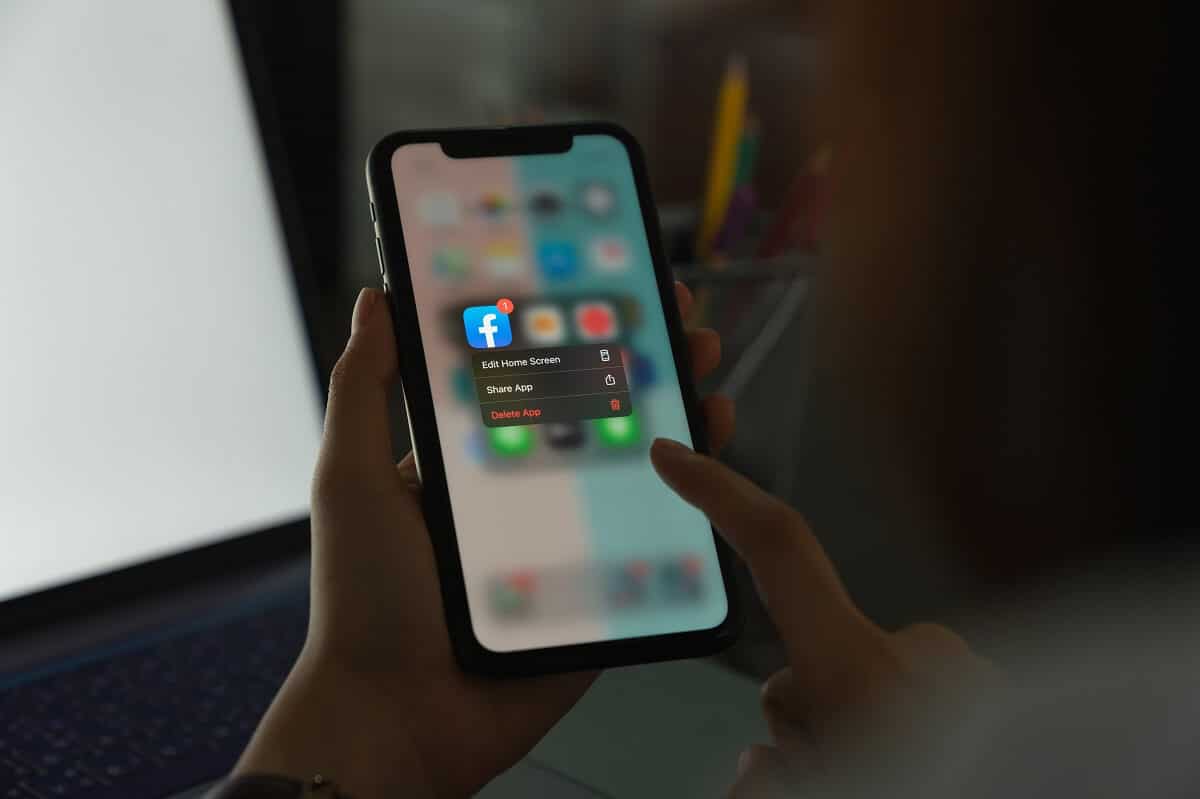
Android is arguably the best mobile operating system in the world. The only real competitor of Android is the iOS operating software on Apple iPhones. However, one area where Android is significantly ahead of the iOS software and any other operating system on the market is the Google Play Store. The Google Play Store has such a wide array of applications and games that the count of these goes up to hundreds of thousands of applications.
These applications cover anything and everything that a user could want to add to their phones. Due to the high number of applications on Android phones, users are constantly adding new applications to their phones. There is a high turnover of applications on Android phones. However, despite all the advancements in technology, phones do not have unlimited storage for users to enjoy.
In addition to applications, users store many photographs, videos, documents, etc. on their Android devices. All of these things, along with applications, take up a lot of space. There inevitably comes the point where users want to download new applications or add more media to their mobile devices but can’t do so because the phone’s storage is nearly full. Usually, one solution to this problem is to uninstall applications and games that the user does not deem essential anymore. But despite doing this multiple times, users can still find themselves without enough storage. This is because of leftover files after uninstalling apps on Android.
Causes Of The Problem
While uninstalling apps will work most of the time, some applications take up storage even if they uninstall them. Users do not know that many applications leave leftover files on Android devices when the user uninstalls them. These files are not easily noticeable as the user does not look for them mostly. However, they do still take up space on phones, and if a user is constantly installing and uninstalling different apps, these leftover files can take up significant storage space. Thus, users should know how to remove leftover files after uninstalling apps on Android apps.
How To Remove Leftover Files After Uninstalling Apps On Android
Method 1: Manually Removing The Files
This is the simplest and most convenient method of all the ways that users can remove leftover files after uninstalling apps on Android. You do not have to download any new applications to remove leftover files if you choose to do it yourself. The following are the steps to remove the leftover files manually:
1. First, go to the Settings of your Android device, find the applications option, and tap on Apps.
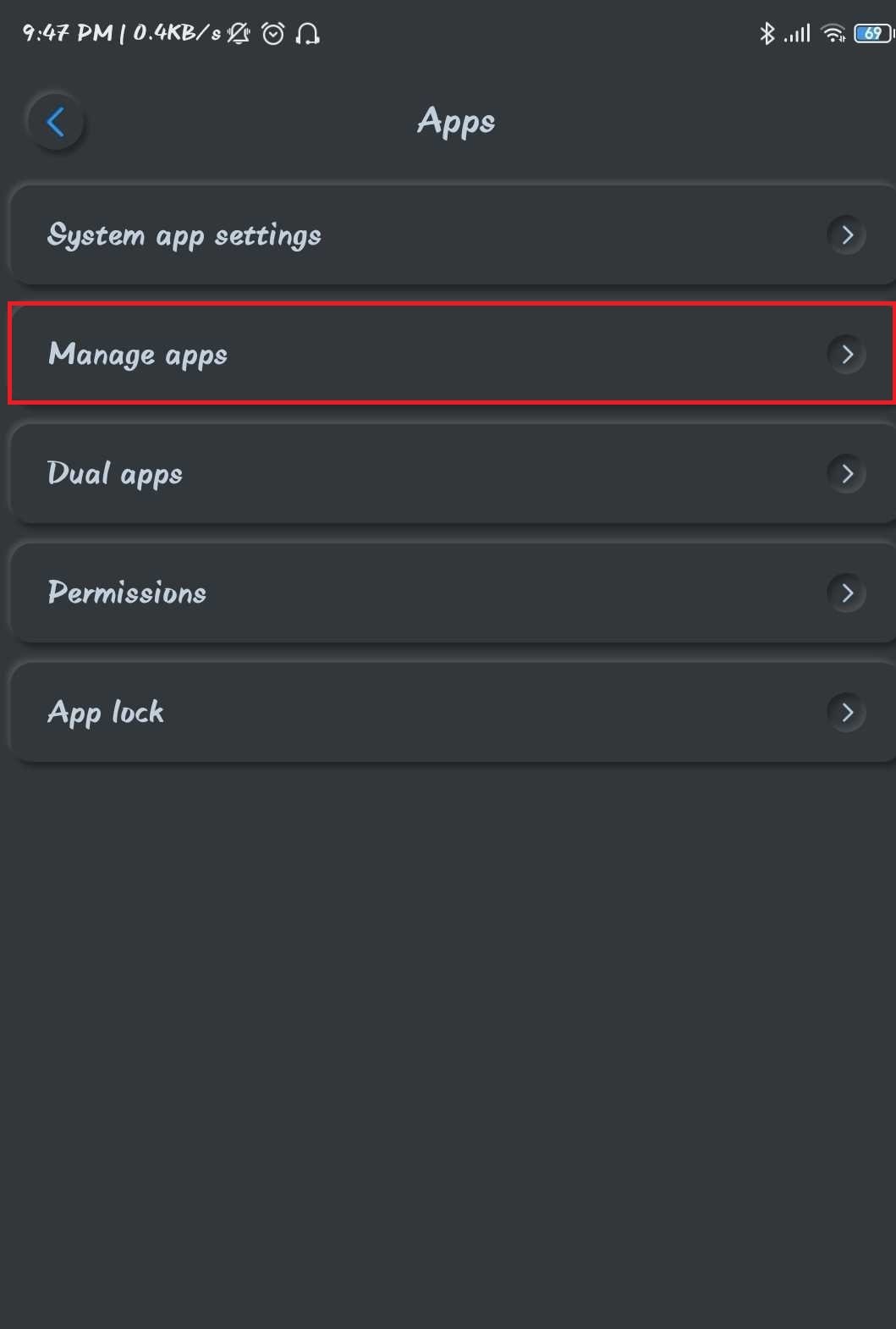
See Also:
How to Restrict YouTube on Android
How to Change Username and Name on Clubhouse Android App
Top 10 Solutions to Fix WiFi Calling Not Working on Android
How to Remove Card from Netflix
How to Get CD Music onto Android Phone
2. In the Apps section of device settings, find the application that you wish to uninstall from your phone. Tap on the application’s name.
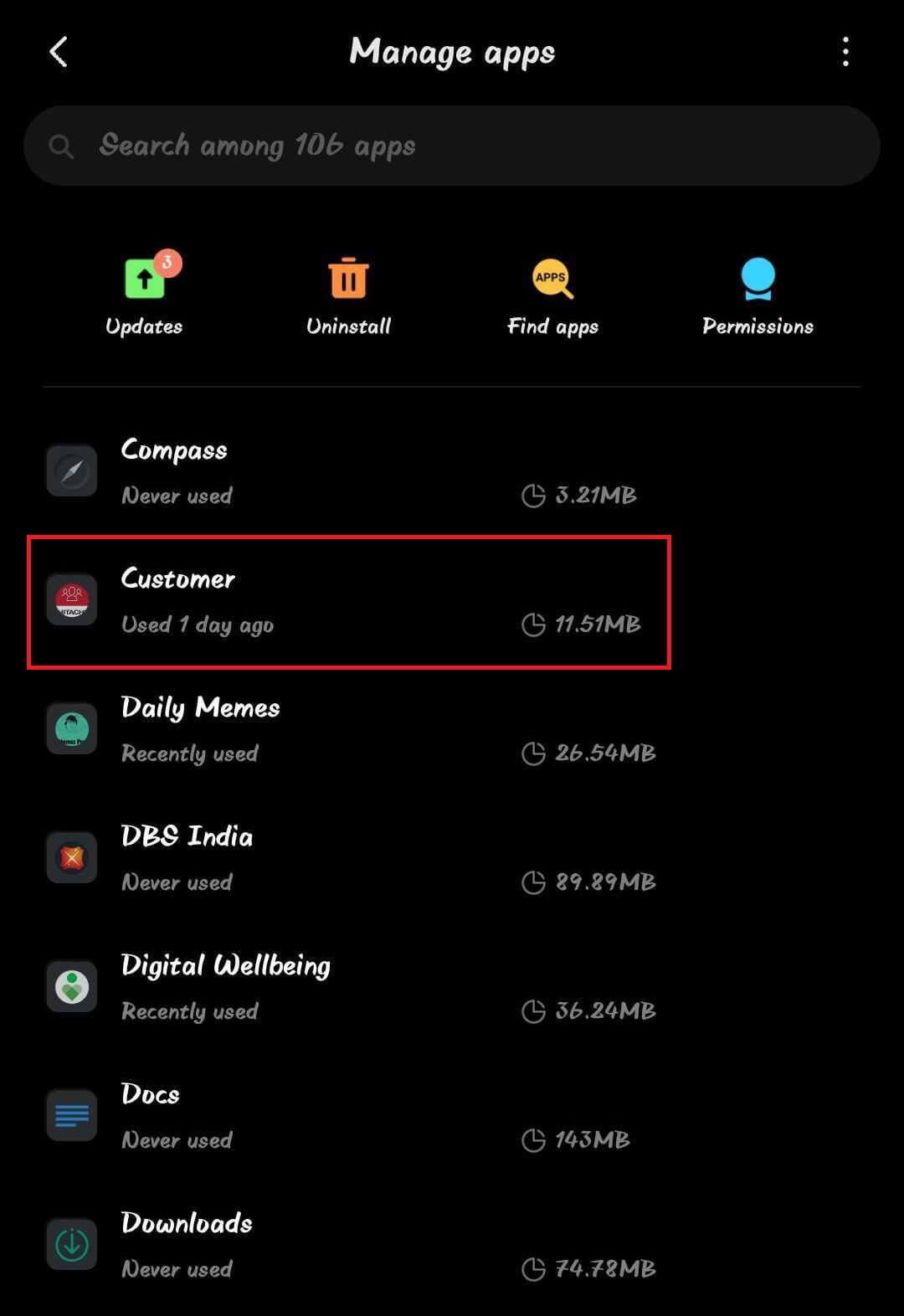
3. This will open a new window on your Android. In this new window, you will see an option to “Clear Data.” Tap on this option. Below the “Clear Data” option, there will be another option to “Clear Cache.” Now tap on this option also.
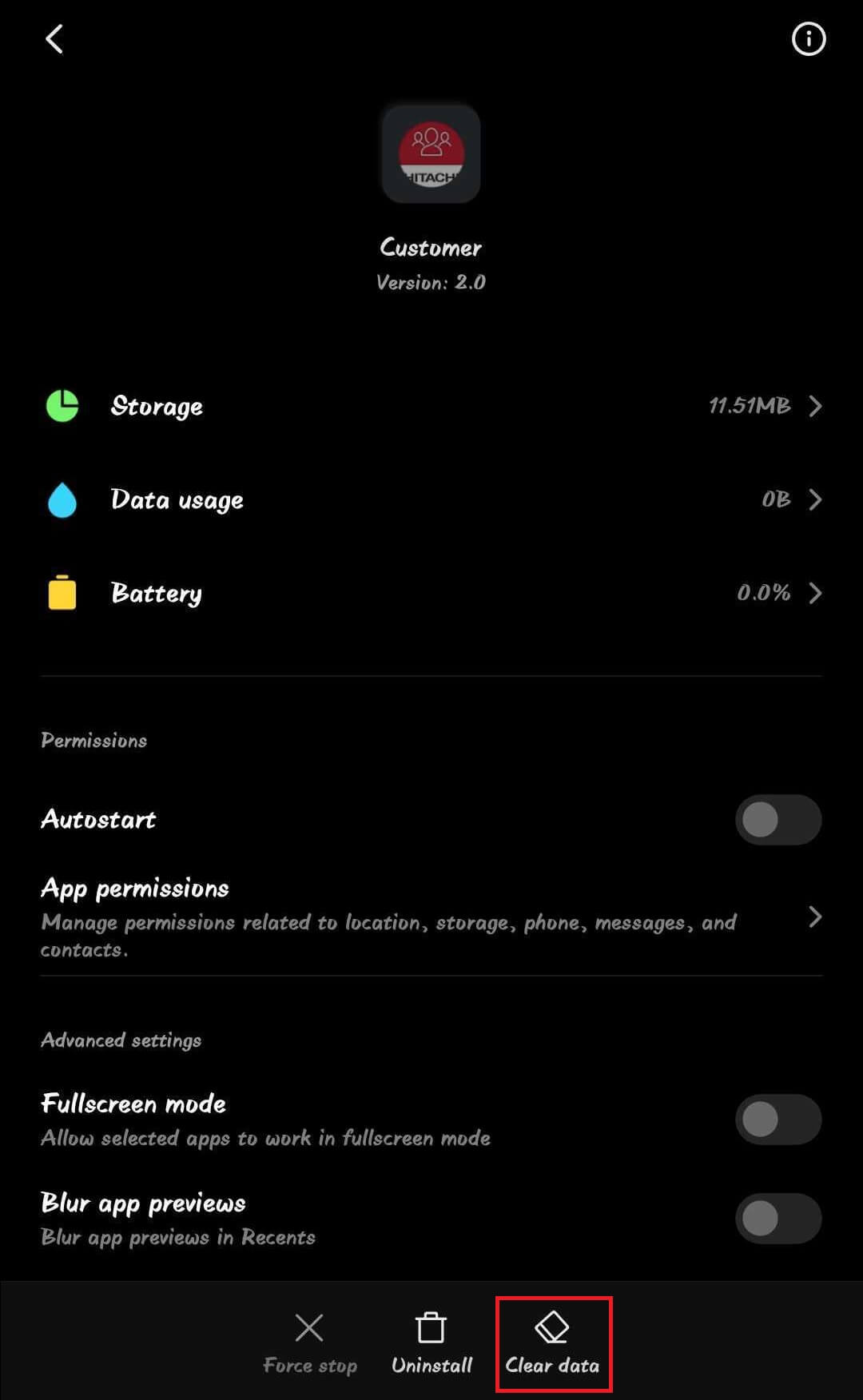
4. By tapping on both “Clear Data” and “Clear Cache,” you have essentially removed any extra data from the application. Now you can proceed with uninstalling the application as there will be no more leftover files from doing so.
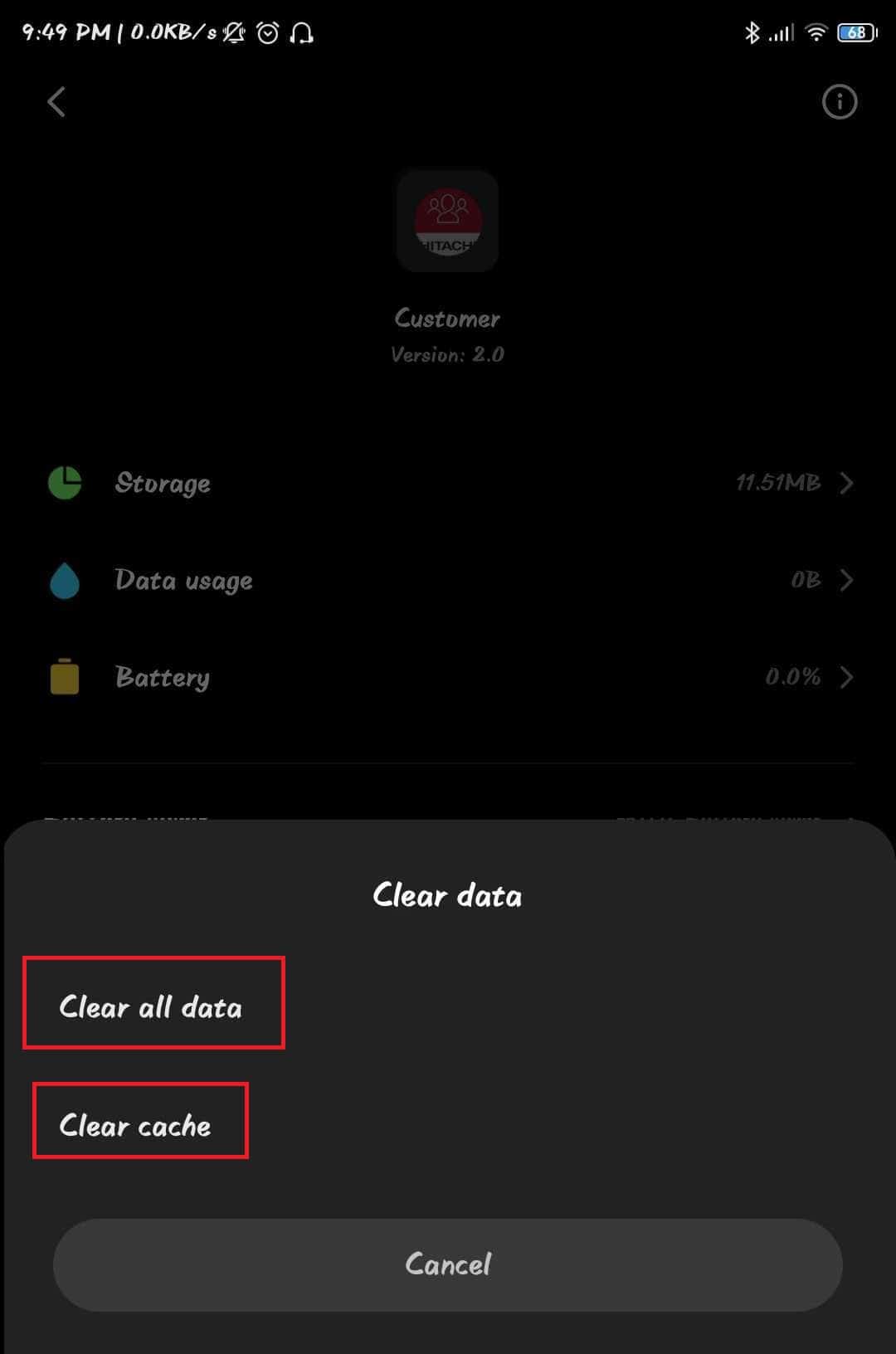
Method 2: Download the SD-Maid
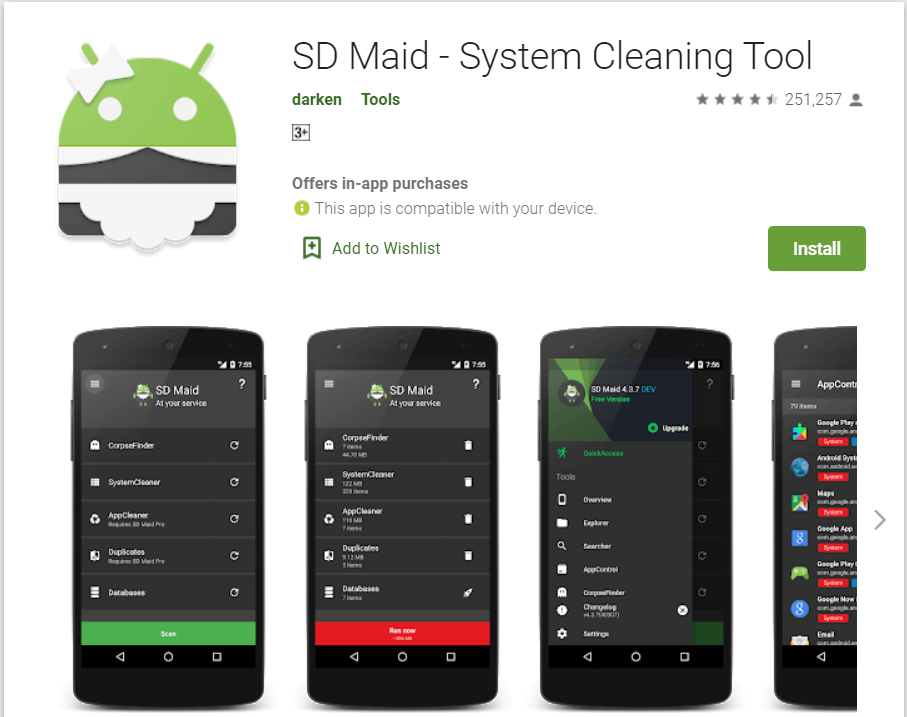
It might seem counter-intuitive to download an app that takes up storage space to free up storage space in the first place. But SD-Maid will do the job of removing leftover files after uninstalling Android apps without the user having to worry about anything. The application has a few premium features, but it will clean up junk and unnecessary files for free. Once users open the application, they will see many different options. They need to find and tap on the option that says, “CorpseFinder.”
Also Read: Top 10 Hiding Apps for Android to hide your photos and videos
The “CorpseFinder” option is specifically there on the SD Maid to find any leftover files from apps that the user has already uninstalled. It will search and display all such files. Either user can choose to delete all of the files, or if they feel they need any specific leftover files, they can individually select the leftover files they want to remove. Overall, SD Maid is a great, safe, and effective option to remove leftover files after uninstalling apps on Android operating system mobile devices.
Method 3: Revo Uninstaller Mobile
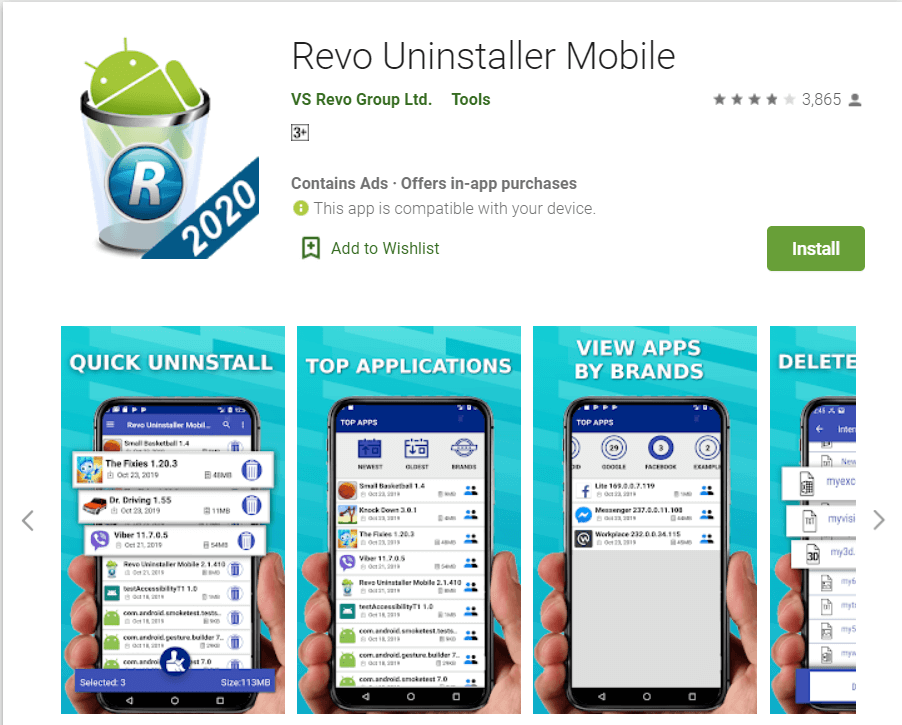
Revo Uninstaller Mobile is an application on the Google Play Store that makes the entire process of uninstalling applications and removing leftover files a one-step process. Usually, users have to either clear the data using Method 1 or download a separate app like SD-Maid to remove leftover files.
Revo Uninstaller Mobile will remove any extra steps also. Users can open the application on their Android devices. The application will allow them to directly uninstall other applications and games without having to go to settings. Once a user selects which application to uninstall using Revo Uninstaller Mobile and gives the command, Revo will uninstall the application and simultaneously find and delete any leftover files from the particular applications. Thus, Revo Uninstaller Mobile is a great option to remove leftover files after uninstalling apps on Android.
Download Revo Installer Mobile
Method 4: ES File Explorer
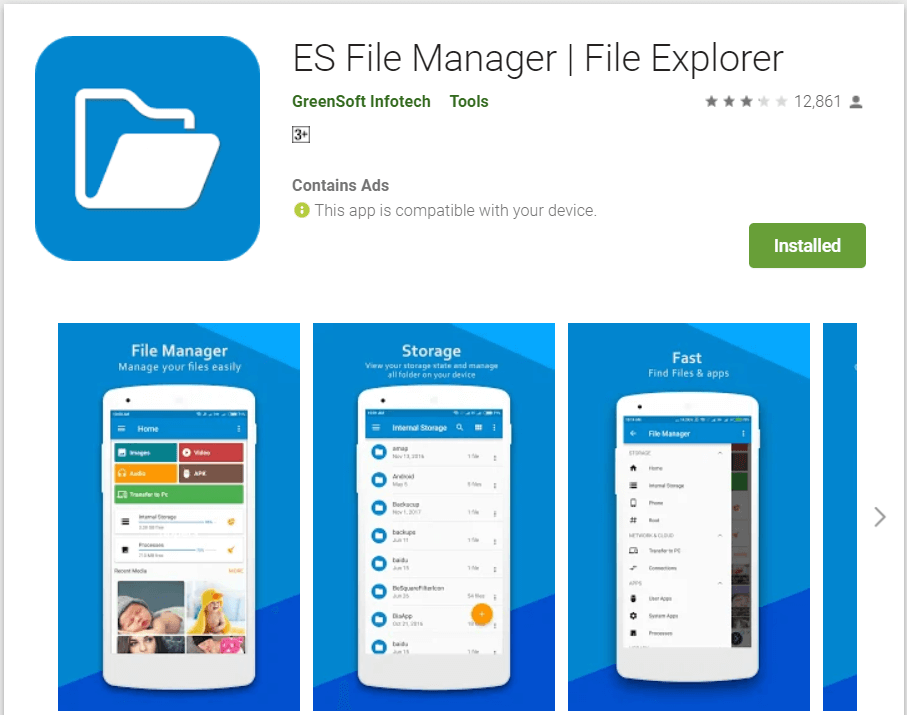
In terms of file manager applications on the Google Play Store, ES File Explorer is easily one of the best options available on the market. Users can easily use this application to manage all files on their phones. ES File Explorer also has a great feature that allows it to identify and highlight any leftover files from apps that the user has uninstalled. Users can then easily delete these leftover files using ES File Explorer itself.
Recommended: Fix Download Pending Error in Google Play Store
Users can often get frustrated when they want to add new media or applications, or games to their Android devices, but they do not have enough space on their phones. If even uninstalling applications are not doing the trick, it is usually the leftover files that cause the problems. Fortunately for users, all of the above methods are very easy to implement, and anyone can use them to remove leftover files after uninstalling Android apps. This way, users can constantly free their phones from junk files and ensure that they do not run out of storage space.